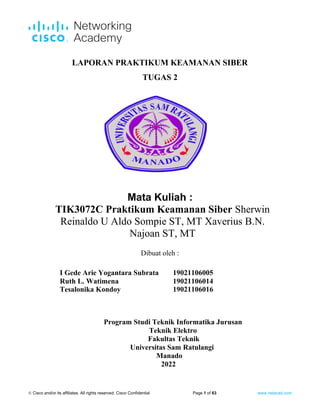More Related Content
Similar to Exploring Processes, Threads, Handles and Windows Registry
Similar to Exploring Processes, Threads, Handles and Windows Registry (20)
Exploring Processes, Threads, Handles and Windows Registry
- 1. © Cisco and/or its affiliates. All rights reserved. Cisco Confidential Page 1 of 63 www.netacad.com
LAPORAN PRAKTIKUM KEAMANAN SIBER
TUGAS 2
Mata Kuliah :
TIK3072C Praktikum Keamanan Siber Sherwin
Reinaldo U Aldo Sompie ST, MT Xaverius B.N.
Najoan ST, MT
Dibuat oleh :
I Gede Arie Yogantara Subrata 19021106005
Ruth L. Watimena 19021106014
Tesalonika Kondoy 19021106016
Program Studi Teknik Informatika Jurusan
Teknik Elektro
Fakultas Teknik
Universitas Sam Ratulangi
Manado
2022
- 2. Lab – Monitor and Manage System Resources in Windows
© Cisco and/or its affiliates. All rights reserved. Cisco Confidential Page 2 of 63 www.netacad.com
Class Activity – Identify Running Processes
Objectives
In this lab, you will use TCP/UDP Endpoint Viewer, a tool in Sysinternals Suite, to identify any running
processes on your computer.
Background / Scenario
In this lab, you will explore processes. Processes are programs or applications in execution. You will explore
the processes using Process Explorer in the Windows Sysinternals Suite. You will also start and observe a
new process.
Required Resources
• 1 Windows PC with Internet access
Step 1: Download Windows Sysinternals Suite.
a. Navigate to the following link to download Windows Sysinternals Suite:
https://technet.microsoft.com/en-us/sysinternals/bb842062.aspx
b. After the download is completed, right+click the zip file, and choose Extract All…, to extract the files from
the folder. Choose the default name and destination in the Downloads folder and click Extract.
c. Exit the web browser.
Step 2: Start TCP/UDP Endpoint Viewer.
a. Navigate to the SysinternalsSuite folder with all the extracted files.
- 3. Lab – Monitor and Manage System Resources in Windows
© Cisco and/or its affiliates. All rights reserved. Cisco Confidential Page 3 of 63 www.netacad.com
b. Open Tcpview.exe. Accept the Process Explorer License Agreement when prompted. Click Yes to allow
this app to make changes to your device.
c. Exit the File Explorer and close all the currently running applications.
Step 3: Explore the running processes.
a. TCPView lists the process that are currently on your Windows PC. At this time, only Windows processes
are running.
b. Double-click lsass.exe.
What is lsass.exe? In what folder is it located?
proses otoritas keamanan lokal adalah nama untuk lsass.exe.
Itu ada di folder C:WindowsSystem32
c. Close the properties window for lsass.exe when done.
d. View the properties for the other running processes.
Note: Not all processes can be queried for properties information.
- 4. Lab – Monitor and Manage System Resources in Windows
© Cisco and/or its affiliates. All rights reserved. Cisco Confidential Page 4 of 63 www.netacad.com
Step 4: Explore a user-started process.
a. Open a web browser, such as Microsoft Edge.
What did you observe in the TCPView window?
proses untuk browser web ditambahkan ke jendela TCPView Rangkaian proses .exe yang
berkaitan dengan browser web yang Anda pilih muncul di monitor.
b. Close the web browser.
What did you observe in the TCPView window?
proses untuk browser web akan dihapus dari jendela TCPView Browser web .exe menghilang.
c. Reopen the web browser. Research some of the processes listed in TCPView. Record your findings.
Port lokal dan alamat lokal dapat bervariasi antar proses. Proses lsass.exe memeriksa validitas
login pengguna di PC. Eksekusi services.exe digunakan untuk memulai dan menghentikan
layanan dan mengubah pengaturan default untuk memulai layanan. Proses svnhost.exe (host
layanan) menangani proses berbagi sumber daya sistem. Sebagian besar sumber daya yang
disebutkan ini terletak di folder C:WindowsSystem32. Jika executable ini berada di tempat lain
pada sistem, mungkin malware, seperti virus, spyware, Trojan, atau worm
- 5. Lab – Monitor and Manage System Resources in Windows
© Cisco and/or its affiliates. All rights reserved. Cisco Confidential Page 5 of 63 www.netacad.com
Lab – Exploring Processes, Threads, Handles, and Windows
Registry
Objectives
In this lab, you will explore the processes, threads, and handles using Process Explorer in the SysInternals
Suite. You will also use the Windows Registry to change a setting.
Part 1: Exploring Processes
Part 2: Exploring Threads and Handles
Part 3: Exploring Windows Registry
Required Resources
• 1 Windows PC with Internet access
Part 2: Exploring Processes
In this part, you will explore processes. Processes are programs or applications in execution. You will explore
the processes using Process Explorer in the Windows SysInternals Suite. You will also start and observe a
new process.
Step 1: Download Windows SysInternals Suite.
a. Navigate to the following link to download Windows SysInternals Suite:
https://technet.microsoft.com/en-us/sysinternals/bb842062.aspx
b. After the download is completed, extract the files from the folder.
c. Leave the web browser open for the following steps.
Step 2: Explore an active process.
a. Navigate to the SysinternalsSuite folder with all the extracted files.
b. Open procexp.exe. Accept the Process Explorer License Agreement when prompted.
- 6. Lab – Monitor and Manage System Resources in Windows
© Cisco and/or its affiliates. All rights reserved. Cisco Confidential Page 6 of 63 www.netacad.com
c. The Process Explorer displays a list of currently active processes.
d. To locate the web browser process, drag the Find Window's Process icon ( ) into the opened web
browser window. Microsoft Edge was used in this example.
- 7. Lab – Monitor and Manage System Resources in Windows
© Cisco and/or its affiliates. All rights reserved. Cisco Confidential Page 7 of 63 www.netacad.com
e. The Microsoft Edge process can be terminated in the Process Explorer. Right-click the selected process
and select Kill Process.
What happened to the web browser window when the process is killed?
Jendela browser web ditutup.
Step 3: Start another process.
a. Open a Command Prompt. (Start > search Command Prompt > select Command Prompt)
b. Drag the Find Window's Process icon ( ) into the Command Prompt window and locate the highlighted
Command Prompt process in Process Explorer.
- 8. Lab – Monitor and Manage System Resources in Windows
© Cisco and/or its affiliates. All rights reserved. Cisco Confidential Page 8 of 63 www.netacad.com
c. The process for the Command Prompt is cmd.exe. Its parent process is explorer.exe process. The
cmd.exe has a child process, conhost.exe.
d. Navigate to the Command Prompt window. Start a ping at the prompt and observe the changes under the
cmd.exe process.
What happened during the ping process?
Proses PING.EXE terdaftar di bawah cmd.exe selama proses ping, dan kemudian hilang
setelah proses ping selesai.
e. As you review the list of active processes, you find that the child process conhost.exe may be suspicious.
To check for malicious content, right-click conhost.exe and select Check VirusTotal. When prompted,
click Yes to agree to VirusTotal Terms of Service. Then click OK for the next prompt.
f. Expand the Process Explorer window or scroll to the right until you see the VirusTotal column. Click the
link under the VirusTotal column. The default web browser opens with the results regarding the malicious
content of conhost.exe.
g. Right-click the cmd.exe process and select Kill Process. What happened to the child process
conhost.exe?
- 9. Lab – Monitor and Manage System Resources in Windows
© Cisco and/or its affiliates. All rights reserved. Cisco Confidential Page 9 of 63 www.netacad.com
Proses child tergantung pada proses Parent. Jadi, ketika proses Parent berhenti, proses child
juga berhenti.
Part 3: Exploring Threads and Handles
In this part, you will explore threads and handles. Processes have one or more threads. A thread is a unit of
execution in a process. A handle is an abstract reference to memory blocks or objects managed by an
operating system. You will use Process Explorer (procexp.exe) in Windows SysInternals Suite to explore the
threads and handles.
Step 1: Explore threads.
a. Open a command prompt.
b. In Process Explorer window, right-click conhost.exe and Select Properties….. Click the Threads tab to
view the active threads for the conhost.exe process.
c. Examine the details of the thread. What type of information is available in the Properties window?
Thread ID, CPU, Cycles Delta, Start Address
- 10. Lab – Monitor and Manage System Resources in Windows
© Cisco and/or its affiliates. All rights reserved. Cisco Confidential Page 10 of 63 www.netacad.com
Step 2: Explore handles.
In the Process Explorer, click View > select Show Lower Pane > Handles to view the handles associated
with the conhost.exe process.
Examine the handles. What are the handles pointing to?
Handles point to files, registry keys, and threads.
Part 4: Exploring Windows Registry
The Windows Registry is a hierarchical database that stores most of the operating systems and desktop
environment configuration settings. In this part, you will
a. To access the Windows Registry, click Start > Search for regedit and select Registry Editor. Click Yes
when asked to allow this app to make changes.
The Registry Editor has five hives. These hives are at the top level of the registry.
o HKEY_CLASSES_ROOT is actually the Classes subkey of HKEY_LOCAL_MACHINESoftware. It
stores information used by registered applications like file extension association, as well as a
programmatic identifier (ProgID), Class ID (CLSID), and Interface ID (IID) data.
o HKEY_CURRENT_USER contains the settings and configurations for the users who are currently
logged in.
o HKEY_LOCAL_MACHINE stores configuration information specific to the local computer.
o HKEY_USERS contains the settings and configurations for all the users on the local computer.
HKEY_CURRENT_USER is a subkey of HKEY_USERS.
- 11. Lab – Monitor and Manage System Resources in Windows
© Cisco and/or its affiliates. All rights reserved. Cisco Confidential Page 11 of 63 www.netacad.com
o HKEY_CURRENT_CONFIG stores the hardware information that is used at bootup by the local
computer.
b. In a previous step, you had accepted the EULA for Process Explorer. Navigate to the EulaAccepted
registry key for Process Explorer.
Click to select Process Explorer in HKEY_CURRENT_USER > Software > Sysinternals > Process
Explorer. Scroll down to locate the key EulaAccepted. Currently, the value for the registry key
EulaAccepted is 0x00000001(1).
- 12. Lab – Monitor and Manage System Resources in Windows
© Cisco and/or its affiliates. All rights reserved. Cisco Confidential Page 12 of 63 www.netacad.com
c. Double-click EulaAccepted registry key. Currently the value data is set to 1. The value of 1 indicates that
the EULA has been accepted by the user.
d. Change the 1 to 0 for Value data. The value of 0 indicates that the EULA was not accepted. Click OK to
continue.
What is value for this registry key in the Data column?
0x00000000(0) hexadecimal(decimal)
e. Open the Process Explorer. Navigate to the folder where you have downloaded SysInternals. Open the
folder SysInternalsSuite > Open procexp.exe.
When you open the Process Explorer, what did you see?
Kotak dialog Perjanjian Lisensi Process Explorer
- 13. Lab – Monitor and Manage System Resources in Windows
© Cisco and/or its affiliates. All rights reserved. Cisco Confidential Page 13 of 63 www.netacad.com
Lab - Create User Accounts
Introduction
In this lab, you will create and modify user accounts in Windows.
Part 1: Creating a New Local User Account
Part 2: Reviewing User Account Properties
Part 3: Modifying Local User Accounts
Required Resources
• A Windows PC
Part 5: Creating a New Local User Account
Step 1: Open the User Account Tool.
a. Log on to the computer with an Administrator account. The account CyberOpsUser is used in this
example.
b. Click Start > search Control Panel. Select User Accounts in the Small icons view. To change the view,
select Small icons in the View by drop down list.
- 14. Lab – Monitor and Manage System Resources in Windows
© Cisco and/or its affiliates. All rights reserved. Cisco Confidential Page 14 of 63 www.netacad.com
Step 2: Create a user account.
a. The User Accounts window opens. Click Manage another account.
b. The Manage Accounts window opens. Click Add a new user in PC settings.
- 15. Lab – Monitor and Manage System Resources in Windows
© Cisco and/or its affiliates. All rights reserved. Cisco Confidential Page 15 of 63 www.netacad.com
c. The Settings window opens. Click Add someone else to this PC.
d. The How will this person sign in? window opens. Click I don't have this person's sign-in
information.
- 16. Lab – Monitor and Manage System Resources in Windows
© Cisco and/or its affiliates. All rights reserved. Cisco Confidential Page 16 of 63 www.netacad.com
e. The Let's create your account window opens. Click Add a user without a Microsoft account.
- 17. Lab – Monitor and Manage System Resources in Windows
© Cisco and/or its affiliates. All rights reserved. Cisco Confidential Page 17 of 63 www.netacad.com
f. The Create an account for this PC window opens. Provide the necessary information to create the new
user account named User1. Click Next to create the new user account.
g. What type of user account did you just create?
Akun pengguna biasa . Masuk ke akun pengguna yang baru dibuat. Ini harus berhasil.
h. Log into the newly created user account. It should be successful.
i. Navigate to C:Users folder. Right-click the User1 folder and select Properties, and then the Security
tab. Which groups or users have full control of this folder?
Admin dan saya sendiri. ( Sistem , Pengguna 1 , Administrator )
j. Open the folder that belongs to CyberOpsUser. Right-click the folder and click the Properties tab. Were
you able to access the folder? Explain.
Tidak, hanya cyberOpsUser atau admin yang berhak masuk.
k. Log out of User1 account. Log back in as CyberOpsUser.
l. Navigate to C:Users folder. Right-click the folder and select Properties. Click the Security tab. Which
groups or users have full control of this folder?
- 18. Lab – Monitor and Manage System Resources in Windows
© Cisco and/or its affiliates. All rights reserved. Cisco Confidential Page 18 of 63 www.netacad.com
Untuk mengakses akun administrator, seseorang harus keluar dari pengguna 1 dan masuk
sebagai administrator
Part 6: Reviewing User Account Properties
a. Click Start > Search for Control Panel > Select Administrative Tools > Select Computer
Management.
b. Select Local Users and Groups. Click the Users folder.
c. Right-click User1 and select Properties.
d. Click the Member Of tab.
Which group is User1 is a member of? Users
- 19. Lab – Monitor and Manage System Resources in Windows
© Cisco and/or its affiliates. All rights reserved. Cisco Confidential Page 19 of 63 www.netacad.com
e. Right-click the account CyberOpsUser and select Properties.
Which group is this user a member of? Administrator and Users
Part 7: Modifying Local User Accounts
Step 1: Change the account type.
a. Navigate to the Control Panel and select User Accounts. Click Manage another account. Select
User1.
b. In the Change an Account window, click the User1 account. Click Change the account type.
- 20. Lab – Monitor and Manage System Resources in Windows
© Cisco and/or its affiliates. All rights reserved. Cisco Confidential Page 20 of 63 www.netacad.com
c. Select the Administrator radio button. Click Change Account Type.
d. Now the account User1 has administrative rights.
e. Navigate to Control Panel > Administrative Tools > Computer Management. Click Local Users and
Groups> Users.
f. Right-click User1 and select Properties. Click Member Of tab.
Which groups does User1 belong to?
User1 milik Pengguna dan Administrator
g. Select Administrators and click Remove to remove User1 from the Administrative group. Click OK to
continue.
- 21. Lab – Monitor and Manage System Resources in Windows
© Cisco and/or its affiliates. All rights reserved. Cisco Confidential Page 21 of 63 www.netacad.com
Step 2: Delete the account.
a. To delete the account, right-click User1and select Delete.
b. Click OK to confirm the deletion. What is another way to delete a user account?
untuk menghapus akun pengguna cara lain adalah pergi ke pengaturan dan klik di atasnya setelah klik
pada akun dan klik pada keluarga dan orang lain dan klik pengguna di bawah ini yang Anda temukan
hapus melalui proses ini kami dapat menghapus
Reflection
1. Why is it important to protect all accounts with strong passwords?
kata sandi yang kuat akan melindungi komputer dan situs web login lainnya dari kami yang kuat
dapat melindungi dari peretas, jika kata sandi kita minggu, peretas akan diretas dan mereka akan
melakukannya mendapatkan akses, kata sandi harus diotorisasi
2. Why would you create a user with Standard privileges?
Akun pengguna standar lebih aman dan disarankan untuk suka menggunakan aplikasi dan tugas dan
menjelajahi web, dan akun administrator dicadangkan untuk itu, dan administratif seperti untuk
memperbarui sistem dan aplikasi
- 22. Lab – Monitor and Manage System Resources in Windows
© Cisco and/or its affiliates. All rights reserved. Cisco Confidential Page 22 of 63 www.netacad.com
Lab – Using Windows PowerShell
Objectives
The objective of the lab is to explore some of the functions of PowerShell.
Background / Scenario
PowerShell is a powerful automation tool. It is both a command console and a scripting language. In this lab,
you will use the console to execute some of the commands that are available in both the command prompt
and PowerShell. PowerShell also has functions that can create scripts to automate tasks and work together
with the Windows Operating System.
Required Resources
• 1 Windows PC with PowerShell installed and Internet access
Step 3: Access PowerShell console.
a. Click Start. Search and select powershell.
b. Click Start. Search and select command prompt.
Step 4: Explore Command Prompt and PowerShell commands.
a. Enter dir at the prompt in both windows.
What are the outputs to the dir command?
Kedua jendela menyediakan daftar subdirektori dan file, dan informasi terkait seperti jenis, ukuran
file, tanggal dan waktu penulisan terakhir. Di PowerShell, atribut/mode juga ditampilkan.
b. Try another command that you have used in the command prompt, such as ping, cd, and ipconfig. What
are the results?
Output di kedua jendela serupa.
Step 5: Explore cmdlets.
a. PowerShell commands, cmdlets, are constructed in the form of verb-noun string. To identify the
PowerShell command to list the subdirectories and files in a directory, enter Get-Alias dir at the
PowerShell prompt.
- 23. Lab – Monitor and Manage System Resources in Windows
© Cisco and/or its affiliates. All rights reserved. Cisco Confidential Page 23 of 63 www.netacad.com
PS C:UsersCyberOpsUser> Get-Alias dir
CommandTypeNameVersionSource
----------------------------
Aliasdir -> Get-ChildItem
What is the PowerShell command for dir? Get-ChildItem
b. For more detailed information about cmdlets, navigate to https://technet.microsoft.com/en-
us/library/ee332526.aspx.
c. Close the Command Prompt window when done.
Step 6: Explore the netstat command using PowerShell.
a. At the PowerShell prompt, enter netstat -h to see the options available for the netstat command.
PS C:UsersCyberOpsUser> netstat -h
Displays protocol statistics and current TCP/IP network connections.
- 24. Lab – Monitor and Manage System Resources in Windows
© Cisco and/or its affiliates. All rights reserved. Cisco Confidential Page 24 of 63 www.netacad.com
NETSTAT [-a] [-b] [-e] [-f] [-n] [-o] [-p proto] [-r] [-s] [-x] [-t] [interval]
-a Displays all connections and listening ports.
-b Displays the executable involved in creating each connection or listening port. In some cases well-known
executables host multiple independent components, and in these cases the sequence of components involved in
creating the connection or listening port is displayed. In this case the executable name is in [] at the bottom, on top is
the component it called, and so forth until TCP/IP was reached. Note that this option can be time-consuming and will
fail unless you have sufficient permissions.
<some output omitted>
b. To display the routing table with the active routes, enter netstat -r at the prompt.
PS C:UsersCyberOpsUser> netstat -r
===========================================================================
Interface List
3...08 00 27 a0 c3 53 ......Intel(R) PRO/1000 MT Desktop Adapter
10...08 00 27 26 c1 78 ......Intel(R) PRO/1000 MT Desktop Adapter #2
1...........................Software Loopback Interface 1
===========================================================================
- 25. Lab – Monitor and Manage System Resources in Windows
© Cisco and/or its affiliates. All rights reserved. Cisco Confidential Page 25 of 63 www.netacad.com
IPv4 Route Table
===========================================================================
Active Routes:
Network Destination Netmask Gateway Interface Metric
0.0.0.0 0.0.0.0 192.168.1.1 192.168.1.5 25
127.0.0.0 255.0.0.0 On-link 127.0.0.1 331
127.0.0.1 255.255.255.255 On-link 127.0.0.1 331
127.255.255.255 255.255.255.255 On-link 127.0.0.1 331
169.254.0.0 255.255.0.0 On-link 169.254.181.151 281
169.254.181.151 255.255.255.255 On-link 169.254.181.151 281
169.254.255.255 255.255.255.255 On-link 169.254.181.151 281
192.168.1.0 255.255.255.0 On-link 192.168.1.5 281
192.168.1.5 255.255.255.255 On-link 192.168.1.5 281
192.168.1.255 255.255.255.255 On-link 192.168.1.5 281
224.0.0.0 240.0.0.0 On-link 127.0.0.1 331
224.0.0.0 240.0.0.0 On-link 192.168.1.5 281
224.0.0.0 240.0.0.0 On-link 169.254.181.151 281
255.255.255.255 255.255.255.255 On-link 127.0.0.1 331
255.255.255.255 255.255.255.255 On-link 192.168.1.5 281
255.255.255.255 255.255.255.255 On-link 169.254.181.151 281
===========================================================================
Persistent Routes:
None
IPv6 Route Table
===========================================================================
Active Routes:
If Metric Network Destination Gateway
1 331 ::1/128 On-link
3 281 fe80::/64 On-link
10 281 fe80::/64 On-link
10 281 fe80::408b:14a4:7b64:b597/128
On-link
3 281 fe80::dd67:9e98:9ce0:51e/128
On-link
1 331 ff00::/8 On-link
3 281 ff00::/8 On-link
10 281 ff00::/8 On-link
===========================================================================
Persistent Routes:
None
What is the IPv4 gateway?
192.168.100.1
- 26. Lab – Monitor and Manage System Resources in Windows
© Cisco and/or its affiliates. All rights reserved. Cisco Confidential Page 26 of 63 www.netacad.com
IPv4 Gateway 192.168.100.1
c. Open and run a second PowerShell with elevated privileges. Click Start. Search for PowerShell and right-
click Windows PowerShell and select Run as administrator. Click Yes to allow this app to make
changes to your device.
d. The netstat command can also display the processes associated with the active TCP connections. Enter
the netstat -abno at the prompt.
PS C:Windowssystem32> netstat -abno
- 27. Lab – Monitor and Manage System Resources in Windows
© Cisco and/or its affiliates. All rights reserved. Cisco Confidential Page 27 of 63 www.netacad.com
Active Connections
Proto Local Address Foreign Address State PID
TCP 0.0.0.0:135 0.0.0.0:0 LISTENING 756
RpcSs
[svchost.exe]
TCP 0.0.0.0:445 0.0.0.0:0 LISTENING 4
Can not obtain ownership information
TCP 0.0.0.0:49664 0.0.0.0:0 LISTENING 444
Can not obtain ownership information
TCP 0.0.0.0:49665 0.0.0.0:0 LISTENING 440
Schedule
[svchost.exe]
TCP 0.0.0.0:49666 0.0.0.0:0 LISTENING 304
EventLog
[svchost.exe]
TCP 0.0.0.0:49667 0.0.0.0:0 LISTENING 1856
[spoolsv.exe]
TCP 0.0.0.0:49668 0.0.0.0:0 LISTENING 544
<some output omitted>
e. Open the Task Manager. Navigate to the Details tab. Click the PID heading so the PID are in order.
f. Select one of the PIDs from the results of netstat -abno. PID 756 is used in this example.
- 28. Lab – Monitor and Manage System Resources in Windows
© Cisco and/or its affiliates. All rights reserved. Cisco Confidential Page 28 of 63 www.netacad.com
g. Locate the selected PID in the Task Manager. Right-click the selected PID in the Task Manager to open
the Properties dialog box for more information.
What information can you get from the Details tab and the Properties dialog box for your selected PID?
PID 756 dikaitkan dengan proses svchost.exe. Pengguna untuk proses ini adalah LAYANAN
JARINGAN dan menggunakan memori 58,5Kb.
Step 7: Empty recycle bin using PowerShell.
PowerShell commands can simplify management of a large computer network. For example, if you wanted to
implement a new security solution on all servers in the network you could use a PowerShell command or
script to implement and verify that the services are running. You can also run PowerShell commands to
simplify actions that would take multiple steps to execute using Windows graphical desktop tools.
a. Open the Recycle Bin. Verify that there are items that can be deleted permanently from your PC. If not,
restore those files.
b. If there are no files in the Recycle Bin, create a few files, such as text file using Notepad, and place them
into the Recycle Bin.
c. In a PowerShell console, enter clear-recyclebin at the prompt.
PS C:UsersCyberOpsUser> clear-recyclebin
Confirm
Are you sure you want to perform this action?
Performing the operation "Clear-RecycleBin" on target "All of the contents of the Recycle Bin".
[Y] Yes [A] Yes to All [N] No [L] No to All [S] Suspend [?] Help (default is "Y"): y
What happened to the files in the Recycle Bin?
File-file di Recycle Bin dihapus secara permanen.
- 29. Lab – Monitor and Manage System Resources in Windows
© Cisco and/or its affiliates. All rights reserved. Cisco Confidential Page 29 of 63 www.netacad.com
Reflection
PowerShell was developed for task automation and configuration management. Using the Internet, research
commands that you could use to simplify your tasks as a security analyst. Record your findings.
Penerbit sumber daya yang sangat berguna dengan serangkaian alat untuk memanfaatkan dan
bekerja dengan baik, ini memberi kita keuntungan besar karena membuat hidup kita lebih sederhana
dan lebih mudah pada saat pekerjaan seperti: iklan, kalender, antara lain .lain-lain.Selain itu, ini milik
MICROSOFT OFFICE, yang bahkan memiliki versi 2016 yang memungkinkan kita lebih jelas, alat,
presentasi dan keanggunan, seperti program ini, digunakan untuk membuat selebaran, halaman lipat,
kalender dan di antara iklan lainnya.
- 30. Lab – Monitor and Manage System Resources in Windows
© Cisco and/or its affiliates. All rights reserved. Cisco Confidential Page 30 of 63 www.netacad.com
Lab - Monitor and Manage System Resources in Windows
Introduction
In this lab, you will use administrative tools to monitor and manage Windows system resources.
Recommended Equipment
• A Windows PC with Internet access
Part 8: Starting and Stopping the Routing and Remote Access service
You will explore what happens when a service is stopped and then started. In this part, you will use routing
and remote access service as the example service. This service allows the local device to become a router or
a remote access server.
a. Click Start > Search and select Control Panel > Click Network and Sharing Center.
Note: If your Control Panel is set to View by: Category, change it to View by: Large icons or View by:
Small icons. This lab assumes that you are using one of these settings.
Step 2: Click Change adapter settings in the left pane. Reduce the size of the Network Connections
window and leave it open.
- 31. Lab – Monitor and Manage System Resources in Windows
© Cisco and/or its affiliates. All rights reserved. Cisco Confidential Page 31 of 63 www.netacad.com
Step 3: Navigate to the Administrative Tools. (Click Start > Search for and select Control Panel > Click
Administrative Tools)
Step 4: The Administrative Tools window opens. Double-click the Performance Monitor icon.
- 32. Lab – Monitor and Manage System Resources in Windows
© Cisco and/or its affiliates. All rights reserved. Cisco Confidential Page 32 of 63 www.netacad.com
Step 5: The Performance Monitor window opens. Make sure Performance Monitor in the left pane is
highlighted. Click the Freeze Display icon (pause button) to stop the recording.
- 33. Lab – Monitor and Manage System Resources in Windows
© Cisco and/or its affiliates. All rights reserved. Cisco Confidential Page 33 of 63 www.netacad.com
Step 6: Right-click the Performance Monitor menu bar and select Clear to clear the graph. Leave this
window open.
Step 7: Navigate to the Administrative Tools window and select Services.
- 34. Lab – Monitor and Manage System Resources in Windows
© Cisco and/or its affiliates. All rights reserved. Cisco Confidential Page 34 of 63 www.netacad.com
Step 8: Expand the width of the Services window so you have a clear view of the content. Scroll down in the
right pane until you see the service Routing and Remote Access. Double-click Routing and Remote
Access.
Step 9: The Routing and Remote Access Properties (Local Computer) window opens. In the Startup type
drop-down field, select Manual and then click Apply.
The Start button is now active. Do NOT click the Start button yet. Leave this window open.
Step 10: Navigate to Performance Monitor window. Click the Unfreeze Display icon to start the recording.
- 35. Lab – Monitor and Manage System Resources in Windows
© Cisco and/or its affiliates. All rights reserved. Cisco Confidential Page 35 of 63 www.netacad.com
Step 11: Click the Routing and Remote Access Properties (Local Computer) window. To start the service,
click Start. A window with a progress bar opens.
Step 12: The Routing and Remote Access Properties (Local Computer) window now shows the Stop and
Pause button active. Leave this window open
Step 13: Navigate to Network Connections window. Press the function key F5 to refresh the content.
What changes appear in the window after starting the Routing and Remote Access service?
Ikon Incoming Connections sekarang ditampilkan.
Step 14: Navigate to Routing and Remote Access Properties (Local Computer) window and click Stop.
Step 15: Navigate to Network Connections window.
Ikon Incoming Connections tidak lagi ditampilkan.
- 36. Lab – Monitor and Manage System Resources in Windows
© Cisco and/or its affiliates. All rights reserved. Cisco Confidential Page 36 of 63 www.netacad.com
What changes appear in the right pane after stopping the Routing and Remote Access service?
Step 16: Navigate to Performance Monitor window and click the Freeze Display icon to stop the recording.
Which Counter is being recorded the most in the graph (hint: look at the graph color and Counter color)?
%Processor Time.
Step 17: Click the Change graph type drop-down menu, select Report.
- 37. Lab – Monitor and Manage System Resources in Windows
© Cisco and/or its affiliates. All rights reserved. Cisco Confidential Page 37 of 63 www.netacad.com
Step 18: The display changes to report view.
What values are displayed by the counter?
Processor Information % Processor Time: 7.043
Step 19: Click the Routing and Remote Access Properties (Local Computer) window. In the Startup type
field, select Disabled and click OK.
Step 20: Click the Services window.
What is the Status and Startup Type for Routing and Remote Access?
Status kosong dan Jenis Startup Dinonaktifkan.
- 38. Lab – Monitor and Manage System Resources in Windows
© Cisco and/or its affiliates. All rights reserved. Cisco Confidential Page 38 of 63 www.netacad.com
Step 21: Click the Performance Monitor window. Click the Unfreeze Display icon to start the recording.
Step 22: Close all open windows you opened during Part 1 of this lab.
Part 9: Working in the Computer Management Utility
The Computer Management is used to manage a local or remote computer. The tools in this utility are
grouped into three categories: system tools, storage, and services and applications.
Step 1: Click Control Panel > Administrative Tools. Select Computer Management.
Step 2: The Computer Management window opens. Expand the three categories by clicking on the arrow
next to System Tools.
c. Click the arrow next to Event Viewer then click the arrow next to Windows Logs. Select System.
- 39. Lab – Monitor and Manage System Resources in Windows
© Cisco and/or its affiliates. All rights reserved. Cisco Confidential Page 39 of 63 www.netacad.com
Step 4: The Event Properties window opens for the first event. Click the down arrow key to locate an event
for Routing and Remote Access. You should find four events that describe the order for starting and
stopping the Routing and Remote Access service.
What are the descriptions for each of the four events?
sebagian besar, informasinya mirip dengan yang ditemukan pada praktik lab sebelumnya, tetapi
alih-alih untuk proses, informasi terperinci
Step 5: Close all open windows.
- 40. Lab – Monitor and Manage System Resources in Windows
© Cisco and/or its affiliates. All rights reserved. Cisco Confidential Page 40 of 63 www.netacad.com
Part 10: Configuring Administrative Tools
For the rest of this lab, you will configure Advanced Administrative Tool features and monitor how this affects
the computer.
a. Click Control Panel > Administrative Tools > Performance Monitor. The Performance Monitor window
opens. Expand Data Collector Sets. Right-click User Defined, and select New > Data Collector Set.
- 41. Lab – Monitor and Manage System Resources in Windows
© Cisco and/or its affiliates. All rights reserved. Cisco Confidential Page 41 of 63 www.netacad.com
Step 2: The Create new Data Collector Set window opens. In the Name field, type Memory Logs. Select
the Create manually (Advanced) radio button, and click Next.
- 42. Lab – Monitor and Manage System Resources in Windows
© Cisco and/or its affiliates. All rights reserved. Cisco Confidential Page 42 of 63 www.netacad.com
Step 3: The What type of data do you want to include? screen opens. Check the Performance counter
box then click Next.
Step 4: The Which performance counters would you like to log? screen opens. Click Add.
- 43. Lab – Monitor and Manage System Resources in Windows
© Cisco and/or its affiliates. All rights reserved. Cisco Confidential Page 43 of 63 www.netacad.com
Step 5: From the list of available counters, locate and expand Memory. Select Available MBytes and click
Add>>.
Step 6: You should see the Available MBytes counter added in the right pane. Click OK.
- 44. Lab – Monitor and Manage System Resources in Windows
© Cisco and/or its affiliates. All rights reserved. Cisco Confidential Page 44 of 63 www.netacad.com
Step 7: Set the Sample interval field to 4 seconds. Click Next.
Step 8: In the Where would you like the data to be saved? screen, click Browse.
- 45. Lab – Monitor and Manage System Resources in Windows
© Cisco and/or its affiliates. All rights reserved. Cisco Confidential Page 45 of 63 www.netacad.com
Step 9: The Browse For Folder window opens. Select your (C:) drive which is Local Disk (C:) in the figure
below. Select PerfLogs and click OK.
Step 10: The Where would you like the data to be saved? window opens with the directory information that
you selected in the previous step. Click Next.
- 46. Lab – Monitor and Manage System Resources in Windows
© Cisco and/or its affiliates. All rights reserved. Cisco Confidential Page 46 of 63 www.netacad.com
Step 11: The Create the data collector set? screen opens. Click Finish.
Step 12: Expand User Defined, and select Memory Logs. Right-click Data Collector01and select
Properties.
- 47. Lab – Monitor and Manage System Resources in Windows
© Cisco and/or its affiliates. All rights reserved. Cisco Confidential Page 47 of 63 www.netacad.com
Step 13: The DataCollector01 Properties window opens. Change the Log format: field to Comma
Separated.
Step 14: Click the File tab.
- 48. Lab – Monitor and Manage System Resources in Windows
© Cisco and/or its affiliates. All rights reserved. Cisco Confidential Page 48 of 63 www.netacad.com
What is the full path name to the example file?
Nama File adalah C:PerfLogsAdminmemori logs1LAPTOP-LOCLSLSDataCollector01.csv
Step 15: Click OK.
Step 16: Select the Memory Logs icon in the left pane of the Performance Monitor window. Click the green
arrow icon to start the data collection set. Notice a green arrow is placed on top of the Memory Logs
icon.
Step 17: To force the computer to use some of the available memory, open and close a browser.
- 49. Lab – Monitor and Manage System Resources in Windows
© Cisco and/or its affiliates. All rights reserved. Cisco Confidential Page 49 of 63 www.netacad.com
Step 18: Click the black square icon to stop the data collection set.
What change do you notice for the Memory Logs icon?
Panah hijau telah dihapus dari ikon.
Step 19: Click Start > Computer, and click drive C: > PerfLogs. Locate the folder that starts with your PC’s
name followed by a timestamp, DESKTOP-NDFE14H_20170514-000001 in the example. Double-click
the folder to open it, and then double-click the DataCollector01.csv file. If prompted, click Continue to
permit access to the folder.
- 50. Lab – Monitor and Manage System Resources in Windows
© Cisco and/or its affiliates. All rights reserved. Cisco Confidential Page 50 of 63 www.netacad.com
Note: If the Windows cannot open the file: message is displayed, select the radio button Select a
program from a list of installed programs > OK > Notepad > OK.
What does the column farthest to the right show?
Memori yang tersedia dalam MBytes.
Step 20: Close the DataCollector01.csv file and the window with the PerfLogs folder.
Step 21: Select the Performance Monitor window. Right-click Memory Logs > Delete.
Step 22: The Performance Monitor > Confirm Delete window opens. Click Yes.
Step 23: Open drive C: > PerfLogs folder. Right-click on the folder that was created to hold the Memory log
file, then click Delete.
Step 24: The Delete Folder window opens. Click Yes.
Step 25: Close all open windows.
- 51. © Cisco and/or its affiliates. All rights reserved. Cisco Confidential Page 51 of 63 www.netacad.com
Lab – Windows Task Manager
Introduction
In this lab, you will explore Task Manager and manage processes from within Task Manager.
Part 1: Working in the Processes tab
Part 2: Working in the Services tab
Part 3: Working in the Performance tab
Background / Scenario
The Task Manager is a system monitor program that provides information about the processes and programs
running on a computer. It also allows the termination of processes and programs and modification of process
priority.
Required Resources
• A Windows PC with Internet access
Part 11: Working in the Processes tab
a. Open a command prompt and a web browser.
Microsoft Edge is used in this lab; however, any web browser will work. Just substitute your browser
name whenever you see Microsoft Edge.
b. Right-click the Task bar to open Task Manager. Another way to open the Task Manager is to press Ctrl-
Alt-Delete to access the Windows Security screen and select Task Manager.
- 52. Lab – Windows Task Manager
© Cisco and/or its affiliates. All rights reserved. Cisco Confidential Page 52 of 63 www.netacad.com
c. Click More details to see all the processes that are listed in the Processes tab.
d. Expand the Windows Command Processor heading. What is listed under this heading?
Command Prompt
e. There are three categories of processes listed in the Processes tab: Apps, Background processes, and
Windows processes.
o The Apps are the applications that you have opened, such as Microsoft Edge, Task Manager, and
Windows Command Processor, as shown in the figure above. Other applications that are opened by
the users, such as web browsers and email clients, will also be listed here.
o The Background processes are executed in the background by applications that are currently open.
o The Windows processes are not shown in the figure. Scroll down to view them on your Windows PC.
Windows processes are Microsoft Windows services that run in the background.
- 53. Lab – Windows Task Manager
© Cisco and/or its affiliates. All rights reserved. Cisco Confidential Page 53 of 63 www.netacad.com
Some of the background processes or Windows processes may be associated with foreground
processes. For example, if you open a command prompt window, the Console Window Host process will
be started in the Windows process section, as shown below.
f. Right-click Console Window Host and select Properties. What is the location of this filename and
location of this process?
Nama file terkait adalah conhost.exe dan terletak di folder C:WindowsSystem32.
g. Close the command prompt window. What happens to Windows Command Processor and Console
Window Host when the command prompt window is closed?
Proses terkait telah berakhir dan tidak lagi terdaftar di Task Manager.
- 54. Lab – Windows Task Manager
© Cisco and/or its affiliates. All rights reserved. Cisco Confidential Page 54 of 63 www.netacad.com
Step 2: Click the Memory heading. Click the Memory heading a second time.
- 55. Lab – Windows Task Manager
© Cisco and/or its affiliates. All rights reserved. Cisco Confidential Page 55 of 63 www.netacad.com
What effect does this have on the columns?
Mengklik judul Memori menyebabkan proses diurutkan berdasarkan jumlah memori yang
digunakan setiap proses. Setiap kali Anda mengklik judul Memori, urutannya terbalik (terbesar ke
terkecil, lalu terkecil ke terbesar).
Step 3: Right-click on the Memory heading, and then select Resource values > Memory > Percents.
- 56. Lab – Windows Task Manager
© Cisco and/or its affiliates. All rights reserved. Cisco Confidential Page 56 of 63 www.netacad.com
What affect does this have on the Memory column?
Kolom sekarang menampilkan penggunaan memori dalam nilai persentase.
How could this be useful?
Menampilkan proses dengan cara ini dapat membantu administrator dalam menentukan layanan
apa yang mungkin menyebabkan masalah memori dengan menunjukkan berapa banyak memori
yang tersedia yang digunakan oleh setiap layanan.
Step 4: Return to the Task Manager. Click the Name heading.
Step 5: Double-click the Microsoft Edge. What happens?
Jendela browser web baru akan terbuka dan Pengelola Tugas diminimalkan.
Step 6: Right-click Microsoft Edge, and select End task. What happens to the web browser windows?
Semua jendela Microsoft Edge ditutup.
- 57. Lab – Windows Task Manager
© Cisco and/or its affiliates. All rights reserved. Cisco Confidential Page 57 of 63 www.netacad.com
Part 12: Working in the Services tab
Step 1: Click the Services tab. Use the scroll bar on the right side of the Services window to view all the
services listed.
What statuses are listed?
Stopped and Running.
- 58. Lab – Windows Task Manager
© Cisco and/or its affiliates. All rights reserved. Cisco Confidential Page 58 of 63 www.netacad.com
Part 13: Working in the Performance tab
Step 1: Click the Performance tab.
- 59. Lab – Windows Task Manager
© Cisco and/or its affiliates. All rights reserved. Cisco Confidential Page 59 of 63 www.netacad.com
How many threads are running?
The example displays 2280.
How many processes are running?
The example displays 209.
Step 2: Click the Memory in the left panel of the Performance tab.
- 60. Lab – Windows Task Manager
© Cisco and/or its affiliates. All rights reserved. Cisco Confidential Page 60 of 63 www.netacad.com
- 61. Lab – Windows Task Manager
© Cisco and/or its affiliates. All rights reserved. Cisco Confidential Page 61 of 63 www.netacad.com
What is the total physical memory (MB)?
menunjukkan 8GB (di atas grafik memori di sebelah kanan).
What is the available physical memory (MB)?
The example displays 2.9 GB.
How much physical memory (MB) is being used by the computer?
The example displays 4.7 GB
Step 3: Click the Ethernet Chart in the left panel of the Performance tab.
- 62. Lab – Windows Task Manager
© Cisco and/or its affiliates. All rights reserved. Cisco Confidential Page 62 of 63 www.netacad.com
What is the link speed?
menunjukkan bahwa itu adalah Koneksi Ethernet.
What is the IPv4 address of the PC?
192.168.56.1
- 63. Lab – Windows Task Manager
© Cisco and/or its affiliates. All rights reserved. Cisco Confidential Page 63 of 63 www.netacad.com
Step 4: Click Open Resource Monitor to open the Resource Monitor utility from the Performance tab in Task
Manager.
Reflection
Why is it important for an administrator to understand how to work within the Task Manager?
Pengelola Tugas dapat menjadi alat yang berharga bagi administrator saat memecahkan masalah
dengan PC Windows. Ini memberikan informasi tentang CPU, memori, disk, dan penggunaan jaringan.
Ini juga menyediakan cara untuk mengakhiri tugas atau membatalkan proses.
Link Video Presentasi :
https://drive.google.com/file/d/1IwRLDpU67Eq8vkcF9PEzY6Zek4_FTsTn/view?usp=drivesdk