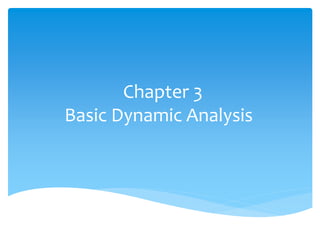
CHAPTER 3 BASIC DYNAMIC ANALYSIS.ppt
- 1. Chapter 3 Basic Dynamic Analysis
- 2. Outline Sandboxes: The Quick and Dirty Approach Running Malware Monitoring with Process Monitor Viewing Processes with Process Explorer Comparing Registry Snapshots with Regshot Faking a Network Packet Sniffing with Wireshark Using INetSim Basic Dynamic Tools in Practice
- 3. Sandboxes: The Quick and Dirty Approach Several all-in-one software products can be used to perform basic dynamic analysis, and the most popular ones use sandbox technology. A sandbox is a security mechanism for running untrusted programs in a safe environment without fear of harming “real” systems. Sandboxes comprise virtualized environments that often simulate network services in some fashion to ensure that the software or malware being tested will function normally.
- 4. Sandboxes: The Quick and Dirty Approach Using a Malware Sandbox Many malware sandboxes—such as Norman SandBox, GFI Sandbox, Anubis, Joe Sandbox, ThreatExpert, BitBlaze, and Comodo Instant Malware Analysis— will analyze malware for free.
- 5. Sandboxes: The Quick and Dirty Approach Using a Malware Sandbox Currently, Norman SandBox and GFI Sandbox (formerly CWSandbox) are the most popular among computer-security professionals. These sandboxes provide easy-to-understand output and are great for initial triage, as long as you are willing to submit your malware to the sandbox websites. Even though the sandboxes are automated, you might choose not to submit malware that contains company information to a public website.
- 6. Sandboxes: The Quick and Dirty Approach Using a Malware Sandbox Most sandboxes work similarly, so we’ll focus on one example, GFI Sandbox. Figure shows the table of contents for a PDF report generated by running a file through GFI Sandbox’s automated analysis. The malware report includes a variety of details on the malware, such as the network activity it performs, the files it creates, the results of scanning with VirusTotal, and so on.
- 7. Sandboxes: The Quick and Dirty Approach Using a Malware Sandbox Reports generated by GFI Sandbox vary in the number of sections they contain, based on what the analysis finds. The GFI Sandbox report has six sections in Figure 3-1, as follows: The Analysis Summary section lists static analysis information and a highlevel overview of the dynamic analysis results. The File Activity section lists files that are opened, created, or deleted for each process impacted by the malware. The Created Mutexes section lists mutexes created by the malware. The Registry Activity section lists changes to the registry. The Network Activity section includes network activity spawned by the malware, including setting up a listening port or performing a DNS request. The VirusTotal Results section lists the results of a VirusTotal scan of the malware.
- 8. Sandboxes: The Quick and Dirty Approach Sandbox Drawbacks Malware sandboxes do have a few major drawbacks. For example, the sandbox simply runs the executable, without command-line options. If the malware executable requires command-line options, it will not execute any code that runs only when an option is provided. In addition, if your subject malware is waiting for a command-and-control packet to be returned before launching a backdoor, the backdoor will not be launched in the sandbox. The sandbox also may not record all events, because neither you nor the sandbox may wait long enough. For example, if the malware is set to sleep for a day before it performs malicious activity, you may miss that event.
- 9. Sandboxes: The Quick and Dirty Approach Sandbox Drawbacks Other potential drawbacks include the following: Malware often detects when it is running in a virtual machine, and if a virtual machine is detected, the malware might stop running or behave differently. Not all sandboxes take this issue into account. Some malware requires the presence of certain registry keys or files on the system that might not be found in the sandbox. These might be required to contain legitimate data, such as commands or encryption keys. If the malware is a DLL, certain exported functions will not be invoked properly, because a DLL will not run as easily as an executable. The sandbox environment OS may not be correct for the malware. For example, the malware might crash on Windows XP but run correctly in Windows 7. A sandbox cannot tell you what the malware does. It may report basic functionality, but it cannot tell you that the malware is a custom Security Accounts Manager (SAM) hash dump utility or an encrypted keylogging backdoor, for example. Those are conclusions that you must draw on your own.
- 10. Running Malware Basic dynamic analysis techniques will be rendered useless if you can’t get the malware running. Here we focus on running the majority of malware you will encounter (EXEs and DLLs). Although you’ll usually find it simple enough to run executable malware by double-clicking the executable or running the file from the command line, it can be tricky to launch malicious DLLs because Windows doesn’t know how to run them automatically. Let’s take a look at how you can launch DLLs to be successful in performing dynamic analysis. The program rundll32.exe is included with all modern versions of Windows.
- 11. Running Malware It provides a container for running a DLL using this syntax: C:>rundll32.exe DLLname, Export arguments The Export value must be a function name or ordinal selected from the exported function table in the DLL. You can use a tool such as PEview or PE Explorer to view the Export table. For example, the file rip.dll has the following exports: Install Uninstall Install appears to be a likely way to launch rip.dll, so let’s launch the malware as follows: C:>rundll32.exe rip.dll, Install
- 12. Running Malware Malware can also have functions that are exported by ordinal—that is, as an exported function with only an ordinal number. In this case, you can still call those functions with rundll32.exe using the following command, where 5 is the ordinal number that you want to call, prepended with the # character: C:>rundll32.exe xyzzy.dll, #5 Because malicious DLLs frequently run most of their code in DLLMain (called from the DLL entry point), and because DLLMain is executed whenever the DLL is loaded, you can often get information dynamically by forcing the DLL to load using rundll32.exe. Alternatively, you can even turn a DLL into an executable by modifying the PE header and changing its extension to force Windows to load the DLL as it would an executable. To modify the PE header, wipe the IMAGE_FILE_DLL (0x2000) flag from the Characteristics field in the IMAGE_FILE_HEADER.
- 13. Running Malware While this change won’t run any imported functions, it will run the DLLMain method, and it may cause the malware to crash or terminate unexpectedly. However, as long as your changes cause the malware to execute its malicious payload, and you can collect information for your analysis, the rest doesn’t matter. DLL malware may also need to be installed as a service, sometimes with a convenient export such as InstallService, as listed in ipr32x.dll: C:>rundll32 ipr32x.dll,InstallService ServiceName C:>net start ServiceName The ServiceName argument must be provided to the malware so it can be installed and run. The net start command is used to start a service on a Windows system.
- 14. Monitoring with Process Monitor Process Monitor, or procmon, is an advanced monitoring tool for Windows that provides a way to monitor certain registry, file system, network, process, and thread activity. It combines and enhances the functionality of two legacy tools: FileMon and RegMon. Although procmon captures a lot of data, it doesn’t capture everything. For example, it can miss the device driver activity of a user-mode component talking to a rootkit via device I/O controls, as well as certain GUI calls, such as SetWindowsHookEx. Although procmon can be a useful tool, it usually should not be used for logging network activity, because it does not work consistently across Microsoft Windows versions.
- 15. Monitoring with Process Monitor Procmon monitors all system calls it can gather as soon as it is run. Because many system calls exist on a Windows machine (sometimes more than 50,000 events a minute), it’s usually impossible to look through them all. As a result, because procmon uses RAM to log events until it is told to stop capturing, it can crash a virtual machine using all available memory. To avoid this, run procmon for limited periods of time. To stop procmon from capturing events, choose File->Capture Events. Before using procmon for analysis, first clear all currently captured events to remove irrelevant data by choosing Edit->Clear Display. Next, run the subject malware with capture turned on. After a few minutes, you can discontinue event capture.
- 16. Monitoring with Process Monitor Figure shows a collection of procmon events that occurred on a machine running a piece of malware named mm32.exe.
- 17. Monitoring with Process Monitor The Procmon Display Procmon displays configurable columns containing information about individual events, including the event’s sequence number, timestamp, name of the process causing the event, event operation, path used by the event, and result of the event. If you find either to be the case, you can view the full details of a particular event by double- clicking its row. Reading the Operation column will quickly tell you which operations mm32.exe performed on this system, including registry and file system accesses. One entry of note is the creation of a file C:Documents and SettingsAll UsersApplication Data mw2mmgr.txt at sequence number 212 using CreateFile. The word SUCCESS in the Result column tells you that this operation was successful.
- 18. Monitoring with Process Monitor Filtering in Procmon It’s not always easy to find information in procmon when you are looking through thousands of events, one by one. That’s where procmon’s filtering capability is key. You can set procmon to filter on one executable running on the system. This feature is particularly useful for malware analysis, because you can set a filter on the piece of malware you are running. You can also filter on individual system calls such as RegSetValue, CreateFile, WriteFile, or other suspicious or destructive calls. When procmon filtering is turned on, it filters through recorded events only. All recorded events are still available even though the filter shows only a limited display. Setting a filter is not a way to prevent procmon from consuming too much memory. To set a filter, choose Filter->Filter to open the Filter menu
- 19. Monitoring with Process Monitor Filtering in Procmon When setting a filter, first select a column to filter on using the drop-down box at the upper left, above the Reset button. The most important filters for malware analysis are Process Name, Operation, and Detail. Next, select a comparator, choosing from options such as Is, Contains, and Less Than. Finally, choose whether this is a filter to include or exclude from display. Because, by default, the display will show all system calls, it is important to reduce the amount displayed.
- 20. Viewing Processes with Process Explorer The Process Explorer, free from Microsoft, is an extremely powerful task manager that should be running when you are performing dynamic analysis. It can provide valuable insight into the processes currently running on a system. You can use Process Explorer to list active processes, DLLs loaded by a process, various process properties, and overall system information. You can also use it to kill a process, log out users, and launch and validate processes. The Process Explorer Display Process Explorer monitors the processes running on a system and shows them in a tree structure that displays child and parent relationships.
- 21. Viewing Processes with Process Explorer For example, in Figure you can see that services.exe is a child process of winlogon.exe, as indicated by the left curly bracket.
- 22. Viewing Processes with Process Explorer Process Explorer shows five columns: Process (the process name), PID (the process identifier), CPU (CPU usage), Description, and Company Name. The view updates every second. By default, services are highlighted in pink, processes in blue, new processes in green, and terminated processes in red. Green and red highlights are temporary, and are removed after the process has started or terminated. When analyzing malware, watch the Process Explorer window for changes or new processes, and be sure to investigate them thoroughly.
- 23. Viewing Processes with Process Explorer Process Explorer can display quite a bit of information for each process. For example, when the DLL information display window is active, you can click a process to see all DLLs it loaded into memory. You can change the DLL display window to the Handles window, which shows all handles held by the process, including file handles, mutexes, events, and so on. The Properties window shown in Figure opens when you double-click a process name. This window can provide some particularly useful information about your subject malware. The Threads tab shows all active threads, the TCP/IP tab displays active connections or ports on which the process is listening, and the Image tab (opened in the figure) shows the path on disk to the executable.
- 24. Viewing Processes with Process Explorer
- 25. Viewing Processes with Process Explorer Using the Verify Option One particularly useful Process Explorer feature is the Verify button on the Image tab. Click this button to verify that the image on disk is, in fact, the Microsoft signed binary. Because Microsoft uses digital signatures for most of its core executables, when Process Explorer verifies that a signature is valid, you can be sure that the file is actually the executable from Microsoft. This feature is particularly useful for verifying that the Windows file on disk has not been corrupted; malware often replaces authentic Windows files with its own in an attempt to hide. The Verify button verifies the image on disk rather than in memory, and it is useless if an attacker uses process replacement, which involves running a process on the system and overwriting its memory space with a malicious executable.
- 26. Viewing Processes with Process Explorer Comparing Strings One way to recognize process replacement is to use the Strings tab in the Process Properties window to compare the strings contained in the disk executable (image) against the strings in memory for that same executable running in memory. You can toggle between these string views using the buttons at the bottom-left corner. If the two string listings are drastically different, process replacement may have occurred. For example, the string FAVORITES.DAT appears multiple times in the right half of the figure (svchost.exe in memory), but it cannot be found in the left half of the figure (svchost.exe on disk).
- 27. Viewing Processes with Process Explorer Comparing Strings
- 28. Viewing Processes with Process Explorer Using Dependency Walker Process Explorer allows you to launch depends.exe (Dependency Walker) on a running process by right-clicking a process name and selecting Launch Depends. It also lets you search for a handle or DLL by choosing Find-> Find Handle or DLL. The Find DLL option is particularly useful when you find a malicious DLL on disk and want to know if any running processes use that DLL. The Verify button verifies the EXE file on disk, but not every DLL loaded during runtime. To determine whether a DLL is loaded into a process after load time, you can compare the DLL list in Process Explorer to the imports shown in Dependency Walker.
- 29. Viewing Processes with Process Explorer Analyzing Malicious Documents You can also use Process Explorer to analyze malicious documents, such as PDFs and Word documents. A quick way to determine whether a document is malicious is to open Process Explorer and then open the suspected malicious document. If the document launches any processes, you should see them in Process Explorer, and be able to locate the malware on disk via the Image tab of the Properties window.
- 30. Comparing Registry Snapshots with Regshot Regshot is an open source registry comparison tool that allows you to take and compare two registry snapshots. To use Regshot for malware analysis, simply take the first shot by clicking the 1st Shot button, and then run the malware and wait for it to finish making any system changes. Next, take the second shot by clicking the 2nd Shot button. Finally, click the Compare button to compare the two snapshots
- 31. Comparing Registry Snapshots with Regshot Listing 3-1 displays a subset of the results generated by Regshot during malware analysis. Registry snapshots were taken before and after running the spyware ckr.exe.
- 32. Faking a Network Malware often beacons out and eventually communicates with a command and- control server You can create a fake network and quickly obtain network indicators, without actually connecting to the Internet. These indicators can include DNS names, IP addresses, and packet signatures. To fake a network successfully, you must prevent the malware from realizing that it is executing in a virtualized environment. By combining the tools discussed here with a solid virtual machine network setup, you will greatly increase your chances of success.
- 33. Faking a Network Using ApateDNS ApateDNS, a free tool from Mandiant (www.mandiant.com/products/research/ mandiant_apatedns/download), is the quickest way to see DNS requests made by malware. ApateDNS spoofs DNS responses to a user-specified IP address by listening on UDP port 53 on the local machine. It responds to DNS requests with the DNS response set to an IP address you specify. ApateDNS can display the hexadecimal and ASCII results of all requests it receives. To use ApateDNS, set the IP address you want sent in DNS responses at (2) and select the interface at (4). Next, press the Start Server button; this will automatically start the DNS server and change the DNS settings to localhost.
- 34. Faking a Network Using ApateDNS Next, run your malware and watch as DNS requests appear in the ApateDNS window. For example, in Figure 3-9, we redirect the DNS requests made by malware known as RShell. We see that the DNS information is requested for evil.malwar3.com and that request was made at 13:22:08 (1).
- 35. Faking a Network Using ApateDNS In the example shown in the figure, we redirect DNS requests to 127.0.0.1 (localhost), but you may want to change this address to point to something external, such as a fake web server running on a Linux virtual machine. Because the IP address will differ from that of your Windows malware analysis virtual machine, be sure to enter the appropriate IP address before starting the server. By default ApateDNS will use the current gateway or current DNS settings to insert into DNS responses. You can catch additional domains used by a malware sample through the use of the nonexistent domain (NXDOMAIN) option at (3). Malware will often loop through the different domains it has stored if the first or second domains are not found. Using this NXDOMAIN option can trick malware into giving you additional domains it has in its configuration.
- 36. Faking a Network Monitoring with Netcat Netcat, the “TCP/IP Swiss Army knife,” can be used over both inbound and outbound connections for port scanning, tunneling, proxying, port forwarding, and much more. In listen mode, Netcat acts as a server, while in connect mode it acts as a client. Netcat takes data from standard input for transmission over the network. All the data it receives is output to the screen via standard output. Let’s look at how you can use Netcat to analyze the malware RShell from Figure 3-9. Using ApateDNS, we redirect the DNS request for evil.malwar3.com to our local host. Assuming that the malware is going out over port 80 (a common choice), we can use Netcat to listen for connections before executing the malware. Malware frequently uses port 80 or 443 (HTTP or HTTPS traffic, respectively), because these ports are typically not blocked or monitored as outbound connections.
- 37. Faking a Network Monitoring with Netcat
- 38. Faking a Network Monitoring with Netcat The Netcat (nc) command (1) shows the options required to listen on a port. The –l flag means listen, and –p (with a port number) specifies the port on which to listen. The malware connects to our Netcat listener because we’re using ApateDNS for redirection. As you can see, RShell is a reverse shell (3), but it does not immediately provide the shell. The network connection first appears as an HTTP POST request to www.google.com (2), fake POST data that RShell probably inserts to obfuscate its reverse shell, because network analysts frequently look only at the start of a session.
- 39. Packet Sniffing with Wireshark Wireshark is an open source sniffer, a packet capture tool that intercepts and logs network traffic. Wireshark provides visualization, packet-stream analysis, and in-depth analysis of individual packets. Like many tools discussed in this book, Wireshark can be used for both good and evil. It can be used to analyze internal networks and network usage, debug application issues, and study protocols in action. But it can also be used to sniff passwords, reverse-engineer network protocols, steal sensitive information, and listen in on the online chatter at your local coffee shop.
- 40. Packet Sniffing with Wireshark The Wireshark display has four parts, as shown in Figure 3-10: The Filter box is used to filter the packets displayed. The packet listing shows all packets that satisfy the display filter. The packet detail window displays the contents of the currently selected packet (in this case, packet 47). The hex window displays the hex contents of the current packet. The hex window is linked with the packet detail window and will highlight any fields you select.
- 41. Packet Sniffing with Wireshark
- 42. Packet Sniffing with Wireshark To use Wireshark to view the contents of a TCP session, right-click any TCP packet and select Follow TCP Stream. As you can see in Figure 3-11, both ends of the conversation are displayed in session order, with different colors showing each side of the connection.
- 43. Packet Sniffing with Wireshark To capture packets, choose Capture->Interfaces and select the interface you want to use to collect packets. Options include using promiscuous mode or setting a capture filter. Wireshark can help you to understand how malware is performing network communication by sniffing packets as the malware communicates. To use Wireshark for this purpose, connect to the Internet or simulate an Internet connection, and then start Wireshark’s packet capture and run the malware.
- 44. Using INetSim INetSim is a free, Linux-based software suite for simulating common Internet services. The easiest way to run INetSim if your base operating system is Microsoft Windows is to install it on a Linux virtual machine and set it up on the same virtual network as your malware analysis virtual machine. INetSim is the best free tool for providing fake services, allowing you to analyze the network behavior of unknown malware samples by emulating services such as HTTP, HTTPS, FTP, IRC, DNS, SMTP, and others. Listing 3-3 displays all services that INetSim emulates by default, all of which (including the default ports used) are shown here as the program is starting up.
- 45. Using INetSim
- 46. Using INetSim INetSim does its best to look like a real server, and it has many easily configurable features to ensure success. For example, by default, it returns the banner of Microsoft IIS web server if is it scanned. Some of INetSim’s best features are built into its HTTP and HTTPS server simulation. For example, INetSim can serve almost any file requested. For example, if a piece of malware requests a JPEG from a website to continue its operation, INetSim will respond with a properly formatted JPEG. Although that image might not be the file your malware is looking for, the server does not return a 404 or another error, and its response, even if incorrect, can keep the malware running.
- 47. Using INetSim INetSim can also record all inbound requests and connections, which you’ll find particularly useful for determining whether the malware is connected to a standard service or to see the requests it is making. And INetSim is extremely configurable. For example, you can set the page or item returned after a request, so if you realize that your subject malware is looking for a particular web page before it will continue execution, you can provide that page. You can also modify the port on which various services listen, which can be useful if malware is using nonstandard ports. And because INetSim is built with malware analysis in mind, it offers many unique features, such as its Dummy service, a feature that logs all data received from the client, regardless of the port.
- 48. Using INetSim The Dummy service is most useful for capturing all traffic sent from the client to ports not bound to any other service module. You can use it to record all ports to which the malware connects and the corresponding data that is sent. At least the TCP handshake will complete, and additional data can be gathered.
- 49. Basic Dynamic Tools in Practice Your setup might include the following: 1. Running procmon and setting a filter on the malware executable name and clearing out all events just before running. 2. Starting Process Explorer. 3. Gathering a first snapshot of the registry using Regshot. 4. Setting up your virtual network to your liking using INetSim and ApateDNS. 5. Setting up network traffic logging using Wireshark.