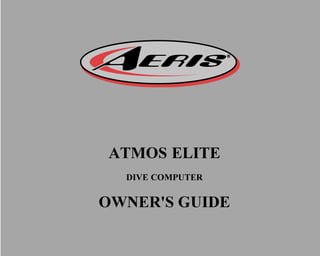
12 7156 R01
- 1. ATMOS ELITE DIVE COMPUTER OWNER'S GUIDE OR
- 2. 2 LIMITED TWO-YEAR WARRANTY Fordetails,refertotheProductWarrantyRegistrationCardprovided. COPYRIGHT NOTICE This owner’s guide is copyrighted, all rights are reserved. It may not, in whole or in part, be copied, photocopied, reproduced, translated, or reduced to any electronic medium or machine readable form without prior consent in writ- ing from AERIS / 2002 Design. Atmos Elite Owner's Guide, Doc. No. 12-7156 © 2002 Design 2003 San Leandro, Ca. USA 94577 TRADEMARK NOTICE AERIS, the AERIS logo, Atmos Elite, and the Atmos Elite logo are all registered and unregistered trademarks of AERIS. All rights are reserved. PATENT NOTICE U.S. Patents have been issued, or applied for, to protect the following design features: Dive Time Remaining (U.S. Patent no. 4,586,136), Data Sensing and Processing Device (U.S. Patent no. 4,882,678), and Ascent Rate Indicator (U.S. Patent no. 5,156,055). User Setable Display (U.S. Patent no. 5,845,235) is owned by Suunto Oy (Finland). DECOMPRESSION MODEL The programs within the Atmos Elite simulate the absorption of nitrogen into the body by using a mathematical model. This model is merely a way to apply a limited set of data to a large range of experiences. The Atmos Elite dive computer model is based upon the latest research and experiments in decompression theory. Still, using the Atmos Elite, just as using the U.S. Navy (or other) No Decompression Tables, is no guarantee of avoiding decompression sickness, i.e. “the bends.” Every diver’s physiology is different, and can even vary from day to day. No machine can predict how your body will react to a particular dive profile.
- 3. 3 CONTENTS WARRANTY ................................................................................................................................................................. 2 NOTICES ..................................................................................................................................................................... 2 DECOMPRESSION MODEL ....................................................................................................................................... 2 FCC STATEMENT ....................................................................................................................................................... 7 LCD LAYOUT ............................................................................................................................................................... 8 FEATURESAND DISPLAYS ............................................................................................. 9 CONTROL BUTTONS ............................................................................................................................................... 11 BAR GRAPHS ........................................................................................................................................................... 11 Nitrogen Bar Graph .............................................................................................................................................. 11 Oxygen (O2) Bar Graph ........................................................................................................................................ 12 Variable Ascent Rate Indicator ............................................................................................................................. 12 INFORMATIONAL DISPLAYS ................................................................................................................................... 13 Tank Pressure Display .......................................................................................................................................... 13 Depth Displays ..................................................................................................................................................... 13 Time and Date Displays ....................................................................................................................................... 14 Temperature Display ............................................................................................................................................. 14 AUDIBLE ALARM ...................................................................................................................................................... 15 BACKLIGHT .............................................................................................................................................................. 16 POWER SUPPLY ...................................................................................................................................................... 17 Low Battery Condition .......................................................................................................................................... 17 FO2 MODE ................................................................................................................................................................. 19 FO2 50% Default .................................................................................................................................................. 20 DIVE TIME REMAINING ........................................................................................................................................... 21 ACTIVATION AND SETUP............................................................................................... 25 PRESSURE TRANSMITTER .................................................................................................................................... 26 ACTIVATION .............................................................................................................................................................. 27 SERIAL NUMBER ..................................................................................................................................................... 28 BACKUP ACTIVATION .............................................................................................................................................. 29 SURFACE MODE ...................................................................................................................................................... 29
- 4. 4 SET MODES .............................................................................................................................................................. 30 ENTERING SETTINGS -SET MODE #1 ............................................................................................................... 31 ENTERING SETTINGS -SET MODE #2 ............................................................................................................... 35 PRE DIVE PLAN MODE .................................................................................................. 53 DIVE PLANNER ........................................................................................................................................................ 54 DIVE MODES................................................................................................................... 57 TRANSMITTER SIGNAL RECEPTION ..................................................................................................................... 58 POSITIONING OF DISPLAY MODULE ..................................................................................................................... 59 LINK INTERRUPTION UNDERWATER ............................................................................................................... 59 DIVE MODE BAR GRAPHS ...................................................................................................................................... 60 CONTROL OF DISPLAYS ......................................................................................................................................... 61 NO DECOMPRESSION DIVE MODE ....................................................................................................................... 62 DECOMPRESSION DIVE MODE ............................................................................................................................. 65 VIOLATION MODES .................................................................................................................................................. 68 HIGH PO2 DIVE MODE ............................................................................................................................................. 73 HIGH OXYGEN ACCUMULATION ............................................................................................................................ 74 USER SET DIGITAL GAUGE MODE ........................................................................................................................ 76 POST DIVE MODES ........................................................................................................ 79 POST DIVE SURFACE MODE .................................................................................................................................. 80 TRANSITION PERIOD .............................................................................................................................................. 80 AFTER THE TRANSITION PERIOD (THE FIRST 2 HOURS) .................................................................................. 82 LOG MODE .......................................................................................................................................................... 84 AFTER THE FIRST 2 HOURS ................................................................................................................................... 87 DOWNLOADING DATA TO A PC .............................................................................................................................. 88 SIMULATOR (DEMO) MODE .......................................................................................... 89 CONTENTS (continued)
- 5. 5 CARE, MAINTENANCE, AND SERVICE......................................................................... 97 CARE AND CLEANING ............................................................................................................................................. 98 INSPECTIONS AND SERVICE ................................................................................................................................. 99 BATTERY REPLACEMENT .................................................................................................................................... 100 TRANSMITTER INSTALLATION ............................................................................................................................. 106 TRANSMITTER COMPATIBILITY WITH NITROX .................................................................................................. 106 REFERENCE ................................................................................................................. 107 DECOMPRESSION MODEL ................................................................................................................................... 108 TISSUE COMPARTMENT CONTROL .................................................................................................................... 108 NO DECOMPRESSION LIMITS .............................................................................................................................. 109 OXYGEN EXPOSURE LIMITS ............................................................................................................................... 110 ALTITUDE DIVING .................................................................................................................................................. 111 FLYING AFTER DIVING .......................................................................................................................................... 112 SPECIFICATIONS ..........................................................................................................114 GLOSSARY ....................................................................................................................119 INSPECTION / SERVICE RECORD .............................................................................. 121 RESET PROCEDURE ................................................................................................... 123 CONTENTS (continued) Pay special attention to items marked with this Warning symbol.
- 6. 6 • The Atmos Elite is not intended for use by military or commercial divers. • The Atmos Elite is intended for use by recreational divers who have successfully completed a nationally recognized course in scuba diving, and diving with enriched nitrogen-oxygen (nitrox) mixtures. • It must not be used by untrained persons who may not have knowledge of the potential risks and hazards of scuba diving, and diving with nitrox. • You must obtain scuba certification, and certification in diving with nitrox before using the Atmos Elite, if you have not already done so. • It should NOT be utilized for any competitive, or repetitive square wave or unplanned de- compression diving, it is intended solely for recreational use and multilevel diving. • As with all underwater life support equipment, improper use or misuse of this product can cause serious injury or death. • Conduct your dives in such a manner so as to insure that you continuously check the computer's proper function. • If you do not fully understand how to use this dive computer, or if you have any questions, you should seek instruction in its use from your authorized AERIS dealer before you utilize this product. • Never participate in sharing or swapping of a dive computer. Doing so may result in injury or death. • If you exceed certain limits, the Atmos Elite will not be able to tell you how to get safely back to the surface. These situations exceed tested limits and can result in loss of some Atmos Elite functions for 24 hours after the dive in which a Violation occurred. • The Atmos Elite enters Immediate Violation Mode when a situation totally exceeds its ca- pacity to predict an ascent procedure. These dives represent gross excursions into decom- pression that are beyond the boundaries and spirit of the Atmos Elite design. If you are fol- lowing these dive profiles, AERIS advises you not to use an Atmos Elite dive computer. WARNINGS AND SAFETY RECOMMENDATIONS
- 7. 7 FCC ID: MH8A FCCCompliance: This equipment complies with Part 15 of the FCC Rules. Operation is subject to the following 2 con- ditions: 1.) this equipment may not cause harmful interference, and 2.) this equipment must accept anyinterferencereceived,includinginterferencethatmaycauseundesiredoperation. FCC Interference Statement: This equipment has been tested and found to comply with the limits for an Intentional Radiator, a Class B Digital Device, pursuant to Part 15 of FCC Rules, Title 47 of the Code of Federal Regula- tions. These rules are designed to provide reasonable protection against harmful interference in a commercial or residential installation. This equipment generates, uses and can radiate radio fre- quency energy and, if not installed and used in accordance with the instructions, may cause harmful interferencetoradiocommunications. There is no guarantee that interference will not occur in a particular installation. If this equipment doescauseinterferencetoradioortelevisionreception,whichcanbedeterminedbyturningthe equipment off and on, the user is encouraged to try to correct the interference by one or more of the followingmeasures: • Reorient or relocate the receiving antenna. • Increase the separation between the equipment and receiver. • Connect the equipment to an outlet on a circuit different from that to which the receiver is con- nected. • Consult the dealer or an experienced radio/TV technician. Warning: Changes or modifications to this unit not expressly approved by AERIS/2002 Design could void the user's authority to operate the equipment.
- 8. 8 SIGNAL SAFETY TOO FASTO2 DEMO MAX DEPTH M FT MAX FEET M BAR PSI NITROX GAUGE LCD LAYOUT Components: a. Nitrogen Loading Bar Graph b. Oxygen Accumulation Bar Graph c. Variable Ascent Rate Indicator d. Select (Side) Button e. Advance (Front) Button f. Red Alarm LED g. Graphic - Demo Mode h. Icon - Temperature i. Icon - O2 j. Icon - Air Time Remaining k. Icon - Set Alarm l. Icon - Log Mode m. Graphic - Depth n. Icon - Operating Mode o. Graphic - Ascent Too Fast p. Icon - Safety Stop q. Icon - Time r. Icon - Signal/Link s. Graphic - Pressure t. Icon - Ascend Arrow, Deco Ceiling Bar, Descend Arrow u. Graphic - Depth v. Battery Status Indicator w. Graphic - Operating Mode x. Graphic - Maximum Depth a b c d e r s f m g h j k l o p q i n t u v w x
- 10. 10 WELCOME TO AERIS ! AND THANK YOU FOR CHOOSING THE ATMOS ELITE ! Your Atmos Elite presents the information that you need before, during, and after your air (or nitrox) dives using a combination of easy to read displays and identification icons. It can also be set to oper- ate simply as a digital depth gauge/timer. This instructional guide is intended to help you become familiar with the functions and features avail- able and show you examples of displays that you could expect to see in the various operational modes. Ensure that you read through this complete Owner's Guide. Remember that the rules you learned in your basic scuba certification course(s) still apply to the div- ing you will do while using a dive computer - some will become even more important. Technology is no substitute for common sense, and a dive computer only provides the person using it with data, not the knowledge to use it. Since the Atmos Elite can be used when diving with either Air or Nitrox, the term Breathing Gas is used in this manual. • Breathing Gas is the gaseous mixture breathed during a dive. • Air is a breathing gas that contains approximately 21% oxygen and 79% nitrogen (nature's com- monnitrogen-oxygenmixture). • Nitrox is a nitrogen-oxygen breathing gas that contains a higher fraction of oxygen than air (>21%).
- 11. 11 CONTROLBUTTONS ThetwoControlButtonsallowyoutoselectdisplayoptions,accessspecificinformationwhenyou want to see it, activate the Unit, Link the Transmitter, and operate the Backlight. The Front button is named Advance (Fig. 1a) and the Side button Select (Fig. 1b). BAR GRAPHS Nitrogen Bar Graph The Nitrogen Bar Graph (Fig. 1c) represents tissue loading of nitrogen, showing your relative no de- compressionordecompressionstatus. Asyourdepthandelapseddivetimeincrease,segmentswill add to the Graph, and as you ascend to shallower depths, the Bar Graph will begin to recede, indicat- ingthatadditionalnodecompressiontimeisallowedformultileveldiving. The Nitrogen Bar Graph monitors 12 different nitrogen compart- ments simultaneously and displays the one that is in control of your dive. It is divided into a green No Decompression (normal) zone, a yellow Caution zone (also No Decompression), and a red Decom- pression(danger)zone. While you cannot provide a guarantee against the occurrence of de- compressionsickness,youmaychooseyourownpersonalzoneof cautionbaseduponage,physique,excessiveweight,etc.,toreduce thestatisticalrisk. Fig. 1 - Buttons and NiBG b a c
- 12. 12 Oxygen Accumulation Bar Graph (O2BG) The O2 Bar Graph (Fig. 2a) represents oxygen loading, your relative oxygentolerancedosage(OTU),showingthemaximumofeitherper dive accumulated oxygen, or 24 hour period accumulated oxygen. As your accumulation increases during the dive, segments will add to the Bar Graph, and as loading decreases, it will begin to recede, indi- catingthatadditionalexposureisallowed. NOTE: Displays associated with oxygen and the O2 Bar Graph will only appear if FO2 has been set at a value other than 'Air' (e.g., a numerical value). Variable Ascent Rate Indicator (VARI) The Variable Ascent Rate Indicator (Fig. 2b) provides a visual repre- sentation of ascent speed (i.e., an ascent speedometer). Green is a 'normal' rate, yellow a 'caution' rate, and red is 'Too Fast'. The seg- ments of the Variable Ascent Rate Indicator represent 2 sets of speeds which change at a reference depth of 60 feet (18 meters). Refer to the chartforsegmentvalues. WARNING: At depths greater than 60 feet (18 meters), ascent rates should not exceed 60 feet per minute (18 mpm). At depths of 60 feet (18 meters) and shallower, ascent rates should not exceed 30 feet per minute (9 meters per minute). Fig. 2 - O2BG and VARI Variable Ascent Rate Indicator Deeper than 60 feet (18 m) Segments Ascent Rate = Displayed FPM MPM 0 0-20 0 - 6 1 21-30 6.5-9 2 31-40 9.5-12 3 41-50 12.5-15 4 51-60 15.5-18 5 >60 >18 60 feet (18 m) & Shallower Segments Ascent Rate = Displayed FPM MPM 0 0-10 0 - 3 1 11-15 3.5-4.5 2 16-20 5-6 3 21-25 6.5-7.5 4 26-30 8-9 5 >30 >9 a b
- 13. 13 SIGNAL MAX DEPTH FT FEET PSI NITROX INFORMATIONALDISPLAYS Each numeric and graphic display represents a unique piece of information. It is imperative that you understand the formats, ranges, and values of the information represented to avoid any possible misunderstanding that could result in error. Tank Pressure Display (Fig. 3a) Tank Pressure is displayed when the Transmitter is connected to a pressurized Tank, and the Display Module is in an active operating Mode and properly Linked. Values of Pressure are displayed from 000 PSI (000 BAR) up to 5000 PSI (352 BAR) in increments of 5 PSI (.5 BAR). DepthDisplays During a dive, the Current Depth display (Fig. 3b), indicates Depths from 0 to 330 feet (99.9 meters) in 1 foot (.1 meter) increments. The Maximum Depth reached during that dive will also be displayed(Fig.3c). • When the unit is set to operate as a Digital Depth Gauge/Timer (referred to as User Set Gauge Mode), the Depth Display range is 'extended' to 399 feet (120 meters). • At depths greater than 99.9 meters, it will indicate metric values in increments of 1 meter. During a Decompression Dive, the required Ceiling Stop Depth is displayed instead of Max Depth. Max Depth can then be viewed by pressingtheAdvance(Front)button. Fig. 3 - Pressure and Depth c a b
- 14. 14 SIGNAL PSI Time and Date Displays Time displays are shown in hour:minute format (i.e., 1:22 represents 1 hour and 22 minutes, not 122 minutes!). The colon that separates hours and minutes blinks once per second when the display is indicating real time (e.g., Elapsed Dive Time), and is solid (non-blinking) when times are calcu- lated projections (e.g., Time to Fly). Due to the importance of the information it presents, the Main Time display is configured with the largest segments of the LCD in the upper window (Fig. 4a). A second time display is located in the lower right portion of the window (Fig. 4b). Both displays are identified by a clock icon. • Time of Day can be set for 12 hour format (AM/PM) or 24 hour format. Date is displayed in the lower screen only to identify dive data while it is viewed in the Log Mode. When Units of Measure are set for 'Imperial', the Month appears to the left of Day. When set for Metric, the Month appears to the right of Day. TemperatureDisplay Ambient Temperature is displayed in the upper window (Fig. 4c) while in the Surface Mode and can be viewed as part of an Alternate Display when the Advance (Front) button is pressed while in a dive mode. If the Temperature exceeds a value of '99', 2 dashes ( - - ) will be displayed on the screen until the unit's temperature decreases to '99'. Fig. 4 - Time and Temperature a b c
- 15. 15 NOTE: The Informational Displays are described in detail as the various oper- ating modes they appear in are presented throughout this manual. AUDIBLEALARM When warning situations activate the Alarm, the unit will emit a continuous beeping tone for 10 sec- onds, or until the situation is corrected, or it is acknowledged by pressing the Advance (Front) button for 2 seconds. If acknowledged by the user and the situation corrected, the Alarm will sound again upon reentry into the warning situation, or entry into another type of warning situation. A red LED Warning Light located on the left portion of the module is synchronized with the Audible Alarm and will indicate an Alarm when the unit emits a tone. It will be OFF when the Alarm is ac- knowledged, or Set OFF (a user setting). Warning situations that will sound the Alarm, if it is turned ON (a user setting), include - • EntryintoDecompressionMode • PO2 => than the Max PO2 Alarm (a user setting), or => 1.60 ATA. • Descent deeper than the Max Depth Alarm (a user setting). • Nitrogen Bar Graph Alarm (a user setting). • Dive Time Remaining Alarm (a user setting). • Elapsed Dive Time Alarm (a user setting). • O2 Accumulation => allowable per dive limit, or limit for a 24 hour period. • Ascending above a required Decompression stop depth for < 5 min. (Conditional Violation). • Ascent rate exceeds 60 fpm (18 mpm) if > 60 ft (18 m), or 30 fpm (9 mpm) if <= 60 ft (18 m). • Turn Pressure Alarm (a user setting). • End Pressure Alarm (a user setting). • Loss of Transmitter Link signal for more than 1 minute while in Dive Modes.
- 16. 16 During the following situations, the 10 second continuous tone will be followed by a 5 second steady beep that will not turn off when acknowledged, even if it was user Set OFF - • Ascending above a required Decompression stop depth for more > 5 min. (Delayed Violation). • Decompression requires a ceiling stop depth => 70 FT (18 M). • Being on the surface for 5 minutes after a Conditional Violation (Permanent Violation). A single short beep (which cannot be disabled) is emitted - after the Diagnostic check, upon auto- matic return to Surface Mode from Simulator Mode, upon completion of a fast battery change with calculations/settings saved, and upon change from Delayed to Full Violation after that dive. BACKLIGHT To activate the Backlight while in the Surface Mode or during a Dive- • press the Select (Side) button. • The screens (upper and lower) will be illuminated for button depression time plus 3 or 7 seconds (a user setting). Press and release the button again to activate as desired. • The Backlight does not operate during a Low Battery condition. NOTE: AERIS recommends that you always carry primary and backup dive lights when conducting dives that could include low light situations.
- 17. 17 POWERSUPPLY The Transmitter utilizes (1) - 3 volt CR2 Lithium Battery and the Display Module utilizes (1) - 3 volt CR2450 Lithium Battery. They should provide from 50 dive hours of operation if you conduct (1) 1 - hour dive each time the unit is activated, to over 150 dive hours of operation if you conduct (2) or more dives each time the unit is acti- vated. Low Battery Condition Voltage level is checked upon activation and every 10 minutes dur- ingoperation. When a Low battery Condition occurs (either the Display Module or the Transmitter), the Battery icon appears on the display flashing dur- ing Surface Mode (Fig. 5a) and Fly Mode (Fig. 6a). • Once 75% of full power is consumed, the Indicator will display only one bar and the icon will flash once per second as a warning that the Battery is to be changed prior to conducting any further dives with the unit. • If a Low Battery Condition exists when the unit is activated (by pressing the button), the Battery icon will appear flashing once per secondfor5secondsfollowedbyshutdownoftheunit. a SIGNAL PSI Fig. 5 - Low Battery Condition (Surface Mode) Fig. 6 - Low Battery Condition (Fly Mode) a
- 18. 18 • If the button is not pressed to activate the unit prior to a dive, and a Low Battery Condition exists, the Low Battery icon will appear flashing as a warning upon descent past 4 feet (1.2 meters). No other information will be displayed and the unit will not enter DiveMode. • If the unit did not display the Low Battery icon 'prior to' entering the Dive Mode, and a Low Battery Condition occurs during the dive, there will be sufficient Battery power to maintain unit opera- tion for the 'remainder of that dive'. The Low Battery icon will ap- pearflashinguponsurfacingwhenSurfaceModeisdisplayed. To determine whether the Low Battery Condition relates to the Transmitter or Display Module, press the Select (Side) button for 2 seconds. • The Battery icon will be displayed for 3 seconds indicating the condition of the Display Module's Battery (Fig. 7a). • If the Transmitter is active and linked to the Display Module, the Battery icon and Signal icon will then be displayed for 3 seconds indicatingtheconditionoftheTransmitter'sBattery(Fig.8a/b). • The display will then revert to Surface Mode. SIGNAL Fig. 7 - Display Module Battery Indicator Fig. 8 - Transmitter Battery Indicator a a b
- 19. 19 FO2 MODE After Activation, the Atmos Elite will operate as an Air computer withoutdisplayinginformationassociatedwithoxygencalculations, unless it is set for a Percentage of Oxygen (FO2) other than Air (nu- merical value between 21 and 50 %). Setting FO2 is described on Page 31. When set with an FO2 value of 'Air' (Fig. 9), the Atmos Elite will perform calculations the same as if FO2 were set for 21% oxygen, in- ternallyaccountingforoxygenloadingforanysubsequentNitrox dives. However, oxygen related displays, warnings, and the O2 bar graph will not appear on the display for that dive, or subsequent dives, unless FO2 is set for a numerical value (21 - 50). Once a dive is made with the unit set as a nitrox computer (FO2 set for a numerical value), the unit cannot be programmed to operate as an 'Air' computer until 24 hours after the last dive. 'Air' will not be displayed as an option in the FO2 Mode. However, you can set FO2 for 21% for use with Air. When FO2 is set at a value of 21% (Fig. 10), the unit will remain set at 21% for subsequent nitrox dives until FO2 is set to a higher value, or until it automatically turns off and is reactivated. Fig. 9 - FO2 Air Fig. 10 - FO2 of 21% MAX DEPTH FT
- 20. 20 WARNING: The percentage of oxygen (FO2) in the Nitrox mix being used must be set 'before each' Nitrox dive, unless the FO2 50% Default feature has been turned OFF. FO250%DEFAULT If the Default is set to ON and FO2 is set to a value 'greater than 21%', the FO2 set point value will automatically revert to 50% 10 minutes after that dive (Fig. 11). The Maximum Depth that can be achieved with a PO2 of 1.60 ATA will also be displayed. • FO2 must therefore be reset for each repetitive nitrox dive, or the value will automatically 'default' to 50(%) and the dives will be calculated based on 50% O2 (50% nitrogen) for oxygen calcula- tions and 21% O2 (79% nitrogen) for nitrogen calculations. WARNING: If you surface for greater than 10 min- utes during a dive, a subsequent descent will be considered a new dive and FO2 must be reset. If the Default is set to OFF, the FO2 value for repetitive dives re- mains the same (Fig. 12) until the set point is manually changed. WARNING: Even if the Default is set to OFF, the FO2 set point should be 'verified' to match the FO2 in the nitrox mix being used before each nitrox dive. Fig. 11 - FO2 Default ON Fig. 12 - FO2 Default OFF
- 21. 21 DIVE TIME REMAINING One of the most important pieces of information on AERIS dive computers is the 'Dive Time Re- mainingnumericdisplay'. TheAtmosEliteconstantlymonitorsNoDecompressionstatus,Oxygen Accumulation,andBreathingGasConsumptionRate. The Dive Time Remaining* display will indicate the time that is more critical for you at that particular moment (i.e.; whichever time is the least amount available). The specific time being displayed is identified by the No Decompression Dive Time icon, the O2 Time icon, or Tank icon. (* This unique feature has been granted U.S. Patent No. 4,586,136.) No Decompression Dive Time Remaining No Decompression Dive Time Remaining is the maximum amount of time that you can stay at your present Depth before entering a Decompression situation. It is calculated based on the amount of Ni- trogenabsorbedbyhypotheticaltissuecompartments. Therateseach ofthesecompartmentsabsorbandreleaseNitrogenismathematically modeled and compared against a maximum allowable Nitrogen level. Whichever one is closest to this maximum level is the controlling compartment for that Depth. Its resulting value will be displayed nu- merically along with the No Decompression Dive icon (Fig. 13a) and graphically as the Nitrogen Bar Graph (Fig. 13b). As you ascend from Depth following a dive that has approached the No Decompression Limit, the Nitrogen Bar Graph will recede as con- trol shifts to slower compartments. This is a feature of the Decom- pression Model that is the basis for Multilevel Diving, one of the mostimportantadvantagesthatAERISdivecomputersoffer. Fig. 13 - No Decompression Dive Time Remaining SIGNAL MAX DEPTH FT FEET PSI NITROX a b
- 22. 22 SIGNAL O2 MAX DEPTH FT FEET PSI NITROX ThenodecompressionalgorithmisbaseduponHaldane’stheoryusingmaximumallowablenitrogen levelsdevelopedbyMerrillSpencer. Repetitivedivingcontrolisbaseduponexperimentsdesigned and conducted by Dr. Ray Rogers and Dr. Michael Powell in 1987. Diving Science and Technol- ogy® (DSAT),acorporateaffiliateofPADI® ,commissionedtheseexperiments. Oxygen Accumulation Time Remaining Oxygen Accumulation (saturation or exposure) during a dive, or 24 hour period, appears graphically as the Oxygen Accumulation (O2) Bar Graph (Fig. 14a). As time remaining before reaching the Oxygen Exposure Limit decreases, segments are added to the O2 Bar Graph. When the amount of time remaining before reaching the Oxygen Limit becomes less than the No De- compression Dive Time Remaining, calculations for that Depth will be controlled by Oxygen. Oxy- gen Time Remaining will then appear as the main numeric time display (Fig. 14b) as signified by the O2 Time icon appearing on the display. As Oxygen Accumulation continues to increase, the O2 Bar Graph will enter the yellow Caution Zone. Air Time Remaining The Atmos Elite calculates Air Time Remaining using a patented al- gorithm that is based on a diver's individual Air Consumption Rate and Current Depth. Tank Pressure is measured once each second and an average rate of Consumption is calculated over a 60 second pe- riod. This Rate of Consumption is then used in conjunction with a knowledgeoftheDepthdependencetopredicttheAirrequiredfor the diver to make a safe controlled Ascent including any required De- compressionStops. Fig. 14 - O2 Accumulation Dive Time Remaining a b
- 23. 23 Air Consumption and Depth are continuously monitored and Air TimeRemainingreflectsanychangeincircumstances. Forexample, when a buddy starts breathing from your Octopus or you suddenly findyourselfswimmingagainstastrongcurrentandbeginbreathing more rapidly, the Atmos Elite will recognize the change and adjust the AirTimeRemainingaccordingly. Remember, the Air Time Remaining is the time you can remain at the present Depth and still safely surface with the Tank Pressure Re- serve that you selected during setup (End Pressure Alarm Set Point). When Air Time Remaining indicates zero (Fig. 15a), you should im- mediatelyinitiateacontrolledAscentwhilemonitoringyourTank Pressure. However, there is no reason to panic, the Atmos Elite has al- lowed for the Air necessary for a safe Ascent including any emer- gencyDecompressionStopsrequired. Example: • You set the End Pressure Alarm for 300 PSI (20.5 BAR) • You are at a Depth of 60 feet (20 meters) • Air Time Remaining decreases to 0:00 • You Ascend at a maximum rate of 30 fpm (10 mpm) • You surface with 300 PSI (20.5 BAR) pressure still in your Tank Fig. 15 - Air Time Remaining = 0:00 SIGNAL MAX DEPTH FT FEET PSI NITROX a
- 24. 24 • It should not be considered that the capabilities built into the Atmos Elite provide an implied approval or consent from AERIS for individuals to exceed the defined limits for recreational diving, as agreed on by all internationally recognized train- ingagencies. • The oxygen features of the Atmos Elite are intended for use by recreational divers trained for Nitrox diving by an instructor certified by a recognized training agency to teach diving with Nitrox. • Conducting repetitive dives using enriched nitrogen-oxygen mixtures can lead to Oxygen buildup, reducing Oxygen Tolerance while increasing the risk of Pulmo- nary Oxygen Toxicity. • The Atmos Elite provides information based upon a personal dive profile, and therefore must not be shared between divers. It is impossible for 2 divers to stay precisely together underwater, and your computer's dive profile tracking of previ- ous dives will be pertinent to you only. Nitrogen and Oxygen loading of a second user may be significantly different and swapping dive computers could lead to in- accurate and dangerous predictions of Decompression and Oxygen Accumulation status. WARNINGS AND SAFETY RECOMMENDATIONS
- 25. 25 ACTIVATION and SETUP WARNING: During Activation and Diagnostics, if any display or function varies from the information presented here, return the Atmos Elite to your Authorized AERIS Dealer for inspection.
- 26. 26 PRESSURE TRANSMITTER Before you dive with the Atmos Elite, you will need to become famil- iar with the interactive features and select desired settings. The Transmitter must be installed into the High Pressure port of your Regulator First Stage, facing to one side (Fig. 16). AERISstronglyrecommendsthatinstallationbeperformedbyan Authorized AERIS Dealer at the time of purchase. Instructions are provided on Page 106. NOTE: The Transmitter is compatible with all AERIS First Stages, but cannot be guaranteed to fit certain models produced by other manufacturers. Check with your Authorized AERIS Dealer to verify compatibility with your Regulator First Stage. For the Display Module to receive a Tank Pressure signal from the Transmitter, the 2 devices must first be Linked. The Serial Number (code) of the Transmitter must be entered as the Link Code in the DisplayModule. The Link Code is preset when shipped from the factory. To verify the Code, refer to Page 50. Fig. 16 - Transmitter Mounted on Regulator First Stage
- 27. 27 ACTIVATION BeforeactivatingtheAtmosElite,theRegulatorcontainingthe Transmitter must be connected to a Tank and pressurized by slowly opening the Valve. Tank Pressure of 50 PSI (3 BAR) is required for the Transmitter to activate and send a signal. To Activate the Atmos Elite - • Position the display Module within 3 feet (1 meter) of the Trans- mitter (Fig. 17), holding it in this location during activation. • Press and release the Advance (Front) button. • Upon manual activation, the unit will enter Diagnostic Mode (Fig. 18), displaying all segments of the LCD (as 8's), followed by dashes, then a countdown from 9 to 0. • Diagnostic Mode checks the display, the coded transmitter fre- quency Link code, and Battery Voltage to ensure that everything iswithintoleranceandfunctioningproperly. • The Battery icon will be displayed and the Backlight will be on duringDiagnosticMode. • When manually Activated, it will also check the ambient baromet- ric pressure and at elevations of 2,000 feet (610 meters) or higher, it will recalibrate its present Depth as zero. At elevations higher than 14,000 feet (4,267 meters), it will shutdown. Fig. 18 - Diagnostic Mode SIGNAL SAFETY TOO FASTO2 DEMO MAX DEPTH M FT MAX FEET M BAR PSI NITROX GAUGE Fig. 17 - Positioning during Activation
- 28. 28 SIGNAL DEPTH PSI NITROX During the Diagnostic check, Battery voltage of both the Display ModuleandTransmitterareverifiedtodetermine there is sufficient voltagetomaintainproperoperation. • If Display Module values are acceptable, the unit will enter Sur- face Mode. If the level of voltage is not acceptable, the unit will shut down in 5 seconds. • If there is not sufficient voltage in the Transmitter, the Link icon and a Pressure value of 000 PSI (BAR) will flash (Fig. 19). This could also be an indication of one of the following - > The Transmitter was not pressurized prior to Activation. > The Display Module was not positioned in close proximity, or parallel, to the Transmitter during Activation. > The Display Module was not set with the correct Link Code. If the Transmitter signal is lost while on the surface, the Display Module will stop searching for the signal after 10 minutes to save its Battery power. The signal will automatically be restored upon de- scendingonadive. SerialNumber To view a screen that displays the Display Module's serial number (Fig 20a) and firmware revision level (Fig. 20b), press and hold the Advance(Front)buttonastheDiagnosticcountdownreaches000. Upon releasing the button, the units shuts Off. Press the button again to reactivate it. Fig. 19 - Loss of Link (on surface) Fig. 20 - Serial Number Screen a b
- 29. 29 BackupActivation (only functional if the Water Activation feature is set ON) As a backup, the Atmos Elite will also automatically activate by wa- ter contact. This is accomplished by bridging the gap between con- tacts located on the button stems and download data port. The H2O graphic that will be displayed as an indication is described later. If the Water Activation feature (a user setting) is set OFF, the Atmos Elite will only activate by push button and only if shallower than 4 feet(1.2meters)depth. • If no dive is made within 2 hours after initial activation, the unit will automatically deactivate. If the wet contacts are still bridged, the unit will then reactivate and display the H2O graphic. SURFACEMODE Surface Mode, identified by the Surface Time icon (Fig. 21a), fol- lowsDiagnosticModeafterActivation. InformationincludesDive Number '0' (no dive made yet), Surface Time (with flashing colon), Temperature (and icon), Time of Day (with icon), and Tank Pressure with graphic PSI (or BAR) and signal icon. NOTE: If the wet contacts are bridged, the graphic 'H2O' will appear in place of the dive number '0' (Fig. 22). After the unit is rinsed and dried, 'O' will re- place'H2O'. Fig. 21 - Surface Mode (unit dry) Fig. 22 - Surface Mode (unit wet) SIGNAL PSI SIGNAL PSI
- 30. 30 WARNING: If a Low Battery condition is displayed after diagnostics (icon flashing), DO NOT dive with the Atmos Elite until the Battery is changed. While in the Surface Mode you can access various other Modes that are described in detail throughout this manual. • Press the Advance (Front) button to access a sequence that in- cludes Plan, Fly, DeSaturate, and Log Modes . • Press the Select (Side) button to activate the Backlight. • Press Both buttons (simultaneously) to access Set and Simulator Modes. SET MODES Settings are divided into 2 categories. Set Mode #1 includes several settings that you would change more often and Set Mode #2 includes those items not likely to change once you set them. Set Mode 2 can be accessed by first entering settings in Set Mode 1, or by bypassing Set Mode 1. The sequence of settings is at the left. After gaining access to Set Mode 1 or Set Mode 2, settings can be made in sequence one after the other, or you can access a specific item that you want to set by bypassing others. The descriptions that followdescribeaccesstoeachsettingfromSurfaceMode. SET MODE #1 • FO2 (for a Nitrox dive) • Max Depth alarm • Elapsed Dive Time alarm • PC (for download) SET MODE #2 • Units of Measure • Hour Format • Hour • Minute • Year • Month • Day • Audible alarm • Max NiBG alarm • Turn Pressure alarm • End Pressure alarm • Dive Time Remaining alarm • Max PO2 alarm • FO2 Default • Backlight Duration • Sampling Rate • Gauge Mode • Water Activation • Link Code
- 31. 31 Set Mode Access Timing While in Surface Mode, press Both buttons simultaneously and hold - • after 2 seconds, SET: 1 appears (Fig. 23) • after 4 seconds, SET: 2 appears (Fig. 24) • Access is gained to Set Modes by releasing the buttons during the 2 second window in which SET: 1 or SET: 2 appears, then press- ingtheAdvance(Front)button. • If the buttons are held longer and SET 1 and 2 are both bypassed, the unit will go to Simulator Mode which is described on page 71. • While in the Set Mode, if neither button is pressed during a period of 2 minutes, the unit will revert to Surface Mode. ENTERING SETTINGS -SET MODE #1 TO SET - FO2 (while in the Surface Mode) Factory set for Air, FO2 can also be set to values between 21 and 50% in increments of 1%. FO2 defaults to the Air setting whenever the Atmos Elite shuts off and is reactivated. • Press Both buttons simultaneously, release when SET: 1 appears. • Press and release the Advance (Front) button, FO2 appears with the set point value flashing (Fig. 25). Fig. 25 - Set FO2 Fig. 23 - Set Mode 1 Fig. 24 - Set Mode 2
- 32. 32 • Press and release the Select (Side) button repeatedly to increase the FO2 value 1% per press from 21 to 50%, then display 'Air' again; - or - Press and hold the Select (Side) button to scroll di- rectly to 32%, then press/hold again to scroll to 50% and back to Air, release at desired value. • For each FO2 value that appears, the Maximum Depth that can be achieved for a PO2 of 1.60 ATA or the PO2 Alarm set point is displayed (Fig. 26). If FO2 is set for Air, Depth is not displayed. • Press the Advance (Front) button to accept the setting and ad- vance to Set Depth Alarm, or press and hold Both buttons for 2 seconds to revert to Surface Mode. The unit will automatically re- vert to Surface Mode after 2 minutes of no button action. TO SET - MAX DEPTH ALARM (while in the Surface Mode) Factory set for 330 feet, the Maximum Depth Alarm can be set to values between 30 feet (9 meters) and 330 feet ( 99 meters) in incre- ments of 10 feet (3 meters). • Press Both buttons simultaneously, release when SET: 1 appears. • Press and release the Advance (Front) button, FO2 appears with thevalueflashing. • Press the Advance (Front) button 1 more time. • The graphics MAX FEET (or M) and dEEP, and Alarm icon ap- pear with the Max Depth value flashing (Fig. 27).Fig. 27 - Set Depth Alarm Fig. 26 - FO2 set at 32% MAX DEPTH FT MAX FEET
- 33. 33 • Press and release the Select (Side) button until the desired Alarm value appears, or press and hold to scroll through the set points. • Press the Advance (Front) button to accept the Depth Alarm set- ting and advance to Set Elapsed Dive Time Alarm, or press and hold Both buttons for 2 seconds to revert to Surface Mode. • The unit reverts to Surface Mode after 2 minutes if neither button ispressed. TO SET - ELAPSED DIVE TIME ALARM (while in the Surface Mode) Factory set for 0:00 hours:minutes, the Alarm can be set to values be- tween 0:10 and 3:00 hr:min in increments of 0:05 hr:min. • Press Both buttons simultaneously, release when SET: 1 appears. • Press and release the Advance (Front) button, FO2 appears with thevalueflashing. • Press the Advance (Front) button 2 more times. • The graphic EdT, and Alarm and Dive Time icons appear with the Elapsed Dive Time value flashing (Fig. 28). • Press and release the Select (Side) button until the desired Alarm value appears, or press and hold to scroll through the set points. Fig. 28 - Set Elapsed Time Alarm
- 34. 34 • Press the Advance (Front) button to accept the setting and ad- vance to PC Interface, or press and hold Both buttons for 2 sec- onds to revert to Surface Mode. • The unit reverts to Surface Mode after 2 minutes if neither button ispressed. PCINTERFACE PC Interface is not a setting, it is included in the Set 1 menu for easy access when data in the unit's memory is to be downloaded (copied) to the PC download software program for storage and viewing. To download data (while in the Surface Mode) - • Press Both buttons simultaneously, release when SET: 1 appears. • Press and release the Advance (Front) button, FO2 appears with thevalueflashing. • Press the Advance (Front) button 3 more times. • The graphic PC appears with a 120 second countdown (Fig. 29). • Download must be initiated before the countdown reaches 00. • Download is initiated by the external device requesting data trans- fer (i.e., the PC download program). • Press the Advance (Front) button to revert to Surface Mode. • The unit reverts to Surface Mode after completion of the Down- load operation, or after 2 minutes if neither button is pressed. Fig. 29 - PC Interface NOTE: For more information regarding PC Inter- face, refer to page 88 of this manual and to documentsprovided withthedownload product.
- 35. 35 ENTERING SETTINGS -SET MODE #2 TO SET - UNITS OF MEASURE (while in the Surface Mode) Factory set for Imperial, Units of Measure can also be set for Metric. • Press Both buttons simultaneously, release when SET: 2 appears. • Press and release the Advance (Front) button, the Units screen ap- pears with the graphics FT (or M), and the Temperature icon and letter F (or C), and PSI (or BAR) flashing (Fig. 30). • Press and release the Select (Side) button to toggle between Impe- rial (FT and F) and Metric (M and C) units. • Press the Advance (Front) button to accept the setting and ad- vance to Set Hour Format, or press and hold Both buttons for 2 secondstoreverttoSurfaceMode. Fig. 30 - Set Units of Measure
- 36. 36 TO SET - HOUR FORMAT (while in the Surface Mode) Factory set for 12 Hour (12: AM to 11: PM), the Format can also be set for 24 Hour (0: to 24: hours). • Press Both buttons simultaneously, release when SET: 2 appears. • Press and release the Advance (Front) button, the Units screen ap- pearswiththesetpointflashing. • Press the Advance (Front) button 1 more time. • The graphic Hour appears with 12 (or 24) flashing (Fig. 31). • Press and release the Select (Side) button to toggle between 12 and 24 • Press the Advance (Front) button to accept the setting and ad- vance to Set Time of Day, or press and hold Both buttons for 2 secondstoreverttoSurfaceMode. Fig. 31 - Set Hour Format
- 37. 37 TO SET - TIME OF DAY (while in the Surface Mode) Factory set for factory local time, the Time can be set to values be- tween 01:00 to 12:59 (AM/PM) or 0:00 to 23:59 (24 Hr Format). • Press Both buttons simultaneously, release when SET: 2 appears. • Press and release the Advance (Front) button, the Units screen ap- pearswiththesetpointflashing. • Press the Advance (Front) button 2 more times. The Time of Day appears with the Hour value flashing (Fig. 32). • Press and release the Select (Side) button to advance the Hour value in increments of one hour, or press and hold to scroll. • Press the Advance (Front) button to accept the setting. The Minutevalueflashes. • Press and release the Select (Side) button to advance the Minute value in increments of one minute, or press and hold to scroll. • Press the Advance (Front) button to accept the setting and ad- vance to Set Date, or press and hold Both buttons for 2 seconds to reverttoSurfaceMode. Fig. 32 - Set Time
- 38. 38 TO SET - DATE (while in the Surface Mode) Factory set for the factory local Date, the Date can be set to values between 01 - 01 2003 and 12 - 31 2040. • After having set and accepted the Time of Day, the Date appears with the graphic dAY, and Year value flashing (Fig. 33). • Press and release the Select (Side) button to advance the Year value in increments of one Year, or press and hold to scroll. • Press the Advance (Front) button to accept the Year setting. The Month value flashes. • Press and release the Select (Side) button to advance the Month value in increments of one Month, or press and hold to scroll. • Press the Advance (Front) button to accept the setting. The Day valueflashes. • Press and release the Select (Side) button to advance the Day value in increments of one Day, or press and hold to scroll. • Press the Advance (Front) button to accept the setting and ad- vance to Set Audible Alarm, or press and hold Both buttons for 2 secondstoreverttoSurfaceMode. Fig. 33 - Set Date
- 39. 39 TO SET - AUDIBLE ALARM (while in the Surface Mode) Factory set for ON, the Audible Alarm can be also be set to OFF. This setting also applies to the LED Warning Indicator that is syn- chronizedwiththeAudibleAlarm. When set OFF, the Alarm will not sound during the conditions de- scribed on page 15. • Press Both buttons simultaneously, release when SET: 2 appears. • Press and release the Advance (Front) button, the Units screen ap- pearswiththesetpoint flashing. • Press the Advance (Front) button 7 more times. • The graphic ALM and Alarm (speaker) icon appear with the graphic ON (or OFF) flashing (Fig. 34). • Press the Select (Side) button to toggle between ON and OFF. • Press the Advance (Front) button to accept the setting and ad- vance to Set Max Nitrogen Bar Graph Alarm, or press and hold Both buttons for 2 seconds to revert to Surface Mode. Fig. 34- Set Audible Alarm
- 40. 40 TO SET - MAX NITROGEN BAR GRAPH ALARM (while in the Surface Mode) Factory set for DECO (all 8 segments), the Maximum Nitrogen Bar Graph (NiBG) Alarm can be set to values between DECO (8 seg- ments)and1segment. • Press Both buttons simultaneously, release when SET: 2 appears. • Press and release the Advance (Front) button, the Units screen ap- pearswiththesetpointflashing. • Press the Advance (Front) button 8 more times. • The graphic ndc and Alarm icon appear with the full Nitrogen Bar Graph flashing (Fig. 35). • Press and release the Select (Side) button to decrease the number of segments one at a time. • Press the Advance (Front) button to accept the setting and ad- vance to Set Turn Pressure Alarm, or press and hold Both buttons for 2 seconds to revert to Surface Mode. Fig. 35 - Set Max Nitrogen Bar Graph Alarm
- 41. 41 TO SET - TURN PRESSURE ALARM (while in the Surface Mode) Factory set for 00 PSI/BAR (disabled), the Turn Pressure Alarm can be set to values between 1000 and 3000 PSI (69 to 205 BAR) in in- crements of 250 PSI (17 BAR). • Press Both buttons simultaneously, release when SET: 2 appears. • Press and release the Advance (Front) button, the Units screen ap- pearswiththesetpointflashing. • Press the Advance (Front) button 9 more times. • The graphic trn and Alarm (speaker) icon appear with the Turn Pressure Alarm value flashing (Fig. 36). • Press and hold the Select (Side) button to scroll through the Alarm values. • Press the Advance (Front) button to accept the setting and ad- vance to Set End Pressure Alarm, or press and hold Both buttons for 2 seconds to revert to Surface Mode. Fig. 36 - Set Turn Pressure Alarm PSI
- 42. 42 TO SET - END PRESSURE ALARM (while in the Surface Mode) Factory set for 00 PSI/BAR (disabled), the End Pressure Alarm can be set to values between 300 and 1500 PSI (20 to 104 BAR) in in- crements of 100 PSI (7 BAR). • Press Both buttons simultaneously, release when SET: 2 appears (4seconds). • Press and release the Advance (Front) button, the Units screen ap- pearswiththesetpointflashing. • Press the Advance (Front) button 10 more times. • The graphic End and Alarm (speaker) icon appear with the End Pressure Alarm value flashing (Fig. 37). • Press and hold the Select (Side) button to scroll through the Alarm values. • Press the Advance (Front) button to accept the setting and ad- vance to Set Dive Time Remaining Alarm, or press and hold Both buttons for 2 seconds to revert to Surface Mode. Fig. 37 - Set End Pressure Alarm BAR
- 43. 43 TO SET - DIVE TIME REMAINING ALARM (while in the Surface Mode) Factory set for 0:00 (minutes), the Dive Time Remaining Alarm can be set to values between 0:00 and 0:20 (minutes) in increments of 1 minute. • Press Both buttons simultaneously, release when SET: 2 appears. • Press and release the Advance (Front) button, the Units screen ap- pearswiththesetpoint flashing. • Press the Advance (Front) button 11 more times. • The graphic dtr and Alarm and Dive Mode icons appear with the Dive Time Remaining value flashing (Fig. 38). • Press and hold the Select (Side) button to scroll through the Alarm values. • Press the Advance (Front) button to accept the setting and ad- vance to Set Max PO2 Alarm, or press and hold Both buttons for 2 secondstoreverttoSurfaceMode. Fig. 38 - Set Dive Time Remain- ing Alarm
- 44. 44 TO SET - MAXIMUM PO2 ALARM (while in the Surface Mode) Factory set for 1.60 (ATA), the Maximum PO2 Alarm can be set to values between 1.20 and 1.60 (ATA) in increments of .10 (ATA). • Press Both buttons simultaneously, release when SET: 2 appears. • Press and release the Advance (Front) button, the Units screen ap- pearswiththesetpointflashing. • Press the Advance (Front) button 12 more times. • The graphics PO2 and MAX, and Alarm icon appear with the PO2 value flashing (Fig. 39). • Press and release the Select (Side) button to advance the Alarm value .10 (ATA) for each press of the button. • Press the Advance (Front) button to accept the setting and advance to Set FO2 50% Default, or press and hold Both buttons for 2 sec- onds to revert to Surface Mode. Fig. 39 - Set Max PO2 Alarm MAX
- 45. 45 TO SET - FO2 50% DEFAULT ON/OFF (while in the Surface Mode) Factory set ON, the FO2 50% Default feature can be set to OFF. The effects of this feature being set ON or OFF are described on page 20. • Press Both buttons simultaneously, release when SET: 2 appears. • Press and release the Advance (Front) button, the Units screen ap- pearswiththesetpointflashing. • Press the Advance (Front) button 13 more times. • The graphics FO2 and 50 appear with the ON (or OFF) flashing (Fig. 40). • Press the Select (Side) button to toggle between ON and OFF. • Press the Advance (Front) button to accept the setting and ad- vance to Set Backlight Duration, or press and hold Both buttons for 2 seconds to revert to Surface Mode. Fig. 40 - Set FO2 Default
- 46. 46 TO SET - BACKLIGHT DURATION (while in the Surface Mode) Factory set for 7 (seconds), the Backlight Duration can be set to val- ues of 0 (button time only), 3, or 7 seconds. This is the length of time the Backlight will stay on after the button is released. • Press Both buttons simultaneously, release when SET: 2 appears. • Press and release the Advance (Front) button, the Units screen ap- pears with the set point flashing. • Press the Advance (Front) button 14 more times. • The graphic GLO and Time icon appear with the Duration value flashing (Fig. 41). • Press and release the Select (Side) button to advance the Duration from :00 to :03 to :07 (seconds) • Press the Advance (Front) button to accept the setting and ad- vance to Set Sampling Rate, or press and hold Both buttons for 2 secondstoreverttoSurfaceMode. Fig. 41 - Set Backlight Duration
- 47. 47 TO SET - SAMPLING RATE (while in the Surface Mode) Factory set for 15 (seconds), the Sampling Rate can be set to values of 2, 15, 30, or 60 (seconds), or 2, 5, 10 feet (.5, 1.5, 3 meters). Sampling Rate is the interval at which data samples are recorded dur- ing a dive for subsequent download to the PC program. This setting has no effect on displayed data or data in the unit's Log. • Press Both buttons simultaneously, release when SET: 2 appears. • Press and release the Advance (Front) button, the Units screen ap- pearswiththesetpoint flashing. • Press the Advance (Front) button 15 more times. • The graphics SR and SECS (or FEET/METERS) appear with the Sampling Rate value flashing (Fig. 42). • Press and release the Select (Side) button to advance the Rate one selection at a time. • Press the Advance (Front) button to accept the setting and ad- vance to Set Digital Gauge Mode, or press and hold Both buttons for 2 seconds to revert to Surface Mode. Fig. 42 - Set Sampling Rate
- 48. 48 TO SET - DIGITAL GAUGE MODE ON/OFF (while in the Surface Mode) Factory set OFF, User Set Digital Gauge Mode can also be set ON. This feature is also described on page 67. NOTE: Once a dive is made with this feature set ON, the setting will be locked ON for 24 hours after the dive. Set Digital Gauge Mode will not appear as a selection for 24 hours after the dive. • Press Both buttons simultaneously, release when SET: 2 appears. • Press and release the Advance (Front) button, the Units screen ap- pearswiththesetpointflashing. • Press the Advance (Front) button 16 more times. • The graphic GAU appears with OFF (or ON) flashing (Fig. 43). • Press and release the Select (Side) button to toggle between ON and OFF. • Press the Advance (Front) button to accept the setting and ad- vance to Set Water Activation, or press and hold Both buttons for 2 seconds to revert to Surface Mode.Fig. 43 - Set Digital Gauge Mode
- 49. 49 TO SET - WATER ACTIVATION (while in the Surface Mode) Factory set ON, this feature can also be set OFF (disabled). When set ON, the Atmos Elite will automatically Activate and enter Dive Mode upon immersion in water and descent to 5 feet (1.5 meters). WARNING: If the Water Activation feature is set OFF, the Atmos Elite must be manually (push but- ton) activated prior to commencing a dive. • Press Both buttons simultaneously, release when SET: 2 appears. • Press and release the Advance (Front) button, the Units screen ap- pearswiththesetpointflashing. • Press the Advance (Front) button 17 more times (16 more times if a dive was made with Digital Gauge Mode set ON). • The graphics ACT and H2O appear with On (or OFF) flashing (Fig. 44). • Press and release the Select (Side) button to toggle between On and OFF. • Press the Advance (Front) button to accept the setting and ad- vance to Set Link Code. Fig. 44 - Set Water Activation
- 50. 50 TO SET - LINK CODE (while in the Surface Mode) Factory set for ON and the Serial Number of the Transmitter shipped with the Display Module, the 6 digit Code can be set for OFF or numbers ranging from 000000 to 999999. When set OFF, the Display Module's receiver is disabled and no dis- plays or calculations relating to Pressure are provided. • Press Both buttons simultaneously, release when SET: 2 appears (4seconds). • Press and release the Advance (Front) button, the Units screen ap- pearswiththesetpointflashing. • Press the Advance (Front) button 18 more times (17 more times after a dive in Digital Gauge Mode). • The graphics tid and ON (or OFF) appear with On (or OFF) flashing. • Press and release the Select (Side) button to toggle between ON and OFF. • Press the Advance (Front) button to accept the setting. If OFF is selected (Fig. 45), operation reverts to Surface Mode. If ON is se- lected, the First digit of the Code begins to flash (Fig. 46). • Press and release the Select (Side) button to change the First digit. • Press the Advance (Front) button to accept the First digit. The Seconddigitbeginstoflash. Fig. 46 - Set Link Code ON Fig. 45 - Set Link Code OFF
- 51. 51 Setting Link Code (continued) - • Press and release the Select (Side) button to change the Second digit. • Press the Advance (Front) button to accept the Second digit. The Third digit begins to flash. • Press and release the Select (Side) button to change the Third digit. • Press the Advance (Front) button to accept the Third digit. The Forthdigitbeginstoflash. • Press and release the Select (Side) button to change the Fourth digit. • Press the Advance (Front) button to accept the Fourth digit. The Fifthdigitbeginstoflash. • Press and release the Select (Side) button to change the Fifth digit. • Press the Advance (Front) button to accept the Fifth digit. The Sixthdigitbeginstoflash. • Press and release the Select (Side) button to change the Sixth digit. • Press the Advance (Front) button to accept the 6 digit Code and/or advancetoSurfaceMode ResponsibleResponsible
- 52. 52 • There are few legitimate excuses for making unplanned Decompression dives, and the consequences of this type of diving can be severe. By making an un- planned Decompression dive without the necessary preparation and training, you will have placed yourself in an unnecessarily dangerous situation. Allow a sur- face interval of at least 24 hours before reentering the water in the event a dive re- quiresemergencydecompression. • By entering decompression, you automatically impose a ceiling above you which you cannot immediately ascend beyond, denying you free access to the surface. • Exiting the water with the Nitrogen Bar Graph in the red DECO zone greatly in- creases the risk of decompression sickness, and may result in injury or death. • Existing data for making planned decompression dives is extremely limited, and virtually nonexistent for repetitive decompression diving. Decompression diving greatly increases your risk of decompression sickness. • Special training, equipment, and support are necessary for planned decompres- sion diving and diving deeper than the recommended sport diving limit(s). • Decompression diving will greatly increase your risk of decompression sickness. • If your Atmos Elite stops working for any reason, it is important that you have an- ticipated this possibility and are prepared for it. This is an important reason for not pushing the no decompression and oxygen accumulation limits, and a critical reason to avoid entering decompression. • If you dive in situations where your trip would be ruined or your safety would be jeopardized by losing the use of your Atmos Elite, an analog or digital backup in- strument system and use of standard air (or nitrox) tables is highly recom- mended. WARNINGS AND SAFETY RECOMMENDATIONS
- 53. 53 PRE DIVE PLAN MODE
- 54. 54 DIVEPLANNER WARNING: The available dive times provided by the Dive Planner are only predictions. Depending on cylinder size, breathing gas consumption, and oxy- gen accumulation you may have less time available than indicated because of breathing gas quantity or other limitations. The Dive Planner should be reviewed prior to every dive to help you plan your dive as required to avoid exceeding no decompression or oxygenexposurelimits. ForRepetitiveDives,thePlannerindicates adjusted dive times that are available for the next dive, based on re- sidualnitrogenoroxygenaccumulation(whicheverisincontrol)fol- lowing the last dive and surface interval. To access the Dive Planner (while in Surface Mode) - • Press the Advance (Front ) button 1 time. • Press and release the Select (Side) button to advance through the Depths/Times available one screen at a time. • Press the Advance (Front) button to access Fly Mode. • The unit will revert to Surface Mode after 2 minutes if no button is pressed. The Dive Planner provides a sequence of theoretical Dive Times available for Depths ranging from 30 feet (9 meters) to 190 feet (57 meters) in 10 foot (3 meter) increments. No Decompression Limits (no dive made yet) (at sea level) Depth NDL feet (meters) hours:mins 30 (9) 4:20 (4:43) 40 (12) 2:17 (2:24) 50 (15) 1:21 (1:25) 60 (18) :57 (:59) 70 (21) :40(:41) 80 (24) :30(:32) 90 (27) :24(:25) 100 (30) :19(:20) 110 (33) :16(:17) 120 (36) :13(:14) 130 (39) :11 (:11) 140 (42) :09(:09) 150 (45) :08(:08) 160 (48) :07 (:07) 170 (51) :07 (:06) 180 (54) :06 (:06) 190 (57) :05(:05)
- 55. 55 MAX DEPTH FT FEET No decompression times are only displayed for depths where there is at least 3 minutes of theoretical dive time available at the depth, tak- ing into account a descent rate of 60 feet (18 meters) per minute. Depths greater than the maximum depth that can be achieved with a PO2 of 1.60 ATA will not be displayed. With each depth displayed by the Dive Planner, you will see either predictednodecompressionlimits(NDLs)baseduponyourprevious diveprofiles(ifcalculatedtobenitrogencontrolled),orpredicted oxygen tolerance limits (OTLs) based upon either a single dive expo- sure or your 24 hour accumulation of oxygen (if calculated to be oxygencontrolled). If the Nitrogen Bar Graph is displayed (Fig. 47a), that next dive is controlled by nitrogen loading calculations. If the O2 Bar Graph and O2 symbol are displayed (Fig. 48a), it is controlled by oxygen load- ingcalculations. NOTE: The Atmos Elite will store oxygen accumulation calculations for up to 10 dives conducted during a 24 hour period. If the maximum limit for oxygen loading has been exceeded for that day (24 hour period), all of the seg- ments of the O2 Bar Graph will be displayed flashing. Depth/Time values will not appear until the O2 Bar Graph recedes into the green (normal) zone (i.e., your daily oxy- gen dosage decreases an amount equivalent to the amount accumulated during the latest dive completed). Fig. 48 - Oxygen Control Fig. 47 - Nitrogen Control O2 MAX DEPTH FT FEET a a
- 56. 56 • The percentage of oxygen (FO2) in the nitrox mix being used must be 'set before each nitrox dive', unless the FO2 50% Default feature is set OFF (a user setting). • The Dive Planner provides predicted times for subsequent dives. Depending on cylinder size, breathing gas consumption, and oxygen accumulation, you may have less time available than indicated because of breathing gas quantity or other limitations. • Until it has shut itself off, you must not use the Atmos Elite at a different Altitude than the Altitude at which it was activated. Doing so will result in an error equal to the difference in barometric pressure, and possibly a false dive mode with errone- ous data. • The Atmos Elite cannot sense changes in ambient pressure while it is wet. • Use the Yellow Caution Zone of the Nitrogen Bar Graph as a visual reference to provide a greater margin of protection between you and the No Decompression Limits. • Every effort should be made to keep each of the Bar Graphs in the green through- out your dives to reduce your risk of exposure to decompression sickness, oxy- gen toxicity, and the effects of excessive ascent rates. WARNINGS AND SAFETY RECOMMENDATIONS
- 57. 57 DIVE MODES
- 58. 58 Fig. 49 - Transmitter Signal Reception Guide Best Reception Area Poor Reception Area Poor Reception Area Poor Reception Area Poor Reception Area Poor Reception Distance (greater than 4 feet/1.2 meters)
- 59. 59 POSITIONING OF THE DISPLAY MODULE The Transmitter emits a low frequency signal that radiates outward in a semicircular pattern that is parallel to the length dimension of the Transmitter. A coiled antenna inside the Display Module re- ceives the signal when it is positioned within a zone parallel to or at a 45 degree angle to the Trans- mitter as shown on page 58 Fig. 49. The Display Module cannot effectively receive a signal when it is held out to the sides of the Trans- mitter or held at distances greater than 6 feet (2 meters) in front of the Transmitter. Best reception is achieved when the Display Module is within 3 feet (1 meter) of the Transmitter. When installed into the high pressure port of the Regulator First Stage, the Transmitter must be posi- tioned so that it faces horizontally outward from the Tank Valve. LinkInterruptionUnderwater During a dive, you may at times move the Display Module out of the signal pattern of the Transmitter, resulting in a temporary interrup- tion of the Link signal. An interruption lasting greater than 12 seconds will cause the Tank Pressure value to flash, the Link icon to flash, and the Audible Alarm to sound (Fig. 50). The Link will be restored within 4 seconds after the Display Module is moved back into its correct position. Fig. 50- Link Interruption Underwater SIGNAL MAX DEPTH FT FEET PSI NITROX
- 60. 60 An interruption of the Link may also occur while the Display Module is in an area within 3 to 4 feet (1 meter) of a running Dive Propulsion Vehicle. The Link will be restored within 4 seconds after the Vehicle is shut off or the Display Module is moved out of that area. When using a Strobe, a temporary interruption may occur shortly after the Strobe flashes. The Link willberestoredwithin4seconds. DIVE MODE BAR GRAPHS As your depth and elapsed dive time increase, the Nitrogen Bar Graph (Fig. 51a) will fill with seg- ments(greentowardred)torepresenttheabsorptionofNitrogen. While ascending to shallower depths, the segments that have filled the Nitrogen Bar Graph will begin torecede,offeringagraphicrepresentationofyourmultileveldivingcapability. If FO2 was set for a numerical value (nitrox), the O2 Bar Graph (Fig. 51b) will fill with segments (green toward red) to represent Oxygen Accumulation for that dive or 24 hour period, whichever amount is greater. The Variable Ascent Rate Indicator (Fig. 51c) shows how fast you areAscending. WhenyouexceedthemaximumrecommendedAs- cent Rate for the depth you are at, it will enter the red (Too Fast) zone and you will be alerted by all segments of the bar graph flashing, the graphic TOO FAST, and an Audible Alarm (unless set OFF). The warnings will stop when your Ascent Rate is slowed. SIGNAL MAX DEPTH FT FEET PSI NITROX Fig. 51 - Bar Graphs a b c
- 61. 61 CONTROL OF DISPLAYS DuringNoDecompressionconditions,variousdisplaysof informa- tion (up to 3) are available. Each provides Depth, Dive Time Re- maining,andadditionalinformation. • The intent of this feature is to give the diver control of what infor- mation is on the display at any given time during the dive. • The diver can change from one display to another as often as de- siredbypressingtheAdvance(Front)button,otherwiseitdoesnot change. Duringconditionsinwhichcautionarytypeinformationisdisplayed (e.g., Decompression, High PO2, etc.), there is a Main Display of im- portantinformationrelevanttothespecificcondition. • The diver can access Alternate Displays, but they will automati- cally revert to the Main Display after 3 seconds. To activate the Backlight during dive modes, press the Select (Side) button. • The displays will be illuminated as long as the button is de- pressed, plus the Backlight Duration time that has been set (0, 3, or7seconds). • The Backlight will not activate during a Low Battery condition. ResponsibleResponsible
- 62. 62 NO DECOMPRESSION DIVE MODE The Atmos Elite will enter the No Decompression Dive Mode when you descend deeper than 4 feet (1.2 meters). No Deco Dive Mode - Main Display #1 (Fig. 52) Displayed from top to bottom will be Current Depth (and graphic FEET or M), Dive Time Remaining (and Mode icon), Maximum Depth (and graphics MAX DEPTH, and FT or M), Elapsed Dive Time (and icon), graphic NITROX (if Nitrox dive), Tank Pressure (and graphic PSI or BAR, and Link/Signal icon), and Bar Graphs. • press/release the Advance (Front) button to view Main Display 2. • press and hold the Advance (Front) button for 2 seconds to view theSecondaryDisplay(AirTimeRemaining). No Deco Dive Mode - Main Display #2 (Fig. 53) Displayed from top to bottom will be Current Depth (and graphic FEET or M), Dive Time Remaining (and Mode icon), Temperature (and graphic F or C), Time of Day (and icon), graphic NITROX (if Nitrox dive), Tank Pressure (and graphic PSI or BAR, and Link/Sig- nal icon) , and Bar Graphs. • press/release the Advance (Front) button to view Main Display 3 (if set for Nitrox), or Main Display 1 (if set for Air). • press and hold the Advance (Front) button for 2 seconds to view theSecondaryDisplay(AirTimeRemaining). Fig. 52 - No Deco Main #1 Fig. 53- No Deco Main #2 SIGNAL MAX DEPTH FT FEET PSI NITROX SIGNAL FEET PSI NITROX
- 63. 63 No Deco Dive Mode - Main Display #3 (Fig. 54) Displayed from top to bottom will be Current Depth (and graphic FEET or M), Dive Time Remaining (and Mode icon), current value of PO2 and graphic PO2, graphic NITROX, Tank Pressure (and graphic PSI or BAR, and Link/Signal icon), and Bar Graphs. • press/release the Advance (Front) button to view Main Display 1. • press and hold the Advance (Front) button for 2 seconds to view theSecondaryDisplay(AirTimeRemaining). No Deco Dive Mode - Secondary Display (Fig. 55) To view, press the Front (Advance) button for 2 seconds while view- ing any of the Main Displays. Displayed from top to bottom will be Current Depth (and graphic FEET or M), Air Time Remaining (and Cylinder and Mode icons), Maximum Depth (and graphics MAX DEPTH and FT or M), Elapsed Dive Time (and icon), graphic NITROX (if Nitrox dive), Tank Pressure (and graphic PSI or BAR, and Link/Signal icon), and Bar Graphs. The Secondary Display will remain on the screen for 3 seconds, then revert to the Main Display previously selected (#1, 2, or 3). Fig. 55 -Secondary Display Fig. 54- No Deco Main #3 SIGNAL FEET PSI NITROX SIGNAL MAX DEPTH FT FEET PSI NITROX
- 64. 64 No Deco Dive Mode - SAFETY STOP (Fig. 56) Upon ascending to 20 feet (6 meters) on any No Decompression dive in which Depth exceeded 30 feet (9 meters), a short beep will be emitted and a Safety Stop at 15 feet (4.5 meters) will appear on the display with a 3 minute countdown timer that counts down from 3:00 to :00 (min:sec). The Safety Stop will be displayed until the countdown times out, or the diver descends below 30 feet (10 meters), or the diver surfaces. There is no Penalty if the diver surfaces prior to completing the SafetyStop. Displayed from top to bottom will be Current Depth (and graphic FEET or M), Dive Time Remaining (and Mode icon), Safety Stop Depth and graphic (15 FT or 4.5 M), Stop Bar icon, Countdown Timer (and icon), graphic NITROX (if Nitrox dive), Tank Pressure (and graphic PSI or BAR, and Link/Signal icon), and Bar Graphs. Fig. 56 -No Deco Safety Stop SIGNAL SAFETY FT FEET PSI NITROX Be a - RESPONSIBLEDIVER at all times.
- 65. 65 DECOMPRESSIONDIVEMODE The Atmos Elite is designed to help you by providing a representation of how close you are to enter- ingDecompression. DecompressionDiveModeactivateswhentheoreticalNoDecompressionTime/ DepthLimitsareexceeded. Entry into Decompression Dive Mode (Fig. 57) Upon entering Decompression Mode, the Audible Alarm will sound and the red LED Warning Indi- cator will flash for 10 seconds (unless set OFF), or until acknowledged. • press/hold the Advance (Front) button for 2 seconds to acknowledge and silence the Audible Alarm (unless set OFF). At that time, you should begin a safe controlled Ascent to a Depth slightly deeper than, or equal to, the Required Stop Depth indicated (Fig. 57a) and decompress for the Stop Time indicated (Fig. 57b). • The UP Arrow and Deco Bar will flash if you are greater than 10 feet (3 meters) deeper than the Required Ceiling Stop Depth. Otherinformationincludes: • Current Depth (Fig. 57c). • Total Ascent Time (Fig. 57d) - includes Stop Times required at all ceilings and vertical Ascent Time calculated at 60 feet (18 meters) per minute for depths deeper than 60 feet (18 meters), and 30 feet (9 meters) per minute for depths of 60 feet (18 meters) and shallower. Fig. 57 -Entry into DECO SIGNAL FT FEET PSI NITROX a b cd
- 66. 66 ManagingDecompressionStops Once within 10 feet (3 meters) of, and below, the required Stop Depth, both Arrows and the Deco Bar appear solid. The amount of DecompressionCredittimethatyoureceiveisdependentonDepth, with slightly less credit given the deeper you are. • You should stay slightly deeper (Fig. 58a) than the Required Stop Depth indicated (Fig. 58b) until the next shallower Stop Depth ap- pears. Then, you can slowly ascend to, but not shallower than that indicatedceilingStopDepth. Deco Dive Mode - Main (Default) Display (Fig. 58) Displayed will be Current Depth, Total Ascent Time (and Mode icon),requireddecompressionStopDepthandTime,bothArrows and the Deco Bar, Tank Pressure, and Bar Graphs. • press/release the Advance (Front) button to view Alt Display 1. • press the Advance (Front) for 2 seconds to view the Secondary Display(AirTimeRemaining). Deco Dive Mode - Alternate Display #1 (Fig. 59) Displayed will be Current Depth, Total Ascent Time, Maximum Depth, Elapsed Dive Time, Tank Pressure, and Bar Graphs. • press/release the Advance (Front) button to view Alt Display 2. • press the Advance (Front) for 2 seconds to view the Secondary Display(AirTimeRemaining). Fig. 58 -Deco Stop Main Fig. 59 -Deco Stop Alt #1 SIGNAL FT FEET PSI NITROX SIGNAL MAX DEPTH FT FEET PSI NITROX ab
- 67. 67 Deco Dive Mode - Alternate Display #2 (Fig. 60) Displayed will be Current Depth, Total Ascent Time, PO2 value (and graphic PO2), Tank Pressure, and Bar Graphs. • press the Advance (Front) for 2 seconds to view the Secondary Display(AirTimeRemaining). Deco Dive Mode - Secondary Display (Fig. 61) To view, press the Front (Advance) button for 2 seconds while view- ing any of the other Deco Displays. Displayed from top to bottom will be Current Depth , Air Time Re- maining (and Cylinder and Mode icons), Stop Depth, Stop Time (and icon), Tank Pressure, and Bar Graphs. The Secondary Display will remain on the screen for 3 seconds, then revert to the Main Display previously selected (#1, 2, or 3). Fig. 60 -Deco Alt #2 SIGNAL FEET PSI NITROX Fig. 61 -Deco Secondary SIGNAL FEET PSI NITROX FT RESP O NSIBLE DIVER
- 68. 68 WARNING: If you exceed certain limits, the Atmos Elite will not be able to tell you how to get safely back to the surface. These situations exceed tested lim- its and can result in loss of some Atmos Elite functions for 24 hours after the dive in which a Violation occurred. VIOLATIONMODES Violation Modes that the Atmos Elite can enter are termed - Conditional, Delayed, and Immediate. PermanentViolationModeandGaugeModearecontinuationsofthese. WARNING: It is important to understand each different Violation Mode and how to carry out emergency procedures in the event that you enter one. NOTE: Upon entry into certain Violation Modes, the Audible Alarm will emit a 10 second continuous beeping tone. The Alarm will sound even if it is user Set OFF. It also cannot be turned off (acknowledged) by pressing the Advance (Front) button. WhileinViolationModes,theAlternateDisplayspreviouslydescribedcanbeaccessedusingtheAd- vance (Front) button, and the Backlight can be activated using the Select (Side) button. NOTE: While in Violation Modes, the Atmos Elite will automatically revert to the Main Display after 3 seconds unless the Advance (Front) button is pressed to view another display of information.
- 69. 69 Conditional Violation Mode The Atmos Elite will enter the Conditional Violation Mode if you ascend to a Depth shallower (Fig. 62a) than the Required Decompression Ceiling Stop Depth displayed (Fig. 62b). • Unless set OFF (a user setting), the Audible Alarm will emit a continuous tone for 10 seconds, or untilacknowledgedbypressingtheAdvance(Front)button. • The Down Arrow, Deco Bar, and the Total Ascent Time display will flash until you descend be- lowthe RequiredStopDepth. • Also displayed will be Current Depth, Tank Pressure, and applicable bar graphs. Ifyoudescendbelowtherequireddecompressionceilingbefore5minuteshaveelapsed,theAtmos Elite will continue to function in Decompression Dive Mode. In this case, no off-gassing credit will be given, and for each minute above the ceiling 11 /2 minutes of Penalty Time will be added to Re- quired Stop Time. The added Penalty (decompression) Time will have to be 'worked off'first,beforeobtainingoff-gassingcredit. OncethePenaltyTimeisworked-off,andoff-gassingcreditbegins, requireddecompressionStopDepthsandTimewilldecreasetoward zero, then the Nitrogen Bar Graph will recede into the yellow Cau- tion Zone and the Atmos Elite will revert to the No Decompression DiveMode. Fig. 62 - Conditional Violation SIGNAL FT FEET PSI NITROX ab
- 70. 70 NOTE: Upon entry into Delayed Violation Modes, the Audible Alarm will sound for 10 seconds, even if it is user Set OFF. It cannot be turned off (acknowl- edged) by pressing the Advance (Front) button. Delayed Violation Mode #1 (Fig. 63) If you remain above the Required Ceiling Stop Depth for 'more than 5 minutes', the Nitrogen Bar Graph and Total Ascent Time dis- play will flash until you descend below the Required Stop Depth. • This is a continuation of a Conditional Violation. Delayed Violation Mode #2 (Fig. 64) TheAtmosElitecannotcalculateDecompressionTimesforStop Depths much greater than 60 feet (18 meters) and offers no indication of how much dive time would result in the need for a greater Stop Depth. If your Decompression obligation requires a Ceiling Stop Depth 'between' 60 feet (18 meters) and 70 feet (21 meters), the Nitro- gen Bar Graph will flash. Total Ascent Time will still be displayed. You must Ascend to just deeper than, and stay as close as possible to, 60 feet (18 meters) without causing the Total Ascent Time display to flash. When the Required Stop Depth indicates 50 FT/ 15 M, etc., youcanascendtothoseDepthsandcontinueDecompressing.Fig. 64 - Delayed Violation #2 Fig. 63 - Delayed Violation #1 SIGNAL FT FEET PSI NITROX SIGNAL FT FEET PSI NITROX FullBG Flashing FullBG Flashing
- 71. 71 Delayed Violation Mode #3 (Fig. 65) If you descend deeper than 330 feet (100 meters), the accumu- lated Nitrogen Bar Graph segments will flash, and the Current Depth and Max Depth displays will only indicate 3 dashes ( - - -). Upon ascending above 330 feet (100 meters), the Current Depth dis- play will be restored, however Max Depth will only display 3 dashes for the remainder of that dive. The Log for that dive will also only indicate 3 dashes as the Max Depth achieved. Immediate Violation Mode and Violation Gauge Mode WARNING: The Atmos Elite enters Immediate Violation Mode when a situation totally exceeds its capacity to predict an Ascent procedure. These dives rep- resent gross excursions into Decompression that are beyond the boundaries and spirit of the Atmos Elite's design, and an Atmos Elite should not be used for the dives. During a Dive, if a ceiling much greater than 60FT (18M) is required, an Immediate Violation Mode will be entered. This situation would be preceded by entering Delayed Violation Mode #2, previouslydescribed. The Atmos Elite would then operate with limited functions in Violation Gauge Mode during the re- mainder of that dive and for 24 hours after surfacing. Fig. 65 - Delayed Violation #3 SIGNAL MAX DEPTH FT FEET PSI NITROX BG Flashing
- 72. 72 Violation Gauge Mode turns the Atmos Elite into a digital instru- mentwithoutanydecompressionoroxygenmonitoringfunctions. Displayed will be Current Depth, Elapsed Dive Time, Max Depth, Time of Day, Tank Pressure, and the Ascent Rate Indicator (Fig. 66). The full Nitrogen Bar Graph and O2 Bar Graph will both flash as a warningofthiscondition. • To activate the Backlight - press the Select (Side) button. The Atmos Elite will also enter an Immediate Violation Mode 5 minutes after reaching the surface from a dive in which a Delayed Violationoccurred. On the surface, Violation Gauge Mode displays the Dive Number, Surface Interval, Temperature, Time of Day, and Tank Pressure. The full Nitrogen and O2 Bar Graphs continue to flash (Fig. 67). FO2, the Dive Planner, and the Time to Fly and Desaturate features will not be available. The countdown timer that appears when you try to access Time to Fly does not represent 'Time to Fly'. It is only provided to inform you of the time remaining before normal opera- tion can resume with full Atmos Elite features and functions. Fig. 67 - Immediate Violation/ Gauge Mode (after surfacing) Fig. 66 - Immediate Violation/ Gauge Mode (underwater) SIGNAL MAX DEPTH FT FEET PSI NITROX SIGNAL PSI NITROX FullBG Flashing FullBG Flashing FullBG Flashing FullBG Flashing
- 73. 73 NOTE: Entry into Violation Gauge Mode is considered a Permanent Violation, and in the event that a dive is made during the 24 hour period, a full 24 hour surface interval must then be served before all functions are restored. HIGH PO2 DIVE MODE WARNING: In the event that you enter High PO2 Dive Mode, you must immedi- ately focus on reducing the Partial Pressure of Oxygen by slowly Ascending to a shallower depth at a safe rate in accordance with your Nitrox training. If you continue the dive at your current Depth, or descend deeper, your exposure to CNS Oxygen Toxicity will increase. As Depth increases during a dive, the Partial Pressure of Oxygen (PO2) increases. When PO2 becomes equal to, or greater than, 1.40 ATA, or 0.2 ATA less than the PO2 Alarm set point (a user setting), the red LED will flash and the Audible Alarm will sound (unless set OFF). The current PO2 value, graphic PO2, red segment of the O2 Bar Graph, and UP Arrow with Stop Bar will appear on the Main Display as a warning until PO2 decreases. Current Depth, Dive Time Re- maining, and Tank Pressure will also be displayed (Fig. 68). Fig. 68 - PO2 Warning SIGNAL FEET PSI NITROX
- 74. 74 If PO2 continues to increase, the value displayed will increase toward a maximum value of 5.00 ATA in increments of .01 ATA. When it reaches a value of 1.60 ATA, or the PO2 Alarm set point (a user setting), the red LED will flash, the Audible Alarm will sound (un- less set OFF) again, and the current PO2 value, PO2 symbol, O2 (red) segment of the O2 Bar Graph, and UP Arrow will flash as a warning (Fig. 69). While in High PO2 Mode, Alternate Displays similar to those previ- ouslydescribedcanbeaccessedusingtheAdvance(Front)button, and the Backlight can be activated using the Select (Side) button. NOTE: While in High PO2 Mode, the Atmos Elite will automatically revert to the Main Display after 3 seconds unless the Advance (Front) button is pressed to view another display of information. HIGHOXYGENACCUMULATION It is important that you understand that conducting Repetitive dives using enriched nitrogen- oxygen (nitrox) mixtures can lead to Oxygen buildup, reducing Oxygen Tolerance while in- creasing the risk of Pulmonary Oxygen Toxicity. AERIS strongly recommends that you avoid exceeding Oxygen Exposure Limits, and re- minds you that Nitrox diving requires special training and understanding of the effects of OxygenToxicity. SIGNAL FEET PSI NITROX Fig. 69 - PO2 Alarm
- 75. 75 The O2 Bar Graph provides a graphic representation of your Oxy- genAccumulation,displayingeitherOxygenaccumulatedduring that dive, or during the Repetitive dives you conduct during that 24 hour period, whichever of the two is greater at that time. The yellow Caution Zone of the O2 Bar Graph offers you a conve- nient way to consistently monitor how close you are coming to the Limits of Oxygen Exposure. Use it as a visual reference to place a wider margin of protection between you and the Limits. IfthetheoreticalamountofOxygenAccumulatedequals,orexceeds, the Limit for a single exposure, or the exposure limit for a 24 hour period, Oxygen Dive Time Remaining becomes zero (0:00) and the O2 Bar Graph will enter the red O2 (Danger) Zone (Fig. 70). The red LED will flash, the Audible Alarm will sound (unless set OFF) and the UP Arrow and the full O2 Bar Graph will flash as a warning until the level of oxygen decreasesbelowthelimit. You must immediately focus on making a safe controlled Ascent to the Surface to prevent further exposure. As your Accumulation (dose) decreases during your Surface Interval, the O2 Bar Graph will gradually recede into the yellow (Caution) zone and green (Normal) zone. WARNING: In the event that you exceed the maximum per dive allowable Oxy- gen Exposure (dose), it is recommended that you allow a Surface Interval of at least 2 hours before reentering the water. If you exceed the maximum 24 hour period allowable Oxygen Exposure (dose), you must allow a Surface Interval of at least 24 hours before reentering the water. Fig. 70 - High O2 SIGNAL O2 MAX DEPTH FT FEET PSI NITROX FullBG Flashing
- 76. 76 While in High O2 Mode, the Alternate Displays similar to those pre- viouslydescribedcanbeaccessedusingtheAdvance(Front)button, and the Backlight can be activated using the Select (Side) button. NOTE: While in High O2 Mode, the Atmos Elite will automatically revert to the Main Display after 3 sec- onds unless the Advance (Front) button is pressed to view another display of information. USER SET DIGITAL GAUGE MODE When Digital Gauge Mode is set for ON, the Atmos Elite will oper- ate as a Digital Depth Gauge/Timer without performing nitrogen and oxygencalculations. While in Digital Gauge Mode, the ranges of the Current and Max Depth displays are extended to 399 feet (120 meters) to accommo- dateactivitiesinvolvingdivingwithadvancedbreathinggasmixtures or free diving beyond the normal depth limit of the unit. Informationdisplayed(Fig.71)includesCurrentDepth,Elapsed Dive Time, Maximum Depth, Time of Day, Tank Pressure (if in use),andgraphicGAUGE. Press/release the Advance (Front) button to view Air Time Remain- ing, Temperature, and Time of Day (Fig. 72) for 3 seconds. Fig. 71 - Digital Gauge Mode Fig. 72 -Secondary Display (Air Time Remaining) SIGNAL MAX DEPTH FT FEET PSI GAUGE SIGNAL FEET PSI GAUGE
- 77. 77 NOTE: Once a dive is made Digital Gauge Mode set ON, it will remain locked ON for 24 hours after the dive. Set Digital Gauge Mode will not appear as a se- lection for 24 hours after the dive. WARNINGS: Making Decompression dives without the proper preparation and training will place you in an unnecessarily dangerous situation. Existing data for making planned Decompression dives is extremely limited, and virtually non-existent for Repetitive Decompression diving. Decompression diving greatly increases your risk of Decompression Sickness. Special training, equipment, and support are necessary for diving deeper than the Maximum recommended sport diving depth Limit(s). RESP O NSIBLE DIVER Be a - RESPONSIBLEDIVER at all times.
- 78. 78 (This page intentionally left blank)
- 80. 80 POST DIVE SURFACE MODE When you ascend to 3 feet (1 meter) or shallower, the Atmos Elite will enter Surface Mode and begin counting your surface interval. TransitionPeriod The first 10 minutes is, in affect, a Transition Period during which timethefollowinginformationisdisplayed(Fig.73): • 'Number' of that dive (during that activation period) • Surface Interval time (colon flashing) and icon (flashing). After 9:59 (hours:minutes), hours only will be displayed from 10 - to 23 - (hours - some minutes). •Temperature(ambient) • Time of Day and icon • Battery Indicator • Tank Pressure and graphic • Nitrogen Bar Graph indicating current nitrogen loading • O2 Bar Graph indicating current oxygen accumulation (if nitrox dive) During the Transition Period, Log Mode can be accessed. No other modes (e.g., Plan, Fly, Desat, Set, PC, Sim) are accessible. To activate the Backlight, press the Select (Side) button.Fig. 73 - Transition Period SIGNAL PSI NITROX
- 81. 81 To view that dive's Log (Fig. 74) - Refer to page 84 for a description of the Log Mode and displays. • press the Advance (Front) button 1 time • press the Select (Side) button 1 time to view the Nitrogen data screen • press the Select (Side) button again to view the Oxygen data screen (if a nitrox dive) • press Both buttons simultaneously for 2 seconds to return to Sur- faceMode • the unit will automatically revert to Surface Mode after 2 minutes if no button is pressed Log Data will not be stored in the unit's memory until the 10 minute TransitionPeriodonthesurfaceiscompleted. Once 10 minutes have elapsed, the Surface Mode icon and Surface Interval time display colon stop flashing indicating that the Dive and Transition Period are completed, and a subsequent Descent will be consideredanewdive. If you Descend during the 10 minute Transition Period, time under- water will be considered a continuation of that dive. The time at the Surface (if less than 10 minutes) will not be added as Dive Time. Fig. 74 - Log Mode NITROX
- 82. 82 AFTER THE TRANSITION PERIOD (THE FIRST 2 HOURS) For the remainder of the first 2 hours after surfacing, information will continue to be displayed as Surface Mode (Fig. 75) and you will have full access to other modes (e.g., Plan, Fly, Desat, Log, Set, PC, Sim). To activate the Backlight, press the Select (Side) button. To access the Dive Planner (Plan Mode) - • press the Advance (Front) button 1 time (while in Surface Mode) • press/release the Select (Side)button to advance through the Se- quence of available Depths/Times one screen at a time. • The unit will revert to Surface Mode after 2 minutes, unless the Advance (Front) button is pressed to access the Fly Mode. TheDivePlannernowshows'adjusted'NoDecompressionLimits (Fig. 76) based on Residual Nitrogen and Accumulated Oxygen cal- culated to be remaining from the previous dives. NOTE: The Planning Sequence will only advance to the Maximum Depth allowed by the Nitrogen or Oxygen Limit, whichever is in control. The NiBG or O2BG will indicate which is in control. Fig. 75 - Post Dive Surface Mode Fig. 76 - Post Dive Plan Mode SIGNAL DEPTH PSI NITROX MAX DEPTH FT FEET
- 83. 83 To access the Time to Fly Countdown - • press the Advance (Front) button 2 times (while in Surface Mode) • The unit will revert to Surface Mode after 2 minutes, unless the Advance (Front) button is pressed to access the Desat Time Countdown. • If a Violation occurred during the dive a single dash ( - ) will ap- pear instead of the graphic FLY. The Time to Fly counter (Fig. 77) is provided to assist you with de- ciding when enough surface time has elapsed to Fly (or travel to higher elevations). It begins counting down 10 minutes after surfac- ing from a dive (after the 10 minute Transition Period) displaying the graphic FLY and a countdown that begins at 23:50 (hr:min) and counts down to 0:00 (hr:min). To access the Time to Desaturate Countdown - • press the Advance (Front) button 3 times (while in Surface Mode) • The countdown starts 10 minutes after surfacing at 23:50 (hr:min) maximum and counts down to 0:00 (hr:min). The Time to Desaturate Countdown displays the graphic SAT and a counter (Fig. 78) that provides calculated time for tissue desaturation (re- lease of nitrogen loading) at sea level. • If a Violation occurred during the dive, Desaturation Time will notbedisplayed. • The unit will revert to Surface Mode after 2 minutes, unless the Advance (Front) button is pressed to access the Log Mode. Fig. 77 - Time to Fly Fig. 78 - Time to Desaturate
- 84. 84 Two hours after the last dive, the Time to Fly and Desaturation countdown screens will be dis- played alternately for 3 seconds each until they Both count down to 0:00 or another dive is made. Access to other modes is gained by pressing Either button to return to Surface Mode. After a surface interval of 12 hours, you may choose to Fly (or travel to higher elevations), provided that your dive profile(s) did not enter Decompression. If your diving involved De- compression or a Repetitive, multi day Profile, it is strongly recommended that you wait a full 24 hours after your last dive to add a greater degree of protection. As you should be aware from your own training, the longer you wait to Fly (or travel to higher elevations) after diving, the more you will reduce your exposure to Decompression Sickness. LOG MODE Information from your latest 24 dives is stored in the Log for viewing. The first dive of a new Acti- vation Period will be #1, then #2, etc. After 24 dives are accumulated, each subsequent dive will overwrite the oldest dive in the Log (i.e., the most recent dive deletes the oldest). Log information will not be lost when the Display Module's Battery is removed, but factory service will delete data. Dives are displayed in a reverse sequence that starts with the dive most recently recorded back to the oldest of the 24 dives stored. Thus, your most recent dive will always be the first shown in the se- quence. Log screens are Date/Time started, Nitrogen data, and Oxygen data (if a Nitrox dive).