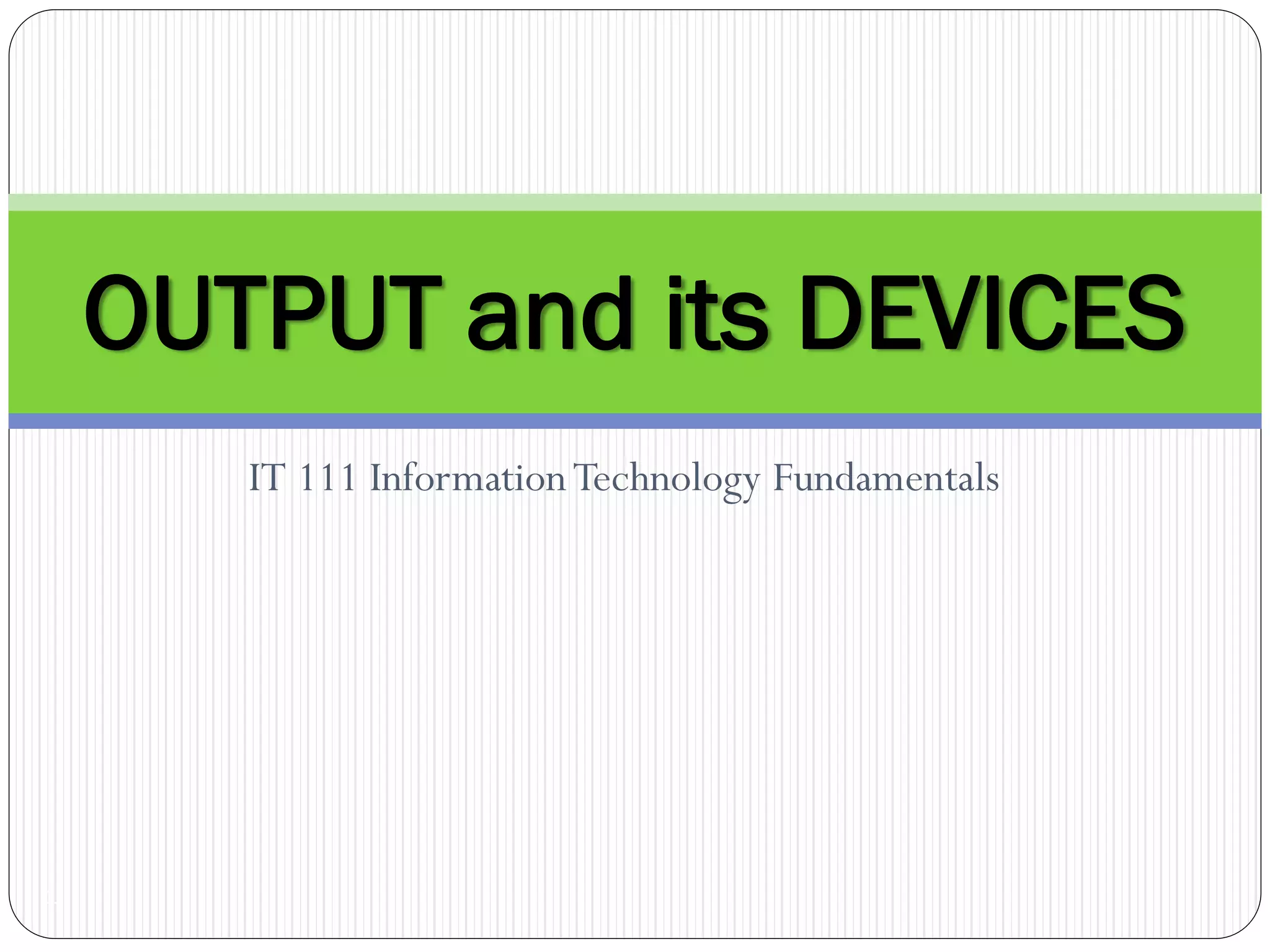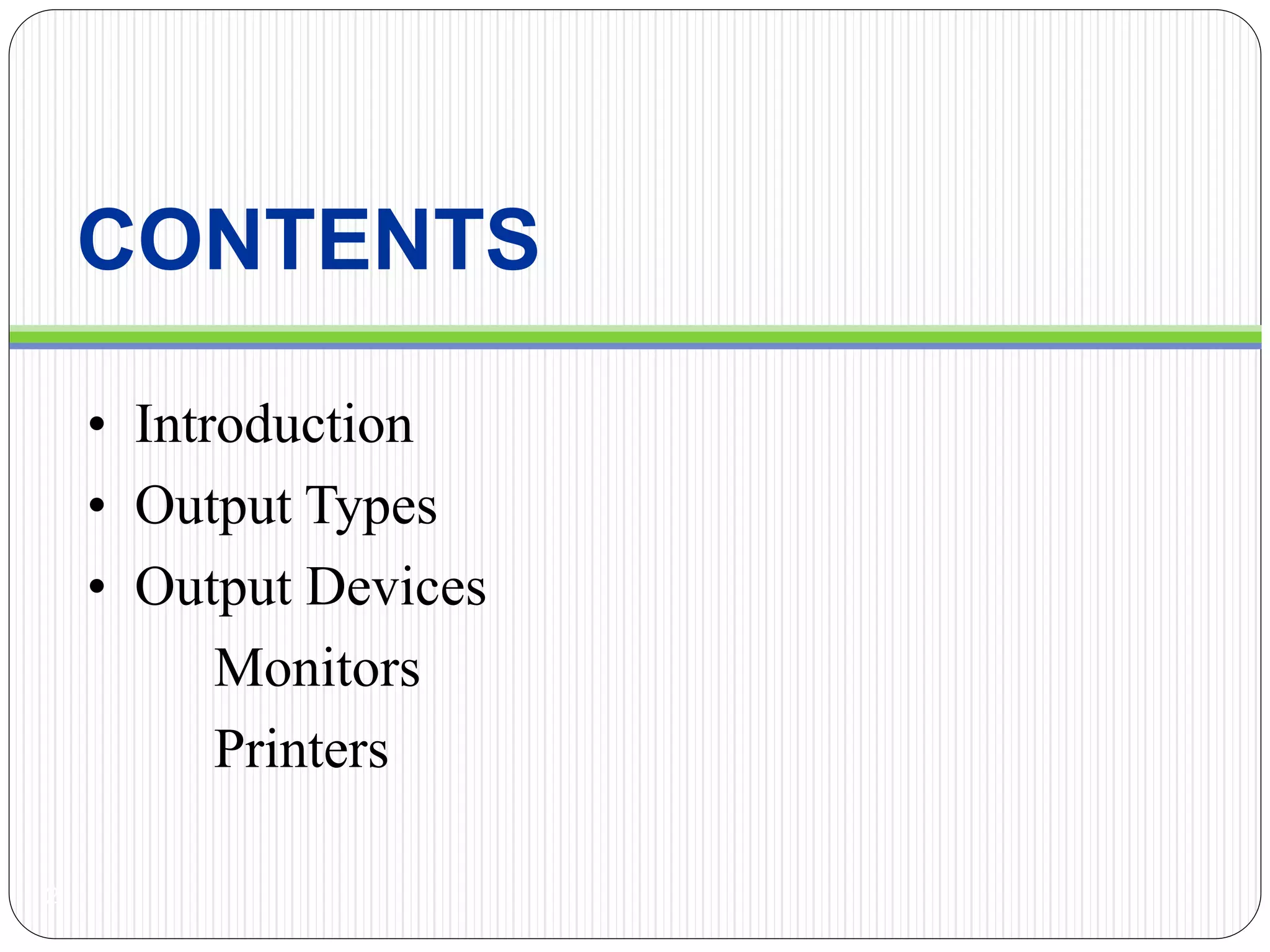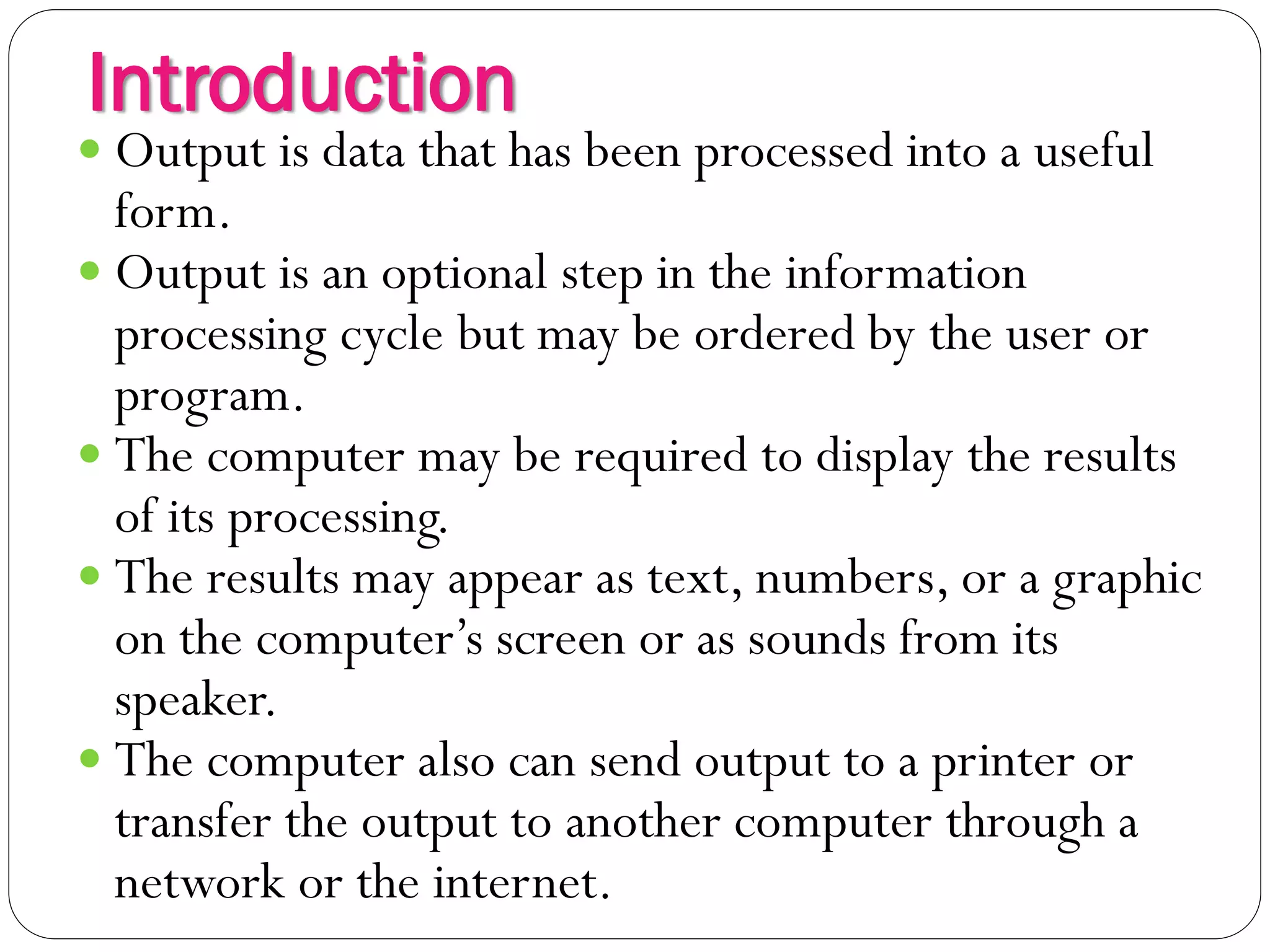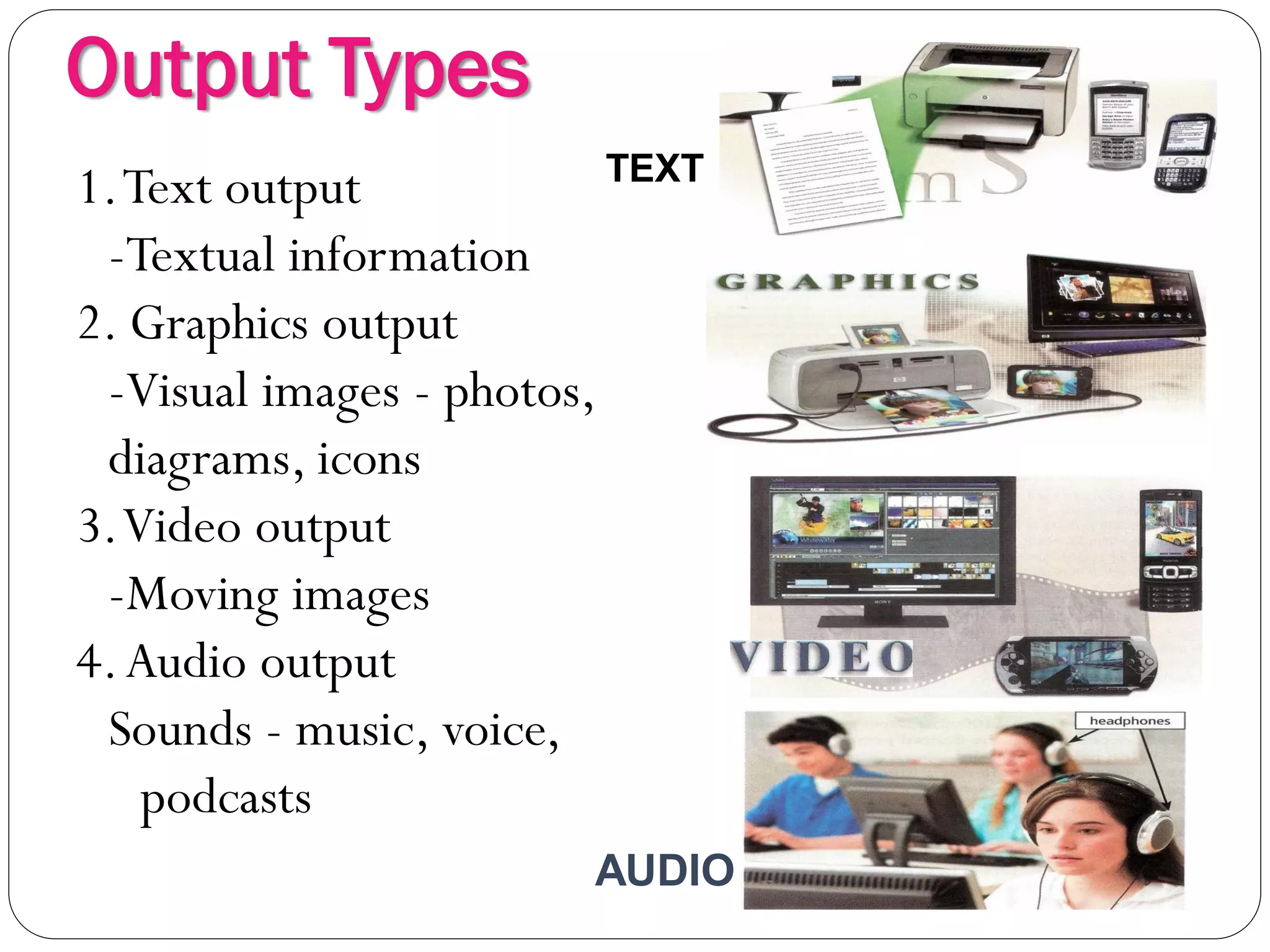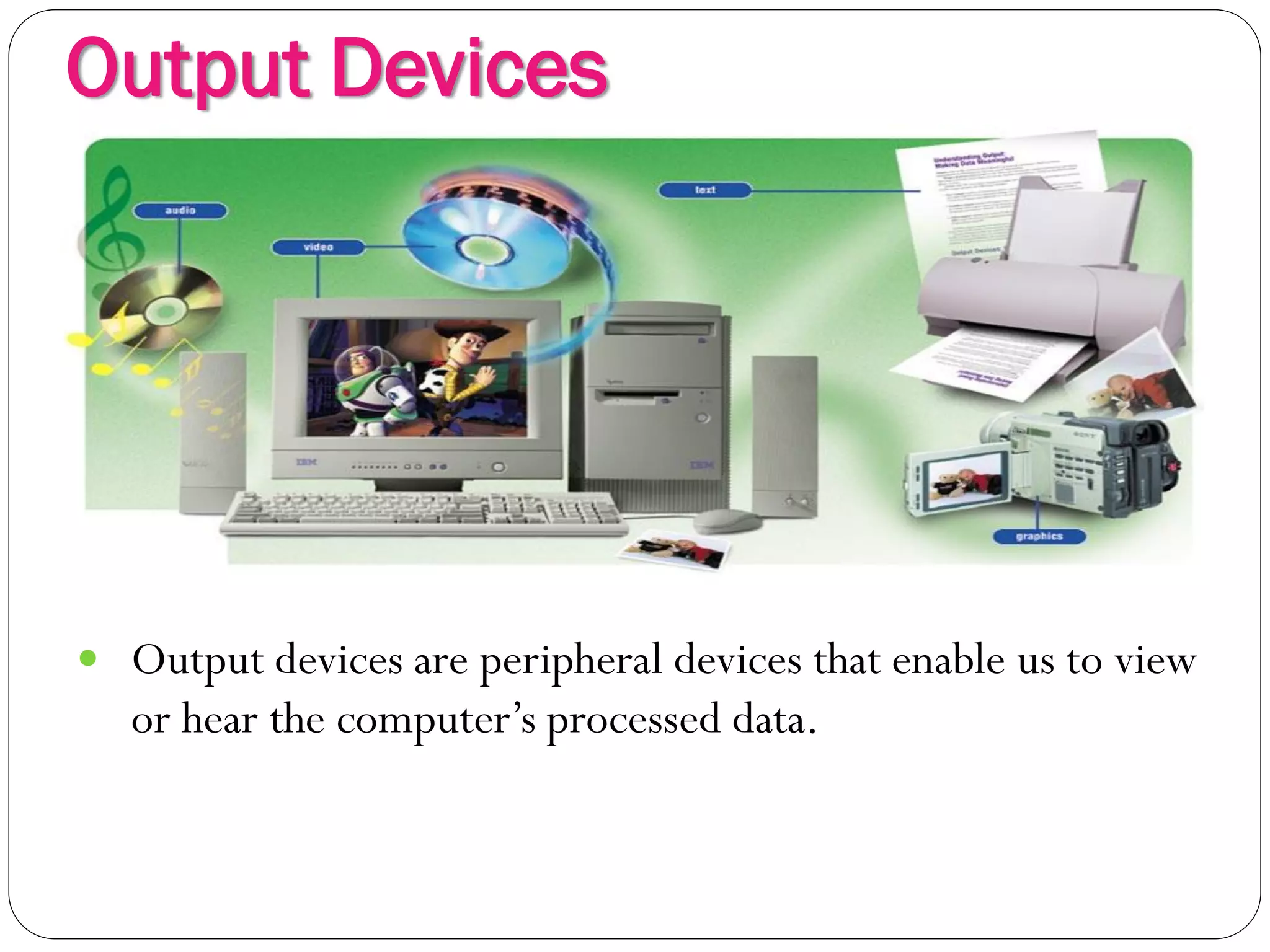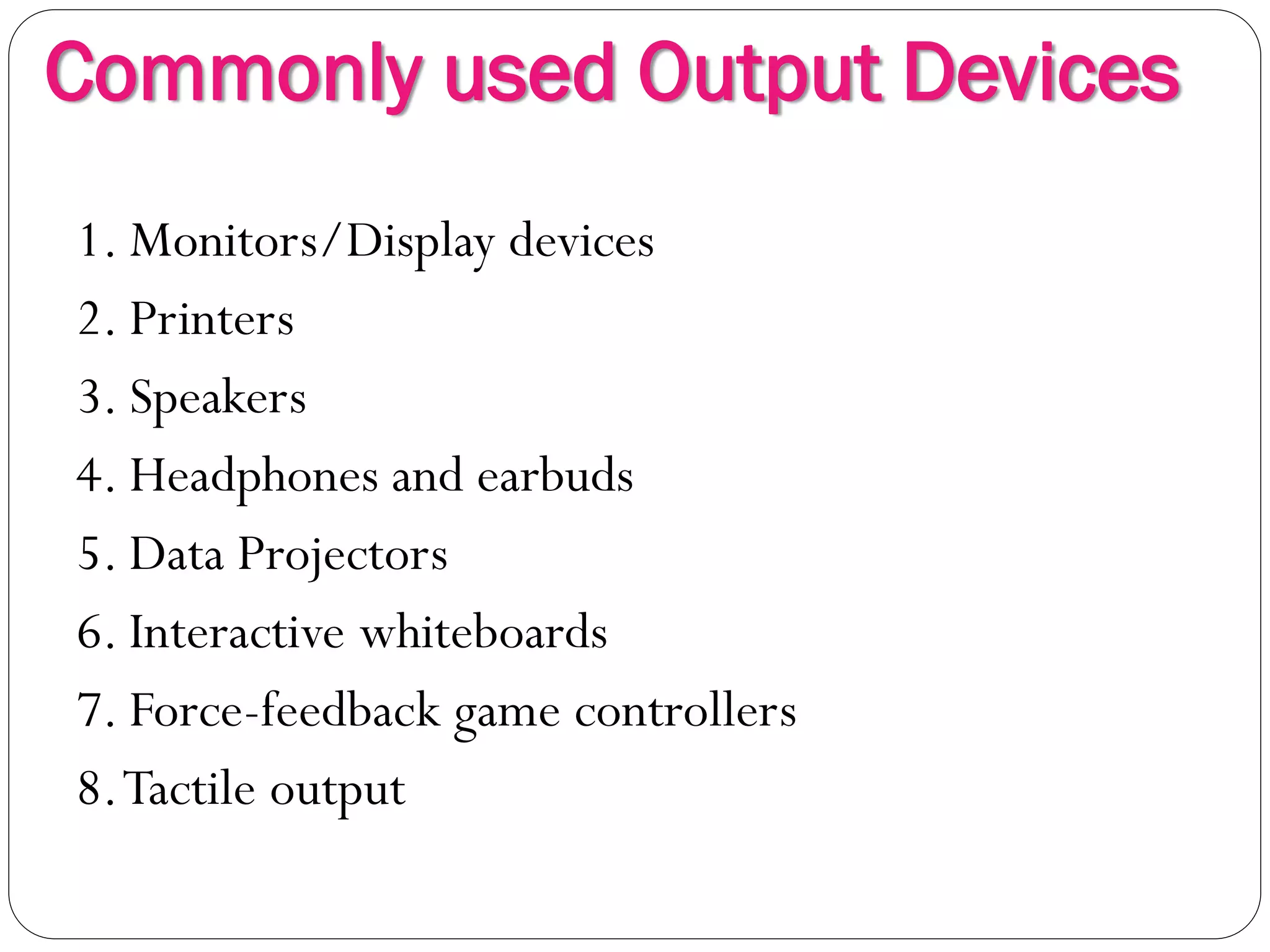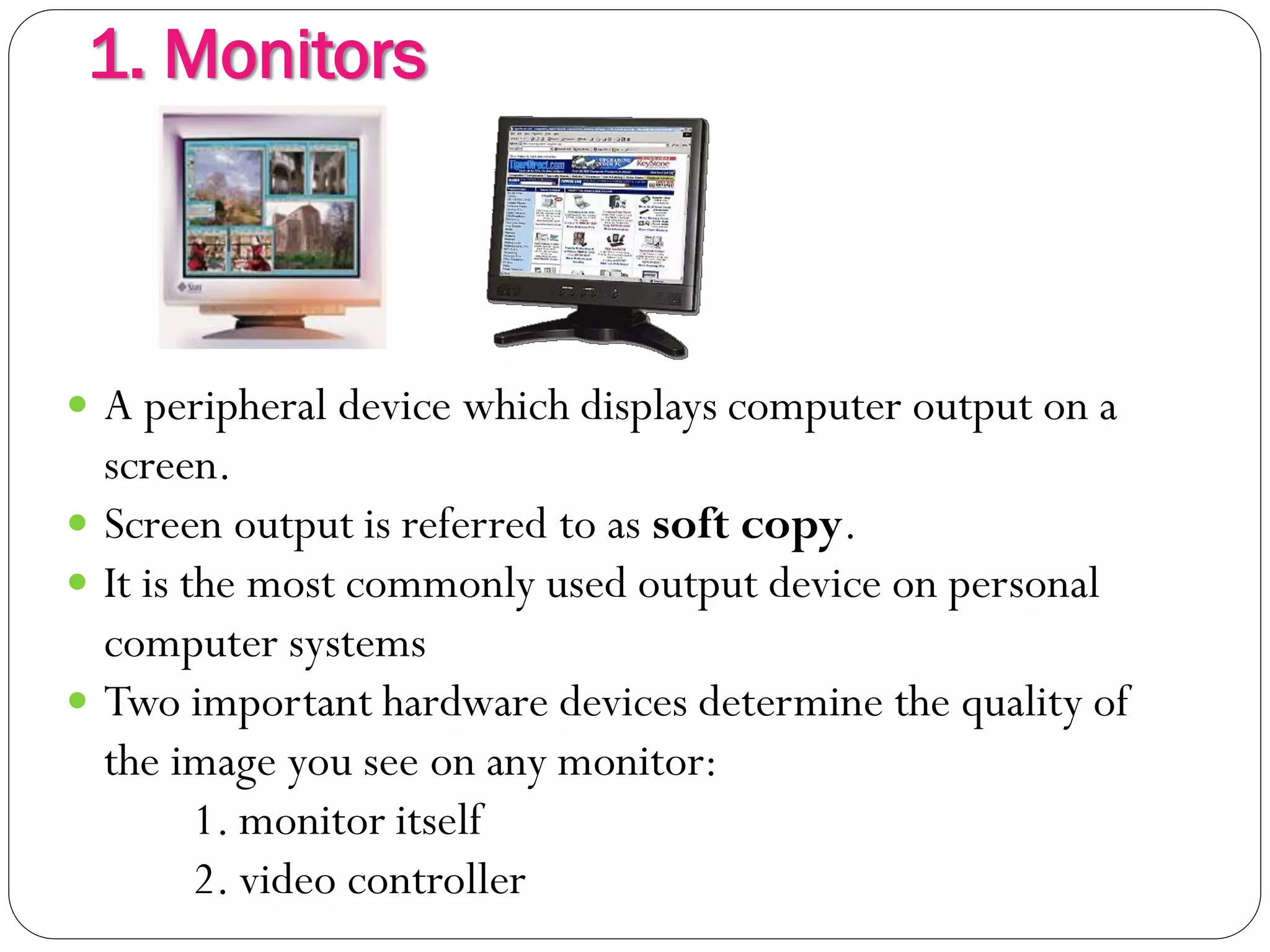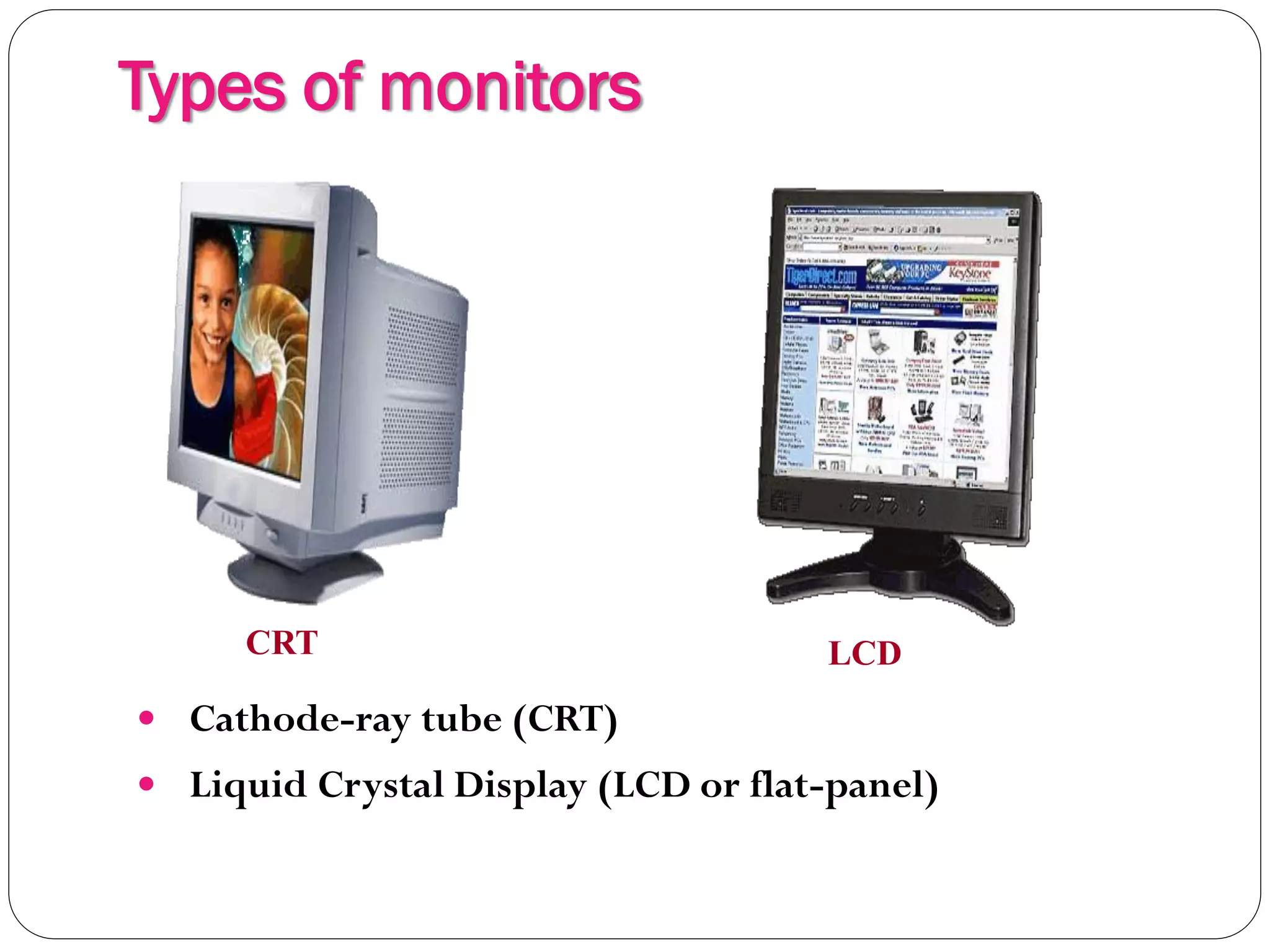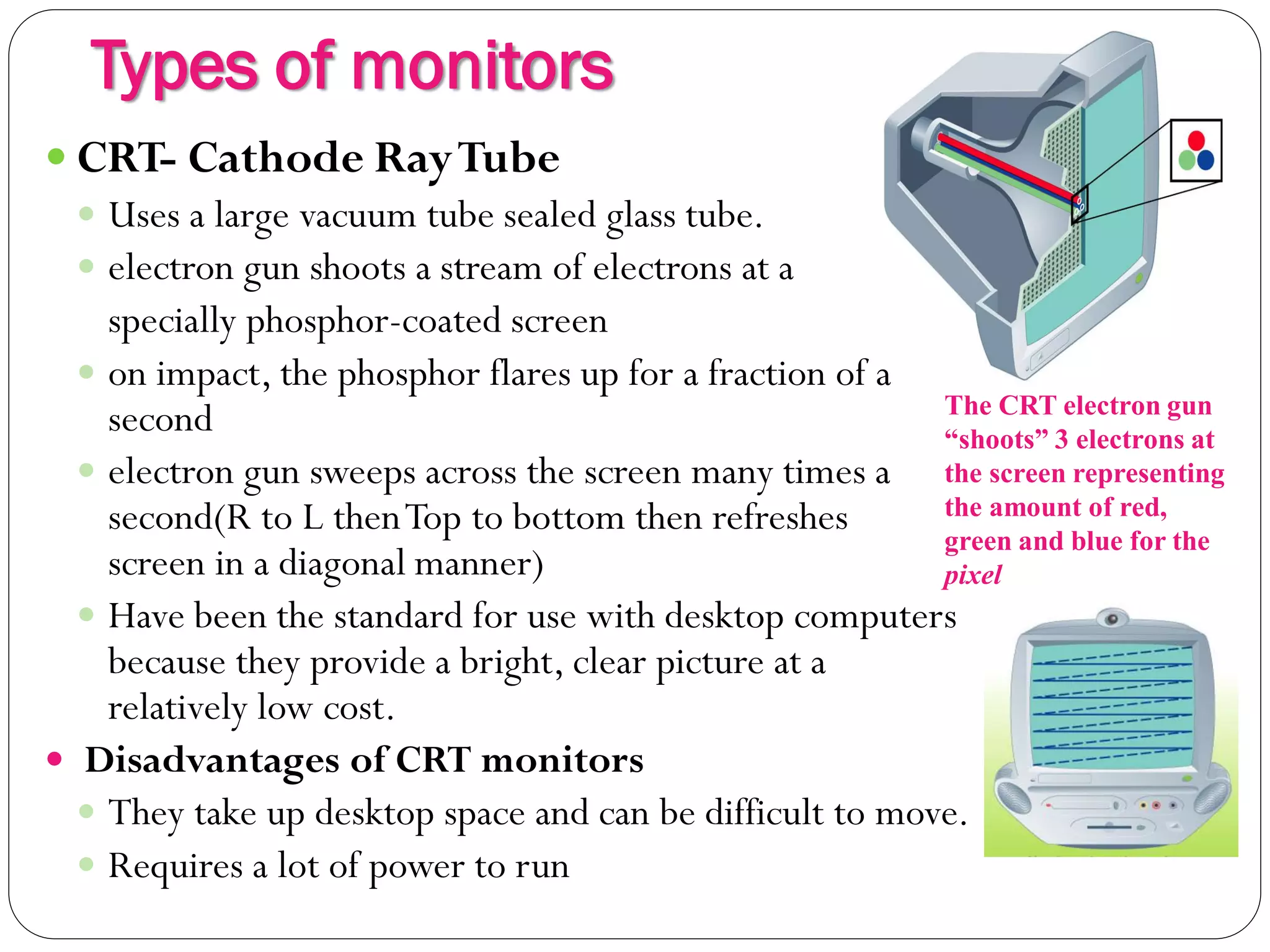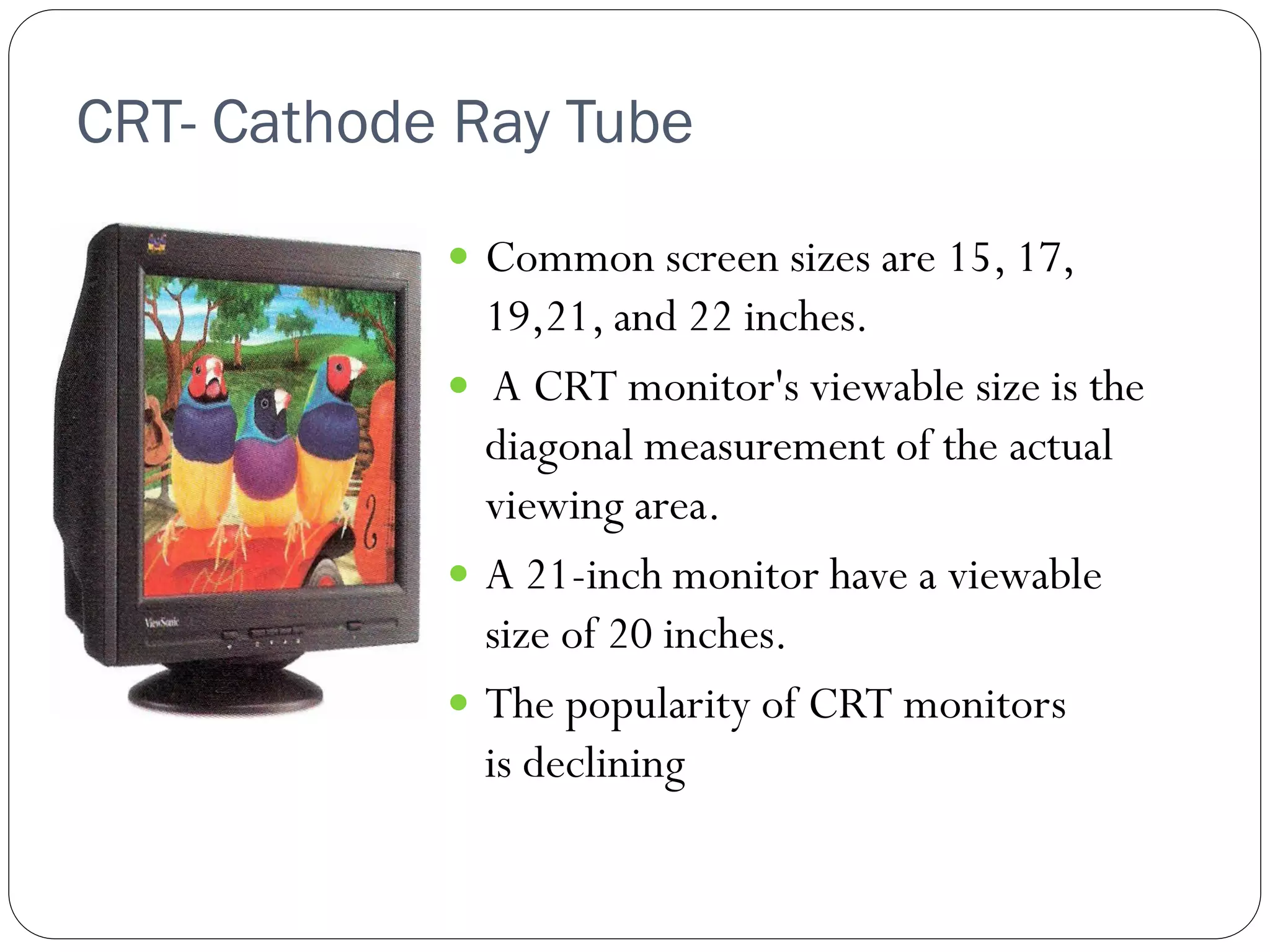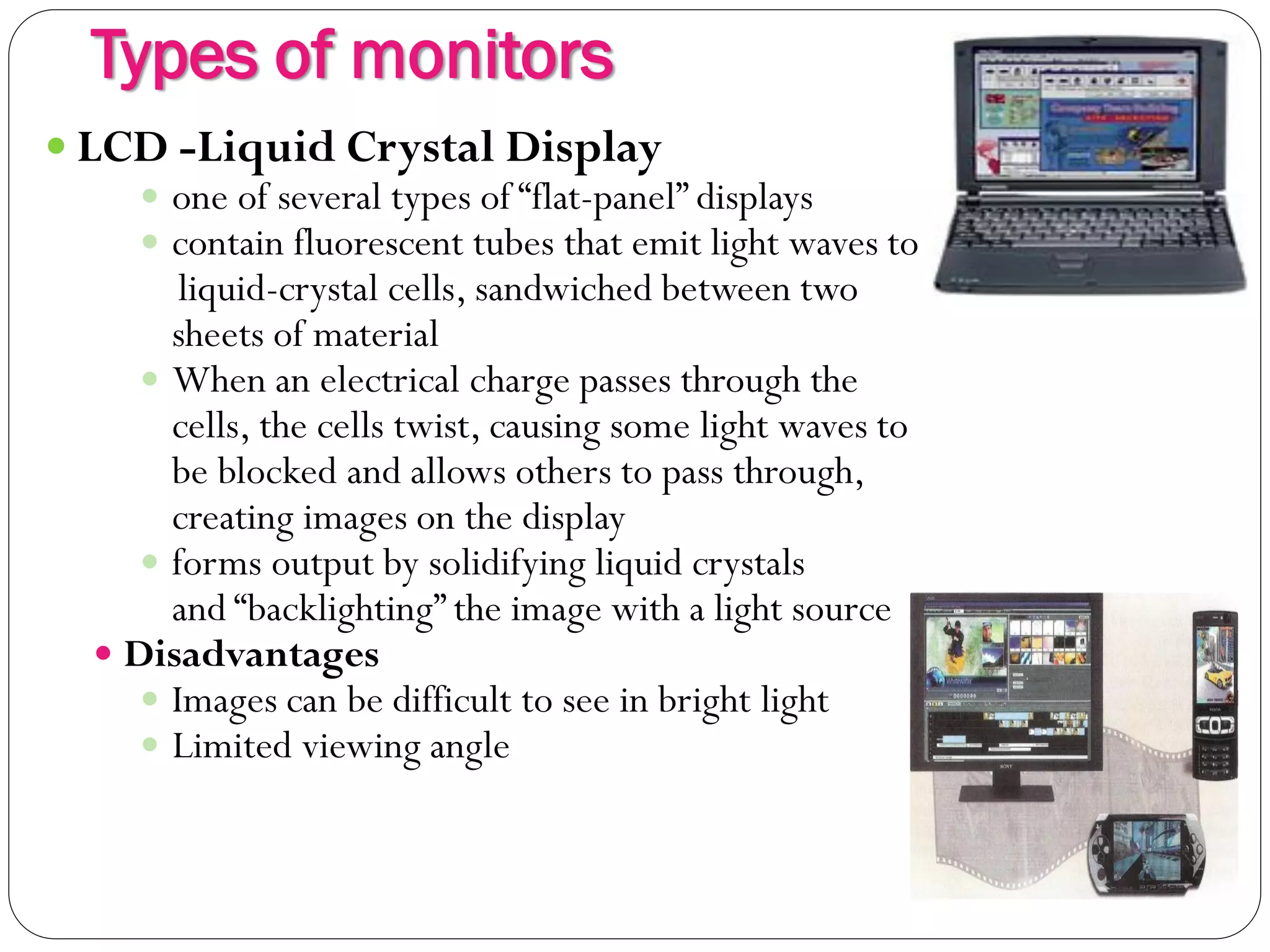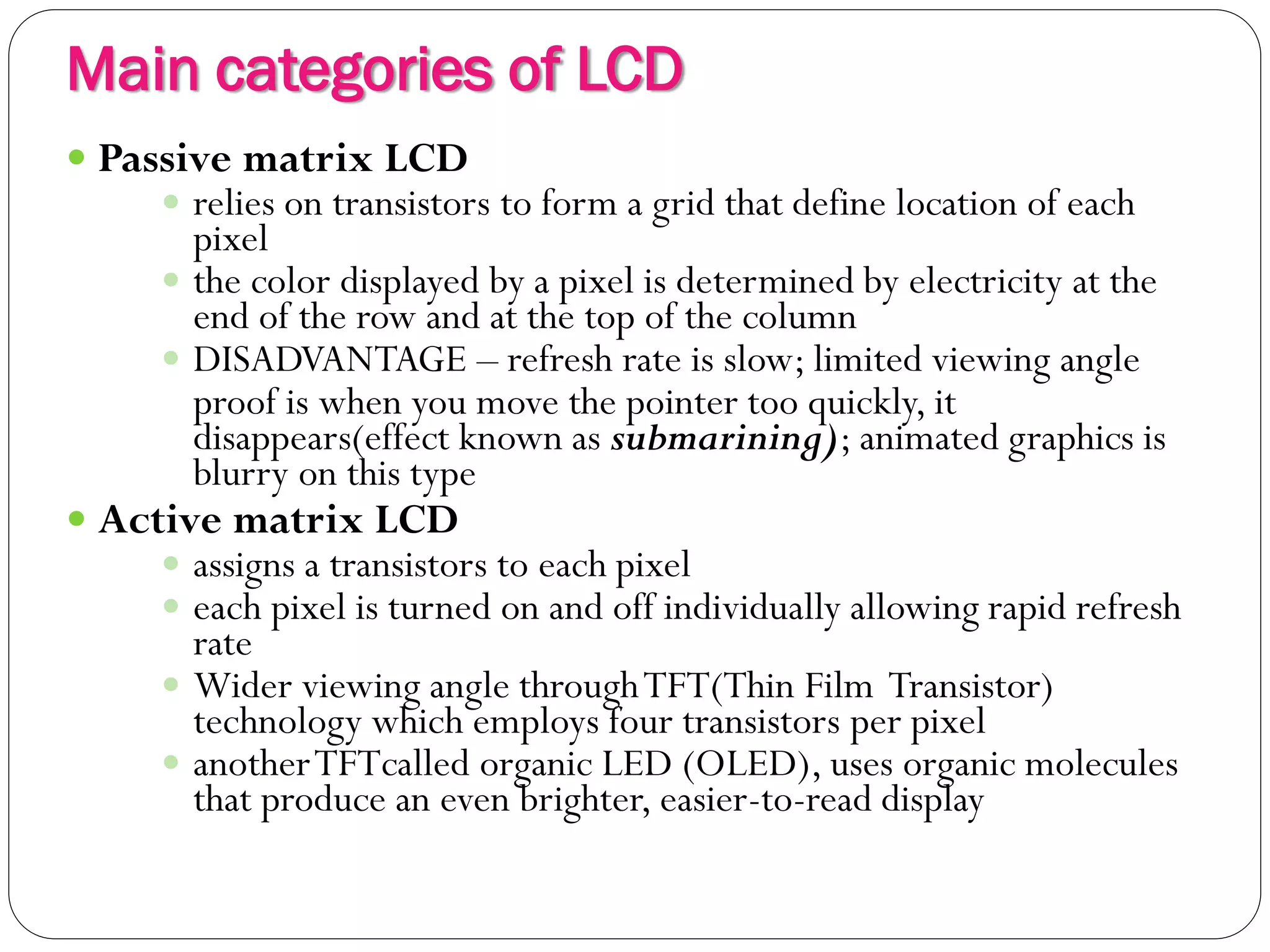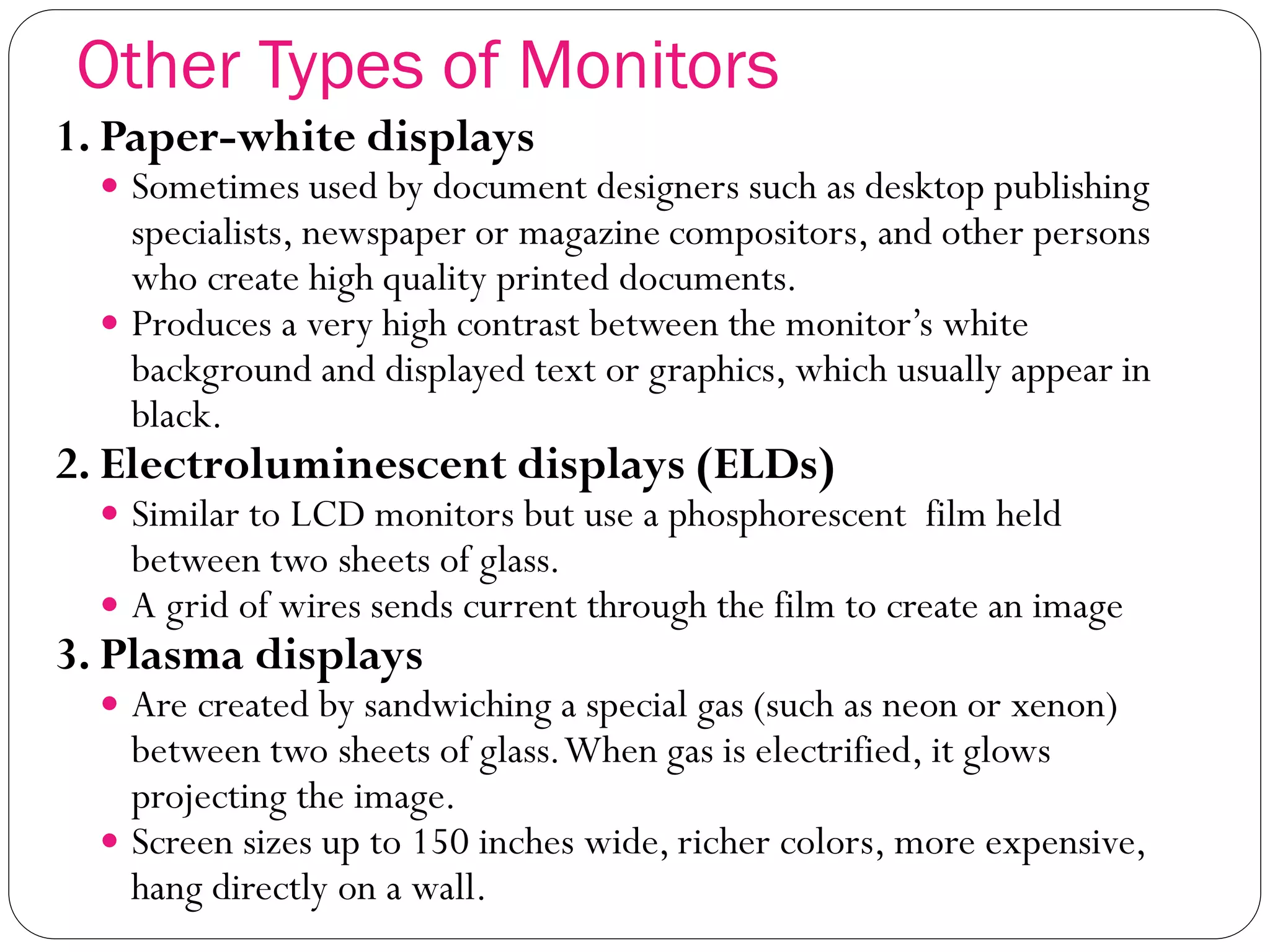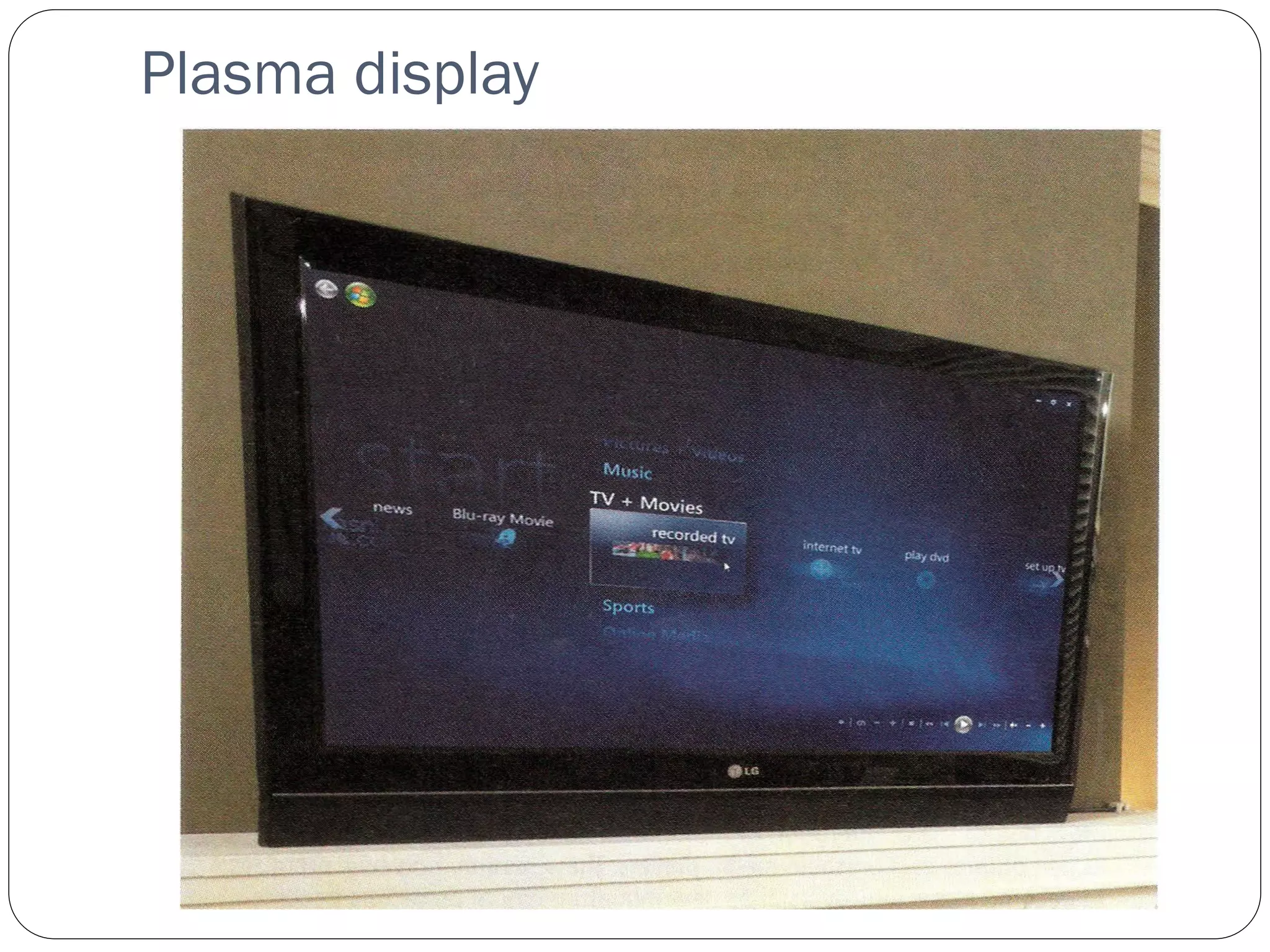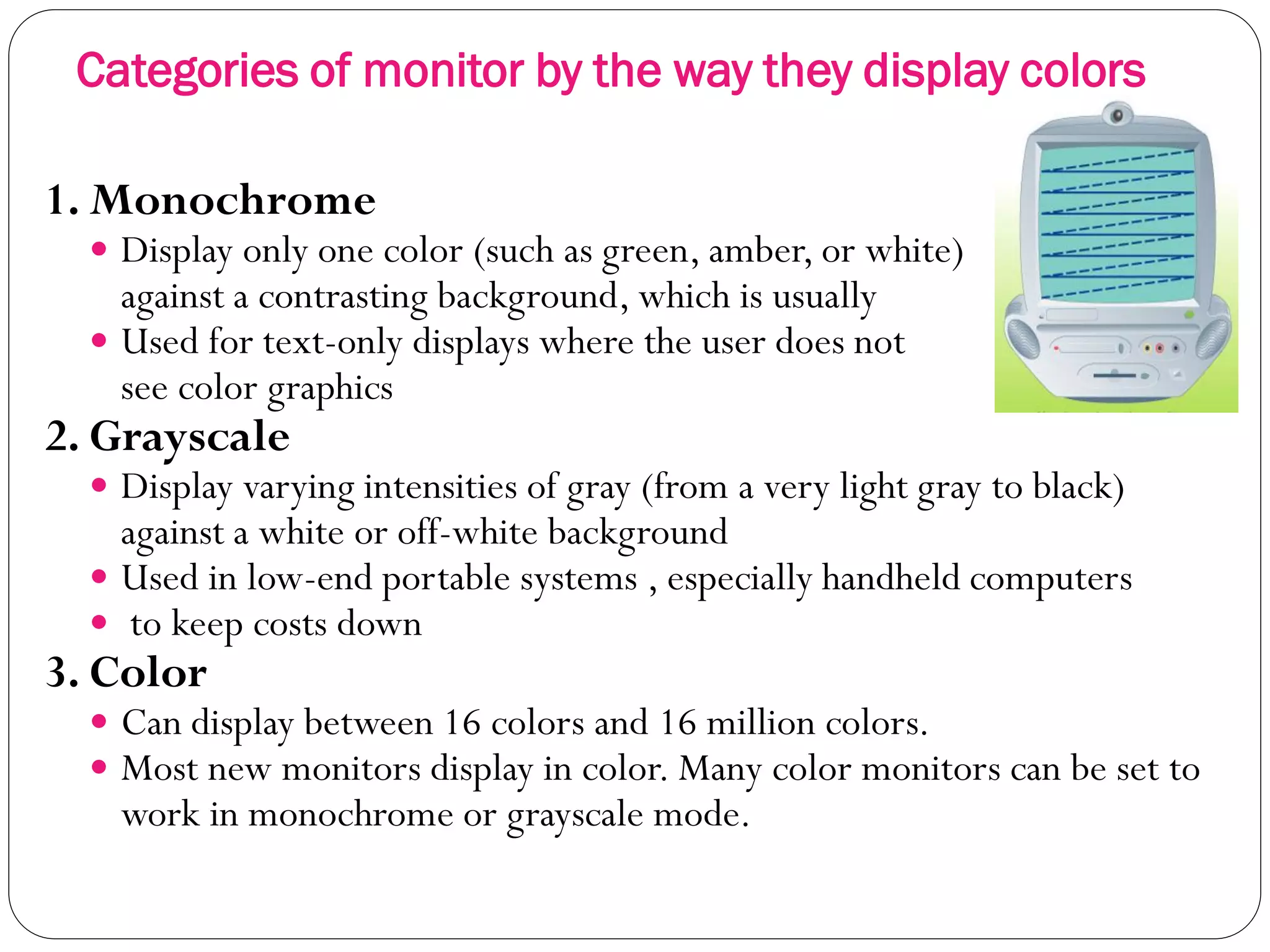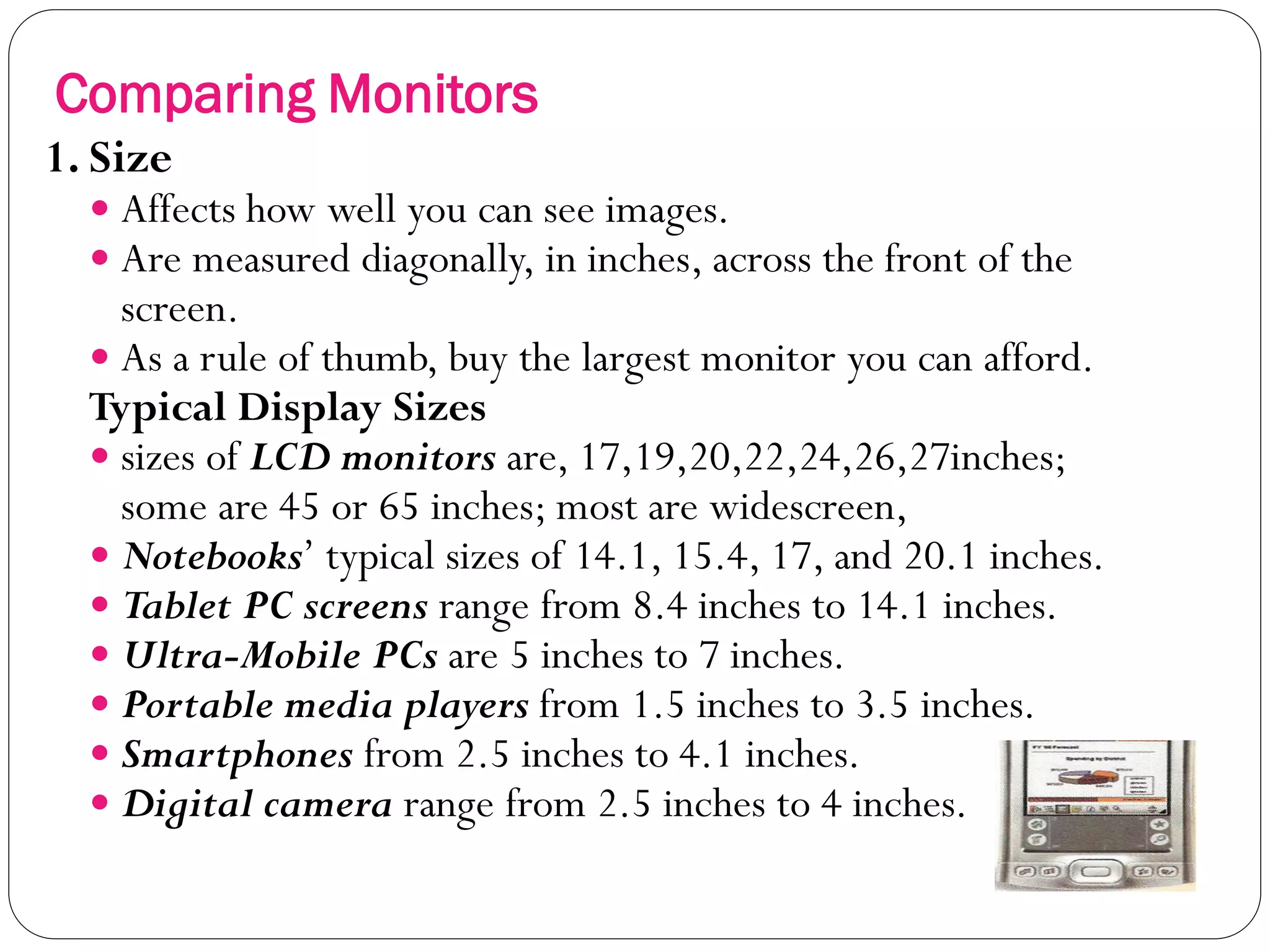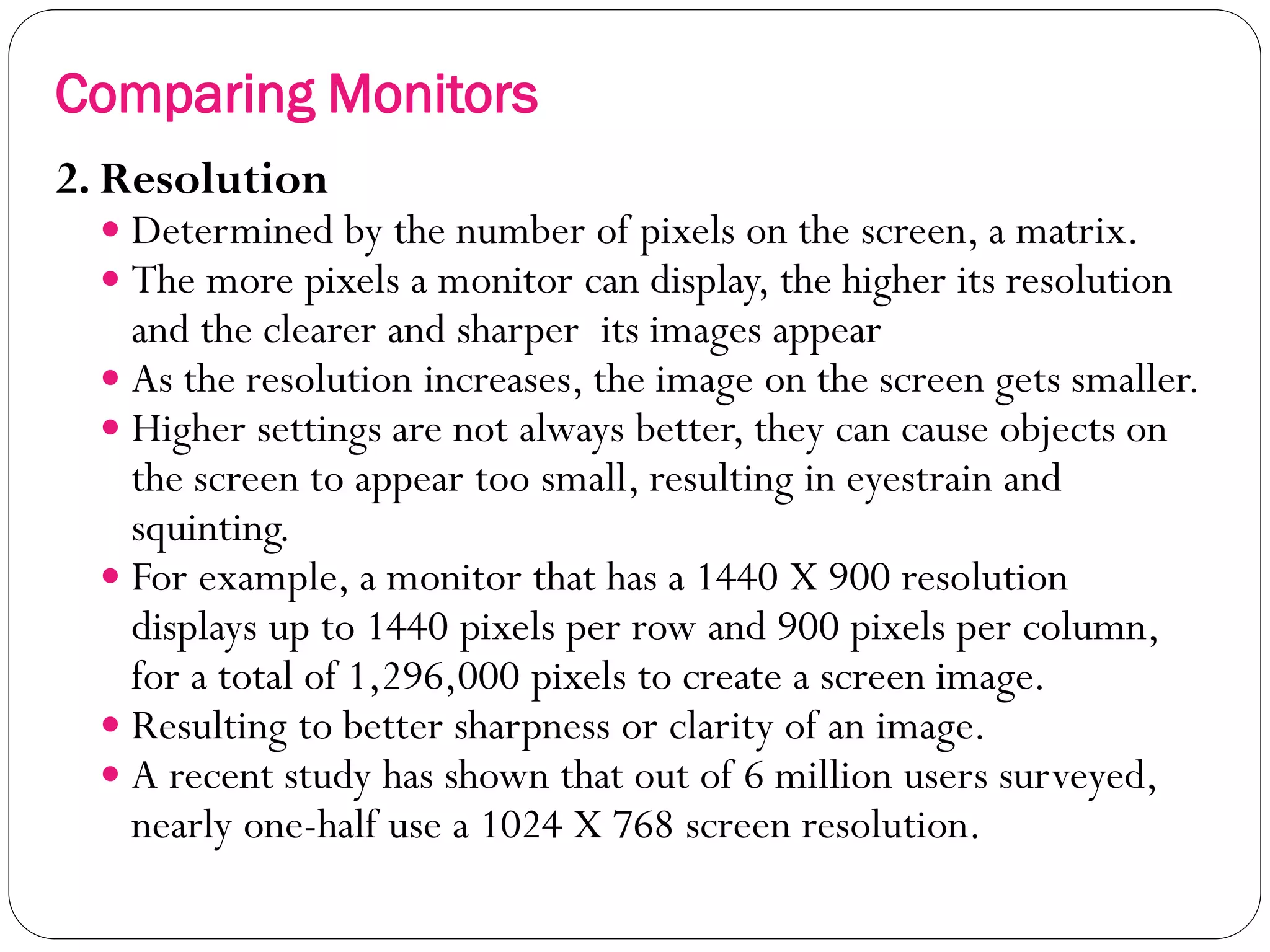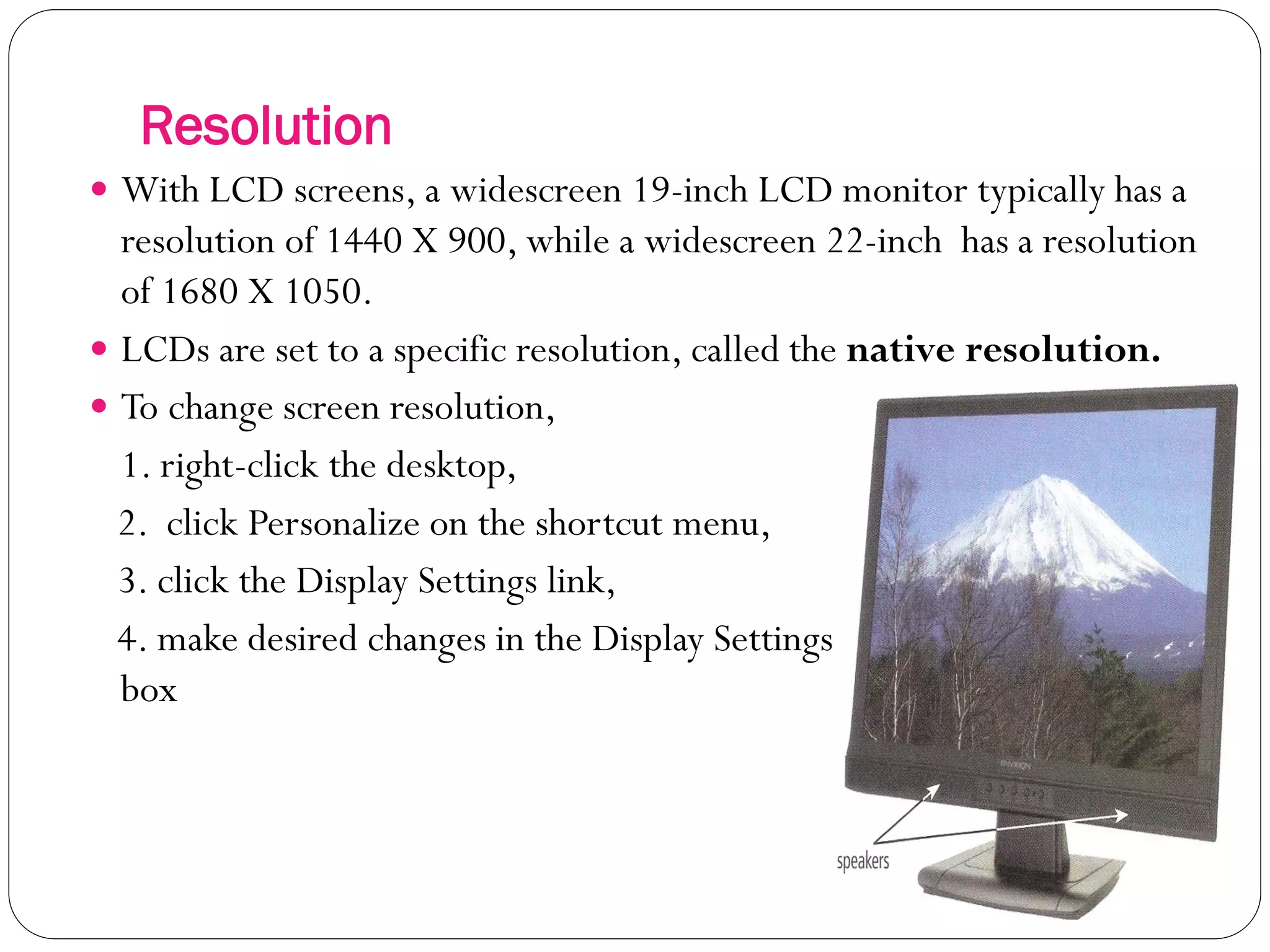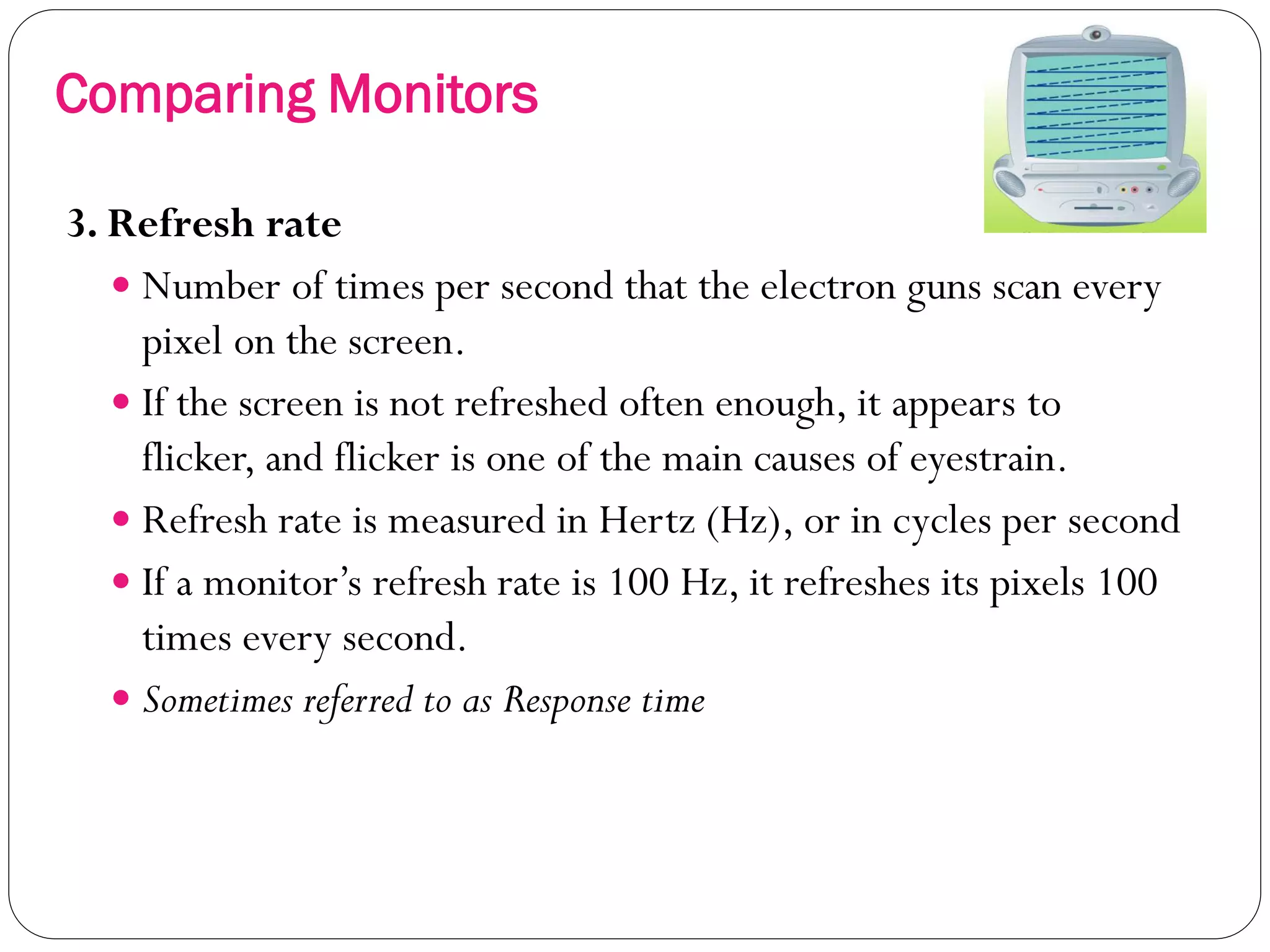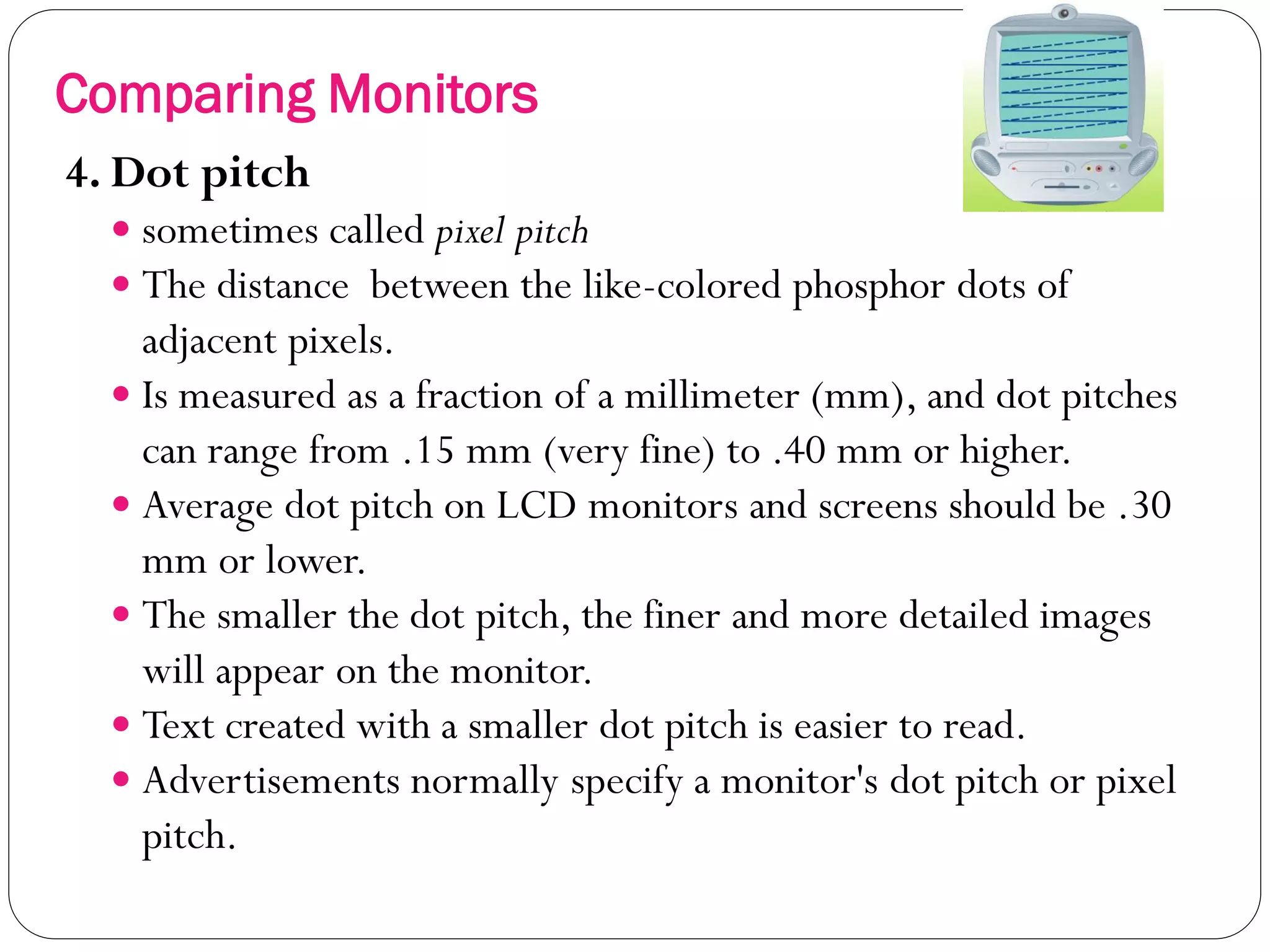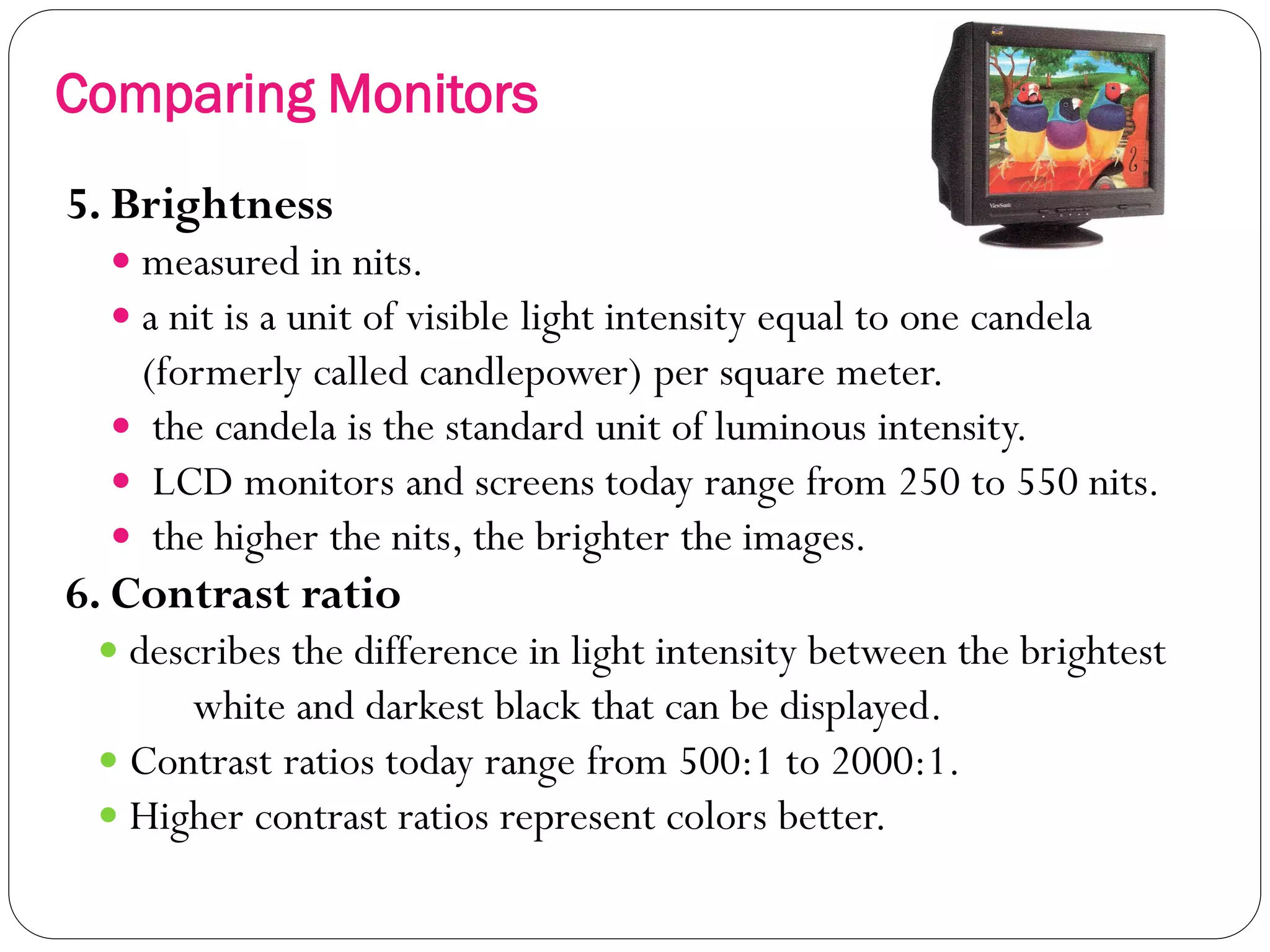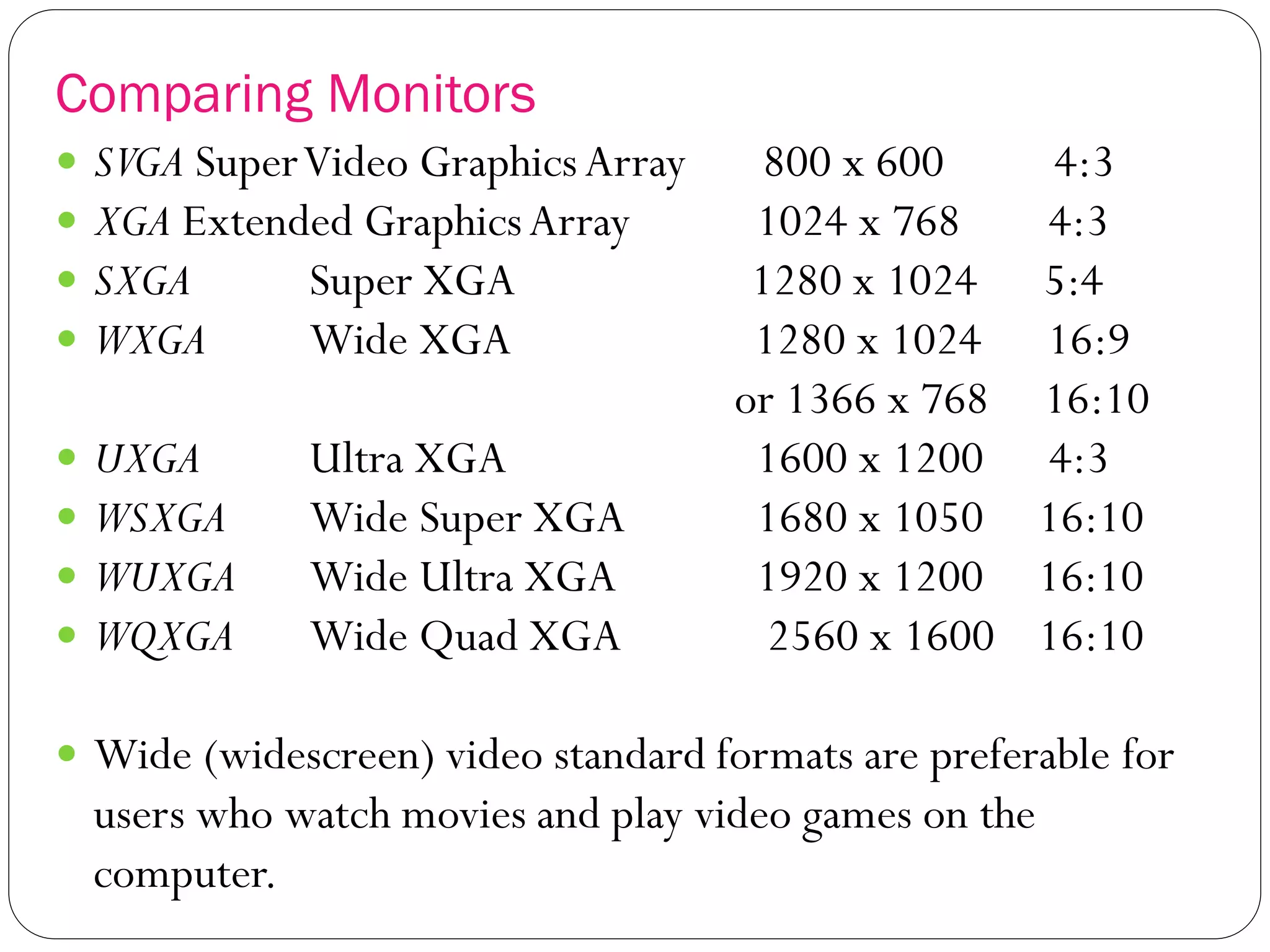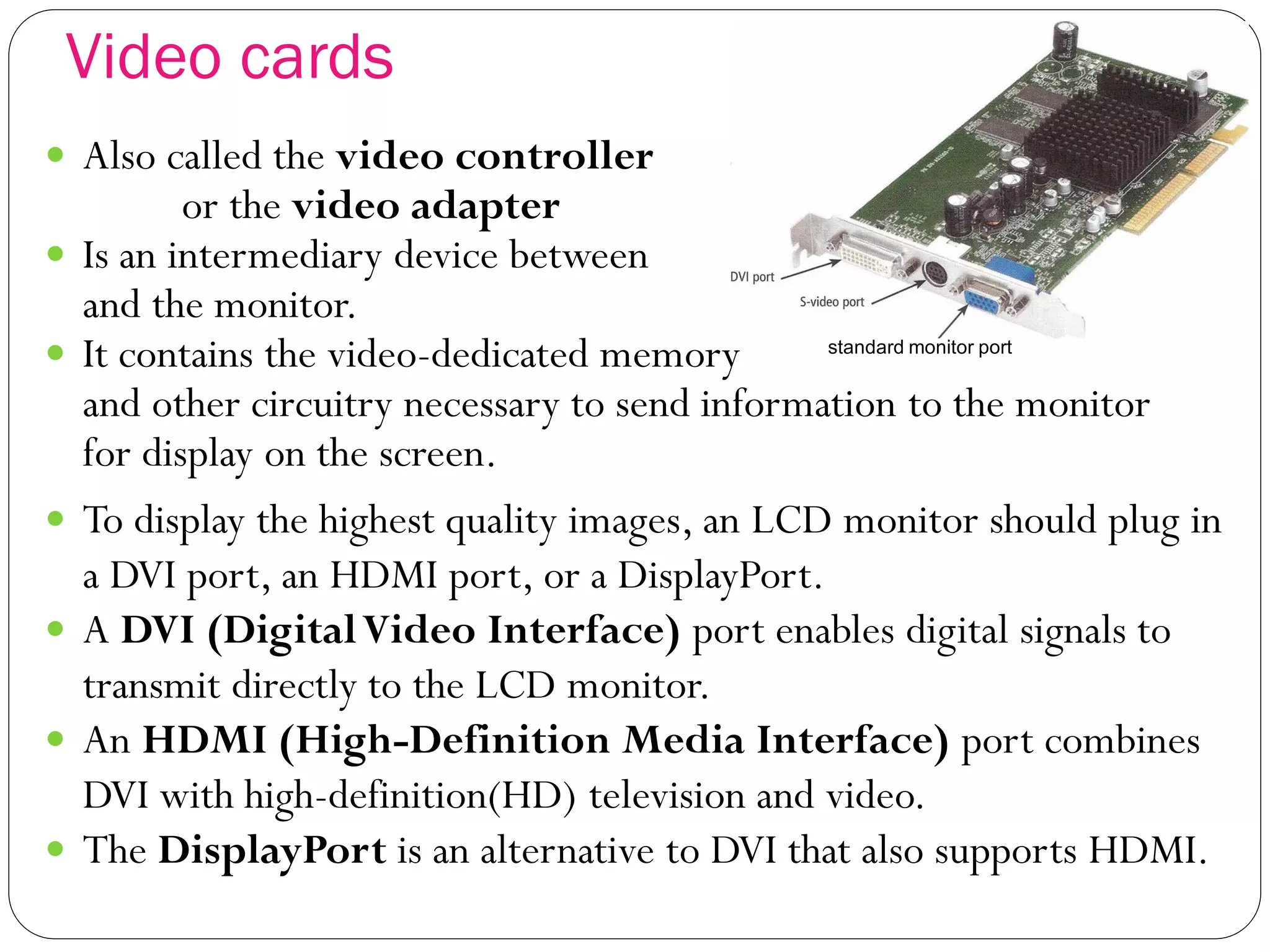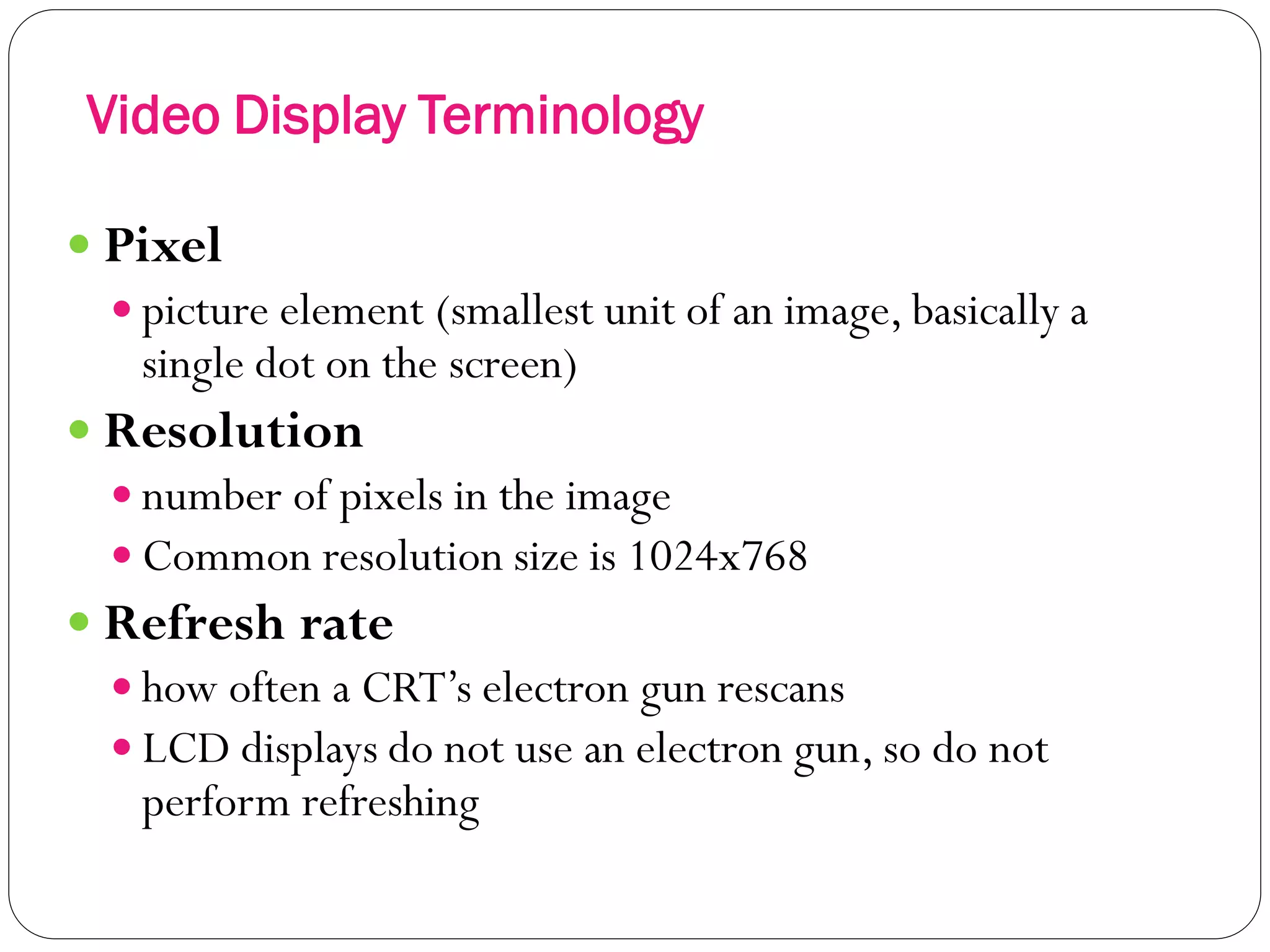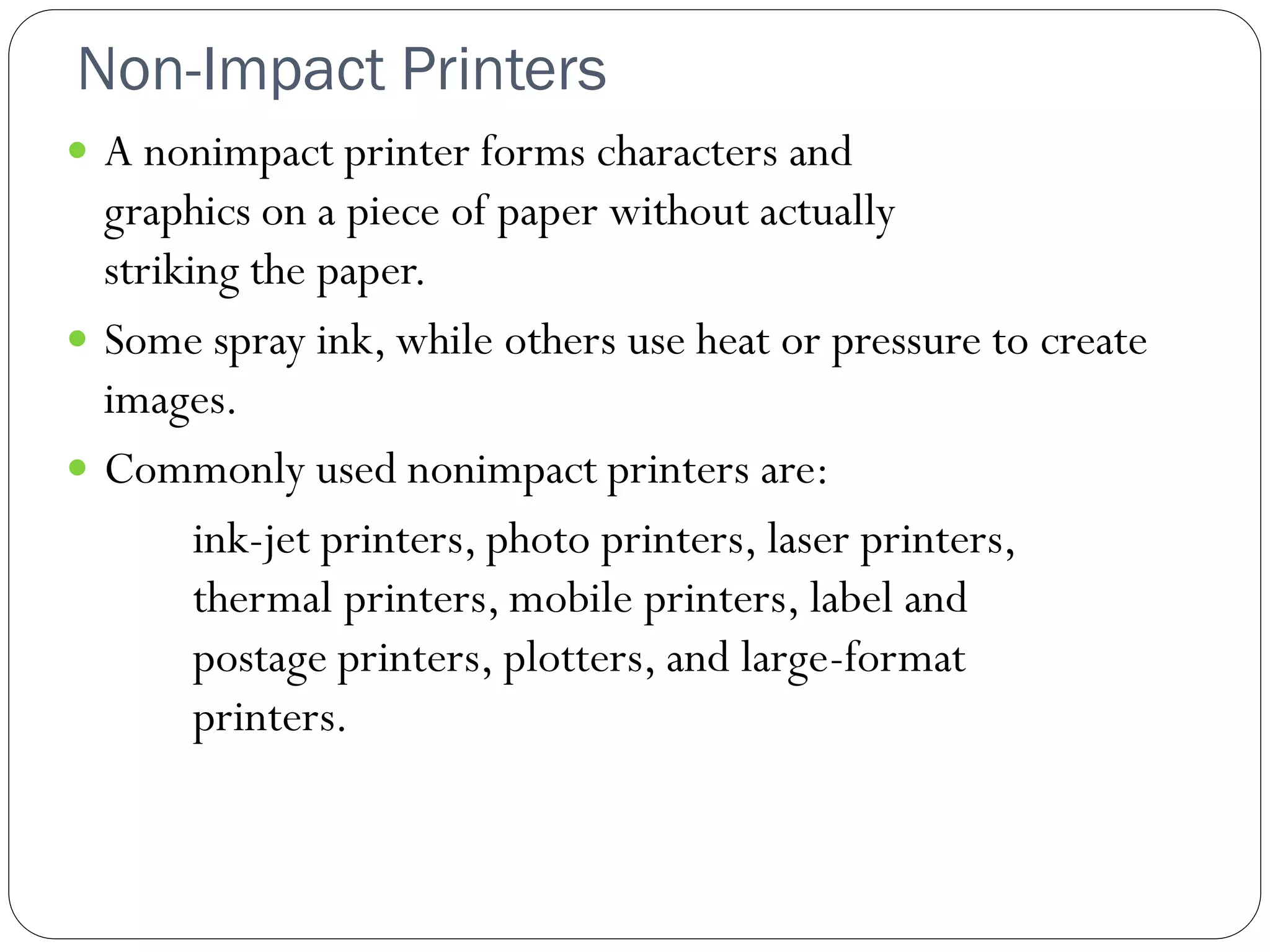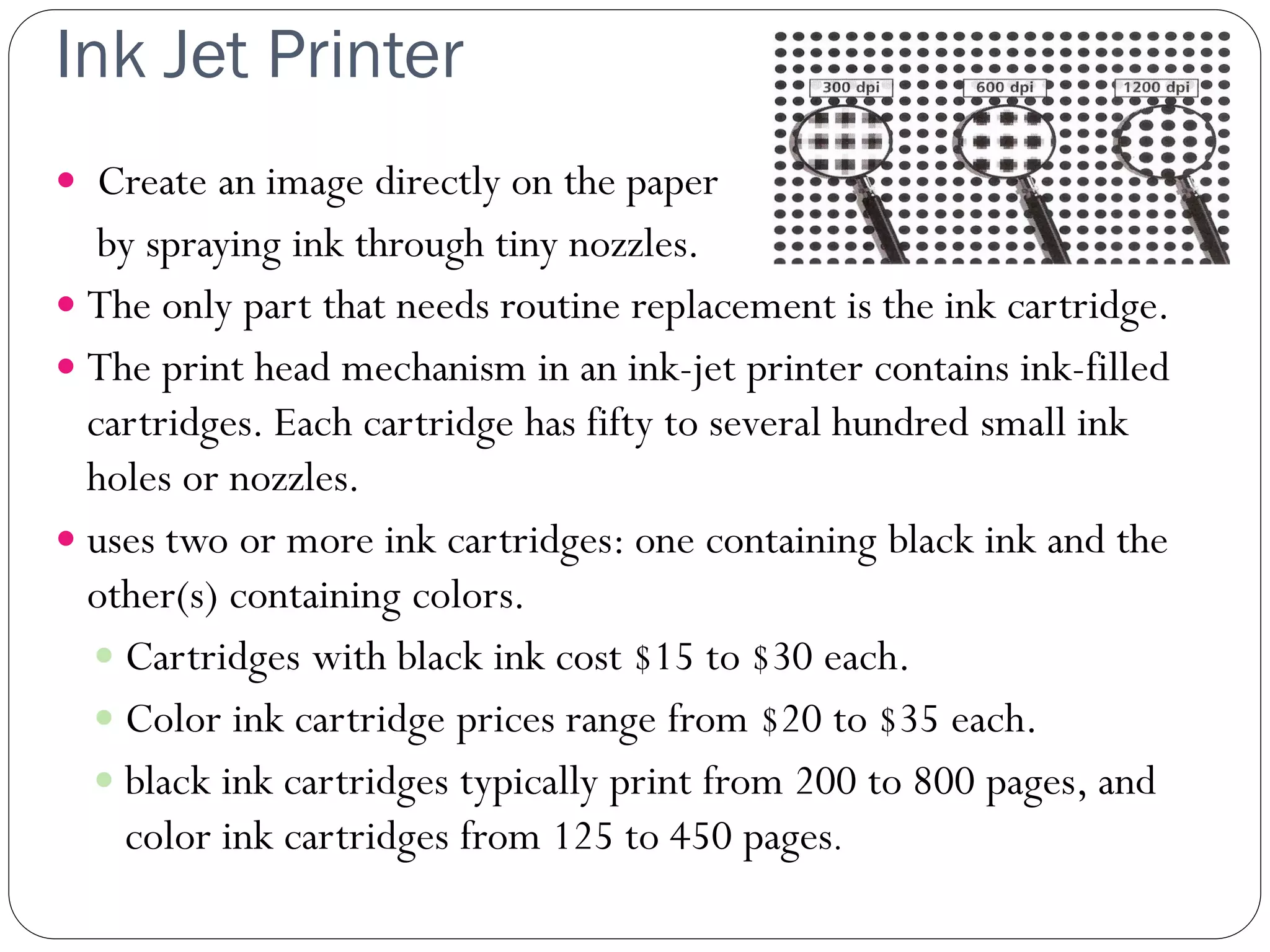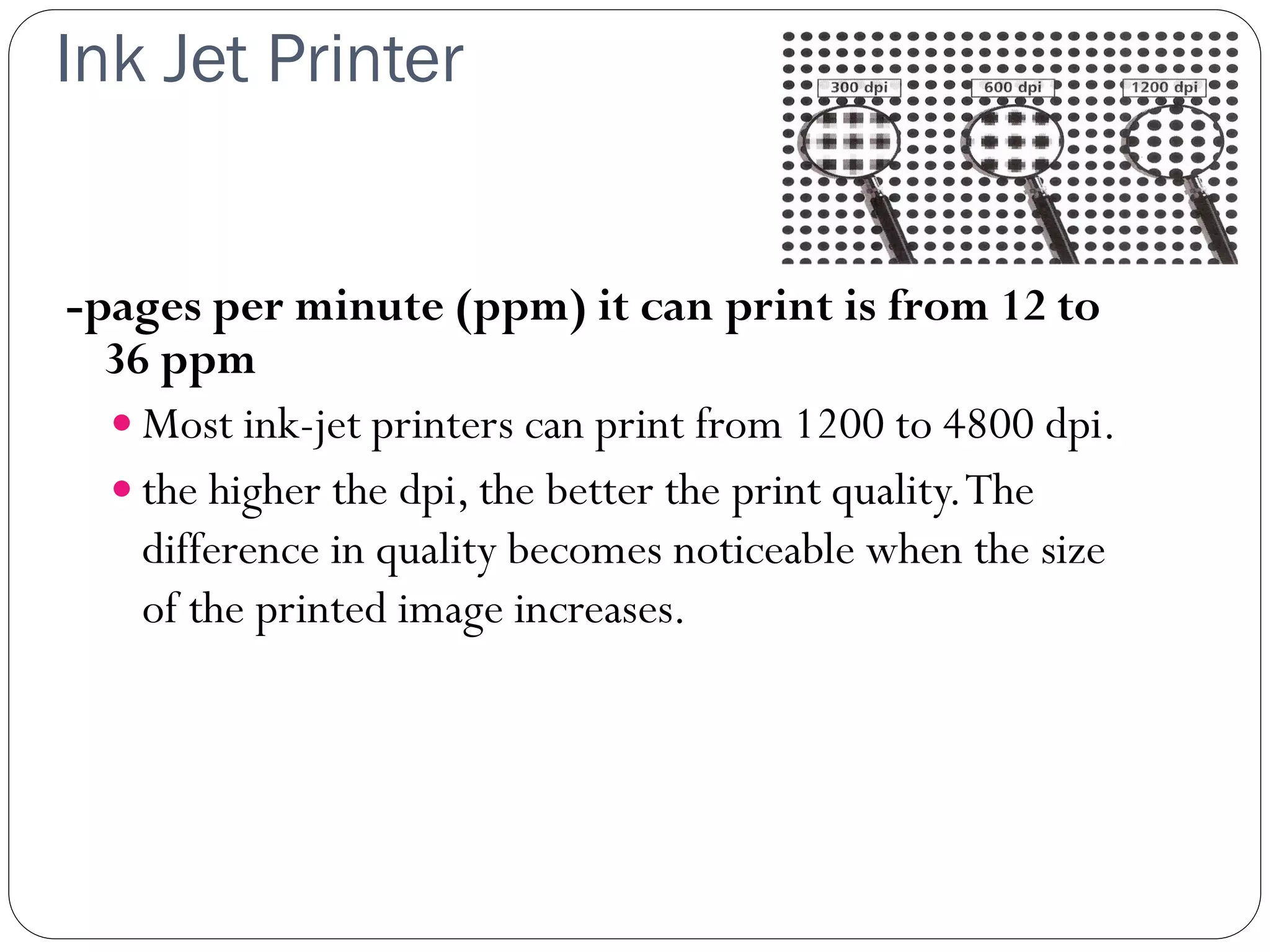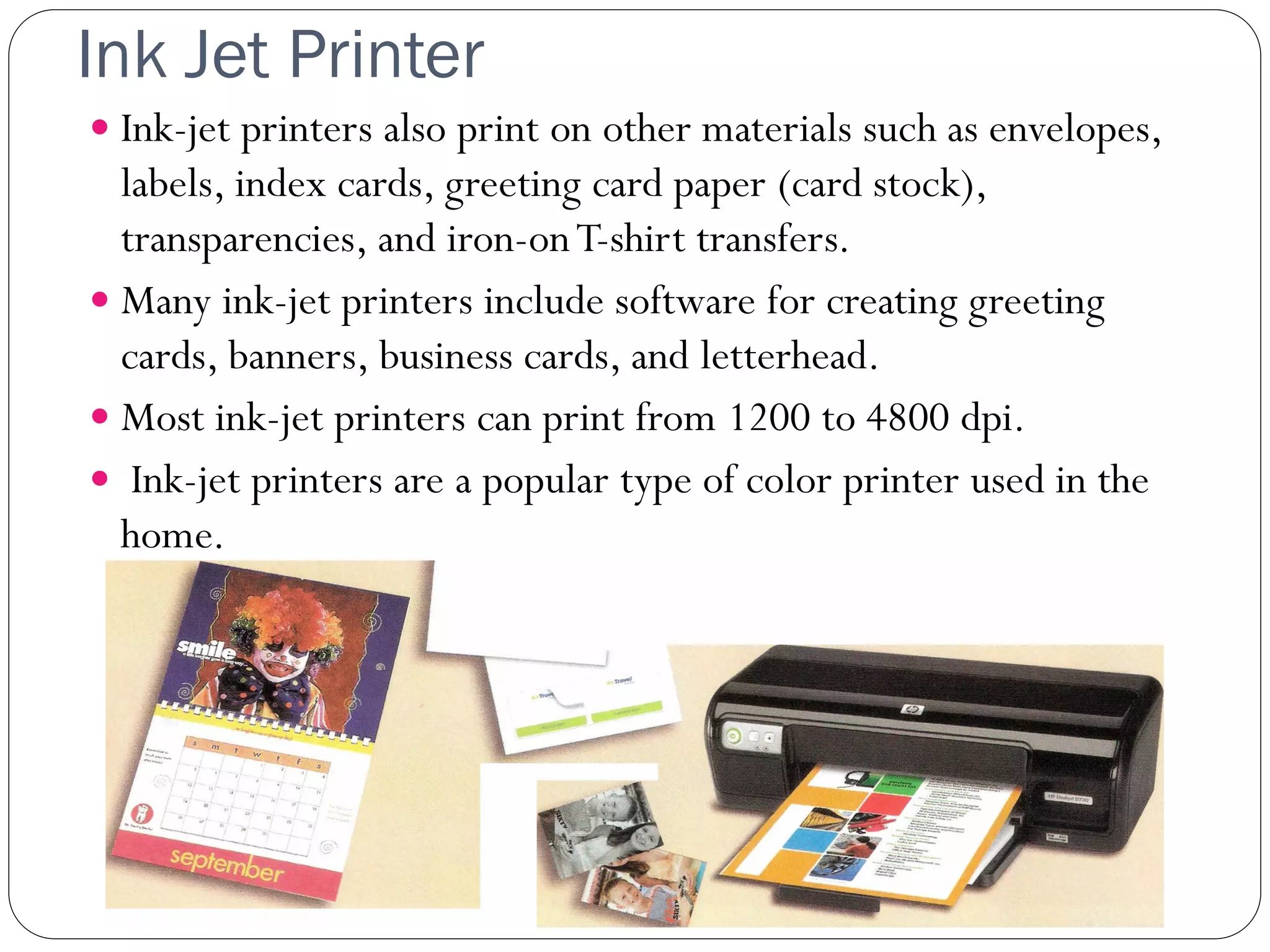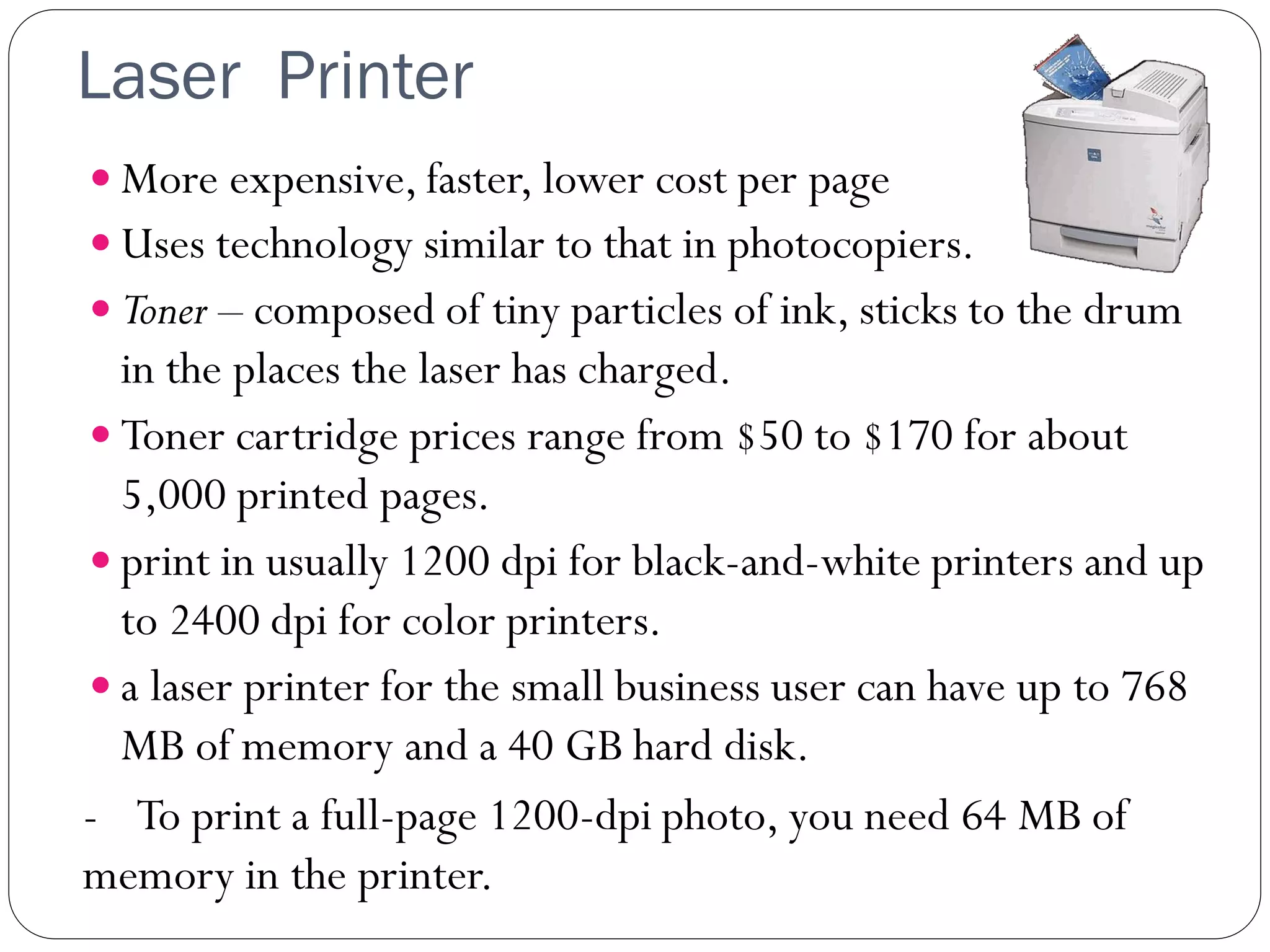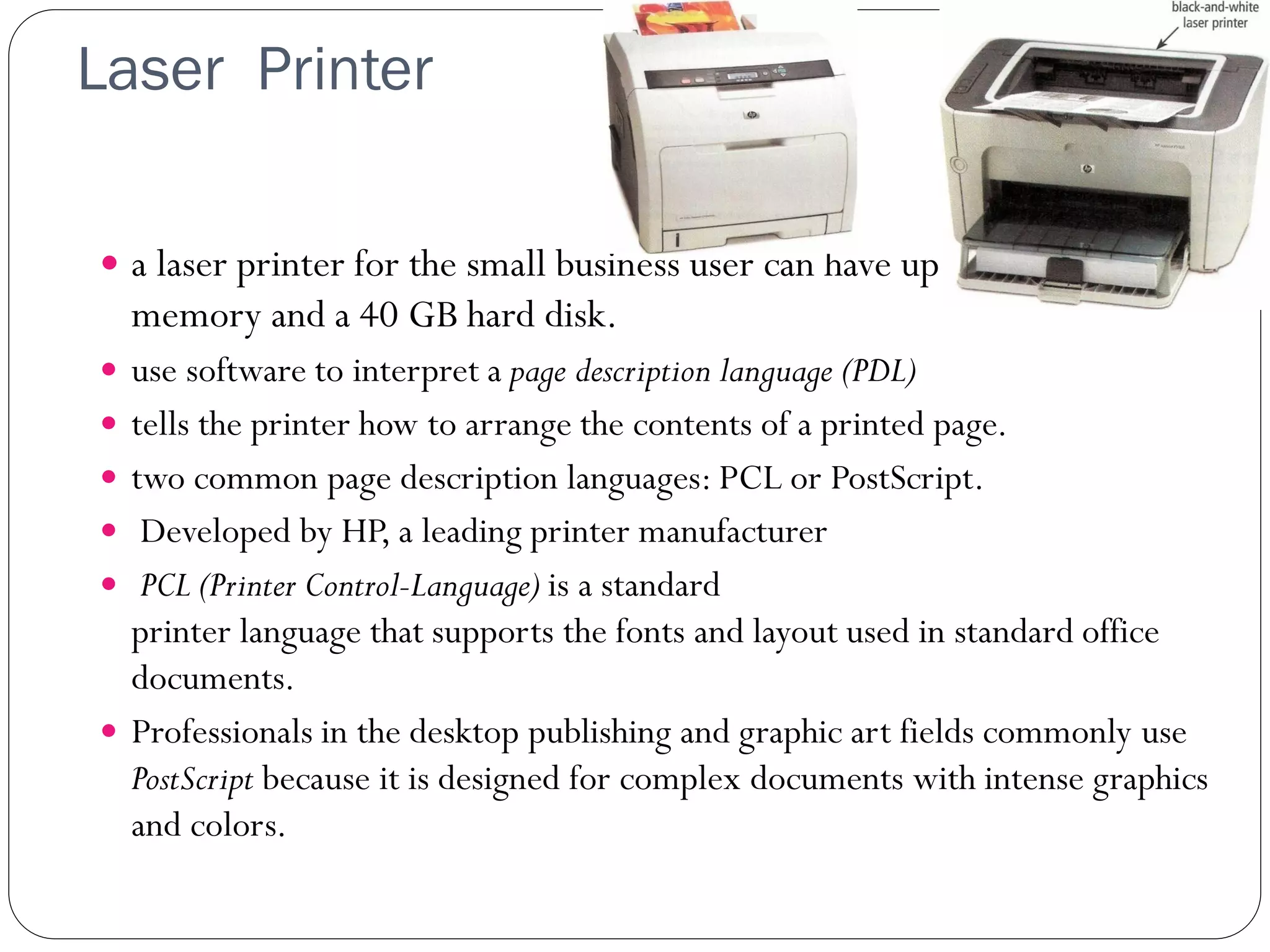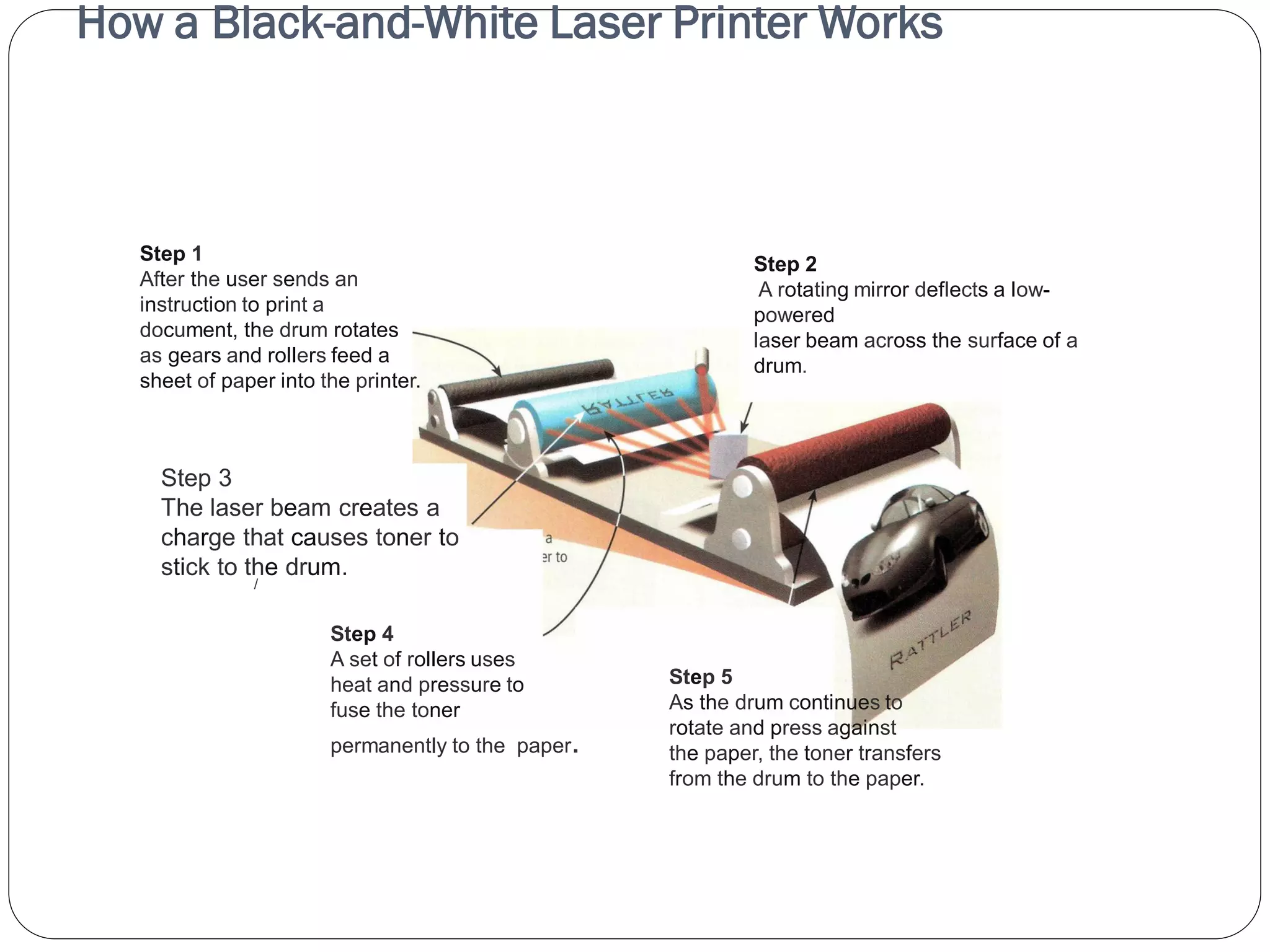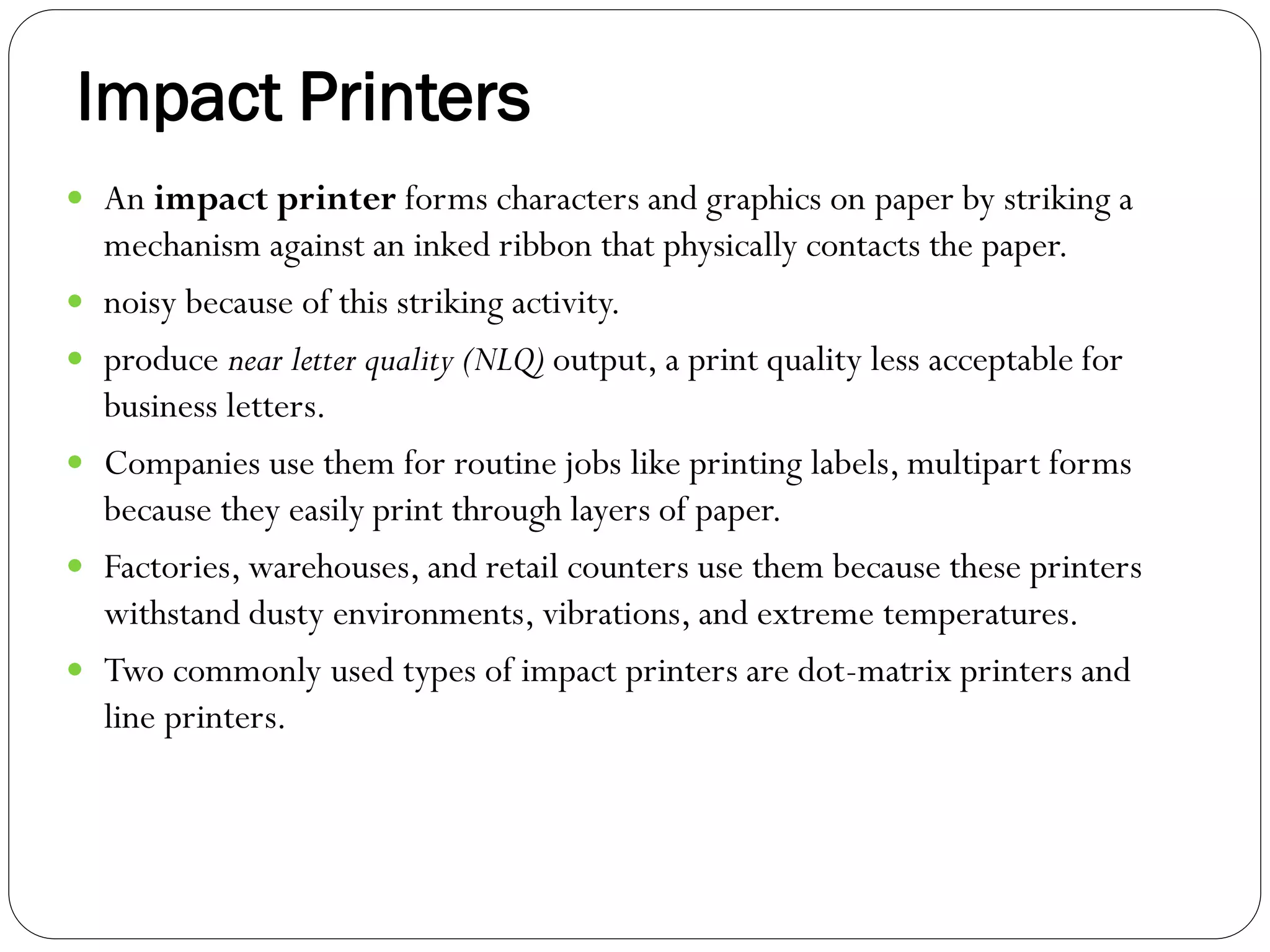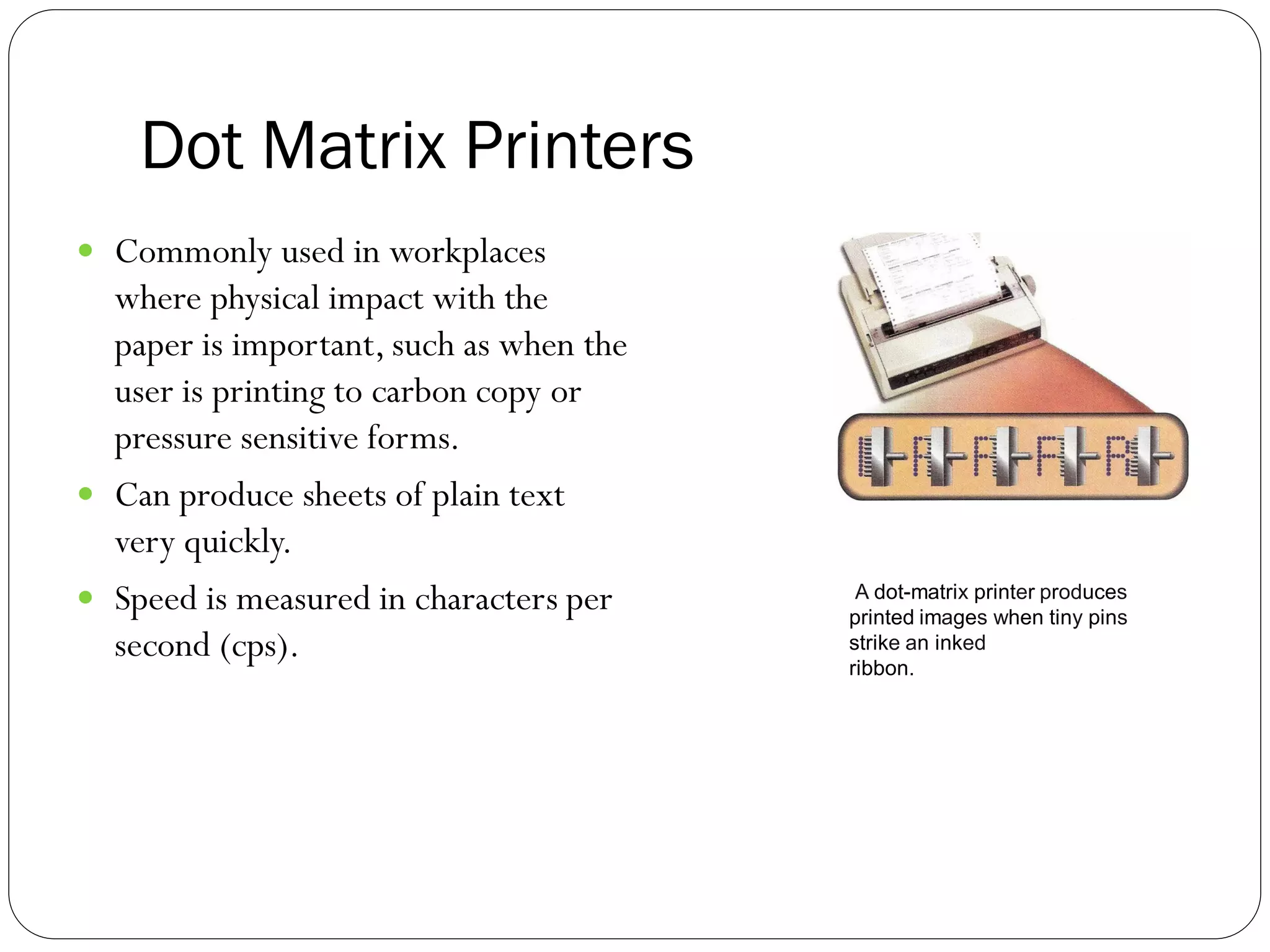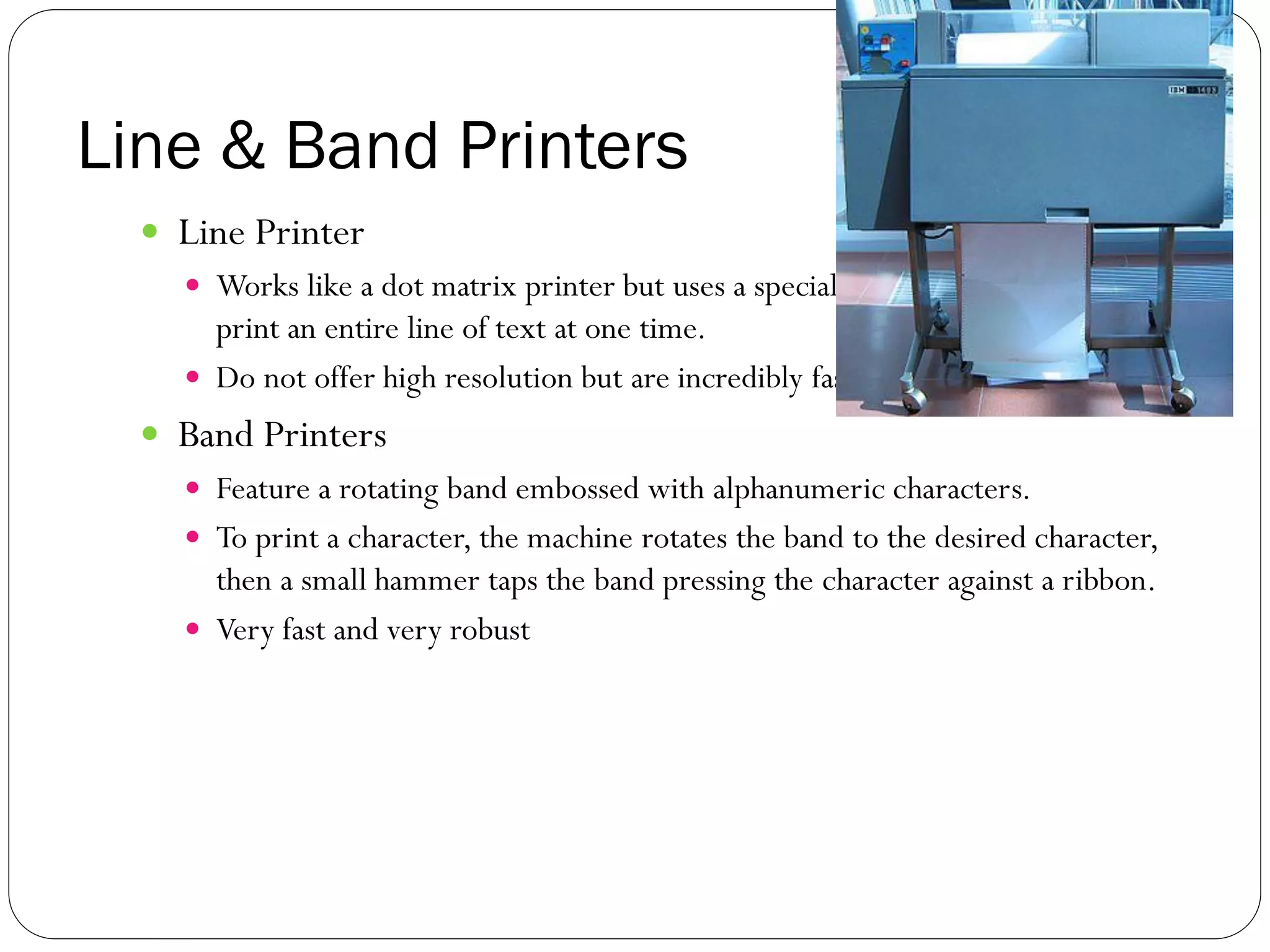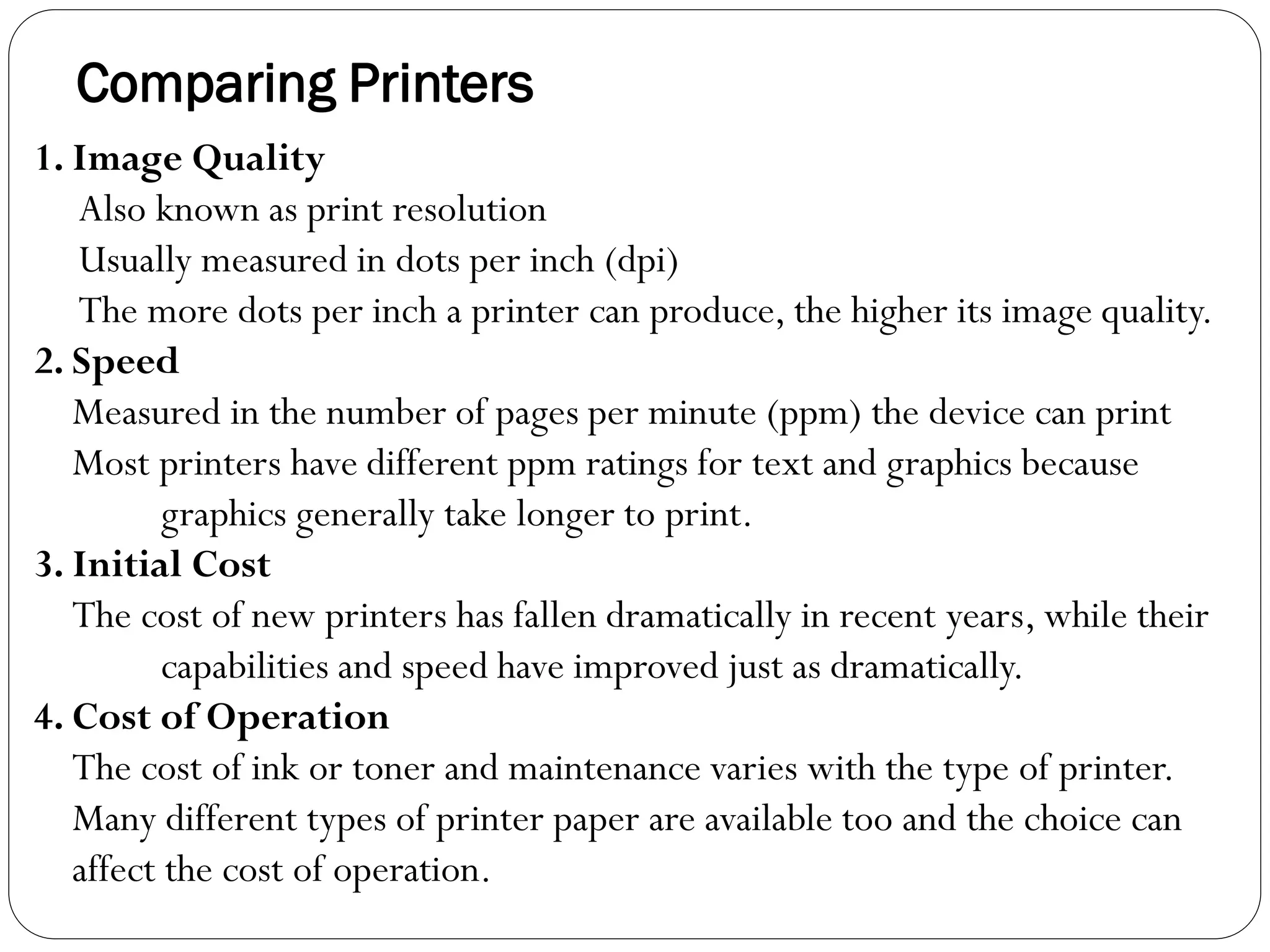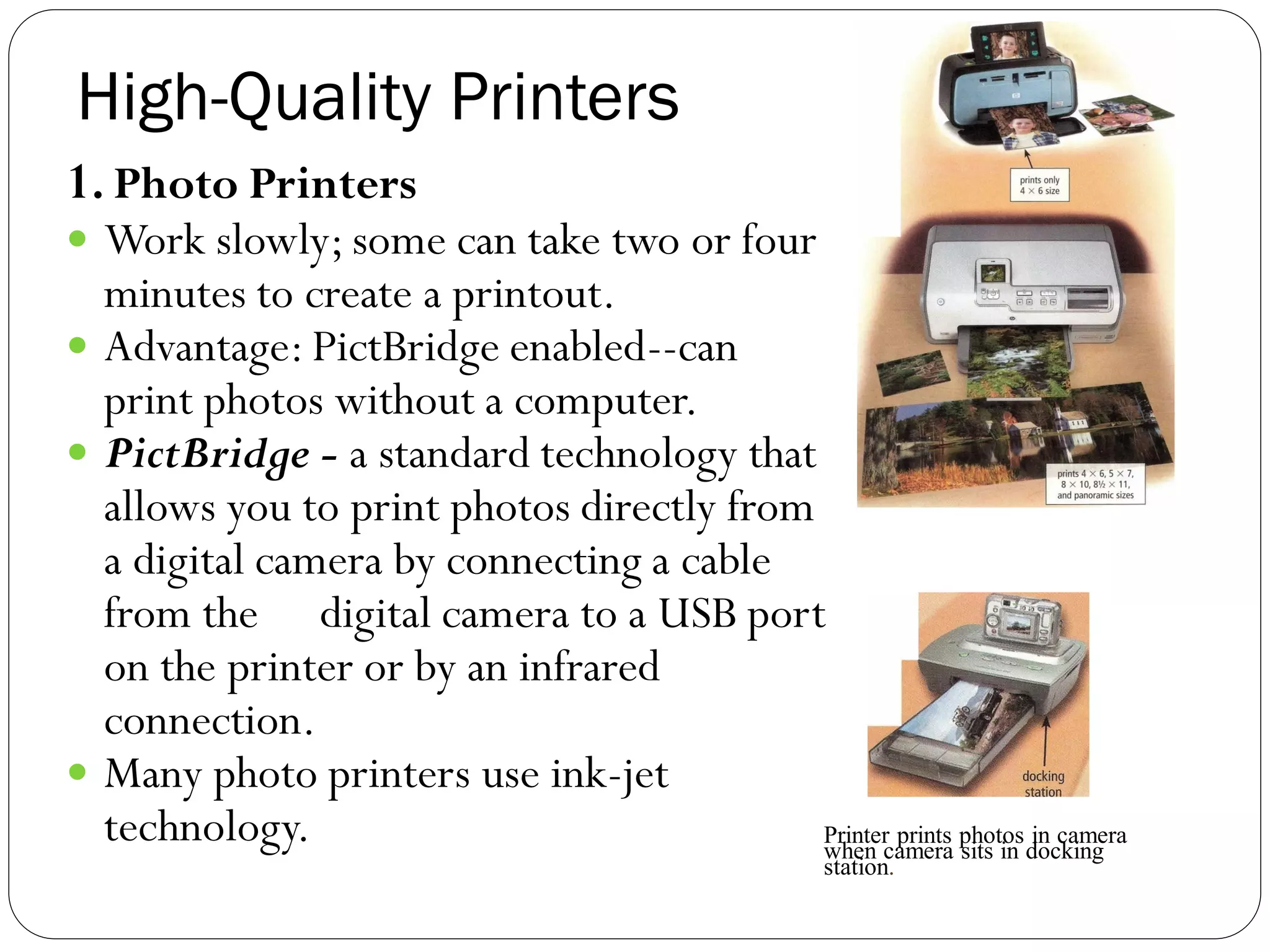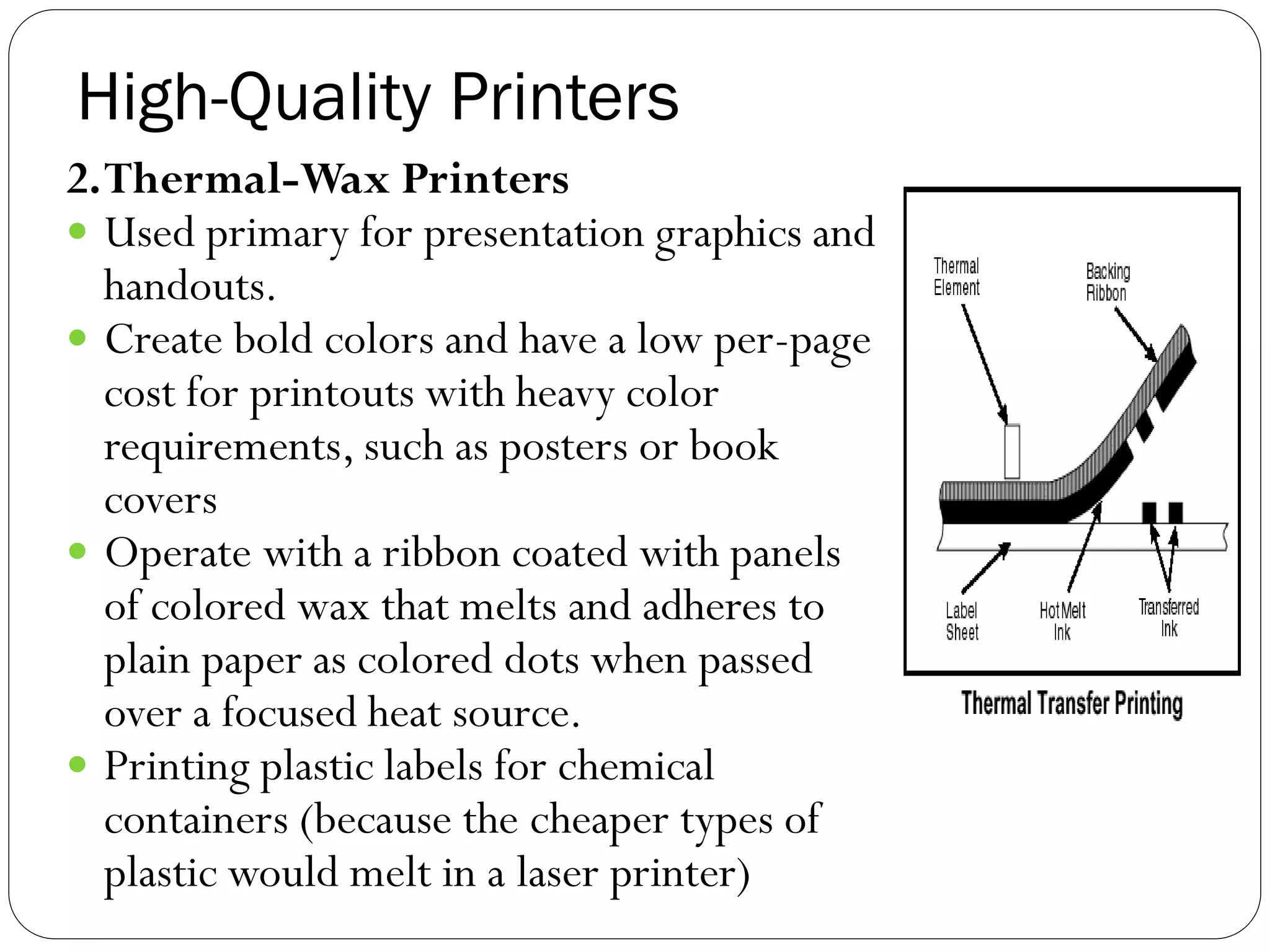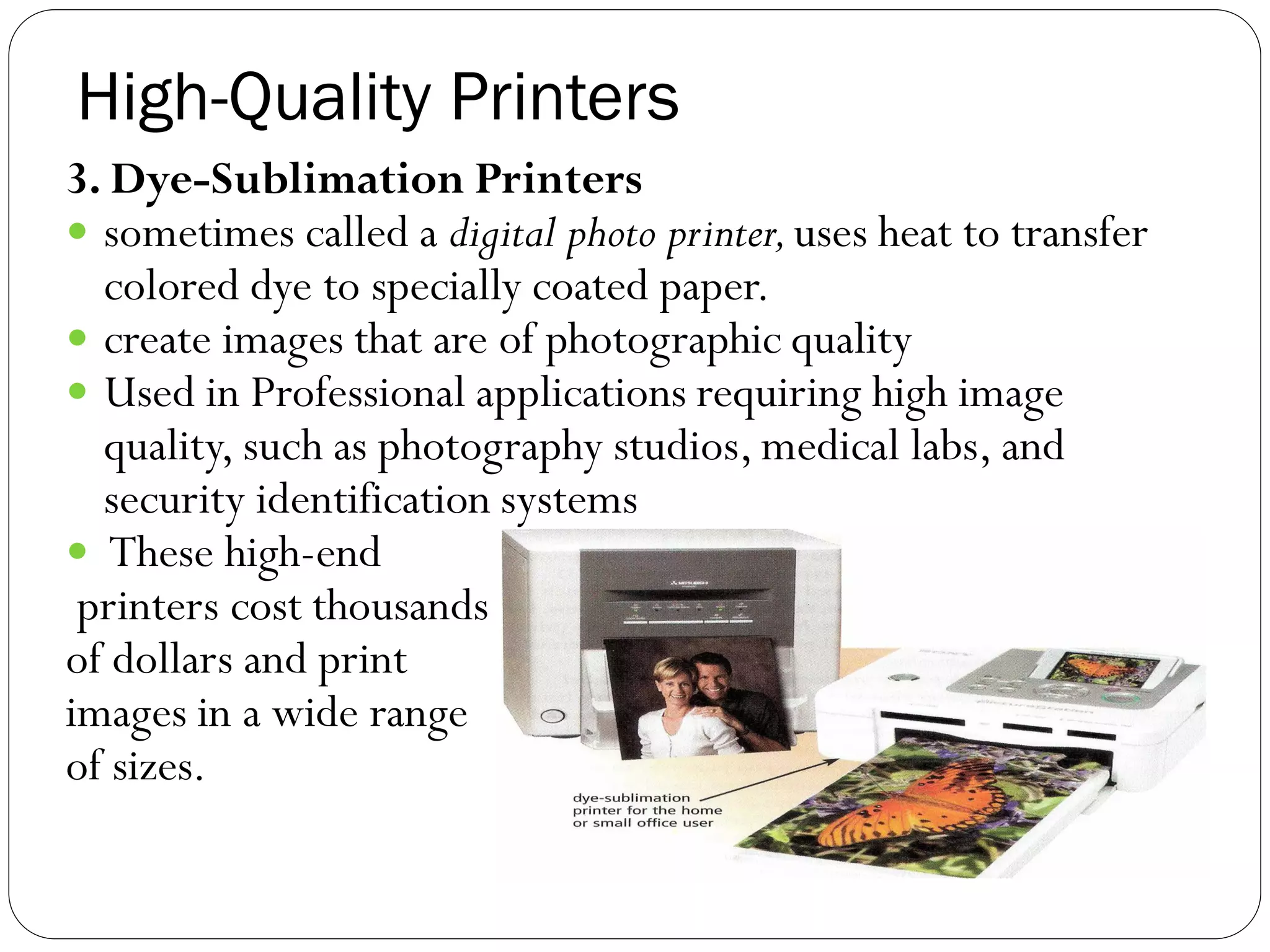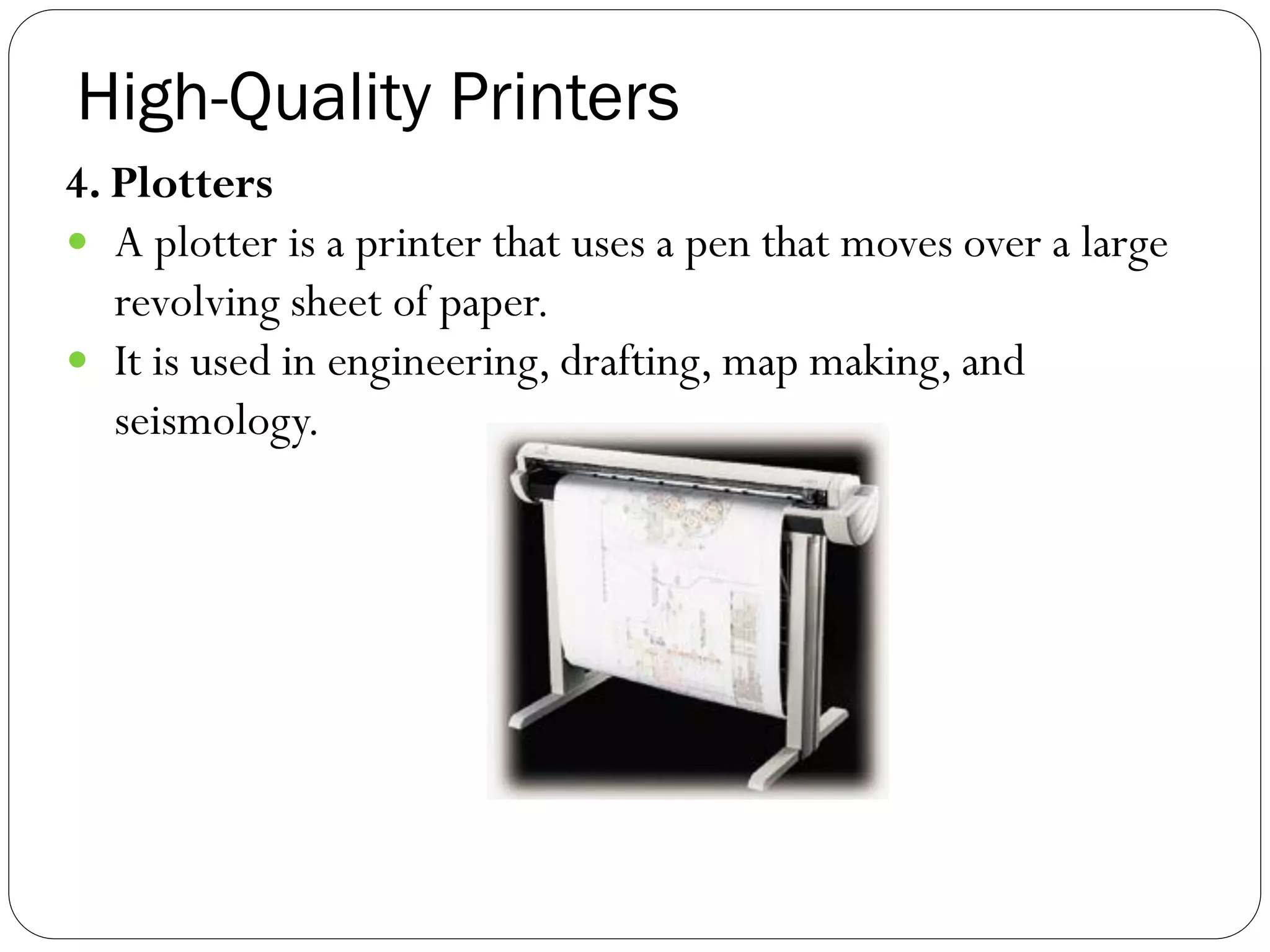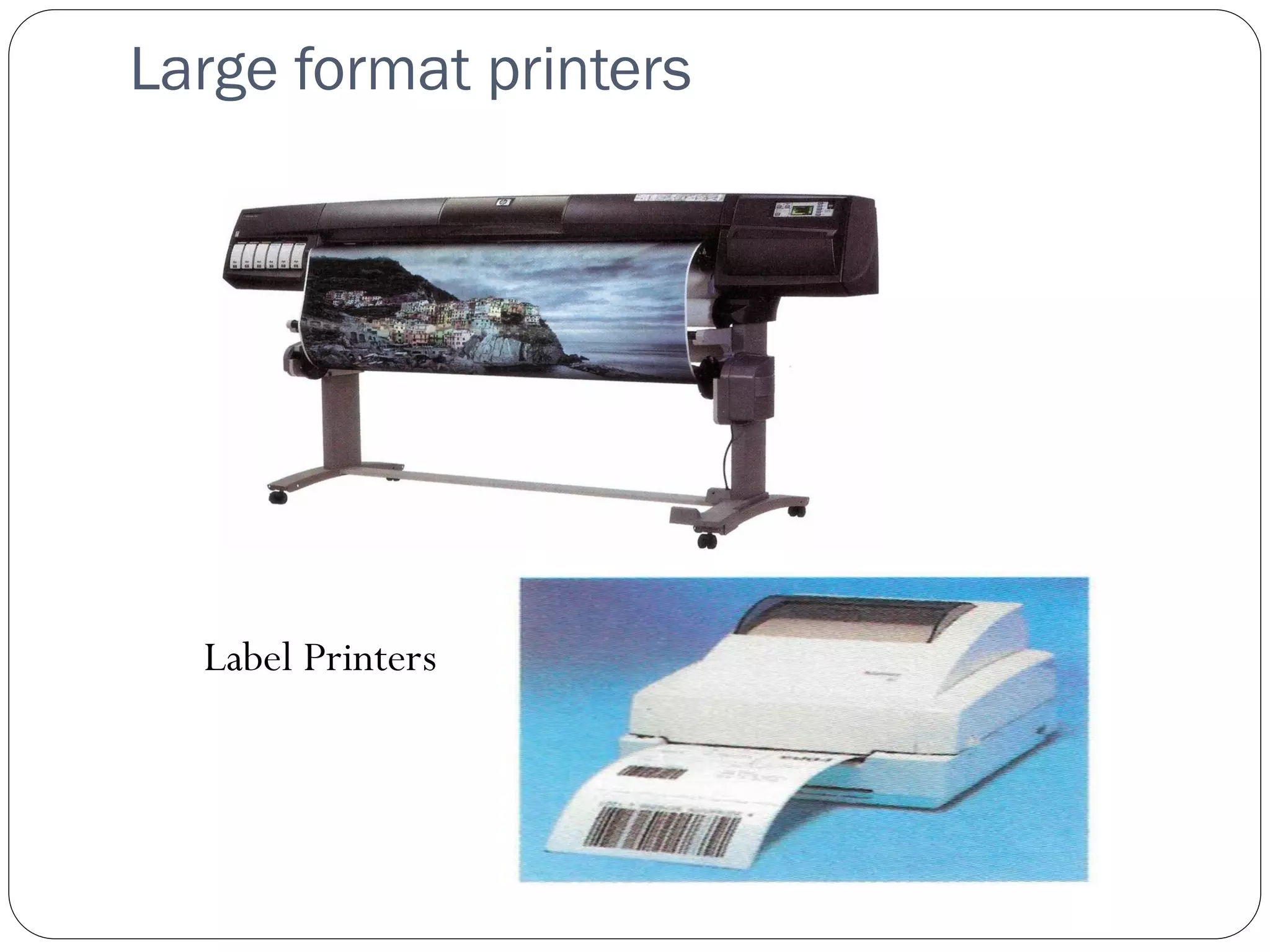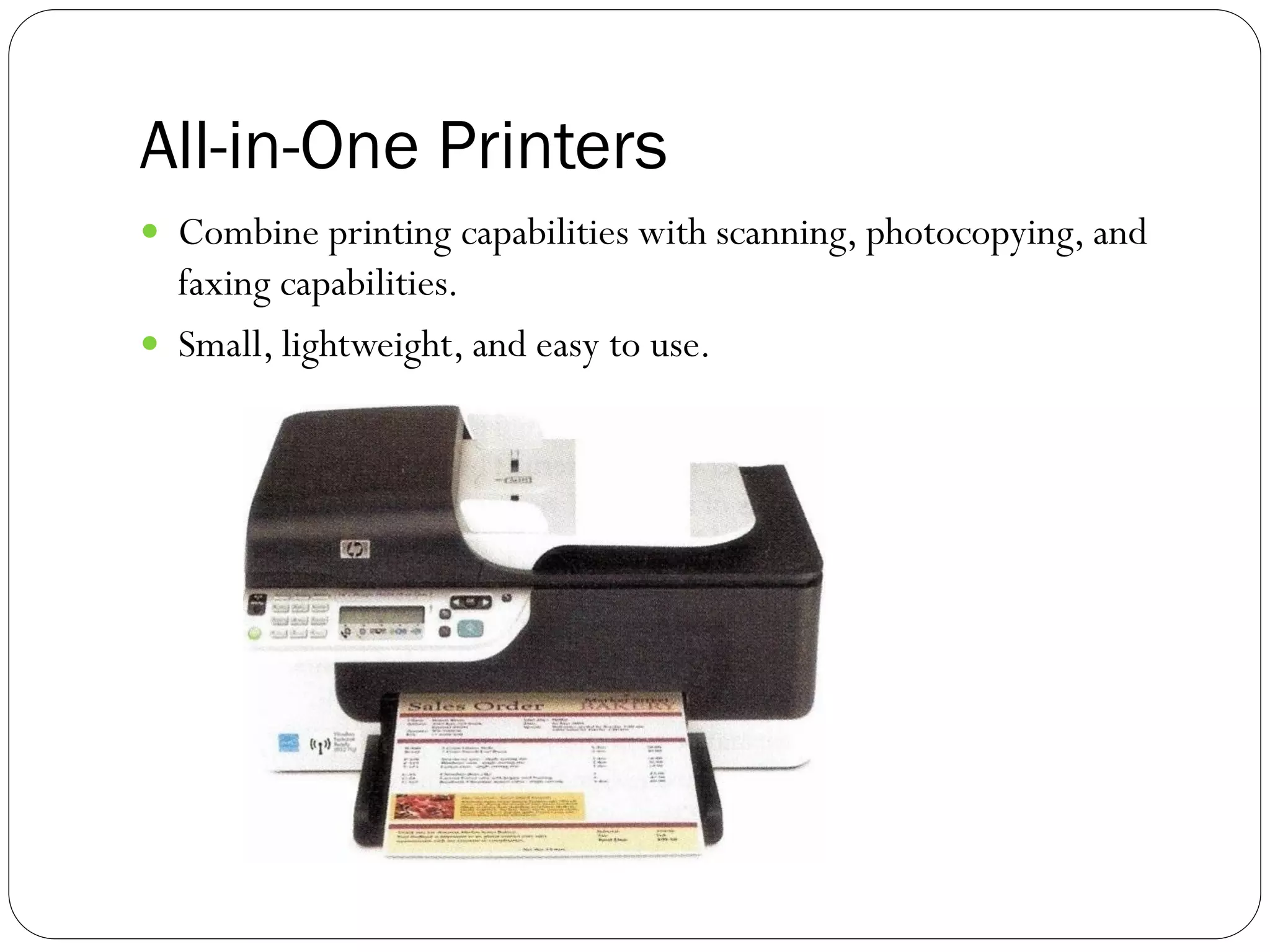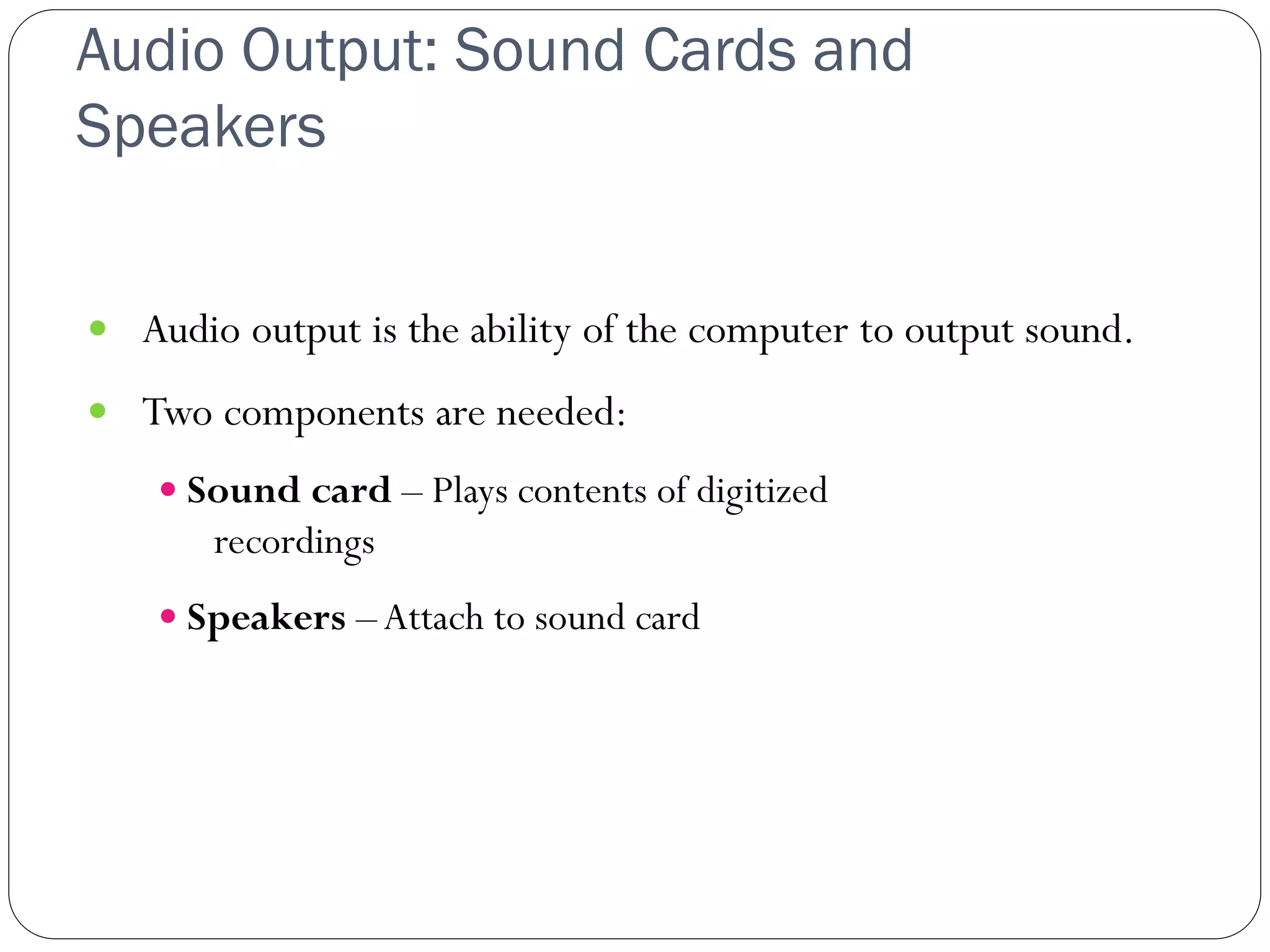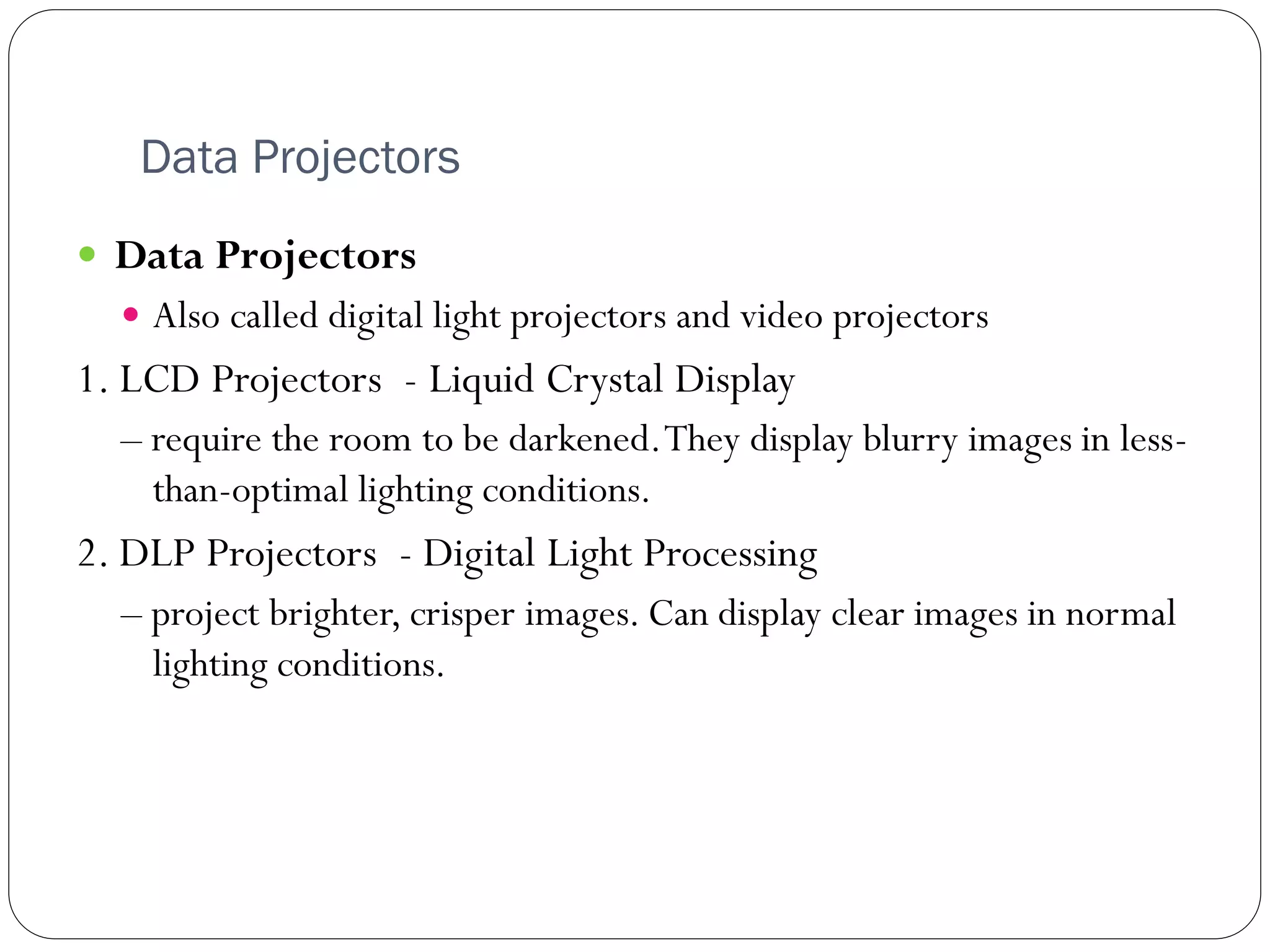This document provides an overview of computer output and output devices. It discusses the different types of output including text, graphics, video, and audio. Common output devices are then described, including monitors, printers, speakers, and others. The document focuses on monitors, explaining the differences between CRT and LCD monitors. It covers LCD monitor types, resolution, refresh rates, and other specifications for comparing monitors.