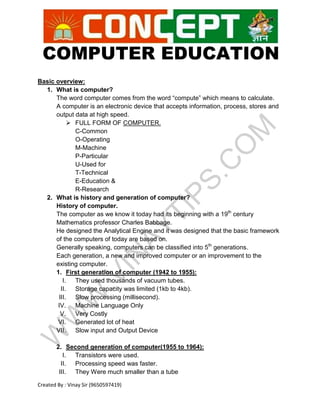
1. BASIC COMPUTER NOTES IN ENGLISH (1).pdf
- 1. COMPUTER EDUCATION Created By : Vinay Sir (9650597419) Basic overview: 1. What is computer? The word computer comes from the word “compute” which means to calculate. A computer is an electronic device that accepts information, process, stores and output data at high speed. FULL FORM OF COMPUTER. C-Common O-Operating M-Machine P-Particular U-Used for T-Technical E-Education & R-Research 2. What is history and generation of computer? History of computer. The computer as we know it today had its beginning with a 19th century Mathematics professor Charles Babbage. He designed the Analytical Engine and it was designed that the basic framework of the computers of today are based on. Generally speaking, computers can be classified into 5th generations. Each generation, a new and improved computer or an improvement to the existing computer. 1. First generation of computer (1942 to 1955): I. They used thousands of vacuum tubes. II. Storage capacity was limited (1kb to 4kb). III. Slow processing (millisecond). IV. Machine Language Only V. Very Costly VI. Generated lot of heat VII. Slow input and Output Device 2. Second generation of computer(1955 to 1964): I. Transistors were used. II. Processing speed was faster. III. They Were much smaller than a tube
- 2. COMPUTER EDUCATION Created By : Vinay Sir (9650597419) IV. Input and output device were faster. 3. Third generation of computer(1964 to 1975): I. ICs were used in place of transistor. II. Processing speed is faster than second generation. III. Minicomputers were in produced during this generation. IV. Storage capacity is measured in mega byte. 4. Fourth generation of computer (1975 to 1989): I. VLSI and micro processor are used. II. Processing speed is very high giga bytes. III. Very smaller size. IV. Input and output devices were versatile. 5. Fifth generation of computer (1989 to present): I. Intelligent and fast processing. II. Easy human computing. III. Very smaller in size. IV. They have artificial intelligence. 3. How many types of computer? Classification of computers Basically computer can be classified into two main types On the basis of working. Analog computer. Digital computer. Analog computer:- analog computers solve problems by constantly changing data. Computers which tell us the temperature, pressure, voltage are analog computers.
- 3. COMPUTER EDUCATION Created By : Vinay Sir (9650597419) Digital computer: - digital computer compute using binary digit (0,1). They recognize the „On‟ and „Off‟ stage. They are easier to maintain and store data than the analog computer. On the basis of size. 1. Personal computer. 2. Mainframe computer. 3. Super computer. 4. Minicomputer. 5. Workstation. 6. Micro computer. a. Desktop computer. b. Laptop computer. c. Palmtop computer. 4. What are characteristics of computer? The characteristics of computer are: 1. Efficiency: The computer processed data in nanosecond which is beyond of human capacity. 2. Speed: It is with very high processing speed. The computer can process more than 50 million instructions in one second. Now a day, very high speed computers are available with I3, I5, I7 microprocessor chips. 3. Storage capacity: It can stores vast amount of information in the form of books, graphics, charts, animation, audio, video etc. Now a day, the hard disk of 1024 GB is common, and hard disk of more than 1 TB is also available in market. 4. Versatility: Versatile means ability to perform various tasks. A computer can process any kind of data. It has capacity of multitasking. 5. What are the uses of computer in different fields? Now a days, the uses of computer different fields? Personal use. School & College Students. Entertainment Designing Satellites & Networking Research center Hospitals
- 4. COMPUTER EDUCATION Created By : Vinay Sir (9650597419) Bank & other offices National & multinational companies Robotics 6. What is hardware? Hardware is the physical parts of a computer system which you can see or touch. Example: keyboard, mouse, monitor, hard disk drive, microprocessor etc. 7. What is software? Software is the programs that run a computer system which you can‟t touch only see. Software works with hardware. Example: ms paint, ms office, Photoshop, tally etc. 8. What is input? This is process of entering data or instruction into the computer. 9. What is input device? Input device is any hardware parts that allow a user to enter data or instruction into a computer. Example: keyboard, mouse, scanner, web came, touchpad, touch screen, bar code reader etc. 10.What is output? This is the process of producing result from the computer. 11.What is output device? An output device is any hardware parts used to send data from a computer to another device. Example: Monitor printer, speaker, plotter, projectors, headphone etc. 12.What is keyboard? A keyboard is an input device that allows a user to input text into a computer.. 13.How many types of keys in keyboard? Types of keys of the board Alphabet keys= A, B,…Z Number keys=0, 1, 2,……9 Function keys= F1, F2,……..F12 Special keys= ctrl, alt, del, tab, caps lock, shift etc 14.What is the function of keys in keyboard? Function of keys
- 5. COMPUTER EDUCATION Created By : Vinay Sir (9650597419) o Caps lock: it is used to make the alphabets capital or small letters. When pressed on it gives capital alphabets and when it is off it gives small alphabets. o Esc: it is used to cancel some programs. o Shift key: it is used to display capital and small alphabets by holding shift. o Tab: it is used to give long space between two character or word. o Space bar: it is used to give space between two character or word. o Back space: it is used to remove character at the back of the cursor. o Delete: it is used to remove character at the right of the cursor. o End: it is used to move the cursor at the end of the line. o Home: it is used to move the cursor at the end of the line. o Page up: it is used to move the cursor one page up. o Page down: it is used to move the cursor one page down. o Num lock: it is used to lock and unlock the numeric pad. o Arrows: there are 4 arrow keys. o Left arrow: it is used to move the cursor one character left. o Right arrow: it is used to move the cursor one character right. o Up arrow: it is used to move the one line up. o Down arrow: it is used to move the one line down. o Alt, ctrl: it is used to special purpose only. It is also used to create various shortcut keys. 15.How many types of keyboard? There are different types of keyboards available according to the varying needs of the user. Wired keyboard: the PS/2 and USB are the two wired connections that connect the keyboards to your desktop computer. Wireless keyboard: the wireless keyboards are not connected to your computer by any cables. Multimedia keyboard: the multimedia keyboards are designed for playing audio, video and volume control, play, stop, and mute operations.
- 6. COMPUTER EDUCATION Created By : Vinay Sir (9650597419) 16.What is mouse? A mouse is an input device that controls the movement of the cursor or pointer on a display screen. Mouse is also called pointing device. 17.How many types of mouse? There are different types of mouse available according to the varying needs of the user. Wired mouse Wireless mouse Trackball mouse Optical mouse Laser mouse 18.What is printer? A printer is an output device that prints paper documents. This includes text documents, images, or a combination of both. 19.How many types of printer? There are following types of printer. o Dot - matrix printer o Daisy- wheel printer o Line printer o Drum printer o Chain printer o Band printer o Inkjet printer o Laser printer 20.What is data? Computer data is information processed or stored in a computer. This information may be in the form of text, images, audio, video, and software programs. 21.What is data processing? The activity of processing various data using a computer is called data processing. Data processing consists of three sub activities. Capturing input data, manipulating data and managing o utput results.
- 7. COMPUTER EDUCATION Created By : Vinay Sir (9650597419) 22.What is memory? Memory is any hardware parts which used to stores data temporarily or permanently. 23.What is memory unit? Memory unit is the amount of data that can be stored in the storage unit. The storage capacity is expressed in terms of bytes. 24.How many types of memory? There are two types of memory. o Primary memory o Secondary memory 25. What is primary memory? Primary memory is also known as primary storage device that is accessed directly by the CPU. 26.How many types of primary memory? There are 2 types of primary memory. Ram (random access memory) Rom (read only memory) 27.What is RAM? RAM stands for random access memory. Initially every task is stored in RAM & then executed or stored in hard disk. It is volatile. It stores data temporarily. So no data remain when the power is switched off. 28.What is ROM? ROM stands for read only memory. It is programming chip, where all the system information are recorded & can‟t be changed. It is non volatile memory. 29.What is secondary memory? This memory stores programs files or data permanently. It is non volatile memory. 30.How many types of secondary memory? There are different types of secondary memory. They are hard disk drive, floppy disk, pen drive, CD/DVD etc. 31.What is SMPS? SMPS stands for Switch Mode Power Supply. It supplies power supply to every single part of the computer system. The main function is to convert 230 volts AC into 3.3V, 5V, 12 V DC power supply
- 8. COMPUTER EDUCATION Created By : Vinay Sir (9650597419) 32.How to starts computer? o Switch on the electric (AC) power supply. o Switch on the UPS. o Turn on the power switch of the CPU. o Turn on the power switch of the monitor. Just wait few minutes when computer display windows environment. 33.How to shutdown computer? Save & close all files and programs. Click on start menu. Click on shut down. Just wait few minutes, your computer will be shut down. 34.What is desktop? It is background area of windows on which icon, menu and dialog box appear. 35.What is start button? Starts button appears in the lower left corner of the screen. When you click the start button, you will see a menu, which contains everything you need to begin using windows. 36.What is icon? Icon is the graphical representation of the computer. A small picture that represents a file, program, browser etc. Icons help you open file or program quickly. 37.What is taskbar? Taskbar appears at the bottom of the screen. It contains a button for each open window on the desktop. 38.How to set desktop background? Right click on desktop. Click on personalize. Click on desktop background. Select any background image. Click on save changes. Close window. 39.How to set screen saver? Right click on desktop. Click on personalize. Click on screen saver.
- 9. COMPUTER EDUCATION Created By : Vinay Sir (9650597419) Select any screen saver. Click on apply. Click on ok. 40.How to set date & time? Click on right corner of the taskbar. Click on change date & time setting. Click on change date & time. Set correct date & time. Click on ok. Again, click on ok. 41.How to hide/ show taskbar? Hide Right click on taskbar. Click on properties. Check auto hide the taskbar. Click on apply. Click on ok Show Right click on taskbar. Click on properties. Uncheck auto hide the taskbar. Click on apply. Click on ok 42.How to create new folder? Right click on desktop. Click on new. Click on new folder. Shortcut key: Ctrl+shift+N0 43.How to create subfolder Open folder. Click on new folder. 44.How to change folder name? Right click on folder Click on rename. Type any name which you want.
- 10. COMPUTER EDUCATION Created By : Vinay Sir (9650597419) Press enter button. 45.How to delete folder? Right click on folder. Click on delete. Click on yes. 46.How to delete folder permanently? Press shift key & right click on folder. Click on delete. Click on yes. 47.How to restore deleted folder? Open recycle bin. Right click on your folder which restore. Click on restore.