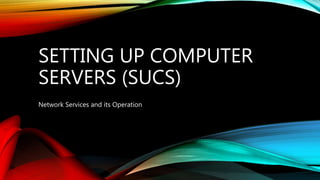
Setting up computer servers (sucs)
- 1. SETTING UP COMPUTER SERVERS (SUCS) Network Services and its Operation
- 2. OBJECTIVES - Install the Active Directory Domain Services (AD DS) role - Configure a Windows Server 2008 R2 domain controller using the Windows interface. - Promote Domain Controller - Configure a forest or a domain
- 3. WINDOWS SERVER 2008 • Requirement: • Minimum: Single processor with 1.4 GHz (x64 processor) or 1.3GHz (Dual Core) • Minimum: 512 MB RAM • Minimum: 32 GB or greater
- 4. WINDOWS SERVER INITIAL CONFIGURATION TASKS You can complete these tasks by using commands in the Initial Configuration Tasks window, which opens immediately after the operating system installation is complete.
- 5. PROVIDE COMPUTER INFORMATION • Activate Windows • Click the Activate Windows link in the Provide Computer Information area of the Initial Configuration Tasks window to provide the product key that was included with your copy of this Windows operating system. This command opens the Windows Activation dialog box. • Set the time zone • Click the Set time zone link in the Provide Computer Information area of the Initial Configuration Tasks window to change the time zone in which the computer is located. For help topics about how to change values on the Date and Time dialog box, on the Date and Time tab, click How do I set the clock and time zone?
- 6. • Provide computer name and domain • If this is the first time that you have installed Windows Server 2008 R2 on this the setup process assigns your computer a randomly generated number as a name. If you are reinstalling or upgrading to a newer version of Windows Server 2008 R2, Setup preserves the existing computer name. You may find the server easier to access remotely and easier to recognize in reports and logs if you assign it a name that is meaningful to you and that fits with the naming scheme for computers in your organization. • Configure networking • Network Connections provides connectivity between your computer and the Internet, network, or another computer. The New Connection Wizard helps you create Internet connections by using your dial-up modem, ISDN, DSL or cable modem. You can also create incoming, direct, and virtual private networking (VPN) connections by using the New Connection Wizard.
- 7. • Update This Server • The Windows automatic updating feature simplifies the task of updating the operating system, and saves administrators time. Other features of the Automatic Updating and Feedback dialog box allow you to participate in the Microsoft Customer Experience Improvement Program and Windows Error Reporting. Features on the Automatic Updating and Feedback dialog box are configurable by members of the Administrators group on the local computer. • In this section Windows Error Reporting Customer Experience Improvement Program Recommended Settings for Windows Automatic Updating and Feedback
- 8. • Downloading and installing updates • The Microsoft Update Web site runs an automated tool that identifies any software that installed as part of your Windows operating system for which there is a more current version available. • When updates are available, the site prompts you to choose the updates you want to install. • To download and install updates In the Initial Configuration Tasks window, click Download and install updates. • In the Windows automatic updating dialog box, click Check for updates. • Clicking Check for updates connects to the Web-based Windows automatic updating tool, and verifies that you have the most current versions of Windows operating system components installed.
- 9. STEP BY STEP GUIDE TO SETUP ACTIVE DIRECTORY ON WINDOWS SERVER 2008 • The first step is to assign a ip to the server that you going to deploy the AD. Its nessary to install it as DNS server too. So its better to have fixed ip it doesn't mean you cannot install AD without fixed ip address but it will solve lot of issues if you used fixed ip. • In here the server ip is 10.0.0.14. Since we going to make it as DNS server too you should use the same ip as the preferred DNS server.
- 10. CLICK ON START MENU AND SELECT THE SERVER MANAGER
- 11. SELECT THE ROLES FROM THE RIGHT HAND PANEL AND CLICK ON ADD ROLES OPTION.
- 12. FROM THE ROLES LIST SELECT THE "ACTIVE DIRECTORY DOMAIN SERVICES" ROLE AND CLICK "NEXT"
- 13. REVIEW THE CONFIRMATION AND CLICK ON "NEXT"
- 14. REVIEW THE INSTALLATION CONFIRMATION AND CLICK ON "NEXT"
- 15. IT WILL TAKE FEW MINUTES TO COMPLETE AND WHEN ITS DONE YOU WILL GET THIS CONFIRMATION. AND THEN CLICK ON "CLOSE" After that you will need to do a reboot.
- 16. • After reboot please open up the "server Manager" again. And then click on "Roles" there you will see the "Active Directory Domain Services" is successfully installed in there. click on it then you will get a window like below.
- 17. IN THEIR PLEASE PAY ATTENTION TO THE MESSAGE • So please click on that link and it will start the DCPROMO wizard.
- 18. PROMOTING DNS DCPROMO.EXE • Type dcpromo.exe on search box. • To start the installation click on "Next"
- 19. PROMOTING DNS DCPROMO.EXE • click on "Next"
- 20. PROMOTING DNS DCPROMO.EXE Since we going to install New domain Controller in new forest please select the option "Create a new domain in new forest" option and click on "Next"
- 21. PROMOTING DNS DCPROMO.EXE Now we have to provide the name for our domain controller. It must be FQDN. In our case I used rebeladmin.com as the domain. Please click "Next" after it.
- 22. PROMOTING DNS DCPROMO.EXE • In this window it will ask to select forest function level. If you going to add server 2003 domain controller to your forest later don't select the function level as server 2008. If you going to use full features of 2008 Ad you must select forest function level as server 2008. In my case I used server 2008. Click on "Next" after the select.
- 23. PROMOTING DNS DCPROMO.EXE • In next window since it's the first DC we should make it as DNS server too. Leave the default selection and click on "Next"
- 24. PROMOTING DNS DCPROMO.EXE • If the wizard cannot create a delegation for the DNS server, it displays a message to indicate that you can create the delegation manually. To continue, click "Yes"
- 25. PROMOTING DNS DCPROMO.EXE • In next window it will show up the database location. It its going to be bigger AD its good if you can keep NTDS database in different partition. Click on "Next" after changes.
- 26. PROMOTING DNS DCPROMO.EXE • In next window its asking to define a restore mode password. Its more important if you had to do a restore from backup in a server crash. Click on "Next" after filling it.
- 27. PROMOTING DNS DCPROMO.EXE • Next window is giving you a brief of the installation. Click on "Next"
- 28. PROMOTING DNS DCPROMO.EXE • Next window is giving you a brief of the installation. Click on "Next“ Then it will start the installation of the AD. It will take some time to complete. After complete of the installation perform a server reboot.
- 29. PROMOTING DNS DCPROMO.EXE • SERVER MANAGER will display the configured ADDS and the Forest you Made
- 30. SELF CHECK 2.2.2
- 31. THANK YOU
