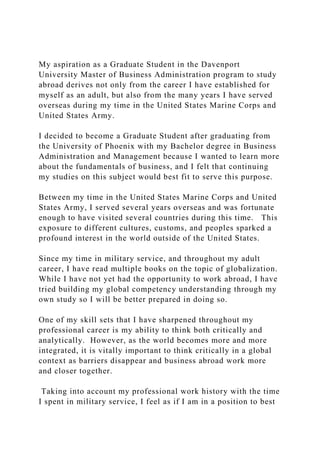
My aspiration as a Graduate Student in the Davenport University Ma.docx
- 1. My aspiration as a Graduate Student in the Davenport University Master of Business Administration program to study abroad derives not only from the career I have established for myself as an adult, but also from the many years I have served overseas during my time in the United States Marine Corps and United States Army. I decided to become a Graduate Student after graduating from the University of Phoenix with my Bachelor degree in Business Administration and Management because I wanted to learn more about the fundamentals of business, and I felt that continuing my studies on this subject would best fit to serve this purpose. Between my time in the United States Marine Corps and United States Army, I served several years overseas and was fortunate enough to have visited several countries during this time. This exposure to different cultures, customs, and peoples sparked a profound interest in the world outside of the United States. Since my time in military service, and throughout my adult career, I have read multiple books on the topic of globalization. While I have not yet had the opportunity to work abroad, I have tried building my global competency understanding through my own study so I will be better prepared in doing so. One of my skill sets that I have sharpened throughout my professional career is my ability to think both critically and analytically. However, as the world becomes more and more integrated, it is vitally important to think critically in a global context as barriers disappear and business abroad work more and closer together. Taking into account my professional work history with the time I spent in military service, I feel as if I am in a position to best
- 2. take advantage of the learning opportunities through the proper preparation and guidance that is offered in the Davenport University Study Abroad Program. This is why I choose Germany for where I want to Study Abroad. With Germany being home to so many multinational corporations that conduct their business globally, Germany is truly the hub of international business and the focal point for any student who is serious about the study of Globalization should go to study. What I hope to take away from the Study Abroad Program is a stronger skill set that will allow for me to compete, and be successful, in the global workforce as I will better be able to develop my cross-cultural communication skills while acquiring the sensitivity that will enable me to work with such diverse cultures. With the level of excellence I have pursued in everything I have done, from my time in the United States Armed Forces, to the multifaceted positions I have held in the companies I have worked for, I know I would benefit greatly from the Study Abroad program and would be an exceptional candidate for this tremendous opportunity. WelcomeWelcome!Please read this page (in particular) very carefully.InstructionsYou need to understand how to send your assignments (deliverables)to your instructor. The tabs (bottom of each sheet) in thisdocument contain all of the deliverables expected of you.If you need help along the way, look for these special cells that have a red indicatorin the corner. It looks like the "Read me" box to the right:Read meSimply slide your cursor over the red-cornered cell and you will get more information.The format for all of the deliverables is the same:The 'assignment objective' is in black font.The next
- 3. segment is in green font. These are your instructions for that assignment.The blue font is the data (where applicable) for completing each the assignment.SoftwareWe are using Excel software for the projects. You may use other softwareto complete your projects, but please 'report' your answers in the Excel formatdescribed below.You may complete your assignments with any version of Excel software.All assignments can easily be completed with a basic copy of Excel.There is also an Add-In feature which is available for Excel that can be helpful,although it is not required. The Add-In feature comes free with each Excel package,although it may not be currently loaded into your copy.Following are the simple instruction for loading the Excel Add-ins for both Excel 2003and Excel 2007. (Slide your cursor over the red-cornered cells to read)Excel 2003Excel 2007Excel Novice - Please readProject TimelineDeliverables include:Project charter (target week 3 or sooner)Baseline sigma (week 4 or sooner)Histogram (week 5 or sooner)Expected variation (week 6 or sooner)t test ( week 7 or sooner)Chi square (week 9 or sooner)ANOVA (week 11 or sooner)DOE (week 12 or sooner)Scatter diagram (week 13 or sooner)Control chart (XmR) (14 or sooner)Pp Ppk (week 15 or sooner )How to submit an AssignmentIn response to customers like you, we have added a peach-colored boxfor each deliverable. We have done this to make it clear (and consistent) theareas of the project that will be reviewed to your instructor.Project:Manufacturing ProjectDeliverable:Improve phase - gen. sol.Student last name:JohnsonWhat is the control chart telling you?There is a point out of control at subgroup #15. I would try to figure out why that happened. We would also recalculate the control limits because there is evidence the process has changed.What is the average of subgroup 1?22What is the average of subgroup 2?34What is the average of subgroup 3?23What is the average of subgroup 4?22What is the average of subgroup 5?25What is the average of subgroup 6?23What is the average of subgroup 7?29What is the average of subgroup 8?27Read this!To send each assignment to your
- 4. instructor:Click-and-hold the LEFT mouse button at the TOP- LEFT corner of thepeach-colored box, then while holding down on that button, drag tothe LOWER-RIGHT corner of the box. This will highlight the entireRead this!peach-colored box. Release the mouse button. Do a CTRL-C. This willcopy what has been highlighted.Go to your Villanova website and follow this sequence:1. Click on the 'email' icon on your course home page2. Select 'new message'3. Click on your instructor's email envelope icon4. Type "the respective assignment name" in the SUBJECT box.5. Click once inside of the message box6. Do a CTRL-V. This will paste your deliverable into this box.Don't be concerned if after you paste it, the appearance of the text is out ofalignment. It will straighten out after you hit SEND.7. SEND Check your SENT ITEMS folder afterward to see how it straightened out.Please 'hand-in' your assignments throughout the course.DO NOT SAVE THEM FOR THE END.Procrastinators: The deadline for completing all project deliverablesis 7 days prior to the end of the course. Welcome1 Excel examples0 Scatter Diagram 0 The project5262145824524321 Define (Project Charter)This spreadsheet tab provides illustrations of adding the DATA ANALYSIS capability to your Excel software.If you see Data Analysis already listed under the Tools tab, you are set. If you do not see Data Analysisfollow the instructions in the Green tab.Excel 2003 instructionsExcel 2003 or earlier versions of Excel exampleThis spreadsheet tab provides illustrations of adding the DATA ANALYSIS capability to your 2007 Excel software.If you see Data Analysis already listed under the DATA tab, you are set. If you do not see Data Analysisfollow the instructions in the Green tab.Excel 2007 instructionsExcel 2007 example Instructor: These cells contain some hints, tips, and self-checks.
- 5. If you would like to print any of the tips, right click the cell containing the tip and select Edit Comment. Highlight the text, copy and paste in a any text document like WORD for printing. Instructor: EXCEL 2003 or earlier Click on the TOOLS tab in the top bar of Excel. If your computer already has the “Data Analysis” option listed, you are ready to go. Your Data Analysis tools have already been added. Under the Data Analysis Function you will find some of the more advanced functions that we will be discussing such as ANOVAs, and t tests. If you do not see Data Analysis listed under the TOOLS tab, I encourage you to go to the Help function in Excel for specific instructions on how to load “the Data Analysis Toolpak” in your version of Excel. Here are the easy standard instructions for Excel 2003 if you need to load the Add-Ins. 1) On the Tools menu, click Add-Ins. 2) In the Add-Ins available box, select the check box next to Analysis Toolpak, and then click OK. 3) When you load the Analysis Toolpak, the DATA ANALYSIS command is automatically added to the TOOLS menu. If your version if slightly different than the above, refer to your
- 6. HELP function for details on loading Tookpak. See the next spreadsheet at the bottom of this worksheet entitled EXCEL EXAMPLES for an illustration. The Data Analysis function in Excel is NOT required for the completion of this course. Villanova instructor: Excel 2007 The Analysis ToolPak is a Microsoft Office Excel add-in program that is available when you install Microsoft Office or Excel. To use it in Excel, however, you need to load it first. 1. Click the Microsoft Office Button , and then click Excel Options. 2. Click Add-Ins, and then in the Manage box, select Excel Add-ins. 3. Click Go. 4. In the Add-Ins available box, select the Analysis ToolPak check box, and then click OK. If you get prompted that the Analysis ToolPak is not currently installed on your computer, click Yes to install it. 5. After you load the Analysis ToolPak, the Data Analysis command is available in the ANALYSIS group on the DATA tab. See the next spreadsheet EXCEL EXAMPLES for an illustration.
- 7. The Data Analysis function in Excel is NOT required for this course. Instructor: It is beyond the scope of this Black Belt course to teach students how to perform all of the functions of Excel. The Microsoft web site has excellent FREE tutorials for both Excel 2003 or Excel 2007. Excel 2007 http://office.microsoft.com/en- us/training/CR100479681033.aspx Excel 2003 http://office.microsoft.com/en- us/training/CR061831141033.aspx Or, ask a business colleague, who is proficient in Excel to show you how to do some of the basic things such as copying, cutting, pasting, copying from sheet to sheet, etc. Please do not expect your Black Belt class instructor to teach you how to use Excel software. That is not the objective of this course. This course will highlight specific Excel commands that are unique to Six Sigma, but it is not the objective of this course to teach basic Excel commands. Please use the suggested resources listed above. Instructor: EXCEL 2003 or earlier Click on the TOOLS tab in the top bar of Excel. If your computer already has the “Data Analysis” option listed, you are ready to go. Your Data Analysis tools have already been added.
- 8. Under the Data Analysis Function you will find some of the more advanced functions that we will be discussing such as ANOVAs, and t tests. If you do not see Data Analysis listed under the TOOLS tab, I encourage you to go to the Help function in Excel for specific instructions on how to load “the Data Analysis Toolpak” in your version of Excel. Here are the easy standard instructions for Excel 2003 if you need to load the Add-Ins. 1) On the Tools menu, click Add-Ins. 2) In the Add-Ins available box, select the check box next to Analysis Toolpak, and then click OK. 3) When you load the Analysis Toolpak, the DATA ANALYSIS command is automatically added to the TOOLS menu. If your version if slightly different than the above, refer to your HELP function for details on loading Tookpak. Remember that the Data Analysis function is NOT necessary for the course, but it is helpful. If you would like to print this tip, right click on the cell and select EDIT COMMENT. Then just highlight and copy the text, and paste in a document for printing. Villanova instructor: Excel 2007 The Analysis ToolPak is a Microsoft Office Excel add-in program that is available when you install Microsoft Office or
- 9. Excel. To use it in Excel, however, you need to load it first. 1. Click the Microsoft Office Button , and then click Excel Options at the bottom. 2. Click Add-Ins, and then in the Manage box, select Excel Add-ins. 3. Click Go. 4. In the Add-Ins available box, select the Analysis ToolPak check box, and then click OK. If you get prompted that the Analysis ToolPak is not currently installed on your computer, click Yes to install it. 5. After you load the Analysis ToolPak, the Data Analysis command is available in the ANALYSIS group on the DATA tab. Remember that the Data Analysis function is not required for the course. If you would like to print this tip, right click on the cell and select EDIT COMMENT. Then just highlight and copy the text, and paste in a document for printing. Measure (Baseline sigma)Manufacturing ProjectLovell Levelers, Inc. is a major provider of specialized partsfor the automotive industry. LLI’s biggest customer, Specific Motorswas not a delighted customer this month. In fact, lastMonday, the executive vice president of Specific Motors headquarters,Phyllis Kendall was diverted from a return trip from Singaporeto drop in unexpectedly at the LLI plant. There was nothingroutine about this visit. She made it explicitly clear thatSpecific Motors was disappointed with the level of quality relativeto the leveler plates. In particular, she was disappointed with
- 10. thecurrent average of rejects at the rate of 1,350 defects per millionopportunities (DPMO) at a cost of poor quality of just over $256,000per quarter. She said the industry standard is less than 50 DPMO andif we do not get the level of quality to the industry standard (as aminimum) within the next six months, LLI should not expectto keep the business next year.The student will be a Black Belt working for LLI. The specifics about their company:CEOBill LovellGMMary NicholsSponsorJohn HoppsFinanceCindy JenkinsProcess ownerLeroy MillerMaster BBDennis KensManufacturingMitch FreeseDesign EngineerAl NelsonQualityDebbie JudsonThe deadline for completing all project deliverables is 7 days prior to the end of the course Analyze (Histogram)Objective:A problem statement needs to be developed.There needs to be a business case so that management will buy-in to having the teamworking on the project. The scope of the project also needs to be decided upon. This isimportant to ensure a likely successful completion. If the scope is too broad, asuccess may not be realized for years, or may not happen at all.Instructions for you:Create a project charter based"Create a charter?"upon the information in the introduction. (see "The project" tab below)In reality, you would fill in a charter with team members' names, stake holders, etc. Weare not interested in those details for this simulation, but we do want to see what youcome up with for four (4) items: Problem statement, business case, goal and project scope.Be sure to review the week 2 virtual class for more information on Project Charters before you submit this assignment!How to submit an AssignmentTARGET ASSIGNMENT DATE - Submit in Week 3 or earlierProject:Manufacturing ProjectDeliverable:Project charterStudent last name:Your LAST name hereWhat is the business case?Type in your business case here."Business Case?"What is the problem statement?Type in your problem statement here."Problem Statement"What is your goal statement?Type in your goal statement here."Goal Statement"What is the project scope?Type in the scope here. Please see the Helpful Hints ==>"Project Scope?"To send each
- 11. assignment to your instructor:Click-and-hold the LEFT mouse button at the TOP-LEFT corner of thepeach-colored box, then while holding down on that button, drag tothe LOWER-RIGHT corner of the box. This will highlight the entirepeach-colored box. Release the mouse button. Do a CTRL-C. This willcopy what has been highlighted.Go to your Villanova website and follow this sequence:1. Click on the 'email' icon on your course home page2. Select 'new message'3. Click on your instructor's email envelope icon4. Type "the respective assignment name" in the SUBJECT box.5. Click once inside of the message box6. Do a CTRL-V. This will paste your deliverable into this box.Don't be concerned if after you paste it, the appearance of the text is out ofalignment. It will straighten out after you hit SEND.7. SEND Check your SENT ITEMS folder afterward to see how it straightened out.Please 'hand-in' your assignments throughout the course.DO NOT SAVE THEM FOR THE END.Procrastinators: The deadline for completing all project deliverablesis 7 days prior to the end of the course. Instructor: Additional information about project charters can be found in your Online Textbook. I also HIGHLY recommend reviewing week #2 archived virtual class session for additional information and helpful hints for the assignment! Instructor: Acting as your real-world sponsor, I would need to be sold on why we need to do this project. I wouldn't have time to read long explanations. I would need to know what this project is all about and how it impacts the strategic objectives of the organization. I would need a short, to-the-point compelling reason why we need to do this. Instructor: In the problem statement, we 'sell' the need for the project with specific and measureable data. One or two sentence description of the symptoms arising from the problem to be addressed. It
- 12. will often parallel the Business Case, but will be more specific and focused. Answer; What’s wrong? Where is the problem appearing? How big is the problem? What is the impact of the problem on the business? Instructor: Outline the project scope in process terms (where does it start and stop - ie. incoming receiving to finsihed goods), and identify any constraints and assumptions. How much of our work time can be devoted to project per week? Do we have any authority to spend money? Who (what) are our internal/external resources? Also be sure to review week #2 archived virtual class session for additional information and helpful hints! What the scope is not: -It is not merely a timeline (i.e., when the Six Sigma project is to begin and when it is expected to end.) -It is not restating the problem being attacked. Instructor: The Goal Statement and Problem Statements are a matched pair. What is your target improvement for this project, including a target date? George Eckes mentions a 50% improvement as a possible target for Six Sigma projects. Is a 50% improvement enough in this case? Analyze (Expected variation)Objective:We want you to determine baseline sigma for both the current defect level and thenew target defect level. (approximate is okay)You will need to refer to the tab below entitled "The Project" for this deliverable.Instructions for you:Calculate baseline sigma.Sigma Levels6 sigma3.4 dissatisfied customer experiences per million
- 13. (DPMO)5 sigma233 DPMO4 sigma6,210 DPMO3 sigma66,807 DPMO2 sigma308,538 DPMO1 sigma691,462 DPMOHow to submit an AssignmentTarget Assignment Date - Submit in Week 4 or earlierProject:ManufacturingDeliverable:Baseline SigmaStudent last name:Your last name hereBaseline sigma for current defect level::Help?Baseline sigma for the new target defect levelTo send each assignment to your instructor:Click- and-hold the LEFT mouse button at the TOP-LEFT corner of thepeach-colored box, then while holding down on that button, drag tothe LOWER-RIGHT corner of the box. This will highlight the entirepeach-colored box. Release the mouse button. Do a CTRL-C. This willcopy what has been highlighted.Go to your Villanova website and follow this sequence:1. Click on the 'email' icon on your course home page2. Select 'new message'3. Click on your instructor's email envelope icon4. Type "the respective assignment name" in the SUBJECT box.5. Click once inside of the message box6. Do a CTRL-V. This will paste your deliverable into this box.Don't be concerned if after you paste it, the appearance of the text is out ofalignment. It will straighten out after you hit SEND.7. SEND Check your SENT ITEMS folder afterward to see how it straightened out.Please 'hand-in' your assignments throughout the course.DO NOT SAVE THEM FOR THE END.Procrastinators: The deadline for completing all project deliverablesis 7 days prior to the end of the course. Instructor: You can look up the respective DPMO given in 'The project' tab in the table above. Also please refer to Week #3 virtual class session for additional information and examples on how to use the table above. Analyze (T Test)Objective:The Black Belt team did a pareto analysis of the data and determined that three factors were causingover 95% of the problem with the leveler plates. Those factors are,the length of the plates, the width of the plates, and
- 14. the thickness of the plates.You need to know if the data from these three 'product parameters' are normally distributed.Instructions for you:1. Construct three (3) histograms for the three data sets.2. Interpret each of the histograms to determine whether the variables are random or normallydistributed.Data:LengthWidthThickness10.677.510.551 10.747.570.546Histograms in Excel 200310.687.550.54610.727.530.55410.667.530.546Histograms in Excel 200710.697.560.54210.707.520.54510.727.580.538More on Bin Ranges10.697.550.55210.687.530.54710.727.560.54610.707.580 .54510.707.550.54610.737.550.54810.757.540.54610.737.570.5 4310.697.540.54810.687.550.54510.707.550.55310.777.560.539 10.727.540.54910.697.560.54110.667.560.54310.697.550.54510 .637.540.54910.687.550.54610.737.560.54510.747.570.54010.6 57.540.54110.697.550.54510.707.540.54710.727.550.54310.757 .530.54510.717.540.54610.727.550.547Upper Spec117.660.56Lower Spec10.57.450.54Target10.757.550.55How to submit an AssignmentTarget Assignment Date - Submit in Week 5 or earlierYOU DO NOT NEED TO SEND THE ACTUAL HISTOGRAMSProject:ManufacturingDeliverable:HistogramStu dent last name:Your LAST name hereIs 'length' normally distributed?Yes or No"Normal?"Is 'width' normally distributed?Yes or NoIs 'thickness' normally distributed?Yes or NoYOU DO NOT NEED TO SEND THE ACTUAL HISTOGRAMSTo send each assignment to your instructor:Click-and-hold the LEFT mouse button at the TOP- LEFT corner of thepeach-colored box, then while holding down on that button, drag tothe LOWER-RIGHT corner of the box. This will highlight the entirepeach-colored box. Release the mouse button. Do a CTRL-C. This willcopy what has been highlighted.Go to your Villanova website and follow this sequence:1. Click on the 'email' icon on your course home page2. Select 'new message'3. Click on your instructor's email envelope icon4. Type "the respective assignment name" in the
- 15. SUBJECT box.5. Click once inside of the message box6. Do a CTRL-V. This will paste your deliverable into this box.Don't be concerned if after you paste it, the appearance of the text is out ofalignment. It will straighten out after you hit SEND.7. SEND Check your SENT ITEMS folder afterward to see how it straightened out.Please 'hand-in' your assignments throughout the course.DO NOT SAVE THEM FOR THE END.Procrastinators: The deadline for completing all project deliverablesis 7 days prior to the end of the course. Instructor: If you want your histogram to have the appropriate number of bin ranges (also known as cell intervals), you will need to enter some bin ranges in the dialogue box in DATA ANALYSIS for making Histograms. We will do the first one for you. The largest value you have in the 'length' column is 10.77. The smallest is 10.63. So, the range is 0.14. Add +1 for 'inclusion' (as mentioned in the lecture on cell intervals) = 0.15. The recommended number of cell choices for n = 35 is 5 to 7. I pick 5 to make the math easier. That means I will have 5 cells with 0.03 in each. So, for the first data set the cell intervals are: 10.63-10.65 10.66-10.68 10.69-10.71 10.72-10.74 10.75-10.77 Enter the 'maximum' value (or ending value) from each cell interval into a separate place in this worksheet - location is not important. (i.e., 10.65, 10.68, 10.71, 10.74, 10.77).
- 16. Then you will be able to drag the cursor across them to satisfy the bin range box in DATA ANALYSIS. Confused? Re-watch the lecture on histograms and cell intervals. If you would like to print this tip, right click on the cell and select EDIT COMMENT. Then just highlight and copy the text, and paste in a document for printing. Instructor: Excel 2007 - 2 Options Option #1 (Quick and Dirty draft of a histogram) 1) Click DATA tab 2) Go to ANALYSIS category on the DATA tab 3) Click on DATA ANALYSIS (If you do not see DATA ANALYSIS, refer to the EXCEL EXAMPLES tab at the bottom of this spreadsheet for instructions in loading the DATA ANALYSIS features.) 4) Select HISTOGRAMS and then click OK 5) The cursor should be blinking in the "Input Range" box 6) Highlight your data 7) Click in "New Worksheet Ply" 8) Skip the bin range option, and other options 9) Check the "Chart Output" box 10) Click OK 11) You may drag your mouse over the corner of the graph to enlarge it. Option #2 (A More polished copy where you determine the bin ranges) 1) Click DATA tab
- 17. 2) Go to ANALYSIS category on the DATA tab 3) Click on DATA ANALYSIS (If you do not see DATA ANALYSIS, refer to the EXCEL EXAMPLES tab at the bottom of this spreadsheet for instructions in loading the DATA ANALYSIS features.) 4) Select HISTOGRAMS and then click OK 5) Determine the range of the data set, from your smallest to your largest data value 6) Add one value (in the unit you are measuring) for 'range with inclusion' (Example: .14 (range) + .01 = .15) 7) Determine the appropriate number of bars for your sample size (Example: < 50 data points use 5, 6 or 7 bars) 8) Calculate both the beginning and ending point of each cell and list the beginning and ending points of each bin in separate cells. For example, if you have a range of .15, you could have 5 cells with .03 data value per cell. 9) Now you have an idiosyncrasy of Excel. Excel will give you the option of designating the bin ranges. But, you should give Excel the ENDING value of each bin rather than the beginning value. Highlight the cells that include the ending value of each bin under the BIN RANGE option. 10) Highlight your complete data set under the INPUT RANGE option 11) Check on CHART OUTPUT and where you want the histogram chart located. (New worksheet or imbedded) 12) Click OK 13) You may drag your mouse over the corner of the histogram chart to enlarge it. 14) When Excel drafts histograms, the bars do not adjoin. Ideally, we want the bars of a histogram to adjoin because we are graphing continuous data. To make the bars adjoin, right click on top of bars and choose FORMAT DATA SERIES. In Excel 2007, you go directly to setting GAP WIDTH to zero. 15) To change the color scheme of the histogram, right click somewhere outside of the bars in the graph and choose
- 18. FORMAT PLOT AREA. You can choose many color formats. 16) When you plan the cell intervals, there are no data points in the MORE category, so you may delete it, because the MORE category is often confusing to people. DO NOT delete the MORE category if it has data points in it. 17) Only go through these more detailed steps if you are interested in a polished Histogram. Otherwise run a quick draft of the histogram with Option #1. If you would like to print this tip, right click on the cell and select EDIT COMMENT. Then just highlight and copy the text, and paste in a document for printing. Instructor: Excel 2003 - 2 Options Option #1 (Quick and Dirty draft of a histogram) 1) Click TOOLS in the Excel toolbar 2) Click Data Analysis 3) Select HISTOGRAMS and then click OK 4) The cursor should be blinking in the "Input Range" box 5) Highlight your data 6) Click "New Worksheet Ply" 6) Skip the bin range option, and all other options 7) Check the "Chart Output" box 8) Click OK, and your histogram will appear. 9) You may drag your mouse over the corner of the histogram graph to enlarge it. 10) Do NOT delete the MORE category if there are data values in it. Option #2 (A more polished copy where you determine the bin ranges, rather than Excel)
- 19. 1) Click TOOLS in the Excel toolbar 2) Click Data Analysis 3) Select HISTOGRAMS and then click OK 4) Determine the range of the data set, from your smallest to your largest data value 5) Add one value (in the unit you are measuring) for 'range with inclusion' (Example: .14 (range) + .01 = .15) 6) Determine the appropriate number of bars for your sample size (Example: < 50 data points use 5, 6 or 7 bars) 7) Calculate both the beginning and ending point of each cell and list the beginning and ending points of each bin in separate cells. For example, if you have a range of .15, you could have 5 cells with .03 data value per cell. 8) Now you have an idiosyncrasy of Excel. Excel will give you the option of designating the bin ranges. But, you should give Excel the ENDING value of each bin rather than the beginning value. Highlight the cells that include the ending value of each bin under the BIN RANGE option. 9) Highlight your complete data set under the INPUT RANGE option 10) Check on CHART OUTPUT and where you want the histogram chart located. (New worksheet or imbedded) 11) Click OK 12) You may drag your mouse over the corner of the histogram chart to enlarge it. 13) When Excel drafts histograms, the bars do not adjoin. Ideally, we want the bars of a histogram to adjoin because we are graphing continuous data. To make the bars adjoin, right click on top of bars and choose FORMAT DATA SERIES. In Excel 2003, you will have to select OPTIONS. Then set the GAP to Zero. 14) To change the color scheme of the histogram, right click somewhere outside of the bars in the graph and choose FORMAT PLOT AREA. You can choose many color formats. 15) When you plan the cell intervals, there are no data points in
- 20. the MORE category, so you may delete it, because the MORE category is often confusing to people. DO NOT delete the MORE category if it has data points in it. 16) Only go through these more detailed steps if you are interested in a polished Histogram. Otherwise run a quick draft of the histogram with Option #1. If you would like to print this tip, right click on the cell and select EDIT COMMENT. Then just highlight and copy the text, and paste in a document for printing. Instructor: Is it bell-shaped? Remember, you would need an infinite sample size for it to be perfect. Close wins the cigar. We want to know if the distributions are 'approximately' normal or randomly distributed. In other words, do the distributions appear to be an approximate bell curve. For a distribution to be skewed, the tails should appear 'significantly' distorted. More than one peak in the data indicates the data is not normally distributed. Analyze (Chi Square) Objective:Your boss wants to know the limits of expected variation. You know there is another shipmentcoming in next week and based upon this week's run, you can calculate/predict the limitsof expected variation by calculating the mean and standard deviation.The Mean and StDev in Excel 2003The Mean and StDev in Excel 2007Expected variationInstructions for you:1. Calculate the average for length, width and thickness.2. Calculate the standard deviation for each.3. From these calculations, determine the expected variation. ( Use + or - 3 sigma)You may complete this assignment by hand, as taught in the lecture. You may use Excel, or youmay use a calculator or other software. We explain the fundamentals of the calculations, so thatyou
- 21. learn the mechanics and the meaning of standard deviation. This basic approach gives you anunderstanding of standard deviation, which then allows you to be flexible in the tools that you use.Data:DataLengthWidthThickness10.677.510.55110.747.570. 54610.687.550.54610.727.530.554Decimal places in Excel10.667.530.546Excel STORES the full decimal value of a number in its cells.10.697.560.542But, you can adjust how many decimal values10.707.520.545are VISIBLE in your spreadsheet. For example,10.727.580.538if your average/mean was 2.4557643, Excel10.697.550.552could display that number. Or, you can set your spreadsheet10.687.530.547number to display the value to 4 decimal places, 2.4558.10.727.560.546Following are the instructions for re- setting the number of10.707.580.545decimal places that are visible in Excel for both Excel 2003 and10.707.550.546Excel 2007. NOTE: Try to not use 'rounded' data during your10.737.550.548calculations. In your final result, you may round to one10.757.540.546more decimal place than your raw data.10.737.570.54310.697.540.548Excel 200310.687.550.54510.707.550.553Excel 200710.777.560.53910.727.540.54910.697.560.54110.667.560.5 4310.697.550.54510.637.540.54910.687.550.54610.737.560.545 10.747.570.54010.657.540.54110.697.550.54510.707.540.54710 .727.550.54310.757.530.54510.717.540.54610.727.550.547Uppe r Spec117.660.56Lower Spec10.57.450.54Target10.757.550.55How to submit an AssignmentTarget Assignment Date - Submit in Week 6 or earlierProject:ManufacturingDeliverable:Expected variationStudent last name:Your last name hereREPORT ALL OF THE RESULTS TO AT LEAST 4 DECIMAL PLACES!Mean for LENGTH:::Standard deviation for LENGTH:::What is the lowest point of expected variation?HelpWhat is the upper point of expected variation?Mean for WIDTH:::Standard deviation for WIDTH:::What is the lowest point of expected variation?What is the upper point of expected variation?Mean for
- 22. THICKNESS:::Standard deviation for THICKNESS:::What is the lowest point of expected variation?What is the upper point of expected variation?To send each assignment to your instructor:Click-and-hold the LEFT mouse button at the TOP- LEFT corner of thepeach-colored box, then while holding down on that button, drag tothe LOWER-RIGHT corner of the box. This will highlight the entirepeach-colored box. Release the mouse button. Do a CTRL-C. This willcopy what has been highlighted.Go to your Villanova website and follow this sequence:1. Click on the 'email' icon on your course home page2. Select 'new message'3. Click on your instructor's email envelope icon4. Type "the respective assignment name" in the SUBJECT box.5. Click once inside of the message box6. Do a CTRL-V. This will paste your deliverable into this box.Don't be concerned if after you paste it, the appearance of the text is out ofalignment. It will straighten out after you hit SEND.7. SEND Check your SENT ITEMS folder afterward to see how it straightened out.Please 'hand-in' your assignments throughout the course.DO NOT SAVE THEM FOR THE END.Procrastinators: The deadline for completing all project deliverablesis 7 days prior to the end of the course. Instructor: What is expected variation? We know that 68% of data from a normal process is expected to fall + or - 1 sigma from the mean. We know that 95% of data from a normal process is expected to fall + or - 2 sigma from the mean. We know that 99.7% of data from a normal process is expected to fall + or - 3 sigma from the mean. So, the expected variation that we would likely see in any normally distributed data will fall + or - 3 sigma. The Expected
- 23. Variation limits are established by setting boundaries 3 standard deviations each side of the mean. Any value above +3 standard deviations or below - 3 standard deviation is considered to be "assignable-cause" variation and needs to be dealt with according. If you would like to print this tip, right click on the cell and select EDIT COMMENT. Then just highlight and copy the text, and paste in a document for printing. Instructor: What is expected variation? We know that 68% of data from a normal process is expected to fall + or - 1 sigma from the mean. We know that 95% of data from a normal process is expected to fall + or - 2 sigma from the mean. We know that 99.7% of data from a normal process is expected to fall + or - 3 sigma from the mean. So, the expected variation that we would likely see in the data will fall + or - 3 sigma from the mean. If you would like to print this tip, right click on the cell and select EDIT COMMENT. Then just highlight and copy the text, and paste in a document for printing. Instructor: Excel 2003 1. Highlight the data cells that you want to modify. 2. Click on FORMAT at the top Excel bar. 3. Click on CELLS
- 24. 4. Under the NUMBER tab, choose the Number Category 5. Set the number of decimal places to your choice. If you would like to print this tip, right click on the cell and select EDIT COMMENT. Then just highlight and copy the text, and paste in a document for printing. Instructor: Excel 2007 1. On the HOME tab, find the NUMBER category. 2. Click on the drop down arrow by the word GENERAL. 3. Selected MORE NUMBER FORMATS. 4. Specify the number of decimal points. If you would like to print this tip, right click on the cell and select EDIT COMMENT. Then just highlight and copy the text, and paste in a document for printing. Instructor: Want to use Excel 2003 to find the mean and standard deviation? 1. Click Tools in the top bar 2. Click Data Analysis (If you don't see Data Analysis as an option on the TOOLS menu, go to the 'EXCEL EXAMPLES' tab at the bottom of this spreadsheet for instructions to load the Data Analysis Tookpak.) 3. Click Descriptive statistics 4. OK 5. Drag with mouse to capture the data. 6. New Workbook Ply 7. Summary statistics 8. OK (You probably will need to resize your
- 25. column widths to fully see the chart) You may also reset the number of decimal values that are visible, by clicking FORMAT - CELLS - NUMBER and setting the decimal place. Note: You can also do this on a simple scientific calculator. If you want to learn how to do it on a calculator, refer to the bonus lecture MATH PRIMER. If you would like to print this tip, right click on the cell and select EDIT COMMENT. Then just highlight and copy the text, and paste in a document for printing. Instructor: Want to use Excel 2007 to find the mean and standard deviation? 1. Click the DATA tab in the top bar 2. In the ANALYSIS category, click on Data Analysis (If you don't see Data Analysis as an option go to the 'EXCEL EXAMPLES' tab at the bottom of this spreadsheet for instructions to load the Data Analysis Tookpak.) 3. Click Descriptive statistics 4. OK 5. Drag with mouse to capture the data. 6. New Workbook Ply 7. Check Summary statistics 8. OK (You probably will need to resize your column widths to fully see the chart) You may also reset the number of decimal values that are visible, by going to the NUMBER category on the HOME page. Click on the drop down menu and select MORE NUMBER FORMATS. Select number and specify the number of decimal points that you want to view
- 26. in your spreadsheet. Remember Excel stores the entire value in the cell. You are just designating how many decimal places are displayed in the cell. Note: You can also do this on a simple scientific calculator. If you want to learn how to use a calculator, refer to the bonus lecture MATH PRIMER. If you would like to print this tip, right click on the cell and select EDIT COMMENT. Then just highlight and copy the text, and paste in a document for printing. Analyze (ANOVA)Objective:There is thought among some people at your facility that the old methodand the new method are producing product at different thicknesses.You DO NOT WANT the methods to be different. In fact, you wantthe methods to be producing products that are the same. To address this, yousuggest using a T test. If the methods are significantly different, you have a problem.If the null is NOT rejected--that is good news! The team agrees that a sample sizeof 25 is adequate for the test. Remember...You are hoping the null does notget rejected. The team decides a significance level at 0.05 for the test.Instructions for you:Step 1. You need 4 numbers:Old method's average: m = .012576New method's average: x-bar(you need to calculate it from the data below)Standard deviation of sample data 's'(you need to calculate it from the data below)n number of samples 'n'(you need to count them yourself from the data below)Step 2. State the null and alternate hypothesis.Step 3. Calculate the T test statistic from the formula found in the t test lecturein your white manuals. (Use ALL of the available digits, DO NOT ROUND!)Step 4. Determine the critical T value (refer to the T- distribution Table in the Online Textbook.)[Hint: (n - 1) is 25 - 1 = 24 df] and considering a 95% confidence.Step 5. What is your conclusion?"How did you come up with µ?""How can I
- 27. find x-bar?""How can I find S?""Hypothesis statement?""How much help is Excel for this?""My conclusion?""I'm lost in calculating the Test Statistic""What's the difference between 1- tail or 2?"Data:New method0.0090.0100.0110.0110.0100.0110.0110.0130.0080.0120 .0100.0130.0140.0120.0090.0140.0110.0150.0110.0120.0150.01 10.0110.0120.008How to submit an AssignmentTarget Assignment Date - Submit in Week 7 or earlierProject:ManufacturingDeliverable:T TestStudent last name:Your last name hereREPORT ALL OF THE RESULTS TO AT LEAST 4 DECIMAL PLACES!Old method average:::Enter hereCheckNew method average:::Enter hereCheckStandard deviation (s):::What is S?Checkn = :::What is n?State the null hypothesis:::Write the null hypothesis here.State the alt. hypothesis:::Write the alt. hypothesis here.T test statistic:::What is it?CheckOne tail or two?1 or 2?Critical value:::What is it?CheckReject the null? (yes, or no?):::Y or N?Please write the hypothesis conclusion:::Write your conclusion here.To send each assignment to your instructor:Click-and-hold the LEFT mouse button at the TOP- LEFT corner of thepeach-colored box, then while holding down on that button, drag tothe LOWER-RIGHT corner of the box. This will highlight the entirepeach-colored box. Release the mouse button. Do a CTRL-C. This willcopy what has been highlighted.Go to your Villanova website and follow this sequence:1. Click on the 'email' icon on your course home page2. Select 'new message'3. Click on your instructor's email envelope icon4. Type "the respective assignment name" in the SUBJECT box.5. Click once inside of the message box6. Do a CTRL-V. This will paste your deliverable into this box.Don't be concerned if after you paste it, the appearance of the text is out ofalignment. It will straighten out after you hit SEND.7. SEND Check your SENT ITEMS folder afterward to see how it straightened out.Please 'hand-in' your assignments throughout the course.DO NOT SAVE THEM FOR THE END.Procrastinators: The deadline for completing all project
- 28. deliverablesis 7 days prior to the end of the course. Instructor: You are given the mean of the population. It comes from the old method's historical data. Instructor: From the data below. Instructor: From the data below. Instructor: A quick refresher on hypothesis statements. I recommend starting off with thinking about what you are trying to test. In this case, we are attempting to test if the old method and the new method are producing different averages/means. This becomes our alternative hypothesis. The null hypothesis is always what we would expect by chance alone. In this example, both the old method and the new method are expected to create the same product dimension. Therefore, we would expect the old method average and the new method average to be equal. The alternative hypothesis, in contrast, is attempting to test if the methods are producing different average dimensions of product. Now you should be able to write your Null and Alternative Hypothesis in standard format. If you would like to print this tip, right click on the cell and select EDIT COMMENT. Then just highlight and copy the text, and paste in a document for printing. Instructor: Since µ is given, using the Data Analysis function is of little use. You could set up the formula manually in Excel, but it is
- 29. faster to do in on paper with a simple calculator per formula in the lecture on the Student T Distribution in your white manuals. To make sure you are using the correct formula you will be using µ, X-bar, s (from your own calculation), and n. That formula is listed on page 190 in Book 1 of 4 of your white manuals. If you would like to print this tip, right click on the cell and select EDIT COMMENT. Then just highlight and copy the text, and paste in a document for printing. Instructor: If the calculated T is greater than the critical T, there is 95% confidence that the means are statistically different. In other words, the null hypothesis can be rejected. In other words, the data suggest there is a difference in the means. Instructor: Did you read all of the other helpful notes on this sheet? Did you watch the lecture the Student's T Distribution? Instructor: Simply put: Are you just looking to see whether or not there is a DIFFERENCE… 2 tail (In other words, are they equal to each other, or not?) 1 tail Are you looking for any of these: <, >, =>, ,<= Instructor: You should get a value between 0 and 0.030 Instructor: You should get a value between 0 and 0.030 Instructor:
- 30. You should get a value between 0 and 0.010 Instructor: You should get a value between 1 and 5. ( This value could be either positive or negative. ) Instructor: You should get a value between 0 and 5. Improve (DOE)Objective:Going down the DMAIC road, you and your team are continuing to tryto get a handle on what is causing additional defects in theleveler plates. You are trying to reduce the variation in that process.One of the team members suggested that defects of type A or B isdependent upon the test sites. In other words, he thinks that one ormore of the three test sites may be influencing the defect rate oftype A and/or type B. One way to find out is through the use of theChi Square test for independence. There are three test sites that aredesigned to detect two types of defects. There have been argumentsthat Site 3 is not able to detect as many Type A defects as the othertest stations. You have been asked to prove (or disprove) that test siteand defect type are independent of each other.Test at 95% confidence.Instructions for you:We highly recommend working through the practice example in yellow belowbefore tackling this deliverable.1. State the practical problem.2. State the null and alternate hypotheses.3. Compute the chi-square statistic.4. Determine the chi-square critical value.5. What conclusions can you draw?"Hypothesis statement?""Write-up my conclusion?"Sample Exercise in shaded area (not required, but helpful)See manufacturing project assignment data in blue below this exampleSome help for you using an optional practice example:It is recommended, but not required to complete this example in the shaded area.You first need to calculate the expected values. It is best to makea table as Step 1. For example, males and females watch variousTV stations. Let's say that we want to find out if gender is dependentor independent of television station preferences.The practice data follows:WKBWWBENWGRTotalsMales625425141Females4450 15109Totals10610440250Step 1. Calculate each of the
- 31. 'expected values.' We will dothe first two for you.a. Probability of viewer being male is 141 / 250 = 0.564(refer to the cells in the table above)b. Probability of viewer preferring WKBW is 106 / 250 = 0.424c. Probability of viewer preferring WKBW AND being maleis 0.564 x 0.424 = 0.239136d. Expected number of viewers in this cell is 0.239136 x 250 = 59.784etc…a. Probability of viewer being female is 109 / 250 = 0.436b. Probability of viewer preferring WKBW is 106 / 250 = 0.424c. Probability of viewer preferring WKBW AND beingfemale is 0.436 x 0.424 = 0.184864d. Expected number of viewers in this cell is 0.184864 x 250 = 46.216etc…Repeat this for all six cells. To check your work, the totals(across and down) should add up very close to the (across andand down) Totals of the observed values. Here is how yourchart should appear when finished: The 'expected values'are in [brackets.]WKBWWBENWGRTotalsMales62 [59.784]54 [58.656]25 [22.560]141Females44 [46.216]50 [45.344]15 [17.440]109Totals10610440250Step 2. Compare the OBSERVED [EXPECTED]Example: For the first cell (Males/WKBW), the formula is:Observed minus [Expected] Squared divided by [Expected] as follows:(62-59.784)2 divided by 59.784 = 0.082140For the 2nd value…(54-58.656)2 divided by 58.656 = 0.369584For the 3rd value…(25-22.560)2 divided by 22.560 = 0.263901For the 4th value…(44-46.216)2 divided by 46.216 = 0.106254For the 5th value…(50-45.344)2 divided by 45.344 = 0.478086For the 6th value…(15-17.440)2 divided by 17.440 = 0.341376Step 3. Add those chi-square values and you should get 1.64134 (rounded to 1.64)This is your calculated chi-square test statistic.Step 4. Determine the significance level. (e.g., .05 or .01 or .1)This is up to the discretion of the team and the team's choice is basedupon what level of risk they are willing to live with.Step 5. Determine the Degrees of Freedom (df) for the rows andthe columns. You will need this to find the critical value inthe table in the textbook.df=(number of rows minus 1) multiplied bythe (number of columns minus 1) So, in this particularcase it would be (2-1 multiplied by 3-1) =
- 32. 2Step 6. Go to the chi-square table in the Online textbook and determinethe critical value. Let's assume a 95% confidence level, and we know we have2 df (from above), using the table we find the respective critical value of 5.99.We now can compare the calculated test statistic (1.64) to the criticalvalue (5.99). If the test statistic is greater than the critical value, you can conclude'reject' the null. If not, then you conclude 'fail to reject' the null hypothesis.Data:Data for this deliverable:Excel 2003Site 1Site 2Site 3Defect Type A887Excel 2007Defect Type B9108How to submit an AssignmentTarget Assignment Date - Submit in Week 9 or earlierDeliverable:Chi SquareStudent last name:Your LAST name hereSite 1 / Type A expected::::::CheckSite 2 / Type A expected:::Site 3 / Type A expected:::Site 1 / Type B expected::::::Site 2 / Type B expected:::Site 3 / Type B expected:::Chi Square statistic:::CheckOne tail or two?:::Critical value:::CheckReject the null? (Y or N):::Please write the hypothesis conclusion is statistical language:::Type in your conclusion statement here. (Be sure to carefully review the 'helpful hints' provided above under 'Instructions')To send each assignment to your instructor:Click-and-hold the LEFT mouse button at the TOP- LEFT corner of thepeach-colored box, then while holding down on that button, drag tothe LOWER-RIGHT corner of the box. This will highlight the entirepeach-colored box. Release the mouse button. Do a CTRL-C. This willcopy what has been highlighted.Go to your Villanova website and follow this sequence:1. Click on the 'email' icon on your course home page2. Select 'new message'3. Click on your instructor's email envelope icon4. Type "the respective assignment name" in the SUBJECT box.5. Click once inside of the message box6. Do a CTRL-V. This will paste your deliverable into this box.Don't be concerned if after you paste it, the appearance of the text is out ofalignment. It will straighten out after you hit SEND.7. SEND Check your SENT ITEMS folder afterward to see how it straightened out.Please 'hand-in' your assignments throughout the course.DO NOT SAVE THEM FOR THE
- 33. END.Procrastinators: The deadline for completing all project deliverablesis 7 days prior to the end of the course. Instructor: You should get a value between zero (0) and 0.10 Instructor: You should get a value between 5 and 10. Hint: Are you using the correct alpha? Instructor: A quick refresher on hypothesis statements. I recommend starting off with thinking about what you are testing. The null hypothesis is always what we would expect by chance alone. In this example, we would expect the 'site' to be independent of the 'type of defect'. We would expect the sites to be consistent, with similar types of defects detected. The alternative hypothesis, in contrast, is attempting to test if the 'site' is NOT independent of the 'type of defect'. Now you should be able to write your Null and Alternative Hypothesis in standard format. If you would like to print this tip, right click on the cell and select EDIT COMMENT. Then just highlight and copy the text, and paste in a document for printing. I HIGHLY recommend attending (reviewing) the Chi-Sqr virtual class session for additional information and helpful hints for the assignment. Instructor: To write up your conclusion, you would have either concluded
- 34. that you: a) failed to reject the NULL at 95% confidence, or b) that you have rejected the NULL at 95% confidence. We do not include a statement that we 'accept the null' in hypothesis testing. Instructor: You may solve this chi square assignment with Excel, but you will be using two different Excel functions, 'Chitest' and 'Chiinv.' Chitest gives you the p-value when you compare the actual range with the expected range. If your p-value is less than your alpha, you may reject the null. If you want to convert the p-value to your chi square test statistic, use the 'chiinv' to transform the 'probability' statistic to your 'chi square test statistic.' Although you may use Excel in this assignment, you first must still calculate the 'Expected Values" as described in the Sample exercise. Here are the steps..... 1. Now you should have a table with the actual counts, and a separate table with the expected values. 2) If you have an fx in your top Excel bar, click on the fx and type in CHITEST, and OK. If you do not have an fx on the home page, click on INSERT in the top menu and then click on FUNCTION. Next type in CHITEST. 3) Once you have the pop up screen for CHITEST, highlight the data for both the ACTUAL RANGE and the EXPECTED
- 35. RANGE. Click on OK. 4) The statistical result that you are seeing is the p-value. If your p-value is < your alpha level, you may reject the null. 5) If you would like to convert your p-value to a chi square test statistic, click on fx again and select CHIINV. The CHIINV will convert the p-value to your chi square test statistic. You will then compare this result with your chi square critical value. Since this assignment requires that you report the chi square test statistic, you will be using both the CHITEST function and the CHIINV if you solve the assignment with Excel. If you would like to print this tip, right click on the cell and select EDIT COMMENT. Then just highlight and copy the text, and paste in a document for printing. Instructor: You may solve this chi square assignment with Excel, but you will be using two different Excel functions, 'Chitest' and 'Chiinv.' Chitest' gives you the p-value when you compare the actual range with the expected range. If your p-value is less than your alpha, you may reject the null. If you want to convert the p-value to your chi square test statistic, use the 'chiinv' to transform the 'probability' statistic to your 'chi square test statistic.' Although you may use Excel in this assignment, you first must still calculate the 'Expected Values" as described in the Sample exercise. Here are the steps...
- 36. 1. Now you should have a table with the actual counts, and a separate table with the expected values. 2) If you have an fx in your top Excel bar on the HOME tab, click on the fx and type in CHITEST, and OK. If you do not have an fx on the home page, click on the FORMULAS tab and then click on the fx in the Functions Library category. 3) Once you have the pop up screen for CHITEST, highlight the data for both the ACTUAL RANGE and the EXPECTED RANGE. Click on OK. 4) The statistical result that you are seeing is the p-value. If your p-value is < your alpha level, you may reject the null. 5) If you would like to convert your p-value to a chi square test statistic, click on fx again and select CHIINV. The CHIINV will convert the p-value to your chi square test statistic. You will then compare this result with your chi square critical value. Since this assignment requires that you report the chi square test statistic, you will be using both the CHITEST function and the CHIINV if you solve the assignment with Excel. If you would like to print this tip, right click on the cell and select EDIT COMMENT. Then just highlight and copy the text, and paste in a document for printing. Instructor: The expected values should be a value between 5 and 10. Be sure to report the expected values not the contribution to the test statistic. Improve (Scatter Diagram)Objective:In an effort to stabilize the process, there was some discussionabout "those 3 machines." These 3 machines have an 'apparent' effecton the material thickness (measured prior to plating). It is thoughtthat these machines were affecting the overall material thicknessin
- 37. varying degrees. It was suggested to compare the machines'performance using a one-way ANOVA. You will be checking for0.05 level of significance as to whether any of the machinessignificantly affect the means for material thickness.Instructions for you:Using the data below construct a one-way ANOVA. To do so, occursin two major steps--the table step, followed by the ANOVA step.Excel 2003Excel 2007Data:Machine 1Machine 2Machine 30.5460.5730.5730.5260.5920.570.5870.5710.5270.5630.5560.5 72Some help:Key to terms:ANOVAANalysis Of VArianceCMCorrection for the Meandfdegrees of freedomFF statistic used to compare with the F-table value (aka 'critical value')MSMean SquareSSSum of SquaresMake a table…then fill in the ANOVA using the numbers from the table.Step 1. Make a table (it is pretty easy)Table to assist in the calculations of ANOVASumnSum2/nΣX2Machine 10.5460.5260.5870.563HelpHelpHelpHelpMachine 20.5730.5920.5710.556HelpHelpHelpHelpMachine 30.5730.570.5270.572HelpHelpHelpHelpTotalsHelpHelpHelpHe lpStep 2. Determine total df.HelpStep 3. Determine dfFACTORHelpStep 4. Calc. CM which is: (∑X)2/n (which is NOT THE SAME AS ∑X2 listed above)HelpStep 5. Calculate SSTOTAL: ∑X2TOTAL – CM =HelpStep 6. Calculate SSFACTOR: SUM2/nTOTAL (from chart above) – CM =HelpStep 7. Calculate SSERROR: SSTOTAL – SSFACTOR =HelpStep 8. Calculate MSFACTOR: SSFACTOR divided by dfFACTOR =HelpStep 9. Calculate dfERROR: The dfTOTAL…subtract from that the dfFACTORStep 10. Calculate MSERROR: SSERROR divided by dfERROR =HelpStep 11. Calculate the F statistic: MSFACTOR divided by MSERROR =HelpStep 12. The ANOVA table below should be filled in by now with theexception of the F CRITICAL value.SSdfMSCalc . FF Crit.ANOVAFactorErrorTotalStep 13. Look up the F-table value.HelpStep 14. What is your conclusion?How to submit an AssignmentTarget Assignment Date - Submit in Week 11 or
- 38. earlierProject:Manufacturing ProjectDeliverable:ANOVAStudent last name:Your LAST name hereWhat is the SUM of SQUARES (SS) for FACTOR?SS- FactorCheckWhat is the SUM of SQUARES (SS) for ERROR?SS-ErrorWhat is the SUM of SQUARES (SS) TOTAL?SS-TotalWhat is the Degrees of Freedom (Df) for FACTOR?DF-FactorWhat is the Degrees of Freedom (Df) for the ERROR term?DF-ErrorWhat is the Degrees of Freedom (Df) TOTAL?DF-TotalWhat is the MEAN SQUARED (MS) for FACTOR?MS-FactorWhat is the MEAN SQUARED (MS) for the ERROR term?MS-ErrorWhat is the F Calculated value?F- CalculatedWhat is F Critical value (from the table)?F- CriticalWrite up your conclusionType in your response here- in statistic terms:To send each assignment to your instructor:Click-and-hold the LEFT mouse button at the TOP- LEFT corner of thepeach-colored box, then while holding down on that button, drag tothe LOWER-RIGHT corner of the box. This will highlight the entirepeach-colored box. Release the mouse button. Do a CTRL-C. This willcopy what has been highlighted.Go to your Villanova website and follow this sequence:1. Click on the 'email' icon on your course home page2. Select 'new message'3. Click on your instructor's email envelope icon4. Type "the respective assignment name" in the SUBJECT box.5. Click once inside of the message box6. Do a CTRL-V. This will paste your deliverable into this box.Don't be concerned if after you paste it, the appearance of the text is out ofalignment. It will straighten out after you hit SEND.7. SEND Check your SENT ITEMS folder afterward to see how it straightened out.Please 'hand-in' your assignments throughout the course.DO NOT SAVE THEM FOR THE END.Procrastinators: The deadline for completing all project deliverablesis 7 days prior to the end of the course. Instructor: "Of course you want to use Excel--who wouldn't?" But.... You need to know how to calculate ANOVA the hard way
- 39. (below) if you plan to sit for the ASQ test. I guarantee you will be asked at least one question on these calculations. This is perhaps why our students have such an outstanding pass rate (90%+). For Excel 2003, follow this sequence: -Tools -Data Analysis -ANOVA-Single Factor -OK -Input range [To get this, drag from the upper left to the lower right of the data set. In other words, from 'Machine 1 (including the words "Machine 1" diagonally to the bottom right-hand corner 0.572) -Check 'Labels in first row' -Check 'New workbook Ply -OK If you would like to print this tip, right click on the cell and select EDIT COMMENT. Then just highlight and copy the text, and paste in a document for printing. Instructor: Sum of machine 1 results Instructor: sample size for machine 1 Instructor: Just like it appears: First sum the data from Machine 1. Then square that result. Next, divide by the n of machine 1. You should get a number between 1 and 2. Instructor: Square each of the machine 1 values--one at a time. Add them up. You should get a number between 1 and 2. Instructor: Sum of machine 2 results. Instructor: n of machine 2
- 40. Instructor: First sum the data from Machine 2. Then square that result. Next, divide by the n (number of samples) for Machine 2. Instructor: Do the same as above, but for machine 2. Instructor: Sum of machine 3 results Instructor: n of machine 3 Instructor: First sum the data from Machine 3. Then square that result. Next, divide by the n (number of samples) for Machine 3. Instructor: Do the same as above, but for machine 3. Instructor: Total of this column. You should get a number between 5 and 10. Instructor: Total of this column. You should get a number between 10 and 15. Instructor: Total of this column. You should get a number between 1 and 5. Instructor: Total of this column. You should get a number between 1 and 5. Instructor: How many data do you have in total? n-1 You should get a number between 5 and 15. Plug that number into the ANOVA table below. Instructor: What are the factors? The factors are the machines 1, 2 & 3 in this case.
- 41. n - 1 Plug that number into the ANOVA chart below. Instructor: CM: Mean 'Correction for the Mean.' To get this number, you sum all of your data values and then square that value. Next, you divide by the total number of data points. Instructor: Refer to the assistance table above. You subtract the CM from the forth column's total. Plug that number into the ANOVA table below. You should get a number approximately 0.00xxxx) Instructor: Column 3's total minus CM. Plug that number in the ANOVA table below. You should get a number 0.000xxxx) Instructor: Subtract step 6 from step 5. Plug that number into the ANOVA chart below. You should get a number (0.00xxxx) Instructor: Self explanatory. You should get a number (0.000xxxx) Plug that number into the ANOVA chart below. Instructor: Self explanatory. You should get a number (0.000xxxx) Plug that number into the ANOVA chart below) Instructor: Self explanatory. You should get a number between 0 and 1. Plug that into the ANOVA chart below. Instructor: With ANOVA it is always a one-tail, right-hand tail. You should get a number between 1 and 5. Instructor: SS-Factor: ~0.000xxx SS-Error: ~0.00xxxx SS-Total: ~0.00xxxx df-factor: 0 - 5
- 42. df-error: 5 - 10 dfTOTAL: 10-15 MS-Factor: ~0.000xxx MS-Error: ~0.000xxx Calc-F: 0 - 1 F-Crit: 0 - 5 Instructor: "Of course you want to use Excel--who wouldn't?" But.... You need to know how to calculate ANOVA the hard way (below) if you plan to sit for the ASQ test. I guarantee you will be asked at least one question on these calculations. This is perhaps why our students have such an outstanding pass rate (90%+). For Excel 2007, follow this sequence: -Click on the DATA tab -Go to the ANALYSIS category -Click on Data Analysis -Select ANOVA-Single Factor -OK -Input range [To get this, drag from the upper left to the lower right of the data set. In other words, from 'Machine 1 (including the words "Machine 1" diagonally to the bottom right-hand corner 0.572) -Check 'Labels in first row' -Check 'New workbook Ply -OK If you would like to print this tip, right click on the cell and select EDIT COMMENT. Then just highlight and copy the text, and paste in a document for printing. Control (XmR Chart)Objective:Although many things have been learned to this point and we have made progress, we are not quite there.Earlier in the project the team determined that
- 43. thickness was the main problem relating to the high leveldefects in the leveler plates. The analysis has been completed. Now, we want to IMPROVE the process.You recommend using a design of experiments approach to hopefully realize a breakthrough improvement.The team brainstorms a long list of possible reasons why the thickness is not capable. From that list, theteam has reduced it down to five factors they want to include in an experiment. They suspectinteractions, so they conclude a full factorial will be required. They refer to the resolution matrix (in yourworkbook - page 549 (Book 3 of your white manuals in the Fractional Factorial Designs Lecture) and they find they canlearn about the effects of those five factors in 32 experiments.The factors for the experiment were Depth, Temp, Pressure, R.P.M. and Time.Instructions for you:From the factorial experiment (below) calculate the interactions to determine confounding.1. Fill in the interaction columns. (shaded in peach color) You will need to do"I'm lost"this to answer #1 in the peach-colored area below.2. Is the design below a resolution III, IV, V or Full Factorial (no resolution)?3. The design below is a design that an consultant is recommending. Unfortunately, you learn some bad news.Your management has set your budget only allowing for 8 runs because the trials cost $600 a piece.What would you recommend? Big Hint: One of the factors MAYbe dropped from the study - for economic reasons. (please provideyour answer in the peach-colored area below) You do not have to determine which factor to drop.4. Using the resolution matrix on page 549 (Book 3 of the white manuals),what resolution would your recommendation be?5. Based on your new recommendation, what are you giving up? Explain (briefly in the peach area)Data:Factor(- )(+)Depth85150Temp140155Pressure8502500R.P.M.44004800T ime3045I try to enter + or - and it does not work.FactorFactorFactorFactorFactorA X BA X CA X DA X EB X CB X DB X EC X DC X ED X ETrialABCDE1-----2---- +Entering + or - does not work3---+-4---++5--+--6--+-+7--++-
- 44. 8--+++9-+---10-+--+11-+-+-12-+-++13-++--14-++-+15-+++-16- ++++17+----18+---+19+--+-20+--++21+-+--22+-+-+23+-++- 24+-+++25++---26++--+27++-+-28++-++29+++--30+++- +31++++-32+++++How to submit an AssignmentTarget Assignment Date - Submit in Week 12 or earlierYOU DO NOT NEED TO SUBMIT THE DESIGNED EXPERIMENTProject:ManufacturingDeliverable:DOE Design ChoiceStudent last name:Your last name here1. What is the sign (+ or -) for the AxC interaction for the 4th trial?+ or - ?"I'm lost"2. What is the resolution as shown above? (III, IV, or V, or Full):::III, IV, V or Full?3. What is your recommendation?Your recommendation here4. What would the new resolution be? (III, IV, or V) :::III, IV, or V?5. What would you be giving up?Please describe what you would be giving up based upon your recommendation, and identify the respective confounding structure (refer to the 'finger rule').Hint:What confounding will you see?YOU DO NOT NEED TO SUBMIT THE DESIGNED EXPERIMENTTo send each assignment to your instructor:Click-and-hold the LEFT mouse button at the TOP-LEFT corner of thepeach-colored box, then while holding down on that button, drag tothe LOWER- RIGHT corner of the box. This will highlight the entirepeach- colored box. Release the mouse button. Do a CTRL-C. This willcopy what has been highlighted.Go to your Villanova website and follow this sequence:1. Click on the 'email' icon on your course home page2. Select 'new message'3. Click on your instructor's email envelope icon4. Type "the respective assignment name" in the SUBJECT box.5. Click once inside of the message box6. Do a CTRL-V. This will paste your deliverable into this box.Don't be concerned if after you paste it, the appearance of the text is out ofalignment. It will straighten out after you hit SEND.7. SEND Check your SENT ITEMS folder afterward to see how it straightened out.Please 'hand-in' your assignments throughout the course.DO NOT SAVE THEM FOR THE END.Procrastinators: The deadline for completing all project deliverablesis 7 days prior to the end of
- 45. the course. Instructor: Please re-watch Patrick's lecture on Analyzing Full Factorial Designs. Instructor: Whenever you want to enter either + or - you will need to hit "ENTER" each time. If you enter + or - and try to use the arrow keys, each cell will think you are trying to create a formula. Try it to see what I mean. Instructor: Note: Whenever you want to enter either + or - you will need to hit "ENTER" each time. If you enter + or - and try to use the arrow keys, each cell will think you are trying to create a formula. Try it to see what I mean. Instructor: Here's a memory jogger. Remember how we multiplied columns together to find out about the interaction columns? If not, please re-watch the lecture on Analyzing Full Factorial Designs. Instructor: Please refer to the 'finger rule', and be sure to identfiy BOTH types of confounding structures. Control (Pp Ppk)Objective:A team member has been saying since day one that there is a correlation betweentemperature and the thickness. Should the team have listened? Construct a scatterdiagram to see if she is correct.Instructions for you:Construct a scatter diagram to see if she is correct. And, if she is, we may have founda smoking gun toward a solution.Data:Data:TempThickness1540.554Scatter diagrams in Excel 20031530.5531520.552Scatter diagrams in Excel 20071520.5511510.549Correlation Coefficient - Excel 20031510.5491510.548Correlation Coefficient - Excel 20071510.5481510.5481510.5471510.5471510.5471510.547151 0.5471510.5471510.5461500.5461500.5461500.5461500.546150 0.5461500.5451500.5451500.5451490.5451490.5451490.545148
- 46. 0.5451480.5431480.5431470.5421470.5421460.5411460.541450 .538How to submit an AssignmentTarget Assignment Date - Submit in Week 13 or earlierYOU DO NOT NEED TO SUBMIT THE SCATTER DIAGRAMProject:ManufacturingDeliverable:Scatter DiagramStudent last name:Your last name hereIs there correlation?Y or N?Positive or negative correlation?P or N?To send each assignment to your instructor:Click-and-hold the LEFT mouse button at the TOP-LEFT corner of thepeach- colored box, then while holding down on that button, drag tothe LOWER-RIGHT corner of the box. This will highlight the entirepeach-colored box. Release the mouse button. Do a CTRL-C. This willcopy what has been highlighted.Go to your Villanova website and follow this sequence:1. Click on the 'email' icon on your course home page2. Select 'new message'3. Click on your instructor's email envelope icon4. Type "the respective assignment name" in the SUBJECT box.5. Click once inside of the message box6. Do a CTRL-V. This will paste your deliverable into this box.Don't be concerned if after you paste it, the appearance of the text is out ofalignment. It will straighten out after you hit SEND.7. SEND Check your SENT ITEMS folder afterward to see how it straightened out.Please 'hand-in' your assignments throughout the course.DO NOT SAVE THEM FOR THE END.Procrastinators: The deadline for completing all project deliverablesis 7 days prior to the end of the course. Instructor: 1) Click on the fx in the top bar and CORREL, or click on FOMULAS, INSERT function, CORREL. 2) Highlight each column of data as an ARRAY 3) Click Okay. 4) Excel will calculate the correlation coefficient.
- 47. The correlation coefficient ranges between zero and one. Zero is no correlation and '1' is a perfect correlation. __________________________________________ -1.0 to -0.7 strong negative association. -0.7 to -0.3 weak negative association. -0.3 to +0.3 little or no association. +0.3 to +0.7 weak positive association. +0.7 to +1.0 strong positive association. If you would like to print this tip, right click on the cell and select EDIT COMMENT. Then just highlight and copy the text, and paste in a document for printing. Instructor: 1) Click on the fx in the top bar and CORREL, or click on INSERT, function, CORREL. 2) Highlight each column of data as an ARRAY 3) Click Okay. 4) Excel will calculate the correlation coefficient. The correlation coefficient ranges between zero and one. Zero is no correlation and '1' is a perfect correlation. __________________________________________ -1.0 to -0.7 strong negative association. -0.7 to -0.3 weak negative association.
- 48. -0.3 to +0.3 little or no association. +0.3 to +0.7 weak positive association. +0.7 to +1.0 strong positive association. If you would like to print this tip, right click on the cell and select EDIT COMMENT. Then just highlight and copy the text, and paste in a document for printing. Instructor: 1) Highlight both rows of data 2) Click INSERT tab at the top 3) Go to CHART category 4) Click on SCATTER and your scatter diagram appears If you would like to print this tip, right click on the cell and select EDIT COMMENT. Then just highlight and copy the text, and paste in a document for printing. Instructor: 1) Click on Chart icon on top task bar, OR Click on the INSERT menu option at the top menu bar. 2) Click on SCATTER from the Standard Types tab 3) Click Next 4) Highlight both columns of data and finish according to the directions.
- 49. If you would like to print this tip, right click on the cell and select EDIT COMMENT. Then just highlight and copy the text, and paste in a document for printing. Objective:Lovell Levelers just reported that Specific Motors is a satisfiedcustomer. The leveler plate quality is no longer an issue. In fact, theyhave not seen a single defect in six months. Phyllis Kendall made anothersurprise visit, but this time it was for a more pleasant reason. Shepresented each member of the team with a crisp, new $100 billas a show of appreciation. But, she pointed out that we need tohave a way to ensure that this problem will not crop up again. The teamis one step ahead of her and explained that the key process parametersthat effect the thickness of the leveler plates have been controlled withan on- going XmR chart and is being monitored with a capability study.Since thickness was the end-product parameter of interest, the team wanted todetermine whether there is any assignable- cause variation. They chose to usean XmR chart.Instructions for you:We want to make sure you can calculate control limits. You may construct thecontrol chart by hand, or you may use a charting function in Excel. There are blank forms in theback of your notebook .Control Charts in Excel 2003Control Charts in Excel 20071. What is the upper control limit for the range?Help2. What is the upper control limit for the individuals?3. What is the lower control limit for the individuals?4. What would you do with the process?a. What would you recommend?b. Is the measurement system discriminate?"I have no idea about this one"c. Is thickness in statistical control?Data:Calculating R-bar in Excel 2003Calculating R-bar in Excel 2007Thickness data for XMR control chart0.5510.5461a. Calculate R-bar0.5470.548Self check0.5470.5471b. Calculate the0.538upper control limit0.546for the range0.542"How do I do that?"0.543Self check0.5450.5472 & 3. Calculate the0.543control limits for the0.548individuals0.545"How do I do that?"0.554Self check0.5490.5460.5450.5530.5490.5410.5420.5450.5460.5520.5 460.5460.5450.5470.5480.5470.5450.540.545How to submit an
- 50. AssignmentTarget Assignment Date - Submit in Week 14 or earlierYOU DO NOT NEED TO SUBMIT THE XmR CHARTProject:Manufacturing - XmR ChartDeliverable:XmR ChartStudent last name:Your last name hereREPORT ALL OF THE RESULTS TO AT LEAST 4 DECIMAL PLACES!Calculated R-Bar:::Type in R-barCheckUpper control limit for the range:::Type in UCL-RCheckUpper control limit for the individuals:::Type in UCL-xCheckLower control limit for the individuals:::Type in LCL-xCheckIs there adequate discrimination?Is there adequate discrimination?HelpBased upon what the control chart is telling you, what would you do?What would you do based upon what the control chart is telling you? Type it in here.HelpTo send each assignment to your instructor:Click-and-hold the LEFT mouse button at the TOP-LEFT corner of thepeach-colored box, then while holding down on that button, drag tothe LOWER-RIGHT corner of the box. This will highlight the entirepeach-colored box. Release the mouse button. Do a CTRL-C. This willcopy what has been highlighted.Go to your Villanova website and follow this sequence:1. Click on the 'email' icon on your course home page2. Select 'new message'3. Click on your instructor's email envelope icon4. Type "the respective assignment name" in the SUBJECT box.5. Click once inside of the message box6. Do a CTRL-V. This will paste your deliverable into this box.Don't be concerned if after you paste it, the appearance of the text is out ofalignment. It will straighten out after you hit SEND.7. SEND Check your SENT ITEMS folder afterward to see how it straightened out.Please 'hand-in' your assignments throughout the course.DO NOT SAVE THEM FOR THE END.Procrastinators: The deadline for completing all project deliverablesis 7 days prior to the end of the course. Instructor: This is Step 6 in control charting. Refer to the lectures on Control Charts. Instructor: You should get a value between 0 and 1.
- 51. Instructor: You should get a value between 0 and 1. Instructor: You should get a value between 0 and 0.0200. Instructor: You should get a value between 0 and 0.0100. Self check: UCL between 0.3 and 0.6 LCL between 0.3 and 0.6 Instructor: Please refer to the lecture on how to calculate control limits for the XmR chart. See Lecture 101. Self check: You should have gotten a value between 0.0050 and 0.0200. Instructor: Please refer to the lecture on how to calculate control limits for the XmR chart. Lecture 101. Self check: Did you get 0.000176? If you did, you did not use absolute values. Instead you used values that contained negative and positive numbers. You should have gotten a moving average range value of 0.003471 or rounded to 0.0035. Instructor: More help on calculating R-bar using Excel 2007 We really intend on you doing this step by hand, but here is an option in Excel. The average moving range is the average of all of the ranges of subgroup size of 2. For more information about a moving range, you need to revisit the lecture on the XmR chart (Lecture 82). Calculating your average moving range with Excel is a 2-step process.
- 52. First you need to find the absolute range values for the ranges of each subgroup (size =2). Why the absolute value? If you just calculate the difference between any two cells, you would get both positive and negative numbers. You do not want negative numbers. Absolute values are numbers that are only in the 'positive' form. We will do the first one for you. To find the absolute range value for the first value (0.551) and the second value (0.546) do the following steps in Excel. 1) Click the empty cell next to, and to the right of the second value (0.546) 2) Click the FORMULAS tab at the top bar 3) Under the FUNCTION LIBRARY category, click MATH & TRIG 4) Scroll down to 'ABS' (absolute value) 5) OK 6) Click on the first cell (0.551) 7) Type in a minus from the keyboard, and click on the second cell (0.546) 8) Enter. You should get 0.005. 9) Now....grab the bottom right-handed corner of the cell you are working with, and drag it all the way down to the bottom of the list of numbers. This will repeat the formula for you all the way down the line. You should have all of the range values starting at 0.546 and ending with the last value of 0.545. 10) For the second step in this process, you will be taking an average of all of your range values to get the average moving range. To do that: 11) Click on any empty cell 12) Insert 13) Function 14) Scroll down to 'AVERAGE' 15) OK
- 53. 16) Drag down the column of values that you just created in the previous step. 17) OK. You have just calculated the average moving range which you will use in calculating the control limits for the XmR chart. If you would like to print this tip, right click on the cell and select EDIT COMMENT. Then just highlight and copy the text, and paste in a document for printing. Instructor: More help on calculating R-bar using Excel 2003 We really intend on you doing this step by hand, but here is an option in Excel 2003 & earlier. The average moving range is the average of all of the ranges of subgroup size of 2. For more information about a moving range, you need to revisit the lecture on the XmR chart (Lecture 82). Calculating your average moving range with Excel is a 2-step process. First you need to find the absolute range values for the ranges of each subgroup (size =2). Why the absolute value? If you just calculate the difference between any two cells, you would get both positive and negative numbers. You do not want negative numbers. Absolute values are numbers that are only in the 'positive' form. We will do the first one for you. To find the absolute range value for the first value (0.551) and the second value (0.546) do the following steps in Excel.
- 54. 1) Click the empty cell next to, and to the right of the second value (0.546) 2) INSERT 3) FUNCTION 4) Scroll down to 'ABS' (absolute value) 5) OK 6) Click on the first cell (0.551) 7) Type in a minus from the keyboard, and click on the second cell (0.546) 8) OK. You should get 0.005. 9) Now....grab the bottom right-handed corner of the cell you are working with, and drag it all the way down to the bottom of the list of numbers. This will repeat the formula for you all the way down the line. You should have all of the range values starting at 0.546 and ending with the last value of 0.545. 10) For the second step in this process, you will be taking an average of all of your range values to get the average moving range. To do that: 11) Click on any empty cell 12) Insert 13) Function 14) Scroll down to 'AVERAGE' 15) OK 16) Drag down the column of values that you just created in the previous step. 17) OK. You have just calculated the average moving range which you will use in calculating the control limits for the XmR chart. If you would like to print this tip, right click on the cell and select EDIT COMMENT. Then just highlight and copy the text, and paste in a document for printing. Instructor: Whether or not a measurement system is discriminate is covered in the lecture in two places. It is covered in the control chart section and it is also covered in the 'Measurement System
- 55. Evaluation" lecture. First, look at your data. What unit of measurement is being used? You are measuring in units of 0.001. For example, if the UCL of your range chart is 0.011x and you are measuring fine enough to distinguish .001 intervals in the data, then your measurement system is discriminate. It would be possible to have 12 (11+1 for zero) 'possible' points under the UCL of the range chart. Instructor: The formulas for the control limits of the XmR chart are found on pages 681 - 685 of Book 4 of 4 of your white manuals. Do you understand why we are using a XmR chart in this assignment versus an X-barR chart? ANSWER - We only have individual data points. We do not have rational subgroups. Instructor: Steps for drafting a control chart in Excel 2007 1. Highlight the data. 2. Click on INSERT tab at top of bar. 3. Find the CHARTS category 4. Click on LINE 5. Add control limits and the mean and average moving range with the drawing tools. (INSERT - SHAPES) If you would like to print this tip, right click on the cell and select EDIT COMMENT. Then just highlight and copy the text, and paste in a document for printing. Instructor:
- 56. 1. Click on chart icon in top menu, OR click on INSERT in menu bar and select CHART. 2. Select LINE chart. 3. Follow menu-driven steps and highlight the data. 4. When the line chart is complete, add the mean, the average moving range, and your control limits with the drawing tools. TOOLBARS - Drawing If you would like to print this tip, right click on the cell and select EDIT COMMENT. Then just highlight and copy the text, and paste in a document for printing. Instructor: We want to see at least 6 'possible' points under the UCL of the range chart. Look at your raw data. What is the smallest unit of measurement? (ie. Compare data points: 0.547, 0.548 or 0.001 intervals) You are measuring at 0.001 intervals. We may not have data points at each interval, but we are measuring fine enough to detect variation at each 0.001 (it is possible!). Based on the UCL of the range chart, would you have more than 6 possible points under the UCL of the range chart? Adequate discrimination just means that we are measuring fine enough to detect variation if it exists. ** Also refer to the helpful hint provided in the Instructions for 4b above! Objective:So far--so good. The process has been in control for
- 57. the past four months.Phyllis isn't as well versed in Six Sigma as the team is, and it is her natureto question everything. She asks for a capability study to be performedon these parameters and asks for a calculation for each of the sevenkey process (upstream) parameters that affect thickness and wants tosee this for the past 35 days of production.You are on the spot, but confident. You pull up the past 35 day's worthof data and you calculate Pp and Ppk for each. Is Phyllis going to be happyor is she going to be more skeptical? That is the 'question of the day.'Crunch the numbers--and you will find out. By the way-- finish this deliverableand you are finished with the project. Congratulations!!!!Instructions for you:"Is it possible for me to do a self-check?"Instructions for you:1. Construct histograms for each of the parameters. Note: Thefirst parameter 'thickness' is the product parameter.The remaining parameters are process parameters that are thought to affect thickness.2. Are the processes random (normally distributed)?3. Calculate Pp and Ppk for each. Note: The upper and lower specificationsare listed at the bottom of each column. You will need these to do the calculations.4. Are the processes acceptable?"I'm lost""Can I do this with the Data Analysis Toolpak in Excel 2003?""Can I do this with the Data Analysis Toolpak in Excel 2007?"Data:Data:ThicknessTimeTempPress0.125 dim.0.23 dim.R.P.M.HB0.54811514513000.1210.22944004000.55011514 614000.1220.23044004020.55211514615000.1220.23044004040 .55411514715000.1230.23144004040.55211514815000.1230.23 144504060.54711514815000.1240.23144504060.547115148150 00.1240.23144504060.55211514914000.1240.23144504080.549 11514918000.1250.23144504080.54811514916000.1250.231445 04080.54911515016000.1250.23144504100.54911515016000.12 50.23144504100.55011515016000.1250.23044504100.55111515 016000.1280.23045004100.54911515016000.1280.23445004100 .55011515016000.1250.23345004110.55111515016000.1290.23 545504100.55011515016000.1260.22946004100.550115151160 00.1260.23446504090.55311515118000.1260.23246504090.548 11515118000.1260.23246504100.55211515114000.1260.232470
- 58. 04120.55111515114000.1260.23247004120.55011515317000.12 60.23247004120.54911514917000.1270.23247004120.55111515 217000.1270.23247004120.55111514817000.1270.23247004120 .55011514717000.1270.23247004120.55111515017000.1270.23 347004120.55011515117000.1270.23347004140.549115151180 00.1270.23347004140.55011515118000.1280.23347504140.551 11515219000.1280.23447504140.54911515219000.1290.234475 04160.55011515419000.1300.2354800418ThicknessTimeTempP ress0.125 dim.0.23 dim.R.P.M.HBUpper Specs0.560014016026000.13500.24008000500Lower Specs0.54001001409000.11500.22002000300How to submit an AssignmentTarget Assignment Date - Submit in Week 15 or earlierYOU DO NOT NEED TO SEND THE ACTUAL HISTOGRAMSProject:ManufacturingDeliverable:Pp PpkStudent last name:Your LAST name hereThicknessPpCheckPpkNormal?Y or N?Normal?Acceptable?Y or N?Acceptable?TimePpCheckPpkNormal?Y or N?Acceptable?Y or N?TempPpCheckPpkNormal?Y or N?Acceptable?Y or N?PressurePpCheckPpkNormal?Y or N?Acceptable?Y or N?0.125 dimPpCheckPpkNormal?Y or N?Acceptable?Y or N?0.230 dimPpCheckPpkNormal?Y or N?Acceptable?Y or N?R.P.M.PpCheckPpkNormal?Y or N?Acceptable?Y or N?HB tempPpCheckPpkNormal?Y or N?Acceptable?Y or N?To send each assignment to your instructor:Click-and-hold the LEFT mouse button at the TOP-LEFT corner of thepeach-colored box, then while holding down on that button, drag tothe LOWER- RIGHT corner of the box. This will highlight the entirepeach- colored box. Release the mouse button. Do a CTRL-C. This willcopy what has been highlighted.Go to your Villanova website and follow this sequence:1. Click on the 'email' icon on your course home page2. Select 'new message'3. Click on your instructor's email envelope icon4. Type "the respective assignment name" in the SUBJECT box.5. Click once inside of the message box6. Do a CTRL-V. This will paste your deliverable into this box.Don't be concerned if after you paste
- 59. it, the appearance of the text is out ofalignment. It will straighten out after you hit SEND.7. SEND Check your SENT ITEMS folder afterward to see how it straightened out. Instructor: At the sides of the rows are self-checks for each Pp and Ppk. I don't give you the answer, but at least you will be able to see if you are in the ballpark. Instructor: You can do part of this with Excel 2003l, but you will have to do some of it by hand. You need 4 values to calculate Pp and Ppk. If you have a 2-sided tolerance like a nominal-is-best quality target, you need to know: Mean s or standard deviation Upper Spec. Lower Spec. To get the MEAN and 'S', Follow this sequence: -Tools -Data Analysis -Descriptive Statistics -Drag down the values -Check the 'Summary Statistics; box. -OK Note: The spec. limits can be found at the bottom of each column. If you would like to print this tip, right click on the cell and select EDIT COMMENT. Then just highlight and copy the text, and paste in a document for printing. Instructor:
- 60. The data are in columns below. At the bottom of each column has the spec. limits (upper and lower). You need 4 values to calculate Pp and Ppk. You need to know: Mean s (standard deviation) Upper Spec. limit Lower Spec. limit You will have to calculate the MEAN and standard deviation for each. Once you have done that, the only caution is to ensure you are using the correct formula for Ppk. ** Always select the smallest Ppk value from the 2 Ppk formulas because the smaller number represents the closest point of trouble for your process. Instructor: Pp: Some value between 1 and 5. Ppk: Some value between 1 and 5. ** Always select the smallest Ppk value from the 2 Ppk formulas because the smaller number represents the closest point of trouble for your process. Instructor: What question should you ask if you see no variation? Hmmm. Be careful of calculating the Pp/Ppk indices. Hint: the Pp/Ppk indices ARE NOT zero! The only way the Pp index could be zero is if the USL = LSL (the numerator would be zero). Try dividing a number by zero on your calculator, what is the result? Instructor: Pp: Some value between 1 and 2. Ppk: Some value between 1 and 2.
- 61. Instructor: Pp: Some value between 1 and 2. Ppk: Some value between 1 and 2. Instructor: Pp: Some value between 1 and 2. Ppk: Some value between 1 and 2. Instructor: Pp: Some value between 2 and 3. Ppk: Some value between 1 and 2. Instructor: Pp: Some value between 7 and 8. Ppk: Some value between 6 and 7. Instructor: Pp: Some value between 8 and 9. Ppk: Some value between 7 and 8. Instructor: You can do part of this with Excel 2007, but you will have to do some of it by hand. You need 4 values to calculate Pp and Ppk, if you have a 2-sided tolerance like a nominal-is-best quality target as we do in this example. You need to know: Mean s or standard deviation Upper Spec. Lower Spec. To get the MEAN and 'S', Follow this sequence: -Click on the DATA tab at the top bar -Go to the ANALYSIS category -Click on Data Analysis -Click on Descriptive Statistics -Drag down the values -Check the 'Summary Statistics' box.
- 62. -OK Note: The spec. limits can be found at the bottom of each column. If you would like to print this tip, right click on the cell and select EDIT COMMENT. Then just highlight and copy the text, and paste in a document for printing. Instructor: You will need to create a histogram to answer this question. Instructor: If the Ppk index is greater than 1.50 the process is considered 'acceptable'. Example of a deliverable WelcomeWelcome!Please read this page (in particular) very carefully.InstructionsYou need to understand how to send your assignments (deliverables)to your instructor. The tabs (bottom of each sheet) in thisdocument contain all of the deliverables expected of you.If you need help along the way, look for these special cells that have a red indicatorin the corner. It looks like the "Read me" box to the right:Read meSimply slide your cursor over the red-cornered cell and you will get more information.The format for all of the deliverables is the same:The 'objective' is in black font. It describes what you are doing the particular deliverable.The next segment is in green font. These are your instructions.The blue font is the data (where applicable) that you will need to complete the deliverable.SoftwareWe are using Excel software for the projects. You may use other softwareto complete your projects, but please 'report' your answers in the Excel formatdescribed
- 63. below.You may complete your assignments with any version of Excel software.All assignments can easily be completed with a basic copy of Excel.There is also an Add-In feature which is available for Excel that can be helpful,although it is not required. The Add-In feature comes free with each Excel package,although it may not be currently loaded into your copy of Excel.Following are the simple instruction for loading the Excel Add-ins for both Excel 2003and Excel 2007. (Slide your cursor over the red-cornered cells to read)Excel 2003Excel 2007Excel Novice - Please readProject TimelineDeliverables include:Project charter (target week 3 or sooner)SIPOC (week 4 or sooner)Baseline sigma (week 5 or sooner)Pareto chart (week 6 or sooner)Process analysis (week 7 or sooner)Stem & leaf (week 9 or sooner)DOE (week 12 or sooner)Scatter diagram (week 13 or sooner)Control chart (XmR) ( week 14 or sooner)Pp Ppk (week 15 or sooner)How to submit an AssignmentIn response to customers like you, we have added a peach-colored boxfor each deliverable. We have done this to make it clear (and consistent) theareas of the project that will be reviewed to your instructor.Project:I.T. ProjectDeliverable:Improve phase - gen. sol.Student last name:JohnsonWhat is the control chart telling you?There is a point out of control at subgroup #15. I would try to figure out why that happened. We would also recalculate the control limits because there is evidence the process has changed.What is the average of subgroup 1?22What is the average of subgroup 2?34What is the average of subgroup 3?23What is the average of subgroup 4?22What is the average of subgroup 5?25What is the average of subgroup 6?23What is the average of subgroup 7?29What is the average of subgroup 8?27Read this!To send each assignment to your instructor:Click-and-hold the LEFT mouse button at the TOP- LEFT corner of thepeach-colored box, then while holding down on that button, drag tothe LOWER-RIGHT corner of the box. This will highlight the entirepeach-colored box. Release the mouse button. Do a CTRL-C. This willcopy what has been highlighted.Go to your Villanova website and follow this
- 64. sequence:1. Click on the 'email' icon on your course home page2. Select 'new message'3. Click on your instructor's email envelope icon4. Type "the respective assignment name" in the SUBJECT box.5. Click once inside of the message box6. Do a CTRL-V. This will paste your deliverable into this box.Don't be concerned if after you paste it, the appearance of the text is out ofalignment. It will straighten out after you hit SEND.7. SEND Check your SENT ITEMS folder afterward to see how it straightened out.Please 'hand-in' your assignments throughout the course.DO NOT SAVE THEM FOR THE END.Procrastinators: The deadline for completing all project deliverablesis 7 days prior to the end of the course. Instructor: These cells contain some hints, tips, and self-checks. If you would like to print any of the tips, right click the cell containing the tip and select Edit Comment. Highlight the text, copy and paste in a any text document like WORD for printing. Instructor: EXCEL 2003 or earlier Click on the TOOLS tab in the top bar of Excel. If your computer already has the “Data Analysis” option listed, you are ready to go. Your Data Analysis tools have already been added. Under the Data Analysis Function you will find some of the more advanced functions that we will be discussing such as ANOVAs, and t tests. If you do not see Data Analysis listed under the TOOLS tab, I encourage you to go to the Help function in Excel for specific instructions on how to load “the Data Analysis Toolpak” in your
- 65. version of Excel. Here are the easy standard instructions for Excel 2003 if you need to load the Add-Ins. 1) On the Tools menu, click Add-Ins. 2) In the Add-Ins available box, select the check box next to Analysis Toolpak, and then click OK. 3) When you load the Analysis Toolpak, the DATA ANALYSIS command is automatically added to the TOOLS menu. If your version if slightly different than the above, refer to your HELP function for details on loading Tookpak. See the next spreadsheet at the bottom of this worksheet entitled EXCEL EXAMPLES for an illustration. Remember that the Data Analysis function is NOT necessary for the course, but it is helpful. Villanova instructor: Excel 2007 The Analysis Toolpak is a Microsoft Office Excel add-in program that is available when you install Microsoft Office or Excel. To use it in Excel, however, you need to load it first. 1. Click the Microsoft Office Button , and then click Excel Options at the bottom. 2. Click Add-Ins, and then in the Manage box, select Excel Add-ins. 3. Click Go.