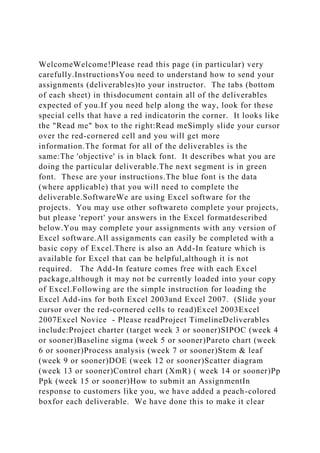
WelcomeWelcome!Please read this page (in particular) very carefull.docx
- 1. WelcomeWelcome!Please read this page (in particular) very carefully.InstructionsYou need to understand how to send your assignments (deliverables)to your instructor. The tabs (bottom of each sheet) in thisdocument contain all of the deliverables expected of you.If you need help along the way, look for these special cells that have a red indicatorin the corner. It looks like the "Read me" box to the right:Read meSimply slide your cursor over the red-cornered cell and you will get more information.The format for all of the deliverables is the same:The 'objective' is in black font. It describes what you are doing the particular deliverable.The next segment is in green font. These are your instructions.The blue font is the data (where applicable) that you will need to complete the deliverable.SoftwareWe are using Excel software for the projects. You may use other softwareto complete your projects, but please 'report' your answers in the Excel formatdescribed below.You may complete your assignments with any version of Excel software.All assignments can easily be completed with a basic copy of Excel.There is also an Add-In feature which is available for Excel that can be helpful,although it is not required. The Add-In feature comes free with each Excel package,although it may not be currently loaded into your copy of Excel.Following are the simple instruction for loading the Excel Add-ins for both Excel 2003and Excel 2007. (Slide your cursor over the red-cornered cells to read)Excel 2003Excel 2007Excel Novice - Please readProject TimelineDeliverables include:Project charter (target week 3 or sooner)SIPOC (week 4 or sooner)Baseline sigma (week 5 or sooner)Pareto chart (week 6 or sooner)Process analysis (week 7 or sooner)Stem & leaf (week 9 or sooner)DOE (week 12 or sooner)Scatter diagram (week 13 or sooner)Control chart (XmR) ( week 14 or sooner)Pp Ppk (week 15 or sooner)How to submit an AssignmentIn response to customers like you, we have added a peach-colored boxfor each deliverable. We have done this to make it clear
- 2. (and consistent) theareas of the project that will be reviewed to your instructor.Project:Healthcare ProjectDeliverable:Improve phase - gen. sol.Student last name:JohnsonWhat is the control chart telling you?There is a point out of control at subgroup #15. I would try to figure out why that happened. We would also recalculate the control limits because there is evidence the process has changed.What is the average of subgroup 1?22What is the average of subgroup 2?34What is the average of subgroup 3?23What is the average of subgroup 4?22What is the average of subgroup 5?25What is the average of subgroup 6?23What is the average of subgroup 7?29What is the average of subgroup 8?27Read this!To send each assignment to your instructor:Click-and-hold the LEFT mouse button at the TOP- LEFT corner of thepeach-colored box, then while holding down on that button, drag tothe LOWER-RIGHT corner of the box. This will highlight the entirepeach-colored box. Release the mouse button. Do a CTRL-C. This willcopy what has been highlighted.Go to your Villanova website and follow this sequence:1. Click on the 'email' icon on your course home page2. Select 'new message'3. Click on your instructor's email envelope icon4. Type "the respective assignment name" in the SUBJECT box.5. Click once inside of the message box6. Do a CTRL-V. This will paste your deliverable into this box.Don't be concerned if after you paste it, the appearance of the text is out ofalignment. It will straighten out after you hit SEND.7. SEND Check your SENT ITEMS folder afterward to see how it straightened out.Please 'hand-in' your assignments throughout the course.DO NOT SAVE THEM FOR THE END.Procrastinators: The deadline for completing all project deliverablesis 7 days prior to the end of the course. Instructor: These cells contain some hints, tips, and self-checks. If you would like to print any of the tips, right click the cell containing the tip and select Edit Comment.
- 3. Highlight the text, copy and paste in a any text document like WORD for printing. Instructor: EXCEL 2003 or earlier Click on the TOOLS tab in the top bar of Excel. If your computer already has the “Data Analysis” option listed, you are ready to go. Your Data Analysis tools have already been added. Under the Data Analysis Function you will find some of the more advanced functions that we will be discussing such as ANOVAs, and t tests. If you do not see Data Analysis listed under the TOOLS tab, I encourage you to go to the Help function in Excel for specific instructions on how to load “the Data Analysis Toolpak” in your version of Excel. Here are the easy standard instructions for Excel 2003 if you need to load the Add-Ins. 1) On the Tools menu, click Add-Ins. 2) In the Add-Ins available box, select the check box next to Analysis Toolpak, and then click OK. 3) When you load the Analysis Toolpak, the DATA ANALYSIS command is automatically added to the TOOLS menu. If your version if slightly different than the above, refer to your HELP function for details on loading Tookpak. See the next spreadsheet at the bottom of this worksheet entitled EXCEL EXAMPLES for an illustration.
- 4. Remember that the Data Analysis function is NOT necessary for the course, but it is helpful. Villanova instructor: Excel 2007 The Analysis Toolpak is a Microsoft Office Excel add-in program that is available when you install Microsoft Office or Excel. To use it in Excel, however, you need to load it first. 1. Click the Microsoft Office Button , and then click Excel Options at the bottom. 2. Click Add-Ins, and then in the Manage box, select Excel Add-ins. 3. Click Go. 4. In the Add-Ins available box, select the Analysis Toolpak check box, and then click OK. If you get prompted that the Analysis Toolpak is not currently installed on your computer, click Yes to install it. 5. After you load the Analysis ToolPak, the Data Analysis command is available in the ANALYSIS group on the DATA tab. See the next spreadsheet EXCEL EXAMPLES for an illustration. Remember that the Data Analysis function is not required for the course. Instructor:
- 5. It is beyond the scope of this Black Belt course to teach students how to perform all of the functions of Excel. The Microsoft web site has excellent FREE tutorials for both Excel 2003 or Excel 2007. Excel 2007 http://office.microsoft.com/en- us/training/CR100479681033.aspx Excel 2003 http://office.microsoft.com/en- us/training/CR061831141033.aspx Or, ask a business colleague, who is proficient in Excel to show you how to do some of the basic things such as copying, cutting, pasting, copying from sheet to sheet, etc. Please do not expect your Black Belt class instructor to teach you how to use Excel software. That is not the objective of this course. This course will highlight specific Excel commands that are unique to Six Sigma, but it is not the objective of this course to teach basic Excel commands. Please use the suggested resources listed above. Excel examplesThis spreadsheet tab provides illustrations of adding the DATA ANALYSIS capability to your Excel software.If you see Data Analysis already listed under the Tools tab, you are set. If you do not see Data Analysisfollow the instructions in the Green tab.Excel 2003 instructionsExcel 2003 or earlier versions of Excel exampleThis spreadsheet tab provides illustrations of adding the DATA ANALYSIS capability to your 2007 Excel software.If you see Data Analysis already listed under the DATA tab, you are set. If you do not see Data Analysisfollow the instructions in the Green tab.Excel 2007 instructionsExcel 2007 example Instructor:
- 6. EXCEL 2003 or earlier Click on the TOOLS tab in the top bar of Excel. If your computer already has the “Data Analysis” option listed, you are ready to go. Your Data Analysis tools have already been added. Under the Data Analysis Function you will find some of the more advanced functions that we will be discussing such as ANOVAs, and t tests. If you do not see Data Analysis listed under the TOOLS tab, I encourage you to go to the Help function in Excel for specific instructions on how to load “the Data Analysis Toolpak” in your version of Excel. Here are the easy standard instructions for Excel 2003 if you need to load the Add-Ins. 1) On the Tools menu, click Add-Ins. 2) In the Add-Ins available box, select the check box next to Analysis Toolpak, and then click OK. 3) When you load the Analysis Toolpak, the DATA ANALYSIS command is automatically added to the TOOLS menu. If your version if slightly different than the above, refer to your HELP function for details on loading Tookpak. Remember that the Data Analysis function is NOT necessary for the course, but it is helpful. If you would like to print this tip, right click on the cell and select EDIT COMMENT. Then just highlight and copy the text,
- 7. and paste in a document for printing. Villanova instructor: Excel 2007 The Analysis ToolPak is a Microsoft Office Excel add-in program that is available when you install Microsoft Office or Excel. To use it in Excel, however, you need to load it first. 1. Click the Microsoft Office Button , and then click Excel Options at the bottom. 2. Click Add-Ins, and then in the Manage box, select Excel Add-ins. 3. Click Go. 4. In the Add-Ins available box, select the Analysis ToolPak check box, and then click OK. If you get prompted that the Analysis ToolPak is not currently installed on your computer, click Yes to install it. 5. After you load the Analysis ToolPak, the Data Analysis command is available in the ANALYSIS group on the DATA tab. Remember that the Data Analysis function is not required for the course. If you would like to print this tip, right click on the cell and select EDIT COMMENT. Then just highlight and copy the text, and paste in a document for printing. THE PROJECTHealthcare ProjectA recent report from the Centers for Disease Control and Prevention indicates that over the pastdecade trips to emergency departments (ED) rose 20
- 8. percent, while the number of availableemergency centers fell by 15 percent. Another study from the American Hospital Associationindicated that 62 percent of hospitals feel they are at, or over operating capacity. That numberjumps to 90 percent when considering Level 1 Trauma Centers and larger (300+ beds) hospitals.These statistics are frighteningly familiar to many hospitals and patients. The pressures aremounting, and a faltering economy has swelled the ranks of uninsured -- people who oftenrely on the local ED for primary care. Countless emergency departments are literally on lifesupport as they try to cope with capacity issues and workforce shortages. Preparing for orresponding to emerging threats such as bioterrorism and SARS only increases the strain onthe system. In hospitals across the U.S., EDs face a similar story of delaysand dissatisfaction…from both patients and clinicians.Not all the news is bad, however. Some hospitals are finding new ways to overcome thechallenges and create safer, more efficient environments. Through a combination of SixSigma and Lean, hospitals are targeting critical aspects of patient flow, patient access,service-cycle time, and admission/discharge processes. A growing number of hospitalsare taking steps to identify and remove bottlenecks or inefficiencies in the system.As a result, they are seeing a positive impact on patients, staff, and the bottom line.By using the principles you have learned in the Six Sigma Black Belt course we want todecrease 'door to doctor time.' We also want you to decrease the patient’s total length ofstay, and decrease in the number of patients who leave without being seen -- those who gettired of waiting and took off. In fact, last year of the 43,800 patients awaiting treatment,6.3% left without treatment--essentially because they were dissatisfied with the wait time.(You can assume one opportunity for a defect.)The nation's emergency care network must remain strong -- not only to maintain its ability toserve basic community needs, but also to ensure it will have the necessary capacity andprocesses in place to respond quickly during a crisis.The deadline for completing all project
- 9. deliverables is 7 days prior to the end of the course Define (Project Charter)Objective:A problem statement needs to be developed.There needs to be a business case so that management will buy-in to having the teamworking on the project. The scope of the project also needs to be decided upon. This isimportant to ensure a likely successful completion. If the scope is too broad, asuccess may not be realized for years, or may not happen at all.Instructions for you:Create a project charter based"Create a charter?"upon the information in the introduction. (see "The project" tab)In reality, you would fill in a charter with team members' names, stake holders, etc. Weare not interested in those details for this simulation, but we do want to see what youcome up with for four (4) items: Problem statement, business case, goal and project scope.Be sure to review the week 2 virtual class for more information on Project Charters before you submit this assignment!How to submit an AssignmentTARGET ASSIGNMENT DATE - Submit in Week 3 or earlierProject:Healthcare ProjectDeliverable:Project charterStudent last name:Your LAST name hereWhat is the business case?Type your business case here."Business Case?"What is the problem statement?Type your problem statement here."Problem Statement"What is the goal statement?Type your goal statement here."Goal Statement"What is the project scope?Type in the scope here. Please see the Helpful Hints ==>"Project Scope?"Type in the scope here. Please see the Helpful Hints ==>Read this!To send each assignment to your instructor:Click- and-hold the LEFT mouse button at the TOP-LEFT corner of thepeach-colored box, then while holding down on that button, drag tothe LOWER-RIGHT corner of the box. This will highlight the entirepeach-colored box. Release the mouse button. Do a CTRL-C. This willcopy what has been highlighted.Go to your Villanova website and follow this sequence:1. Click on the 'email' icon on your course home page2. Select 'new message'3. Click on your instructor's email envelope icon4. Type "the respective assignment name" in the
- 10. SUBJECT box.5. Click once inside of the message box6. Do a CTRL-V. This will paste your deliverable into this box.Don't be concerned if after you paste it, the appearance of the text is out ofalignment. It will straighten out after you hit SEND.7. SEND Check your SENT ITEMS folder afterward to see how it straightened out.Please 'hand-in' your assignments throughout the course.DO NOT SAVE THEM FOR THE END.Procrastinators: The deadline for completing all project deliverablesis 7 days prior to the end of the course. Instructor: Additional information about project charters can be found in your Online Textbook. I also HIGHLY recommend reviewing week #2 archived virtual class session for additional information and helpful hints for the assignment! Instructor: Acting as your real-world sponsor, I would need to be sold on why we need to do this project. I wouldn't have time to read long explanations. I would need to know what this project is all about and how it impacts the strategic objectives of the organization. I would need a short, to-the-point compelling reason why we need to do this. Instructor: In the problem statement, we 'sell' the need for the project with specific and measureable data. One or two sentence description of the symptoms arising from the problem to be addressed. It will often parallel the Business Case, but will be more specific and focused. Answer; What’s wrong? Where is the problem appearing? How big is the problem? What is the impact of the problem on the business? Instructor: The Goal Statement and Problem Statements are a matched pair.
- 11. What is your target improvement for this project, including a target date? George Eckes mentions a 50% improvement as a possible target for Six Sigma projects. Is a 50% improvement enough in this case? Instructor: Outline the project scope in process terms (where does it start and stop - ie. registration thru physician diagnosis), and identify any constraints and assumptions. How much of our work time can be devoted to project per week? Do we have any authority to spend money? Who (what) are our internal/external resources? Also be sure to review week #2 archived virtual class session for additional information and helpful hints! What the scope is not: -It is not merely a timeline (i.e., when the Six Sigma project is to begin and when it is expected to end.) -It is not restating the problem being attacked. Define (SIPOC)Objective:We want to view the process from a high level in order to see the major process elements.SIPOC - Suppliers, Inputs, Process, Outputs, CustomersInstructions for you:Create a SIPOC map of the process based upon the healthcare case study write-up (found at"The project" tab). Feel free to use your imagination in doing this piece of the project.Draw upon your own experience from visiting an Emergency Department to come up withthe 'suppliers', 'inputs', 'process', 'outputs', and 'customers.' Note: Normally theSIPOC map is constructed horizontally. When mailing this deliverable to your instructor,it formats better vertically.How to submit an AssignmentTARGET ASSIGNMENT DATE - Submit in Week 4 or earlierProject:Healthcare ProjectDeliverable:SIPOCStudent last name:Your LAST name hereSuppliers:::Type suppliers
- 12. hereType suppliers hereType suppliers hereType suppliers hereType suppliers hereInputs:::::Type inputs hereType inputs hereType inputs hereType inputs hereType inputs hereProcess::::: Step 1:::::Step 1Process::::: Step 2:::::Step 2Process::::: Step 3:::::Step 3Process::::: Step 4:::::Step 4Process::::: Step 5:::::Step 5Process::::: Step 6:::::Step 6 (if necessary)Process::::: Step 7:::::Step 7 (if necessary)Process::::: Step 8:::::Step 8 (if necessary)Outputs:::::Type outputs hereType outputs hereType outputs hereType outputs hereType outputs hereCustomers:::::Type customers hereType customers hereType customers hereType customers hereType customers hereRead this!To send each assignment to your instructor:Click- and-hold the LEFT mouse button at the TOP-LEFT corner of thepeach-colored box, then while holding down on that button, drag tothe LOWER-RIGHT corner of the box. This will highlight the entirepeach-colored box. Release the mouse button. Do a CTRL-C. This willcopy what has been highlighted.Go to your Villanova website and follow this sequence:1. Click on the 'email' icon on your course home page2. Select 'new message'3. Click on your instructor's email envelope icon4. Type "the respective assignment name" in the SUBJECT box.5. Click once inside of the message box6. Do a CTRL-V. This will paste your deliverable into this box.Don't be concerned if after you paste it, the appearance of the text is out ofalignment. It will straighten out after you hit SEND.7. SEND Check your SENT ITEMS folder afterward to see how it straightened out.Please 'hand-in' your assignments throughout the course.DO NOT SAVE THEM FOR THE END.Procrastinators: The deadline for completing all project deliverablesis 7 days prior to the end of the course. Measure (Baseline Sigma)Objective:We want you to determine baseline sigma. (approximate is okay)Note: You will need to refer to the tab entitled "The Project" for this deliverable.Instructions for you:Calculate baseline sigma.Sigma Levels6 sigma3.4 dissatisfied customer experiences per million
- 13. (DPMO)5 sigma233 DPMO4 sigma6,210 DPMO3 sigma66,807 DPMO2 sigma308,538 DPMO1 sigma691,462 DPMOBe sure to review the week 3 virtual class for more information on the Data Collection Plan before you submit this assignment!How to submit an AssignmentTARGET ASSIGNMENT DATE - Submit in Week 5 or earlierProject:HealthcareDeliverable:Baseline SigmaStudent last name:Your last name hereBaseline sigma (Approximate is okay):::Sigma?Read this!To send each assignment to your instructor:Click-and-hold the LEFT mouse button at the TOP-LEFT corner of thepeach-colored box, then while holding down on that button, drag tothe LOWER-RIGHT corner of the box. This will highlight the entirepeach-colored box. Release the mouse button. Do a CTRL-C. This willcopy what has been highlighted.Go to your Villanova website and follow this sequence:1. Click on the 'email' icon on your course home page2. Select 'new message'3. Click on your instructor's email envelope icon4. Type "the respective assignment name" in the SUBJECT box.5. Click once inside of the message box6. Do a CTRL-V. This will paste your deliverable into this box.Don't be concerned if after you paste it, the appearance of the text is out ofalignment. It will straighten out after you hit SEND.7. SEND Check your SENT ITEMS folder afterward to see how it straightened out.Please 'hand-in' your assignments throughout the course.DO NOT SAVE THEM FOR THE END.Procrastinators: The deadline for completing all project deliverablesis 7 days prior to the end of the course. Instructor: Using the information provided in the 'The project' tab you can calculate the DPMO and use the table above. Also please refer to Week #3 virtual class session for additional information and examples on how to use the table above. Analyze (Pareto Chart)Objective:You need to determine the 'biggest contributors to the problem.'One tool to accomplish this is the Pareto ChartAs stated in the problem, patients are leaving
- 14. the emergencydepartment before being seen by a doctor for a variety of reasons.The American Medical Association released findings from astudy (blue font far below) that addressed the following question:Instructions for you:Using the data in blue below construct a Pareto chart.We realize that you could simply pick the two or three process components without actually creatingthe Pareto Chart, but we want you to actually create the Pareto Chart because in reality managementlikes to see simple charts where they don't have to analyze the data to see the picture. That is why thePareto Chart is used in the first place.SAMPLENotice: The shaded section below has a practice problem intended to help you with this assignment.If you want to skip this hypothetical problem, you can.Hypothetical problem (This is NOT the project data which is why this is separated in a shaded box)Just to show you how this works, let's say the responses were as follows:Let's say that data reveals the following counts for beach-related injuries for the month of July.Injury categories# of incidentsCuts from broken glass12This green area is just for practice.Surf boarding injuries37The project is below in blue.Fishing related injuries41Jelly fish stings45This is a hypothetical exampleSkim boarding accidents29You will be doing this using differentHit with flying toy79data for your project, but this is merelySprained ankle43showing you how to do it.Jet Ski accidents34Burns from grills52Misc.22The first thing you would have to do is sort the data from the largest count of injuries to the smallest.It would look like this after sorting.Then, you would create a cumulative percentage column. Click once on any of thecumulative percentages to see the formula.Injury categories# of incidentsCumulative %Hit with flying toy7920%How did you get 20?Burns from grills5233%How did you get 33?Jelly fish stings4545%Sprained ankle4356%Fishing related injuries4166%Surf boarding injuries3775%Jet ski accidents3484%Skim boarding accidents2991%Misc.2297%Cuts from broken glass12100%394..Back to the project itself...Data:Reasons for
- 15. leaving:Total choosing this responseCumulative %Got tired6Not necessary4People waiting4Doctor treatment3Staff treatment2Environment2Elsewhere1Ignored me1Too expensive1Had to go1Create a pareto chart in Excel 2003Create a pareto chart in Excel 2007Be sure to review the week 3 virtual class for more information on the Data Collection Plan before you submit this assignment!How to submit an AssignmentTARGET ASSIGNMENT DATE - Submit in Week 6 or earlierYOU DO NOT NEED TO SEND THE ACTUAL PARETO CHART.Project:Healthcare ProjectDeliverable:Pareto ChartStudent last name:Your LAST name hereApplying the 'pareto principle', what specific categories would your team focus on?Type your response here.Read this!To send each assignment to your instructor:Click-and-hold the LEFT mouse button at the TOP-LEFT corner of thepeach-colored box, then while holding down on that button, drag tothe LOWER-RIGHT corner of the box. This will highlight the entirepeach-colored box. Release the mouse button. Do a CTRL-C. This willcopy what has been highlighted.Go to your Villanova website and follow this sequence:1. Click on the 'email' icon on your course home page2. Select 'new message'3. Click on your instructor's email envelope icon4. Type "the respective assignment name" in the SUBJECT box.5. Click once inside of the message box6. Do a CTRL-V. This will paste your deliverable into this box.Don't be concerned if after you paste it, the appearance of the text is out ofalignment. It will straighten out after you hit SEND.7. SEND Check your SENT ITEMS folder afterward to see how it straightened out.Please 'hand-in' your assignments throughout the course.DO NOT SAVE THEM FOR THE END.Procrastinators: The deadline for completing all project deliverablesis 7 days prior to the end of the course. Instructor: Step 1. Click in the adjacent blank cell and enter an equal (=) sign. Step 2. Click on the cell with the 79.
- 16. Step 3. Type in a division sign (/). Step 4. Click in the cell with the 394. Step 5. Click enter Instructor: Step 1. Click in the adjacent blank cell and enter an equal (=) sign. Step 2. Click on the cell with the 20% in it. Step 3. Type + and a parenthesis sign Step 4. Click on the cell with the 52. Step 5. Type in a division sign (/). Step 6. Click in the cell with the 394. Step 7. Type a close parenthesis sign Step 8. Click enter Instructor: Instructions for creating a pareto chart in Excel 2003 1. Create a table that looks like the practice problem (above), but with the project data (not the practice data). One column is the counts and the second column is the cumulative percentages. 2. Highlight both columns of data without the labels 3. Click INSERT on the top tab bar 4. Click Chart 5. Click Custom types (one of the tabs) 6. Choose Line - Column on 2 axes (scroll down to find it) 7. Finish to create the chart 8. 'Right click' on left Y axis 9. Click on Format Axis 10. Click Scale 11. Change max to 25 and min to zero 12. OK 13. 'Right click' on right Y axis 14. Click Scale
- 17. 15. Change max to 1 and min to zero 16. OK 17. Now you have a pareto chart. The cumulative percentage line begins at the top of the first column and rises to 100%. When your pareto follows this standard business format, it will enhance communication and presentations to management. If you would like to PRINT these instructions, right click on the cell and select EDIT COMMENTS. Then just highlight the text, copy and paste into a document to print. Instructor: Excel 2007 1. Create a table that looks like the practice problem (above), but with the project data (not the practice data). One column is the counts and the second column is the cumulative percentages. 2. Highlight both columns of data without the labels 3. Click INSERT on the top tab bar 4. Click Chart 5. Right click the columns that represent the percentages (smaller columns) 6. On the top Format tab, click Format Selection. 7. Under Plot Series On, click Secondary Axis and then click Close. 8. On the Layout tab, in the Axes group, you may modify the Secondary Vertical Axis. 9. Right click on the percentage columns, Select Change Series Chart type to LINE 10. 'Right click' on left Y axis 11. Click on Format Axis 12. Set Axis Options for MAX and MIN to FIXED 13. Change max to the total of all counts from all columns and a min to zero 14. OK 15. 'Right click' on right Y axis
- 18. 16. Set Axis Options for MAX and MIN to FIXED 17. Change max to 1.0 (100%) and min to zero 18. OK 19. Now you have a pareto chart. The cumulative percentage line begins at the top of the first column and rises to 100%. When your pareto follows this standard business format, it will enhance communication and presentations to management. If you would like to PRINT these instructions, just right click the cell, and choose EDIT COMMENT. Then, highlight the text, copy and paste into a document to print. Analyze (Expected Variation)Objective:Your boss wants to know the limits of expected variation.You can calculate/predict the limits of expected variationby calculating the mean and standard deviation.Expected variationInstructions for you:1. Calculate the average for each.Use Excel 2003 to find mean and Standard Deviation2. Calculate the standard deviation for each.Use Excel 2007 to find mean and Standard Deviation3. From these calculations, determine the range of expected variation.You can complete this assignment by hand as taught in the lecture, oryou can use Excel, or you may use a calculator orother software. We explain the fundamentals of theHistograms in Excel 2003calculations, so that you learn the mechanics and the meaningof standard deviation. This approach gives you anHistograms in Excel 2007understanding of standard deviation, which then allowsyou to be flexible in the tools that you use.More on Bin Ranges4. Create a histogram from this data. Use theappropriate number of cells to represent the data.Hint: There is a 'rules of thumb' cell choice tablein the HISTOGRAM (part I) section of your workbook.5. By looking at the histogram, is the process normallydistributed? Is there obvious assignable-cause variation?Data:Data for 'Wait Times' for last month24271811222717231751728241782126231731182722271 7402218171828Be sure to review the week 4 virtual class for
- 19. more information on 'expected variation' before you submit this assignment!How to submit an AssignmentTARGET ASSIGNMENT DATE - Submit in Week 7 or earlierYOU DO NOT NEED TO SUBMIT A HISTOGRAM FOR THIS DELIVERABLEProject:HealthcareDeliverable:Expected VariationStudent last name:Your last name hereREPORT ALL OF THE RESULTS TO AT LEAST 3 DECIMAL PLACES!Mean: ::HelpStandard deviation:::Is the data bell shaped?HelpWhat is the lowest point of expected variation?What is the upper point of expected variation?HelpRead this!To send each assignment to your instructor:Click-and-hold the LEFT mouse button at the TOP- LEFT corner of thepeach-colored box, then while holding down on that button, drag tothe LOWER-RIGHT corner of the box. This will highlight the entirepeach-colored box. Release the mouse button. Do a CTRL-C. This willcopy what has been highlighted.Go to your Villanova website and follow this sequence:1. Click on the 'email' icon on your course home page2. Select 'new message'3. Click on your instructor's email envelope icon4. Type "the respective assignment name" in the SUBJECT box.5. Click once inside of the message box6. Do a CTRL-V. This will paste your deliverable into this box.Don't be concerned if after you paste it, the appearance of the text is out ofalignment. It will straighten out after you hit SEND.7. SEND Check your SENT ITEMS folder afterward to see how it straightened out.Please 'hand-in' your assignments throughout the course.DO NOT SAVE THEM FOR THE END.Procrastinators: The deadline for completing all project deliverablesis 7 days prior to the end of the course. Instructor: You will need to create a histogram to answer this question. Instructor: Want to use Excel 2003 to find the mean and standard deviation? 1. Click Tools in the top bar
- 20. 2. Click Data Analysis (If you don't see Data Analysis as an option on the TOOLS menu, go to the 'EXCEL EXAMPLES' tab at the bottom of this spreadsheet for instructions to load the Data Analysis Tookpak.) 3. Click Descriptive statistics 4. OK 5. Drag with mouse to capture the 'wait times' data 6. New Workbook Ply 7. Summary statistics 8. OK (You probably will need to resize your column widths to fully see the chart) You may also reset the number of decimal values that are visible, by clicking FORMAT - CELLS - NUMBER and setting the decimal place. Note: You can also do this on a simple scientific calculator. If you want to learn how to do it on a calculator, refer to the bonus lecture MATH PRIMER. If you would like to print this tip, right click on the cell and select EDIT COMMENT. Then just highlight and copy the text, and paste in a document for printing. Instructor: Want to use Excel 2007 to find the mean and standard deviation? 1. Click the DATA tab in the top bar 2. In the ANALYSIS category, click on Data Analysis (If you don't see Data Analysis as an option go to the 'EXCEL EXAMPLES' tab at the bottom of this spreadsheet for instructions to load the Data Analysis Tookpak.) 3. Click Descriptive statistics 4. OK 5. Drag with mouse to capture
- 21. the 'wait times' data 6. New Workbook Ply 7. Check Summary statistics 8. OK (You probably will need to resize your column widths to fully see the chart) You may also reset the number of decimal values that are visible, by going to the NUMBER category on the HOME page. Click on the drop down menu and select MORE NUMBER FORMATS. Select number and specify the number of decimal points that you want to view in your spreadsheet. Remember Excel stores the entire value in the cell. You are just designation how many decimal places are displayed in the cell. Note: You can also do this on a simple scientific calculator. If you want to learn how to do it on a calculator, refer to the bonus lecture MATH PRIMER. If you would like to print this tip, right click on the cell and select EDIT COMMENT. Then just highlight and copy the text, and paste in a document for printing. Instructor: Excel 2003 - 2 Options Option #1 (Quick and Dirty draft of a histogram) 1) Click TOOLS in the Excel toolbar 2) Click Data Analysis 3) Select HISTOGRAMS and then click OK 4) The cursor should be blinking in the "Input Range" box 5) Highlight your data
- 22. 6) Click "New Worksheet Ply" 6) Skip the bin range option, and all other options 7) Check the "Chart Output" box 8) Click OK, and your histogram will appear. 9) You may drag your mouse over the corner of the histogram graph to enlarge it. 10) Do NOT delete the MORE category if there are data values in it. Option #2 (A more polished copy where you determine the bin ranges, rather than Excel) 1) Click TOOLS in the Excel toolbar 2) Click Data Analysis 3) Select HISTOGRAMS and then click OK 4) Determine the range of the data set, from your smallest to your largest data value 5) Add one value (in the unit you are measuring) for 'range with inclusion' (Example: .14 (range) + .01 = .15) 6) Determine the appropriate number of bars for your sample size (Example: < 50 data points use 5, 6 or 7 bars) 7) Calculate both the beginning and ending point of each cell and list the beginning and ending points of each bin in separate cells. For example, if you have a range of .15, you could have 5 cells with .03 data value per cell. 8) Now you have an idiosyncrasy of Excel. Excel will give you the option of designating the bin ranges. But, you should give Excel the ENDING value of each bin rather than the beginning value. Highlight the cells that include the ending value of each bin under the BIN RANGE option. 9) Highlight your complete data set under the INPUT RANGE option 10) Check on CHART OUTPUT and where you want the histogram chart located. (New worksheet or imbedded)
- 23. 11) Click OK 12) You may drag your mouse over the corner of the histogram chart to enlarge it. 13) When Excel drafts histograms, the bars do not adjoin. Ideally, we want the bars of a histogram to adjoin because we are graphing continuous data. To make the bars adjoin, right click on top of bars and choose FORMAT DATA SERIES. In Excel 2003, you will have to select OPTIONS. Then set the GAP to Zero. 14) To change the color scheme of the histogram, right click somewhere outside of the bars in the graph and choose FORMAT PLOT AREA. You can choose many color formats. 15) When you plan the cell intervals, there are no data points in the MORE category, so you may delete it, because the MORE category is often confusing to people. DO NOT delete the MORE category if it has data points in it. 16) Only go through these more detailed steps if you are interested in a polished Histogram. Otherwise run a quick draft of the histogram with Option #1. If you would like to print this tip, right click on the cell and select EDIT COMMENT. Then just highlight and copy the text, and paste in a document for printing. Instructor: Excel 2007 - 2 Options Option #1 (Quick and Dirty draft of a histogram) 1) Click DATA tab 2) Go to ANALYSIS category on the DATA tab 3) Click on DATA ANALYSIS (If you do not see DATA ANALYSIS, refer to the EXCEL EXAMPLES tab at the bottom of this spreadsheet for instructions in loading the DATA ANALYSIS features.) 4) Select HISTOGRAMS and then click OK
- 24. 5) The cursor should be blinking in the "Input Range" box 6) Highlight your data 7) Click in "New Worksheet Ply" 8) Skip the bin range option, and other options 9) Check the "Chart Output" box 10) Click OK 11) You may drag your mouse over the corner of the graph to enlarge it. Option #2 (A More polished copy where you determine the bin ranges) 1) Click DATA tab 2) Go to ANALYSIS category on the DATA tab 3) Click on DATA ANALYSIS (If you do not see DATA ANALYSIS, refer to the EXCEL EXAMPLES tab at the bottom of this spreadsheet for instructions in loading the DATA ANALYSIS features.) 4) Select HISTOGRAMS and then click OK 5) Determine the range of the data set, from your smallest to your largest data value 6) Add one value (in the unit you are measuring) for 'range with inclusion' (Example: .14 (range) + .01 = .15) 7) Determine the appropriate number of bars for your sample size (Example: < 50 data points use 5, 6 or 7 bars) 8) Calculate both the beginning and ending point of each cell and list the beginning and ending points of each bin in separate cells. For example, if you have a range of .15, you could have 5 cells with .03 data value per cell. 9) Now you have an idiosyncrasy of Excel. Excel will give you the option of designating the bin ranges. But, you should give Excel the ENDING value of each bin rather than the beginning value. Highlight the cells that include the ending value of each bin under the BIN RANGE option.
- 25. 10) Highlight your complete data set under the INPUT RANGE option 11) Check on CHART OUTPUT and where you want the histogram chart located. (New worksheet or imbedded) 12) Click OK 13) You may drag your mouse over the corner of the histogram chart to enlarge it. 14) When Excel drafts histograms, the bars do not adjoin. Ideally, we want the bars of a histogram to adjoin because we are graphing continuous data. To make the bars adjoin, right click on top of bars and choose FORMAT DATA SERIES. In Excel 2007, you go directly to setting GAP WIDTH to zero. 15) To change the color scheme of the histogram, right click somewhere outside of the bars in the graph and choose FORMAT PLOT AREA. You can choose many color formats. 16) When you plan the cell intervals, there are no data points in the MORE category, so you may delete it, because the MORE category is often confusing to people. DO NOT delete the MORE category if it has data points in it. 17) Only go through these more detailed steps if you are interested in a polished Histogram. Otherwise run a quick draft of the histogram with Option #1. If you would like to print this tip, right click on the cell and select EDIT COMMENT. Then just highlight and copy the text, and paste in a document for printing. Instructor: What is expected variation? We know that 68% of data from a normal process is expected to fall + or - 1 sigma from the mean. We know that 95% of data from a normal process is expected to fall + or - 2 sigma from the mean.
- 26. We know that 99.7% of data from a normal process is expected to fall + or - 3 sigma from the mean. So, the expected variation that we would likely see in the data will fall + or - 3 sigma. Instructor: If you want your histogram to have the appropriate number of bin ranges (also known as cell intervals), you will need to enter some bin ranges in the dialogue box in DATA ANALYSIS for making Histograms. Let's say that the largest value you have is 10.77. The smallest is 10.63. So, the range is 0.14. Add +1 for 'inclusion' (as mentioned in the lecture on cell intervals) = 0.15. The recommended number of cell choices for n = 35 is 5 to 7. I pick 5 to make the math easier. That means I will have 5 cells with 0.03 in each. So, for the first data set the cell intervals are: 10.63-10.6, 10.66-10.68 10.69-10.71 10.72-10.74 10.75-10.77 Enter the 'maximum' value (or ending value) from each cell interval into a separate place in this worksheet - location is not important. (i.e., 10.65, 10.68, 10.71, 10.74, 10.77). Then you will be able to drag the cursor across them to satisfy the bin range box in DATA ANALYSIS. Confused? Re-watch the lecture on histograms and cell intervals.
- 27. If you would like to print these instructions, just highlight and copy, then paste into a document for printing. Instructor: What is expected variation? We know that 68% of data from a normal process is expected to fall + or - 1 sigma from the mean. We know that 95% of data from a normal process is expected to fall + or - 2 sigma from the mean. We know that 99.7% of data from a normal process is expected to fall + or - 3 sigma from the mean. So, the expected variation that we would likely see in any normally distributed data will fall + or - 3 sigma. The Expected Variation limits are established by setting boundaries 3 standard deviations each side of the mean. Any value above +3 standard deviations or below - 3 standard deviation is considered to be "assignable-cause" variation and needs to be dealt with according. If you would like to print this tip, right click on the cell and select EDIT COMMENT. Then just highlight and copy the text, and paste in a document for printing. Be sure to report the result to at least 3 decimal places, DO NOT ROUND TO WHOLE NUMBERS! Analyze (Stem & Leaf)Objective:The team wants to know if there is an obvious reasonfor wait times being longer than what is acceptable.One of the team members suggested using a stem- and-leafdiagram to get a visualization of the variation in wait times.Wait times were recorded for the past 70 days.By looking at the numbers below, can you tell if there isassignable-cause
- 28. variation? Unless you havea graphing function in your head, it is difficult to tell. So,that is the question. "Is there assignable- causevariation that can be realized from the 70 data values listed?"Your job is to answer that question. You could usea histogram (among other tools) to answer that question, butyour sponsor wants to keep the actual raw datawhen reviewing the tool of choice. So, you will be usinga stem-and-leaf diagram so that the raw data can bepreserved. Construct a stem-and-leaf fromthe data. Is the process normally distributed? If not, whatis the stem-and-leaf telling you?Instructions for you:1. Construct a stem-and-leaf diagram2. Answer the question: "Is there process normally distributed?"3. What is the stem-and- leaf diagram telling you?4. What would you recommend?Data:I'm lostWait times (last 10 weeks)16211116161764847201618472644224947206417753817 48104820501637151765451847713544471720155051484721823 213491749145250465148471948638046954858How to submit an AssignmentTARGET ASSIGNMENT DATE - Submit in Week 9 or earlierHelpful tip - Sorting - Excel 2003Helpful tip - Sorting - Excel 2007Project:Healthcare ProjectDeliverable:Stem & LeafStudent last name:Your last name here9:::8:::7:::6:::5:::4:::3:::2:::1:::0:::Is it normally distributed?Yes or NoWhat would you recommend?Type here for what you would recommend"What's the purpose of the red line?"Read this!To send each assignment to your instructor:Click-and-hold the LEFT mouse button at the TOP- LEFT corner of thepeach-colored box, then while holding down on that button, drag tothe LOWER-RIGHT corner of the box. This will highlight the entirepeach-colored box. Release the mouse button. Do a CTRL-C. This willcopy what has been highlighted.Go to your Villanova website and follow this sequence:1. Click on the 'email' icon on your course home page2. Select 'new message'3. Click on your instructor's email envelope icon4. Type "the respective assignment name" in the SUBJECT box.5. Click once inside of the message box6. Do a CTRL-V. This will paste your deliverable into this box.Don't
- 29. be concerned if after you paste it, the appearance of the text is out ofalignment. It will straighten out after you hit SEND.7. SEND Check your SENT ITEMS folder afterward to see how it straightened out.Please 'hand-in' your assignments throughout the course.DO NOT SAVE THEM FOR THE END.Procrastinators: The deadline for completing all project deliverablesis 7 days prior to the end of the course. Instructor: You need to make a stem-and-leaf diagram. What is that? If you do not know, you need to re-watch the lecture on Stem-and- Leaf diagrams. You will be using the peach-colored boxed area to make the diagram. The 'stem line' is the bold red line. You will building it from left to right. Instructor: The red line is the stem. The leaves…you need to make. Instructor: To use the sorting function in Excel 2007 1) Click on the Data tab at the top 2) Click on the Sort category 3) Follow menu steps Instructor: Excel 2003 Highlight the "leaves" numbers in any one row. -Click Data -Sort -Continue with current selection -Sort -Options -Sort left to right -Ok
- 30. This will put your numbers in rank order. Improve (DOE)Objective:You recommend using a design of experiments approachto hopefully realize a breakthrough improvement.The team brainstorms a long list of possible reasons whythe wait times are so long. From that list, theteam has reduced it down to 5 factors they want to includein an experiment. They do not suspect anyinteractions, so they conclude a resolution III will be adequate.They refer to the resolution matrix (in Analyzing Fractional FactorialDesigns Lecture - Part 2 in your notebook) and they find they can learnabout the effects of those five factors in as little as 8 experiments.Instructions for you:Construct an main effects plot for all five of the factors. We will do the first one for you asan example:Take an average of the wait time minutes (y) when "staff size" was at (-). Then, do the same thingfor when the results (y) when "staff size" was at (1).When at (-1)When at (+1)792825268628Average16.7517.50Data:The factors for the experiment were:- level+ levelAStaff size816BOrder of treatmentFIFOBy priorityCMethod of treatmentIterativeAll at onceDTracking softwareProduct AProduct BETemp. in the waiting room68 degrees75 degreesThe design below was taken from Minitab. There are other software packages that provide thesame information. There can also be found in Design of Experiments textbooks.TrialStaff szOrderMethodSoftwareRm tempResults (Y) (patient wait time measured in minutes)111-1- 1-192-1-1-1117Excel 2003 Tip31111-1254-1-111-128Excel 2007 Tip5-111-112661-1-111871-11-1-1288-11-1-116How to submit an AssignmentTARGET ASSIGNMENT DATE - Submit in Week 12 or earlierYOU DO NOT NEED TO SEND IN THE MAIN EFFECTS PLOTSProject:Healthcare ProjectDeliverable:DOEStudent last name:Your last name hereREPORT ALL OF THE RESULTS TO AT LEAST 2 DECIMAL PLACES!Staff size - :::::Actual value hereCheckStaff size + :::::Actual value hereCheckTreatment order -Actual value hereCheckTreatment order + :::::Actual value hereCheckMethod -Actual value hereCheckMethod +
- 31. :::::Actual value hereCheckSoftware -Actual value hereCheckSoftware + :::::Actual value hereCheckRoom temp - Actual value hereCheckRoom temp + :::::Actual value hereCheckWhat would you do next?Type in what you would do based on the results of the DOE? What are the optimum level settings for each factor?Read this!To send each assignment to your instructor:Click-and-hold the LEFT mouse button at the TOP-LEFT corner of thepeach-colored box, then while holding down on that button, drag tothe LOWER-RIGHT corner of the box. This will highlight the entirepeach-colored box. Release the mouse button. Do a CTRL-C. This willcopy what has been highlighted.Go to your Villanova website and follow this sequence:1. Click on the 'email' icon on your course home page2. Select 'new message'3. Click on your instructor's email envelope icon4. Type "the respective assignment name" in the SUBJECT box.5. Click once inside of the message box6. Do a CTRL-V. This will paste your deliverable into this box.Don't be concerned if after you paste it, the appearance of the text is out ofalignment. It will straighten out after you hit SEND.7. SEND Check your SENT ITEMS folder afterward to see how it straightened out.Please 'hand-in' your assignments throughout the course.DO NOT SAVE THEM FOR THE END.Procrastinators: The deadline for completing all project deliverablesis 7 days prior to the end of the course. Instructor: Staff size (-) should be 10 - 20 minutes. Instructor: Staff size (+) should be 10 - 20 minutes. Instructor: Treatment order (-) should be 0 - 30 minutes. Instructor: Treatment order (+) should be 0 - 30 minutes. Instructor: Method (-) should be 0 and 10 minutes. Instructor: Method (+) should be 20 - 30 minutes.
- 32. Instructor: Software (-) should be 0 and 20 minutes. Instructor: Software (+) should be 0 and 30 minutes. Instructor: Room temperature (-) should be 20 - 30 minutes. Instructor: Room temperature (+) should be 0 and 20 minutes. Instructor: Leave a blank cell between the factors in your Excel 2003 spreadsheet. 1. Click INSERT on the top tab bar 2. Click Chart 3. Select the LINE graph with "line with markers displayed at each data value" Example of your spreadsheet layout with blank cell between factors: Staff Size - 16.75 Staff Size + 17.50 SKIP CELL Order - Order + SKIP CELL Instructor: Excel 2007 1. Highlight your data sets and labels leaving a blank cell between the factors as illustrated below. 2. Click INSERT on the top tab bar 3. In the Chart category, Select the LINE graph with "line with markers displayed at each data value" Example of your spreadsheet layout with blank cell between
- 33. factors: Staff size - 16.75 Staff size + 17.50 SKIP CELL Order - Order + SKIP CELL Improve (Scatter Diagram)Objective:The team is certain there is a correlation between the volume of patients, and patients whoLeave Without Treatment (LWT). If there really IS correlation with the set of data,the attention will be directed to determine how to improve the processconsidering the cause- effect relationship between the x's and y's. Ifthere is no correlation evident in the set of data, the team will have to goback to the drawing board.'Instructions for you:With the data provided, construct a scatter diagram to see if they are right.Data:Number in for treatment per specific dayLeave without treatment incidents17241326Scatter Diagrams in Excel 200313022064Scatter Diagrams in Excel 20071996223420181697Correlation Coefficient - Excel 200313552003Correlation Coefficient - Excel 200718971108203618952248197418881252199619482077How to submit an AssignmentTARGET ASSIGNMENT DATE - Submit in Week 13 or earlierYOU DO NOT NEED TO SUBMIT THE ACTUAL SCATTER DIAGRAMProject:Healthcare ProjectDeliverable:Scatter DiagramStudent last name:Your last name hereIs there a strong correlation?Y or N?Positive or negative?P or N?Read this!To send each assignment to your instructor:Click-and-hold the LEFT mouse button at the TOP- LEFT corner of thepeach-colored box, then while holding down on that button, drag tothe LOWER-RIGHT corner of the box. This will highlight the entirepeach-colored box. Release the mouse button. Do a CTRL-C. This willcopy what has been highlighted.Go to your Villanova website and follow this sequence:1. Click on the 'email' icon on your course home
- 34. page2. Select 'new message'3. Click on your instructor's email envelope icon4. Type "the respective assignment name" in the SUBJECT box.5. Click once inside of the message box6. Do a CTRL-V. This will paste your deliverable into this box.Don't be concerned if after you paste it, the appearance of the text is out ofalignment. It will straighten out after you hit SEND.7. SEND Check your SENT ITEMS folder afterward to see how it straightened out.Please 'hand-in' your assignments throughout the course.DO NOT SAVE THEM FOR THE END.Procrastinators: The deadline for completing all project deliverablesis 7 days prior to the end of the course. Instructor: 1) Click on Chart icon on top task bar, OR Click on the INSERT menu option at the top menu bar. 2) Click on SCATTER from the Standard Types tab 3) Click Next 4) Highlight both columns of data and finish according to the directions. If you would like to print this tip, right click on the cell and select EDIT COMMENT. Then just highlight and copy the text, and paste in a document for printing. Instructor: 1) Highlight both rows of data 2) Click INSERT tab at the top 3) Go to CHART category 4) Click on SCATTER and your scatter diagram appears
- 35. If you would like to print this tip, right click on the cell and select EDIT COMMENT. Then just highlight and copy the text, and paste in a document for printing. Instructor: 1) Click on the fx in the top bar and CORREL, or click on INSERT, function, CORREL. 2) Highlight each column of data as an ARRAY 3) Click Okay. 4) Excel will calculate the correlation coefficient. The correlation coefficient ranges between zero and one. Zero is no correlation and '1' is a perfect correlation. __________________________________________ -1.0 to -0.7 strong negative association. -0.7 to -0.3 weak negative association. -0.3 to +0.3 little or no association. +0.3 to +0.7 weak positive association. +0.7 to +1.0 strong positive association. If you would like to print this tip, right click on the cell and select EDIT COMMENT. Then just highlight and copy the text, and paste in a document for printing. Instructor: 1) Click on the fx in the top bar and CORREL, or click on FOMULAS, INSERT function, CORREL.
- 36. 2) Highlight each column of data as an ARRAY 3) Click Okay. 4) Excel will calculate the correlation coefficient. The correlation coefficient ranges between zero and one. Zero is no correlation and '1' is a perfect correlation. __________________________________________ -1.0 to -0.7 strong negative association. -0.7 to -0.3 weak negative association. -0.3 to +0.3 little or no association. +0.3 to +0.7 weak positive association. +0.7 to +1.0 strong positive association. If you would like to print this tip, right click on the cell and select EDIT COMMENT. Then just highlight and copy the text, and paste in a document for printing. Control (XmR Chart)Objective:Earlier, you have made some progress as a result of the stem-and-leaf diagram. Howdid the team make the improvement? They saw that the diagram showed a bi-modalcondition so the team identified the source of this condition; eliminated one of the sourcesand optimized accordingly.The two sources were found to be: 1) Some of the patientswere first-time visitors and 2) Some of the patients were return visitors. The teamchanged the process so that first-time visitors were processed ahead of time,thus reducing their time waiting in the waiting room. This dramatically decreased the overall averagewait time. But, the team learned more through the use of designedexperiments. There were other
- 37. improvements made through the use of other Six Sigmatools and techniques (aside from your project deliverables) and now the wait times areacceptable. Now, you want to ensure that they are staying that way and you wantto practice "prevention" versus "detection." Part of your CONTROL strategy is to employthe use of an on-going capability study to ensure 'the plates are still spinning'--so-to-speak.And, the next deliverable will do that, but prior to performing a capability study, onemust make sure the process is in statistical control. This is good, because the teamdecided to use a control chart as part of the CONTROL phase anyhow, so this willwork out fine. In fact, let's do one now…just to make sure we are in statistical control.Instructions for you:Answer the questions and type those responsesin the peach-colored box below.Data:Wait time (minutes) in order of occurrence110217Control Chart in Excel 2003329439Control Chart Excel 2007555664Help72886"Don't I need special software?"95103113912461335143015616321733181119202013 21922142312243025562662277328542910309Be sure to review the week 13 virtual class for more information on SPC and measurement discrimination before you submit this assignment!How to submit an AssignmentTARGET ASSIGNMENT DATE - Submit in Week 14 or earlierYOU DO NOT HAVE TO SUBMIT THE CONTROL CHART. JUST ANSWER THE QUESTIONS.Project:Healthcare ProjectDeliverable:XmR ChartStudent last name:Your last name hereREPORT ALL OF THE RESULTS TO AT LEAST 2 DECIMAL PLACES!Upper control limit for the range:::Enter Range UCL hereHelpCheckUpper control limit for the individuals:::Enter the UCL-X hereHelpCheckLower control limit for the individuals:::Enter LCL-X hereCheckWhich 3 out- of-control rules were violated?1) Enter the three rules hereHelp(Refer to the Online Textbook)2)3)Is the measurement system discriminate?Is the measurement system discriminate?HelpWhat is causing the point to beWhich tool(s) would you recommend to identify the root cause?Helpout of control?Read this!To send each assignment to your
- 38. instructor:Click-and-hold the LEFT mouse button at the TOP- LEFT corner of thepeach-colored box, then while holding down on that button, drag tothe LOWER-RIGHT corner of the box. This will highlight the entirepeach-colored box. Release the mouse button. Do a CTRL-C. This willcopy what has been highlighted.Go to your Villanova website and follow this sequence:1. Click on the 'email' icon on your course home page2. Select 'new message'3. Click on your instructor's email envelope icon4. Type "the respective assignment name" in the SUBJECT box.5. Click once inside of the message box6. Do a CTRL-V. This will paste your deliverable into this box.Don't be concerned if after you paste it, the appearance of the text is out ofalignment. It will straighten out after you hit SEND.7. SEND Check your SENT ITEMS folder afterward to see how it straightened out.Please 'hand-in' your assignments throughout the course.DO NOT SAVE THEM FOR THE END.Procrastinators: The deadline for completing all project deliverablesis 7 days prior to the end of the course. Instructor: You don't need software to create a control chart. In the back of your notebook are control chart blanks. It is good to learn control charts by going through the steps of building it. It is like learning math…you didn't learn to add and subtract by using a calculator. Instructor: It is best to start off with calculating the control limit for the range. This is because you need the average moving range number for your calculations. Remember, there will not be a lower control limit for the range with a small subgroup size. (only an upper control limit). Still lost? Re-watch the lecture on XmR charts. Instructor: UCL for the range should be between 40 and 50. Instructor: Remember the six steps to control charts?
- 39. 1. Gather data in the order of production. We have given you the data for that. 2. Calculate subgroup averages and ranges. 3. Calculate control limits. 4. Plot the control limits. 5. Plot the points. 6. Act upon what the control chart is telling you. You don't remember that? Re-watch the lectures on control charting. The formulas for the control limits of the XmR chart are found on pages 681-683 of Book 4 of 4 of your white manuals. Instructor: UCL for the individuals should be between 60 and 70. Instructor: Is it possible to have a negative wait time? LCL for the individuals should be 0. The value you got was probably -8.3, but you cannot have a negative wait time, so you just go with zero as your lower control limit. I HIGHLY recommend attending (reviewing) the Control Chart virtual class session for additional information and helpful hints for the assignment! Instructor: Whether or not a measurement system is discriminate is covered in the lecture in two places. It is covered in the control chart section and it is also covered in the 'Measurement System Evaluation" lecture. We want to see at least 6 possible (keyword) points under the UCL of the range chart. Look at your raw data. What are the closest measurement intervals?
- 40. (ie. data points 5, 6 or 1 minute intervals) You are measuring at 1 minute intervals. We may not have data points at each minute interval, but we are measuring fine enough to detect variation at each interval (it is possible!). For example, if the UCL of your range chart is 44.xx and you are measuring fine enough to distinguish minute intervals in the data, then your measurement system is discriminate. It would be possible to have 45 (44+1 for zero) 'possible' points under the UCL of the range chart. Based on the UCL of the range chart, would you have more than 6 possible points under the UCL of the range chart? Adequate discrimination just means that we are measuring fine enough to detect variation if it exists. Instructor: 1. Click on chart icon in top menu, OR click on INSERT in menu bar and select CHART. 2. Select LINE chart. 3. Follow menu-driven steps and highlight the data. 4. When the line chart is complete, add the mean, the average moving range, and your control limits with the drawing tools. TOOLBARS - Drawing If you would like to print this tip, right click on the cell and select EDIT COMMENT. Then just highlight and copy the text, and paste in a document for printing. Instructor: Steps for drafting a control chart in Excel 2007
- 41. 1. Highlight the data. 2. Click on INSERT tab at top of bar. 3. Find the CHARTS category 4. Click on LINE 5. Add control limits and the mean and average moving range with the drawing tools. (INSERT - SHAPES) If you would like to print this tip, right click on the cell and select EDIT COMMENT. Then just highlight and copy the text, and paste in a document for printing. Instructor: The formulas for the control limits of the XmR chart are found on pages 681-685 of Book 4 of 4 of your white manuals. Do you understand why we are using a XmR chart in this assignment versus an X-barR chart? ANSWER - We only have individual data points. We do not have rational subgroups. We need rationale subgroups to use the X-barR chart. Instructor: Specifically which THREE out-of-control rules have been violated? Please refer to the lecture AND the Online Textbook. We will review the rules in detail during the Control Chart virtual class session. Instructor: Be careful not to jump to a presumed root cause, which TOOL(s) would you recommend to identify the POTENTIAL root causes? Control (Pp Ppk)Objective:As mentioned in the last deliverable, one part of the CONTROL phase of DMAIC is toto use the control chart to control and monitor the process behavior. We use a capabilitystudy to determine how the process is performing in reference to the specifications, once we havea
- 42. stable and predictable process as determined by the control chart.Your team decided to use a Pp Ppk study. Reflected in the data below is lastmonth's wait times. You need to use this data in your Pp Ppk study. Remember, youalso needed to address that out-of-control point on that XmR Chart (point #27) found inthe last deliverable. The team had an assignable-cause for that point, but since that adjustment,a subsequent control chart study determined that the process was now in control. And, youknow that the process needs to be in control PRIOR to using a Pp Ppk study.You also need to construct a histogram as a part of your capability study to ensurethat the process variation is still acting normal. By the way--finish this deliverableand you are finished with the project.Congratulations!!!!Instructions for you:1. Construct a histogram from the data below.2. Is the processes random, or normally distributed?Histograms in Excel 20033. Calculate Pp and Ppk indices.4. Are the processes acceptable?Histograms in Excel 2007More on Bin RangesPp, Ppk formulasUse Excel 2003 to find mean and Standard DeviationUse Excel 2007 to find mean and Standard DeviationData:Data:Wait times21198612998131177101448109915996109Upper Spec Limit is 30 minutes7*Carefully note there is NO Lower Spec Limit (unilateral tolerance) since it is a smaller is better quality characteristic!985Be sure to review the week 14 virtual class for more information on Process Capability before you submit this assignment!How to submit an AssignmentTARGET ASSIGNMENT DATE - Submit in Week 15 or earlierYOU DO NOT NEED TO INCLUDE YOUR HISTOGRAM IN THIS ASSIGNMENTProject:Healthcare ProjectDeliverable:Pp PpkStudent last name:Your last name hereREPORT THE RESULTS TO AT LEAST 2 DECIMAL PLACES!Pp:CheckPpk::::CheckRandom?:::CheckAcceptable? :::CheckRead this!To send each assignment to your instructor:Click-and-hold the LEFT mouse button at the TOP- LEFT corner of thepeach-colored box, then while holding down on that button, drag tothe LOWER-RIGHT corner of the box.
- 43. This will highlight the entirepeach-colored box. Release the mouse button. Do a CTRL-C. This willcopy what has been highlighted.Go to your Villanova website and follow this sequence:1. Click on the 'email' icon on your course home page2. Select 'new message'3. Click on your instructor's email envelope icon4. Type "the respective assignment name" in the SUBJECT box.5. Click once inside of the message box6. Do a CTRL-V. This will paste your deliverable into this box.Don't be concerned if after you paste it, the appearance of the text is out ofalignment. It will straighten out after you hit SEND.7. SEND Check your SENT ITEMS folder afterward to see how it straightened out.Please 'hand-in' your assignments throughout the course.DO NOT SAVE THEM FOR THE END.Procrastinators: The deadline for completing all project deliverablesis 7 days prior to the end of the course. Instructor: Since this is a 'smaller is better' quality characteristic we are only concerned with the distance to the USL! Ppk: Some value between 2 and 3. Instructor: Excel 2003 - 2 Options Option #1 (Quick and Dirty draft of a histogram) 1) Click TOOLS in the Excel toolbar 2) Click Data Analysis 3) Select HISTOGRAMS and then click OK 4) The cursor should be blinking in the "Input Range" box 5) Highlight your data 6) Click "New Worksheet Ply" 6) Skip the bin range option, and all other options 7) Check the "Chart Output" box 8) Click OK, and your histogram will appear. 9) You may drag your mouse over the corner of the histogram
- 44. graph to enlarge it. 10) Do NOT delete the MORE category if there are data values in it. Option #2 (A more polished copy where you determine the bin ranges, rather than Excel) 1) Click TOOLS in the Excel toolbar 2) Click Data Analysis 3) Select HISTOGRAMS and then click OK 4) Determine the range of the data set, from your smallest to your largest data value 5) Add one value (in the unit you are measuring) for 'range with inclusion' (Example: .14 (range) + .01 = .15) 6) Determine the appropriate number of bars for your sample size (Example: < 50 data points use 5, 6 or 7 bars) 7) Calculate both the beginning and ending point of each cell and list the beginning and ending points of each bin in separate cells. For example, if you have a range of .15, you could have 5 cells with .03 data value per cell. 8) Now you have an idiosyncrasy of Excel. Excel will give you the option of designating the bin ranges. But, you should give Excel the ENDING value of each bin rather than the beginning value. Highlight the cells that include the ending value of each bin under the BIN RANGE option. 9) Highlight your complete data set under the INPUT RANGE option 10) Check on CHART OUTPUT and where you want the histogram chart located. (New worksheet or imbedded) 11) Click OK 12) You may drag your mouse over the corner of the histogram chart to enlarge it. 13) When Excel drafts histograms, the bars do not adjoin. Ideally, we want the bars of a histogram to adjoin because we
- 45. are graphing continuous data. To make the bars adjoin, right click on top of bars and choose FORMAT DATA SERIES. In Excel 2003, you will have to select OPTIONS. Then set the GAP to Zero. 14) To change the color scheme of the histogram, right click somewhere outside of the bars in the graph and choose FORMAT PLOT AREA. You can choose many color formats. 15) When you plan the cell intervals, there are no data points in the MORE category, so you may delete it, because the MORE category is often confusing to people. DO NOT delete the MORE category if it has data points in it. 16) Only go through these more detailed steps if you are interested in a polished Histogram. Otherwise run a quick draft of the histogram with Option #1. If you would like to print this tip, right click on the cell and select EDIT COMMENT. Then just highlight and copy the text, and paste in a document for printing. Instructor: Excel 2007 - 2 Options Option #1 (Quick and Dirty draft of a histogram) 1) Click DATA tab 2) Go to ANALYSIS category on the DATA tab 3) Click on DATA ANALYSIS (If you do not see DATA ANALYSIS, refer to the EXCEL EXAMPLES tab at the bottom of this spreadsheet for instructions in loading the DATA ANALYSIS features.) 4) Select HISTOGRAMS and then click OK 5) The cursor should be blinking in the "Input Range" box 6) Highlight your data 7) Click in "New Worksheet Ply" 8) Skip the bin range option, and other options 9) Check the "Chart Output" box
- 46. 10) Click OK 11) You may drag your mouse over the corner of the graph to enlarge it. Option #2 (A More polished copy where you determine the bin ranges) 1) Click DATA tab 2) Go to ANALYSIS category on the DATA tab 3) Click on DATA ANALYSIS (If you do not see DATA ANALYSIS, refer to the EXCEL EXAMPLES tab at the bottom of this spreadsheet for instructions in loading the DATA ANALYSIS features.) 4) Select HISTOGRAMS and then click OK 5) Determine the range of the data set, from your smallest to your largest data value 6) Add one value (in the unit you are measuring) for 'range with inclusion' (Example: .14 (range) + .01 = .15) 7) Determine the appropriate number of bars for your sample size (Example: < 50 data points use 5, 6 or 7 bars) 8) Calculate both the beginning and ending point of each cell and list the beginning and ending points of each bin in separate cells. For example, if you have a range of .15, you could have 5 cells with .03 data value per cell. 9) Now you have an idiosyncrasy of Excel. Excel will give you the option of designating the bin ranges. But, you should give Excel the ENDING value of each bin rather than the beginning value. Highlight the cells that include the ending value of each bin under the BIN RANGE option. 10) Highlight your complete data set under the INPUT RANGE option 11) Check on CHART OUTPUT and where you want the histogram chart located. (New worksheet or imbedded) 12) Click OK
- 47. 13) You may drag your mouse over the corner of the histogram chart to enlarge it. 14) When Excel drafts histograms, the bars do not adjoin. Ideally, we want the bars of a histogram to adjoin because we are graphing continuous data. To make the bars adjoin, right click on top of bars and choose FORMAT DATA SERIES. In Excel 2007, you go directly to setting GAP WIDTH to zero. 15) To change the color scheme of the histogram, right click somewhere outside of the bars in the graph and choose FORMAT PLOT AREA. You can choose many color formats. 16) When you plan the cell intervals, there are no data points in the MORE category, so you may delete it, because the MORE category is often confusing to people. DO NOT delete the MORE category if it has data points in it. 17) Only go through these more detailed steps if you are interested in a polished Histogram. Otherwise run a quick draft of the histogram with Option #1. If you would like to print this tip, right click on the cell and select EDIT COMMENT. Then just highlight and copy the text, and paste in a document for printing. Instructor: If you want your histogram to have the appropriate number of bin ranges (also known as cell intervals), you will need to enter some bin ranges in the dialogue box in DATA ANALYSIS for making Histograms. Let's say that the largest value you have is 10.77. The smallest is 10.63. So, the range is 0.14. Add +1 for 'inclusion' (as mentioned in the lecture on cell intervals) = 0.15. The recommended number of cell choices for n = 35 is 5 to 7. I pick 5 to make the math easier. That means I will have 5 cells with 0.03 in each.
- 48. So, for the first data set the cell intervals are: 10.63-10.6, 10.66-10.68 10.69-10.71 10.72-10.74 10.75-10.77 Enter the 'maximum' value (or ending value) from each cell interval into a separate place in this worksheet - location is not important. (i.e., 10.65, 10.68, 10.71, 10.74, 10.77). Then you will be able to drag the cursor across them to satisfy the bin range box in DATA ANALYSIS. Confused? Re-watch the lecture on histograms and cell intervals. If you would like to print these instructions, just highlight and copy, then paste into a document for printing. Instructor: For Pp and Ppk formulas refer to Lecture 109 & 110 in the Study Guide Instructor: Want to use Excel 2007 to find the mean and standard deviation? 1. Click the DATA tab in the top bar 2. In the ANALYSIS category, click on Data Analysis (If you don't see Data Analysis as an option go to the 'EXCEL EXAMPLES' tab at the bottom of this spreadsheet for instructions to load the Data Analysis Tookpak.) 3. Click Descriptive statistics 4. OK 5. Drag with mouse to capture
- 49. the 'wait times' data 6. New Workbook Ply 7. Check Summary statistics 8. OK (You probably will need to resize your column widths to fully see the chart) You may also reset the number of decimal values that are visible, by going to the NUMBER category on the HOME page. Click on the drop down menu and select MORE NUMBER FORMATS. Select number and specify the number of decimal points that you want to view in your spreadsheet. Remember Excel stores the entire value in the cell. You are just designation how many decimal places are displayed in the cell. Note: You can also do this on a simple scientific calculator. If you want to learn how to do it on a calculator, refer to the bonus lecture MATH PRIMER. If you would like to print this tip, right click on the cell and select EDIT COMMENT. Then just highlight and copy the text, and paste in a document for printing. Instructor: Want to use Excel 2003 to find the mean and standard deviation? 1. Click Tools in the top bar 2. Click Data Analysis (If you don't see Data Analysis as an option on the TOOLS menu, go to the 'EXCEL EXAMPLES' tab at the bottom of this spreadsheet for instructions to load the Data Analysis Tookpak.) 3. Click Descriptive statistics 4. OK
- 50. 5. Drag with mouse to capture the 'wait times' data 6. New Workbook Ply 7. Summary statistics 8. OK (You probably will need to resize your column widths to fully see the chart) You may also reset the number of decimal values that are visible, by clicking FORMAT - CELLS - NUMBER and setting the decimal place. Note: You can also do this on a simple scientific calculator. If you want to learn how to do it on a calculator, refer to the bonus lecture MATH PRIMER. If you would like to print this tip, right click on the cell and select EDIT COMMENT. Then just highlight and copy the text, and paste in a document for printing. Instructor: Is it possible to calculate the Pp index with only one specification limit (Unilateral Tolerance)? Processes with a unilateral tolerance only report a Ppk value! Instructor: Construct a histogram and determine if the distribution is normal (random). Instructor: If the Ppk index is greater than 1.50 the process is considered 'acceptable'. Example of a deliverable
- 51. WelcomeWelcome!Please read this page (in particular) very carefully.InstructionsYou need to understand how to send your assignments (deliverables)to your instructor. The tabs (bottom of each sheet) in thisdocument contain all of the deliverables expected of you.If you need help along the way, look for these special cells that have a red indicatorin the corner. It looks like the "Read me" box to the right:Read meSimply slide your cursor over the red-cornered cell and you will get more information.The format for all of the deliverables is the same:The 'objective' is in black font. It describes what you are doing the particular deliverable.The next segment is in green font. These are your instructions.The blue font is the data (where applicable) that you will need to complete the deliverable.SoftwareWe are using Excel software for the projects. You may use other softwareto complete your projects, but please 'report' your answers in the Excel formatdescribed below.You may complete your assignments with any version of Excel software.All assignments can easily be completed with a basic copy of Excel.There is also an Add-In feature which is available for Excel that can be helpful,although it is not required. The Add-In feature comes free with each Excel package,although it may not be currently loaded into your copy of Excel.Following are the simple instruction for loading the Excel Add-ins for both Excel 2003and Excel 2007. (Slide your cursor over the red-cornered cells to read)Excel 2003 or earlierExcel 2007Excel Novice - Please readProject TimelineDeliverables include:Project charter (target week 3 or sooner)Baseline sigma (week 4 or sooner)Pareto chart (week 5 or sooner)Histogram (week 6 or sooner)Chi Square (week 9 or sooner)Mystery Took (week 10 or sooner)ANOVA (week 11 or sooner)DOE (week 12 or sooner)Scatter diagram (week 13 or sooner)Control chart (XmR) ( week 14 or sooner)How to submit an AssignmentIn response to customers like you, we have added a peach-colored boxfor each deliverable. We have done this to make it clear (and consistent) theareas of the project that will be reviewed to your
- 52. instructor.Project:FinanceProjectDeliverable:Improve phase - gen. sol.Student last name:JohnsonWhat is the control chart telling you?There is a point out of control at subgroup #15. I would try to figure out why that happened. We would also recalculate the control limits because there is evidence the process has changed.What is the average of subgroup 1?22What is the average of subgroup 2?34What is the average of subgroup 3?23What is the average of subgroup 4?22What is the average of subgroup 5?25What is the average of subgroup 6?23What is the average of subgroup 7?29What is the average of subgroup 8?27Read this!To send each assignment to your instructor:Click-and-hold the LEFT mouse button at the TOP- LEFT corner of thepeach-colored box, then while holding down on that button, drag tothe LOWER-RIGHT corner of the box. This will highlight the entirepeach-colored box. Release the mouse button. Do a CTRL-C. This willcopy what has been highlighted.Go to your Villanova website and follow this sequence:1. Click on the 'email' icon on your course home page2. Select 'new message'3. Click on your instructor's email envelope icon4. Type "the respective assignment name" in the SUBJECT box.5. Click once inside of the message box6. Do a CTRL-V. This will paste your deliverable into this box.Don't be concerned if after you paste it, the appearance of the text is out ofalignment. It will straighten out after you hit SEND.7. SEND Check your SENT ITEMS folder afterward to see how it straightened out.Please 'hand-in' your assignments throughout the course.DO NOT SAVE THEM FOR THE END.Procrastinators: The deadline for completing all project deliverablesis 7 days prior to the end of the course. Welcome1 Scatter Diagram 1 Excel examplesThis spreadsheet tab provides illustrations of adding the DATA ANALYSIS capability to your Excel software.If you see Data Analysis already listed under the Tools tab, you are set. If you do not see Data Analysisfollow the
- 53. instructions in the Green tab.Excel 2003 instructionsExcel 2003 or earlier versions of Excel exampleThis spreadsheet tab provides illustrations of adding the DATA ANALYSIS capability to your 2007 Excel software.If you see Data Analysis already listed under the DATA tab, you are set. If you do not see Data Analysisfollow the instructions in the Green tab.Excel 2007 instructionsExcel 2007 example Instructor: These cells contain some hints, tips, and self-checks. If you would like to print any of the tips, right click the cell containing the tip and select Edit Comment. Highlight the text, copy and paste in a any text document like WORD for printing. Instructor: EXCEL 2003 or earlier Click on the TOOLS tab in the top bar of Excel. If your computer already has the “Data Analysis” option listed, you are ready to go. Your Data Analysis tools have already been added. Under the Data Analysis Function you will find some of the more advanced functions that we will be discussing such as ANOVAs, and t tests. If you do not see Data Analysis listed under the TOOLS tab, I encourage you to go to the Help function in Excel for specific instructions on how to load “the Data Analysis Toolpak” in your version of Excel. Here are the easy standard instructions for Excel 2003 if you need to load the Add-Ins.
- 54. 1) On the Tools menu, click Add-Ins. 2) In the Add-Ins available box, select the check box next to Analysis Toolpak, and then click OK. 3) When you load the Analysis Toolpak, the DATA ANALYSIS command is automatically added to the TOOLS menu. If your version if slightly different than the above, refer to your HELP function for details on loading Tookpak. See the next spreadsheet at the bottom of this worksheet entitled EXCEL EXAMPLES for an illustration. Remember that the Data Analysis function is NOT necessary for the course, but it is helpful. If you would like to print this tip, right click on the cell and select EDIT COMMENT. Then just highlight and copy the text, and paste in a document for printing. Villanova instructor: Excel 2007 The Analysis ToolPak is a Microsoft Office Excel add-in program that is available when you install Microsoft Office or Excel. To use it in Excel, however, you need to load it first. 1. Click the Microsoft Office Button , and then click Excel Options at the bottom. 2. Click Add-Ins, and then in the Manage box, select Excel Add-ins. 3. Click Go.
- 55. 4. In the Add-Ins available box, select the Analysis ToolPak check box, and then click OK. If you get prompted that the Analysis ToolPak is not currently installed on your computer, click Yes to install it. 5. After you load the Analysis ToolPak, the Data Analysis command is available in the ANALYSIS group on the DATA tab. See the next spreadsheet EXCEL EXAMPLES for an illustration. Remember that the Data Analysis function is not required for the course. If you would like to print this tip, right click on the cell and select EDIT COMMENT. Then just highlight and copy the text, and paste in a document for printing. Instructor: It is beyond the scope of this Black Belt course to teach students how to perform all of the functions of Excel. The Microsoft web site has excellent FREE tutorials for both Excel 2003 or Excel 2007. Excel 2007 http://office.microsoft.com/en- us/training/CR100479681033.aspx Excel 2003 http://office.microsoft.com/en- us/training/CR061831141033.aspx Or, ask a business colleague, who is proficient in Excel to show
- 56. you how to do some of the basic things such as copying, cutting, pasting, copying from sheet to sheet, etc. Please do not expect your Black Belt class instructor to teach you how to use Excel software. That is not the objective of this course. This course will highlight specific Excel commands that are unique to Six Sigma, but it is not the objective of this course to teach basic Excel commands. Please use the suggested resources listed above. If you would like to print this tip, right click on the cell and select EDIT COMMENT. Then just highlight and copy the text, and paste in a document for printing. Instructor: EXCEL 2003 or earlier Click on the TOOLS tab in the top bar of Excel. If your computer already has the “Data Analysis” option listed, you are ready to go. Your Data Analysis tools have already been added. Under the Data Analysis Function you will find some of the more advanced functions that we will be discussing such as ANOVAs, and t tests. If you do not see Data Analysis listed under the TOOLS tab, I encourage you to go to the Help function in Excel for specific instructions on how to load “the Data Analysis Toolpak” in your version of Excel. Here are the easy standard instructions for Excel 2003 if you need to load the Add-Ins. 1) On the Tools menu, click Add-Ins.
- 57. 2) In the Add-Ins available box, select the check box next to Analysis Toolpak, and then click OK. 3) When you load the Analysis Toolpak, the DATA ANALYSIS command is automatically added to the TOOLS menu. If your version if slightly different than the above, refer to your HELP function for details on loading Tookpak. Remember that the Data Analysis function is NOT necessary for the course, but it is helpful. If you would like to print this tip, right click on the cell and select EDIT COMMENT. Then just highlight and copy the text, and paste in a document for printing. Villanova instructor: Excel 2007 The Analysis ToolPak is a Microsoft Office Excel add-in program that is available when you install Microsoft Office or Excel. To use it in Excel, however, you need to load it first. 1. Click the Microsoft Office Button , and then click Excel Options at the bottom. 2. Click Add-Ins, and then in the Manage box, select Excel Add-ins. 3. Click Go. 4. In the Add-Ins available box, select the Analysis ToolPak check box, and then click OK. If you get prompted that the Analysis ToolPak is not currently installed on your computer, click Yes to install it.
- 58. 5. After you load the Analysis ToolPak, the Data Analysis command is available in the ANALYSIS group on the DATA tab. Remember that the Data Analysis function is not required for the course. If you would like to print this tip, right click on the cell and select EDIT COMMENT. Then just highlight and copy the text, and paste in a document for printing. The projectFINANCE PROJECTDeposit Delays Affecting Customers at Quick-Turn-Around BankProject Background:Jeff Anderson, the President of Quick-Turn-Around Bank (QTAB), has been readingabout the growing impact of Lean Six Sigma in the financial services sector.Ted Maze is the Quality Manager.He has been reading about successful Lean Six Sigma projects in banking including:- projects to reduce account attrition- projects to optimize account retention- projects to decrease check deposit errors- projects to improve check deposit processing time- projects to enhance electronic statement delivery- projects to eliminate unnecessary paper reports- projects to enhance the transition from prospect to client enrollment- projects to reduce check defects- projects to reduce loan approval cycle time- projects to reduce personal overdraft write-offsJeff sees opportunities for his bank in each of the above projects, but Ted wantsto begin with a project that will have high impact in improving customer satisfaction.Jeff has looked at recent customer data and of the 374,400 customers, 2,047filed customer complaints relating to the time delays in the availability ofdeposited funds following a customer banking deposit. One customer depositeda check from their stock broker’s interest bearing checking account for $8,658with QTAB and the amount was not available in the customer's accountfor 7 days. Jeff has hired a Black Belt to lead a project to address the followingquestion:What do deposit
- 59. delays mean to the bank and to customer satisfaction?Please 'hand-in' your assignments throughout the course. DO NOT SAVE THEM FOR THE END.Procrastinators: The deadline for completing all project deliverables is 7 days prior to the end of the course. Define (Project Charter)Objective:A problem statement needs to be developed.There needs to be a business case so that management willbuy-in to having the team working on the project. The scope ofthe project also needs to be decided upon. This is important to ensurea successful completion. If the scope is too broad, a successmay not be realized for years, or may not happen at all.Instructions for you:Create a project charter based"Create a charter?"upon the information in the introduction. (see "The project" tab)In reality, you would fill in a charter with team members' names,stake holders, etc. We are not interested in those details for thissimulation, but we do want to see what you come up with for four (4)items: Problem statement, business case, goal and project scope.Be sure to review the week 2 virtual class for more information on Project Charters before you submit this assignment!How to submit an AssignmentTarget Assignment Date - Submit in Week 3 or earlierProject:Finance ProjectDeliverable:Project charterStudent last name:Your LAST name hereWhat is the business case?Type in your business case here."Business Case?"What is the problem statement?Type in your problem statement here."Problem Statement"What is your goal statement?"Goal Statement"Type in your goal statement here.What is the project scope?Type in the scope here. Please see the Helpful Hints ==>"Project Scope?"To send each assignment to your instructor:Click-and-hold the LEFT mouse button at the TOP- LEFT corner of thepeach-colored box, then while holding down on that button, drag tothe LOWER-RIGHT corner of the box. This will highlight the entirepeach-colored box. Release the mouse button. Do a CTRL-C. This willcopy what has been highlighted.Go to your Villanova website and follow this sequence:1. Click on the 'email' icon on your course home
- 60. page2. Select 'new message'3. Click on your instructor's email envelope icon4. Type "the respective assignment name" in the SUBJECT box.5. Click once inside of the message box6. Do a CTRL-V. This will paste your deliverable into this box.Don't be concerned if after you paste it, the appearance of the text is out ofalignment. It will straighten out after you hit SEND.7. SEND Check your SENT ITEMS folder afterward to see how it straightened out.Please 'hand-in' your assignments throughout the course.DO NOT SAVE THEM FOR THE END.Procrastinators: The deadline for completing all project deliverablesis 7 days prior to the end of the course. Instructor: Acting as your real-world sponsor, I would need to be sold on why we need to do this project. I wouldn't have time to read long explanations. I would need to know what this project is all about and how it impacts the strategic objectives of the organization. I would need a short, to-the-point compelling reason why we need to do this. Instructor: In the problem statement, we 'sell' the need for the project with specific and measureable data. One or two sentence description of the symptoms arising from the problem to be addressed. It will often parallel the Business Case, but will be more specific and focused. Answer; What’s wrong? Where is the problem appearing? How big is the problem? What is the impact of the problem on the business? Instructor: The Goal Statement and Problem Statements are a matched pair. What is your target improvement for this project, including a target date? George Eckes mentions a 50% improvement as a possible target for Six Sigma projects. Is a 50% improvement enough in this case?
- 61. Instructor: Outline the project scope in process terms (where does it start and stop - ie. starts with the point of initial deposit at branch and ends when the funds are accessible in the customers account), and identify any constraints and assumptions. How much of our work time can be devoted to project per week? Do we have any authority to spend money? Who (what) are our internal/external resources? Also be sure to review week #2 archived virtual class session for additional information and helpful hints! What the scope is not: -It is not merely a timeline (i.e., when the Six Sigma project is to begin and when it is expected to end.) -It is not restating the problem being attacked. Instructor: Additional information about project charters can be found in your Online Textbook. I also HIGHLY recommend reviewing week #2 archived virtual class session for additional information and helpful hints for the assignment! Measure (Baseline Sigma)Objective:We want you to determine baseline sigma. (approximate is okay)Note: You will need to refer to the tab entitled "The Project" for this deliverable.InstructionsCalculate baseline sigma.Sigma Levels6 sigma3.4 dissatisfied customer experiences per million (DPMO)5 sigma233 DPMO4 sigma6,210 DPMO3 sigma66,807 DPMO2 sigma308,538 DPMO1 sigma691,462 DPMOHow to submit an AssignmentTarget Assignment Date - Submit in Week 4 or earlierProject:Finance ProjectDeliverable:Baseline SigmaStudent last name:Your LAST name hereWhat is your baseline sigma? (Approximately):::Enter hereHelp?To send each assignment to your instructor:Click-and-hold the LEFT mouse
- 62. button at the TOP-LEFT corner of thepeach-colored box, then while holding down on that button, drag tothe LOWER-RIGHT corner of the box. This will highlight the entirepeach-colored box. Release the mouse button. Do a CTRL-C. This willcopy what has been highlighted.Go to your Villanova website and follow this sequence:1. Click on the 'email' icon on your course home page2. Select 'new message'3. Click on your instructor's email envelope icon4. Type "the respective assignment name" in the SUBJECT box.5. Click once inside of the message box6. Do a CTRL-V. This will paste your deliverable into this box.Don't be concerned if after you paste it, the appearance of the text is out ofalignment. It will straighten out after you hit SEND.7. SEND Check your SENT ITEMS folder afterward to see how it straightened out.Please 'hand-in' your assignments throughout the course.DO NOT SAVE THEM FOR THE END.Procrastinators: The deadline for completing all project deliverablesis 7 days prior to the end of the course. Measure (Baseline Sigma)0 #REF! Frequency Factors Impacting Student MEAP Performance 0 Analyze (Pareto Chart)Objective:You need to determine the 'biggest contributors to the problem.'One tool to accomplish this is the Pareto ChartAs stated in the problem, you have unhappy customers.Your team has had to go out and collect customer data. That data(blue font far below) will be useful in constructing the Pareto Chart.InstructionsUsing the data below, construct a Pareto chart.We realize that you could simply pick the two or threeprocess components without actually creating the Pareto Chart, but we want you toactually create the Pareto Chart because in reality management likes to see simplecharts where they don't have to analyze the data to see the picture. That is why thePareto Chart is a powerful business tool.Notice: The shaded section below has a practice problem intended to help you with this assignment.If you want to skip this
- 63. hypothetical problem, you can.Hypothetical problem (This is NOT the project data which is why this is separated in a shaded box)Just to show you how this works, let's say the responses were as follows:Let's say that data reveals the following counts for beach-related injuries for the month of July.Injury categories# of incidentsCuts from broken glass12This green area is just for practice.Surf boarding injuries37The project is below in blue.Fishing related injuries41Jelly fish stings45This is a hypothetical exampleSkim boarding accidents29You will be doing this using differentHit with flying toy79data for your project, but this is merelySprained ankle43showing you how to do it.Jet Ski accidents34Burns from grills52Misc.22The first thing you would have to do is sort the data from the largest count of injuries to the smallest.It would look like this after sorting.Then, you would create a cumulative percentage column. Click once on any of thecumulative percentages to see the formula.Injury categories# of incidentsCumulative %Hit with flying toy7920%How did you get 20?Burns from grills5233%How did you get 33?Jelly fish stings4545%Sprained ankle4356%Fishing related injuries4166%Surf boarding injuries3775%Jet ski accidents3484%Skim boarding accidents2991%Misc.2297%Cuts from broken glass12100%394..Back to the project itself...Data:Data:ComplaintsCum %Time delays in customer access2047Bank Statement Not Delivered350Reports Not Legible1000Customer Service97General Questions2000Late Mortgage Quotes150Other20TOTALCreate a pareto chart in Excel 2003Create a pareto chart in Excel 2007How to submit an AssignmentTarget Assignment Date - Submit in Week 5 or earlierYOU DO NOT NEED TO SEND THE ACTUAL PARETO CHART.Project:Finance ProjectDeliverable:Pareto ChartStudent last name:You LAST name hereWhat would you work on based upon what the Pareto Chart is telling you?Type your response here. Identify the 'vital' few (20/80 Rule)To send each assignment to your instructor:Click-and-hold the LEFT mouse button at the TOP-LEFT corner of thepeach-colored box,
- 64. then while holding down on that button, drag tothe LOWER- RIGHT corner of the box. This will highlight the entirepeach- colored box. Release the mouse button. Do a CTRL-C. This willcopy what has been highlighted.Go to your Villanova website and follow this sequence:1. Click on the 'email' icon on your course home page2. Select 'new message'3. Click on your instructor's email envelope icon4. Type "the respective assignment name" in the SUBJECT box.5. Click once inside of the message box6. Do a CTRL-V. This will paste your deliverable into this box.Don't be concerned if after you paste it, the appearance of the text is out ofalignment. It will straighten out after you hit SEND.7. SEND Check your SENT ITEMS folder afterward to see how it straightened out.Please 'hand-in' your assignments throughout the course.DO NOT SAVE THEM FOR THE END.Procrastinators: The deadline for completing all project deliverablesis 7 days prior to the end of the course. Instructor: Using the information provided in the 'The project' tab you can calculate the DPMO and use the table above. Also please refer to Week #3 virtual class session for additional information and examples on how to use the table above. Analyze (Pareto Chart)0 #REF! Frequency Factors Impacting Student MEAP Performance 0 Analyze (Histogram)Objective:The team wants to learn whether the data for customerdeposit cycle times is normally distributed.Instructions:1. Create a histogram2. Answer the questions in the peach-colored box.Data:Data:Deposit Cycle Time In DaysDetermine if random?3.64.4Histograms in Excel 20033.24.8Histograms in Excel 20073.44.43.64.64.44.43.64.63.43.63.04.63.43.63.44.43.84.44.6