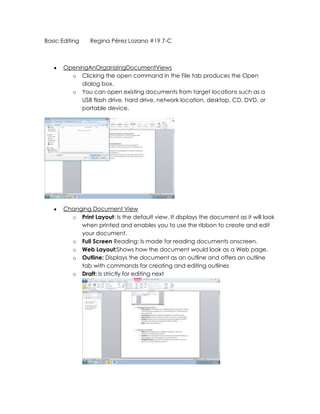
Page 31 38
- 1. Basic Editing Regina Pérez Lozano #19 7-C OpeningAnOrganizingDocumentViews o Clicking the open command in the File tab produces the Open dialog box. o You can open existing documents from target locations such as a USB flash drive, hard drive, network location, desktop, CD, DVD, or portable device. Changing Document View o Print Layout: Is the default view. It displays the document as it will look when printed and enables you to use the ribbon to create and edit your document. o Full Screen Reading: Is made for reading documents onscreen. o Web Layout:Shows how the document would look as a Web page. o Outline: Displays the document as an outline and offers an outline tab with commands for creating and editing outlines o Draft: Is strictly for editing next
- 2. Using show commands o Rulers: are measuring tools to align text, graphics, and other elements used within a document o Gridlines: provide a grid of vertical and horizontal lines that helps you align graphics and other objects in your documents. o Navigation Pane: appears in the left side of the window when you select is command in the Show group. Using Zoom o The Zoom group of commands lets you zoom in to get a closer view of page or zoom out to see more of the document at a smaller size. Scroll Bars o Allow a user to move up or side to side within a document. o A vertical scroll bar appears on the right side of the document window.
- 3. Using The Go To Command To Navigate A Long Document o Using the Go To Command will jump to a specific page, table, graphic, equation, or other item in your document. Selecting, Replacing, And Deleting Text
- 4. o Delete: You can delete in Word documents by pressing the Backspace hey to delete characters to the left of the intersection point. o Multi-Selection: feature of word enables you to select multiple text items that are not adjacent. o Replace: To replace text in a Word document, simply select the text, then key new text. To cancel a selection, click in any blank area of the document screen.