Technologies summary
•Download as DOCX, PDF•
0 likes•84 views
Word offers multiple ways to open, view, and navigate documents. Documents can be opened as originals, copies, or read-only. There are five document view options including print layout, full screen reading, web layout, outline, and draft views. Commands like rulers, navigation panes, zoom, and wildcards help display and search document content. Zoom lets you magnify pages up to 400% and wildcards find words containing specific letter combinations.
Report
Share
Report
Share
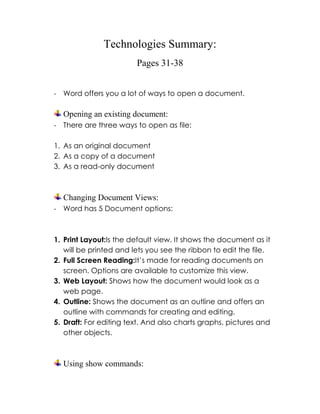
Recommended
Summery from page 31

Word offers various views to view and edit documents, including Full Screen, Web Layout, Outline, and Draft views. It enables opening documents as the original, a copy, or read-only. The View tab contains commands to change the document view, including showing rulers, grids, and zooming. There are five main document view options: Print Layout, Full Screen Reading, Web Layout, Outline, and Draft. Scrolling, keyboard arrows, and the Find command can be used to navigate documents. The Find and Replace dialog box allows highlighting or replacing specific text.
Basic editing

Word provides different views to edit documents, including Full Screen, Web Layout, Outline, and Draft views. It allows opening existing documents from various locations and changing the document views. The View tab contains options for Document Views, Show, Zoom, Window, and Macros to customize the document appearance and navigation.
How to Print a document in Microsoft Words 2010

To print a document in Microsoft Word 2010, click the File tab in the top left corner, select Print from the menu to open the Print dialogue box, and set the desired printing settings before clicking Print to send the document to the printer.
E4 ms word a1

This document provides an introduction to the basic functions of Microsoft Word, including how to change document views and use pull-down menus. It explains that Normal view is best for typing, editing and formatting, while other views like Web Layout and Reading Layout are tailored for specific purposes. Users are instructed to open a new document, type their name and date in Normal view, practice using pull-down menus, and save and close the document.
Basic editing

The document provides an overview of basic editing functions in Microsoft Word, including how to view and navigate documents, open existing documents, change document views using the View tab, use zoom tools to adjust text size, and select, replace, and delete text. Word offers various views like Print Layout, Full Screen Reading, Web Layout, and Outline. The View tab contains commands for document views and navigation tools. Zoom tools allow resizing text and the page width button fits the document width to the window. Keyboard shortcuts, mouse scrolling, and the Go To command help navigate documents. Search and selection tools allow finding and modifying text.
The life of era - a vb6 program

Create a data from Visual Basic and print an output to MS Word.
Written and Designed by
Mark John P. Lado
Page 31 38

Word offers several options for viewing documents, including print layout, full screen, web layout, outline, and draft views. It allows opening existing documents as the original, a copy, or read-only file. The zoom commands let you magnify or minimize the document view. Long documents can be navigated using the Go To command or browse buttons to jump between sections instead of scrolling. Text can be selected, replaced, or deleted using keyboard shortcuts or selection tools.
OneNote Collaboration

This document discusses how to enable collaboration in Microsoft OneNote 2010. It describes sharing notebooks on a network or online, creating new shared notebooks, and emailing pages. The benefits of shared notebooks include collaborative projects, sharing information across locations, and building collective knowledge. The main methods are sharing an existing notebook, creating a shared notebook, and using the Share tab in the ribbon. [/SUMMARY]
Recommended
Summery from page 31

Word offers various views to view and edit documents, including Full Screen, Web Layout, Outline, and Draft views. It enables opening documents as the original, a copy, or read-only. The View tab contains commands to change the document view, including showing rulers, grids, and zooming. There are five main document view options: Print Layout, Full Screen Reading, Web Layout, Outline, and Draft. Scrolling, keyboard arrows, and the Find command can be used to navigate documents. The Find and Replace dialog box allows highlighting or replacing specific text.
Basic editing

Word provides different views to edit documents, including Full Screen, Web Layout, Outline, and Draft views. It allows opening existing documents from various locations and changing the document views. The View tab contains options for Document Views, Show, Zoom, Window, and Macros to customize the document appearance and navigation.
How to Print a document in Microsoft Words 2010

To print a document in Microsoft Word 2010, click the File tab in the top left corner, select Print from the menu to open the Print dialogue box, and set the desired printing settings before clicking Print to send the document to the printer.
E4 ms word a1

This document provides an introduction to the basic functions of Microsoft Word, including how to change document views and use pull-down menus. It explains that Normal view is best for typing, editing and formatting, while other views like Web Layout and Reading Layout are tailored for specific purposes. Users are instructed to open a new document, type their name and date in Normal view, practice using pull-down menus, and save and close the document.
Basic editing

The document provides an overview of basic editing functions in Microsoft Word, including how to view and navigate documents, open existing documents, change document views using the View tab, use zoom tools to adjust text size, and select, replace, and delete text. Word offers various views like Print Layout, Full Screen Reading, Web Layout, and Outline. The View tab contains commands for document views and navigation tools. Zoom tools allow resizing text and the page width button fits the document width to the window. Keyboard shortcuts, mouse scrolling, and the Go To command help navigate documents. Search and selection tools allow finding and modifying text.
The life of era - a vb6 program

Create a data from Visual Basic and print an output to MS Word.
Written and Designed by
Mark John P. Lado
Page 31 38

Word offers several options for viewing documents, including print layout, full screen, web layout, outline, and draft views. It allows opening existing documents as the original, a copy, or read-only file. The zoom commands let you magnify or minimize the document view. Long documents can be navigated using the Go To command or browse buttons to jump between sections instead of scrolling. Text can be selected, replaced, or deleted using keyboard shortcuts or selection tools.
OneNote Collaboration

This document discusses how to enable collaboration in Microsoft OneNote 2010. It describes sharing notebooks on a network or online, creating new shared notebooks, and emailing pages. The benefits of shared notebooks include collaborative projects, sharing information across locations, and building collective knowledge. The main methods are sharing an existing notebook, creating a shared notebook, and using the Share tab in the ribbon. [/SUMMARY]
Summary of the pages 31 40

The document discusses various ways to view and navigate Microsoft Word documents. It describes opening existing documents as originals, copies, or read-only files. It outlines five document view options in Word: Print Layout, Full Screen Reading, Web Layout, Outline, and Draft. The Show commands allow viewing of rulers, gridlines, and the navigation pane, which contains tabs for document structure, thumbnails of pages, and search results. Zoom commands and scroll bars are used to adjust the view level. Keyboard arrows and commands can also be used for document navigation.
Unit vi. lesson 1 & 2. offline application

This document provides an overview of Microsoft Office applications including Word, Excel, and PowerPoint. It describes the basic features and interfaces of these programs. For Word, the key features covered include text formatting, page layout, working with objects, and collaboration tools. For Excel, the document outlines working with cells and sheets, formulas and functions, and data processing capabilities. Finally, it discusses the interface and basic functionality of PowerPoint for creating presentations.
content file

The document acknowledges and thanks several individuals and resources for their contributions and support in completing a project. It thanks Kapil gangwar for providing study materials, Hemant Kumar for guidance throughout the project, and the class coordinator for reviewing the project proposal and providing suggestions for improvement. It also thanks the website geeksforgeeks.org for being instrumental in shaping the project. Finally, it expresses appreciation to family and friends for their encouragement during the project's execution.
171dreamweaver

This document provides an introduction to using Dreamweaver to create websites. It covers setting up a website using Dreamweaver's site management tools, creating pages with text, images, links and tables, and basic HTML editing. The document is intended as a tutorial for someone just starting to use Dreamweaver and learn basic web design concepts. It guides the reader through setting up a sample website and provides explanations of Dreamweaver's interface and tools for laying out and structuring pages.
171dreamweaver

This document provides an introduction to using Dreamweaver to create websites. It covers setting up a website using Dreamweaver's site management tools, creating pages with text, images, links and tables, and basic HTML editing. The document reviews Dreamweaver's interface including the insert bar, property inspector, and site panel. It also discusses organizing files into folders to structure a website and publishing pages by saving them to the public_html folder.
MS Office 2013.pdf

This document provides an overview of the key features and functions of Microsoft Word 2013. It describes the main sections of the Word interface, including the ribbon, tabs, groups, commands, rulers, zoom controls, views, and backstage view. It also explains how to get started with Word 2013 and open, save, and close documents.
Microsoft word-getting-started-basics

Microsoft Word is an essential tool for the creation of documents. Its ease of use has
made Word one of the most widely used word processing applications currently on
the market. Therefore, it's important to become familiar with the various facets of
this software, since it allows for compatibility across multiple computers as well as
collaborative features. Word is a fairly simple program to use for completing simple
tasks. However, it may be more difficult to learn how to explore the more advanced
possibilities of Word.
Web design with dreamweaver charles nyangiti

This document provides instructions for using Dreamweaver and Fireworks to develop websites. It describes how to:
1) Create a site map and storyboard to plan your site's organization and layout.
2) Define a site in Dreamweaver and set up the local root folder to manage files.
3) Design and optimize graphics in Fireworks, then export and import them into Dreamweaver pages.
4) Build web pages in Dreamweaver using tables, text, and imported graphics, and add navigation links between pages.
Word2022 (1).pptx4c

Word 2022 is a word processing program that allows users to create documents like letters and reports. It features a ribbon interface with tabs for formatting, editing, and laying out documents. The ribbon contains tools for common tasks like changing font, style, and alignment. Users can open, create, and save Word documents and export them to other file formats like PDF.
Pg 31 38

This document provides an overview of different views and navigation tools available in Microsoft Word. It discusses the various options to view documents, such as print layout, full screen, web layout, and outline views. It also describes how to use tools like rulers, gridlines, the navigation pane, zoom, and scroll bars to manipulate documents. Additionally, it covers how to search within a document using the Find and Go To commands to quickly navigate long documents.
Microsoft office word (part iii)

This document provides information about Microsoft Office Word, including how to launch and close the program, its main interface elements like the ribbon and status bar, and how to perform basic tasks like saving documents. It describes the various tabs in the ribbon and what each is used for. It also explains file and folder management, defining files, folders, and how they are organized on a computer.
MS word.pptx

Microsoft Word is a word processing software developed by Microsoft. It was first released on October 25, 1983, under the name Multi-Tool Word for Xenix systems
Microsoft Word Basic Features

This document provides an overview of basic features in Microsoft Word 2013, including how to create and edit documents, format text and pages, insert symbols, and set indents and tabs. It discusses the Word interface and tools like the ribbon, ruler, and views. It describes how to change font features, size, color and effects. It also covers adjusting page layout options like orientation, margins and size. Finally, it reviews formatting line and paragraph spacing, as well as using tabs. The goal is to familiarize users with Word's core functionality for document creation and editing.
awert.pptx

Word 2016 is a word processing program that allows users to create documents like letters and reports. It has a ribbon interface with tabs for formatting, editing, and laying out documents. The ribbon contains commands for common tasks like copying, pasting, and font formatting. Users can view documents in print or web layout and change settings like page orientation and size. Documents can be saved, opened, and exported to formats like PDF.
Introduction to Microsoft Office

Word 2016 is a word processing program that allows users to create documents like letters and reports. It features a ribbon interface with tabs for formatting, inserting objects, layout, and more. The program includes views for reading, printing, and web layout. Users can format text by changing fonts, sizes, colors, and styles. Documents can be opened, saved, and exported to other formats like PDF.
Word2016.pptx

Word 2016 is a word processing program that allows users to create documents like letters, reports, and flyers. It features a ribbon interface with tabs for formatting, inserting objects, layout, and more. The ribbon contains common tools for tasks like copying, pasting, font formatting, alignment, and page setup. Users can open, create, and save Word documents and export them to other file types like PDF.
Word2016.pptx

Word 2016 is a word processing program that allows users to create documents like letters, reports, and flyers. It features a ribbon interface with tabs for formatting, inserting objects, layout, and more. The ribbon contains common tools to complete tasks in Word. Users can open, create, and save documents and change formatting and layout using tools on the ribbon and other interface elements like the ruler and views. Saving work frequently is important to prevent losing changes.
Word2016.pptx

Word 2016 is a word processing program that allows users to create documents like letters, reports, and flyers. It features a ribbon interface with tabs for formatting, inserting objects, layout, and more. The ribbon contains common tools for tasks like copying, pasting, font formatting, alignment, and page setup. Users can open, create, and save Word documents and export them to other file formats.
Word2016.pptx

Word 2016 is a word processing program that allows users to create documents like letters, reports, and flyers. It features a ribbon interface with tabs for formatting, inserting objects, layout, and more. The ribbon contains common tools to complete tasks in Word. Users can open, create, and save documents and change formatting and layout using tools on the ribbon and other interface elements like the ruler and views. Saving documents frequently is important to prevent losing work.
Word2016.pptx

Word 2016 is a word processing program that allows users to create documents like letters, reports, and flyers. It features a ribbon interface with tabs for formatting, inserting objects, layout, and more. The ribbon contains common tools for tasks like copying, pasting, font formatting, alignment, and page setup. Users can open, create, and save Word documents and export them to other file formats.
More Related Content
Similar to Technologies summary
Summary of the pages 31 40

The document discusses various ways to view and navigate Microsoft Word documents. It describes opening existing documents as originals, copies, or read-only files. It outlines five document view options in Word: Print Layout, Full Screen Reading, Web Layout, Outline, and Draft. The Show commands allow viewing of rulers, gridlines, and the navigation pane, which contains tabs for document structure, thumbnails of pages, and search results. Zoom commands and scroll bars are used to adjust the view level. Keyboard arrows and commands can also be used for document navigation.
Unit vi. lesson 1 & 2. offline application

This document provides an overview of Microsoft Office applications including Word, Excel, and PowerPoint. It describes the basic features and interfaces of these programs. For Word, the key features covered include text formatting, page layout, working with objects, and collaboration tools. For Excel, the document outlines working with cells and sheets, formulas and functions, and data processing capabilities. Finally, it discusses the interface and basic functionality of PowerPoint for creating presentations.
content file

The document acknowledges and thanks several individuals and resources for their contributions and support in completing a project. It thanks Kapil gangwar for providing study materials, Hemant Kumar for guidance throughout the project, and the class coordinator for reviewing the project proposal and providing suggestions for improvement. It also thanks the website geeksforgeeks.org for being instrumental in shaping the project. Finally, it expresses appreciation to family and friends for their encouragement during the project's execution.
171dreamweaver

This document provides an introduction to using Dreamweaver to create websites. It covers setting up a website using Dreamweaver's site management tools, creating pages with text, images, links and tables, and basic HTML editing. The document is intended as a tutorial for someone just starting to use Dreamweaver and learn basic web design concepts. It guides the reader through setting up a sample website and provides explanations of Dreamweaver's interface and tools for laying out and structuring pages.
171dreamweaver

This document provides an introduction to using Dreamweaver to create websites. It covers setting up a website using Dreamweaver's site management tools, creating pages with text, images, links and tables, and basic HTML editing. The document reviews Dreamweaver's interface including the insert bar, property inspector, and site panel. It also discusses organizing files into folders to structure a website and publishing pages by saving them to the public_html folder.
MS Office 2013.pdf

This document provides an overview of the key features and functions of Microsoft Word 2013. It describes the main sections of the Word interface, including the ribbon, tabs, groups, commands, rulers, zoom controls, views, and backstage view. It also explains how to get started with Word 2013 and open, save, and close documents.
Microsoft word-getting-started-basics

Microsoft Word is an essential tool for the creation of documents. Its ease of use has
made Word one of the most widely used word processing applications currently on
the market. Therefore, it's important to become familiar with the various facets of
this software, since it allows for compatibility across multiple computers as well as
collaborative features. Word is a fairly simple program to use for completing simple
tasks. However, it may be more difficult to learn how to explore the more advanced
possibilities of Word.
Web design with dreamweaver charles nyangiti

This document provides instructions for using Dreamweaver and Fireworks to develop websites. It describes how to:
1) Create a site map and storyboard to plan your site's organization and layout.
2) Define a site in Dreamweaver and set up the local root folder to manage files.
3) Design and optimize graphics in Fireworks, then export and import them into Dreamweaver pages.
4) Build web pages in Dreamweaver using tables, text, and imported graphics, and add navigation links between pages.
Word2022 (1).pptx4c

Word 2022 is a word processing program that allows users to create documents like letters and reports. It features a ribbon interface with tabs for formatting, editing, and laying out documents. The ribbon contains tools for common tasks like changing font, style, and alignment. Users can open, create, and save Word documents and export them to other file formats like PDF.
Pg 31 38

This document provides an overview of different views and navigation tools available in Microsoft Word. It discusses the various options to view documents, such as print layout, full screen, web layout, and outline views. It also describes how to use tools like rulers, gridlines, the navigation pane, zoom, and scroll bars to manipulate documents. Additionally, it covers how to search within a document using the Find and Go To commands to quickly navigate long documents.
Microsoft office word (part iii)

This document provides information about Microsoft Office Word, including how to launch and close the program, its main interface elements like the ribbon and status bar, and how to perform basic tasks like saving documents. It describes the various tabs in the ribbon and what each is used for. It also explains file and folder management, defining files, folders, and how they are organized on a computer.
MS word.pptx

Microsoft Word is a word processing software developed by Microsoft. It was first released on October 25, 1983, under the name Multi-Tool Word for Xenix systems
Microsoft Word Basic Features

This document provides an overview of basic features in Microsoft Word 2013, including how to create and edit documents, format text and pages, insert symbols, and set indents and tabs. It discusses the Word interface and tools like the ribbon, ruler, and views. It describes how to change font features, size, color and effects. It also covers adjusting page layout options like orientation, margins and size. Finally, it reviews formatting line and paragraph spacing, as well as using tabs. The goal is to familiarize users with Word's core functionality for document creation and editing.
awert.pptx

Word 2016 is a word processing program that allows users to create documents like letters and reports. It has a ribbon interface with tabs for formatting, editing, and laying out documents. The ribbon contains commands for common tasks like copying, pasting, and font formatting. Users can view documents in print or web layout and change settings like page orientation and size. Documents can be saved, opened, and exported to formats like PDF.
Introduction to Microsoft Office

Word 2016 is a word processing program that allows users to create documents like letters and reports. It features a ribbon interface with tabs for formatting, inserting objects, layout, and more. The program includes views for reading, printing, and web layout. Users can format text by changing fonts, sizes, colors, and styles. Documents can be opened, saved, and exported to other formats like PDF.
Word2016.pptx

Word 2016 is a word processing program that allows users to create documents like letters, reports, and flyers. It features a ribbon interface with tabs for formatting, inserting objects, layout, and more. The ribbon contains common tools for tasks like copying, pasting, font formatting, alignment, and page setup. Users can open, create, and save Word documents and export them to other file types like PDF.
Word2016.pptx

Word 2016 is a word processing program that allows users to create documents like letters, reports, and flyers. It features a ribbon interface with tabs for formatting, inserting objects, layout, and more. The ribbon contains common tools to complete tasks in Word. Users can open, create, and save documents and change formatting and layout using tools on the ribbon and other interface elements like the ruler and views. Saving work frequently is important to prevent losing changes.
Word2016.pptx

Word 2016 is a word processing program that allows users to create documents like letters, reports, and flyers. It features a ribbon interface with tabs for formatting, inserting objects, layout, and more. The ribbon contains common tools for tasks like copying, pasting, font formatting, alignment, and page setup. Users can open, create, and save Word documents and export them to other file formats.
Word2016.pptx

Word 2016 is a word processing program that allows users to create documents like letters, reports, and flyers. It features a ribbon interface with tabs for formatting, inserting objects, layout, and more. The ribbon contains common tools to complete tasks in Word. Users can open, create, and save documents and change formatting and layout using tools on the ribbon and other interface elements like the ruler and views. Saving documents frequently is important to prevent losing work.
Word2016.pptx

Word 2016 is a word processing program that allows users to create documents like letters, reports, and flyers. It features a ribbon interface with tabs for formatting, inserting objects, layout, and more. The ribbon contains common tools for tasks like copying, pasting, font formatting, alignment, and page setup. Users can open, create, and save Word documents and export them to other file formats.
Similar to Technologies summary (20)
Technologies summary
- 1. Technologies Summary: Pages 31-38 - Word offers you a lot of ways to open a document. Opening an existing document: - There are three ways to open as file: 1. As an original document 2. As a copy of a document 3. As a read-only document Changing Document Views: - Word has 5 Document options: 1. Print Layout:Is the default view. It shows the document as it will be printed and lets you see the ribbon to edit the file. 2. Full Screen Reading:It’s made for reading documents on screen. Options are available to customize this view. 3. Web Layout: Shows how the document would look as a web page. 4. Outline: Shows the document as an outline and offers an outline with commands for creating and editing. 5. Draft: For editing text. And also charts graphs, pictures and other objects. Using show commands:
- 2. - The show command group offers options for displaying various onscreen features that can help you create, edit, and navigate your Document. - Rulers: Measuring tools to align text graphics and other elements used within a document. - Navigation:Appears in the left side of the window when you select its command in the Show Group. Using Zoom: - The “Zoom Group” of commands lets you see the page of a document bigger than it is. You can only use it on 2 pages. - You can also click the percentage located in the left of the Zoom slider to open the Zoom Dialog Box. - You can also use the Zoom slider in the status bar to increase and decrease the size of the displayed image. WildCard: - Use the WildCard characters to find words of phrases that contain specific letters or combination of letters.