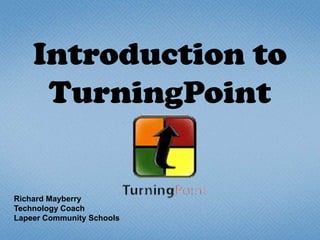
Lapeer TurningPointTraining Presentation
- 1. Introduction to TurningPoint Richard Mayberry Technology Coach Lapeer Community Schools
- 2. TurningPoint is a classroom response program similar in some ways to systems with which you may already be familiar. TurningPoint works as a plug-in for the PowerPoint program, and since most of us are familiar with the Office suite, many will find it easier to get started in this program. A quick look at the ribbon and some sample slides should be enough to get you started.
- 3. The TurningPoint software must be installed on the computer before you will see the ribbon in PowerPoint. In our building, the program is available for installation in the apps folder on the server. The program is also available for download at http://www.turningtechnologies.com Once installed, you can choose to see the TurningPoint ribbon every time you start up PowerPointand be ready to enrich new presentations or make existing lessons more engaging.
- 4. A TurningPoint slide is basically a PowerPoint slide composed of a question and a set of potential answers in the form of words, pictures, graphs or other objects. Other objects can be inserted to display results, track responses, or count down time. When the presentation is run, students can enter their answer on a “clicker”. Their responses are compiled on your computer via a radio frequency receiver. Results can be displayed instantly, or just saved for a report to be printed later.
- 5. Creating a TurningPoint Slide
- 6. To create a new slide, simply click on the “Insert Slide” icon in the TurningPoint ribbon. The first set of options differ only by the type of graph used to display the responses. As an example, if you were to choose a Vertical Slide. . . . . . a template slide is inserted into your presentation.
- 7. Just click on the “Enter question text . . .” placeholder and type your question. Click on the “Enter answer text . . .” and key in a potential answer. Press enter to create another option. You may have up to 10 options for a multiple choice question. After entering the options, click outside the answers text box and the graph is updated to reflect the answers.
- 8. Like any other PowerPoint slide, the question slide can be enhanced by changing fonts, adding backgrounds or positioning/resizing of objects. When using the TurningPoint ribbon, the task pane on the right allows you to set slide properties. The Default Point Values tab lets you assign scores for correct or incorrect answers. The Answer Values tab is the place to go to set the correct answer. Click on a pull down and choose Correct. The other options are automatically changed to Incorrect. You can even select more than one option as correct, if desired.
- 9. Clicking on Insert Object allows you to add other elements to your slide. Let’s choose a response timer and a correct answer indicator. Other informational and question slides can be added to the slide just as in any other PowerPoint presentation .
- 10. The completed presentation can be run and the responses collected using the USB receiver and a classroom set of “clickers.” Each response card (clicker) has a unique serial number. The cards are physically marked with a simple card number that can be assigned to particular students in a participant list. When the presentation is finished, reports can be generated showing the scores and/or answers of each individual participant as well as a variety of demographic reports. Since TurningPoint is a plug-in to Microsoft Office, the reports are produced in Excel spreadsheets and can be manipulated like any other Excel document.
- 11. Creating a Participant List
- 12. A participant list consists of a roster of your students associated with specific response cards. Clicking the “Participants” tab on the TurningPoint ribbon displays your options. Alternatively, one may choose to poll anonymously and just collect resulting distribution data. The Participant List Wizard allows you to construct a list from scratch that includes names and whatever demographic categories you may wish to include.
- 13. Preparing The Receiver
- 14. If you wish, you may check the reception before the presentation begins by clicking on Tools in the TurningPoint ribbon and selecting Settings. This will open a settings window where selecting Response Devices displays the current channel and expected number of expected clickers.
- 15. Clicking on the Polling Test tab and the Start Test button will display the Device ID number of each clicker, its channel and response as buttons are pressed. Alternatively, you could begin your session with a simple Yes/No slide and a response grid. As students enter an answer, their number will change color. If the receiver detects all participants, you are ready to begin your presentation.
- 16. When the presentation is started, a TurningPoint toolbar opens in the upper right corner. The bar contains a number of icons to control the presentation.
- 17. Advancing the question slide with a click brings on the countdown timer, opens polling and begins collecting answers When polling closes, the results graph is displayed. One more click can bring in the correct answer indicator. The presentation is then ready to continue with discussion or additional informational or question slides. When you finish, click Save Session on the ribbon to preserve the results.
- 18. Session Reports
- 19. After the session is finished, TurningPoint can produce a plethora of different reports of the student data. If the participant list contains demographic data (gender, grade, student number, etc.) the results can be disaggregated in a number of ways. Detailed reports of individual results can be produced. Under the Tools tab, click Reports. Select the appropriate session from the list and click on the Reports tab.
- 20. A list of report categories is displayed. Click on the “+” icon to expand the list of potential reports. If, for instance, you wish to score your students on their responses . . . . . . expand “Results by Participant Reports, and select the “Score Detail” report. An Excel file opens that lists each student by name and displays the percent correct and the total points earned.
- 21. Whether you insert TurningPoint question slides into your existing PowerPoint presentations, your newly created lessons, or even slide shows from the publishers of your textbooks, the increased engagement of your students and the ability to include formative and summative assessments should make learning to use this program worthwhile. So get creative. Use this introduction to give it a try and start enriching your lessons today.