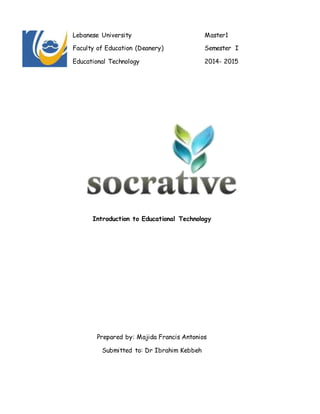
Socrative tutorial
- 1. Lebanese University Master1 Faculty of Education (Deanery) Semester I Educational Technology 2014- 2015 Introduction to Educational Technology Prepared by: Majida Francis Antonios Submitted to: Dr Ibrahim Kebbeh
- 2. Socrative 2.0 1 | P a g e Contents I- Socrative......................................................................................................................................2 I-1- How it Works.............................................................................................................................3 I-2- Getting started.........................................................................................................................4 I-3- Log in ...........................................................................................................................................5 II- Managing Dashboard..................................................................................................................6 II-1- Quick Question........................................................................................................................7 II-1-1- How to Start a Vote from a Short Answer Quick Question...............................10 II-2- Exit Ticket.............................................................................................................................12 II-3- Space Race.............................................................................................................................14 III- Managing quizzes ..................................................................................................................16 III-1- Creating a Quiz ...................................................................................................................17 o Creating a multiple choice question..................................................................................18 o Use True/False Question ...................................................................................................18 o Short Answer Question ..................................................................................................... 20 III-2- Editing Quizzes:.................................................................................................................21 III-3- Starting a Quiz...................................................................................................................21 III-4- Reports................................................................................................................................ 24 IV- Considerations.......................................................................................................................... 26 IV-1- Advantages............................................................................................................................ 26 IV-2- Disadvantages...................................................................................................................... 27 V- References................................................................................................................................ 27
- 3. Socrative 2.0 2 | P a g e I- Socrative Socrative was built in the USA by Ben Berté and Michael West. Socrative is an easy- to-use tool for building assessments and seeing results in real-time. Socrative lets teachers engage and assess their students (till 50 users in free mode) with educational activities on tablets, laptops and smart phones. Through the use of real time questioning, instant result aggregation and visualization on video projector. Teachers can gauge the whole class current level of understanding. Socrative saves teachers time so the class can further collaborate, discuss, extend and grow as a community of learners. It’s everything you need to improve instruction and help student learning. The apps are super simple and take seconds to login. Socrative turns your students’ smart phones into a powerful student response system which attach every student names to electronic quizzes. Educators can initiate formative assessments through quizzes, quick question polls, exit tickets and space races all with their Socrative app. Socrative will instantly grade and provide graphs of results to help you identify opportunities for further instruction. It will save your time and visualize student understanding when it matters.
- 4. Socrative 2.0 3 | P a g e I-1- How it Works a) Instant feedback: see student results in real time. Student results populate the teachers screen as they submit answers to Multiple Choice, True/False, Graded Short Answer or Open-Response questions. Visualize student and whole class understanding in the moment. b) Personalized content: Design and edit your own library assessments and share them within your personal learning network. c) Reports: instant class & student level reports. Review student understanding in a variety of report types: whole class overview, student specific results or question by question breakdown. All the reports can be downloaded, emailed or delivered to your goggle drive folder at any time. They are always accessible in your Reports section. d) Compatibility: Socrative is available for all web-browsers, iOS apps, Android apps, Chrome Apps or Windows app, making it accessible for all educational technology settings.
- 5. Socrative 2.0 4 | P a g e e) Instant Engagement: Teachers login through their device and select an activity which controls the flow of questions and games. Students simply login with their device and interact real time with the content. f) APPS: Work with a mix of smart phones, tablets, and computers. Find our apps in the Google Play, iTunes, or Windows Store. I-2- Getting started a) Get into www.socrative.comand click “Teacher Login” or through a Teacher socrative application already installed on your device.
- 6. Socrative 2.0 5 | P a g e Socrative system Socrative Student Socrative Teacher b) If you don’t have a Google account, you will have to create a Socrative account by entering your name, email, password, country, organization type and your role. Then click Create Account. c) After that, you will receive a unique Room code, which your students will use later on to access your activities. Notice: Sometimes you will not be able to enter the site (www.socrative.com) because of a very slow internet connection. I-3- Log in So to Log in from now on: a) Teachers will go to t.socrative.comand enter their email and password. b) Students will go to m.socratve.com and enter the Room Code.
- 7. Socrative 2.0 6 | P a g e II- Managing Dashboard When you get logged in to Socrative for the first time you will get a welcome screen. Click Ok to access your Dashboard. On your dashboard you can view your room number, number of students in your room, activity’s status. You can also click on one of the five following buttons: 1. Start a quiz: If there is already a quiz you can start it from here. 2. Quick Question: Low hassle, low preparation questioning with dynamic results. 3. Space race: quizzing with a fun, competitive edge. 4. Exit Ticket: to check understanding quickly before your students leave for the day. 5. Manage Quizzes: To create, edit, import, duplicate or delete quizzes, and view past Reports.
- 8. Socrative 2.0 7 | P a g e You can also click the Menu button in order to: 1. Clear room: Clear students from teacher’s room 2. My profile: To access your account details and to change Room code, Email or password. 3. Logout: To log out from Socrative account II-1- Quick Question You can send a quick question in just 2 clicks 1- Select “Quick Question” from your teacher Dashboard. 2- Select the question type that you want to send to your students. If you choose “Multiple Choice”, “true/False” or “Short Answer”. The answer choices will be sent directly to the students who are logged into your room and “Live Results” will appear on your screen. (You can enter your question into the text box to have it display on students’ screens, or leave it blank and ask your students out loud.)
- 9. Socrative 2.0 8 | P a g e Note: You can also start a new Quick Question right from the Live Results Screen – just click one of the question types at the bottom of the screen.
- 10. Socrative 2.0 9 | P a g e 3- For “Short Answer” question, you can choose whether you would like a SINGLE or UNLIMITED responses from your Students. Then choose whether you would like students to be ANONYMOUS or REQUIRE their name. (Either way, all responses initially display on your screen anonymouslyuntil you click on Show Names). 4- When you want to end the activity click Finish and your students will see the waiting screen.And you’ll be prompted to choose a Report of the activity or choose to View Later.
- 11. Socrative 2.0 10 | P a g e Note: If you choose to View Later, the reports will always be accessible in the reports section of your account. II-1-1- How to Start a Vote from a Short Answer Quick Question Once all the responses are in, and if you’d like, you can have students’ vote on the best responses by tapping “Vote on responses.” Click “Start Vote” on all of the short answer responses that were submitted to have students vote on their favorite response. When your students are done responding to the Short Answer question, click Start Vote.
- 12. Socrative 2.0 11 | P a g e 1. All the answers are listed (You can remove permanently an answer but it will remain on your report), so students can vote for the best answer for example, you can also “Show or Hide” students names. 2. Ask students to vote based on whatever criteria you choose and see the voting results on your screen in real time. Note: Students can only submit one vote, but can select multiple answers.
- 13. Socrative 2.0 12 | P a g e 3. When you are done with the voting activity click Finish. You will see the Reports popup, click View Later and Submit to go straight to voting. Your students will see the class’s responses as multiple choice answer options. II-2- Exit Ticket The Exit Ticket works in much the same way as quizzes. With 5 to 10 minutes left in class, Research has shown that responding to open-ended questions related to the course content at the end of class improves performance on exams. a) Select “Exit Ticket” from your teacher Dashboard. Students respond with their name and quick responses to a question. b) Students will be sent the preset 3 question formative assessment: 1. How well did you understand today’s material? 2. What did you learn in today’s class? (Opportunity for students to put in their own words the main takeaways from class. Your opportunity to make sure they recognized all your learning objectives) 3. Please answer the teacher’s question (Opportunity for you to ask any question that’s relevant in the moment)
- 14. Socrative 2.0 13 | P a g e c) View the live results as your students respond. d) When you want to end the activity click Finish and your students will see the waiting screen. You will be prompted to choose a Report of the activity or choose to View Later.
- 15. Socrative 2.0 14 | P a g e II-3- Space Race Students compete in small groups (maximum: 10) to answer your pre-loaded questions as quickly as they can. The team that gets the most right in the shortest amount of time wins. Collaborative learning has many benefits: Develops higher level thinking skills Builds self-esteem in students Improves oral communication skills Enhances student satisfaction with the learning experience Start a Space Race 1- From your dash board select “Space Race”. Choose the quiz you want to run as a space Race. Select the number of teams. Select whether you want students to choose their own team or be randomly assigned to a team. Assign team colors and disable or enable immediate Feedback, Then “Start Activity”.
- 16. Socrative 2.0 15 | P a g e 2- If you want to disable the Immediate Feedback popup to speed up the game, click the greyed-out OFF button to toggle the option ON. 3- Click Start Activity and the race will begin! 4- Watch the Rockets race as students work in teams to answer questions! Note: Make sure your screen is projected so students can watch their progress. 5- When you want to end the activity click Finish and your students will see the waiting screen. You will be prompted to choose a Report of the activity or choose to View Later. Note: You can click View Chart from the Reports popup to see student responses in the Live Results format, and all report types will be available from the Reports section of your account.
- 17. Socrative 2.0 16 | P a g e III- Managing quizzes For creating, editing and importing quizzes click on manage quizzes. You will receive another screen with four buttons: 1- Create quiz: if you intend to create and design your own assessment. 2- Import quiz: Import other teachers’ quizzes using a Soc number. You will simply have to enter the Soc code into the box, select “import Quiz” and it will be added to your “ my quizzes” list and available for your use anytime. You can then edit the quiz as you please. 3- My Quizzes: To see all the quizzes you have created or imported. 4- Reports: To see all the reports from your prior assessments.
- 18. Socrative 2.0 17 | P a g e III-1- Creating a Quiz To create a quiz click on “Create quiz” you will get another screen where you can: - Enter a name for your new quiz. - Add a tag for the quiz (e.g. Common Core) - Shared: For collaboration, you can share your quiz with other teachers by giving them the Soc. number of your quiz. - In creating quiz we can choose to “Add question” between: o multiple choice o True/ False o Short answers - When we end up all the questions we will save& Exit the quiz. Socrative will propose a code number to access it and to share it. You must copy it and save it. Then click on the continue button. - Now we will have on the « Manage quizzes » page, the recent quiz created and the possibility for creating new quizzes.
- 19. Socrative 2.0 18 | P a g e o Creating a multiple choice question 1- Click on multiple choice and write down the question in “Multiple Choice Question“ Box. 2- Then write suggestions of multiple answers and only check the right answer. 3- Optional: you can add Explanation of the correct answer and an image to the Question. 4- After finishing the first question you can add another one. o o
- 20. Socrative 2.0 19 | P a g e o Use True/False Question 1. You can add another True/False Question to the quiz. 2. Enter the question and select the correct answer ( it will turn green ) 3. Move a question up or down to reorder the quiz. 4. Optional: Add an image to the question. Add an explanation of the correct answer.
- 21. Socrative 2.0 20 | P a g e o Short Answer Question 1. If you choose “Short Answer” question. 2. Type a Question into the text field. 3. Add or delete Correct answers (Optional). If you decide to add correct answers students must enter one of the exact terms you added. (This is not case sensitive) N.B:If you want the question to be graded, do the following for these question types: a) MultipleChoice – check the box next to the correct answer. b) True/False – click on the correct answer. c) Short Answer – type in the correct answers Note: Short Answer questions will be graded only if a correct answer has been indicated for the question. It is graded correct only if the student types EXACTLY what you entered, but is not case sensitive.
- 22. Socrative 2.0 21 | P a g e III-2- Editing Quizzes: a. By clicking My Quizzes, you will see a full and a recent list of your created quiz. b. You can click on the quiz that you intend to edit and choose between editing a quiz, duplicating it or permanently deleting the quiz. c. You can also download a printable pdf of this quiz. III-3- Starting a Quiz 1- Click on Start Quiz from the Main Screen 2- Then choose a quiz, and select Start. 3- Choose quiz type i. Student Paced- immediate feedback: Student can navigate one question at a time. Whenever he answers a question, he will get an immediate feedback (whether it’s wrong or right). Students can’t go backwards. ii. Student Paced- student Navigation: Student can navigate to any question at any time: Answer, Skip, Review or Edit their choice. Students can navigate through the quiz, one question at a time. Go forwards or backwards.
- 23. Socrative 2.0 22 | P a g e iii. Teacher Paced: Students can answer the first question and they cannot pass to the second question as long as the teacher did not correct the first question: It’s the teacher that can give the rhythm. (The teacher can view the results instantly for comments and for discussing to justify their answers and their choices). 4- Optional: Choose Additional Settings - Disable Student Names: Responses are anonymous. - Randomize Question Order: Questions appear in a random order for each student. - Disable student Feedback: Students will not know if they got the question right or wrong during the quiz. Note: The explanation will appear in the Immediate Feedback Popup after students answer the question, whether they got it right or wrong. If the quiz is being run in Student Navigation mode, or if you have disabled the immediate feedback popup, students will not see the explanation.
- 24. Socrative 2.0 23 | P a g e 5- Click Start and your students will see the first question and you will see the Live Results screen.
- 25. Socrative 2.0 24 | P a g e 6- When you want to end the quiz click Finish and you will be prompted to select a Report or View it Later. Note: Your Reports are always accessible in the Reports section of your account. III-4- Reports To view Reports, click Manage Quizzes From your Dashboard then choose “Reports”. Click on the quiz or activity you want the report for and you will see the Reports popup. Select which reports you want by clicking the grayed-out OFF toggle to ON: Whole Class Excel document (all the data in one spreadsheet), Individual Student(s) PDF (a full graded quiz for each student), and/or Question Specific PDF (the response data for each question in a full quiz format) Note: When you have an activity running and click Finish to end it, you will also see the Reports popup.
- 26. Socrative 2.0 25 | P a g e a) Email Choose Email and press Submit and the reports you selected will be sent to your Socrative account email address. Note: You can access these reports again at any time, and can also Download Reports to Your Computer, Send Reports to Your Google Drive or View Data in the Live Results Chart. b) Google Drive If you choose Google Drive, click Submit and the reports you selected will be sent directly to your Google Drive and will appear in a folder called “Socrative Reports”. c) Download Click Submit and the reports you selected will be downloaded directly to the device you are using. Note: Download is not available on tablets or smart phones.
- 27. Socrative 2.0 26 | P a g e IV- Considerations Not all students have smart phones, laptops, notebooks, or other portable web-enabled technology. On the quizzes and the exit ticket, once a student is done responding, they’re given the option to finish or let another student take the quiz. For activities that could potentially have points attached, there’s at least this option. If many of your students don’t have internet access in your classroom, consider pairing students so that the two of them provide one response. IV-1- Advantages a) Free b) Fast c) Accessible from mobiles and tablets via web browsers. d) Simplicity and ease of use e) Availablevia IOS and Android f) Immediate Interaction g) Creating quizzes h) Sharing quizzes between teachers. i) Export of results j) No registration for students. k) Multi-platform (Mobile, PC)
- 28. Socrative 2.0 27 | P a g e IV-2- Disadvantages a) No multiple response questions b) Limited to 50 students per course c) Availablein English only d) No free license e) The use of a mobile can disrupt the class f) it must still be noted that the user interface is far from a digital canon of beauty ... We must forget all forms of graphic customization, adding logo or other charter. g) Internet Connection Required V- References Site web: www.socrative.com Blog: http://www.socrative.com/garden/ Demonstration Video: http://vimeo.com/27564554
