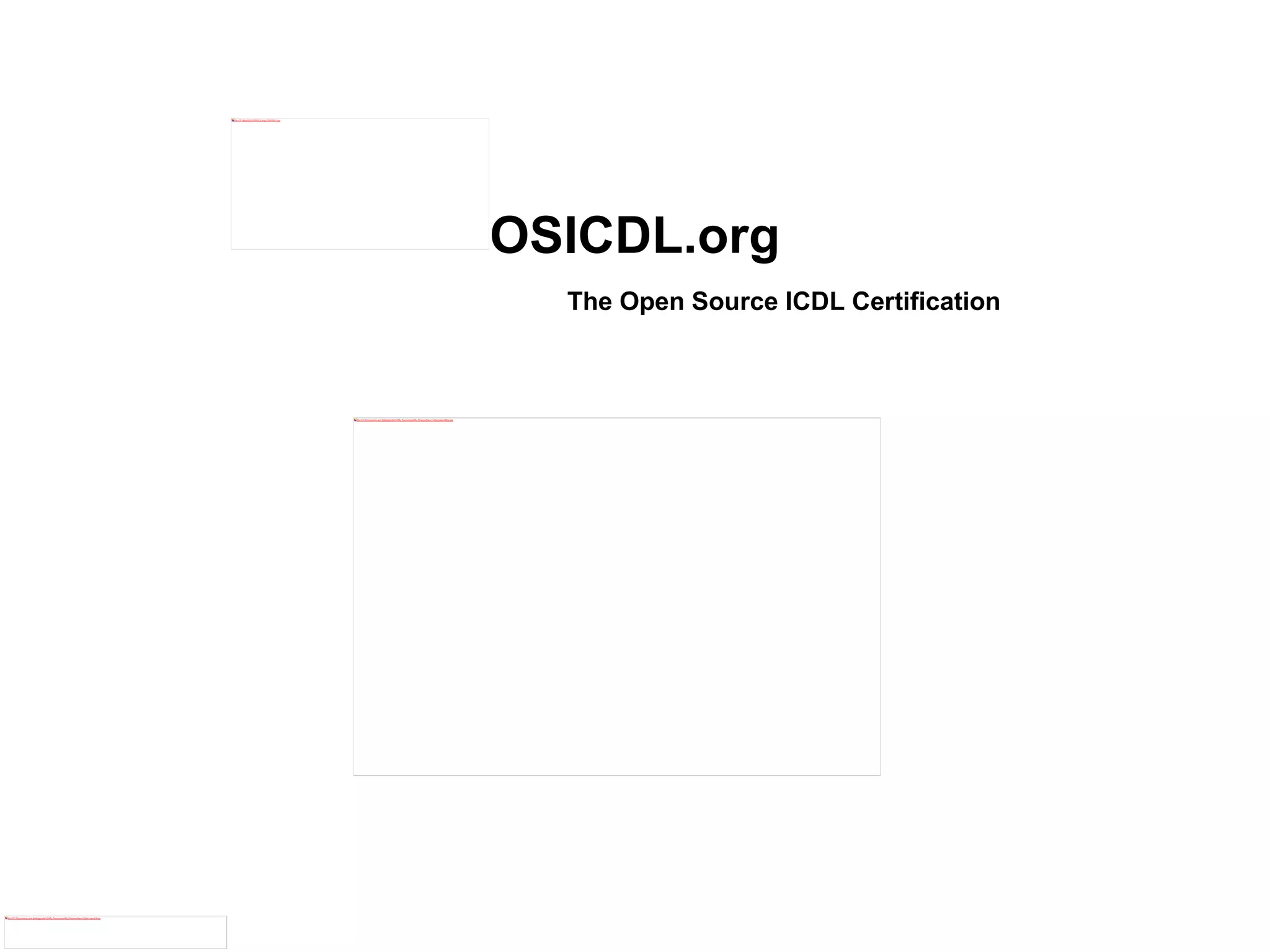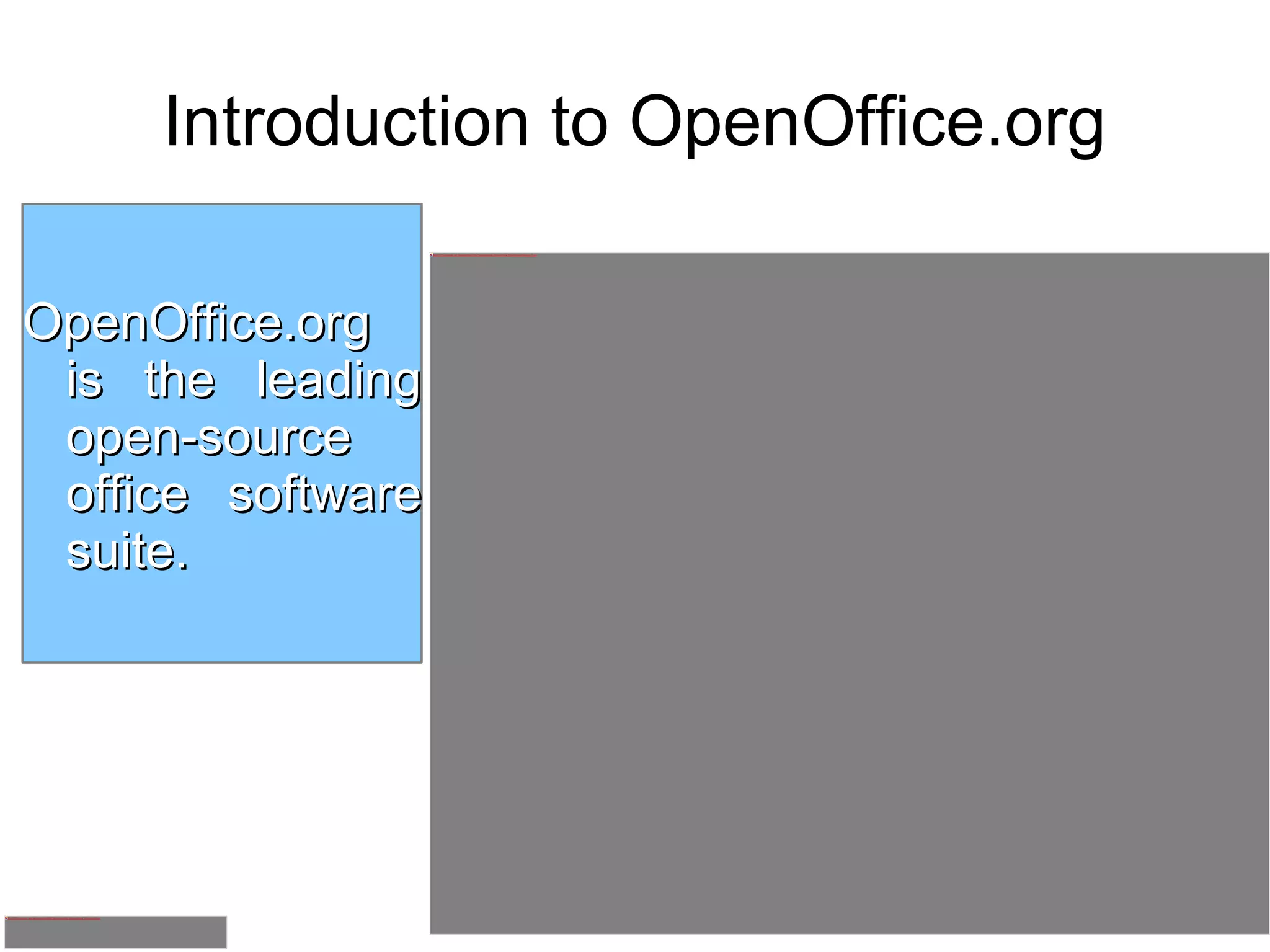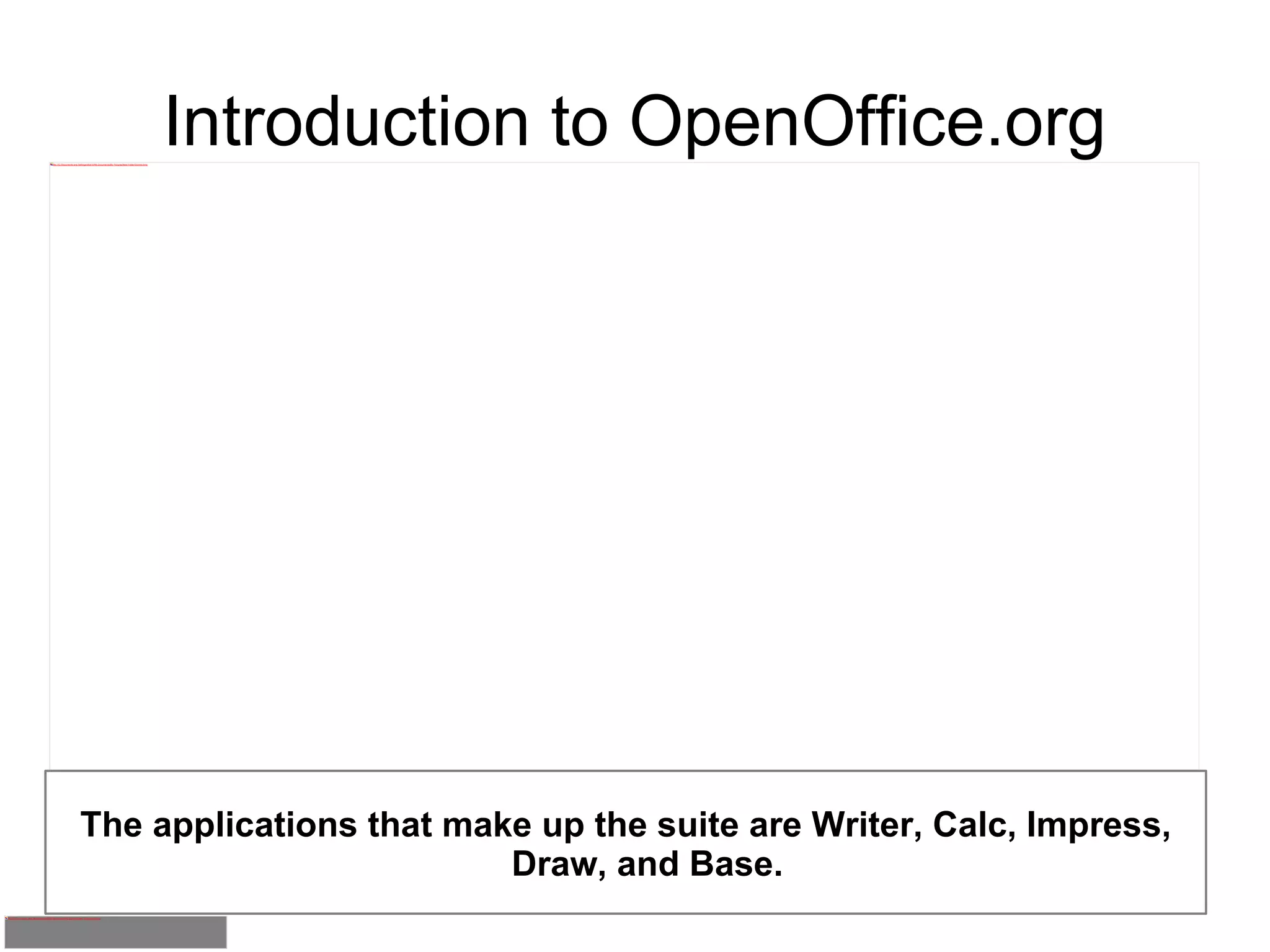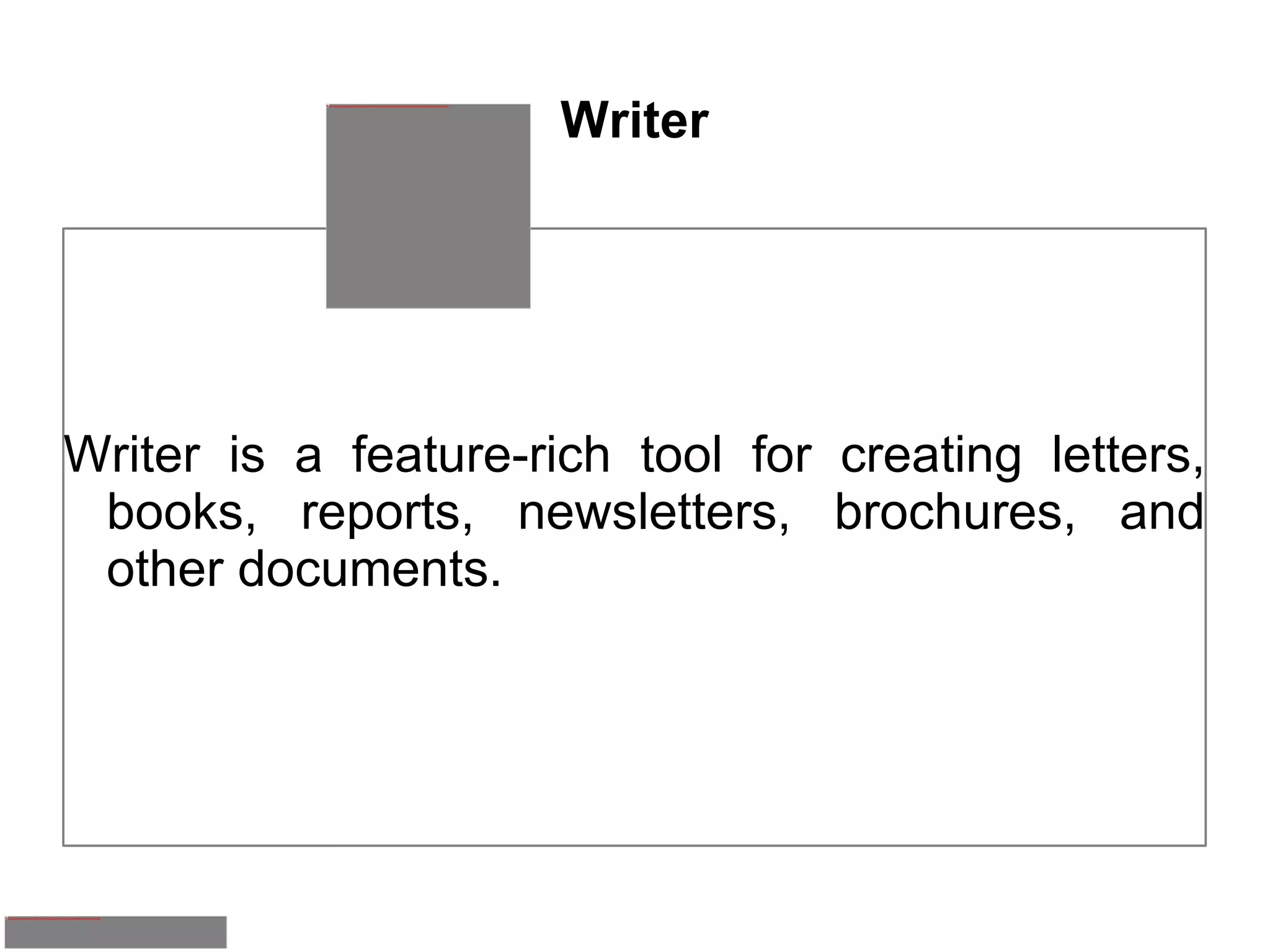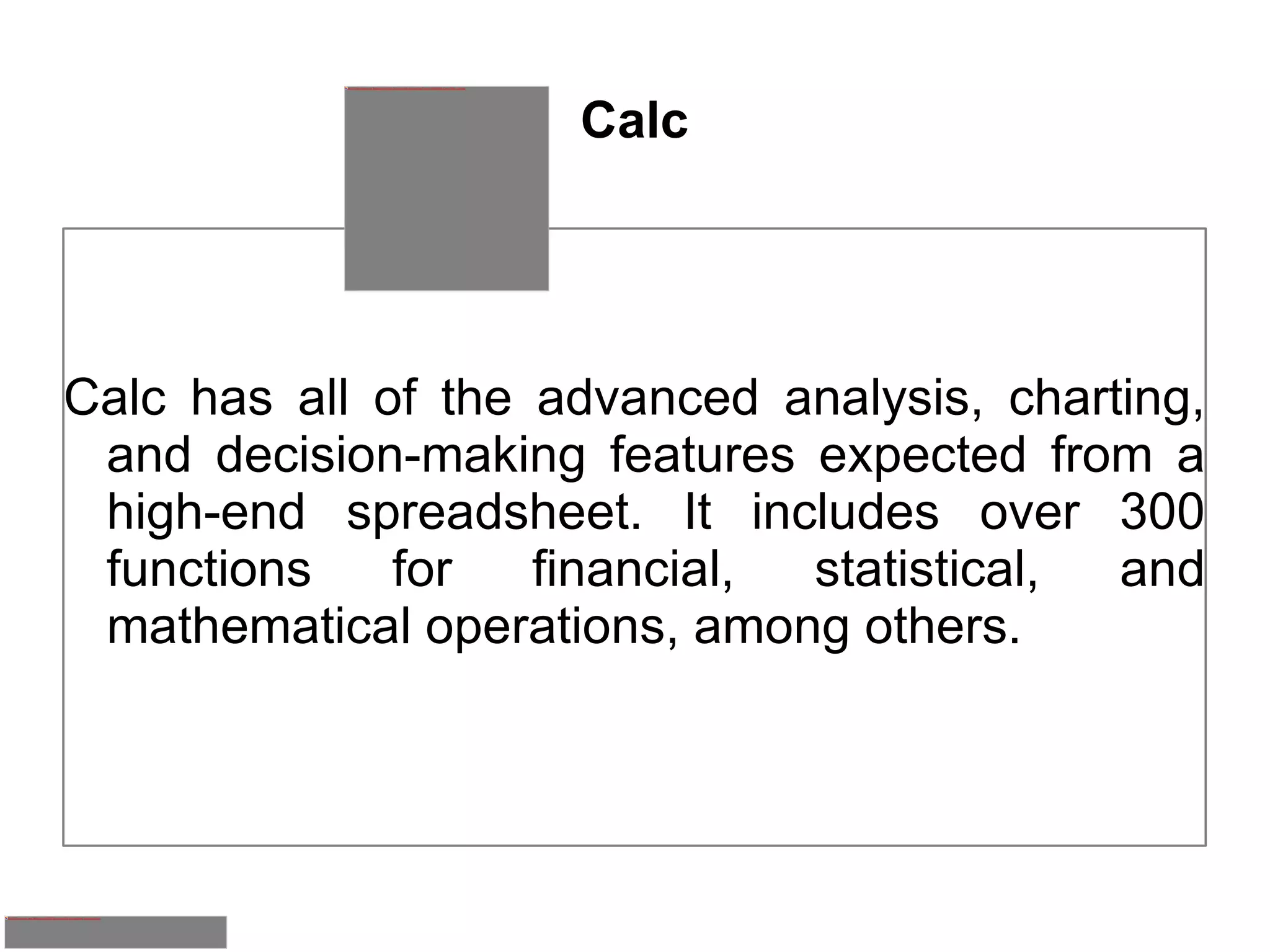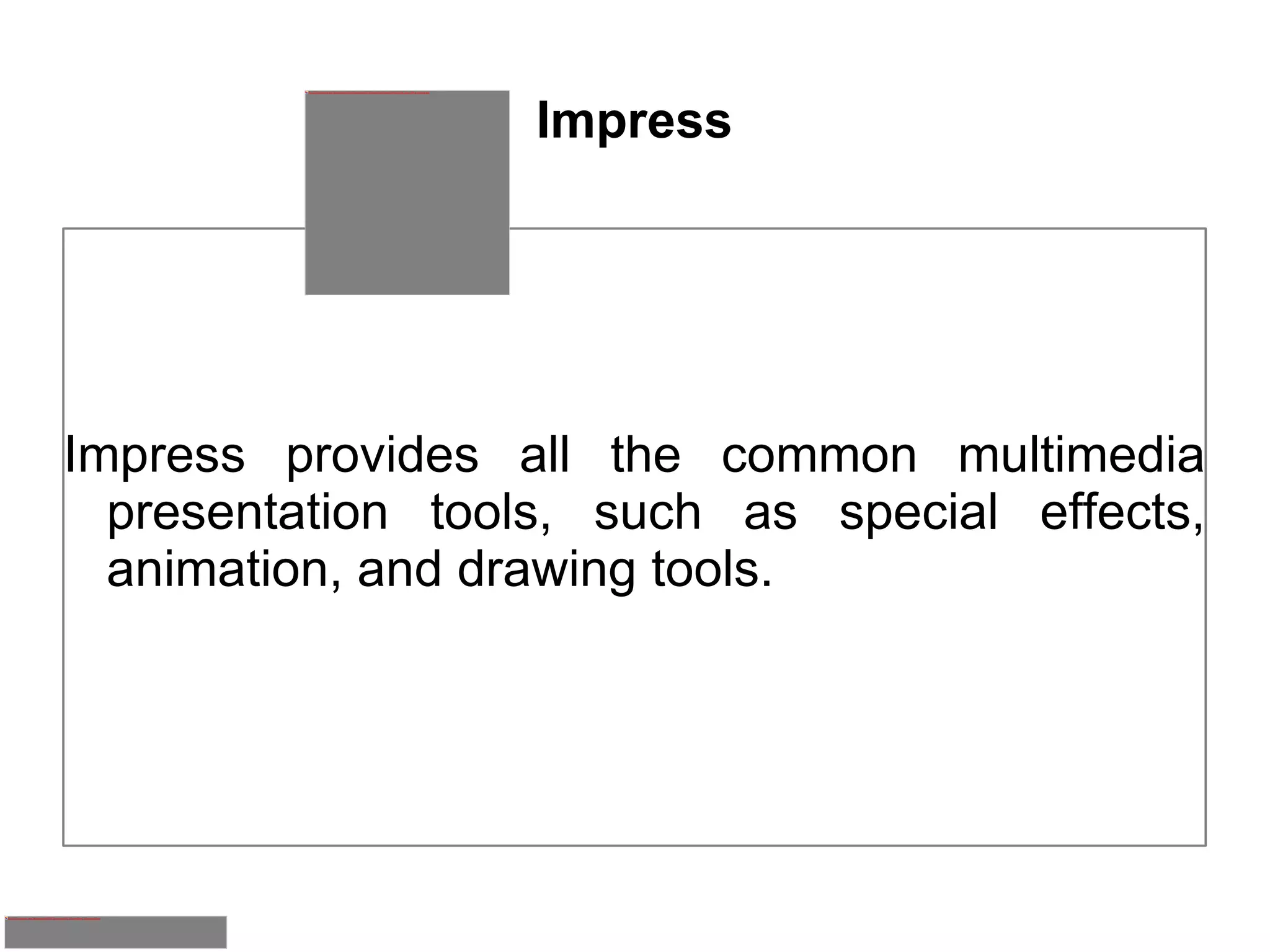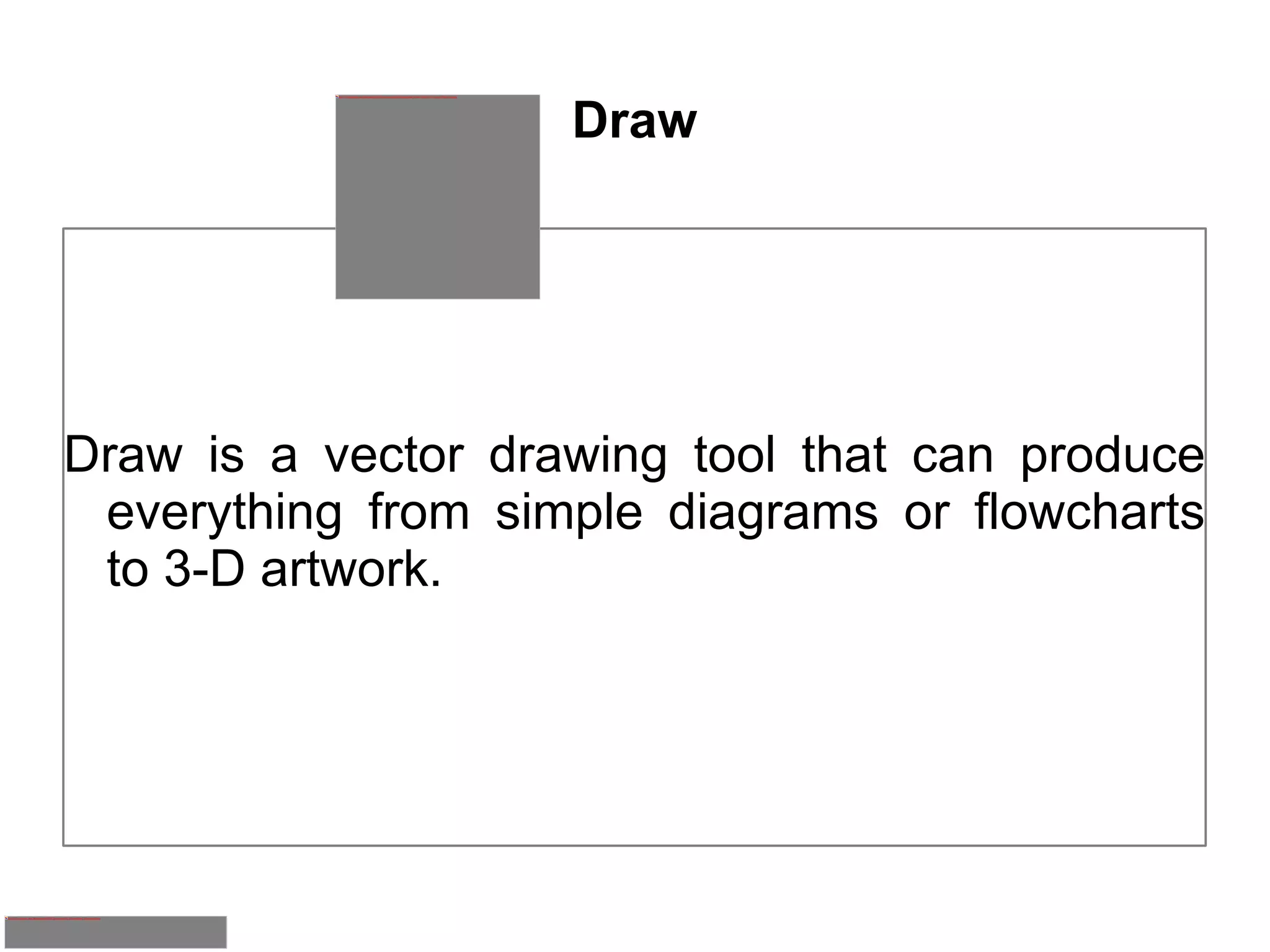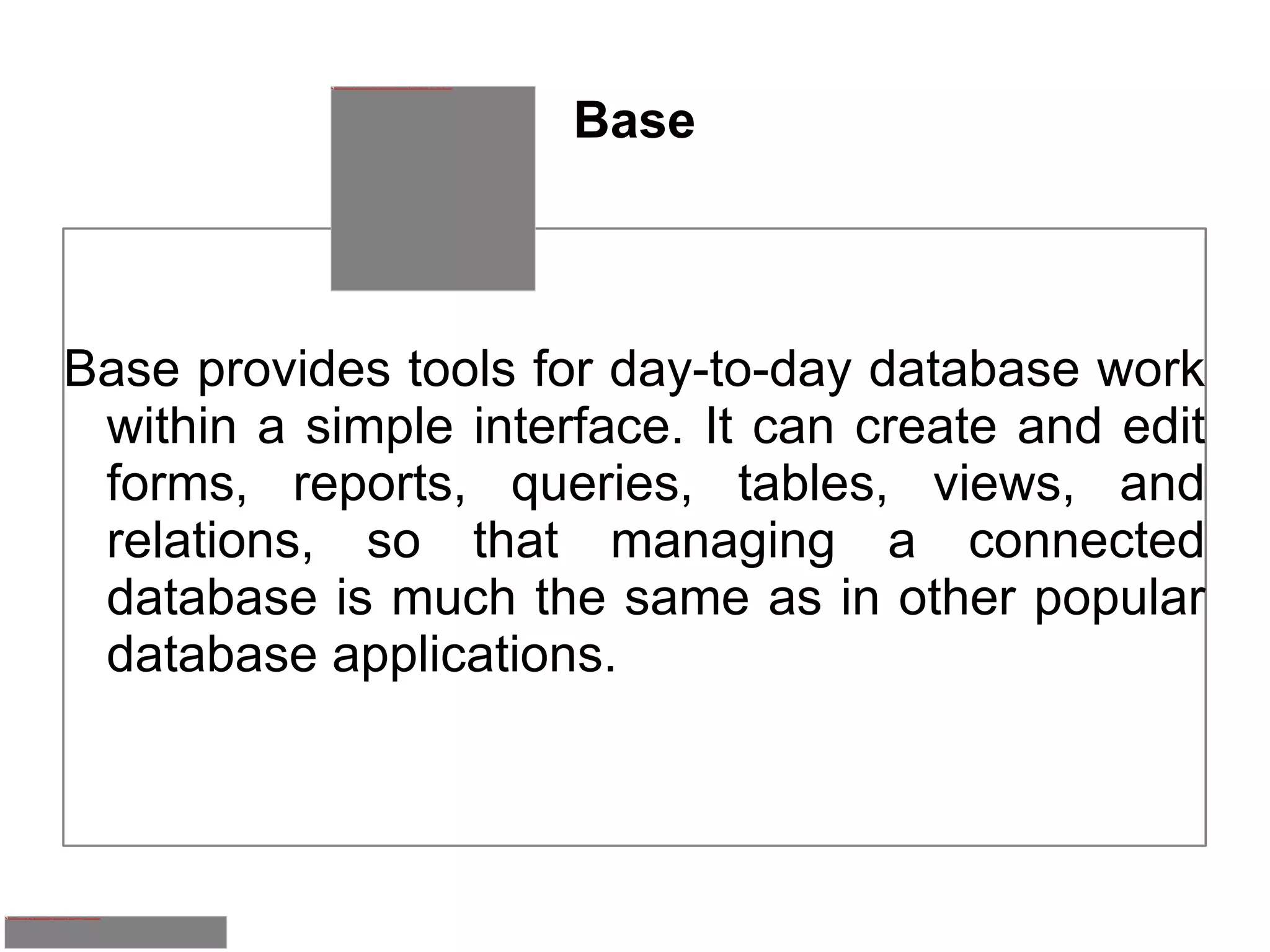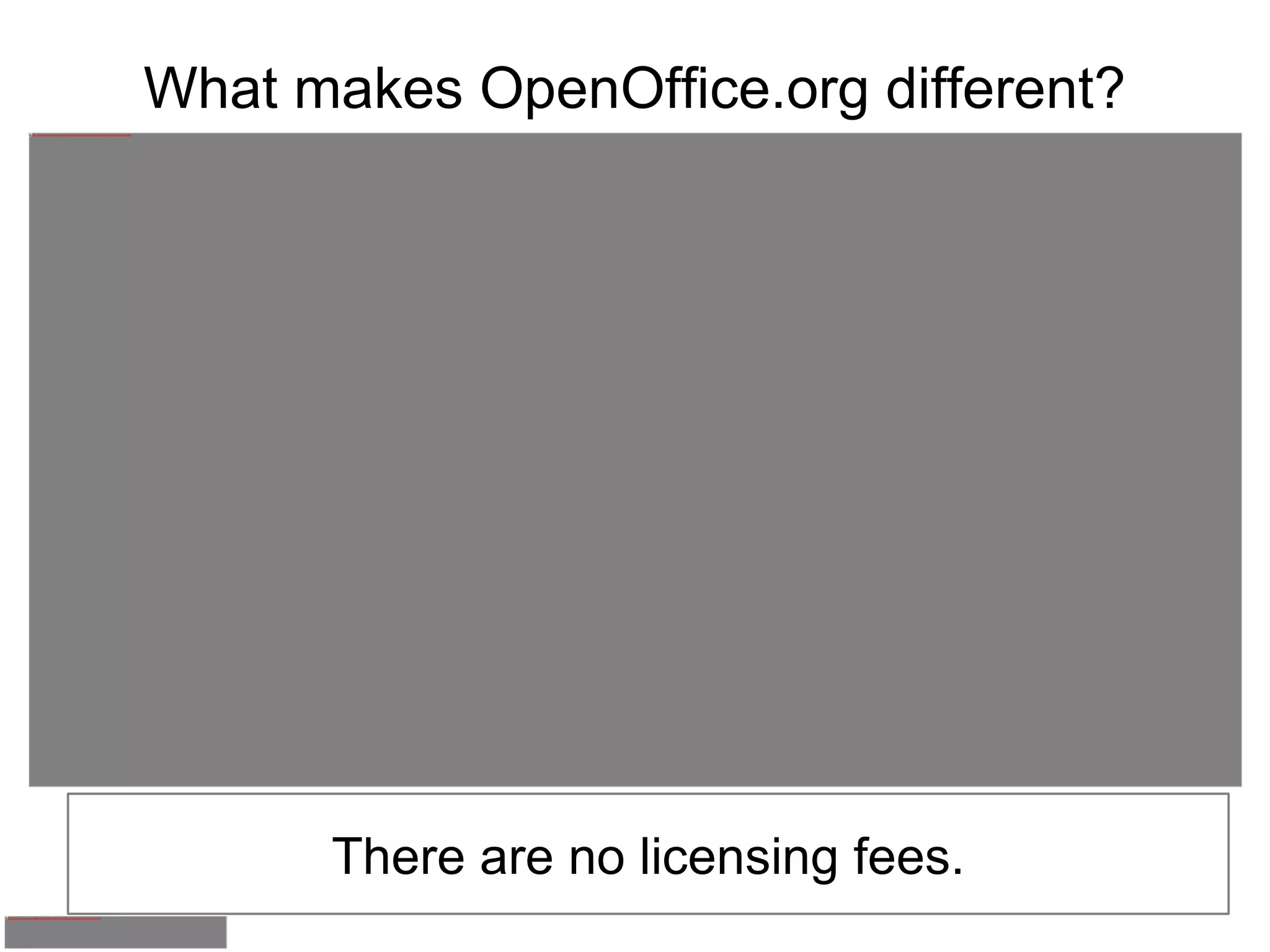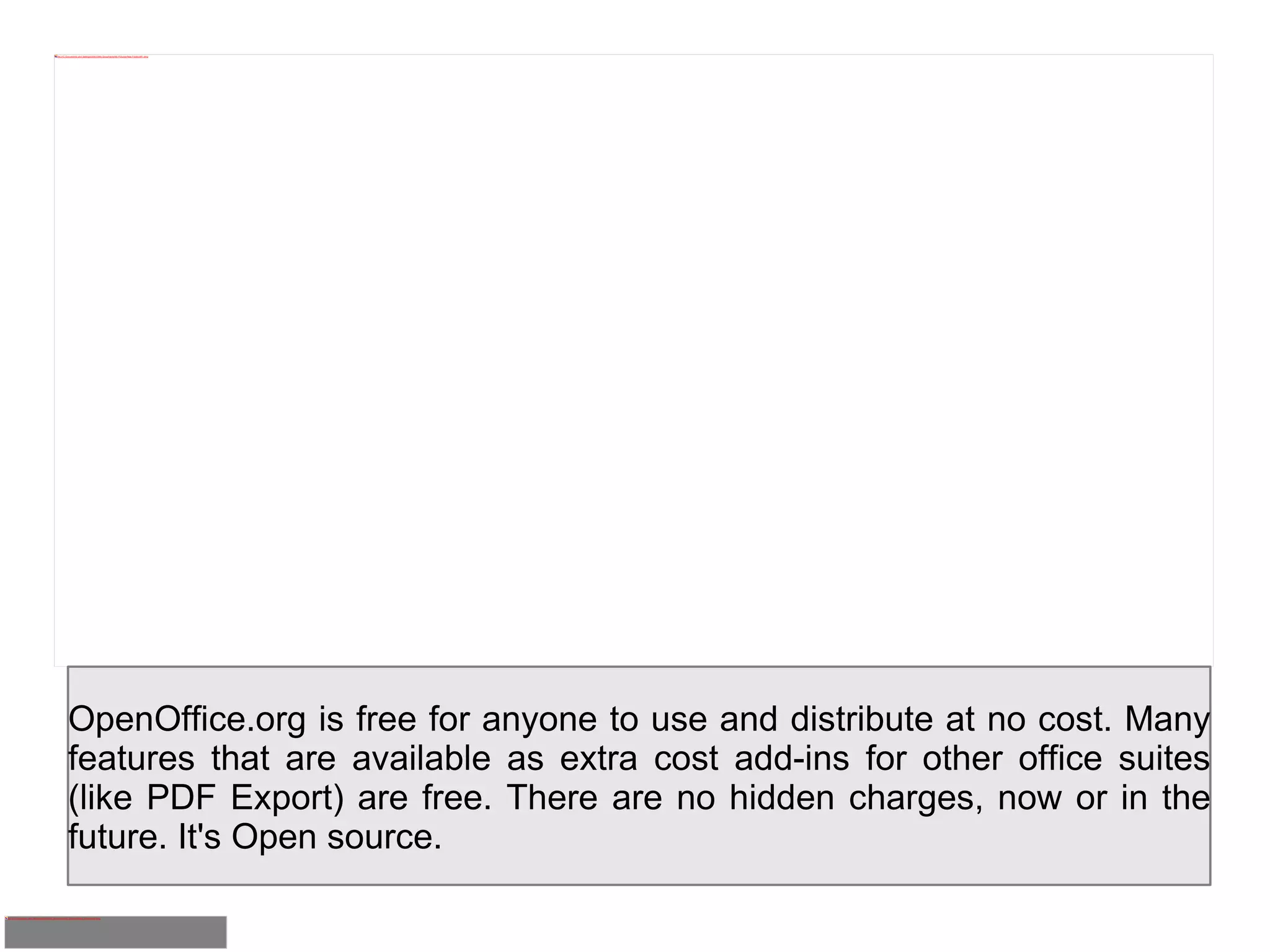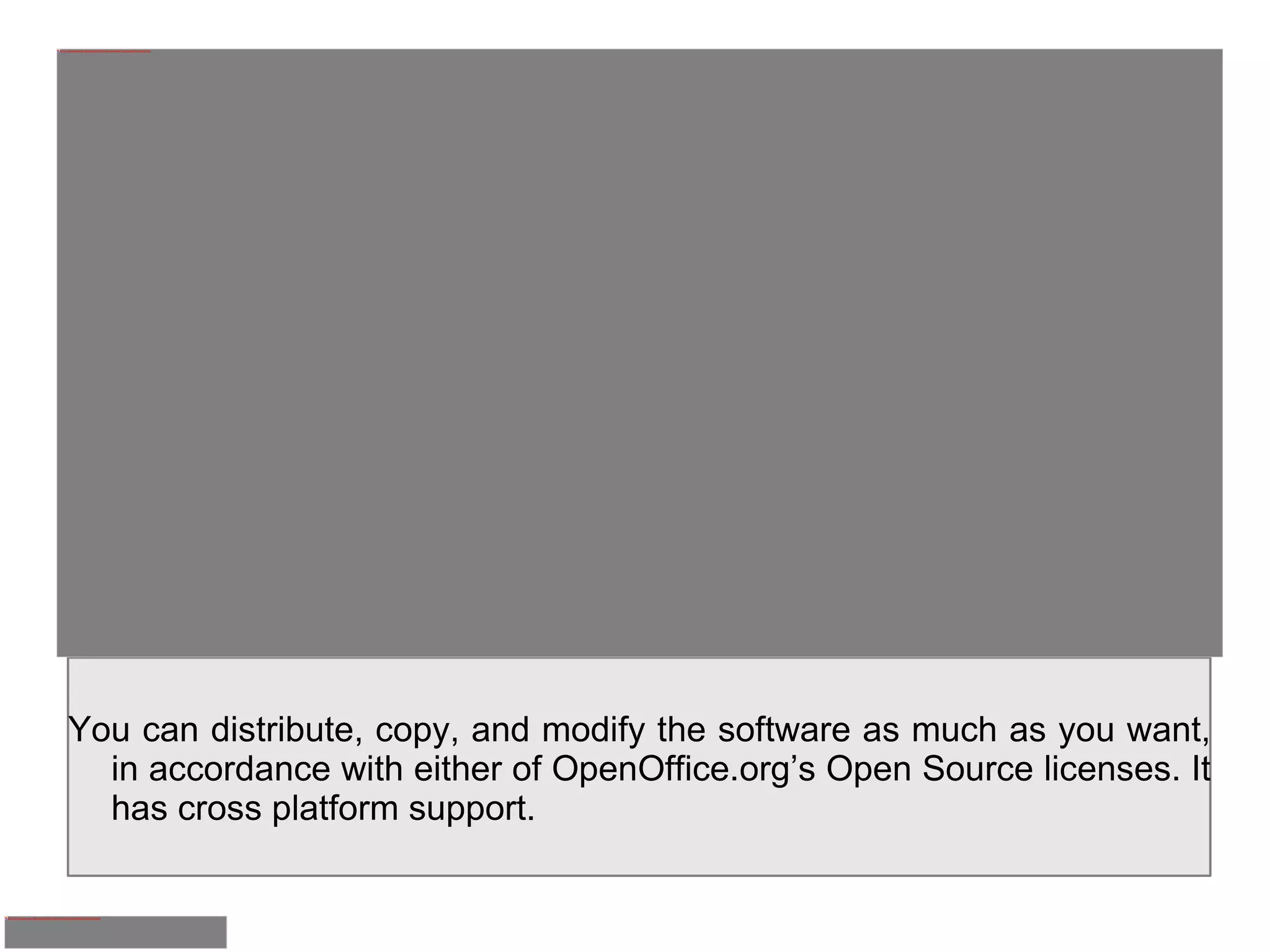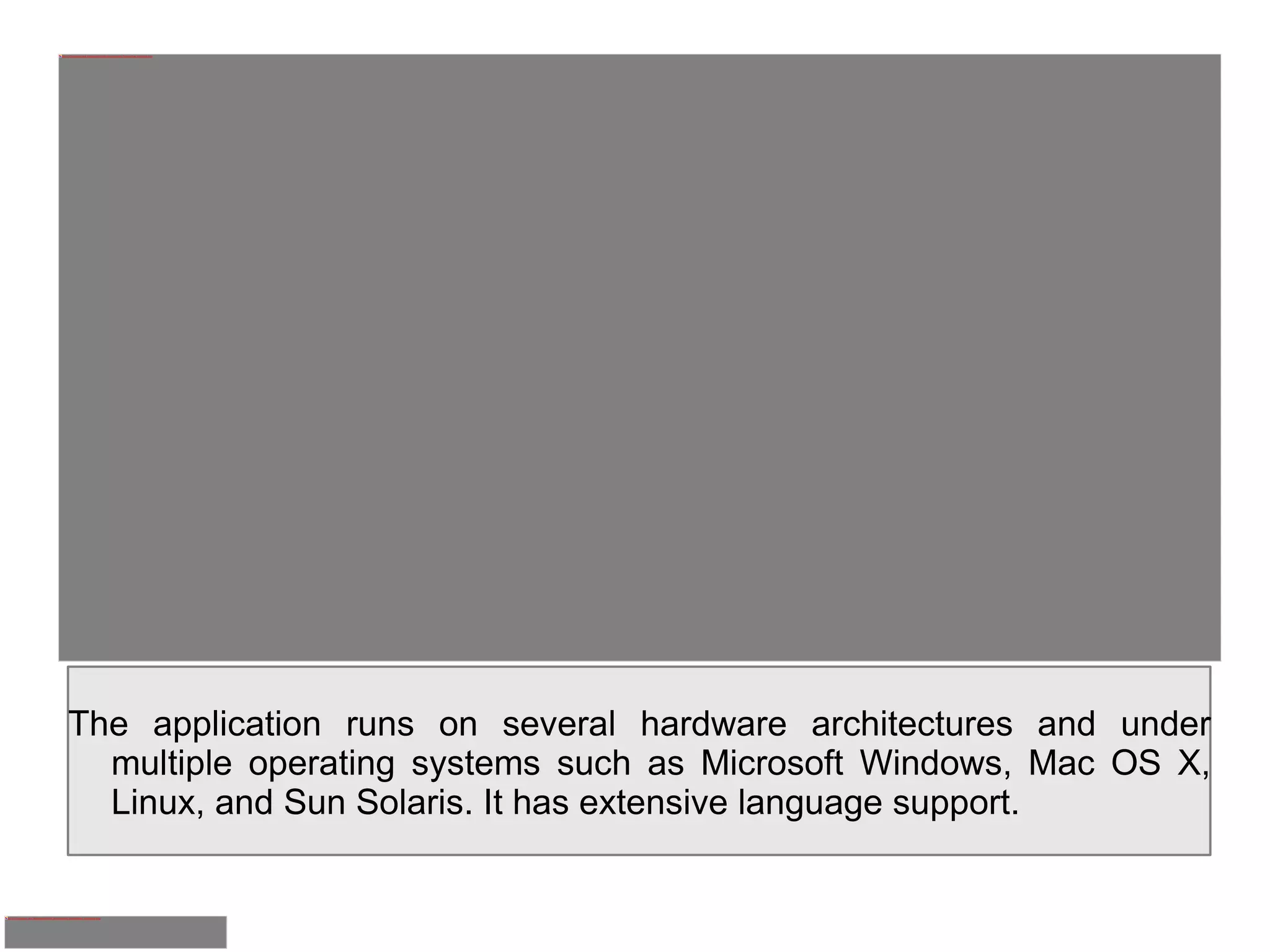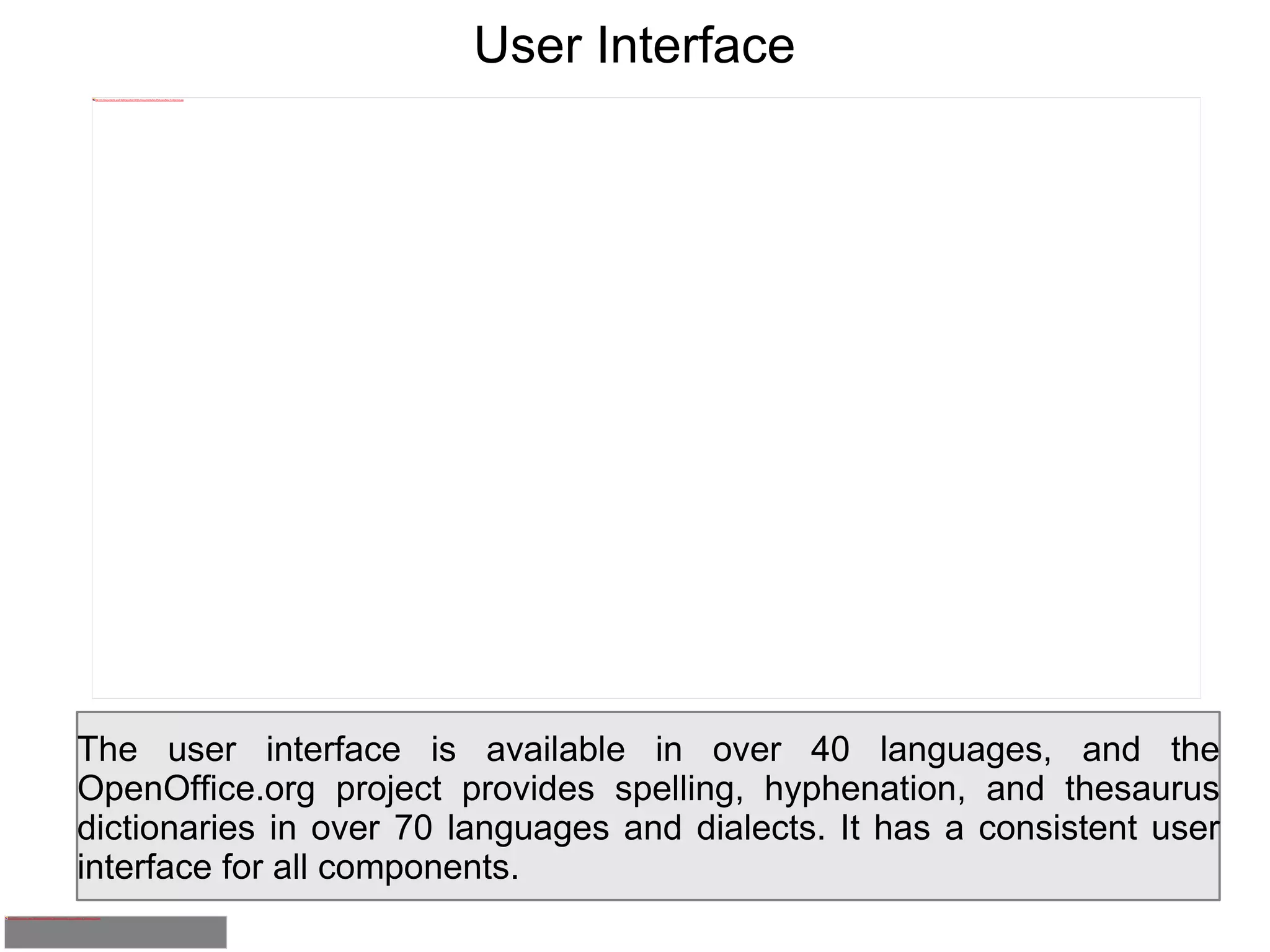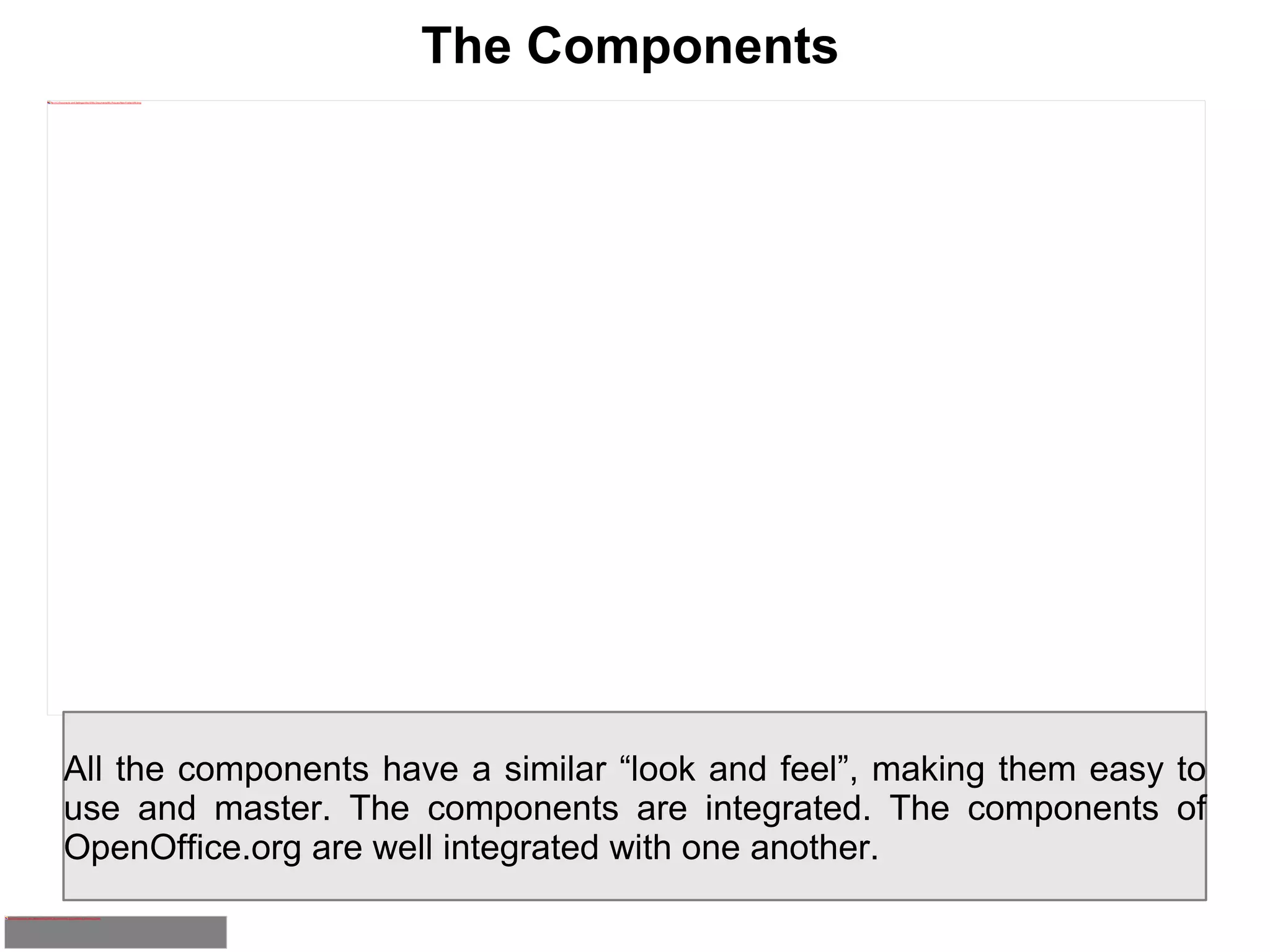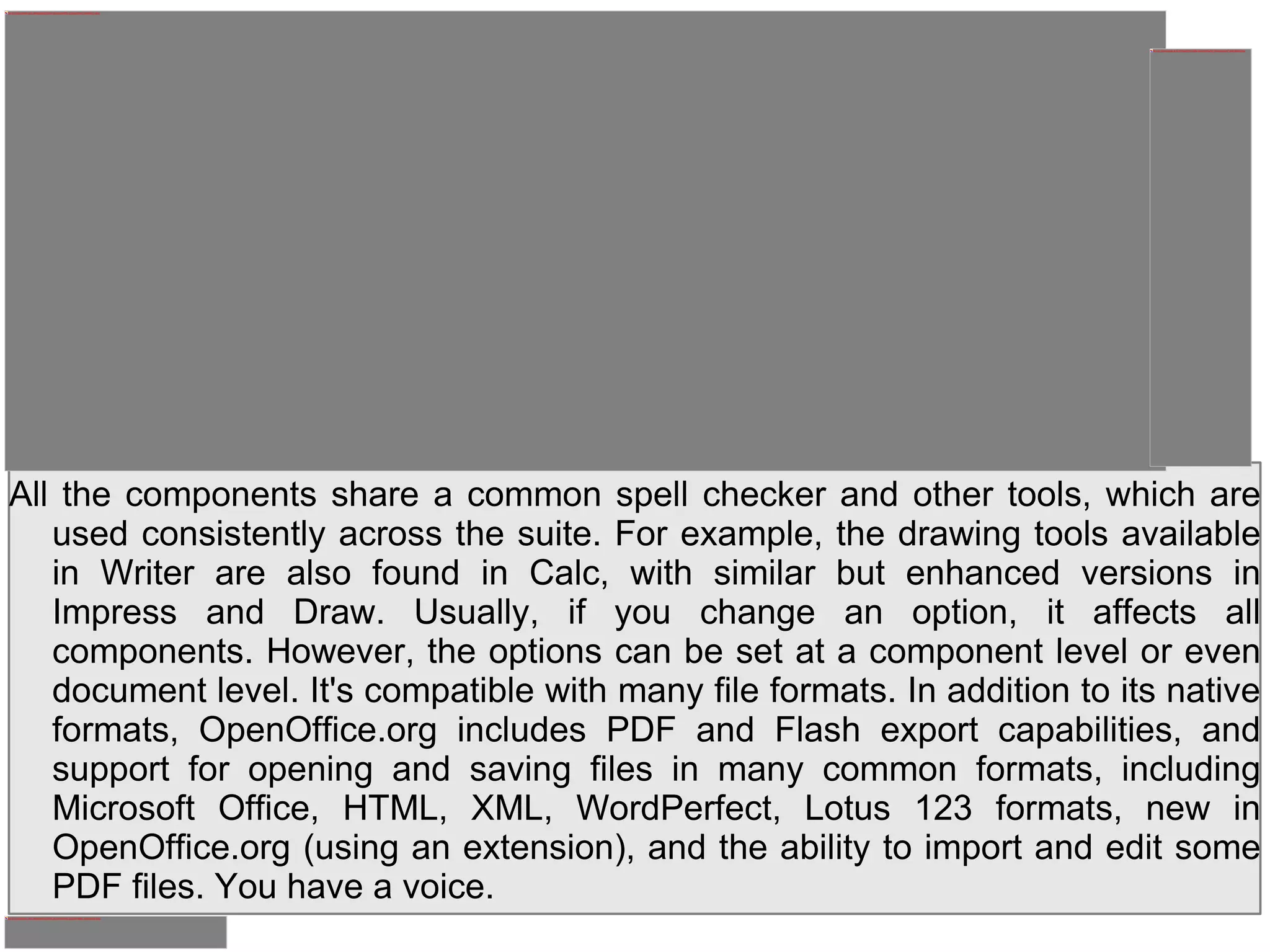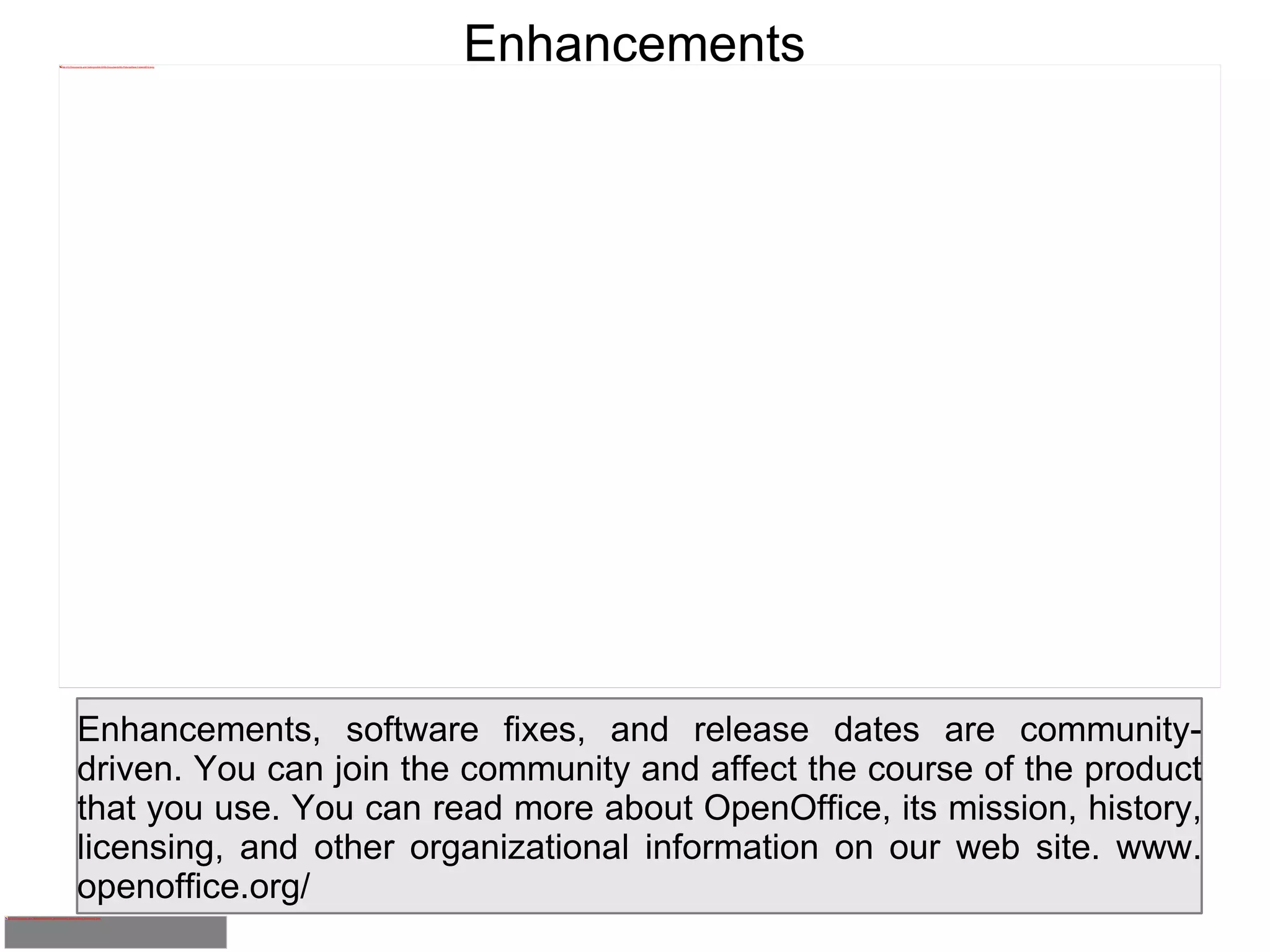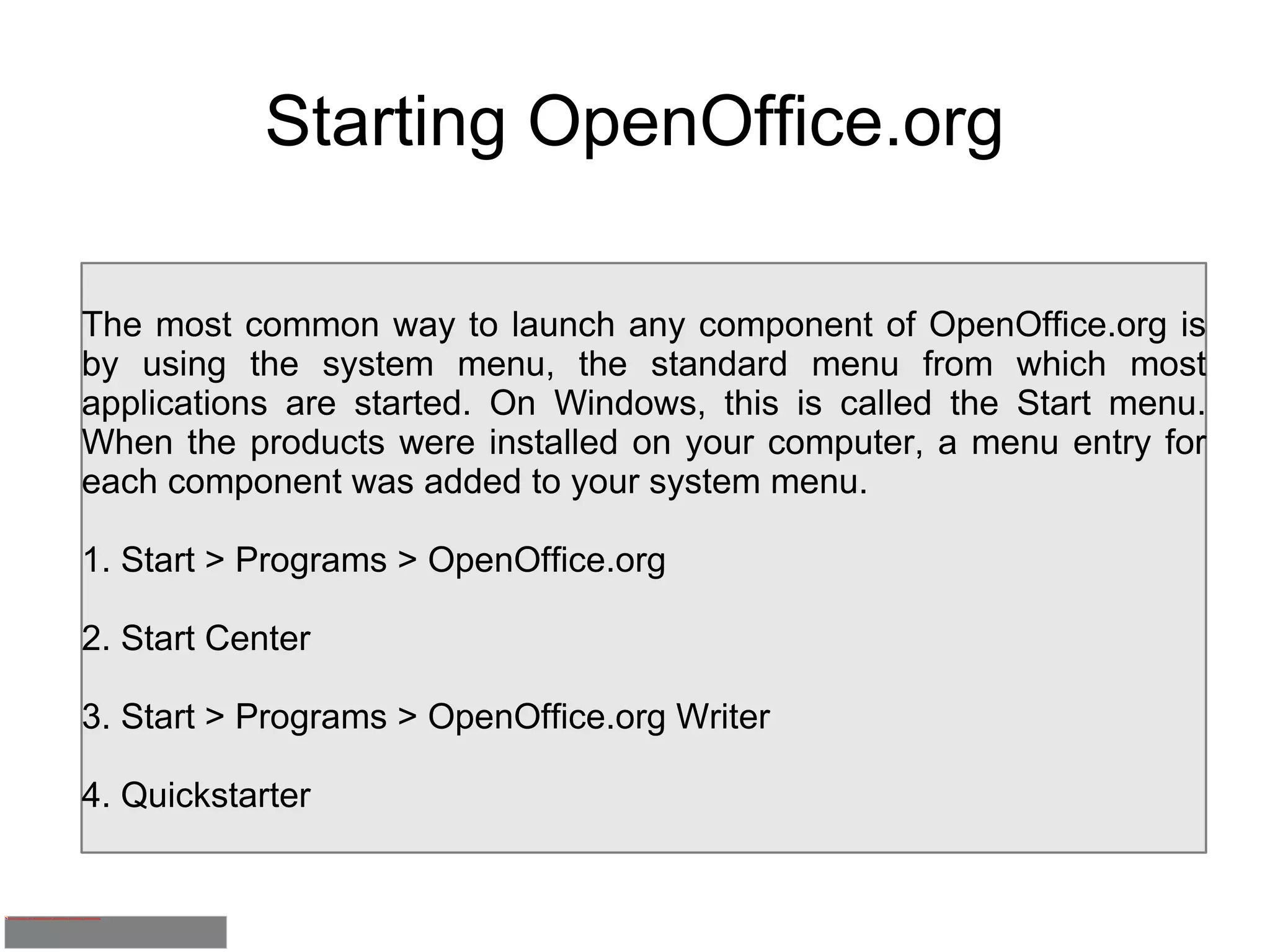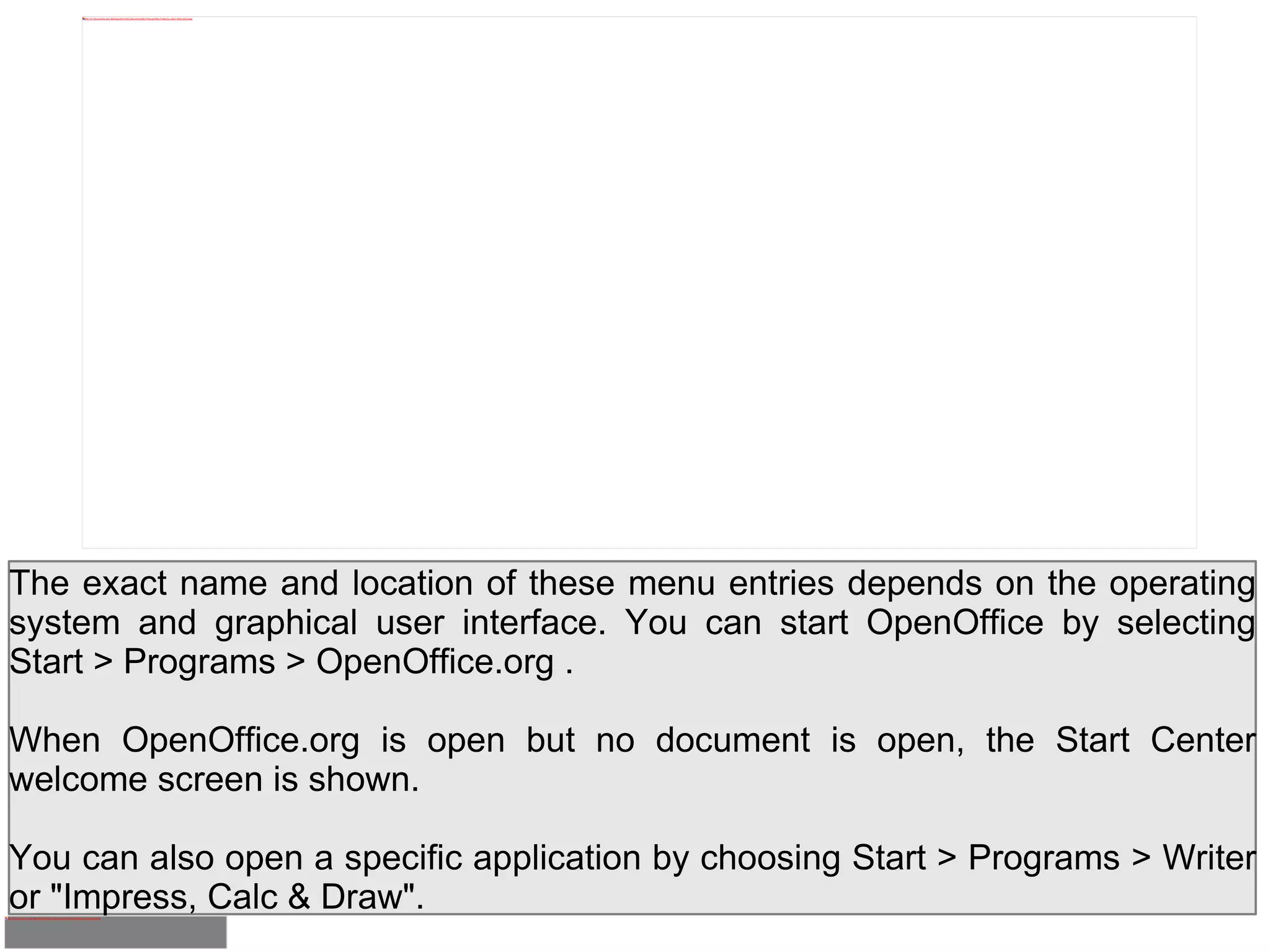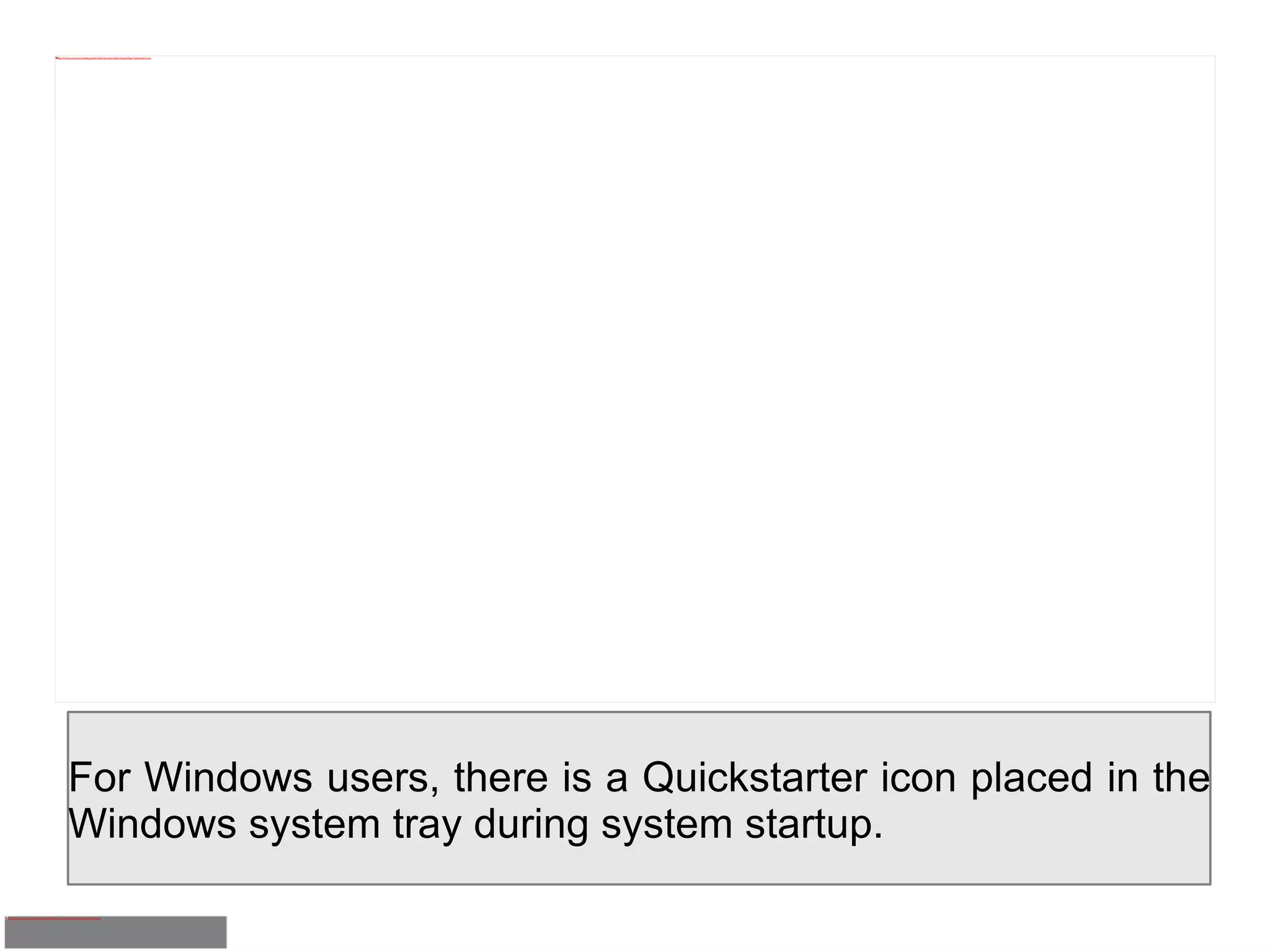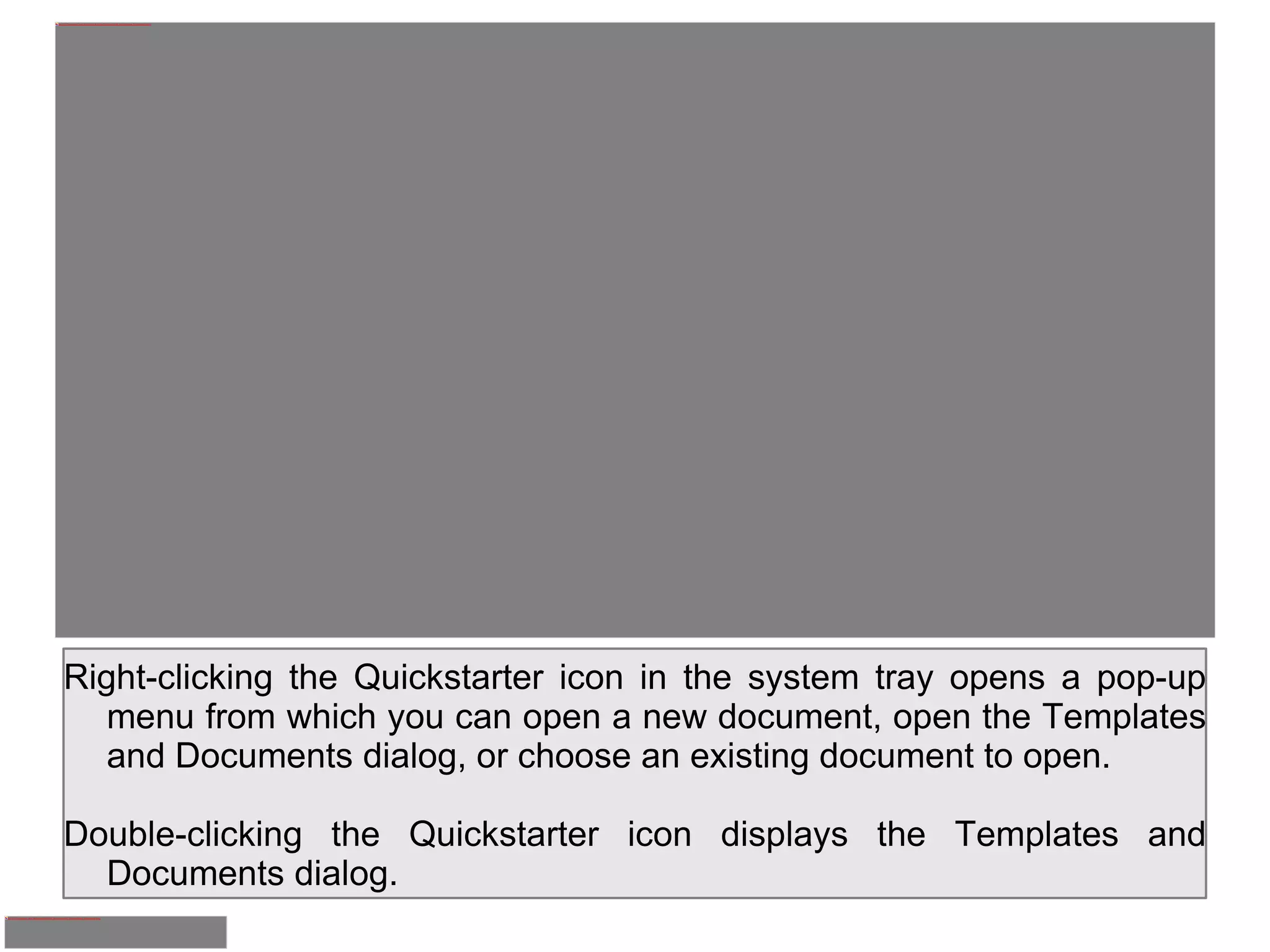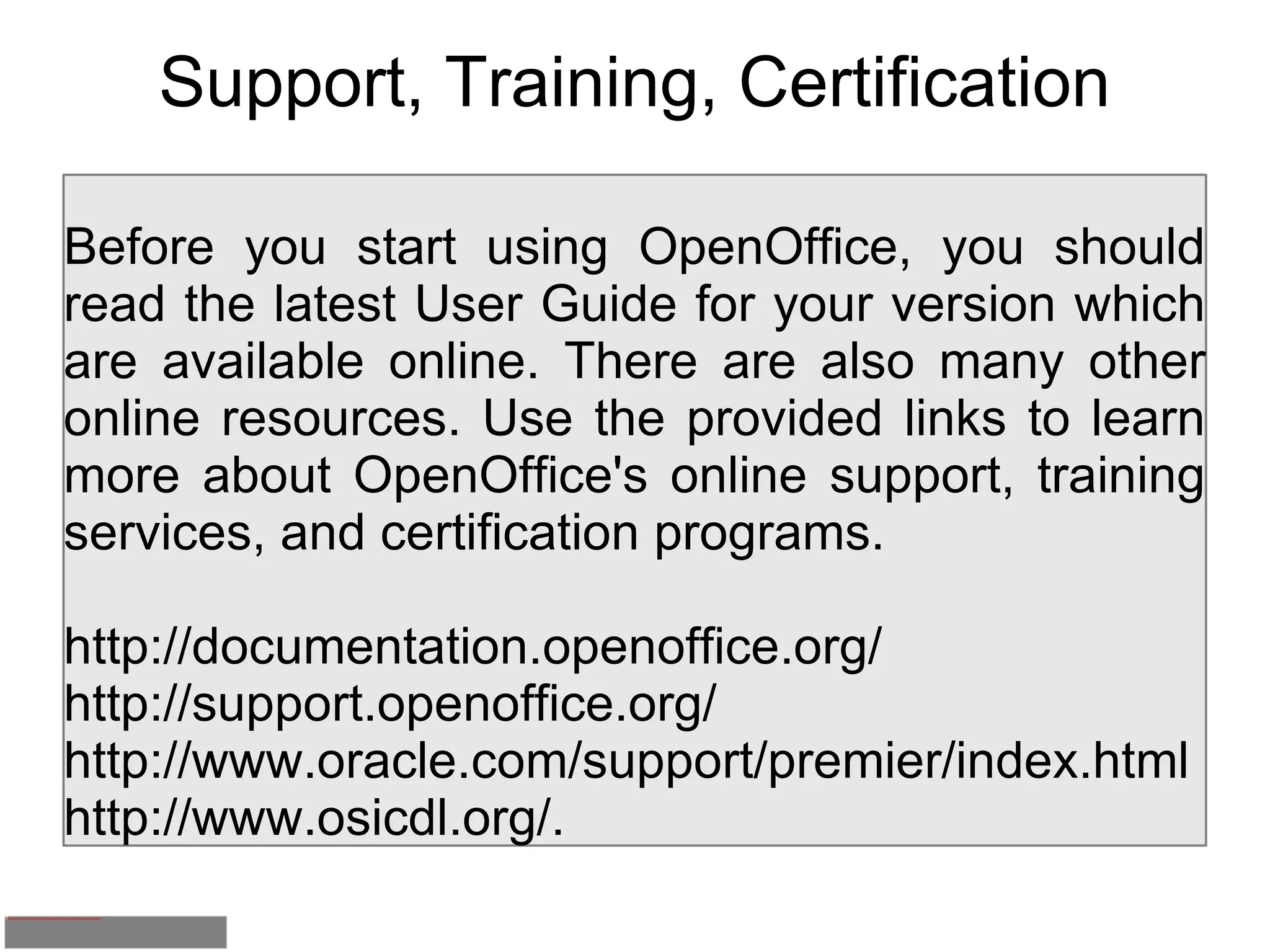OpenOffice.org is a free and open-source office software suite that includes word processing, spreadsheet, presentation, drawing, equation editing, and database applications. It runs on Windows, Mac OS X, Linux, and Solaris and supports over 40 languages. The applications - Writer, Calc, Impress, Draw, and Base - are well integrated and have consistent user interfaces. OpenOffice.org can open and save files in many common formats including those of Microsoft Office and is compatible with other popular office suites.