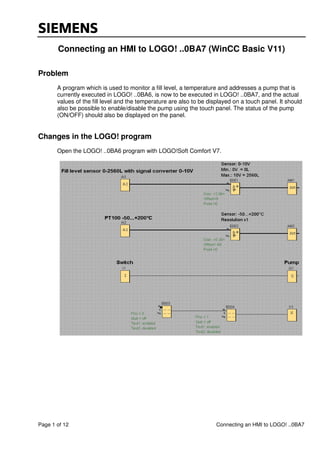
04 conexão logo! 0 ba7 com ihm
- 1. Page 1 of 12 Connecting an HMI to LOGO! ..0BA7 Connecting an HMI to LOGO! ..0BA7 (WinCC Basic V11) Problem A program which is used to monitor a fill level, a temperature and addresses a pump that is currently executed in LOGO! ..0BA6, is now to be executed in LOGO! ..0BA7, and the actual values of the fill level and the temperature are also to be displayed on a touch panel. It should also be possible to enable/disable the pump using the touch panel. The status of the pump (ON/OFF) should also be displayed on the panel. Changes in the LOGO! program Open the LOGO! ..0BA6 program with LOGO!Soft Comfort V7.
- 2. Page 2 of 12 Connecting an HMI to LOGO! ..0BA7 In the device selection ("Tools; Device selection") set the LOGO! ..0BA7 basic device. Configure an Ethernet connection between LOGO! ..0BA7 and the touch panel. Click on "Tools; Ethernet Connections…", assign the IP address as well as the subnet mask for the basic device; create a new connection with a right-click on the Ethernet connections under Peer-to-Peer connections.
- 3. Page 3 of 12 Connecting an HMI to LOGO! ..0BA7 Open the properties of the connection and configure it as seen in the following figure. To specify which data are to be made available to the HMI, open "Tools; Parameter VM Mapping…" and create a variable table. Notes: Information from the LOGO! program HMI address Parameter to be transferred is a value of a function (e.g. the amplified value of an analog amplifier) is a parameter of a function (e.g. the delay time of an on-delay) 3 21 1 3 2
- 4. Page 4 of 12 Connecting an HMI to LOGO! ..0BA7 A network input and an XOR have also been added in the program to implement a two-way circuit to turn the pump on and off. The variable V4.0 was set in the properties of the network input because the variable byte 4 is the next free byte in the LOGO! variable memory. Finally download the program with the configuration into the basic device.
- 5. Page 5 of 12 Connecting an HMI to LOGO! ..0BA7 Settings and configuration in WinCC Basic V11 Creating a new project Open WinCC Basic V11 and create a new project. Inserting a new device Then configure a new device. A KTP600 Basic PN is used in the example.
- 6. Page 6 of 12 Connecting an HMI to LOGO! ..0BA7 Creating a connection Open the Project view with a double-click on the device and configure the connection. Select the menu item "Connections" in the Project navigation to do so. Add a new connection with a double-click on "Add". Assign a name to the connection, enter the IP addresses of the HMI device and the controller and select the communication driver. Note: For communication with LOGO! ..0BA7, you must select the communication driver "SIMATIC S7 200". * The IP addresses must be set before directly on the devices. IP address of the HMI* IP address of LOGO!*
- 7. Page 7 of 12 Connecting an HMI to LOGO! ..0BA7 Creating tags Next open the folder "HMI tags" in the Project navigation. You can now add HMI tags in the "Default tag table" and specify their properties. Notes: The following table shows you to which data the HMI has read and write access: Read Write Inputs (I) x - Outputs (Q) x x Flags (M) x - Variables (V) x x It is theoretically possible to write inputs and bit memories. But this does not make a lot of sense, because LOGO! overwrites them in each cycle. Inputs, outputs and bit memories can be configured in WinCC Basic V11 with the following addresses: I Address Q Address M Address I1 I0.0 Q1 Q0.0 M1 M0.0 I2 I0.1 Q2 Q0.1 M2 M0.1 I3 I0.2 Q3 Q0.2 M3 M0.2 I4 I0.3 Q4 Q0.3 M4 M0.3 I5 I0.4 Q5 Q0.4 M5 M0.4 I6 I0.5 Q6 Q0.5 M6 M0.5 I7 I0.6 Q7 Q0.6 M7 M0.6 I8 I0.7 Q8 Q0.7 M8 M0.7 I9 I1.0 Q9 Q1.0 M9 F1.0 I10 I1.1 Q10 Q1.1 M10 F1.1 I11 I1.2 Q11 Q1.2 M11 M1.2 I12 I1.3 Q12 Q1.3 M12 M1.3 I13 I1.4 Q13 Q1.4 M13 M1.4 I14 I1.5 Q14 Q1.5 M14 M1.5 I15 I1.6 Q15 Q1.6 M15 M1.6 I16 I1.7 Q16 Q1.7 M16 M1.7 I17 I2.0 M17 M2.0 I18 I2.1 M18 M2.1 I19 I2.2 M19 M2.2 I20 I2.3 M20 M2.3 I21 I2.4 M21 M2.4 I22 I2.5 M22 M2.5 I23 I2.6 M23 M2.6 I24 I2.7 M24 M2.7 M25 M3.0 M26 M3.1 M27 M3.2
- 8. Page 8 of 12 Connecting an HMI to LOGO! ..0BA7 In WinCC flexible 2008, E and A is used for tag addresses instead of I and Q. Configuring screens To configure screens, open the "Screens" folder in the Project navigation. The root screen is automatically generated when you create the project as "Screen_1". Three screens (start screen, fill level and temperature) are created in the example. Add two more screens with a double-click. Open "Screen_1" and create three buttons in it. One for switching to "Screen_2", the other for switching to "Screen_3". Configure the third button to exit Runtime. To assign an event to a button, select the "Events" window under "Properties". Root screen with three buttons Properties of a button
- 9. Page 9 of 12 Connecting an HMI to LOGO! ..0BA7 Now open "Screen_2". This screen displays the fill level and the pump status and is also used to control the pump. That is why you enter a bar and two buttons as well as a circle into the screen. The bar is linked to the "Fill level" tag in the properties and the scale is adapted for reading the values. Button 1 is to be used to switch to the root screen. Configure this step in the properties of the button under "Events". The circle is used to show the status of the pump. The pump can be enabled/disabled with button 2. Screen 2 with a bar and a button Properties of the bar
- 10. Page 10 of 12 Connecting an HMI to LOGO! ..0BA7 Properties of the circle Properties of the button (Pump ON/OFF) Now open "Screen_3". This screen displays the temperature curve as well as the current temperature. Add a trend display, an I/O field and a button to the screen. The trend view and the I/O field are linked to the "Temperature" tag and the scale of the trend is adapted for reading the values. The mode of the I/O field is set to output. The button is to be used to switch to the root screen. Screen 3 with a trend display, an input/output field and a button
- 11. Page 11 of 12 Connecting an HMI to LOGO! ..0BA7 Properties of the I/O field Runtime settings Select the menu item "Runtime settings" in the Project navigation to edit the Runtime settings. Here you can make the general settings as well as settings for screens, keyboard, alarms, user administration and language & font.
- 12. Page 12 of 12 Connecting an HMI to LOGO! ..0BA7 Testing the configuration You can start testing your screens and settings during configuration. Open the shortcut menu with a right-click on your device. Select "Start simulation". You can also start simulation with a click on the icon in the toolbar. Another option for starting simulation is available in the menu bar. Here you open "Online; Simulation; Start". Note: If the controller is connected to the PC, you can use the process values from the controller for the simulation. You must, however, set the access point S7ONLINE under Control Panel; Setting PG/PC interface. You can also simulate the tags with the tag simulator. You open it with "Online; Simulation; With tag simulator" in the menu bar.
