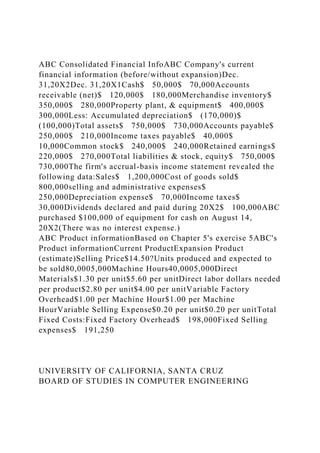
ABC Consolidated Financial InfoABC Companys current financial inf.docx
- 1. ABC Consolidated Financial InfoABC Company's current financial information (before/without expansion)Dec. 31,20X2Dec. 31,20X1Cash$ 50,000$ 70,000Accounts receivable (net)$ 120,000$ 180,000Merchandise inventory$ 350,000$ 280,000Property plant, & equipment$ 400,000$ 300,000Less: Accumulated depreciation$ (170,000)$ (100,000)Total assets$ 750,000$ 730,000Accounts payable$ 250,000$ 210,000Income taxes payable$ 40,000$ 10,000Common stock$ 240,000$ 240,000Retained earnings$ 220,000$ 270,000Total liabilities & stock, equity$ 750,000$ 730,000The firm's accrual-basis income statement revealed the following data:Sales$ 1,200,000Cost of goods sold$ 800,000selling and administrative expenses$ 250,000Depreciation expense$ 70,000Income taxes$ 30,000Dividends declared and paid during 20X2$ 100,000ABC purchased $100,000 of equipment for cash on August 14, 20X2(There was no interest expense.) ABC Product informationBased on Chapter 5's exercise 5ABC's Product informationCurrent ProductExpansion Product (estimate)Selling Price$14.50?Units produced and expected to be sold80,0005,000Machine Hours40,0005,000Direct Materials$1.30 per unit$5.60 per unitDirect labor dollars needed per product$2.80 per unit$4.00 per unitVariable Factory Overhead$1.00 per Machine Hour$1.00 per Machine HourVariable Selling Expense$0.20 per unit$0.20 per unitTotal Fixed Costs:Fixed Factory Overhead$ 198,000Fixed Selling expenses$ 191,250 UNIVERSITY OF CALIFORNIA, SANTA CRUZ BOARD OF STUDIES IN COMPUTER ENGINEERING
- 2. CMPE13/L: INTRODUCTION TO PROGRAMMING IN C Lab 1: Compiling, Running, and Debugging Introduction This is the first lab in CMPE13. Here we will demonstrate the basics of compiling and running C programs in the simulator and on the Uno32 hardware. We will also explore the tools we will use and some of their features for debugging problems you might encounter. Reading • Document on compiler errors • Document on Unix and Git • Document on software installation (if you want to run everything on your own computer) • Document on style guidelines • Document on MPLAB X • Document on serial communications • K&R Preface and Introduction • K&R Sections 1.0-1.2, 4.5, 4.11 Provided Files
- 3. • part1.c: This file contains code that performs a simple sorting algorithm on five randomly generated numbers. Follow the setup procedures listed below, add the requested documentation, and format the code to follow the provided style guidelines. • part2.c: This file contains an empty main() to be filled with the exercises from section 1.2 of K&R. In addition, you will be asked to modify these exercises to add some additional functionality. Detailed steps are listed below. • BOARD.c/h - Contains initialization code for the UNO32 along with standard #defines and system libraries used. Also includes the standard fixed-width datatypes and error return values. You will not be modifying these files at all! • Oled.c/h, Ascii.c/h, OledDriver.c/h – These files provides all the code necessary for calling the functions in Oled. You will only need to use the functions in Oled.h, the other files are called from within Oled Library. You will not be modifying these files at all!
- 4. Assignment requirements 0. Perform “Hello World” with the UNO32 1. Complete the requested modifications to this code. o Complete the setup procedures o Add the requested documentation to a README.txt file o Format the code to follow the provided style guidelines 2. Complete the temperature conversions tables based on code provided. o Implement code to output a table of equivalent Fahrenheit and Celsius values. o Extend this code to also output a table of equivalent Kelvin and Fahrenheit values. o Format the code correctly according to the style guidelines. 3. You will implement a simple module to implement two very simple functions. Detailed steps are listed below. 4. Extra credit: “Hello World!” on the OLED. Grading This assignment consists of 12 points: • Two points for Part 0
- 5. • Four points for Part 1 • Four points for Part 2 • Two points for Part 3 • One point of extra credit Note that you will lose points for any and all code that fails to compile! Part 0 – “Hello World” All programming languages have a “hello world” program1. This program is generally simple as possible and demonstrates that both the code and system runs. While the “Hello World” performed on the UNO32 prints “Hello World,” other embedded systems might have a blinking LED to indicate success. 1 In fact, this is true for all languages because K&R states so at the beginning of chapter 1: “The only way to learn a new programming language is by writing programs in it. The first program to write is the same for all languages: Print the words 1. Follow the MPLAB X new project instructions (link) to generate a project for this part. I would suggest working with the git repository2. We have seeded your repo with folders for each lab. When the graders pull labs this is where they will be pulled from.
- 6. 2. Right-click on source files and click on New->Other… a. Choose Microchip Embedded-> XC16 Compiler and select the mainXC16.c file (We’re not using the XC16 compiler, but this will generate the correct file anyway). Click “Next.” b. Name the file Part0 and click “Finish”. This will generate a new main file for the project. i. Remember for future reference that only one file with a main() function can be added to your project at a time. c. Make the contents of this file appear as those shown below 3. Go into project properties and navigate to simulator->Uart1 IO Options and check Enable Uart1 IO. 4. Now press the “Debug Main Project” button: . This will run your code inside the simulator. a. If this fails for some reason and your code looks exactly the same as shown, make sure you go back and check the new project document. b. If it still does not work and you have followed the new project instructions, get help from the teaching staff. 5. At the bottom of the window will be an Output tab. One of its subtabs will be title "UART 1 Output", selecting this will show the serial terminal output. It
- 7. should show the words “Hello World” showing that we have successfully ran the hello world program. 6. Click on to stop the program and continue working. 7. Now that we have successfully run the code on the simulator we can run the code on the UNO32 itself. This process is started by plugging in both USB cables that came with your kit into the computer. hello, world This is a big hurdle; to leap over it you have to be able to create the program text somewhere, compile it successfully, load it, run it, and find out where your output went. With these mechanical details mastered, everything else is comparatively easy.” 2 This symbol designates a good place to commit in the process. This should get you used to commiting early and often. G G G https://classes.soe.ucsc.edu/cmpe013/Spring15/Labs/CMPE13_ MPLABXNewProjectInstructions.pdf
- 8. 8. Once the drivers have installed themselves go back into the project properties. a. To program the UNO32 the only change needed is to select PICkit3 as shown below: b. Hit “OK” and exit out of the project properties. Don’t worry about the SN as each PICkit3 has a unique one. c. We can now hit the Make and Program Button ( ) to load the code onto the UNO32. To actually see the output you will need to setup a serial port as described in https://classes.soe.ucsc.edu/cmpe013/Spring15/Labs/CMPE13_S erialCommunications.p df d. Once the serial port is setup you can hit the program button and MPLAB-X will load the code onto the UNO32 and run it. i. If you encounter any errors, recheck the serial port documentation. ii. Note that sometimes there are issues with the PICkit3 connecting. iii. If it is still not working, contact the teaching staff. e. You should now see “Hello World!” on your serial program window. Part 1 – Debugging and Code Style
- 9. 1. No hardware needs to be connected yet. 2. Create a new project in MPLAB X using the new project guide being sure to select the simulator. Name the project something that makes sense like “Lab1_part1”. 3. Go Into project properties and navigate to simulator->Uart1 IO Options and check Enable Uart1 IO as was done in the previous https://classes.soe.ucsc.edu/cmpe013/Spring15/Labs/CMPE13_S erialCommunications.pdf https://classes.soe.ucsc.edu/cmpe013/Spring15/Labs/CMPE13_S erialCommunications.pdf section. 4. Add part1.c to the project (Right-click on the "Source Files" folder in the project window obtainable from View -> Project) 5. Build the project by clicking the hammer on the toolbar. This will result in a "Lab1_part1.X.production.hex" file under "Lab1_part1.Xdistdefaultproduction" a. You should see black “BUILD SUCCESSFUL” text at the end of a successful build. A failed
- 10. build will show a red “BUILD FAILED” message. Get help if your build fails for part 1. 6. Now press the “Debug Main Project” button: . This will start the simulator. a. Debug controls, in order: Debug, Stop, Pause, Reset, Continue 7. Press the pause button. It should be located to the right of the “Debug Main Project” button. The debugger should be stopped on the final while(1); at the end of the code. A green bar with an arrow on the side is used to indicate the line of code the debugger has paused at (this line of code has not been executed yet). 8. At the bottom of the window will be an Output tab. One of its subtabs will be title "UART 1 Output", selecting this will show the serial terminal output. It should be a sorted list of five numbers, like the following: "[46, 92, 105, 174, 212]". 9. Press the reset button in MPLAB (the blue one with two arrows). This will reset the debugger to the start of main() and stay paused. Don't press play quite yet. 10. Place a breakpoint on the first line inside the curly braces of
- 11. the first for-loop (line 85). Do this by clicking the line number in the left margins of the source code view. It should place a red square on the line number and highlight the whole line red. Placing the breakpoint inside the for-loop ensures that the debugger will stop before every iteration of the loop. Note that you G may only have 4 breakpoints active at a given time. a. Removing a breakpoint is done by pressing the red square again. 11. Now press play. The debugger should pause at the top of the for-loop, changing that line to green and showing a green arrow in the left margin. 12. Below the code window should be a number of tabs. Click the one labeled “Variables”. This tab shows the values of all variables within the scope of where you are paused. It will be updated whenever the program is paused, but not when it is running. 13. Find the array valsToBeSorted. You can expand it to see the
- 12. value of every element of the array by clicking the plus-sign/arrow next to it. 14. Right-click on the valsToBeSorted and select “Display Value Column As” -> “Decimal” to see everything as base-10. 15. Record the values of the elements in valsToBeSorted in a new file, README.txt. a. Also place your name at the top of the README.txt, along with the names of anyone you collaborated with. 16. Press play. It should stop at the top of the for-loop again. Record the values of valsToBeSorted again in your README.txt file and repeat 4 more times (the breakpoint will not be hit on the last run). G 17. After the last run through the loop it will continue to the end of the program and will not hit the breakpoint we placed. The final sorted result of the array will be shown in the Output tab under
- 13. the UART 1 Output sub-tab. 18. Complete Task 1 - Add documentation Add a comment directly above the sorting for-loop, but below the comment that says "Sort the array in place", listing the 5 recorded values of valsToBeSorted from the last run (some may be the same, but list them anyways). 19. Complete Task 2 - Correct formatting a. part1.c does not conform to the dictated style guidelines. While we could fix the source code manually MPLAB X has the capability to reformat the code for us. Press “Alt-Shift- F” and watch as MPLAB-X fixes all the code for you. b. After saving the properly formatted Part1.c we can view the history of this file by right- clicking on the filename in the bar and selecting Local History - > Show Local History. This brings up the interface as shown below. c. Clicking on any of these dates will compare the current file to its content when it was saved. (Note that this history is local to the computer and by
- 14. default only lasts 7 days) d. Similarly if instead of selecting Show Local History we click on Diff To… we can compare it to an arbitrary file. In this case we can compare it to the Part1.c before we started by using a fresh copy of the file. e. Open up this diff and record the line numbers where changes were made to the code, not the comments, to your README.txt. Part 2 – Temperature Conversion 1. Standard Conversion Table a. Create a new MPLAB project named Lab1_part2 following the same procedure as in Part 1 i. Don’t forget to enable the additional warnings in the compiler options! ii. Make a new subfolder to keep things nicely organized. G G G
- 15. b. Add the provided "part2.c" in it to your new project c. Implement the code example below3. Type out the code between the comments that say “Your code goes in between this comment and . . .” in your part2.c file. d. Compile and run your code in the simulator by clicking the debug button that you used for part 1. Now check that your output looks similar to the following output: e. Fix the coding style for this code such that it follows the provided Style Guidelines. To do this, select all of the code and click Source -> Format (or alt- shift-F) to allow MPLAB X to automatically fix the formatting. Note the differences between the formatted and unformatted code (use Edit -> Undo and Edit -> Redo to compare or use the local history as in part 1). 3 Note that this is example is from K&R 1.2, please reread this section before attempting part 2 of the lab.
- 16. G G G f. Change the display format (currently "%f") of the Fahrenheit value so that it has a minimum width of 7 characters and a precision of 1. Also change the display format of the Celsius value so that it has a minimum width of 4 characters, it's left- padded with 0s, and displays no characters after the decimal point. i. To see an explanation of these format specifiers, click on printf() in your code, and press CTRL+SPACE to bring up Code Assistance, and scroll down to the bullet points. To see examples, scroll all the way to the bottom. Code assistance can also be used for auto-completion, which we will later see. ii. You can also access this information through help in MPLAB X as well. Go to “Help”
- 17. ->”Help Contents”->”XC32 Toolchain”->”XC32 Standard Libraries”->”Standard C Libraries with Math”->”<stdio.h> Input and Output”->”STDIO Functions” and find printf (note that we think ctrl-space is simpler). g. The output should now look as follows: G 2. Column Headers a. Add column headers to above the Fahrenheit-to-Celsius table with the letters ‘F’ and ‘C’ spaced nicely using the printf() function you read about in the MPLAB X help. This header should be printed only once and be before any of the conversions are calculated and printed. 3. Kelvin to Fahrenheit Table a. Now print a newline character after the Fahrenheit-to-Celsius table by typing prin, press CTRL+SPACE, and then press ENTER to
- 18. auto-complete4 into printf(). Use the string "n" to add a blank line in the output. b. Now make a Kelvin to Fahrenheit conversion table, complete with its own header. This can be done by selecting the block of code that you modified: 4 Auto-complete, that is typing the first few characters and ctrl- space is you friend; this will complete function names, variables, members of structs, #defines, pretty much anything defined in scope in the current project. It is incredibly useful, use it often. G G Then copy (Edit -> Copy), and paste (Edit -> Paste) the code below the printf() you just added. i. Rename the variable fahr by selecting the pasted block of code, and click
- 19. Edit -> Replace. For “Find What:” type fahr, and for “Replace With:” type kelv. Click “Replace All”, and Close. ii. Notice how the kelv variable was not defined (MPLAB X underlines it in red). To fix this, declare it as a float by adding float in front of “kelv=lower;”. iii. Now replace celsius with fahr in the same block of code. Next, modify the line “fahr = … “ by changing the expression to convert from kelvin to Fahrenheit. iv. Now format the table to look like the image on the previous page. The Kelvin values should be displayed in the left-hand column with a minimum width of 3 characters, left-padding with zeros, and a precision of 3. The Fahrenheit values should be displayed in the right-hand column with a minimum width of 5 characters. c. Note that a compiler error will occur if two variables of the same name are declared.
- 20. You need to have unique names for all variables within a single scope (scope will be explained later, but for this part of the lab you will need unique names for all variables you use). You can reuse your variables from the first table for generating the second table, just make sure that the “float fahr…” and “int lower,…” lines only appear once at the top5. Also you should make sure that your variable names make sense with the values that they store6; for instance, you should use a variable named kelv to store the calculated Kelvin values. d. Refactoring (renaming) variables and functions is another useful feature in MPLAB X. You decide that kelv should be renamed to kelvin in your code. Click on kelv anywhere in your code, and click Refactor -> Rename, and type kelvin. This renames the variable everywhere in the project! Be careful when using refactor. e. Again view the output in the UART 1 Output tab of the Output window. The final output
- 21. of the program should look like the picture above. 5 In general, putting all of your variables at the top of your function is a very good practice. 6 Good naming of variables and functions is a key part of software design, start practicing it now. G G Part 3 - #include directives and Modules In this section you are going to learn to build your first module (which is a .c and a .h file that each share the same name) in order to implement two very simple mathematical functions. Note that these are really simple functions that you would never implement this way, but serve to get you used to using functions and how to call them. The two functions are: IncrementByOne and AddTwoNumbers. Before we get into the nuts and bolts of implementing these, we
- 22. need to know what a module in C is. Basically, a module is a pair of files [.c,.h] which are called the “header file,” which ends in “.h” and the “source file” which ends in “.c” which are added to a project to encapsulate the functionality of the code into a common holder. The advantage of this form is that is separates how to use the functions (instructions in the .h) versus how the functions are implemented (in the .c). This is particularly useful in complicated projects or where several people are working on the same code, as it enforces partitioning the problem into smaller parts. A useful analogy is that the .h file contains a contract between the end user and the programmer on how to use the functions. As long as the user abides by this contract, the programmer is free to change his/her code without causing the users code to fail. In order to explore the functionality of a module, we’re going to first have you use the built-in math functions of C in order to test the functions, and
- 23. then later you are going to use your own functions that you write yourself. This example is trivial, but demonstrates how to use functions. Make a new project with the part3.c file provided, and uses the two math operators + and ++. These correspond to addition and (post) increment. They are used as: z = x + y; x++; which is to say that the first line adds two numbers, sets a variable with the result. The second line increments a variable. What we are going to want to do is modify the hard coded numbers in there, and run both the addition and increment and make sure you believe the numbers. As a point of interest, keep everything in integer variables.
- 24. Once you convince yourself that the math functions are working, and you have a decent test capability, then we are going to substitute our own functions for the ones (in this scenario, we are going to assume that the normal operators are not available). In order to implement these two functions, we first need to define how the functions are going to work. In the case of the AddTwoNumbers function, we take in two integer values and returns the sum. In order to specify this to C, we will declare a function prototype that looks like this: int AddTwoNumbers (int y, int x); For the IncrementByOne, we are going to need only a single integer input, and the function returns a single integer. We are actually going to implement this by using the other function we’ve created (that is, a function will call another function). Again, to specify this in C, we are declare:
- 25. int IncrementByOne (int x); Putting this together into a header file, we are going to have a full header file that looks like this: /* module containing implementations of AddTwoNumbers and IncrementByOne */ #ifndef SIMPLEMATH_H #define SIMPLEMATH_H int AddTwoNumbers (int y, int x); int IncrementByOne (int x); #endif This should go in a file named: SimpleMath.h In order for your code (in main.c) to use these functions, you will have to include your header file (the source file will get included automatically) by using the C-preprocessor directive: #include “SimpleMath.h” Note that you will need the #include line inside the SimpleMath.c as well in order for it
- 26. to compile. This is because C requires that all functions (and variables) be declared before they are used. Now, onto the implementation, which will go into the SimpleMath.c file. Let’s tackle the Add Two Numbers first, since it should be more familiar. We are just going to implement the addition within a function (sometimes very simple functions are known as wrappers or wrapper-functions). The increment by one function is going to accomplished by calling the add two numbers function with one of the arguments set to 1. That is: IncrementByOne(x) ↔ AddTwoNumbers(x,1) If you wanted a helper function, you would put that as a private function within the .c module. This helper function can be used by both of your functions, yet is fully contained within the .c file (thus not exposed to the world). In order for the compiler to
- 27. be happy, inside the .c file you will need both the function prototype and the function declaration itself. The function prototype tells the compiler how much space to set aside, and lets you give it the rest of the details (actual code) later. Lets say you needed a function of Bigger, which would return the bigger number. In this case the prototype will look like: G G int Bigger(int x, int y); This should be up near the top of the .c file. The function itself, is going to appear farther down in the file (lets go ahead and put at the end of the .c file), and is going to look like:
- 28. int Bigger(int x, int y) { // you get to fill this in } Note that there are no semicolons at the end of the function. Once you have this function written, you will need to test it. It should work for any two integer numbers, positive and negative number, and also for 0. Now go ahead and implement the other two functions (IncrementByOne and AddTwoNumbers), and test them both using the previous part3.c main function to convince yourself that they are working correctly. You will need to copy the lines that tested + and ++ and use function calls to your own implementation. This will allow you to compare the results of your own functions directly to what you got from the standard versions and see how close they are. Print out the results from both calculations to see
- 29. that they are identical. Part 4 – “Hello World!” on the OLED You are going to print “Hello, World!” to the OLED on your UNO32 board. In order to do this, you will need to add ascii.c/h, Oled.c/h, OledDriver.c/h to your basic HelloWorld program. In order to use the OLED display, you will need to call the functions: OledInit(), OledDrawString(), and OledUpdate(). Take a look at the Oled.h comments to see how to use these functions. G G G Required Files (Case sensitivity matters) • part0.c • part1.c
- 30. • part2.c • part3.c (technically optional but nice to have) • SimpleMath.c • SimpleMath.h • part4.c Frequently Asked Questions: I see Connection Failed. in the PICkit3 tab when trying to program the ChipKIT. Unplug the PICkit3 and plug it back in. Try to program or debug again. A window will pop up prompting you to reselect the PICkit3 device. If this doesn’t work repeat a few more times. If that fails, ask a TA/tutor. I see The programmer could not be started: Could not connect to tool hardware: PICkit3PlatformTool, com.microchip.mplab.mdbcore.PICKit3Tool.PICkit3DbgToolMa nager in the PICkit3 tab when trying to program the ChipKIT. Just disconnect and reconnect the USB cable for the PICkit3 and try again.
- 31. How do I know which files to #include? A source file (.c) should include it's complementary header file (.h). The header file should include anything that's required for it to compile. That is, any types or enums that are used in function declarations should be included in the header. Because the source file includes the header, anything included in the header is effectively already included in the source file. If the source file uses any outside functions or standard library functions, the matching header files for those need to be included as well. You should never include a .c file, only a .h. Steps should be: 1. Try to compile 2. If a function is not defined (causing an error) find the header file that defines it and include that header. 3. Repeat until there are no undefined functions. My code doesn't compile!
- 32. If the error message says something about multiple definitions of 'main' it's because you included two files that have a main function in your project. Each of the three parts of this lab need to be in separate projects; part1.c part2.c and part3.c cannot be in the same MPLAB X project. If the error message says something about expecting a character or identifier it's probably because of a syntax mistake in the code. You can click on errors to go to where they appear in the code. Keep in mind that for many syntax errors, the error that MPLAB X tells you about may have been caused by an earlier line, and that a single-character mistake can create many errors. Refer to the Compiler Errors document provided for some assistance with the more common compilation errors you will encounter.. I see Failed to get Device ID in the PICkit3 tab when trying to program the ChipKIT. Just disconnect and reconnect the USB cable for the PICkit3 and try again.
- 33. part1.c // **** Include libraries here **** // Standard libraries #include <stdio.h> #include <stdlib.h> //Class specific libraries #include "BOARD.h" // Microchip libraries #include <xc.h> // User libraries int main(void) {
- 34. BOARD_Init(); unsigned char vals[] = { rand(), rand(), rand(), rand(), rand() }; int valsToBeSorted[] = {vals[0], vals[1], vals[2], vals[3], vals[4]}; // Sort the array in place. int i, j; for (i = 0; i < 5; i++) { int aTemp = valsToBeSorted[i]; for (j = i - 1; j >= 0; j--) { if (valsToBeSorted[j] <= aTemp) break; valsToBeSorted[j + 1] = valsToBeSorted[j]; } valsToBeSorted [j+1] = aTemp; }
- 35. // Print out the array printf("["); for (i=0;i<4;i++) { printf("%d, ", valsToBeSorted[i]); } printf("%d]n", valsToBeSorted[i]); /* * Returning from main() is bad form in embedded environments. So we * sit and spin. */ while (1); } part2.c // **** Include libraries here **** // Standard libraries #include <stdio.h>
- 36. //Class specific libraries #include "BOARD.h" // Microchip libraries #include <xc.h> // User libraries #include <stdio.h> #include <stdlib.h> int main(void) { BOARD_Init(); /**************************************************** *********************************************** * Your code goes in between this comment and the following one with asterisks. *****************************************************
- 37. *********************************************/ /**************************************************** *********************************************** * Your code goes in between this comment and the preceding one with asterisks. ***************************************************** *********************************************/ // Returning from main() is bad form in embedded environments. So we sit and spin. while (1); } part3.c // **** Include libraries here **** // Standard libraries #include <stdio.h>
- 38. #include <math.h> //CMPE13 Support Library #include "BOARD.h" // Microchip libraries #include <xc.h> #include <plib.h> // User libraries // **** Set macros and preprocessor directives **** // **** Define global, module-level, or external variables here **** // **** Declare function prototypes ****
- 39. #define QX 1.5 #define QY 2.8 #define PX -2.3 #define PY 8.6 #define DX (QX-PX) #define DY (QY-PY) int main() { BOARD_Init(); { /******************************** Your custom code goes below here *******************************/ double mathHypot=hypotf(DX,DY); printf("Hypot returned %f and should return %frn",mathHypot,6.9340);
- 40. double mathAtan2=atan2(QX,QY); printf("Atan2 returned %f and should return %frn",mathAtan2,.4918); /**************************************************** *********************************************/ // You can never return from main() in an embedded system (one that lacks an operating system). // This will result in the processor restarting, which is almost certainly not what you want! while (1); } } Ascii.h #ifndef ASCII_H
- 41. #define ASCII_H #include <stdint.h> // Specify the height and width of the characters defined in this library. #define ASCII_FONT_HEIGHT 8 #define ASCII_FONT_WIDTH 6 /** * Pack a font for most of the standard ASCII characters into a byte array. Each character is stored * as ASCII_FONT_WIDTH number of bytes which each byte corresponding to a vertical line of 8 pixels * on the display. * * Some extended ASCII characters are supported: * 0xF8: Degree symbol * * Some custom characters have also been implemented in lieu
- 42. of some non-printing characters: * 0x01: Top of oven, on * 0x02: Top of oven, off * 0x03: Bottom of oven, on * 0x04: Bottom of oven, off */ extern const uint8_t ascii[256][ASCII_FONT_WIDTH]; #endif // ASCII_H Ascii.c #include "Ascii.h" /* * This file defines a bitmap font corresponding to the standard ASCII character set (0-7F). */ const unsigned char ascii[256][6] = { // Non-printing characters 0x00 - 0x1F
- 43. {0,0,0,0,0,0}, { // top of oven, on (0x01) 0b00000101, 0b11110011, 0b00000101, 0b11110011, 0b00000101, 0b11110011 }, { // top of oven, off (0x02) 0b00000101, 0b00000011, 0b00000101, 0b00000011, 0b00000101, 0b00000011 }, { // bottom of oven, on (0x03)
- 44. 0b10100000, 0b11001111, 0b10100000, 0b11001111, 0b10100000, 0b11001111 }, { // bottom of oven, off (0x04) 0b10100000, 0b11000000, 0b10100000, 0b11000000, 0b10100000, 0b11000000 },{0,0,0,0,0,0},{0,0,0,0,0,0},{0,0,0,0,0,0}, {0,0,0,0,0,0},{0,0,0,0,0,0},{0,0,0,0,0,0},{0,0,0,0,0,0}, {0,0,0,0,0,0},{0,0,0,0,0,0},{0,0,0,0,0,0},{0,0,0,0,0,0}, {0,0,0,0,0,0},{0,0,0,0,0,0},{0,0,0,0,0,0},{0,0,0,0,0,0},
- 45. {0,0,0,0,0,0},{0,0,0,0,0,0},{0,0,0,0,0,0},{0,0,0,0,0,0}, {0,0,0,0,0,0},{0,0,0,0,0,0},{0,0,0,0,0,0},{0,0,0,0,0,0}, {0,0,0,0,0,0},{0,0,0,0,0,0},{0,0,0,0,0,0},{0,0,0,0,0,0}, { // (space) 0x20 0b00000000, 0b00000000, 0b00000000, 0b00000000, 0b00000000, 0b00000000 }, { // ! 0x21 0b00000000, 0b00000000, 0b01011110, 0b00000000, 0b00000000,
- 46. 0b00000000 }, { // " 0x22 0b00001100, 0b00000010, 0b00000000, 0b00001100, 0b00000010, 0b00000000 }, { // # 0x23 0b00010100, 0b01111111, 0b00010100, 0b01111111, 0b00010100, 0b00000000 },
- 47. { // $ 0x24 0b00100100, 0b00101010, 0b01111111, 0b00101010, 0b00010010, 0b00000000 }, { // % 0x25 0b00100011, 0b00010011, 0b00001000, 0b01100100, 0b01100010, 0b00000000 }, { // & 0x26 0b00110110,
- 48. 0b01001001, 0b01010001, 0b00100010, 0b01010000, 0b00000000 }, { // ' 0x27 0b00000000, 0b00000000, 0b00001100, 0b00000010, 0b00000000, 0b00000000 }, { // ( 0x28 0b00000000, 0b00000000, 0b00111110,
- 49. 0b01000001, 0b00000000, 0b00000000 }, { // ) 0x29 0b00000000, 0b01000001, 0b00111110, 0b00000000, 0b00000000, 0b00000000 }, { // * 0x2A 0b00001010, 0b00000100, 0b00011111, 0b00000100, 0b00001010,
- 50. 0b00000000 }, { // + 0x2B 0b00001000, 0b00001000, 0b00111110, 0b00001000, 0b00001000, 0b00000000 }, { // , 0x2C 0b00000000, 0b00000000, 0b01010000, 0b00110000, 0b00000000, 0b00000000 },
- 51. { // - 0x2D 0b00001000, 0b00001000, 0b00001000, 0b00001000, 0b00001000, 0b00000000 }, { // . 0x2E 0b00000000, 0b01100000, 0b01100000, 0b00000000, 0b00000000, 0b00000000 }, { // / 0x2F 0b01000000,
- 52. 0b00110000, 0b00001000, 0b00000110, 0b00000001, 0b00000000 }, { // 0 0x30 0b00111110, 0b01010001, 0b01001001, 0b01000101, 0b00111110, 0b00000000 }, { // 1 0x31 0b01000010, 0b01000010, 0b01111111,
- 53. 0b01000000, 0b01000000, 0b00000000 }, { // 2 0x32 0b01000110, 0b01100001, 0b01010001, 0b01001001, 0b01000110, 0b00000000 }, { // 3 0x33 0b00100010, 0b01000001, 0b01001001, 0b01001001, 0b00110110,
- 54. 0b00000000 }, { // 4 0x34 0b00011000, 0b00010100, 0b00010010, 0b01111111, 0b00010000, 0b00000000 }, { // 5 0x35 0b01001111, 0b01001001, 0b01001001, 0b01001001, 0b00110001, 0b00000000 },
- 55. { // 6 0x36 0b00111100, 0b01001010, 0b01001001, 0b01001001, 0b00110000, 0b00000000 }, { // 7 0x37 0b00000001, 0b01110001, 0b00001001, 0b00000101, 0b00000011, 0b00000000 }, { // 8 0x38 0b00110110,
- 56. 0b01001001, 0b01001001, 0b01001001, 0b00110110, 0b00000000 }, { // 9 0x39 0b00000110, 0b01001001, 0b01001001, 0b00101001, 0b00011110, 0b00000000 }, { // : 0x3A 0b00000000, 0b00000000, 0b00110110,
- 57. 0b00110110, 0b00000000, 0b00000000 }, { // ; 0x3B 0b00000000, 0b00000000, 0b01010110, 0b00110110, 0b00000000, 0b00000000 }, { // < 0x3C 0b00001000, 0b00010100, 0b00100010, 0b01000001, 0b00000000,
- 58. 0b00000000 }, { // = 0x3D 0b00010100, 0b00010100, 0b00010100, 0b00010100, 0b00010100, 0b00000000 }, { // > 0x3E 0b00000000, 0b01000001, 0b00100010, 0b00010100, 0b00001000, 0b00000000 },
- 59. { // ? 0x3F 0b00000110, 0b00000001, 0b01010001, 0b00001001, 0b00000110, 0b00000000 }, { // @ 0x40 0b00111110, 0b01000001, 0b01011101, 0b01010101, 0b00111110, 0b00000000 }, { // A 0x41 0b01111110,
- 60. 0b00001001, 0b00001001, 0b00001001, 0b01111110, 0b00000000 }, { // B 0x42 0b01111111, 0b01001001, 0b01001001, 0b01001001, 0b00110110, 0b00000000 }, { // C 0x43 0b00111110, 0b01000001, 0b01000001,
- 61. 0b01000001, 0b01000001, 0b00000000 }, { // D 0x44 0b01111111, 0b01000001, 0b01000001, 0b01000001, 0b00111110, 0b00000000 }, { // E 0x45 0b01111111, 0b01001001, 0b01001001, 0b01001001, 0b01000001,
- 62. 0b00000000 }, { // F 0x46 0b01111111, 0b00001001, 0b00001001, 0b00001001, 0b00000001, 0b00000000 }, { // G 0x47 0b00111110, 0b01000001, 0b01000001, 0b01001001, 0b00111001, 0b00000000 },
- 63. { // H 0x48 0b01111111, 0b00001000, 0b00001000, 0b00001000, 0b01111111, 0b00000000 }, { // I 0x49 0b01000001, 0b01000001, 0b01111111, 0b01000001, 0b01000001, 0b00000000 }, { // J 0x4A 0b00110001,
- 64. 0b01000001, 0b01000001, 0b00111111, 0b00000001, 0b00000000 }, { // K 0x4B 0b01111111, 0b00001000, 0b00001000, 0b00010100, 0b01100011, 0b00000000 }, { // L 0x4C 0b01111111, 0b01000000, 0b01000000,
- 65. 0b01000000, 0b01000000, 0b00000000 }, { // M 0x4D 0b01111111, 0b00000010, 0b00001100, 0b00000010, 0b01111111, 0b00000000 }, { // N 0x4E 0b01111111, 0b00000100, 0b00001000, 0b00010000, 0b01111111,
- 66. 0b00000000 }, { // O 0x4F 0b00111110, 0b01000001, 0b01000001, 0b01000001, 0b00111110, 0b00000000 }, { // P 0x50 0b01111111, 0b00001001, 0b00001001, 0b00001001, 0b00000110, 0b00000000 },
- 67. { // Q 0x51 0b00111110, 0b01000001, 0b01010001, 0b00100001, 0b01011110, 0b00000000 }, { // R 0x52 0b01111111, 0b00001001, 0b00001001, 0b00001001, 0b01110110, 0b00000000 }, { // S 0x53 0b01000110,
- 68. 0b01001001, 0b01001001, 0b01001001, 0b00110001, 0b00000000 }, { // T 0x54 0b00000001, 0b00000001, 0b01111111, 0b00000001, 0b00000001, 0b00000000 }, { // U 0x55 0b00111111, 0b01000000, 0b01000000,
- 69. 0b01000000, 0b00111111, 0b00000000 }, { // V 0x56 0b00011111, 0b00100000, 0b01000000, 0b00100000, 0b00011111, 0b00000000 }, { // W 0x57 0b00111111, 0b01000000, 0b00110000, 0b01000000, 0b00111111,
- 70. 0b00000000 }, { // X 0x58 0b01100011, 0b00010100, 0b00001000, 0b00010100, 0b01100011, 0b00000000 }, { // Y 0x59 0b00000111, 0b00001000, 0b01110000, 0b00001000, 0b00000111, 0b00000000 },
- 71. { // Z 0x5A 0b01100001, 0b01010001, 0b01001001, 0b01000101, 0b01000011, 0b00000000 }, { // [ 0x5B 0b00000000, 0b01111111, 0b01000001, 0b01000001, 0b00000000, 0b00000000 }, { // 0x5C 0b00000001,
- 72. 0b00000110, 0b00001000, 0b00110000, 0b01000000, 0b00000000 }, { // ] 0x5D 0b00000000, 0b01000001, 0b01000001, 0b01111111, 0b00000000, 0b00000000 }, { // ^ 0x5E 0b00000100, 0b00000010, 0b00000001,
- 73. 0b00000010, 0b00000100, 0b00000000 }, { // _ 0x5F 0b01000000, 0b01000000, 0b01000000, 0b01000000, 0b01000000, 0b00000000 }, { // ` 0x60 0b00000000, 0b00000001, 0b00000010, 0b00000100, 0b00000000,
- 74. 0b00000000 }, { // a 0x61 0b00100000, 0b01010100, 0b01010100, 0b01010100, 0b01111000, 0b00000000 }, { // b 0x62 0b01111111, 0b01000100, 0b01000100, 0b01000100, 0b00111000, 0b00000000 },
- 75. { // c 0x63 0b00111000, 0b01000100, 0b01000100, 0b01000100, 0b01000100, 0b00000000 }, { // d 0x64 0b00111000, 0b01000100, 0b01000100, 0b01000100, 0b01111111, 0b00000000 }, { // e 0x65 0b00111000,
- 76. 0b01010100, 0b01010100, 0b01010100, 0b01011000, 0b00000000 }, { // f 0x66 0b00001000, 0b01111110, 0b00001001, 0b00001001, 0b00000010, 0b00000000 }, { // g 0x67 0b00001000, 0b01010100, 0b01010100,
- 77. 0b01010100, 0b00111000, 0b00000000 }, { // h 0x68 0b01111111, 0b00000100, 0b00000100, 0b00000100, 0b01111000, 0b00000000 }, { // i 0x69 0b00000000, 0b01001000, 0b01111010, 0b01000000, 0b00000000,
- 78. 0b00000000 }, { // j 0x6A 0b00100000, 0b01000000, 0b01000000, 0b00111010, 0b00000000, 0b00000000, }, { // k 0x6B 0b01111111, 0b00010000, 0b00010000, 0b00101000, 0b01000100, 0b00000000 },
- 79. { // l 0x6C 0b00000000, 0b00000001, 0b01111111, 0b01000000, 0b00000000, 0b00000000 }, { // m 0x6D 0b01111100, 0b00000100, 0b01111000, 0b00000100, 0b01111100, 0b00000000 }, { // n 0x6E 0b01111100,
- 80. 0b00001000, 0b00000100, 0b00000100, 0b01111000, 0b00000000 }, { // o 0x6F 0b00111000, 0b01000100, 0b01000100, 0b01000100, 0b00111000, 0b00000000 }, { // p 0x70 0b11111100, 0b00100100, 0b00100100,
- 81. 0b00100100, 0b00011000, 0b00000000 }, { // q 0x71 0b00011000, 0b00100100, 0b00100100, 0b00100100, 0b11111100, 0b00000000 }, { // r 0x72 0b01111100, 0b00001000, 0b00000100, 0b00000100, 0b00000100,
- 82. 0b00000000 }, { // s 0x73 0b01001000, 0b01010100, 0b01010100, 0b01010100, 0b00100100, 0b00000000 }, { // t 0x74 0b00000100, 0b00111110, 0b01000100, 0b01000100, 0b00000000, 0b00000000 },
- 83. { // u 0x75 0b00111100, 0b01000000, 0b01000000, 0b01000000, 0b00111100, 0b00000000 }, { // v 0x76 0b00011100, 0b00100000, 0b01000000, 0b00100000, 0b00011100, 0b00000000 }, { // w 0x77 0b00111100,
- 84. 0b01000000, 0b00100000, 0b01000000, 0b00111100, 0b00000000 }, { // x 0x78 0b01000100, 0b00101000, 0b00010000, 0b00101000, 0b01000100, 0b00000000 }, { // y 0x79 0b00001100, 0b01010000, 0b01010000,
- 85. 0b01010000, 0b00111100, 0b00000000 }, { // z 0x7A 0b01000100, 0b01100100, 0b01010100, 0b01001100, 0b01000100, 0b00000000 }, { // { 0x7B 0b00001000, 0b00001000, 0b00110110, 0b01000001, 0b00000000,
- 86. 0b00000000 }, { // | 0x7C 0b00000000, 0b00000000, 0b01111111, 0b00000000, 0b00000000, 0b00000000 }, { // } 0x7D 0b00000000, 0b01000001, 0b00110110, 0b00001000, 0b00001000, 0b00000000 },
- 87. { // ~ 0x7E 0b00001000, 0b00000100, 0b00001000, 0b00001000, 0b00000100, 0b00000000 }, { // DEL 0x7F 0b00000000, 0b00010000, 0b00111000, 0b00010000, 0b00000000, 0b00000000 }, {0,0,0,0,0,0},{0,0,0,0,0,0},{0,0,0,0,0,0},{0,0,0,0,0,0}, // 131 {0,0,0,0,0,0},{0,0,0,0,0,0},{0,0,0,0,0,0},{0,0,0,0,0,0}, // 135
- 88. {0,0,0,0,0,0},{0,0,0,0,0,0},{0,0,0,0,0,0},{0,0,0,0,0,0}, // 139 {0,0,0,0,0,0},{0,0,0,0,0,0},{0,0,0,0,0,0},{0,0,0,0,0,0}, // 143 {0,0,0,0,0,0},{0,0,0,0,0,0},{0,0,0,0,0,0},{0,0,0,0,0,0}, // 147 {0,0,0,0,0,0},{0,0,0,0,0,0},{0,0,0,0,0,0},{0,0,0,0,0,0}, // 151 {0,0,0,0,0,0},{0,0,0,0,0,0},{0,0,0,0,0,0},{0,0,0,0,0,0}, // 155 {0,0,0,0,0,0},{0,0,0,0,0,0},{0,0,0,0,0,0},{0,0,0,0,0,0}, // 159 {0,0,0,0,0,0},{0,0,0,0,0,0},{0,0,0,0,0,0},{0,0,0,0,0,0}, // 163 {0,0,0,0,0,0},{0,0,0,0,0,0},{0,0,0,0,0,0},{0,0,0,0,0,0}, // 167 {0,0,0,0,0,0},{0,0,0,0,0,0},{0,0,0,0,0,0},{0,0,0,0,0,0}, // 171 {0,0,0,0,0,0},{0,0,0,0,0,0},{0,0,0,0,0,0},{0,0,0,0,0,0}, // 175 {0,0,0,0,0,0},{0,0,0,0,0,0},{0,0,0,0,0,0},{0,0,0,0,0,0}, // 179 {0,0,0,0,0,0},{0,0,0,0,0,0},{0,0,0,0,0,0},{0,0,0,0,0,0}, // 183 {0,0,0,0,0,0},{0,0,0,0,0,0},{0,0,0,0,0,0},{0,0,0,0,0,0}, // 187 {0,0,0,0,0,0},{0,0,0,0,0,0},{0,0,0,0,0,0},{0,0,0,0,0,0}, // 191 {0,0,0,0,0,0},{0,0,0,0,0,0},{0,0,0,0,0,0},{0,0,0,0,0,0}, // 195 {0,0,0,0,0,0},{0,0,0,0,0,0},{0,0,0,0,0,0},{0,0,0,0,0,0}, // 199 {0,0,0,0,0,0},{0,0,0,0,0,0},{0,0,0,0,0,0},{0,0,0,0,0,0}, // 203 {0,0,0,0,0,0},{0,0,0,0,0,0},{0,0,0,0,0,0},{0,0,0,0,0,0}, // 207
- 89. {0,0,0,0,0,0},{0,0,0,0,0,0},{0,0,0,0,0,0},{0,0,0,0,0,0}, // 211 {0,0,0,0,0,0},{0,0,0,0,0,0},{0,0,0,0,0,0},{0,0,0,0,0,0}, // 215 {0,0,0,0,0,0},{0,0,0,0,0,0},{0,0,0,0,0,0},{0,0,0,0,0,0}, // 219 {0,0,0,0,0,0},{0,0,0,0,0,0},{0,0,0,0,0,0},{0,0,0,0,0,0}, // 223 {0,0,0,0,0,0},{0,0,0,0,0,0},{0,0,0,0,0,0},{0,0,0,0,0,0}, // 227 {0,0,0,0,0,0},{0,0,0,0,0,0},{0,0,0,0,0,0},{0,0,0,0,0,0}, // 231 {0,0,0,0,0,0},{0,0,0,0,0,0},{0,0,0,0,0,0},{0,0,0,0,0,0}, // 235 {0,0,0,0,0,0},{0,0,0,0,0,0},{0,0,0,0,0,0},{0,0,0,0,0,0}, // 239 {0,0,0,0,0,0},{0,0,0,0,0,0},{0,0,0,0,0,0},{0,0,0,0,0,0}, // 243 {0,0,0,0,0,0},{0,0,0,0,0,0},{0,0,0,0,0,0},{0,0,0,0,0,0}, // 247 { // degree 0xF8 (248) 0b00000000, 0b00000110, 0b00001001, 0b00001001, 0b00000110, 0b00000000 },
- 90. {0,0,0,0,0,0},{0,0,0,0,0,0},{0,0,0,0,0,0}, // 251 {0,0,0,0,0,0},{0,0,0,0,0,0},{0,0,0,0,0,0},{0,0,0,0,0,0} // 255 }; BOARD.c /* * File: BOARD.h * Author: Max Dunne * * Created on December 19, 2012, 2:08 PM * * Much of the odder code come directly from the microchip peripheral library as reinventing the wheel seemed * not necessary */ #include "BOARD.h" // Microchip Libraries #include <xc.h>
- 91. #include <plib.h> #include <peripheral/osc.h> #include <peripheral/system.h> #include <stdint.h> #include <stdio.h> /**************************************************** *************************** * PRAGMAS * ***************************************************** *************************/ // Configuration Bits // SYSCLK = 80MHz // PBCLK = 20MHz // using POSC w/ PLL, XT mode #pragma config FPBDIV = DIV_4 #pragma config FPLLIDIV = DIV_2 // Set the PLL input divider to 2, seems to #pragma config IESO = OFF // Internal/External Switch
- 92. #pragma config POSCMOD = XT // Primary Oscillator Configuration for XT osc mode #pragma config OSCIOFNC = OFF // Disable clock signal output #pragma config FCKSM = CSECMD // Clock Switching and Monitor Selection #pragma config WDTPS = PS1 // Specify the watchdog timer interval (unused) #pragma config FWDTEN = OFF // Disable the watchdog timer #pragma config ICESEL = ICS_PGx2 // Allow for debugging with the Uno32 #pragma config PWP = OFF // Keep the program flash writeable #pragma config BWP = OFF // Keep the boot flash writeable #pragma config CP = OFF // Disable code protect /**************************************************** *************************** * PRIVATE #DEFINES *
- 93. ***************************************************** *************************/ #define SYSTEM_CLOCK 80000000L #define PB_CLOCK (SYSTEM_CLOCK / 4) #define QUEUESIZE 512 #define TurnOffAndClearInterrupt(Name) INTEnable(Name,INT_DISABLED); INTClearFlag(Name) #define TurnPortToInput(Tris) Tris=0xFFFF //#define LAB10_READ_OVERWRITE /**************************************************** *************************** * PRIVATE DATATYPES * ***************************************************** *************************/
- 94. /**************************************************** *************************** * PRIVATE FUNCTION PROTOTYPES * ***************************************************** *************************/ void SERIAL_Init(void); /**************************************************** *************************** * PRIVATE VARIABLES * ***************************************************** *************************/ /**************************************************** *************************** * PUBLIC FUNCTIONS *
- 95. ***************************************************** *************************/ /** * Function: BOARD_Init(void) * @param None * @return None * @brief Initializes the board for 80MHz SYSCLK and 20MHz PBCLK. */ void BOARD_Init() { // Set the PB divider to its maximum before altering SYSCLK, ensure that PB limits are observed OSCSetPBDIV(OSC_PB_DIV_8); // Configure the system for the specified 80MHz clock // Changse the flash wait state, RAM wait state, and enable prefetch cache SYSTEMConfig(SYSTEM_CLOCK, SYS_CFG_WAIT_STATES | SYS_CFG_PCACHE);
- 96. // Configure for performance at 80MHz SYSTEMConfigPerformance(SYSTEM_CLOCK); // Use POSC, XT with PLL, XT specified above in config // PLL multiplier of 20 // PLL postdiv of 1 // FRC postdiv of 1, not using FRC so value is inconsequential OSCConfig(OSC_POSC_PLL, OSC_PLL_MULT_20, OSC_PLL_POST_1, OSC_FRC_POST_1); // Set PBCLK to 20MHz OSCSetPBDIV(OSC_PB_DIV_4); // Disable the secondary oscillator mOSCDisableSOSC(); //seeds the random number generator with the time char seed1[] = __TIME__;
- 97. unsigned int seed2 = (((unsigned int) (seed1[7] ^ seed1[2])) << 8) | ((unsigned int) (seed1[4] ^ seed1[6])); srand(seed2); //enables the interrupt system in the new style //INTConfigureSystem(INT_SYSTEM_CONFIG_MULT_VECT OR); unsigned int val; // set the CP0 cause IV bit high asm volatile("mfc0 %0,$13" : "=r"(val)); val |= 0x00800000; asm volatile("mtc0 %0,$13" : "+r"(val)); INTCONSET = _INTCON_MVEC_MASK; //INTEnableInterrupts();
- 98. int status; asm volatile("ei %0" : "=r"(status)); // Initialize for serial SERIAL_Init(); } /** * Function: BOARD_End(void) * @param None * @return None * @brief shuts down all peripherals except for serial and A/D. Turns all pins * into input * @author Max Dunne, 2013.09.20 */ void BOARD_End() { // set all interrupt enable flags to zero IEC0 = 0; IEC1 = 0;
- 99. //set all flags to zero IFS0 = 0; IFS1 = 0; // disable timer interrupts, clear flags and turn off module T1CON = 0; T2CON = 0; T3CON = 0; T4CON = 0; T5CON = 0; // disable input capture interrupts, clear flags and turn off module IC1CONCLR = _IC1CON_ICM_MASK; IC2CONCLR = _IC2CON_ICM_MASK; IC3CONCLR = _IC3CON_ICM_MASK;
- 100. IC4CONCLR = _IC4CON_ICM_MASK; IC5CONCLR = _IC5CON_ICM_MASK; // disable output compare interrupts, clear flags and turn off module OC1CONCLR = _OC1CON_ON_MASK; OC2CONCLR = _OC2CON_ON_MASK; OC3CONCLR = _OC3CON_ON_MASK; OC4CONCLR = _OC4CON_ON_MASK; OC5CONCLR = _OC5CON_ON_MASK; // disable I2C interrupts, clear flags and turn off module I2C1CONCLR = _I2C1CON_ON_MASK; I2C2CONCLR = _I2C2CON_ON_MASK; //disable spi interrupts, clear flags and turn off module SPI1CONCLR = _SPI1CON_ON_MASK; SPI2CONCLR = _SPI2CON_ON_MASK;
- 101. // disable external interrupts, clear flags and turn off module // set all ports to be digital inputs TurnPortToInput(TRISB); TurnPortToInput(TRISC); TurnPortToInput(TRISD); TurnPortToInput(TRISE); TurnPortToInput(TRISF); TurnPortToInput(TRISG); //Serial and A/D are left on for output and battery monitoring respectively } /** * Function: BOARD_GetPBClock(void) * @param None * @return
- 102. */ unsigned int BOARD_GetPBClock() { return PB_CLOCK; } /** * Function: BOARD_GetSysClock(void) * @param None * @return */ unsigned int BOARD_GetSysClock() { return SYSTEM_CLOCK; } /**************************************************** *************************** * PRIVATE FUNCTIONS * *****************************************************
- 103. *************************/ /** * @Function SERIAL_Init(void) * @param none * @return none * @brief Initializes the UART subsystem to 115200 and sets up the circular buffer * @author Max Dunne, 2011.11.10 */ void SERIAL_Init(void) { // we first clear the Configs Register to ensure a blank state and peripheral is off. U1MODE = 0; U1STA = 0; //UARTConfigure(UART1, 0x00); //we then calculate the required frequency, note that this comes from plib source to avoid rounding errors
- 104. int sourceClock = BOARD_GetPBClock() >> 3; int brg = sourceClock / 115200; brg++; brg >>= 1; brg--; U1BRG = brg; //UARTSetDataRate(UART1, PB_CLOCK, 115200); //UARTSetFifoMode(UART1, UART_INTERRUPT_ON_RX_NOT_EMPTY | UART_INTERRUPT_ON_RX_NOT_EMPTY); //we now enable the device U1STAbits.UTXEN = 1; U1STAbits.URXEN = 1; U1MODEbits.UARTEN = 1; //UARTEnable(UART1, UART_ENABLE_FLAGS(UART_PERIPHERAL | UART_TX | UART_RX));
- 105. __XC_UART = 1; //printf("rn%dt%d",U1BRG,brg); } /**************************************************** *************************** * OVERRIDE FUNCTIONS * ***************************************************** *************************/ /** * @Function read(int handle, void *buffer, unsigned int len) * @param handle * @param buffer * @param len
- 106. * @return Returns the number of characters read into buffer * @brief Overrides the built-in function called for scanf() to ensure proper functionality */ #ifndef LAB10_READ_OVERWRITE int read(int handle, void *buffer, unsigned int len) { int i; if (handle == 0) { while (!U1STAbits.URXDA) { if (U1STAbits.OERR) { U1STAbits.OERR = 0; } continue; } i = 0; while (U1STAbits.URXDA) {
- 107. char tmp = U1RXREG; if (tmp == 'r') { tmp = 'n'; } *(char*) buffer++ = tmp; //WriteUART1(tmp); U1TXREG = tmp; i++; } return i; } return 0; } #endif #ifdef BOARD_TEST
- 108. int main(void) { BOARD_Init(); printf("rnThis stub tests SERIAL Functionality with scanf"); printf("rnIt will intake integers and divide by 2"); printf("rn Peripheral Clock: %d", BOARD_GetPBClock()); printf("rn Peripheral Clock: %drn", BOARD_GetSysClock()); char trash; int input; while (1) { scanf("%d%c", &input, &trash); printf("rnEntered: %dt/2: %drn", input, input / 2); } while (1); return 0; } #endif
- 109. BOARD.h /* * File: BOARD.h * Author: Max Dunne * * Created on December 19, 2012, 2:08 PM */ #ifndef BOARD_H #define BOARD_H /**************************************************** *************************** * PUBLIC #INCLUDES * ***************************************************** *************************/ #include <GenericTypeDefs.h> #include <stdint.h>
- 110. #include <xc.h> /**************************************************** *************************** * PUBLIC #DEFINES * ***************************************************** *************************/ //suppresses various warnings that we don't need to worry about for CMPE13 #ifndef _SUPPRESS_PLIB_WARNING #define _SUPPRESS_PLIB_WARNING #endif #ifndef _DISABLE_OPENADC10_CONFIGPORT_WARNING #define _DISABLE_OPENADC10_CONFIGPORT_WARNING #endif
- 111. // Define some standard error codes. enum { SIZE_ERROR = -1, STANDARD_ERROR, SUCCESS }; // Specify the default UART to use. UART1 is selected the Uno32, as it's the one on the USB port. #define UART_USED UART1 // Set the baud rate for use with the UART. This is chosen as it's the default baud rate for Tera // Term. #define UART_BAUD_RATE 115200 /* * Set some helper macros for interfacing with the switches
- 112. */ // Define macros for referring to the single-bit values of the switches. #define SW1 PORTDbits.RD8 #define SW2 PORTDbits.RD9 #define SW3 PORTDbits.RD10 #define SW4 PORTDbits.RD11 /** * Provides a way to quickly get the status of all 4 switches as a nibble, where a bit is 1 if * the button is being pressed and 0 if it's not. The buttons are ordered such that bit 3 is switch * 4 and bit 0 is switch 1. * @see enum ButtonStateFlags */ #define SWITCH_STATES() ((PORTD >> 8) & 0x0F) /**
- 113. * The SwitchStateFlags enum provides a bitmask for use with the SWITCH_STATES macro. By bitwise- * ANDing any of these enum values with the return value from SWITCH_STATES, the current state of * the switches can be tested. * * For example: * * uint8_t switchesState = SWITCH_STATES(); * if (switchesState & SWITCH_STATE_SW3) { * // Switch 3 is on. * } * * @see SWITCH_STATES() */ enum SwitchStateFlags { SWITCH_STATE_SW1 = 0x1, SWITCH_STATE_SW2 = 0x2, SWITCH_STATE_SW3 = 0x4,
- 114. SWITCH_STATE_SW4 = 0x8 }; /* * Set some helper macros for interfacing with the buttons */ // Define macros for referring to the single-bit values of the buttons. #define BTN1 PORTFbits.RF1 #define BTN2 PORTDbits.RD5 #define BTN3 PORTDbits.RD6 #define BTN4 PORTDbits.RD7 /** * Provides a way to quickly get the status of all 4 pushbuttons in to 4-bits, where a bit is 1 if * the button is being pressed and 0 if it's not. The buttons are ordered such that bit 3 is button
- 115. * 4 and bit 0 is button 1. * @see enum ButtonStateFlags */ #define BUTTON_STATES() (((PORTD >> 4) & 0x0E) | ((PORTF >> 1) & 0x01)) /** * The ButtonStateFlags enum provides a bitmask for use with the BUTTON_STATES macro. By bitwise- * ANDing any of these enum values with the return value from BUTTON_STATES, the current state of * the buttons can be tested. * * For example: * * uint8_t buttonsState = BUTTON_STATES(); * if (buttonsState & BUTTON_STATE_3) { * // Buttons 3 is pressed down. * } *
- 116. * @see BUTTON_STATES() */ enum ButtonStateFlags { BUTTON_STATE_1 = 0x1, BUTTON_STATE_2 = 0x2, BUTTON_STATE_3 = 0x4, BUTTON_STATE_4 = 0x8 }; /** * Enter an infinite loop and flash one of the status LEDs. This should be used when there is an * unrecoverable error onboard, like when a subsystem fails to initialize. */ #define FATAL_ERROR() do { TRISFCLR = 1; LATFCLR = 1; while (1) {
- 117. unsigned long int i; for (i = 0; i < 600000; ++i); LATFINV = 1; } } while (0); /**************************************************** *************************** * PUBLIC FUNCTIONS * ***************************************************** *************************/ /** * Function: BOARD_Init(void) * @param None * @return None * @brief Set the clocks up for the board, initializes the serial port, and turns * on the A/D subsystem for battery monitoring
- 118. * @author Max Dunne, 2013.09.15 */ void BOARD_Init(); /** * Function: BOARD_End(void) * @param None * @return None * @brief shuts down all peripherals except for serial and A/D. Turns all pins * into input * @author Max Dunne, 2013.09.20 */ void BOARD_End(); /** * Function: BOARD_GetPBClock(void) * @param None * @return PB_CLOCK - speed the peripheral clock is running in hertz
- 119. * @brief returns the speed of the peripheral clock. Nominally at 20Mhz * @author Max Dunne, 2013.09.01 */ unsigned int BOARD_GetPBClock(); /** * Function: BOARD_GetSysClock(void) * @param None * @return SYS_CLOCK - speed the main clock is running at */ unsigned int BOARD_GetSysClock(); #endif /* BOARD_H */ Oled.h #ifndef OLED_H #define OLED_H
- 120. /** * This file provides a complete interface for interacting with the OLED on Digilent's I/O Shield. * It works by storing a backend array of pixel data for storing modifications and then flushing * that to the screen to update it when OledUpdate() is called. Since OledUpdate() is very slow, * this allows for batching together a lot of drawing operations before finally updating the screen * at the end in one go. * * This OLED is a monochrome display, offering black and white as your color options. These can be * specified as arguments to OledDrawChar() and OledClear(). Note that this coloring can be inverted * on the display itself by calling OledSetDisplayInverted(). This doesn't actually modify the data * stored in the pixels, but merely switches what colors each bit value represents. * * The OLED offers both a pixel interface and a text interface for drawing. Individual pixels can be
- 121. * read and changed with the Oled*Pixel() functions. * * Higher-level text operations can be done through OledDrawChar() and OledDrawString, with the * latter function being the easier one to use. It allows for writing text across all OLED_NUM_LINES * lines on the display where each line can hold up to OLED_CHARS_PER_LINE complete characters. * * The font (defined in Ascii.h) used for drawing characters is a custom monospaced font. It * provides glyphs for most of the basic ASCII character set, but is incomplete. Additionally some * non-printing characters have been repurposed for custom characters for specific uses * (@see Ascii.h). */ #include "Ascii.h" #include "OledDriver.h"
- 122. #include "BOARD.h" /** * Define constants for available colors for the OLED: either white or black. */ typedef enum { OLED_COLOR_BLACK = 0, OLED_COLOR_WHITE = 1 } OledColor; // Define how many lines of text the display can show. #define OLED_NUM_LINES (OLED_DRIVER_PIXEL_ROWS / ASCII_FONT_HEIGHT) // Define how many complete characters can be displayed on a row of text. #define OLED_CHARS_PER_LINE (OLED_DRIVER_PIXEL_COLUMNS / ASCII_FONT_WIDTH)
- 123. /** * Initializes the OLED, turns it on, and clears the screen. */ void OledInit(void); /** * Sets a specific pixel in the frame buffer, available colors are black or white. * @note OledUpdate() must be called before the OLED will actually display these changes. * @param x The X position (left is zero) * @param y The Y position (top is zero) * @param color OLED_COLOR_WHITE or OLED_COLOR_BLACK */ void OledSetPixel(int x, int y, OledColor color); /** * Reads a pixel from the frame buffer. * @param x The X position (left is zero)
- 124. * @param y The Y position (top is zero) * @return OLED_COLOR_WHITE or OLED_COLOR_BLACK */ int OledGetPixel(int x, int y); /** * Draws the specified character at the specified position, using Ascii.h as the font. * @note OledUpdate() must be called before the OLED will actually display these changes. * @param x The x-position to use as the left-most value for the character. * @param y The y-position to use as the top-most value for the character * @param c The character to write. Uses the character array defined in Ascii.h * @return True if the write succeeded. Fails on invalid inputs. */ uint8_t OledDrawChar(int x, int y, char c);
- 125. /** * Draws a string to the screen buffer, starting on the top line. OLED_CHARS_PER_LINE characters fit * on each of the OLED_NUM_LINES lines on the screen. A newline in the string will start the * subsequent characters on the next line, otherwise once a line has run out of room no more * characters will display on the screen. There is no other special processing of the input string * besides this newline functionality, for example backspace characters just render as blank * characters. * * For example, the following code example shows Hello World I'm Working! on the OLED with each word * on its own line: * OledInit(); * OledDrawString("HellonWorldI'mnWorking!n"); * OledUpdate(); * * @note OledUpdate() must be called before the OLED will actually display these changes.
- 126. * @param string A null-terminated string to print. */ void OledDrawString(const char *string); /** * Writes the specified color pixels to the entire frame buffer. * @note OledUpdate() must be called before the OLED will actually display these changes. * @param p The color to write all pixels in the OLED to. */ void OledClear(OledColor p); /** * Sets the display to display pixels the opposite color than what was intended. This does not * change the stored value for any pixel. * @see OledSetDisplayNormal */ void OledSetDisplayInverted(void);
- 127. /** * Displays all pixels as they are stored, where a 0 indicates black and a 1 indicates white. This * is the default setting for the OLED on startup. This undoes `OledSetDisplayInverted()`. * @see OledSetDisplayInverted */ void OledSetDisplayNormal(void); /** * Turns on the OLED display. * @note This is not required as part of initialization, as `OledInit()` already does this. */ void OledOn(void); /** * Turns off the OLED display.
- 128. * @note This is not required as part of initialization, as `OledInit()` already does this. */ void OledOff(void); /** * Refreshes the OLED display to reflect any changes. Should be called after any operation that * changes the display: OledSetPixel(), OledDrawChar(), OledDrawString(), and OledClear(). * * This function is very slow and so shouldn't be called too often or the OLED might look dim or * even show no data at all. This is because it uses a blocking SPI interface to push out the entire * screen of pixel data every time it's called. Like I said, very slow function! * * For example, the following code example shows Hello World I'm Workin! on the OLED with each word * on its own line: * OledInit();
- 129. * OledDrawString("HellonWorldI'mnWorking!n"); * OledUpdate(); */ void OledUpdate(void); #endif OledDriver.h #ifndef OLED_DRIVER_H #define OLED_DRIVER_H // Include standard C libraries. #include <stdint.h> // Include Microchip C libraries. #include <xc.h> /** * Configure the port and pins for each of the 4 control signals used with the OLED:
- 130. * * F6: Controls the power to the controller logic. Active-low, so a 0 powers it on. * * F5: Controls the power to the OLED display. Active-low, so a 0 powers it on. * * F4: Sets the input mode of the controller logic. High indicates incoming data is display * data, while low indicates they're commands. * * G9: Reset pin connected to the display controller. Active- low, so a 0 holds the logic in * reset. */ #define OLED_DRIVER_CNTLR_POWER_PORT IOPORT_F #define OLED_DRIVER_CNTLR_POWER_BIT BIT_6 #define OLED_DRIVER_OLED_POWER_PORT IOPORT_F #define OLED_DRIVER_OLED_POWER_BIT BIT_5 #define OLED_DRIVER_MODE_PORT IOPORT_F #define OLED_DRIVER_MODE_BIT BIT_4 #define OLED_DRIVER_RESET_PORT IOPORT_G #define OLED_DRIVER_RESET_BIT BIT_9
- 131. // Set the SPI channel to use to communicate with the OLED. #define OLED_DRIVER_SPI_CHANNEL SPI_CHANNEL2 // The number of pixel columns in the OLED display. #define OLED_DRIVER_PIXEL_COLUMNS 128 // The number of pixel rows in the OLED display. #define OLED_DRIVER_PIXEL_ROWS 32 // Store how high each column is for the OLED in bits in terms of data structure storage. #define OLED_DRIVER_BUFFER_LINE_HEIGHT 8 // The number of bytes required to store all the data for the whole display. 1 bit / pixel. #define OLED_DRIVER_BUFFER_SIZE ((OLED_DRIVER_PIXEL_COLUMNS * OLED_DRIVER_PIXEL_ROWS) / 8)
- 132. /** * This array is the off-screen frame buffer used for rendering. It isn't possible to read back from * the OLED display device, so display data is rendered into this off-screen buffer and then copied * to the display. The high-order bits equate to the lower pixel rows. * @note Any time this is updated, An `OledDriverUpdateDisplay()` call must be performed. */ extern uint8_t rgbOledBmp[OLED_DRIVER_BUFFER_SIZE]; /** * Initialize the PIC32MX to communicate with the UG- 23832HSWEG04 OLED display through the SSD1306 * display controller. */ void OledHostInit(void); /**
- 133. * Initialize the OLED display and driver circuitry. */ void OledDriverInitDisplay(void); /** * Disable the Oled display before power-off. This means powering it up, sending the display off * command, and finally disabling Vbat. */ void OledDriverDisableDisplay(void); /** * Update the display with the contents of rgb0ledBmp. */ void OledDriverUpdateDisplay(void); /** * Set the LCD to display pixel values as the opposite of how they are actually stored in NVRAM. So
- 134. * pixels set to black (0) will display as white, and pixels set to white (1) will display as black. */ void OledDriverSetDisplayInverted(void); /** * Set the LCD to display pixel values normally, where a 1 indicates white and a 0 indicates black. * This is the default operating mode of the LCD and the mode it starts up in. */ void OledDriverSetDisplayNormal(void); #endif // OLED_DRIVER_H Oled.c #include <stddef.h> #include "OledDriver.h" #include "Oled.h"
- 135. #include "Ascii.h" // in simulator we do nothing with the hardware, printing instead void OledInit(void) { #ifndef __MPLAB_DEBUGGER_SIMULATOR // First initialize the PIC32 to be able to talk over SPI to the OLED. OledHostInit(); // Now send initialization commands to the OLED. OledDriverInitDisplay(); // Clear the frame buffer by filling it with black pixels. OledClear(OLED_COLOR_BLACK); // Finally update the screen, triggering a write of all black
- 136. pixels to the screen. OledUpdate(); #endif } void OledSetPixel(int x, int y, OledColor color) { #ifndef __MPLAB_DEBUGGER_SIMULATOR // Check for valid inputs before doing anything. if (x >= OLED_DRIVER_PIXEL_COLUMNS || y >= OLED_DRIVER_PIXEL_ROWS || x < 0 || y < 0) { return; } // Map the x/y coordinates into a byte/bit index. unsigned int index = ((y & 0xFFF8) << 4) + x; unsigned int shift = y & 0x0007; // Now set the pixel to the proper color, doing nothing if an
- 137. invalid color was specified. if (color == OLED_COLOR_WHITE) { rgbOledBmp[index] = rgbOledBmp[index] | (1 << shift); } else if (color == OLED_COLOR_BLACK) { rgbOledBmp[index] = rgbOledBmp[index] & ~(1 << shift); } else { return; } #endif } int OledGetPixel(int x, int y) { #ifndef __MPLAB_DEBUGGER_SIMULATOR // Check for valid inputs before doing anything. if (x >= OLED_DRIVER_PIXEL_COLUMNS || y >= OLED_DRIVER_PIXEL_ROWS || x < 0 || y < 0) { return OLED_COLOR_BLACK; }
- 138. // Map the x/y coordinates into a byte/bit index. unsigned int index = ((y & 0xFFF8) << 4) + x; unsigned int shift = y & 0x0007; // Now return the desired bit. return (rgbOledBmp[index] >> shift) & 0x01; #else return OLED_COLOR_BLACK; #endif } //in simulator this is the same as putchar uint8_t OledDrawChar(int x, int y, char c) { #ifndef __MPLAB_DEBUGGER_SIMULATOR if (x <= OLED_DRIVER_PIXEL_COLUMNS -
- 139. ASCII_FONT_WIDTH && y <= OLED_DRIVER_PIXEL_ROWS - ASCII_FONT_HEIGHT) { // We need to convert our signed char into an unsigned value to index into the ascii[] array. int charIndex = (int) (unsigned char) c; // Now first determine the columns and rows of the OLED bits that need to be modified int rowMin, rowMax, colMin, colMax; rowMin = y / ASCII_FONT_HEIGHT; int rowY = y % ASCII_FONT_HEIGHT; rowMax = (y + ASCII_FONT_HEIGHT) / OLED_DRIVER_BUFFER_LINE_HEIGHT; colMin = x; colMax = x + ASCII_FONT_WIDTH; { // Generate a positive mask for where in the column the new symbol will be drawn. int colMask = ((1 << ASCII_FONT_HEIGHT) - 1) << rowY; int j;
- 140. for (j = 0; j < colMax - colMin; ++j) { int oledCol = colMin + j; uint8_t newCharCol = rgbOledBmp[rowMin * OLED_DRIVER_PIXEL_COLUMNS + oledCol] & ~colMask; // Make sure we always grab from the top part of the character. newCharCol |= (ascii[charIndex][j] & (colMask >> rowY)) << rowY; rgbOledBmp[rowMin * OLED_DRIVER_PIXEL_COLUMNS + oledCol] = newCharCol; } } if (rowMax > rowMin) { // Generate a positive mask for where in the column the new symbol will be drawn. // Since we need the lower portion of the symbol, we recalculate its height. int colMask = ((1 << ASCII_FONT_HEIGHT) - 1) >> (OLED_DRIVER_BUFFER_LINE_HEIGHT - rowY); int j; for (j = 0; j < colMax - colMin; ++j) { int oledCol = colMin + j;
- 141. uint8_t newCharCol = rgbOledBmp[rowMax * OLED_DRIVER_PIXEL_COLUMNS + oledCol] & ~colMask; // Make sure we grab the proper part of the character from the font. newCharCol |= (ascii[charIndex][j] & (colMask << (OLED_DRIVER_BUFFER_LINE_HEIGHT - rowY))) >> (OLED_DRIVER_BUFFER_LINE_HEIGHT - rowY); rgbOledBmp[rowMax * OLED_DRIVER_PIXEL_COLUMNS + oledCol] = newCharCol; } } } #else putchar(c); #endif return FALSE; }
- 142. void OledDrawString(const char *string) { #ifndef __MPLAB_DEBUGGER_SIMULATOR if (string == NULL) { return; } // Track the current line number we're in on the OLED. Valid values are [0, OLED_NUM_LINES). int line = 0; // Track the current character we're writing to the OLED. Valid values are // [0, OLED_CHARS_PER_LINE). int column = 0; // Run through all characters. The maximum length can be the number of lines times the number // of characters per line + three newlines. int i;
- 143. for (i = 0; string[i] != '0' && i < (OLED_NUM_LINES * OLED_CHARS_PER_LINE + 3); ++i) { // Move the cursor to the next line if a newline character is encountered. This allows for // early line ending. if (string[i] == 'n') { ++line; column = 0; continue; } else { // Reset to the start of the next line if we've hit the character limit of this line // without seeing a newline. if (column == OLED_CHARS_PER_LINE) { ++line; column = 0; } // Now if we're < OLED_NUM_LINES and < OLED_CHARS_PER_LINE we can proceed. The second
- 144. // check is implicitly handled by the above if-statement that forces a newline after // encountering a full line of characters. if (line == OLED_NUM_LINES) { break; } // Finally at this point, we can write characters to the OLED. OledDrawChar(column * ASCII_FONT_WIDTH, line * ASCII_FONT_HEIGHT, string[i]); ++column; } } #else printf("%s",string); #endif }
- 145. void OledClear(OledColor p) { int i; for (i = 0; i < OLED_DRIVER_BUFFER_SIZE; i++) { if (p == OLED_COLOR_WHITE) { rgbOledBmp[i] = 0xFF; } else { rgbOledBmp[i] = 0; } } } void OledSetDisplayInverted(void) { #ifndef __MPLAB_DEBUGGER_SIMULATOR OledDriverSetDisplayInverted(); #endif }
- 146. void OledSetDisplayNormal(void) { #ifndef __MPLAB_DEBUGGER_SIMULATOR OledDriverSetDisplayNormal(); #endif } void OledOn(void) { #ifndef __MPLAB_DEBUGGER_SIMULATOR OledDriverInitDisplay(); #endif } void OledOff(void) { #ifndef __MPLAB_DEBUGGER_SIMULATOR
- 147. OledDriverDisableDisplay(); #endif } void OledUpdate(void) { #ifndef __MPLAB_DEBUGGER_SIMULATOR OledDriverUpdateDisplay(); #endif } OledDriver.c #include <stdint.h> //CMPE13 Support Library #include "BOARD.h" #include <xc.h> #include <plib.h>
- 148. #include "OledDriver.h" #define SPI_CHANNEL SPI_CHANNEL2 /** * Constants for the various command values that can be sent to the OLED driver. */ typedef enum { OLED_COMMAND_SET_DISPLAY_LOWER_COLUMN_0 = 0x00, OLED_COMMAND_SET_DISPLAY_UPPER_COLUMN_0 = 0x10, OLED_COMMAND_SET_PAGE = 0x22, OLED_COMMAND_SET_CHARGE_PUMP = 0x8D, OLED_COMMAND_SET_SEGMENT_REMAP = 0xA1, OLED_COMMAND_DISPLAY_NORMAL = 0xA6, OLED_COMMAND_DISPLAY_INVERTED = 0xA7,
- 149. OLED_COMMAND_DISPLAY_OFF = 0xAE, OLED_COMMAND_DISPLAY_ON = 0xAF, OLED_COMMAND_SET_PRECHARGE_PERIOD = 0xD9, OLED_COMMAND_SET_COM_PINS_CONFIG = 0xDA } OledCommand; /** * Store constants for all settings used with the OLED driver. */ typedef enum { OLED_SETTING_ENABLE_CHARGE_PUMP = 0x14, OLED_SETTING_MAXIMUM_PRECHARGE = 0xF1, OLED_SETTING_SEQUENTIAL_COM_NON_INTERLEAVED = 0x20, OLED_SETTING_REVERSE_ROW_ORDERING = 0xC8 } OledSetting; #define OLED_DRIVER_PAGES 4
- 150. /** * This array is the off-screen frame buffer used for rendering. * It isn't possible to read back from the OLED display device, * so display data is rendered into this off-screen buffer and then * copied to the display. * @note Any time this is updated, An `OledDriverUpdateDisplay()` call must be performed. */ uint8_t rgbOledBmp[OLED_DRIVER_BUFFER_SIZE]; // Function prototypes for internal-use functions. void _OledPutBuffer(int size, uint8_t *buffer); uint8_t _Spi2Put(uint8_t bVal); void _DelayMs(unsigned int msec); /** * Initialize the PIC32MX to communicate with the UG- 23832HSWEG04 OLED display through the SSD1306
- 151. * display controller. */ void OledHostInit(void) { // Open SPI2 as a master in 1-byte mode running at 10MHz. // The peripheral bus is running at 10Mhz, and we want a 10MHz SPI bus clock. int pbClkDiv = 20000000 / 10000000; SpiChnOpen(SPI_CHANNEL2, SPI_OPEN_MSTEN | SPI_OPEN_CKP_HIGH | SPI_OPEN_MODE8, pbClkDiv); // Set RF4-6 as digital outputs for controlling data/command selection, logic power, and display // power. They're all initialized high beforehand, because that disables power. PORTSetBits(IOPORT_F, OLED_DRIVER_CNTLR_POWER_BIT | OLED_DRIVER_OLED_POWER_BIT | OLED_DRIVER_MODE_BIT); PORTSetPinsDigitalOut(OLED_DRIVER_MODE_PORT, OLED_DRIVER_MODE_BIT); // RF4 sets whether the next SPI byte is a data or command byte.
- 152. PORTSetPinsDigitalOut(OLED_DRIVER_CNTLR_POWER_PO RT, OLED_DRIVER_CNTLR_POWER_BIT); // RF5 controls power to the SSD1306 display controller. PORTSetPinsDigitalOut(OLED_DRIVER_OLED_POWER_POR T, OLED_DRIVER_OLED_POWER_BIT); // RF6 controls power to the UG-23832HSWEG04 OLED display. // Set RG9 as a digital output, tied to the reset pin on the SG1306 controller, low => reset. PORTSetBits(OLED_DRIVER_RESET_PORT, OLED_DRIVER_RESET_BIT); PORTSetPinsDigitalOut(OLED_DRIVER_RESET_PORT, OLED_DRIVER_RESET_BIT); } /** * Initialize the OLED display and driver circuitry. */ void OledDriverInitDisplay(void) { // Set the OLED into command mode.
- 153. PORTClearBits(OLED_DRIVER_MODE_PORT, OLED_DRIVER_MODE_BIT); // Power on the display logic, waiting 1ms for it to start up. PORTClearBits(OLED_DRIVER_CNTLR_POWER_PORT, OLED_DRIVER_CNTLR_POWER_BIT); _DelayMs(1); // Turn off the display. _Spi2Put(OLED_COMMAND_DISPLAY_OFF); // Toggle the reset pin. PORTClearBits(OLED_DRIVER_RESET_PORT, OLED_DRIVER_RESET_BIT); _DelayMs(1); PORTSetBits(OLED_DRIVER_RESET_PORT, OLED_DRIVER_RESET_BIT); // Enable the charge pump and _Spi2Put(OLED_COMMAND_SET_CHARGE_PUMP);
- 154. _Spi2Put(OLED_SETTING_ENABLE_CHARGE_PUMP); _Spi2Put(OLED_COMMAND_SET_PRECHARGE_PERIOD); _Spi2Put(OLED_SETTING_MAXIMUM_PRECHARGE); // Power on the display, giving it 100ms to start up. PORTClearBits(OLED_DRIVER_OLED_POWER_PORT, OLED_DRIVER_OLED_POWER_BIT); _DelayMs(100); // Invert row numbering so that (0,0) is upper-right. _Spi2Put(OLED_COMMAND_SET_SEGMENT_REMAP); _Spi2Put(OLED_SETTING_REVERSE_ROW_ORDERING); // Set sequential COM configuration with non-interleaved memory. _Spi2Put(OLED_COMMAND_SET_COM_PINS_CONFIG); _Spi2Put(OLED_SETTING_SEQUENTIAL_COM_NON_INTER LEAVED);
- 155. // And turn on the display. _Spi2Put(OLED_COMMAND_DISPLAY_ON); } /** * Set the LCD to display pixel values as the opposite of how they are actually stored in NVRAM. So * pixels set to black (0) will display as white, and pixels set to white (1) will display as black. */ void OledDriverSetDisplayInverted(void) { // Set the OLED into command mode. PORTClearBits(OLED_DRIVER_MODE_PORT, OLED_DRIVER_MODE_BIT); _Spi2Put(OLED_COMMAND_DISPLAY_INVERTED); }
- 156. /** * Set the LCD to display pixel values normally, where a 1 indicates white and a 0 indicates black. * This is the default operating mode of the LCD and the mode it starts up in. */ void OledDriverSetDisplayNormal(void) { // Set the OLED into command mode. PORTClearBits(OLED_DRIVER_MODE_PORT, OLED_DRIVER_MODE_BIT); _Spi2Put(OLED_COMMAND_DISPLAY_NORMAL); } /** * Disable the Oled display before power-off. This means powering it up, sending the display off * command, and finally disabling Vbat. */
- 157. void OledDriverDisableDisplay(void) { // Set the OLED into command mode. PORTClearBits(OLED_DRIVER_MODE_PORT, OLED_DRIVER_MODE_BIT); // Power on the OLED display logic, waiting for 1ms for it to start up. PORTClearBits(OLED_DRIVER_CNTLR_POWER_PORT, OLED_DRIVER_CNTLR_POWER_BIT); _DelayMs(1); // Send the display off command. _Spi2Put(OLED_COMMAND_DISPLAY_OFF); // And finally power off the display, giving it 100ms to do so. PORTSetBits(OLED_DRIVER_OLED_POWER_PORT, OLED_DRIVER_OLED_POWER_BIT); _DelayMs(100); }
- 158. /** * Update the display with the contents of rgb0ledBmp. */ void OledDriverUpdateDisplay(void) { uint8_t *pb = rgbOledBmp; int page; for (page = 0; page < OLED_DRIVER_PAGES; page++) { // Set the LCD into command mode. PORTClearBits(OLED_DRIVER_MODE_PORT, OLED_DRIVER_MODE_BIT); // Set the desired page. _Spi2Put(OLED_COMMAND_SET_PAGE); _Spi2Put(page); // Set the starting column back to the origin.
- 159. _Spi2Put(OLED_COMMAND_SET_DISPLAY_LOWER_COLU MN_0); _Spi2Put(OLED_COMMAND_SET_DISPLAY_UPPER_COLU MN_0); // Return the LCD to data mode. PORTSetBits(OLED_DRIVER_MODE_PORT, OLED_DRIVER_MODE_BIT); // Finally write this entire column to the OLED. // SpiChnPutS() _OledPutBuffer(OLED_DRIVER_PIXEL_COLUMNS, pb); pb += OLED_DRIVER_PIXEL_COLUMNS; } } /** * Write an entire array of uint8_ts over SPI2. * @param size The number of uint8_ts to write.
- 160. * @param buffer The start of the uint8_t array to write. */ void _OledPutBuffer(int size, uint8_t *buffer) { uint8_t bTmp = 0; int i = bTmp;//non ideal way of forcing Wall error to go away for (i = 0; i < size; ++i) { // Make sure the transmitter is ready while (SPI2STATbits.SPITBE == 0); // Then transmit the desired uint8_t. SPI2BUF = *buffer++; // And wait for a response. It's ignored, but we read it out of the buffer anyways to keep // the buffer clear. while (SPI2STATbits.SPIRBF == 0); bTmp = SPI2BUF;
- 161. } } /** * Performs a blocking write of a single uint8_t over SPI2. The response uint8_t is returned. * @param bVal The uint8_t to write over SPI. * @return The response to the transmission. */ uint8_t _Spi2Put(uint8_t bVal) { // Make sure the transmitter is ready while (SPI2STATbits.SPITBE == 0); // Then transmit the desired uint8_t. SPI2BUF = bVal; // And wait for a response. while (SPI2STATbits.SPIRBF == 0);
- 162. // Before returning it. uint8_t bRx = SPI2BUF; return bRx; } /** * Block the processor for the desired number of milliseconds. * @note Assumes processor frequency of 80Mhz. * @param msec The number of milliseconds to block for. */ void _DelayMs(uint32_t msec) { uint32_t tWait, tStart; // Calculate the amount of wait time in terms of core processor frequency. tWait = (80000000L / 2000) * msec;
- 163. tStart = ReadCoreTimer(); while ((ReadCoreTimer() - tStart) < tWait); // wait for the time to pass } ACC206 Final Paper Description: The ABC Company - DUE Week 5 Writing the Final Paper 1. Must be 5 to 7 double-spaced pages of content, formatted according to APA style – and remember your source citations! 2. Must include a title page with the following: a. Title of paper b. Student’s name c. Course name and number d. Instructor’s name e. Date submitted 3. Must begin with an introductory paragraph that has a succinct thesis statement. 4. Must address the topic of the paper with critical thought. 5. Must end with a conclusion that reaffirms your thesis. 6. Must document at least three, but no more than five sources in APA style. 7. Must include a separate reference page, formatted according to APA style. Focus of the Final Paper You’ve just been hired onto ABC Company as the corporate controller. ABC Company is a manufacturing firm that specializes in making cedar roofing and siding shingles. The company currently has annual sales of around $1.2 million, a
- 164. 25% increase from the previous year. The company has an aggressive growth target of reaching $3 million annual sales within the next 3 years. The CEO has been trying to find additional products that can leverage the current ABC employee skillset as well as the manufacturing facilities. As the controller of ABC Company, the CEO has come to you with a new opportunity that he’s been working on. The CEO would like to use the some of the shingle scrap materials to build cedar dollhouses. While this new product line would add additional raw materials and be more time-intensive to manufacture than the cedar shingles, this new product line will be able to leverage ABC’s existing manufacturing facilities as well as the current staff. Although this product line will require added expenses, it will provide additional revenue and gross profit to help reach the growth targets. The CEO is relying on you to help decide how this project can be afforded. Provide details about the estimated product costs, what is needed to break even on the project, and what level of return this product is expected to provide. In order to help out the CEO, you need to prepare a 5- to 7-page report that will contain the following information (including exhibits, but excluding your references and title page). Refer to the accompanying Excel spreadsheet (available through your online course) for some specific cost and profit information to complete the calculations. Final Paper SpreadsheetGet it from Week 5 FP description I. An overall risk profile of the company based on current economic and industry issues that it may be facing. II. Current company cash flow a. You need to complete a cash flow statement for the company using the direct method.
- 165. b. Once you’ve completed the cash flow statement, answer the following questions: i. What does this statement of cash flow tell you about the sources and uses of the company funds? ii. Is there anything ABC Company can do to improve the cash flow? iii. Can this project be financed with current cash flow from the company? Why or why not? iv. If the company needs additional financing beyond what ABC Company can provide internally (either now or sometime throughout the life of the project), how would you suggest the company obtain the additional financing, equity or corporate debt, and why? III. Product cost: ABC Company believes that it has an additional 5,000 machine hours available in the current facility before it would need to expand. ABC Company uses machine hours to allocate the fixed factory overhead, and units sold to allocate the fixed sales expenses. Bases on current research, ABC Company expects that it will take twice as long to produce the expansion product as it currently takes to produce its existing product. a. What is the product cost for the expansion product under absorption and variable costing? b. By adding this new expansion product, it helps to absorb the fixed factory and sales expenses. How much cheaper does this expansion make the existing product? c. Assuming ABC Company wants a 40% gross margin for the new product, what selling price should it set for the expansion product? d. Assuming the same sales mix of these two products, what are the contribution margins and break-even points by product? IV. Potential investments to accelerate profit: ABC company has the option to purchase additional equipment that will cost
- 166. about $42,000, and this new equipment will produce the following savings in factory overhead costs over the next five years: Year 1, $15,000 Year 2, $13,000 Year 3, $10,000 Year 4, $10,000 Year 5, $6,000 ABC Company uses the NPV method to analyze investments and desires a minimum rate of return of 12% on the equipment. a. What is the NPV of the proposed investment (ignore income taxes and depreciation)? b. Assuming a 5-year straight-line depreciation, how will this impact the factory’s fixed costs for each of the 5 years (and the implied product costs)? What about cash flow? c. Considering the cash flow impact of the equipment as well as the time-value of money, would you recommend that ABC Company purchases the equipment? Why or why not? V. Conclusion: a. What are the major risk factors that you see in this project? b. As the controller and a management accountant, what is your responsibility to this project? c. What do you recommend the CEO do? Grading: Total Possible Score: 27.00 1.Develops an Overall Risk Profile Total: 4.00 Distinguished - Develops a thorough overall risk profile of the company based on current economic and industry issues the firm may be facing. Proficient - Develops an overall risk profile of the company
- 167. based on current economic and industry issues the firm may be facing. Minor details are missing. Basic - Somewhat develops an overall risk profile of the company based on current economic and industry issues the firm may be facing. Relevant details are missing. Below Expectations - Minimally develops an overall risk profile of the company based on current economic and industry issues the firm may be facing. Significant details are missing. Non-Performance - The overall risk profile is either nonexistent or lacks the components described in the assignment instructions. 2.Current Company Cash Flow Total: 5.00 Distinguished - Creates a complete and accurate cash flow statement using the direct method. Correctly interprets and communicates the information calculated including a well- supported recommendation to obtain additional financing. Proficient - Creates a mostly accurate cash flow statement using the direct method. Interprets and communicates the information calculated including a recommendation to obtain additional financing. Work contains minor inaccuracies. Basic - Creates a partially accurate cash flow statement using the direct method. Somewhat interprets and communicates the information calculated including a limited recommendation to obtain additional financing. Work contains several inaccuracies. Below Expectations - Attempts to create a cash flow statement using the direct method, interpret and communicate the information calculated, and offer recommendations; however, there are many inaccuracies in the cash flow statement and interpretation, and the recommendation is incomplete.
- 168. Non-Performance - The current company cash flow is either nonexistent or lacks the components described in the assignment instructions. 3.Product Cost Total: 5.00 Distinguished - Correctly calculates the product cost, selling price, contribution margin, and break-even point for the new product. Correctly interprets the change in fixed cost and sales expenses allocated to the original products with the introduction of the new product. Provides complete supporting calculations for each question. Proficient - Correctly calculates, with minor errors, the product cost, selling price, contribution margin and break-even point for the new product. Correctly interprets, with minor exceptions, the change in fixed cost and sales expenses allocated to the original products with the introduction of the new product. Provides supporting calculations for each question. Basic - Calculates, with several errors, the product cost, selling price, contribution margin, and break-even point for the new product. Interprets, with several exceptions, the change in fixed cost and sales expenses allocated to the original products with the introduction of the new product. Provides some supporting calculations for most questions. Below Expectations - Calculations for the product cost, selling price, contribution margin, and break-even point for the new product are mostly incorrect. Interpretation of the change in fixed cost and sales expenses allocated to the original products with the introduction of the new product is incomplete. Supporting calculations were not provided. Non-Performance - The product cost is either nonexistent or
- 169. lacks the components described in the assignment instructions. 4.Potential Investments to Accelerate Profit Total: 4.00 Distinguished - Accurately calculates the net present value of the investment, impact of depreciation on fixed costs, and cash flow. Provides complete supporting calculations. Recommendations are thorough, logical, and include a well- supported rationale. Proficient - Calculates the net present value of the investment, impact of depreciation on fixed costs, and cash flow. Provides mostly accurate supporting calculations. Recommendations are logical and include a rationale, but minor details are missing. Basic - Calculates the net present value of the investment, impact of depreciation on fixed costs, and cash flow. Provides some supporting calculations which contain several errors. Recommendations and rationale are included, but relevant details are missing. Below Expectations - Calculates the net present value of the investment, impact of depreciation on fixed costs, and cash flow. Provides minimal supporting calculations which contain many errors. No recommendations are included. Non-Performance - The potential investments to accelerate profit are either nonexistent or lack the components described in the assignment instructions. 5.Conclusion Total: 4.00 Distinguished - Conclusion thoroughly covers the major risks associated with the project and the controller’s responsibility to the project. Provides a well-supported recommendation to the CEO.
- 170. Proficient - Conclusion covers the major risks associated with the project and the controller’s responsibility to the project. Provides a recommendation to the CEO. Minor details are missing. Basic - Conclusion briefly covers the major risks associated with the project and the controller’s responsibility to the project; provides a recommendation to the CEO. Several details are missing. Below Expectations - Conclusion attempts to cover the major risks associated with the project, the controller’s responsibility to the project, and provide a recommendation to the CEO; however, significant details are missing. Non-Performance - The conclusion is either nonexistent or lacks the required components. Quantitative Literacy: Calculation Total: 1.00 Distinguished - Calculations are essentially all successful and adequately all inclusive. Calculations are presented clearly and succinctly. Proficient - Calculations are mostly successful; adequately comprehensive to solve the problem. Basic - Attempted calculation either unsuccessfully or represents only a segment of the calculations required to comprehensively solve the problem. Below Expectations - Attempted calculations both unsuccessfully and is not comprehensive. Non-Performance - The assignment is either nonexistent or
- 171. lacks the required components. Critical Thinking: Explanation of Issues Total: 1.30 Distinguished - Clearly and comprehensively explains in detail the issue to be considered, delivering all relevant information necessary for a full understanding. Proficient - Clearly explains in detail the issue to be considered, delivering enough relevant information for an adequate understanding. Basic - Recognizes the issue to be considered, delivering minimal information for understanding. Below Expectations - Briefly recognizes the issue to be considered, but may not deliver additional information necessary for a basic understanding. Non-Performance - The assignment is either nonexistent or lacks the required components. Written Communication: Control of Syntax and Mechanics Total: 0.68 Distinguished - Displays meticulous comprehension and organization of syntax and mechanics, such as spelling and grammar. Written work contains no errors, and is very easy to understand. Proficient - Displays comprehension and organization of syntax and mechanics, such as spelling and grammar. Written work contains only a few minor errors, and is mostly easy to understand. Basic - Displays basic comprehension of syntax and mechanics, such as spelling and grammar. Written work contains a few
- 172. errors, which may slightly distract the reader. Below Expectations - Fails to display basic comprehension of syntax or mechanics, such as spelling and grammar. Written work contains major errors, which distract the reader. Non-Performance - The assignment is either nonexistent or lacks the required components. Written Communication: APA Formatting Total: 0.68 Distinguished - Accurately uses APA formatting consistently throughout the paper, title page, and reference page. Proficient - Exhibits APA formatting throughout the paper. However, layout contains a few minor errors. Basic - Exhibits basic knowledge of APA formatting throughout the paper. However, layout does not meet all APA requirements. Below Expectations - Fails to exhibit basic knowledge of APA formatting. There are frequent errors, making the layout difficult to distinguish as APA. Non-Performance - The assignment is either nonexistent or lacks the components described in the instructions. Written Communication: Page Requirement Total: 0.67 Distinguished - The paper meets the specific page requirement stipulated in the assignment description. Proficient - The paper closely meets the page requirement stipulated in the assignment description. Basic - The paper meets over half of the page requirement
- 173. stipulated in the assignment description. Below Expectations - A fraction of the page requirement is completed. Non-Performance - The assignment is either nonexistent or lacks the components described in the instructions. Written Communication: Source Requirement Total: 0.67 Distinguished - Uses more than the required number of scholarly sources, providing compelling evidence to support ideas. All sources on the reference page are used and cited correctly within the body of the assignment. Proficient - Uses required number of scholarly sources to support ideas. All sources on the reference page are used and cited correctly within the body of the assignment. Basic - Uses less than the required number of sources to support ideas. Some sources may not be scholarly. Most sources on the reference page are used within the body of the assignment. Citations may not be formatted correctly. Below Expectations - Uses inadequate number of sources that provide little or no support for ideas. Sources used may not be scholarly. Most sources on the reference page are not used within the body of the assignment. Citations are not formatted correctly. Non-Performance - The assignment is either nonexistent or lacks the components described in the instructions.