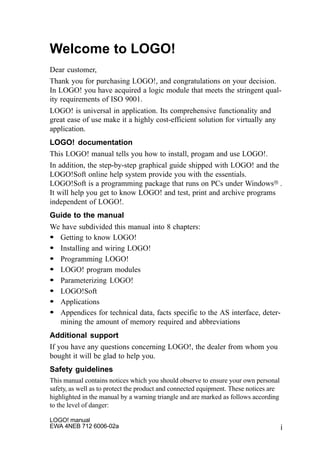
Logo e 97
- 1. i LOGO! manual EWA 4NEB 712 6006-02a Welcome to LOGO! Dear customer, Thank you for purchasing LOGO!, and congratulations on your decision. In LOGO! you have acquired a logic module that meets the stringent qual- ity requirements of ISO 9001. LOGO! is universal in application. Its comprehensive functionality and great ease of use make it a highly cost-efficient solution for virtually any application. LOGO! documentation This LOGO! manual tells you how to install, progam and use LOGO!. In addition, the step-by-step graphical guide shipped with LOGO! and the LOGO!Soft online help system provide you with the essentials. LOGO!Soft is a programming package that runs on PCs under WindowsT . It will help you get to know LOGO! and test, print and archive programs independent of LOGO!. Guide to the manual We have subdivided this manual into 8 chapters: S Getting to know LOGO! S Installing and wiring LOGO! S Programming LOGO! S LOGO! program modules S Parameterizing LOGO! S LOGO!Soft S Applications S Appendices for technical data, facts specific to the AS interface, deter- mining the amount of memory required and abbreviations Additional support If you have any questions concerning LOGO!, the dealer from whom you bought it will be glad to help you. Safety guidelines This manual contains notices which you should observe to ensure your own personal safety, as well as to protect the product and connected equipment. These notices are highlighted in the manual by a warning triangle and are marked as follows according to the level of danger:
- 2. LOGO! manual EWA 4NEB 712 6006-02a ii ! Danger indicates that death, severe personal injury or substantial property dam- age will result if proper precautions are not taken. ! Warning indicates that death, severe personal injury or substantial property dam- age can result if proper precautions are not taken. ! Caution indicates that minor personal injury or property damage can result if proper precautions are not taken. Note draws your attention to particularly important information on the prod- uct, handling the product, or to a particular part of the documentation. ! Warning Only qualified personnel should be allowed to install and work on this equipment. Qualified persons are defined as persons who are authorized to commission, to ground, and to tag circuits, equipment, and systems in accordance with established safety practices and standards. ! Warning This device and its components may only be used for the applications described in the catalog or the technical description, and only in connec- tion with devices or components from other manufacturers which have been approved or recommended by Siemens. This product can only function correctly and safely if it is transported, stored, set up, and installed correctly, and operated and maintained as recommended. Copyright E Siemens AG 1996 All rights reserved The reproduction, transmission or use of this document or its contents is not permitted without express written authority. Offenders will be liable for damages. All rights, including rights created Disclaimerof Liability We have checked the contents of this manual for agreement with the hardware and software described. Since deviations cannot be precluded entirely, we cannot guarantee full agreement. However, the data in this manual are reviewed regularly and any necessary corrections included in subsequent editions. Suggestions for improvement are welcomed. Welcome to LOGO!
- 3. iii LOGO! manual EWA 4NEB 712 6006-02a Contents 1 Getting to know LOGO! 1. . . . . . . . . . . 2 Installing and wiring LOGO! 5. . . . . . . 2.1 Installing/deinstalling LOGO! 6. . . . . . . . . . . . . . . . . . . 2.2 Wiring LOGO! 7. . . . . . . . . . . . . . . . . . . . . . . . . . . . . . . . . 2.2.1 Connecting the power supply 7. . . . . . . . . . . . . . . . . . . 2.2.2 Connecting LOGO!’s inputs 9. . . . . . . . . . . . . . . . . . . . 2.2.3 Connecting outputs 12. . . . . . . . . . . . . . . . . . . . . . . . . . . . 2.2.4 Connecting the ASi bus (LOGO! ...LB11 only) 14. . . . . 2.2.5 LOGO!...LB11 on the ASi bus 15. . . . . . . . . . . . . . . . . . . 2.3 Switching LOGO! on/resumption of power 16. . . . . . 3 Programming LOGO! 19. . . . . . . . . . . . . 3.1 Connectors 20. . . . . . . . . . . . . . . . . . . . . . . . . . . . . . . . . . . 3.2 Blocks and block numbers 22. . . . . . . . . . . . . . . . . . . . . 3.3 From circuit diagram to LOGO! 25. . . . . . . . . . . . . . . . . 3.4 The 4 golden rules for working with LOGO! 28. . . . . 3.5 Overview of LOGO!’s menus 29. . . . . . . . . . . . . . . . . . . 3.6 Entering and starting a program 30. . . . . . . . . . . . . . . . 3.6.1 Switching to programming mode 30. . . . . . . . . . . . . . . . 3.6.2 First program 31. . . . . . . . . . . . . . . . . . . . . . . . . . . . . . . . . 3.6.3 Entering the program 32. . . . . . . . . . . . . . . . . . . . . . . . . . 3.6.4 Second program 39. . . . . . . . . . . . . . . . . . . . . . . . . . . . . . 3.6.5 Deleting a block 44. . . . . . . . . . . . . . . . . . . . . . . . . . . . . . . 3.6.6 Deleting a number of interconnected blocks 45. . . . . . 3.6.7 Correcting typing errors 46. . . . . . . . . . . . . . . . . . . . . . . . 3.6.8 ”?” on the display 46. . . . . . . . . . . . . . . . . . . . . . . . . . . . . 3.6.9 Deleting a program 46. . . . . . . . . . . . . . . . . . . . . . . . . . . . 3.7 Functions 48. . . . . . . . . . . . . . . . . . . . . . . . . . . . . . . . . . . . . 3.8 Basic functions – BF 49. . . . . . . . . . . . . . . . . . . . . . . . . . . 3.8.1 AND 50. . . . . . . . . . . . . . . . . . . . . . . . . . . . . . . . . . . . . . . . 3.8.2 OR 50. . . . . . . . . . . . . . . . . . . . . . . . . . . . . . . . . . . . . . . . . . 3.8.3 NOT 51. . . . . . . . . . . . . . . . . . . . . . . . . . . . . . . . . . . . . . . .
- 4. LOGO! manual EWA 4NEB 712 6006-02a iv 3.8.4 NAND 52. . . . . . . . . . . . . . . . . . . . . . . . . . . . . . . . . . . . . . . 3.8.5 NOR 52. . . . . . . . . . . . . . . . . . . . . . . . . . . . . . . . . . . . . . . . 3.8.6 XOR 53. . . . . . . . . . . . . . . . . . . . . . . . . . . . . . . . . . . . . . . . 3.9 Special functions – SF 54. . . . . . . . . . . . . . . . . . . . . . . . . 3.9.1 Accuracy of the time (all variants) and of the clock (LOGO!...C... versions) 57. . . . . . . . . . . . . . . . . . . . . . . . 3.9.2 T parameter 57. . . . . . . . . . . . . . . . . . . . . . . . . . . . . . . . . . 3.9.3 On-delay 58. . . . . . . . . . . . . . . . . . . . . . . . . . . . . . . . . . . . . 3.9.4 Off-delay 59. . . . . . . . . . . . . . . . . . . . . . . . . . . . . . . . . . . . . 3.9.5 Pulse relay 60. . . . . . . . . . . . . . . . . . . . . . . . . . . . . . . . . . . 3.9.6 Clock (time switch) 61. . . . . . . . . . . . . . . . . . . . . . . . . . . . 3.9.7 Setting the clock (time switch) 64. . . . . . . . . . . . . . . . . . 3.9.8 Clock: examples 65. . . . . . . . . . . . . . . . . . . . . . . . . . . . . . 3.9.9 Latching relay 67. . . . . . . . . . . . . . . . . . . . . . . . . . . . . . . . 3.9.10 Symmetrical clock pulse generator 68. . . . . . . . . . . . . . 3.9.11 Retentive on-delay 69. . . . . . . . . . . . . . . . . . . . . . . . . . . . 3.9.12 Up and down counter 70. . . . . . . . . . . . . . . . . . . . . . . . . . 3.9.13 Operating hours counter 73. . . . . . . . . . . . . . . . . . . . . . . 3.9.14 Wiping relay – pulse output 76. . . . . . . . . . . . . . . . . . . . . 3.9.15 Threshold switch for frequencies 78. . . . . . . . . . . . . . . . 3.10 Memory required and size of a circuit 80. . . . . . . . . . . 4 LOGO!’s program modules 81. . . . . . . 4.1 Overview of the modules 82. . . . . . . . . . . . . . . . . . . . . . . 4.2 Removing and inserting the program module/card 85 4.3 Copying a program from LOGO! to the program module/card 87. . . . . . . . . . . . . . . . . . . . . . . . . . . . . . . . . . 4.4 Copying a program from the program module/card to LOGO! 89. . . . . . . . . . . . . . . . . . . . . . . . . . . . . . . . . . . . . 5 Parameterizing LOGO! 91. . . . . . . . . . . . 5.1 Switching to parameterization mode 92. . . . . . . . . . . . 5.1.1 Parameters 93. . . . . . . . . . . . . . . . . . . . . . . . . . . . . . . . . . 5.1.2 Selecting a parameter 94. . . . . . . . . . . . . . . . . . . . . . . . . 5.1.3 Changing a parameter 95. . . . . . . . . . . . . . . . . . . . . . . . . Contents
- 5. v LOGO! manual EWA 4NEB 712 6006-02a 5.2 Setting the time (LOGO! ... C) 97. . . . . . . . . . . . . . . . . . . 6 LOGO!Soft 100. . . . . . . . . . . . . . . . . . . . . . . 6.1 Possible applications for LOGO!Soft 101. . . . . . . . . . . . 6.2 Connecting LOGO! to a PC 102. . . . . . . . . . . . . . . . . . . . . 6.3 Using LOGO!Soft with LOGO! 103. . . . . . . . . . . . . . . . . . 7 Applications 104. . . . . . . . . . . . . . . . . . . . . 7.1 Stairway, hall or corridor lighting 105. . . . . . . . . . . . . . . 7.1.1 Demands on stairway lighting 105. . . . . . . . . . . . . . . . . . . 7.1.2 Previous solution 105. . . . . . . . . . . . . . . . . . . . . . . . . . . . . . 7.1.3 Lighting system with LOGO! 106. . . . . . . . . . . . . . . . . . . . 7.1.4 Special features and enhancement options 109. . . . . . . 7.2 Automatic door 110. . . . . . . . . . . . . . . . . . . . . . . . . . . . . . . . 7.2.1 Demands on an automatic door 110. . . . . . . . . . . . . . . . . 7.2.2 Previous solution 111. . . . . . . . . . . . . . . . . . . . . . . . . . . . . . 7.2.3 Door control system with LOGO! 111. . . . . . . . . . . . . . . . 7.2.4 Special features and enhancement options 114. . . . . . . 7.2.5 Enhanced LOGO! 230 RC solution 114. . . . . . . . . . . . . . 7.3 Ventilation system 117. . . . . . . . . . . . . . . . . . . . . . . . . . . . . 7.3.1 Demands on a ventilation system 117. . . . . . . . . . . . . . . 7.3.2 Advantages of using LOGO! 119. . . . . . . . . . . . . . . . . . . . 7.4 Industrial gate 121. . . . . . . . . . . . . . . . . . . . . . . . . . . . . . . . . 7.4.1 Demands on the door control system 121. . . . . . . . . . . . 7.4.2 Previous solution 122. . . . . . . . . . . . . . . . . . . . . . . . . . . . . . 7.4.3 Enhanced LOGO! solution 124. . . . . . . . . . . . . . . . . . . . . 7.5 Centralized activation and surveillance/ monitoring of several industrial gates 125. . . . . . . . . . . 7.5.1 Demands on the gate control system 126. . . . . . . . . . . . 7.6 Fluorescent lamps 129. . . . . . . . . . . . . . . . . . . . . . . . . . . . . 7.6.1 Demands on the lighting system 129. . . . . . . . . . . . . . . . 7.6.2 Previous solution 130. . . . . . . . . . . . . . . . . . . . . . . . . . . . . . 7.6.3 Fluorescent lamp control with LOGO! 230RC 131. . . . . 7.7 Rainwater pump 133. . . . . . . . . . . . . . . . . . . . . . . . . . . . . . . 7.7.1 Demands on the control system for a rainwater pump 134. . . . . . . . . . . . . . . . . . . . . . . . . . . . . . . . . . . . . . . . 7.7.2 Previous solution 134. . . . . . . . . . . . . . . . . . . . . . . . . . . . . . Contents
- 6. LOGO! manual EWA 4NEB 712 6006-02a vi 7.7.3 Rainwater pump with LOGO! 230RC 135. . . . . . . . . . . . 7.7.4 Special features and enhancement options 136. . . . . . . 7.8 Centralized activation and monitoring of pumps 137. 7.8.1 Demands on the control system of a tank pump system 138. . . . . . . . . . . . . . . . . . . . . . . . . . . . . . . . . . . . . . 7.8.2 Pump control with LOGO! 230RLB11 139. . . . . . . . . . . . 7.9 Dereeler 141. . . . . . . . . . . . . . . . . . . . . . . . . . . . . . . . . . . . . . 7.9.1 Demands on a dereeler 141. . . . . . . . . . . . . . . . . . . . . . . . 7.9.2 Previous solution 141. . . . . . . . . . . . . . . . . . . . . . . . . . . . . . 7.9.3 Dereeler with LOGO! 24R 142. . . . . . . . . . . . . . . . . . . . . . 7.9.4 Advantages of the LOGO! solution 143. . . . . . . . . . . . . . 7.10 Additional application options 144. . . . . . . . . . . . . . . . . A Technical data 145. . . . . . . . . . . . . . . . . . . A.1 General technical data 145. . . . . . . . . . . . . . . . . . . . . . . . . A.2 Technical data: LOGO! 230.... 147. . . . . . . . . . . . . . . . . . . A.3 Technical data: LOGO! 24, LOGO! 24R, LOGO! 24RC 150. . . . . . . . . . . . . . . . . . . . . . . . . . . . . . . . . . A.4 Technical data: LOGO! 24L, LOGO! 24RL, LOGO! 24LB11, LOGO! 24RLB11 152. . . . . . . . . . . . . . . . . . . . . . . A.5 LOGO! Power 1.3 and LOGO! Power 2.5 157. . . . . . . . . A.6 LOGO! Contact 24 and LOGO! Contact 230 158. . . . . . B LOGO! ...LB11: Active-passive switchover 160. . . . . . . . C Determining the amount of memory required 162. . . . . . . . . . . . . . . . . . . . . . . . . Abbreviations 166. . . . . . . . . . . . . . . . . . . . . . . . Contents
- 7. 1 LOGO! manual EWA 4NEB 712 6006-02a 1 Getting to know LOGO! What is LOGO! ? LOGO! is the new universal logic module from Siemens. LOGO! provides S Control functions S An operating and display unit S A power supply S An interface for program modules and a PC cable S Ready-to-use basic functions that are often required in practice, such as functions for on and off delays and pulse relays S A clock/time switch (LOGO! 230RC, LOGO! 230RCL, LOGO! 24RC) S And inputs and outputs depending on the device type You can use LOGO! for domestic and installation engineering tasks (e.g. stairway lighting, external lighting, sun blinds, shutters or shop window lighting) and for mechanical and apparatus engineering (e.g. gate control systems, ventilation systems or rainwater pumps). What devices are available? LOGO! is available both for 24 V and 230 V power supply as S a standard version with 6 inputs and 4 outputs, with the dimensions 72 x 90 x 55 mm S an ..L version with 12 inputs and 8 outputs and extended functional scope, with the dimensions 126 x 90 x 55 mm S an ..LB11 version with 12 inputs and 8 outputs, extended functional scope and additional AS interface bus connection over which 4 further inputs and 4 further outputs are available in the bus system. And all this squeezed into dimensions of 126 x 90 x 55 mm. It’s your choice The various versions offer extremely flexible adaptation to your own spe- cific task to be undertaken. LOGO! offers you solutions ranging from small domestic installation through small automation tasks to extensive tasks integrating the AS inter- face bus system.
- 8. LOGO! manual EWA 4NEB 712 6006-02a 2 How LOGO! is structured 1 2 4 5 6 7 3 Outputs Power supply Inputs AS interface connec- tion (optional) Module shaft with cover Control panel (keys) LCD display LOGO!...standardversion 1 2 4 5 6 3 LOGO!...L/LOGO!...LB11 1 2 3 4 5 6 7 Getting to know LOGO!
- 9. 3 LOGO! manual EWA 4NEB 712 6006-02a Versions The following different versions of LOGO! are available: Symbol Designation Relay outputs Transistor outputs Clock ASi bus LOGO! 230R 4 * 230 V; 8A LOGO! 230RC 4 * 230 V; 8A 4 LOGO! 24R 4 * 230 V; 8A LOGO! 24RC 4 * 230 V; 8A 4 LOGO! 24 4 * 24 V; 0,3 A LOGO! 230RL 8 * 230 V; 10A LOGO! 230RCL 8 * 230 V; 10A 4 LOGO! 24RL 8 * 230 V; 10A LOGO! 24L 8 * 24 V; 0,3 A LOGO! 230RLB11 8 * 230 V; 10A 4 LOGO! 24RLB11 8 * 230 V; 10A 4 LOGO! 24LB11 8 * 24 V; 0,3 A 4 LOGO! has UL, CSA and FM certification, carries CE marking, complies with the VDE 0631 and IEC1131 standards and has interference suppres- sion in accordance with EN 55011 (limit class B). Certification Society Approval (ABS, BV, DNV, GL, LRS) has been is- sued or is pending for LOGO! ...L... versions. LOGO! can therefore be put to use both in industry and in the domestic scene. Getting to know LOGO!
- 10. LOGO! manual EWA 4NEB 712 6006-02a 4 How to recognize which LOGO! version you have LOGO!’s designation contains information about various characteristics: S 24: 24 V DC version S 230: 115/230 V AC version S R: relay outputs S C: integrated seven-day time switch (clock) S L: twice the number of outputs and inputs and extended functional scope S B11: slave with AS interface bus connection In this description of LOGO!, we also use small pictographs to identify the different types. They are used wherever information refers to only one part of the LOGO! versions: Standard version with 6 inputs and 4 outputs with dimensions of 72 x 90 x 55 mm ..L version with 12 inputs and 8 outputs with dimensions of 126 x 90 x 55 mm ..LB11 version with 12 inputs and 8 outputs and additional AS interface bus connection with 4 virtual inputs and 4 virtual outputs, with dimensions of 126 x 90 x 55 mm If details refer to ...C versions or ...R versions only, we will make a spe- cific reference to this fact in the text. Getting to know LOGO!
- 11. 5 LOGO! manual EWA 4NEB 712 6006-02a 2 Installing and wiring LOGO! General We will show you how to install and deinstall LOGO! with the aid of an illustration of the LOGO! 230RC. The measures described also apply to all other LOGO! modules. You install LOGO! in a distribution box or cabinet, ensuring that the con- nectors are covered. If they are not, there is a danger of touching live parts. LOGO! must be installed and wired by a trained technician who knows and complies with both the universally applicable engineering rules and the regulations and standards that apply in specific cases. Dimensions The dimensions of LOGO! comply with the DIN 43880 standard for the dimensions of installation equipment. LOGO! must be snapped onto a DIN rail with a width of 35 mm (DIN EN 50022). Width of LOGO!: S LOGO! is 72 mm wide, which corresponds to the size of 4 modules (standard version). S LOGO!...L is 126 mm wide, which corresponds to the size of 7 mod- ules. S LOGO!...LB11 is 126 mm wide, which corresponds to the size of 7 modules.
- 12. LOGO! manual EWA 4NEB 712 6006-02a 6 2.1 Installing/deinstallingLOGO! Installing You install LOGO! on a DIN rail as follows: 1. Place LOGO! on the rail. 2. Swivel it. The snap catch on the back of LOGO! must engage. Depending on the type of DIN rail used, the snapping mechanism may be a bit stiff. If it is too stiff and LOGO! will not snap on, you can pull the snap catch down a little, as you do when deinstalling LOGO! as described below. Deinstalling You deinstall LOGO! as follows: 1. Insert a screwdriver in the hole shown in the picture at the lower end of the snap catch, and pull the snap catch downward. 1 2 RC–0049 2. Swivel LOGO! away from the DIN rail. Installing and wiring LOGO!
- 13. 7 LOGO! manual EWA 4NEB 712 6006-02a 2.2 Wiring LOGO! Use a screwdriver with a head 3 mm wide to wire LOGO!. You do not need wire end ferrules for the connectors. You can use wires up to the following sizes: S 1 x 2.5 mm2 S 2 x 1.5 mm2 2.2.1 Connecting the power supply LOGO! 230 versions are suitable for line voltages with a rating of 115 V and 230 V; LOGO! 24 versions are suitable for a supply voltage of 24 V DC. Please note the Technical data in appendix A that refer to the permis- sible voltage tolerances, mains frequencies and current consumptions. Note If you are running both LOGO! and its inputs by means of the same power supply, it is possible for an incorrect value to be stored for the re- manent functions due to power failure bridging. Under certain circum- stances, this can lead to an additional edge after power restoration with edge-triggered special functions. Make sure that you feed in the power supply for LOGO! and its inputs separately. Installing and wiring LOGO!
- 14. LOGO! manual EWA 4NEB 712 6006-02a 8 Connecting You connect the sensors to LOGO! as follows: L1L+ NM LOGO! 24... LOGO! 230... Note LOGO! has protective insulation. A ground terminal is not necessary. Installing and wiring LOGO!
- 15. 9 LOGO! manual EWA 4NEB 712 6006-02a 2.2.2 Connecting LOGO!’s inputs Requirements You connect sensors to the inputs. The sensors may be switches, photo- electric barriers or daylight control switches, for example. Sensor attributes for LOGO! LOGO! 230.. LOGO! 230L.. LOGO! 24.. LOGO! 24..L.. Switch state 0 < 40 V AC < 40 V AC < 5 V DC < 5 V DC Input current 0.8 ... 1.2 mA < 1.5 mA Switch state 1 >79 V AC >79 V AC > 15 V DC > 12 V DC Input current typically 0.24 mA typically 2.5 mA typically 3 mA typically 5 mA Proximity switch 3-wire 4-wire 3-wire 4-wire 3-wire 4-wire 2-wire 3-wire 4-wire Switches with Glow lamps yes1 / no2 yes – – 1 Glow lamps with a closed-circuit current up to 0.2 mA 2 Glow lamps with a closed-circuit current >0.2 mA possible over relay or with addi- tional N for the glow lamp Switch state change 0 þ 1 / 1 þ 0 When the switch state changes from 0 to 1, switch state 1 must exist for at least 50 ms for LOGO! to recognize it. The same applies to state 0 when the change is in the opposite direction. Installing and wiring LOGO!
- 16. LOGO! manual EWA 4NEB 712 6006-02a 10 Connecting You connect the sensors to LOGO! as follows: LOGO! 24 ... L+ M LOGO! 24... L+ L+ L+ L+ The inputs of LOGO! 24... are non-isolated and must there- fore be grounded in the same way as the power supply. LOGO! 230 ... (standard version) L1 N ! Warning Existing safety regulations (VDE 0110, ... IEC 1131, ... and UL and CSA) prohibit the connection of different phases to the in- puts of LOGO! 230R/RC. Installing and wiring LOGO!
- 17. 11 LOGO! manual EWA 4NEB 712 6006-02a LOGO! 230 .. L... L1 N LOGO! 230..L... L3 L2 The inputs of LOGO! ...L.. are grouped in groups of 4 inputs. The same applies to these groups as for the individual in- puts of a standard LOGO!. Dif- ferent phases are possible only between the blocks. ! Warning Existing safety regulations (VDE 0110, ... IEC 1131, ..., and UL and CSA) prohibit the connection of different phases to one input block of LOGO! 230R/RCL... Installing and wiring LOGO!
- 18. LOGO! manual EWA 4NEB 712 6006-02a 12 2.2.3 Connecting outputs LOGO! 230R... and LOGO! 24R... The outputs of LOGO! 230R... and LOGO! 24R... are relays. The contacts of the relays are isolated from the power supply and the inputs. Requirements for the relay outputs You can connect different loads to the outputs, such as lamps, fluorescent tubes, motors, contactors, etc. The loads connected to LOGO! ...R... must have the following properties: S The maximum switched current depends on the type of load and the number of operations. You will find more information on this in the technical specifications. S When switched on (Q = 1), the maximum current is 8 amperes (10 A with LOGO!...RL..) for a non-inductive load and 2 amperes (3A with LOGO!...RL...) for an inductive load. Connecting You connect the load to LOGO! ...R .... versions as follows: Protection with automatic circuit breaker (max. 16 A, B16), e.g. power circuit breaker 5SX2 116-6 (if desired) Installing and wiring LOGO!
- 19. 13 LOGO! manual EWA 4NEB 712 6006-02a LOGO! 24... with transistor outputs LOGO! 24... versions with transistor outputs can be identified by the fact that the letter R is missing from their type designation. The outputs short- circuit proof and overload proof. A separate voltage supply to the load is not necessary; LOGO! 24... supplies the load with voltage. Requirements for transistor outputs The load connected to LOGO! 24... must have the following properties: S The maximum switched current is 0.3 amperes per output. S When switched on Q = 1), the maximum current is 0.3 amperes. Connecting You connect the load to LOGO! 24 as follows: Load: 24 V DC, 0.3 A max. Installing and wiring LOGO!
- 20. LOGO! manual EWA 4NEB 712 6006-02a 14 2.2.4 Connecting the ASi bus (LOGO! ...LB11 only) This section will be of interest to you if you want to connect LOGO!..LB11 to the ASi bus. LOGO!...LB11 LOGO!...LB11 can be integrated into a network as an ASi slave. Using a two-wire lead, you can then S read in and process 4 additional inputs via the ASi bus S operate 4 additional outputs on one overlaid master of the Asi bus You configure LOGO!...LB11 in the ASi bus by means of the ASi master you are using. Requirements for operating LOGO!...LB11 on an ASi master Please note: LOGO! ...LB11 must be registered in the ASi system, i. e. LOGO! is assigned an address by the bus master. Please read section 2.2.5 to find out how to do this with LOGO!. ! Caution The ASi address can be changed at least 10 times for all LOGO! ...LB11 versions. We cannot guarantee further changes made. Bus connector Always use the standard bus connector enclosed in the packaging to con- nect LOGO!. Installing and wiring LOGO!
- 21. 15 LOGO! manual EWA 4NEB 712 6006-02a Connecting Connect the bus connector cable to an approved connector in the system, making sure that the polarity is correct. Then push the wired connector into the interface marked AS interface. LOGO! L1 LOGO! ...LB11 L1 L2 +- AS interface - + 2.2.5 LOGO!...LB11 on the ASi bus LOGO!...LB11 must be known to the bus master if you are to be able to use the ASi functionality. This takes place automatically when you con- nect LOGO!...LB11 to the bus lead. The master detects the address of the slave. In the case of LOGO!...LB11, the address preset at the factory = 0. The master assigns a new address that is not equal to 0. If there are no address conflicts in the system or if only one slave with the address 0 is connected, you do not have to take any further steps. Note If you are connecting several slave assemblies (e.g. LOGO!...LB11) to the bus at the same time, please read Appendix B. Installing and wiring LOGO!
- 22. LOGO! manual EWA 4NEB 712 6006-02a 16 2.3 Switching LOGO! on/resumption of power LOGO! does not have a power switch. How LOGO! responds when switched on depends on: S Whether a program is stored in LOGO! S Whether a program module is connected S The state LOGO! was in before power off The table indicates LOGO!’s responses to the possible situations: No Program No Program >Program.. PC/Card.. Start I:123456 Q:1234 RUN Mo 09:00 with stored program from LOGO! & B01 Q1 no program in memory (empty) (with program) or B03:Par Cnt = 0028 Par = 0300 LOGO! in RUN (empty) (with program) or I:123456 Q:1234 RUN Mo 09:00 I:123456 Q:1234 RUN Mo 09:00 Program in memory >Program.. PC/Card.. Start (empty) or with program copied from module to LOGO! before power off afterpower on (with program) >Program.. PC/Card.. Start with stored program from LOGO! with program copied from module to LOGO! Installing and wiring LOGO!
- 23. 17 LOGO! manual EWA 4NEB 712 6006-02a Try to remember the 5 simple rules for starting LOGO!: 1. If there is no program in LOGO! or on the program module connected, LOGO! displays the message: No Program 2. If there is a program on the program module, it is copied to LOGO! automatically. If there is already a program in LOGO!, it is overwrit- ten. 3. If there is a program in LOGO! or on the program module, LOGO! adopts the operating status is had before power off. 4. If you are using a LOGO!...L version with a red or yellow module and have remanence switched on for at least one function or using a func- tion with remanence permanently switched on, its instantaneous values are retained at power off. 5. With all other versions, the times and count values are reset at power off. The program is stored in such a way that it is secure against power failure. Note If a power failure occurs while you are entering a program, the program in LOGO! is deleted when the power is restored. You should therefore back up your original program on a program module (card) before changing it. Installing and wiring LOGO!
- 24. LOGO! manual EWA 4NEB 712 6006-02a 18 LOGO! operating statuses LOGO! has 2 operating statuses: STOP and RUN LOGO! is in STOP LOGO! is in RUN when ’No Program’ is displayed or when you switch LOGO! to program- ming mode when the mask for monitoring the inputs and outputs is displayed (after START in the main menu) or when you switch LOGO! to parameter- ization mode Action by LOGO!: S the inputs are not read. S the program is not executed. S the relay contacts are always open or the transistor outputs are switched off. Action by LOGO!: S LOGO! reads the status of the in- puts. S LOGO! calculates (with the pro- gram) the status of the outputs. S LOGO! switches the relays/transis- tor outputs on or off. Installing and wiring LOGO!
- 25. 19 LOGO! manual EWA 4NEB 712 6006-02a 3 Programming LOGO! The first steps with LOGO! By programming, we mean entering a circuit. A LOGO! program is really no more than a circuit diagram represented in a different way. We have changed the way it is represented to suit LOGO!’s display panel. In this chapter, we will show you how to use LOGO! to turn your applica- tions into LOGO! programs. In the first section of the chapter, a brief example will help you get to know how to use LOGO!. S First of all, we will begin by introducing the two basic terms connec- tor and block, and show you what is meant by these terms. S In a second step, we will develop a program from a simple, conven- tional circuit, and ... S in the third step, you can then enter this program directly in LOGO!. After reading through only the first few pages of this manual, you will already have stored your first executable program in LOGO!. Using suit- able hardware (switches, etc.), you will then be able to carry out your first tests. What else can you look forward to? As you progress further through the chapter, you will expand your first program and learn a number of techniques you can use to make changes to an existing program. Finally, in the third and last section of the chapter, we will introduce you to LOGO! in its entirety. This covers: S all the functions of LOGO! S introduction to the menu structure of LOGO!
- 26. LOGO! manual EWA 4NEB 712 6006-02a 20 3.1 Connectors LOGO! has inputs and outputs: L1 N I1 I2 I3 I4 Q1 Q3 Q4 SIEMENS I5 I6 Q2 Q5 Q6 Q7 Q8 I7 I8 AS Interface– + I9 I10 I11 I12L1 N I1 I2 I3 I4 I5 I6 Q1 Q2 Q3 Q4 SIEMENS Inputs Outputs 4 inputs and 4 outputs over an ASi bus Each input is identified by the letter I with a number. When you look at LOGO! from the front, you see the connectors for the inputs at the top. Each output is identified by the letter Q with a number. You will see the connectors of the outputs in the figure below. Note Inputs and outputs that are made available with LOGO! ...LB11 by means of the AS interface bus connection are not physical inputs on LOGO! it- self. Note that it is the bus master that defines the input and output devices on the ASi bus. Programming LOGO!
- 27. 21 LOGO! manual EWA 4NEB 712 6006-02a LOGO!’s connectors Note The initial letters CO of the term connector will crop up again later on when you are programming circuits in LOGO!. The term connector refers to all connections and states used in LOGO!. The inputs and outputs can have the state ’0’ or ’1’. ’0’ means there is no voltage at the input, and ’1’ means that there is. But that is unlikely to be new to you. We introduced the connector hi, lo and x in order to facilitate program entry for you. ’hi’ (high) has the fixed state ’1’, and ’lo’ (low) has the fixed state ’0’. If you do not want to wire an input on a block, you use the ’x’ connector. If you want to know what a block is, refer to the next page. LOGO! recognizes the following connectors: Connectors Inputs I1 to I6 I1 to I12 I1 to I12 and Ia1 to Ia4 (AS inter- face) Outputs Q1 to Q4 Q1 to Q8 Q1 to Q8 and Qa1 to Qa4 (AS in- terface) lo Signal with level ’0’ (OFF) hi Signal with level ’1’ (ON) x an existing connection that is not used Programming LOGO!
- 28. LOGO! manual EWA 4NEB 712 6006-02a 22 3.2 Blocks and block numbers A block in LOGO! is a function which converts input information into output information. With earlier versions of LOGO!, you had to wire up the individual elements in the control cabinet or terminal box. When you program LOGO!, you connect connectors with blocks. To do this, simply select the connection your require from the Co menu (Co stands for connector). The simplest blocks are logic operations: S AND S OR S ... I1 I2 x 1 Inputs I1 and I2 are connected to the OR block. The last input of the block is not used and is therefore marked with an x. Q We have made the special functions far more powerful than before: S pulse relay S counter S on-delay S .... You can find a complete list of all the functions of LOGO! as of chap- ter 3.7. In this chapter, we will introduce you to how you can create extensive cir- cuits with the aid of LOGO!’s elements and how the blocks are linked to each other and to the inputs and outputs. For this purpose, please turn to the following chapter 3.3. This is where we show you how you turn a conventional circuit into a LOGO! program. But first of all, you should turn to the information about the block num- bers. Programming LOGO!
- 29. 23 LOGO! manual EWA 4NEB 712 6006-02a Displaying a block in LOGO!’s display The figure below gives a typical display shown by LOGO!. As you can see, only one block can be depicted at a time. For this reason, we have introduced the use of block numbers, which should help you to keep a check on how the circuit is structured. B02 w1 I2 Q1 B01 Display image of LOGO! x Block number - is assigned by LOGO This shows that a further block is connected Input Connection is not required OutputBlock Assigning a block number Whenever you insert a block in a program, LOGO! assigns this block a number, the block number. LOGO! uses the block number to indicate the connections between blocks. The block numbers are, then, chiefly meant to help you find your way around the program. I1 I2 I3 w1 B01 B02 B02 w1 B03 Q1 B01 B01 Move around the program using the key I4 I5 I6 w1 B01 The block numbers turn up here again Block number Q1 x B03 Programming LOGO!
- 30. LOGO! manual EWA 4NEB 712 6006-02a 24 The overview display shows you three displays by LOGO!, which together make up the program. As you can see, LOGO! links the blocks with one another by means of the block numbers. There is, however, one more asset to the block numbers which you can put to good use: you can connect almost any block to an input of the current block by means of its block number. In this way, you can used the interim results of logic or other operations more than once. This saves you the work required to enter things again as well as memory space in LOGO!, and your circuit remains clear and easier to understand. In this case, you have to know how the blocks have been named by LOGO!. Note To make working with LOGO! particularly efficient, we recommend that you draw up an overall functional diagram of the program. This will make it a lot easier to generate the program. You can then enter the block num- ber assigned by LOGO! in this diagram. Programming LOGO!
- 31. 25 LOGO! manual EWA 4NEB 712 6006-02a 3.3 From circuit diagram to LOGO! How a circuit is represented in a circuit diagram You know, of course, how a circuit is represented in a circuit diagram. Here is an example: K1 S1 K1S2 E1 The consumer E1 is switched on and off by means of the switches (S1 OR S2) AND S3. The relay K1 picks up when S1 or S2 and also S3 are closed. S3 Implementing a circuit with LOGO! You create a circuit in LOGO! by connecting blocks and connectors to each other: S1 ... S3 Wiring of the inputs I3 x Q1 w1 I1 I2 x Program in LOGO! Wiring of the outputs To implement a circuit in LOGO!, begin at the output of the circuit. The output is the load or the relay that is supposed to operate. Programming LOGO!
- 32. LOGO! manual EWA 4NEB 712 6006-02a 26 You convert the circuit to blocks. To do this, you go through the circuit from the output to the input: Step 1: At output Q1 there is a series connection of the normally open con- tact S3 with another circuit component. The series connection corresponds to an AND block: I3 x Q1 Step 2: S1 and S2 are connected in parallel. The parallel connection corre- sponds to an OR block: I3 x Q1 w1 I1 I2 x You have now provided a complete description of the circuit for LOGO!. You now need to connect the inputs and outputs to LOGO!. Wiring You connect switches S1 to S3 to the screw connectors of LOGO!: S connect S1 to connector I1 on LOGO! S connect S2 to connector I2 on LOGO! S connect S3 to connector I3 on LOGO! Only 2 inputs of the OR block are used, so the third input must be marked as unused. This is indicated by the x next to it. Likewise, only 2 inputs of the AND block are used. The third input is therefore also marked as ’unused’ by an x next to it. The output of the AND block controls the relay at output Q1. Consumer E1 is connected at output Q1. The following table shows you the wiring on the basis of a 230 V version of LOGO!. Programming LOGO!
- 33. 27 LOGO! manual EWA 4NEB 712 6006-02a L1 N Wiring of the inputs Wiring of the outputs S 1 S 3 S 2 L1 N Wiring of the outputs of a LOGO..L.. The remaining steps Before you enter your first program with us, we would like to introduce you to the 4 most important rules to be followed when working with LOGO!. Programming LOGO!
- 34. LOGO! manual EWA 4NEB 712 6006-02a 28 3.4 The 4 golden rules for working with LOGO! Rule 1 - The 3-finger grip You enter the circuit in programming mode. You switch to programming mode by pressing the 3 keys , and OK simultaneously. You change the values of times and parameters in parameterization mode. You switch to parameterization mode by pressing the 2 keys ESC and OK simultaneously. Rule 2 - From output to input You enter a circuit in the following sequence: From output to input Rule 3 - Cursor and cursor movement The following applies when entering a circuit: S When the cursor appears in the form of an underscore, you can move the cursor – Use the keys , , and to move the cursor in the circuit – Press OK to select a connnector/block – Press ESC to exit circuit input S When the cursor appears in the form of a solid block, you select a connector/block – Use the keys and to select a connector/block – Press OK to accept a selection – Press ESC to go back one step Rule 4 - Planning Before you enter a circuit, always draw up a complete plan of it on paper. LOGO! can only store complete programs. If you enter an incomplete pro- gram, LOGO! is not able to exit Programming mode. Programming LOGO!
- 35. 29 LOGO! manual EWA 4NEB 712 6006-02a 3.5 Overview of LOGO!’s menus Program.. PC/Card.. Start Edit Prg Clear Prg Set Clock ASi_BUS.. PC´LOGO LOGO³Card Card³LOGO Main menu Programming menu PC/card menu Set Clock Set Param OK OK ESC ESC Parameterization menu Programming mode Parameterization mode Programming LOGO!
- 36. LOGO! manual EWA 4NEB 712 6006-02a 30 3.6 Entering and starting a program You have designed a circuit and now want to enter it in LOGO!. The ex- ample below illustrates how to do this. 3.6.1 Switching to programming mode You have connected LOGO! to the mains and switched on the power. The following message appears on the display: No Program Switch LOGO! to programming mode. To do this, press the keys , and OK simultaneously. No Program The fact that you have to press the keys simultaneously prevents anyone pressing them and switching to programming mode inadvertently. When you press the keys, LOGO!’s main menu appears: Program.. PC/Card.. Start LOGO!’s main menu On the left in the first line you will see a ””. You press the and keys to move the ”” up and down. Move the ”” to ”Program..”, and press the OK key. LOGO! switches to the programming menu: Programming LOGO!
- 37. 31 LOGO! manual EWA 4NEB 712 6006-02a Edit Prg Clear Prg Set Clock ASi-Bus.. LOGO!’s programming menu The ASi-Bus.. entry only appears with LOGO!...LB11 versions Here too, you can move the ”” by pressing the and keys. Position the ”” on ”Edit Prg” (i.e. to enter the program), and press the OK key. LOGO! then shows you the first output: Q1 LOGO!’s first output You can use the and keys to select the other outputs. At this point, you begin to enter your circuit. 3.6.2 First program Let’s have a look at the following circuit: a parallel connection of two switches. In the circuit diagram, the circuit looks like this: ”Q1” S1 ”Q1”S2 E1 The consumer is switched on by switch S1 or switch S2. As far as LOGO! is concerned, the parallel connection of the switches is an OR block, because S1 or S2 switches the output on. Translated into the LOGO! program, this means: Relay K1 (in LOGO!: Q1) is controlled by an OR block. I1 and I2 are connected to the input of the OR block, S1 to I1 and S2 to I2. Thus, the program in LOGO! looks like this: I1 I2 x Q1 1 Programming LOGO!
- 38. LOGO! manual EWA 4NEB 712 6006-02a 32 The wiring is as follows: L1 N I1 I2 I3 I4 I5 I6 Q1 Q2 Q3 Q4 SIEMENS L1 N S1 S2 L N Switch S1 acts on input I2, and switch S2 acts on input I2. The consumer is connected to relay Q1. 3.6.3 Entering the program Let’s enter the program now (from the output to the input). Initially, LOGO! displays the output: Q1 LOGO!’s first output The Q of Q1 is underlined. This underlining is the cursor. The cursor indi- cates your current position in the program. You can move the cursor by pressing the , , and keys. Now press the key. The cursor moves to the left. Programming LOGO!
- 39. 33 LOGO! manual EWA 4NEB 712 6006-02a Q1 The cursor indicates your position in the program. At this point, enter only the first block (the OR block). Press the OK key to switch to input mode. Q1Co The cursor appears in the form of a solid block: You can select a connector or block. The cursor no longer appears in the form of an underline; instead, it ap- pears as a solid block that flashes on and off. At the same time, LOGO! offers you the first list for selection. Read chapter 3.7 to find out what a list is. Select the GF list (by pressing the key until GF appears), and press the OK key. LOGO! then displays the first block in the list of basic functions: B01 Q1 The first block in the list of basic functions is AND. The cursor ap- pears in the form of a solid block, indicating that you have to select a block. Press the or key until the OR block appears in the display: w1 B01 Q1 The cursor is still in the block and appears in the form of a solid block. Press the OK key to conclude your selection. Programming LOGO!
- 40. LOGO! manual EWA 4NEB 712 6006-02a 34 w1 B01 Q1 B01 w1 Q1 The following appears in the display panel Your entire program looks like this Block number You have now entered the first block. Every block you enter receives a number, the block number. All you have to do now is wire the inputs of the block. To do this: Press the OK button: w1 B01 Q1 Co The following appears in the display panel Select the Co list: Press the OK key w1 B01 Q1 x The following appears in the display panel The first item in the Co list is the character for indicating that an input is not used, an ”x”. Use the or key to select input I1. w1 Q1 I1 Press the OK key: I1 is connected to the input of the OR block. The cursor jumps to the next input of the OR block. Programming LOGO!
- 41. 35 LOGO! manual EWA 4NEB 712 6006-02a w1 B01 Q1 w1 Q1 I1 I1 B01 – The following appears in the display panel Your entire program so far looks like this in LOGO! Now connect input I2 to the input of the OR block. You know how to do this already: 1. Switch to input mode: OK 2. Select the Co list: or 3. Accept the Co list: OK 4. Select I2: or 5. Accept I2: OK Thus, I2 is now connected to the input of the OR block: w1 B01 Q1 w1 Q1 I1 I1 B01 I2 I2 The following appears in the display panel Your entire program so far looks like this in LOGO! We do not need the last input of the OR block in this program. In a LOGO! program, you mark an input that is not used with an ”x”, so enter the ’x’ now (you know the principle already): 1. Switch to input mode: OK 2. Select the Co list: or 3. Accept the Co list: OK 4. Select x: or 5. Accept x: OK Thus, all the block’s inputs are now wired. As far as LOGO! is concerned, the program is now complete. LOGO! returns to output Q1. Programming LOGO!
- 42. LOGO! manual EWA 4NEB 712 6006-02a 36 w1 Q1 I1 B01 I2Q1B01 x The following appears in the display panel Your program looks like this If you want to have another look at your first program, you can use the or key or the cursor to move through the program. But we are going to exit program input now. To do this, proceed as fol- lows: 1. Return to the programming menu: ESC If this does not return you to the programming menu, you have not wired a block completely. LOGO! displays the point in the program at which you forgot something (LOGO! only accepts complete programs, which is very much in your interests). Read also page 46 on this. Note LOGO! has now stored your program permanently, so that it will not be lost in the event of a power failure. The program is stored in LOGO! until you expressly delete it by entering the appropriate command. 2. Return to the main menu: ESC Programming LOGO!
- 43. 37 LOGO! manual EWA 4NEB 712 6006-02a Switching LOGO! to RUN 3. Move ’’ to ’Start’: or 4. Accept Start: OK LOGO! switches to RUN. In RUN, LOGO! displays the following: LOGO!’s display panel in RUN State of the inputs Current time in LOGO! (versions with a clock only) LOGO! is in RUN State of the outputs I:123456 Mo 09:00 Q:1234 RUN I:12345678 Q:12345678 Mo 09:00 9 10 11 12 ASi_Bus Ia : 1234 Qa : 1234 Bus: On State of the ASi inputs State of the ASi outputs State of the ASi bus What do we mean when we say ”LOGO! is in RUN?” In RUN, LOGO! executes the program. It reads the states of the inputs, uses the program you have specified to determine the states of the outputs, and switches the relays at the outputs on or off. LOGO! represents the state of an input or output as follows: Input/outputhas the state ’1’: inverse Input/output has the state ’0’: not inverse Mo 09:00 I:12345678 9 10 11 12 I:123456 Mo 09:00 Q:1234 RUN Q:12345678 Programming LOGO!
- 44. LOGO! manual EWA 4NEB 712 6006-02a 38 Let’s have a look at that in our example: When switch S1 is closed, volt- age is applied to input I1, which has the state ’1’. LOGO! uses the program to calculate the states of the out- puts. Output Q1 has the state ’1’ here. When Q1 has the state ’1’, LOGO! operates relay Q1 and the consumer at Q1 is supplied with voltage. L1 N S1 S2 =1 I1 I2 Q1 I:123456 Mo 09:00 Q:1234 RUN The next step You have now successfully entered your first circuit. In the next chapter, we will show you how to make changes to existing programs and use special functions in them. Programming LOGO!
- 45. 39 LOGO! manual EWA 4NEB 712 6006-02a 3.6.4 Second program We use the second program to show you: S How to insert a block in an existing program S How to select a block for a special function S How to enter parameters In order to produce the second program, we modify the first one. Let’s begin by looking at the circuit diagram for the second program: You know the first part of the cir- cuit already. Switches S1 and S2 operate a relay. The relay switches on consumer E1 and switches it off after a delay of 12 minutes. L1 N S1 S2 K1 K1 E1 In LOGO!, the program looks like this: w1 Q1 I1 I2 x x T This is the additional new block You will recognize the OR block and the output relay Q1 from the first program. Only the off-delay is new. You modify your first program as follows: Switch LOGO! to editing mode. To do this, proceed as follows: 1. Switch LOGO! to programming mode (by pressing the , and OK keys simultaneously) 2. Select ”Program..” from the main menu (by moving ’’ to ”Program..” and pressing the OK key) 3. Select ”Edit Prg” in the programming menu (by moving ’’ to ”Edit Prg” and pressing the OK button) You can now modify the existing program. Programming LOGO!
- 46. LOGO! manual EWA 4NEB 712 6006-02a 40 Inserting an additional block in a program Move the cursor to the B of B01 (B01 is the block number of the OR block). Q1B01 Move the cursor: Press At this point we insert the new block. Press the OK button: Q1BN LOGO! displays the BN list. Select the SF list (B key). Q1SF The SF list contains the blocks for the special functions Press the OK key. The block of the first special function appears: Trg T Q1 When you select a block for a special or basic function, LOGO! displays the block of the function. The cursor is positioned in the block and itself ap- pears in the form of a solid block. Use the B or Y key to select the desired block. Programming LOGO!
- 47. 41 LOGO! manual EWA 4NEB 712 6006-02a Select the desired block (off-delay, see next diagram), and press the OK key: R The inserted block receives the block num- ber B02. Block B01, which has been con- nected up to now to Q1, is connected auto- matically to the uppermost input of the in- serted block. The cursor is positioned at the uppermost input of the inserted block. B01 T Q1 B02 The off-delay block has 3 inputs. The uppermost input is the trigger input (Trg). You use this input to start the off-delay. In our example, the off- delay is started by the OR block B01. You reset the time and output by means of the reset input, and you set the time for the off-delay at T. You reset the time and output by means of the reset input, and you set the time for the off-delay by means of T parameter. In our example, we do not use the reset input of the off-delay. We wire it with ’x’. You learned how to do this in the first program, but just to re- mind you, here is the procedure again: 1. Position the cursor under the R: or 2. Switch to input mode: OK 3. Select the Co list: or 4. Accept the Co list: OK 5. Select ’x’: or 6. Accept ’x’: OK The display should now look like this: x B01 T Q1 B02 Now enter the time T for the off-delay: 1. If the cursor is not yet under the T, move it there: or 2. Switch to input mode: OK Programming LOGO!
- 48. LOGO! manual EWA 4NEB 712 6006-02a 42 LOGO! displays the parameter window for parameters: B02:T T=00.00s+ B02: the parameter of block B02 T: is a time + means: the parameter is displayed in para- meterization mode and can be modified there Time value Time unit The cursor appears on the first position of the time value. To change the time value, proceed as follows: Use the keys and to move the cursor to the different positions. Use the keys and to change the value. If you have entered the time value, press the OK key. Set the time to 12:00 minutes (T = 12:00): 1. Move the cursor to the first position: or 2. Select ’1’: or 3. Move the cursor to the second position: or 4. Select ’2’: or 5. Move the cursor to the unit: or 6. Select the unit m for minutes: or Displaying/hiding a parameter – Type of protection If you do not want the parameter to be displayed in parameterization mode: 7. Move the cursor to the protection mode: or 8. Select the protection mode ’–’: or You should now see the following on the display: B02:T T=12:00m+ B02:T T=12:00m–or Type of protection +: time T can be changed in parameterization mode Type of protection –: time T cannot be changed in parameterization mode 9. Conclude your input: OK Programming LOGO!
- 49. 43 LOGO! manual EWA 4NEB 712 6006-02a This branch of the program for Q1 is now complete. LOGO! displays the Q1 output. You can have another look at the program on the display. Use the keys to move through the program. Use or to move from block to block, and use and to move between the inputs on a block. You exit program input in the same way as you did for the first program, but just to remind you, here is the procedure again: 1. Return to the programming menu: ESC 2. Return to the main menu: ESC 3. Move ’’ to ’Start’: or 4. Accept ’Start’: OK LOGO! is now in RUN again: I:123456 Q:1234 RUN Mo 09:00 Programming LOGO!
- 50. LOGO! manual EWA 4NEB 712 6006-02a 44 3.6.5 Deleting a block Let’s suppose you want to delete block B02 from the following program and connect B01 directly to Q1. Q1 I1 I2 x x T B01 B02 To do this, proceed as follows: 1. Switch LOGO! to programming mode (3-finger grip). 2. Select ’Edit Prg’ by pressing OK. 3. Position the cursor at the input of Q1, i.e. under B02, using the key: B02 Q1 4. Press the OK key. 5. Connect block B01 instead of block B02 directly to output Q01: Select the BN list, and then press OK. Select B01, and then press OK. Result: Block B02 is now deleted, because it is no longer used anywhere within the entire circuit. Block B01 is now connected directly to the output instead of block B02. Programming LOGO!
- 51. 45 LOGO! manual EWA 4NEB 712 6006-02a 3.6.6 Deleting a number of interconnected blocks Let’s suppose you want to delete blocks B01 and B02 from the following program. Q1 I1 I2 x x T B01 B02 To do this, proceed as follows: 1. Switch LOGO! to programming mode (3-finger grip). 2. Select ’Edit Prg’ by pressing OK. 3. Position the cursor at the input of Q1, i.e. under B02: B02 Q1 4. Press the OK key. 5. Set the connector x instead of block B02 at the Q1 output: Select the Co list, and then press OK. Select x, and then press OK. Result: Block B02 is now deleted, because it is no longer used anywhere within the entire circuit, and all blocks that are connected to it are deleted with it (i.e. block B01 in the example). Programming LOGO!
- 52. LOGO! manual EWA 4NEB 712 6006-02a 46 3.6.7 Correcting typing errors It is easy to correct typing errors in LOGO!: S If you have not yet concluded input, you can use ESC to go back a step S If you have already concluded input, simply start again: 1. Move the cursor to the location of the error 2. Switch to input mode: OK 3. Enter the correct wiring for the input. You can only replace one block with another if the new block has exactly the same number of inputs as the old one. However, you can delete the old block and insert a new one. You can insert whichever block you like. 3.6.8 ”?” on the display If you have entered a program and want to exit Edit Prg with ESC, LOGO! checks whether you have wired all the inputs of all the blocks correctly. If you have forgotten an input or parameter, LOGO! displays the first place at which you have forgotten something and marks with a question mark all those inputs and parameters that have not been wired. You have not yet wired the input here You have not yet specified a value for the parameter R ? B01 T ? Q1 B02 Wire the input, and enter a value for the parameter. You can then exit Edit Prg by pressing the ESC key. 3.6.9 Deleting a program To delete a program, proceed as follows: 1. Switch LOGO! to programming mode: , and OK simultaneously Programming LOGO!
- 53. 47 LOGO! manual EWA 4NEB 712 6006-02a Program.. PC/Card.. Start 2. Move the ’’ to ’Program..’ using the or key, and press OK Edit Prg Clear Prg Set Clock LOGO! switches to the pro- gramming menu: 3. Move the ’’ to ’Clear Prg’: or 4. Accept ’Clear Prg’: OK Clear Prg No Yes To prevent you from inadvertently deleting your program, we have included an additional query: If you do not want to delete the program, leave the ’’ on ’No’, and press the OK key. If you are sure that you want to delete the program stored in LOGO!: 5. Move the ’’ to Yes: or 6. Press OK Edit Prg Clear Prg Set Clock LOGO! deletes the pro- gram and then returns to the programming menu: Programming LOGO!
- 54. LOGO! manual EWA 4NEB 712 6006-02a 48 3.7 Functions LOGO! offers you a number of elements in programming mode. So that you don’t lose track of things, we have divided these elements into ’lists’. These lists are: S ↓Co: list of connectors for – inputs: I1, ... – outputs: Q1, ... – level: lo, hi – not connected: x S ↓GF: list of the basic functions AND, OR, ... (see chapter 3.8) S ↓SF: list of the special functions (see chapter 3.9) S ↓BN: list of the blocks already configured in the circuit and reusable Contents of the lists All the lists display elements available in LOGO!. In the normal case, these are all connectors, all basic functions and all special functions that the respective LOGO! version knows. In addition, these elements include all blocks that you have already generated in LOGO! before you call up the ↓BN list. When LOGO! no longer displays everything LOGO! no longer displays all elements if S no further block must be inserted. In this case, there is either no more memory available or the maximum number of possible blocks has been reached (30). S a special block would use more memory than is still available in LOGO! S the resulting number of blocks connected in series would exceed 7. Programming LOGO!
- 55. 49 LOGO! manual EWA 4NEB 712 6006-02a 3.8 Basic functions – BF When you enter a circuit, you will find the blocks for basic functions in the GF list. The following basic functions exist: Circuit diagram representation Representation in LOGO! Basic function Series connection of normally open contacts AND Parallel connection of normally open contacts OR Inverter NOT Double changeover contact XOR (exclusive or) Parallel connection of normally closed contacts NAND (and not) Series connection of nor- mally closed contacts NOR (or not) Programming LOGO!
- 56. LOGO! manual EWA 4NEB 712 6006-02a 50 3.8.1 AND I1 I2 I3 Q The series connection of a number of normally open contacts is represented in a circuit diagram as follows: The symbol for AND is as follows: The block is called AND because its output (Q) has the state 1 only when I1 and I2 and I3 have the state 1 (i.e. they are closed). Logic table for AND: I1 I2 I3 Q 0 0 0 0 0 0 1 0 0 1 0 0 0 1 1 0 1 0 0 0 1 0 1 0 1 1 0 0 1 1 1 1 3.8.2 OR I1 I2 I3 Q The parallel connection of a number of normally open contacts is represented in a circuit diagram as follows: The symbol for this is as follows: The block is called OR because its output (Q) always has the state 1 when I1 or I2 or I3 has the state 1 (i.e. closed). In other words, at least one input must have the state 1. Programming LOGO! The following applies to AND: x = 1 (x means the input is not used)
- 57. 51 LOGO! manual EWA 4NEB 712 6006-02a Logic table for OR: I1 I2 I3 Q 0 0 0 0 0 0 1 1 0 1 0 1 0 1 1 1 1 0 0 1 1 0 1 1 1 1 0 1 1 1 1 1 3.8.3 NOT An inverter is represented in a circuit diagram as follows: QI1 In LOGO! the inverter is called NOT: The symbol for this is as follows: The block is called NOT because the output (Q) has the state 1 when the input has the state 0, and vice versa. In other words, NOT inverts the state at the input. The advantage of NOT is, for example, that you no longer require any nor- mally closed contacts for LOGO!. You can use a normally open contact and convert it to a normally closed contact using the NOT block. The sym- bol for NOT is as follows: Logic table for the NOT I1 Q 0 1 1 0 Programming LOGO! The following applies to OR: x = 0 (x means the input is not used) The following applies to NOT: x = 1 (x means the input is not used)
- 58. LOGO! manual EWA 4NEB 712 6006-02a 52 3.8.4 NAND I1 I2 I3 Q The parallel connection of a num- ber of normally closed contacts is represented in a circuit diagram as follows:: In LOGO! this is a NAND block. The symbol for it is as follows: The block is called NAND because its output (Q) only has the state 0 if I1 and I2 and I3 have the state 1 (i.e. are closed). Logic table for NAND I1 I2 I3 Q 0 0 0 1 0 0 1 1 0 1 0 1 0 1 1 1 1 0 0 1 1 0 1 1 1 1 0 1 1 1 1 0 3.8.5 NOR I1 I2 I3 Q The series connection of a number of normally closed contacts is rep- resented in a circuit diagram as follows: In LOGO! this is a NOR block. The symbol for NOR is as follows: The output of the NOR block is only switched on (state 1) when all the inputs are switched off (state 0). As soon as any of the inputs is switched on (state 1), the output is switched off. Programming LOGO! The following applies to NAND: x = 1 (x means the input is not used)
- 59. 53 LOGO! manual EWA 4NEB 712 6006-02a The block is called NOR because its output (Q) only has the state 1 when all the inputs have the state 0. As soon as any of the inputs takes on the state 1, the output of NOR has the state 0. Logic table for NOR I1 I2 I3 Q 0 0 0 1 0 0 1 0 0 1 0 0 0 1 1 0 1 0 0 0 1 0 1 0 1 1 0 0 1 1 1 0 3.8.6 XOR An XOR in a circuit diagram is a series connection of two change- over contacts: Q I1 I2 In LOGO! the symbol for this is as follows: The output of XOR has the state 1 when the states of the inputs differ. Logic table for XOR I1 I2 Q 0 0 0 0 1 1 1 0 1 1 1 0 Programming LOGO! The following applies to NOR: x = 0 (x means the input is not used) The following applies to XOR: x = 0 (x means the input is not used)
- 60. LOGO! manual EWA 4NEB 712 6006-02a 54 3.9 Special functions – SF When you enter a program in LOGO!, you will find the blocks for the spe- cial functions in the SF list. The following special functions exist: Function Circuit diagram representation Representation in LOGO!... Representation in LOGO!...L... Re On-delay Trg T Off-delay Trg T R Pulse relay Trg R Trg R Par Re Clock (time switch) No1 No3 No2 Latching relay R S K1 K1 RS R S RS R S Par Re Clock pulse generator En T Re If there is a power failure, the state is stored as remanent if a module is inserted for remanence (with LOGO!...-L... only) and the function has been defined as remanent. Programming LOGO!
- 61. 55 LOGO! manual EWA 4NEB 712 6006-02a Function ReRepresentation in LOGO!...L... Representation in LOGO!... Circuit diagram representation Retentive on-delay R K1 K1 K1Trg Q Trg T R Up and down counter R Cnt Dir Par 4 digits R Cnt Dir Par 6 digits Re Operating hours counter R En Ral Par h Re Wiping relay / pulse output Trg T Threshold switch Fre Par Re If there is a power failure, the state is stored as remanent if a module is inserted for remanence (with LOGO!...-L... only) and the function has been defined as remanent. Note In all functions, input R has priority over all other inputs. Programming LOGO!
- 62. LOGO! manual EWA 4NEB 712 6006-02a 56 Remanence The following applies for the standard version of LOGO!: Note After a power failure/power restoration, in the case of time functions the time that has elapsed is reset, and in the case of the counter the counted value is reset. In LOGO!...-L..., it is possible with a number of functions to store switch statuses, times and count values as remanent values. For this to be pos- sible, S the values in question must be defined as remanent S a yellow or red module must be inserted that permits remanent data storage. After a power failure, the program continues with those values that were current before the interruption. Note If you are running both LOGO! and its inputs by means of the same power supply, it is possible for incorrect values to be stored for the reman- ent functions due to power failure bridging. Under certain circumstances, this can lead to an additional edge after power restoration with edge-trig- gered special functions. Make sure that you feed in the power supply for LOGO! and its inputs separately. Connector X on the inputs of the special functions Note If you wire inputs of special functions to the ’x’ connector, these inputs will be assigned the value 0, i.e. a low signal is applied to the inputs. Programming LOGO!
- 63. 57 LOGO! manual EWA 4NEB 712 6006-02a 3.9.1 Accuracy of the time (all variants) and of the clock (LOGO!...C... versions) Accuracy of T All electronic components have minute differences. For this reason, small deviations from the time set (T) can occur. In LOGO!, the maximum devi- ation is 1 %. Example: In 1 hour (3600 seconds), the deviation is 1 %, i.e. 36 seconds. In 1 minute, the deviation is therefore only 0.6 seconds. Accuracy of the clock To ensure that this deviation does not lead to the clock in C versions run- ning inaccurately, the clock (time switch) is regularly compared with a high-precision time base and adjusted accordingly. This means that the clock has a maximum deviation of + 5 s per day. 3.9.2 T parameter With a number of the special functions described below, you have the op- tion of parameterizing a time value T. Please note the following when set- ting the time: Note Always specify a time for T ≥ 0.10 s. For T = 0.05 s and T = 0.00 s, the time T is not defined. Programming LOGO!
- 64. LOGO! manual EWA 4NEB 712 6006-02a 58 3.9.3 On-delay Circuit diagram / Symbol in LOGO! Wiring Description Trg input You start the time for the on-delay by means of the Trg input (TRG stands for trigger) T parameter T is the time after which the output is switched on (output signal changes from 0 to 1). Trg T Q Q output Q switches on once the parameterized time T has expired, if Trg is still set. T parameter Please pay attention to the note in chapter 3.9.2 when specifying the val- ues. Timing diagram Trg T T Ta starts Q The bold part of the timing diagram ap- pears in the on-delay symbol. When the state at the Trg input changes from 0 to 1, the time Ta begins to elapse (Ta is the current time in LOGO!). If the state at the Trg input re- mains 1 at least for the duration of the parameterized time T, the output is set to 1 after the time T has elapsed (there is a delay between the input being switched on and the output coming on). If the state at the Trg input changes back to 0 before the time T elapses, the time is reset. The output is reset to 0 when the Trg input has the state 0. Applications Switch debouncing Programming LOGO!
- 65. 59 LOGO! manual EWA 4NEB 712 6006-02a 3.9.4 Off-delay Circuit diagram / Symbol in LOGO! Wiring Description Trg input You start the time for the off-delay by means of the Trg input (Trg stands for trig- ger) R input You reset the time for the off-delay and set the output to 0 via the R (reset) input (R has priority over Trg) Trg R Q T parameter T is the time after which the output is switched off (the output signal changes from 1 to 0). T Q output Q switches on when Trg is sent and remains switched on until T expires. T parameter Please pay attention to the note in chapter 3.9.2 for parameter T. Timing diagram Trg TTTa starts Q R The bold part of the timing diagram appears in the off-de- lay symbol. When the Trg input takes on the state 1, the output (Q) switches to 1 im- mediately. If the state of Trg changes from 1 to 0, LOGO!’s current time Ta is started and the output remains set. If Ta reaches the values set via T (Ta=T), the output (Q) is reset to 0 (off-delay). If the Trg input is switched on and off again, the time Ta starts again. You reset the time Ta and the output via the R (reset) input before the time Ta has elapsed. Applications Automatic stairway lighting system Programming LOGO!
- 66. LOGO! manual EWA 4NEB 712 6006-02a 60 3.9.5 Pulse relay Circuit diagram / Symbol in LOGO! Wiring Description Trg input You use the Trg input (Trg stands for trig- ger) to switch the output on and off. R input You use the R input (reset) to reset the pulse relay and set the output to 0 (R has priority over Trg) Trg R Par Q Par parameter Par is only available in LOGO!... L... ver- sions. You can use this parameter to switch rema- nence on and off. Rem: off = no remanence on = the state can be stored as a remanent one Q output Q switches on when Trg is sent and remains switched on until T expires. Timing diagram Trg Q R The bold part of the timing diagram appears in the pulse relay symbol. Every time the state of the Trg input changes from 0 to 1, the state of the output (Q) changes (i.e. it is switched on or off). You reset the pulse relay to its initial state via the R input. After power on or reset, the pulse relay is reset and the output (Q) changes to 0. Programming LOGO!
- 67. 61 LOGO! manual EWA 4NEB 712 6006-02a Behavior after power on Behavior after the power supply is switched on depends on the LOGO! version you are using: + yellow or red After power on the pulse relay is always reset and the Q output always set to 0. If remanence has not been parameterized, the pulse relay is reset and the Q output set to 0 after power on. If remanence has been parameterized, the state that was current before LOGO! was switched off is set after power on. Applications Hall/corridor lighting 3.9.6 Clock (time switch) A time switch is only available in LOGO! versions that have the letter C (for clock) in their name (e.g. LOGO! 230 RC). Each clock has 3 cams. Symbol in LOGO! Wiring Description No 1 No 2 Q Parameter No 1, No 2, No 3 You use the “No” parameters to set the switch-on and switch-off times for the three cams of the clock (see also ”Setting the clock (time switch)”). No 3 Q Q output Q switches on if one of the cams parameter- ized is switched on. Programming LOGO!
- 68. LOGO! manual EWA 4NEB 712 6006-02a 62 Parameter No1, No2, No3 The parameter window for cam No1 is as follows, for example: B01:No1 Day=Mo + On =06:00 Off=19:00 Day of the week (Mo for Monday); Switch-on time (6.00 hours) See the parameter for displaying/hiding – type of protection on page 42 Switch-off time (19.00 hours) Block B01 Cam No 1 Day of the week The following options are available to you for setting the days of the week: S Su Sunday S Mo Monday S Tu Tuesday S We Wednesday S Th Thursday S Fr Friday S Sa Saturday S Mo..Fr Every day from Monday to Friday S Mo..Sa Every day from Monday to Saturday S Mo..Su Every day from Monday to Sunday (i.e. every day) S Sa..Su Saturday and Sunday Switch-on time Any time between 00:00 and 23:59 hours ––:–– means there is no switch-on time Switch-off time Any time between 00:00 and 23:59 hours ––:–– means there is no switch-off time Programming LOGO!
- 69. 63 LOGO! manual EWA 4NEB 712 6006-02a Clock buffer In LOGO! ...C, the internal clock continues to run when there is a power failure. In other words, the clock has reserve power. How much reserve power LOGO! ...C has depends on the ambient temperature. At a tempera- ture of 25 °C, it has reserve power for a typical duration of 80 hours. Cam overlap You use the cams to set switch-on and switch-off times. At a switch-on time, the clock switches the output on unless it was already on; at a switch-off time, it switches the output off unless it was already off. No1 No2 No3 Carns entered for the clock Switch on Switch off On Off 10:00 15:00 On Off 9:00 18:00 Off 8:00 16:00 OffQ Priorities when setting identical switch-on and switch-off times If you specify a switch-on time and a switch-off time at the same time for different cams, the switch-on/switch-off times contradict each other. In this case, cam No3 has priority over cam No2, and cam No2 has priority over cam No1. Programming LOGO!
- 70. LOGO! manual EWA 4NEB 712 6006-02a 64 3.9.7 Setting the clock (time switch) To enter switching times, proceed as follows: 1. Position the cursor on one of the clock’s No parameters (e.g. No1). 2. Press the OK key. LOGO! opens the parameter window for the cam. The cursor is positioned on the day of the week. 3. Use the and keys to select one or more days of the week. 4. Use the key to move the cursor to the first position for the switch-on time. 5. Set the switch-on time. You use the and keys to change the value. To move the cursor from one position to another, you use the and keys. You can only select the value ––:–at the first position (––:–– means no switching operation). 6. Use the key to move the cursor to the first position for the switch-off time. 7. Set the switch-off time (same procedure as for step 5). 8. Conclude your input by pressing the OK key. The cursor is positioned at parameter No 2 (cam 2). You can now para- meterize another cam (as described under points 2. to 8.). Note Please refer to the Technical data in appendix A and chapter 3.9.1 for in- formation regarding the accuracy of the clock (time switch). Programming LOGO!
- 71. 65 LOGO! manual EWA 4NEB 712 6006-02a 3.9.8 Clock: examples You can use the clock to combine switch-on and switch-off times however you like. Here are some examples: Example 1 The clock’s output is to be switched on every day (i.e. from Monday to Sunday) from 08:00 hours to 13:00 hours: B01:No1 Day= Mo..Su On =08:00 Off=13:00 On Off 8:00 13:00 Example 2 The clock’s output is to be switched on every day from 08:00 hours to 13:00 hours and from 15:00 hours to 18:30 hours. You need 2 cams for this: B01:No1 Day= Mo..Su On =08:00 Off=13:00 B01:No2 Day= Mo..Su On =15:00 Off=18:30 On=’1’=voltageconnected Off=’0’=novoltage 8:00 13:00 15:00 18:30 Programming LOGO!
- 72. LOGO! manual EWA 4NEB 712 6006-02a 66 Example 3 The clock’s output is to be switched on every day from Monday to Satur- day from 08:00 hours to 13:00 hours and from 15:00 hours to 18:30 hours. In addition, it is also to be switched on on Sunday between 11:00 hours and 15:00 hours. You need 3 cams for this: B01:No1 Day= Mo..Sa On =08:00 Off=13:00 B01:No2 Day= Mo..Sa On =15:00 Off=18:30 B01:No3 Day= Su On =11:00 Off=15:00 Mo ... Sa 8:00 13:00 15:00 18:30 Su 11:00 15:00 Example 4 The clock’s output is to be switched on on Monday at 22:00 hours and off on Tuesday at 6:00 hours. B01:No1 Day= Mo On =22:00 Off=––:–– B01:No2 Day= Tu On =––:–– Off=06:00 Mo 22:00 Tu 06:00 Programming LOGO!
- 73. 67 LOGO! manual EWA 4NEB 712 6006-02a 3.9.9 Latching relay Very often, a circuit is required that retains a switched-on state. This is referred to as latching. Latching is represented in a circuit diagram as fol- lows: Circuit diagram / Symbol in LOGO! Wiring Description R S input You set the output (Q) to 1 via the S input (Set). Q QS R input You reset the output (Q) to 0 via the R input (Reset). If S and R are both 1 at the same time, the output is reset (resetting takes priority). S R Q RS Par Par parameter Par is only available in LOGO!... L... ver- sions. You can use this parameter to switch rema- nence on and off. Rem: off = no remanence on = the state can be stored as a remanent one Q output Q switches on when S is sent and remains on until the R input is set. Switching behavior A latching relay is a simple binary flip-flop. The value of the output de- pends on the states of the inputs and the previous state of the output. The following table illustrates the logic once more: Sn Rn Q Note 0 0 State remains the same 0 1 0 Reset 1 0 1 Set 1 1 0 Reset (resetting has priority over setting) Programming LOGO!
- 74. LOGO! manual EWA 4NEB 712 6006-02a 68 3.9.10 Symmetrical clock pulse generator Circuit diagram / Symbol in LOGO! Wiring Description En input You switch the clock pulse generator on and off via the En input (enable). T parameter T is the time for which the output is switched on or off. En T Q Q output Q switches on and off cyclically with the clock time T. T parameter Please pay attention to the note in chapter 3.9.2 when specifying the val- ues. Timing diagram En Q T T T T The bold part of the timing dia- gram appears in the symmetrical clock pulse generator symbol. You use the T parameter to specify how long the on and off times are to last. You use the En (enable) input to switch the clock pulse generator on. The clock pulse generator sets the output to 1 for the time T, then to 0 for the time T, and so on until the En input is at 0. Note on the relay outputs Qn: Relay outputs that switch under load get worn a little with each switching operation. To find out how many switching operations a LOGO! output can execute, refer to the chapter entitled ”Technical data” (see chapter A). Programming LOGO!
- 75. 69 LOGO! manual EWA 4NEB 712 6006-02a 3.9.11 Retentive on-delay Circuit diagram / Symbol in LOGO! Wiring Description R K1 Trg input You start the time for the on-delay via the Trg (trigger) input K1 K1Trg Q R input You reset the time for the on-delay and set the output to 0 via the R (reset) input (R has priority over Trg) Trg T parameter T is the time after which the output is switched on (the output changes from 0 to 1). R T Q Q output Q switches on after the time T expires. T parameter Please pay attention to the note in chapter 3.9.2 when specifying the val- ues. Timing diagram Trg TTa starts Q R T The bold part of the timing diagram appears in the retentive on-relay symbol. If the state of the Trg input changes from 0 to 1, the current time Ta starts. When Ta reaches the time T, the output (Q) is set to 1. Another switching operation at the Trg input has no effect on Ta. The output and the time Ta are not reset to 0 until the state of the R input changes to 1 again. Programming LOGO!
- 76. LOGO! manual EWA 4NEB 712 6006-02a 70 3.9.12 Up and down counter Symbol in LOGO! Wiring Description Cnt R R input You reset the internal count value and the output to zero via the R (Reset) input (R has priority over Cnt). Dir Par Q Cnt input The counter counts the changes from state 0 to state 1 at the Cnt (Count) input. Changes from state 1 to state 0 are not counted. Max- imum count frequency at the input connec- tors: 5 Hz Dir input You specify the count direction via the Dir (Direction) input: Dir = 0: The counter counts up Dir = 1: The counter counts down Par parameter Please read the comments about Par param- eter setting that follow this table. Q output Q switches on when the count value (Par parameter or Lim - see below) is reached. Par parameter setting B03:Par Rem=off Lim= 000100h+Count value Remanence B03:Par Par=0100 + Type of protection If the internal count value is greater than or equal to Par (Parameter) or Lim, the output is set. In the event of overrunning or underrunning, the counter stops. Par can be anything between 0 and 9999. Programming LOGO!
- 77. 71 LOGO! manual EWA 4NEB 712 6006-02a Lim can be anything between 0 and 999999. Rem: This parameter can be used in LOGO!...L... to switch remanence on and off for the internal count value Cnt. off = no remanence on = the count value Cnt can be stored as a remanent value Type of protection: +: The Par or Lim parameter can be changed during operation. –: The Par or Lim parameter can only be changed at this point during pro- gramming. The parameter(s) cannot be changed during operation. Timing diagram R Dir Par Cnt 0 Q internal count value Cnt At each positive edge at the Cnt input, the internal counter is incremented by one (Dir = 0) or decremented by one (Dir = 1). If the internal count value is greater than or equal to the value specified by Par, the output (Q) is set to 1. You can use the reset input to reset the internal count value to ‘0000’ or ’000000’. As long as R=1, the output is 0. Remanence Note If you switch off the power supply of the standard version of LOGO!, the internal count value is deleted. After power on, the internal count value is always zero (Cnt=0000). Programming LOGO!
- 78. LOGO! manual EWA 4NEB 712 6006-02a 72 In LOGO!...L..., it is possible with a number of functions to store switch statuses, times and count values as remanent values. For this to be pos- sible, S the values in question must be defined as remanent S a yellow or red module must be inserted, that permits remanent data storage. After a power failure, the program recontinues with those values that were current before the interruption. Example Count I1 Dir Lo Par=10 Reset I2 Q1 Whenever I1 takes on the state 1, the internal count value is incremented by 1. As soon as the internal count value (Cnt) reaches the value 10 set by means of Par, the output of the counter is set to 1. Programming LOGO!
- 79. 73 LOGO! manual EWA 4NEB 712 6006-02a 3.9.13 Operating hours counter This function is only available in LOGO!...L... versions. Symbol in LOGO! Wiring Description R En Ral Par h Q R input R = 0: Counting is possible if Ral is not = 1 R = 1: The counter is stopped You reset the output via the R (Reset) input. The remaining time of the maintenance in- terval MN is set to MN = MI. En input En is the monitoring input. LOGO! mea- sures the time in which this input is set. Ral input Ral = 0: Counting is possible if R is not = 1 Ral = 1: The counter is stopped You reset the counter and the output via the Ral (Reset all) input. I. e.: S the Q output is set to 0 S the operating hours measured (OT) = 0 S the remaining time of the maintenance interval (MN) = MI. Par parame- ter: MI MI: preventive maintenance interval speci- fied in hours. MI can be anything between 0 and 9999 hours. Q output If the remaining time MN = 0 (see timing diagram), the output is set. MI = parameterized count value MN = remaining time OT = overall time expired since the last 1 signal at the Ral input Programming LOGO!
- 80. LOGO! manual EWA 4NEB 712 6006-02a 74 Par parameter setting B03:Par MI =0000h+ Monitoring interval in seconds Type of protection MI is the parameterizable time interval. It can be anything between 0 and 9999. Type of protection: +: The specified monitoring time can be changed during operation. –: The specified monitoring time can only be changed at this point during pro- gramming. The time cannot be changed during operation. Timing diagram MI = parameterizable time interval MN = remaining time OT = overall time expired since the last 1 signal at the Ral input Par: Q R Ral En MN= MI OT MN The counter stops counting as long as R or Ral is set MI=5h 1h 1h see next figure Programming LOGO!
- 81. 75 LOGO! manual EWA 4NEB 712 6006-02a Behavior after canceling R t 1h OT t 1h when t 30 min when t 30 min R=1 R The operating hours counter monitors the En input. As long as this input is 1, LOGO! measures the time expired and the remaining time. LOGO! displays the times in Para- meterization mode. If the remaining time is 0, the Q output is set to 1. You use reset input R to: You use reset input Ral to: reset the Q output set the counter for the remaining time to the specified value MI reset the Q output set the counter for the remaining time to the specified value MI reset the internal counter OT to 0 The internal counter OT remains un- changed Limit value for OT If you reset the operating hours counter by means of the R signal, the oper- ating hours counted in the OT counter are retained. The limit value of the OT counter is 99999 h. When the operating hours counter reaches this value, no further hours are counted. Programming LOGO!
- 82. LOGO! manual EWA 4NEB 712 6006-02a 76 Remanence In LOGO!...L..., the internal count value is always set to remanent. If you want to use this remanence, a yellow or red module must be inserted. Note The remanence of the operating hours counter cannot be switched off. As soon as a yellow or red module is inserted, the count values for OT and MN are stored if a power failure occurs. After a power failure, the program continues with those values that were current before the interruption. Application Monitoring maintenance intervals 3.9.14 Wiping relay – pulse output Symbol in LOGO! Wiring Description Trg Trg input You start the time for the wiping relay via the Trg (Trg stands for trigger) inputTrg T Q T parameter T is the time after which the output is switched off (output signal changes from 1 to 0). Q output Q switches on when Trg is sent and remains switched on until T expires. T parameter Please refer to the note in chapter 3.9.2 for the T parameter. Programming LOGO!
- 83. 77 LOGO! manual EWA 4NEB 712 6006-02a Timing diagram Trg T has not expired completelyTa runs Q The section of the timing diagram printed in bold can be found again in the symbol for the wiping relay. T When the Trg input takes on the state 1, the Q output switches immedi- ately to state 1. At the same time, the current time Ta starts in LOGO!, and the output remains set. When Ta reaches the value set by means of T (Ta=T), the Q output is reset to state 0 (pulse output). If the Trg input changes from 1 to 0 before the time expires, the output also changes immediately from 1 to 0. Programming LOGO!
- 84. LOGO! manual EWA 4NEB 712 6006-02a 78 3.9.15 Threshold switch for frequencies This function is only available in LOGO!...-L... versions. Symbol in LOGO! Wiring Description Fre Par Q Fre input You apply the input that supplies the pulses to be counted to the Fre input. Use S input I12 for rapid counts (24 V in- puts): max. 150 Hz S any other input or circuit section for low counting frequencies. Par parame- ter: SW SW# G_T SW: Switch-on threshold SW#: Switch-off threshold G_T: Time interval in which the pulses ap- plied are measured Q output Q switches on or off depending on SW and SW# (see description below). Par parameter setting B03:Par SW=0050+ SW#=0048 G_T=01.00s Switch-on threshold Switch-off threshold Type of protection Time interval for pulses SWis the switch-on threshold. It can be anything between 0000 and 9999. SW#is the switch-off threshold. It can be anything between 0000 and 9999. G_T is the time interval in which the pulses applied to Fre are measured. G_T can be anything between 00.05s and 99.95s. Programming LOGO!
- 85. 79 LOGO! manual EWA 4NEB 712 6006-02a Type of protection: +: The definable switching thresholds can be changed during operation. –: The definable switching thresholds can only be changed at this point during programming. The thresholds cannot be changed during operation. Timing diagram Q Switch-on threshold: SW = 9 Switch-off threshold: SW# = 5 fa = 6 fa = 10 fa = 8 fa = 5 G_T The threshold switch measures the signals at the Fre input. The pulses are measures during a parameterizable period G_T. If the values measured within the time G_T are greater than the switch-on and switch-off thresh- olds, the Q output switches on. Q switches off again when the number of pulses measured has reached or fallen below the value of the switch-off threshold. Note If you specify the time G_T as 1 s, LOGO! returns the current frequency (in Hz) in the fa parameter. fa is always the sum of the pulses measured per time unit G_T. Programming LOGO!
- 86. LOGO! manual EWA 4NEB 712 6006-02a 80 3.10 Memory required and size of a circuit A program (or circuit diagram, if you prefer) is subject to limitations with regard to: S The number of blocks connected in series S The memory available Number of blocks connected in series You can insert a series of up to 7 blocks between an input and an output. Q1x I1 I2 I4 I5 x I6 I1 I3 B1 B2 B3B4B5B6B7 B8 B9 B10 Up to 7 blocks Memory LOGO! monitors memory utilization and offers in the function lists only those functions for which there actually still is enough memory space available. At this point, we will mention just a few basic conditions that you should take into consideration: S a program can contain a maximum of 30 blocks. Just to refresh your memory: a block can be a simple AND function or even a complex special function (e.g. operating hours counter). S if you use a number of special functions, this reduces the number of blocks possible. Please read appendix C to find out how to determine the amount of memory that is in use. Programming LOGO!
- 87. 81 LOGO! manual EWA 4NEB 712 6006-02a 4 LOGO!’s program modules You can copy the program stored in LOGO! to a program module /card. You can insert the program module/card in a different LOGO! and copy the program to it. You can use the program module/card to: S archive programs S duplicate programs S send programs per post S write and test programs in the office and then transfer them to a different LOGO! in the cabinet. LOGO! is suppplied with cover. You receive the program module/card separately. Note You do not require a module for permanently storing the program in your LOGO!. The LOGO! program is already stored permanently when the Programming mode is ended. We will now introduce you to the three modules that you can buy for LOGO!. All three can accommodate the entire program memory of a LOGO!. Module Order number Use Standard module 6ED1 056–1AA00–0AA0 All LOGO! versions Program modules with know-how protection and rema- nence 6ED1 056–4BA00–0AA0 Program modules with remanence 6ED1 056–1BA00–0AA0
- 88. LOGO! manual EWA 4NEB 712 6006-02a 82 4.1 Overview of the modules We will now introduce you to the characteristics of the different modules in the various LOGO! versions. The overview table shows you the application options for the modules. Look the symbol of your LOGO! and find out which modules you can use: LOGO!.. Standard module (cyan) Module for reman- ent data (yellow) Module for pro- tected programs and remanent data (red) Reading and writingReading and writing programsprograms Cannot be used Cannot be used Interchangeable be- Cannot be used Cannot be used tween all versions Reading and writing Reading and writing Writing programs programs Interchangeable be- programs and reman- ent data Reading and writing remanent dataInterchangeable be- tween all LOGO! ...L versions Interchangeable be- tween all LOGO!..L remanent data Programs can only versions tween all LOGO!..L versions be run when module is inserted Reading and writing Reading and writing Writing programs programs Interchangeable be- programs and reman- ent data Reading and writing remanent dataInterchangeable be- tween all LOGO! LB11 ver- Interchangeable be- tween all LOGO!..L remanent data Programs can only LOGO! LB11 ver- sions tween all LOGO!..L versions be run when module is inserted Note To enable remanent data to be stored in a red or yellow module, your program must contain functions whose current data can be stored as remanent data. What’s more, remanence must be switched on for the parameterizable functions. LOGO!’s program modules
- 89. 83 LOGO! manual EWA 4NEB 712 6006-02a Upward compatibility The following rule applies: the modules are only upward compatible, i. e. a module S that has been written in a standard version can be read into all other versions. S that has been written in a LOGO! ...L version can be read into all other LOGO! ...L versions, but not into a standard version. S that has been written in a LOGO! ...LB11 version can be read into all other LOGO! ...LB11 versions, but not into a standard version or a LOGO! ...L version. Standard module Color: cyan (blue) for The module can be used in all LOGO! versions. The programs stored can be interchanged in accordance with the rules described above in the Upward compatibility section. Program module with remanence Color: yellow for This module can only be used in the LOGO! ...L... versions. The programs stored can be interchanged freely between these models. The module must always be inserted so that remanent data can be stored. In the event of a power failure and on power OFF, LOGO! saves the remanent data to the module inserted. LOGO!’s program modules
- 90. LOGO! manual EWA 4NEB 712 6006-02a 84 Functions whose data can be stored as remanent data: Function Remanent Pulse relay The switch state is stored Latching relay The switch state is stored Up and down counter The internal counter reading is stored Operating hours counter The time elapsed is stored Program module with know-how protection and remanence Color: red for This module can only be used in the LOGO! ...L... versions. Once a program has been stored in this module, it can neither be looked at, copied nor changed. I.e. your data is protected. The module must remain inserted in LOGO! the whole time the system is operating for the program stored in this way to run. ! Warning Make sure that you do not save your program to a module with program protection if you want to edit the program further. The program of a module with know-how protection can only be started, but not read for the purpose of editing. In the event of a power failure and on power OFF, LOGO! saves the remanent data to the module inserted. LOGO!’s program modules
- 91. 85 LOGO! manual EWA 4NEB 712 6006-02a 4.2 Removing and inserting the program module/ card Whenever you remove a program module, always observe the following points: Module Comment Standard You can change the program module/card when the power is on and LOGO! is in RUN or the programming mode. Remanence The module must be inserted so that the remanent data can be saved in the event of a power failure. The module is not required for the program to be able to run. Know-how protection and rema- nence The program stored on the module can only run if the module is inserted and remains inserted for the entire run time of the program. If the module is removed, LOGO! reports ’no program’. In any case, however, please heed the following warning: ! Warning Only use LOGO! 230 with the cover or the program module/ card inserted. Do not put your finger or an object made of metal or any other conductive material in the open shaft of the program module/ card. The socket for the program module/card may be live if mis- takes have been made with the wiring (L1 and N mixed up). The program module/card should only be changed by a trained technician. LOGO!’s program modules
- 92. LOGO! manual EWA 4NEB 712 6006-02a 86 Removing the module Remove the program module/card as follows: RC–0047 Carefully insert a screwdriver into the slot at the upper end of the program module/card, and ease the program module/card out of the shaft a little. You can now remove the program module/card. Inserting the program module/card The shaft for the program module/card is chamfered at the bottom on the right. The program module/card also has a chamfered edge. This prevents you from inserting the program module/card the wrong way around. Insert the program module/card into the shaft until it engages. LOGO!’s program modules
- 93. 87 LOGO! manual EWA 4NEB 712 6006-02a 4.3 Copying a program from LOGO! to the program module/card To copy a program to the program module/card, proceed as follows: 1. Insert the program module/card 2. Switch LOGO! to programming mode: , and OK simultaneously Program.. PC/Card.. Start 3. Move the ’’ to ”PC/Card”: 4. Press OK. The transfer menu appears PC´LOGO LOGO³Card Card³LOGO 5. Move the ’’ to ’LOGO ³ Card’: 6. Press OK. LOGO!’s program modules
- 94. LOGO! manual EWA 4NEB 712 6006-02a 88 LOGO! copies the program to the program module/card. While it is doing this, a ’#’ flashes on the display: PC´LOGO LOGO³Card Card³LOGO # Flashes When LOGO! has finished copying, it returns to the main menu: Program.. PC/Card.. Start The program is now also on the program module/card. You can remove the program module/card. Do not forget to replace the cover. If there is a power failure while LOGO! is copying, you have to copy the program again once the power has been restored. LOGO!’s program modules
- 95. 89 LOGO! manual EWA 4NEB 712 6006-02a 4.4 Copying a program from the program module/ card to LOGO! You have a program module/card containing your program. There are 2 ways to copy the program to LOGO!: S Automatically when LOGO! starts up (power on) S Via LOGO!’s PC/Card menu Note Please note that not all modules can be read in all LOGO! versions. If necessary, read chapter 4.1 once again. Automatic copying at LOGO! startup Proceed as follows: 1. Switch LOGO! into programming mode. 2. Switch the power off. 3. Remove the cover from the shaft. 4. Insert the program module/card in the shaft. 5. Switch the power on again. Result: LOGO! copies the program from the program module/card to LOGO!. While LOGO! is copying, a ’#’ flashes on the display. As soon as LOGO! has finished copying, LOGO! displays the main menu: Program.. PC/Card.. Start LOGO!’s program modules
- 96. LOGO! manual EWA 4NEB 712 6006-02a 90 Now you can switch LOGO! to RUN: Note Before you switch LOGO! to RUN, you must ensure that the system you are controlling with LOGO! does not represent a source of danger. 1. Move the ’’ to Start: 2 2. Press OK Using the PC/Card menu to copy Read the note about changing the program module/card. To copy a program from the program module/card to LOGO!, proceed as follows: 1. Insert the program module/card 2. Switch LOGO! to programming mode: , and OK simultaneously Program.. PC/Card.. Start 3. Move the ’’ to ”PC/Card”: 4. Press OK. The transfer menu appears: PC´LOGO LOGO³Card Card³LOGO 5. Move the ’’ to ’Card ³ LOGO’: or 6. Press OK. LOGO! copies the program from the progam module/card to LOGO!. When LOGO! has finished copying, it returns to the main menu: LOGO!’s program modules
- 97. 91 LOGO! manual EWA 4NEB 712 6006-02a 5 Parameterizing LOGO! By parameterization we mean setting the parameters of blocks. You can set delay times for time functions, switching times for clocks (time switches), the threshold value of a counter, the monitoring interval of an operating hours counter and the switch-on and switch-off thresholds of the threshold switch. You can set the parameters: S In programming mode S In parameterization mode In parameterization mode, the programmer sets a value for a parameter. We introduced parameterization mode so that parameters can be changed without having to change the program. In this way, a caretaker can change times, for example, without having to change into programming mode. The advantage of this is that the program (and thus the circuit) is protected but can still be modified by the user of the circuit to suit requirements. Note LOGO! continues to execute the program in parameterization mode.
- 98. LOGO! manual EWA 4NEB 712 6006-02a 92 5.1 Switching to parameterization mode To switch to parameterization mode, press ESC and OK simultaneously: I:123456 Q:1234 RUN Mo 09:00 ESC OK LOGO! switches to parameterization mode and displays the parameteriza- tion menu: Set Clock Set Param The ’Set Clock’ menu item is executed only if your version of LOGO! has a clock/time switch (those versions of LOGO! that have a clock have the letter C in their name, e.g. LOGO 230 RC). ’Set Clock’ allows you to set LOGO!’s clock. Parameterizing LOGO!
- 99. 93 LOGO! manual EWA 4NEB 712 6006-02a 5.1.1 Parameters Parameters can be: S The delay times of a time relay S The switching times (cams) of a clock S The threshold value of a counter S The monitoring time of an operating hours counter S The switching thresholds of a threshold switch Every parameter is identified by the block number and the parameter ab- breviation. Examples: B01:T Block number Parameter abbreviation B01:T A delay time can be set at block B01 B02:No1 Block B02 is a clock block. No1 is the first cam of this clock B03:Par Block B03 is a counter. Par is the threshold value of the counter B04:Par Block B04 is a counter in LOGO!... L.. . Par stands for a number of parameters that can be monitored. B05:Par Block B05 is an operating hours counter. Par stands for a number of parameters that can be monitored. B06:Par Block B06 is threshold switch. Par stands for a number of parameters that can be monitored. Parameterizing LOGO!
- 100. LOGO! manual EWA 4NEB 712 6006-02a 94 5.1.2 Selecting a parameter To select a parameter, proceed as follows: 1. Select the ’Set Param’ option from the parameterization menu Set Clock Set Param 2. Press OK LOGO! displays the first parameter: B01:T Ta= 00:00m T = 12:00m Parameter Value set for the parameter Current time in LOGO! If no parameter can be set, LOGO! displays the following: Press ESC No Param No parameter can be changed: ESC returns you to the parametrization menu 3. Select the desired parameter: or LOGO! displays a parameter in a separate window. 4. To change a parameter, select it and press the OK key. Parameterizing LOGO!
