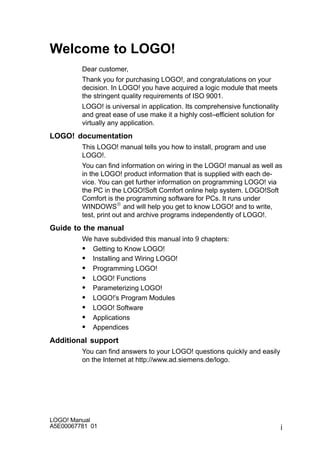
Logo 0500 en
- 1. i LOGO! Manual A5E00067781 01 Welcome to LOGO! Dear customer, Thank you for purchasing LOGO!, and congratulations on your decision. In LOGO! you have acquired a logic module that meets the stringent quality requirements of ISO 9001. LOGO! is universal in application. Its comprehensive functionality and great ease of use make it a highly cost–efficient solution for virtually any application. LOGO! documentation This LOGO! manual tells you how to install, program and use LOGO!. You can find information on wiring in the LOGO! manual as well as in the LOGO! product information that is supplied with each de- vice. You can get further information on programming LOGO! via the PC in the LOGO!Soft Comfort online help system. LOGO!Soft Comfort is the programming software for PCs. It runs under WINDOWSR and will help you get to know LOGO! and to write, test, print out and archive programs independently of LOGO!. Guide to the manual We have subdivided this manual into 9 chapters: S Getting to Know LOGO! S Installing and Wiring LOGO! S Programming LOGO! S LOGO! Functions S Parameterizing LOGO! S LOGO!’s Program Modules S LOGO! Software S Applications S Appendices Additional support You can find answers to your LOGO! questions quickly and easily on the Internet at http://www.ad.siemens.de/logo.
- 2. LOGO! Manual A5E00067781 01 ii Safety guidelines This manual contains notices which you should observe to ensure your own personal safety, as well as to protect the product and connected equipment. These notices are highlighted in the ma- nual by a warning triangle and are marked as follows according to the level of danger: ! Danger Indicates that death, severe personal injury or substantial dam- age to property will result if proper precautions are not taken. ! Warning Indicates that death, severe personal injury or substantial dam- age to property can result if proper precautions are not taken. ! Caution Indicates that personal injury or damage to property can result if proper precautions are not taken. Note Draws your intention to particularly important information on the product, handling the product, or to a particular part of the documentation. ! Warning Only qualified personnel should be allowed to install and work on this equipment. Qualified personnel are defined as persons who are authorized to commission, to ground and to tag circuits, equipment and systems in accordance with estab- lished safety practices and standards. ! Warning This device may only be used for the applications described in the catalog and the technical description, and only with non– Siemens devices or components if they have been approved or recommended by Siemens. This product can only function correctly and safely if it is trans- ported, stored, set up, and installed correctly, and operated and maintained as recommended. Welcome to LOGO!
- 3. iii LOGO! Manual A5E00067781 01 Copyright E Siemens AG 1996 All rights reserved The reproduction, transmission or use of this document or its contents is not permitted without express written authority. Offenders will be liable for damages. All rights reserved, in particular in the event of a patent being granted or the registration of a utility model or design. Disclaimer of Liability We have checked the contents of this manual for agreement with the hardware and soft- ware described. Nevertheless, discrepancies cannot be ruled out, and we therefore cannot guarantee full correspondence. However, the data in this manual is reviewed regularly and any necessary corrections included in subsequent editions. Suggestions for improvement are welcomed. Welcome to LOGO!
- 4. LOGO! Manual A5E00067781 01 iv Contents 1 Getting to Know LOGO! 1. . . . . . . . . . . 2 Installing and Wiring LOGO! 8. . . . . . 2.1 Installing/Removing LOGO! 10. . . . . . . . . . . . . . . . . . . . 2.2 Wiring LOGO! 12. . . . . . . . . . . . . . . . . . . . . . . . . . . . . . . . . 2.2.1 Connecting the Power Supply 12. . . . . . . . . . . . . . . . . . . 2.2.2 Connecting LOGO!’s Inputs 14. . . . . . . . . . . . . . . . . . . . 2.2.3 Connecting Outputs 19. . . . . . . . . . . . . . . . . . . . . . . . . . . 2.2.4 Connecting the ASi Bus (LOGO! ...B11 Only) 21. . . . . 2.2.5 LOGO!...B11 on the ASi Bus 22. . . . . . . . . . . . . . . . . . . 2.3 Switching LOGO! On/Resumption of Power Supply 24. . . . . . . . . . . . . . . . . . . . . . . . . . . . . . . . . 3 Programming LOGO! 27. . . . . . . . . . . . . 3.1 Connectors 28. . . . . . . . . . . . . . . . . . . . . . . . . . . . . . . . . . . 3.2 Blocks and Block Numbers 30. . . . . . . . . . . . . . . . . . . . . 3.3 From the Circuit Diagram to LOGO! 33. . . . . . . . . . . . . 3.4 The 4 Golden Rules for Working with LOGO! 36. . . . 3.5 Overview of LOGO!’s menus 38. . . . . . . . . . . . . . . . . . . 3.6 Entering and Starting a Program 39. . . . . . . . . . . . . . . . 3.6.1 Switching to Programming Mode 39. . . . . . . . . . . . . . . . 3.6.2 First Program 40. . . . . . . . . . . . . . . . . . . . . . . . . . . . . . . . . 3.6.3 Entering a Program 42. . . . . . . . . . . . . . . . . . . . . . . . . . . 3.6.4 Second Program 49. . . . . . . . . . . . . . . . . . . . . . . . . . . . . . 3.6.5 Deleting a Block 55. . . . . . . . . . . . . . . . . . . . . . . . . . . . . . 3.6.6 Deleting a Number of Interconnected Blocks 56. . . . . . 3.6.7 Correcting Typing Errors 57. . . . . . . . . . . . . . . . . . . . . . . 3.6.8 ”?” on the Display 57. . . . . . . . . . . . . . . . . . . . . . . . . . . . . 3.6.9 Deleting a Program 58. . . . . . . . . . . . . . . . . . . . . . . . . . . . 3.7 Storage Space and Size of a Circuit 59. . . . . . . . . . . . .
- 5. v LOGO! Manual A5E00067781 01 4 LOGO! Functions 62. . . . . . . . . . . . . . . . 4.1 Constants and Connectors – Co 63. . . . . . . . . . . . . . . . 4.2 List of Basic Functions – BF 65. . . . . . . . . . . . . . . . . . . 4.2.1 AND 67. . . . . . . . . . . . . . . . . . . . . . . . . . . . . . . . . . . . . . . . 4.2.2 AND with RLO Edge Detection 67. . . . . . . . . . . . . . . . . . 4.2.3 NAND (AND Not) 68. . . . . . . . . . . . . . . . . . . . . . . . . . . . . 4.2.4 NAND with RLO Edge Detection 69. . . . . . . . . . . . . . . . 4.2.5 OR 69. . . . . . . . . . . . . . . . . . . . . . . . . . . . . . . . . . . . . . . . . . 4.2.6 NOR (OR Not) 70. . . . . . . . . . . . . . . . . . . . . . . . . . . . . . . . 4.2.7 XOR (Exclusive OR) 71. . . . . . . . . . . . . . . . . . . . . . . . . . 4.2.8 NOT (Negation, Inverter) 71. . . . . . . . . . . . . . . . . . . . . . . 4.3 Fundamentals of Special Functions 72. . . . . . . . . . . . . 4.3.1 Description of the Inputs 73. . . . . . . . . . . . . . . . . . . . . . . 4.3.2 Time Response 74. . . . . . . . . . . . . . . . . . . . . . . . . . . . . . . 4.3.3 Clock Buffering 75. . . . . . . . . . . . . . . . . . . . . . . . . . . . . . . 4.3.4 Retentivity 75. . . . . . . . . . . . . . . . . . . . . . . . . . . . . . . . . . . 4.3.5 Degree of Protection 76. . . . . . . . . . . . . . . . . . . . . . . . . . 4.3.6 Gain and Offset Calculation for Analog Values 76. . . . 4.4 List of Special Functions – SF 77. . . . . . . . . . . . . . . . . . 4.4.1 On Delay 80. . . . . . . . . . . . . . . . . . . . . . . . . . . . . . . . . . . . 4.4.2 Off Delay 82. . . . . . . . . . . . . . . . . . . . . . . . . . . . . . . . . . . . 4.4.3 On/Off Delay 84. . . . . . . . . . . . . . . . . . . . . . . . . . . . . . . . . 4.4.4 Retentive On Delay 86. . . . . . . . . . . . . . . . . . . . . . . . . . . 4.4.5 Latching Relay 88. . . . . . . . . . . . . . . . . . . . . . . . . . . . . . . . 4.4.6 Current Impulse Relay 90. . . . . . . . . . . . . . . . . . . . . . . . . 4.4.7 Interval Time-Delay Relay – Pulse Output 92. . . . . . . . 4.4.8 Edge-Triggered Interval Time-Delay Relay 94. . . . . . . . 4.4.9 Seven-Day Time Switch 95. . . . . . . . . . . . . . . . . . . . . . . . 4.4.10 Twelve-Month Time Switch 100. . . . . . . . . . . . . . . . . . . . . 4.4.11 Up/Down Counter 102. . . . . . . . . . . . . . . . . . . . . . . . . . . . . 4.4.12 Operating Hours Counter 105. . . . . . . . . . . . . . . . . . . . . . 4.4.13 Symmetrical Clock Pulse Generator 108. . . . . . . . . . . . . 4.4.14 Asynchronous Pulse Generator 110. . . . . . . . . . . . . . . . . 4.4.15 Random Generator 111. . . . . . . . . . . . . . . . . . . . . . . . . . . . 4.4.16 Frequency Trigger 113. . . . . . . . . . . . . . . . . . . . . . . . . . . . . 4.4.17 Analog Trigger 115. . . . . . . . . . . . . . . . . . . . . . . . . . . . . . . . 4.4.18 Analog Comparator 118. . . . . . . . . . . . . . . . . . . . . . . . . . . Contents
- 6. LOGO! Manual A5E00067781 01 vi 4.4.19 Stairwell Light Switch 122. . . . . . . . . . . . . . . . . . . . . . . . . . 4.4.20 Dual-Function Switch 124. . . . . . . . . . . . . . . . . . . . . . . . . . 4.4.21 Message Texts 126. . . . . . . . . . . . . . . . . . . . . . . . . . . . . . . 5 Parameterizing LOGO! 129. . . . . . . . . . . . 5.1 Switching to Parameterization Mode 130. . . . . . . . . . . . 5.1.1 Parameters 130. . . . . . . . . . . . . . . . . . . . . . . . . . . . . . . . . . 5.1.2 Selecting a Parameter 131. . . . . . . . . . . . . . . . . . . . . . . . . 5.1.3 Changing a Parameter 132. . . . . . . . . . . . . . . . . . . . . . . . . 5.2 Setting the Time (LOGO! ... C) 135. . . . . . . . . . . . . . . . . . 6 LOGO! Program Modules 137. . . . . . . . . 6.1 Overview of the Modules 138. . . . . . . . . . . . . . . . . . . . . . . 6.2 Removing and Inserting Modules 139. . . . . . . . . . . . . . . 6.3 Copying a Program from LOGO! to the Program Module/Card 141. . . . . . . . . . . . . . . . . . . . . . . . . 6.4 Copying from the Module to LOGO! 142. . . . . . . . . . . . 7 LOGO! Software 145. . . . . . . . . . . . . . . . . 7.1 Possible Applications for LOGO! Software 147. . . . . . 7.2 Connecting LOGO! to a PC 148. . . . . . . . . . . . . . . . . . . . . 7.3 Transfer Settings 149. . . . . . . . . . . . . . . . . . . . . . . . . . . . . . Contents
- 7. vii LOGO! Manual A5E00067781 01 8 Applications 150. . . . . . . . . . . . . . . . . . . . . 8.1 Stairwell or Hall Lighting 151. . . . . . . . . . . . . . . . . . . . . . . 8.1.1 Demands on Stairwell Lighting 151. . . . . . . . . . . . . . . . . . 8.1.2 Previous Solution 151. . . . . . . . . . . . . . . . . . . . . . . . . . . . . 8.1.3 Lighting System with LOGO! 152. . . . . . . . . . . . . . . . . . . 8.1.4 Special Features and Enhancement Options 155. . . . . . 8.2 Automatic Door 156. . . . . . . . . . . . . . . . . . . . . . . . . . . . . . . 8.2.1 Demands on an Automatic Door 156. . . . . . . . . . . . . . . . 8.2.2 Previous Solution 157. . . . . . . . . . . . . . . . . . . . . . . . . . . . . 8.2.3 Door Control System with LOGO! 157. . . . . . . . . . . . . . . 8.2.4 Special Features and Enhancement Options 160. . . . . . 8.2.5 Enhanced LOGO! 230RC Solution 160. . . . . . . . . . . . . . 8.3 Ventilation System 163. . . . . . . . . . . . . . . . . . . . . . . . . . . . . 8.3.1 Demands on a Ventilation System 163. . . . . . . . . . . . . . . 8.3.2 Advantages of Using LOGO! 166. . . . . . . . . . . . . . . . . . . 8.4 Industrial Gate 168. . . . . . . . . . . . . . . . . . . . . . . . . . . . . . . . 8.4.1 Demands on the Gate Control System 168. . . . . . . . . . . 8.4.2 Previous Solution 169. . . . . . . . . . . . . . . . . . . . . . . . . . . . . 8.4.3 Enhanced LOGO! Solution 171. . . . . . . . . . . . . . . . . . . . . 8.5 Centralized Activation and Surveillance of Several Industrial Gates 172. . . . . . . . . . . . . . . . . . . . . 8.5.1 Demands on the Gate Control System 173. . . . . . . . . . . 8.6 Fluorescent Luminaires 177. . . . . . . . . . . . . . . . . . . . . . . . 8.6.1 Demands on the Lighting System 177. . . . . . . . . . . . . . . 8.6.2 Previous Solution 178. . . . . . . . . . . . . . . . . . . . . . . . . . . . . 8.6.3 Fluorescent Luminaire Control with LOGO! 230RC 179 8.7 Water Pump 181. . . . . . . . . . . . . . . . . . . . . . . . . . . . . . . . . . . 8.7.1 Demands on the Control System of a Rainwater Pump 182. . . . . . . . . . . . . . . . . . . . . . . . . . . . . . 8.7.2 Previous Solution 182. . . . . . . . . . . . . . . . . . . . . . . . . . . . . 8.7.3 Rainwater Pump with LOGO! 230RC 183. . . . . . . . . . . . 8.7.4 Special Features and Enhancement Options 184. . . . . . 8.8 Further Potential Applications 185. . . . . . . . . . . . . . . . . Contents
- 8. LOGO! Manual A5E00067781 01 viii A Technical Specifications 188. . . . . . . . . . A.1 General Technical Specifications 188. . . . . . . . . . . . . . . A.2 Technical Specifications: LOGO! 230... 190. . . . . . . . . . A.3 Technical Specifications: LOGO! 24 Basic 193. . . . . . . A.4 Technical Specifications: LOGO! 24 Long 196. . . . . . . A.5 Technical Specifications: LOGO! 12... 199. . . . . . . . . . . A.6 Technical Specifications: LOGO!Power 12 V 203. . . . . . . . . . . . . . . . . . . . . . . . . . . . . A.7 Technical Specifications: LOGO!Power 24 V 205. . . . . . . . . . . . . . . . . . . . . . . . . . . . . A.8 Technical Specifications: LOGO! Contact 24/230 207. . . . . . . . . . . . . . . . . . . . . . . . . B Determining Memory Requirements 208 C Determining the Cycle Time 210. . . . . . . D LOGO! Without a Display 212. . . . . . . . . E LOGO! ...LB11: Active-Passive Switchover 215. . . . . . . F LOGO! Menu Structure 217. . . . . . . . . . . Order Numbers 218. . . . . . . . . . . . . . . . . . . . . . Abbreviations 220. . . . . . . . . . . . . . . . . . . . . . . . Index 221. . . . . . . . . . . . . . . . . . . . . . . . . . . . . . . . Contents
- 9. 1 LOGO! Manual A5E00067781 01 1 Getting to Know LOGO! What is LOGO! ? LOGO! is the universal logic module from Siemens. LOGO! integrates S Control functions S An operating and display unit S Power supply S An interface for program modules and a PC cable S Ready-to-use basic functions that are often required in day-to-day operation, such as functions for on/off delays and current impulse relays S Time switch S Binary markers S Inputs and outputs according to the device type What can LOGO! do? You can use LOGO! for domestic and installation engineer- ing tasks (e.g. stairway lighting, external lighting, sun blinds, shutters, shop window lighting etc.), switch cabinet engineering and mechanical and apparatus engineering (e.g. gate control systems, ventilation systems, or rainwa- ter pumps etc.). You can also use LOGO! for specific control systems in conservatories or greenhouses, for signal preparation in control systems and, with the ASi variant, you can have on-site centralized control of machines and processes. There are special variants without an operating unit for se- rial applications in the construction of small machines, ap- paratus and control cabinets and the field of installation.
- 10. LOGO! Manual A5E00067781 01 2 What device types are available? There are LOGO! models for 12 V DC, 24 V DC, 24 V AC and 230 V AC as: S A standard variant with 6 inputs and 4 outputs with di- mensions of 72 x 90 x 55 mm S A variant without a display with 6 inputs and 4 outputs with dimensions of 72 x 90 x 55 mm S A variant with 8 inputs and 4 outputs with dimensions of 72 x 90 x 55 mm S A long variant with 12 inputs and 8 outputs with dimen- sions of 126 x 90 x 55 mm S A bus variant with 12 inputs and 8 outputs, and addi- tional AS interface bus connection, via which 4 further inputs and 4 further outputs are available in the bus sys- tem. All this is packed into dimensions of 126 x 90 x 55 mm. All variants include 29 ready-to-use basic and special func- tions for program creation. It’s your choice The various variants can be adapted very easily to your own specific task. LOGO! provides solutions ranging from the small domestic installation through small automation tasks to extensive tasks integrating the AS interface bus system. Getting to Know LOGO!
- 11. 3 LOGO! Manual A5E00067781 01 How LOGO! is structured LOGO!...standardvariant 1 2 3 I7 I8 Q1 Q2 Q3 Q4 SIEMENS 3 35 72 L1 N 4 6 5 90 55 LOGO!...L/LOGO!...LB11 1 2 3 126 35 90 L1 N I1 I2 I3 I4 Q1 Q3 Q4 SIEMENS I5 I6 Q2 Q5 Q6 Q7 Q8 I7 I8 AS interface – + I9 I10 I11 I12 3 4 5 6 7 1 2 4 3 Outputs Power supply Inputs Module shaft with cover 5 6 7 AS interface connection (only with LB11) Control panel (not with RCo) LCD (not with RCo) I4 I5 I6I1 I2 I3 Getting to Know LOGO!
- 12. LOGO! Manual A5E00067781 01 4 How to recognize which LOGO! model you have LOGO!’s designation contains information on various char- acteristics: S 12: 12 V DC variant S 24: 24 V DC variant S 230: 115/230 V AC variant S R: Relay outputs (without R: Transistor output) S C: Integrated seven-day time switch S o: Variant without display S L: Twice the number of outputs and inputs S B11: slave with AS interface bus connection We also use icons to describe the different types of LOGO! They are used whenever information refers to only some of the LOGO! variants: Standard variant with 6 or 8 inputs and 4 outputs with di- mensions of 72 x 90 x 55 mm Standard variant without a display with 6 or 8 inputs and 4 outputs with dimensions of 72 x 90 x 55 mm ..L variant with 12 inputs and 8 outputs with dimensions of 126 x 90 x 55 mm ..B11 variant with 12 inputs and 8 outputs and additional AS interface bus connection with 4 virtual inputs and 4 virtual outputs with dimensions of 126 x 90 x 55 mm. Getting to Know LOGO!
- 13. 5 LOGO! Manual A5E00067781 01 Variants The following different variants of LOGO! are available: Symbol Designation Outputs Typs LOGO! 12/24RC * 4 x 230 V; 10A Relay LOGO! 24 * 4 x 24 V; 0,3 A Transistor LOGO! 24RC (AC) 4 x 230 V; 10A Relay LOGO! 230RC 4 x 230 V; 10A Relay LOGO! 12/24RCo * 4 x 230 V; 10A Relay LOGO! 24RCo (AC) 4 x 230 V; 10A Relay LOGO! 230RCo 4 x 230 V; 10A Relay LOGO! 12RCL 8 x 230 V; 10A Relay LOGO! 24L 8 x 24 V; 0.3 A Transistor LOGO! 24RCL 8 x 230 V; 10A Relay LOGO! 230RCL 8 x 230 V; 10A Relay LOGO! 24RCLB11 8 x 230 V; 10A Relay LOGO! 230RCLB11 8 x 230 V; 10A Relay *: Also with analog inputs Getting to Know LOGO!
- 14. LOGO! Manual A5E00067781 01 6 Certification, recognition and approval LOGO! has to UL, CSA and FM certification. S UL listing mark Underwriters Laboratories (UL) to UL 508 standard, file no. 116536 S CSA Certification Mark Canadian Standard Association (CSA) to standard C22.2 No. 142, file no. LR 48323 S FM approval Factory Mutual (FM) Approval to Standard Class Number 3611, Class I, Division 2, Group A, B, C, D ! Warning Personal injury and material damage may be incurred. In potentially explosive areas, personal injury or property damage can result if you withdraw any connectors while the system is in operation. Always ensure that the system is deenergized before you disconnect LOGO! plug connections and associated components in potentially explo- sive areas. LOGO! carries CE marking, complies with the VDE 0631 and IEC1131 standards and has interference suppression to EN 55011 (limit class B, class A for ASi bus operation). Shipbuilding certification has been granted. S ABS – American Bureau of Shipping S BV – Bureau Veritas S DNV – Det Norske Veritas S GL – Germanischer Lloyd S LRS – Lloyds Register of Shipping S PRS – Polski Rejestr Statków LOGO! can therefore be used both in industry and at home. Getting to Know LOGO!
- 15. 7 LOGO! Manual A5E00067781 01 Marking for Australia SIMATIC products with the marking shown on the left meet the requirements of the AS/NZS 2064 Standard (Class A). Getting to Know LOGO!
- 16. LOGO! Manual A5E00067781 01 8 2 Installing and Wiring LOGO! General guidelines You should keep to the following guidelines when you install and wire your LOGO!: S Ensure that you comply with all the valid and mandatory standards when wiring your LOGO! device. You should also heed any national and regional regulations when installing and operating the devices. Contact the rele- vant authorities to find out the standards and regula- tions that apply in your specific case. S Use wires with the appropriate cross-section for the amount of current involved. You can wire LOGO! using wires with a cross-section of between 1.5 mm2 and 2.5 mm2 (see Section 2.2). S Don’t screw the connectors too tightly. The maximum torque is 0.5 Nm (see Section 2.2). S Keep wiring distances as short as possible. If longer wires are necessary, a shielded cable should be used. You should lay wires in pairs: a neutral conductor to- gether with a phase conductor or signal conductor. S Isolate AC wiring and high-voltage DC wiring with rapid operating sequences from low-voltage signal wiring. S Ensure that the wires have the required strain relief. S Provide suitable overvoltage protection for wires that could be vulnerable to lightning. S Do not connect an external power supply to an output load parallel to a DC output. This can result in reverse current at the output unless you have a diode or a simi- lar block in your configuration.
- 17. 9 LOGO! Manual A5E00067781 01 Note LOGO! must be installed and wired by a trained technician who knows and complies with both the universally applica- ble engineering rules and the regulations and standards that apply in specific cases. Installing and Wiring LOGO!
- 18. LOGO! Manual A5E00067781 01 10 2.1 Installing/RemovingLOGO! Dimensions The dimensions of LOGO! comply with DIN 43880. LOGO! must be snapped onto a DIN rail with a width of 35 mm to DIN EN 50022. Width of LOGO!: S LOGO! is 72 mm wide, which corresponds to the size of 4 modules (standard variant). S LOGO!...RCo is 72 mm wide, which corresponds to the size of 4 modules (standard variant). S LOGO!...L is 126 mm wide, which corresponds to the size of 7 modules. S LOGO!...B11 is 126 mm wide, which corresponds to the size of 7 modules. Note We will show you how to install and deinstall LOGO! with the aid of an illustration of the LOGO! 230RC. The mea- sures described also apply to all other LOGO! modules. Installing To install LOGO! on a DIN rail, proceed as follows: 1. Place LOGO! on the rail 2. Swivel it onto the rail so that the snap catch on the back of LOGO! engages. Depending on the type of DIN rail used, the snapping mechanism may be a bit stiff. If it is too stiff and LOGO! won’t snap on, you can pull the snap catch down a little as you do when deinstalling LOGO! (as described below). Installing and Wiring LOGO!
- 19. 11 LOGO! Manual A5E00067781 01 Deinstalling To deinstall LOGO!, proceed as follows: 1. Insert a screwdriver in the hole shown in the picture at the lower end of the snap catch, and pull the snap catch downwards. 1 2 2. Swivel it away from the DIN rail. Installing and Wiring LOGO!
- 20. LOGO! Manual A5E00067781 01 12 2.2 Wiring LOGO! Use a screwdriver with a 3 mm head to wire LOGO!. You don’t need wire end ferrules for the connectors. You can use wires up to the following sizes: S 1 x 2.5 mm2 S 2 x 1.5 mm2 for each second connector compartment Connecting torque: 0.4...0.5 Nm or 3...4 LBin Note Install LOGO! in a distribution box or control cabinet, en- suring that the connectors are covered. If they are not, there is a danger of touching live parts. 2.2.1 Connecting the Power Supply LOGO! 230 variants are suitable for line voltages with a rating of 115 V AC and 230 V AC and LOGO! 24 variants and 12 variants are suitable for 24 V DC and 24 V AC or 12 V DC supply voltage. Note the information on connec- tion in the product information document shipped with your device and the technical specifications in Appendix A relat- ing to the permissible voltage tolerances, line frequencies and current inputs. Note Power failure might result for instance in an additional edge after power restoration with edge-triggered special functions. Installing and Wiring LOGO!
- 21. 13 LOGO! Manual A5E00067781 01 Connecting To connect LOGO! to the system, proceed as follows: L1L+ NM LOGO! 12/24... LOGO! 230... Protection by fuse if required (recommended). 12/24 RC...: 0.8 A 24: 2.0 A 24 L: 3.0 A Note LOGO! has protective insulation. A ground terminal is not necessary. Installing and Wiring LOGO!
- 22. LOGO! Manual A5E00067781 01 14 2.2.2 Connecting LOGO!’s Inputs Prerequisites Connect sensors to the inputs. The sensors may be push- buttons, switches, photoelectric barriers, daylight control switches etc. Sensor attributesfor LOGO! LOGO! 12/24 RC/RCo LOGO! 24 I1 ... I6 I7, I8 I1 ... I6 I7, I8 Circuit state 0 < 5 V DC < 5 V DC < 5 V DC < 5 V DC Input current < 1.0 mA < 0.05 mA < 1.0 mA < 0.05 mA Schaltzustand 1 > 8 V DC > 8 V DC > 8 V DC > 8 V DC Input current > 1.5 mA > 0.1 mA > 1.5 mA > 0.1 mA LOGO! 24 RC/RCo (AC) LOGO! 230 RC/RCo Circuit state 0 < 5 V AC < 40 V AC Input current < 1.0 mA < 0.03 mA Circuit state 1 > 12 V AC > 79 V AC Input current > 2.5 mA > 0.08 mA LOGO! 12 RCL LOGO! 24 L LOGO! 24 RCL... LOGO! 230 RCL... Circuit state 0 < 4 V DC < 5 V DC < 5 V DC < 40 V AC Input current < 0.5 mA < 1.5 mA < 1.5 mA < 0.03 mA Circuit state 1 > 8 V DC > 12 V DC > 12 V DC > 79 V AC Input current > 1.5 mA > 4.5 mA > 4.5 mA > 0.08 mA Installing and Wiring LOGO!
- 23. 15 LOGO! Manual A5E00067781 01 Sensor connections Connecting glow lamps, 2-wire proximity switch for LOGO! 230RC/230RCo L1 N NL1 C 3SB1430-3C 3SB1420-3D 3TX7462-3T Order number for C: Siemens Switching Devices & Systems Circuit state change 0 ! 1 / 1 ! 0 When the circuit state changes from 0 to 1, circuit state 1 and, in the case of a change from 1 to 0, circuit state 0 must be in place for at least one program cycle for LOGO! to recognize the new circuit state. The cycle time of the program processing depends on the size of the program. In the appendix you can find a description of a short test program that will help you to work out the current cycle time. Fast inputs LOGO! (apart from LOGO! 230..., 24 RC and 24 RCo) also has inputs for frequency functions. The same restrictions do not apply to these fast inputs. The fast inputs are the last two inputs on a LOGO!: S LOGO! Standard variant: inputs I5/I6 S LOGO!...L variant: inputs I11/I12 Installing and Wiring LOGO!
- 24. LOGO! Manual A5E00067781 01 16 Analog inputs In the case of LOGO!24, LOGO!12/24RC and LOGO!12/24RCo, the inputs I7 and I8 can be used as nor- mal digital inputs or as analog inputs. How the input is used depends on its purpose in the LOGO! control program. You can use the digital capability of the input with I7/I8 and its analog capability with the identifiers AI1 and AI2. See also Section 4.1. Note Always use twisted wires for analog signals, and keep them as short as possible Installing and Wiring LOGO!
- 25. 17 LOGO! Manual A5E00067781 01 Sensor connections To connect the sensors to LOGO!, proceed as follows: LOGO! 12/24 ... L+ M The inputs of LOGO! 12/24... are non-isolated and therefore require the same reference potential (ground) as the power supply. You can also pick up analog signals between the power supply and ground. LOGO! 230 ... (standard variant) L1 N ! Warning Existing safety regulations (VDE 0110, ... and IEC 1131, ..., as well as UL and CSA) prohibit the connection of different phases to the inputs of LOGO! 230. Installing and Wiring LOGO!
- 26. LOGO! Manual A5E00067781 01 18 LOGO! ...L... L1 N L3 L2 The inputs of LOGO! ...L.. are grouped in groups of 4 inputs. The same applies to these groups as for the individual inputs of a standard LOGO!. Different phases are possible only between the blocks. ! Warning Existing safety regulations (VDE 0110, ... and IEC 1131, ..., as well as UL and CSA) prohibit the connection of different phases to one input block of LOGO! ...L... Installing and Wiring LOGO!
- 27. 19 LOGO! Manual A5E00067781 01 2.2.3 Connecting Outputs LOGO! ...R... The outputs of LOGO! ...R... are relays. The contacts of the relays are isolated from the power supply and from the inputs. Prerequisites for relay outputs You can connect different loads to the outputs such as lamps, fluorescent tubes, motors, contactors etc. The loads connected to LOGO! ...R... must have the following proper- ties: S The maximum switched current depends on the type of load and the number of operations. You will find more information on this in the technical specifications. S When switched on (Q = 1), the maximum current is 10 amperes (8 A at 230 V AC) for a non-inductive load and 3 amperes (2 A at 12/24 V AC/DC) for an inductive load. Connecting To connect the load to LOGO! ...R...variants, proceed as follows: Protection with automatic circuit breaker (max. 16 A, B16, e.g. power circuit breaker 5SX2 116-6 (if desired) Load Load Load Installing and Wiring LOGO!
- 28. LOGO! Manual A5E00067781 01 20 LOGO! with transistor outputs LOGO! variants with transistor outputs can be identified by the fact that the letter R is missing from their type designa- tion. The outputs are short circuit-proof and overload-proof. A separate voltage supply to the load is not necessary since LOGO! supplies the load with voltage. Prerequisites for transistor outputs The load connected to LOGO! must have the following properties: S The maximum switched current is 0.3 amperes per out- put. Connecting To connect the load to LOGO! with transistor outputs, pro- ceed as follows: Load: 24 V DC, 0.3 A max. LOGO! 24 LOGO! 24L Load Load Load Installing and Wiring LOGO!
- 29. 21 LOGO! Manual A5E00067781 01 2.2.4 Connecting the ASi Bus (LOGO! ...B11 Only) This section will be of interest to you if you want to connect LOGO!..B11 to the ASi bus. LOGO!...B11 LOGO!...B11 can be integrated into a network as an ASi slave. Using a two-wire lead you can then do the following: S Read in and process 4 additional inputs via the ASi bus. S Operate 4 additional outputs on one overlaid master of the ASi bus. Configure LOGO!...B11 in the ASi bus by means of the ASi master you are using. Prerequisites for operation on an ASi master Please note: LOGO! ...B11 must be registered in the ASi system (e.g. LOGO! is assigned an address by the bus master). Please read Section 2.2.5 to find out how to do this with LOGO!.. ! Caution The ASi address can be changed at least 10 times for all LOGO! ..LB11 variants. Additional changes are not guaranteed. Installing and Wiring LOGO!
- 30. LOGO! Manual A5E00067781 01 22 Connecting Connect the bus connection cable to the connector pro- vided or to a connector permitted by the system. Make sure that the polarity is correct. Then push the wired connector into the interface marked AS interface. LOGO! L1 LOGO!...B11 L1 L2 +- AS interface - + 2.2.5 LOGO!...B11 on the ASi Bus LOGO!...B11 must be known to the bus master if you are to be able to use the ASi functionality. This takes places automatically when you connect LOGO!...B11 to the bus lead. The master detects the address of the slave. In the case of LOGO!...B1, the address preset at the fac- tory = 0. The master assigns a new address that is not equal to 0. If there are no address conflicts in the system or if only one slave with the address 0 is connected, you do not have to take any further steps. Installing and Wiring LOGO!
- 31. 23 LOGO! Manual A5E00067781 01 Note If you are connecting several slave assemblies (e.g. LOGO!...B11) to the bus at the same time, please read Appendix E. Installing and Wiring LOGO!
- 32. LOGO! Manual A5E00067781 01 24 2.3 Switching LOGO! On/Resumption of Power Supply LOGO! does not have a power switch. How LOGO! re- sponds when switched on, depends on the following: S Whether a program is stored in LOGO!. S Whether a program module is connected. S Whether it is a LOGO! variant without a display (LOGO!...RCo). S The state LOGO! was in before power off. The table indicates LOGO!’s response to the possible situ- ations: No Program No Program >Program.. PC/Card.. Start I:123456 Q:1234 RUN Mo 09:00 With stored pro- gram from LOGO! & B01 Q1 No program in memory (empty) (with program) or B03:Par Cnt = 0028 Par = 0300 LOGO! in RUN (empty) (with program) or I:123456 Q:1234 RUN Mo 09:00 I:123456 Q:1234 RUN Mo 09:00 Program in memory >Program.. PC/Card.. Start (empty) or With program copied from module to LOGO! Before power off After power on (with program) >Program.. PC/Card.. Start With stored pro- gram from LOGO! With program copied from mod- ule to LOGO! Installing and Wiring LOGO!
- 33. 25 LOGO! Manual A5E00067781 01 Try to remember the 4 simple rules for starting LOGO!: 1. If there is no program in LOGO! or on the connected program module, LOGO! (with display) displays the message: No Program. 2. If there is a program on the program module, it is auto- matically copied to LOGO!. If there is already a program in LOGO!, it is overwritten 3. If there is a program in LOGO! or on the program mod- ule, LOGO! adopts the operating status it had before power off. If you are using a variant without display (LOGO! ...RCo), it automatically changes from STOP to RUN (the LED changes from red to green). 4. If you have switched on retentivity for at least one func- tion or are using a function with retentivity permanently switched on, its current values are retained at power off. Note If a power failure occurs while you are entering a program, you will find when the power is restored that LOGO! no longer contains the program. You should therefore save your original program before changing it on a program module (card) or on a computer (LOGO!Soft Comfort). Installing and Wiring LOGO!
- 34. LOGO! Manual A5E00067781 01 26 LOGO! operating modes LOGO! has 2 operating modes: STOP and RUN STOP RUN S Display: ’No Program’ (not LOGO! ...RCo) S Switch LOGO! to program- ming mode S The LED lights up red (LOGO! ...RCo only) S Display: Mask for monitor- ing the inputs and outputs (after START in the main menu) (not LOGO! ...RCo) S Switch LOGO! to parame- terization mode (not LOGO! ...RCo) S The LED lights up green (LOGO! ...RCo only) Action by LOGO!: S The inputs are not read. S The program is not exe- cuted. S The relay contacts are al- ways open or the transistor outputs are switched off. Action by LOGO!: S LOGO! reads the state of the inputs. S LOGO! calculates the state of the outputs with the pro- gram. S LOGO! switches the relays/ transistor outputs on or off. Installing and Wiring LOGO!
- 35. 27 LOGO! Manual A5E00067781 01 3 Programming LOGO! The first steps with LOGO! By programming we mean entering a circuit. A LOGO! pro- gram is really no more than a circuit diagram represented in a different way. We have changed the way it is represented to suit LOGO!’s display panel. In this chapter we will show you how to use LOGO! to turn your applications into LOGO! programs. Note The LOGO! variants without a display – LOGO! 12/24RCo, LOGO! 24RCo and LOGO! 230RCo – do not have an operating unit. They are mainly intended for serial applications in small machine and apparatus construction. LOGO!...RCo variants are not programmed on the device. Programs from LOGO! software or from memory modules of other LOGO! devices are transferred into the device. In the first section of the chapter a brief example will help you get to know how to use LOGO!. S We will begin by introducing the two basic terms con- nector and block and showing you what is meant by them. S In a second step we will develop a program from a sim- ple, conventional circuit. S In the third step you can then enter this program directly into LOGO!. After reading through only the first few pages of this manual, you will already have stored your first executable program in LOGO!. Using suitable hardware (switches etc.) you will then be able to carry out your first tests.
- 36. LOGO! Manual A5E00067781 01 28 3.1 Connectors LOGO! has inputs and outputs: L1 N I1 I2 I3 I4 Q1 Q3 Q4 SIEMENS I5 I6 Q2 Q5 Q6 Q7 Q8 I7 I8 AS interface – + I9 I10 I11 I12L1 N I1 I2 I3 I4 I5 I6 Q1 Q2 Q3 Q4 SIEMENS Inputs Outputs 4 inputs and 4 outputs via an ASi bus I7 I8 Each input is identified by the letter I and a number. When you look at LOGO! from the front, you can see the connec- tors for the inputs at the top. Each output is identified by the letter Q and a number. You can see the connectors of the outputs in the figure below. Note Inputs and outputs that are made available with LOGO!...B11 by means of the AS interface bus connection are physical inputs on LOGO! itself. Note that it is the bus master that defines the input and output devices on the ASi bus. Programming LOGO!
- 37. 29 LOGO! Manual A5E00067781 01 LOGO!’s connectors The term connector refers to all connections and states in LOGO!. The inputs and outputs can have the state ’0’ or ’1’. ’0’ means there is no voltage at the input; ’1’ means that there is. But that is unlikely to be new to you. We introduced the connectors hi, lo and x, in order to facili- tate program entry for you. ’hi’ (high) has the fixed state ’1’ and ’lo’ (low) has the fixed state ’0’. If you don’t want to wire an input on a block, use the ’x’ connector. You can find out what a block is on the next page. LOGO! recognizes the following connectors: Connec- tors Inputs I1... I6I, I7 (AI1), I8 (AI2) I1...I12 I1...I12 and Ia1...Ia4 (AS interface) Outputs Q1...Q4 Q1...Q8 Q1...Q8 and Qa1...Qa4 (AS interface) lo Signal with level ’0’ (off) hi Signal with level ’1’ (on) x An existing connection that is not used Programming LOGO!
- 38. LOGO! Manual A5E00067781 01 30 3.2 Blocks and Block Numbers In this chapter, we will describe how you can create exten- sive circuits with the aid of LOGO!’s elements and how the blocks are linked to each other and to the inputs and out- puts. For this purpose, please turn to Section 3.3. There we de- scribe how to turn a conventional circuit into a LOGO! pro- gram. Blocks A block in LOGO! is a function which converts input infor- mation into output information. With earlier variants of LOGO! you had to wire up the individual elements in the control cabinet or terminal box. When you program LOGO! you connect connectors with blocks. To do this, simply select the connection you require from the Co menu (Co stands for connector). Logic operations The simplest blocks are logic operations: S AND S OR S ... I1 I2 x 1 Inputs I1 and I2 are connected to the OR block. The last input of the block is not used and is therefore marked with an x. Q We have made the special functions far more powerful than before: S Current impulse relay S Counter S On delay S .... Chapter 4 provides a complete list of LOGO!’s functions. Programming LOGO!
- 39. 31 LOGO! Manual A5E00067781 01 Displaying a block in LOGO! The figure below shows a typical LOGO! display. As you can see only block can be shown at a time. We have there- fore introduced block numbers to help you to check how the circuit is structured. B02 w1 I2 Q1 B01 Display image of LOGO! x Block number – assigned by LOGO! This shows that a further block is connected Input Connection is not required OutputBlock Assigning a block number Whenever you insert a block in a program, LOGO! assigns that block a number. LOGO! uses the block number to indicate the connections between the blocks. The block numbers are therefore chiefly meant to help you find your way around the pro- gram. I1 I2 I3 w1 B01 B02 B02 w1 B03 Q1 B01 B01 Move around the program using the key I4 I5 I6 w1 B01 There is a con- nection between these blocks Block number Q1 x B03 Programming LOGO!
- 40. LOGO! Manual A5E00067781 01 32 The overview display shows you three displays of LOGO!, which together make up the program. As you can see LOGO! links the blocks with one another by means of the block numbers. Advantages of the block numbers You can connect almost any block to an input of the current block using its block number. In this way you can use the interim results of logic or other operations more than once. This saves you the work required to enter things again as well as memory space, and ensures that your circuit re- mains clear. In this case you have to know how LOGO! has named the blocks. Note To make working with LOGO! particularly efficient, we rec- ommend that you draw up a diagram overview of the pro- gram. This will make it easier to create the program. You can then enter the block numbers assigned by LOGO! in this diagram. If you use the LOGO!Soft software to program LOGO!, you can display and print out a ladder program. You can create a functional block diagram of your program straight away using LOGO!Soft Comfort. Programming LOGO!
- 41. 33 LOGO! Manual A5E00067781 01 3.3 From the Circuit Diagram to LOGO! How a circuit is represented in a circuit diagram You know, of course, how a circuit is represented in a cir- cuit diagram. Here is an example: K1 S1 K1S2 E1 The consumer E1 is switched on and off by means of the switches (S1 OR S2) AND S3. (ODER=OR; UND=AND) The relay K1 picks up, when S1 or S2 and also S3 are closed. S3 Implementing a circuit with LOGO! You create a circuit In LOGO! by connecting blocks and connectors to each other: S1 ... S3 Wiring of the inputs I3 x Q1 w1 I1 I2 x Program in LOGO! Wiring of the outputs To implement a circuit in LOGO!, begin at the output of the circuit. The output is the load or the relay that is supposed to oper- ate. Programming LOGO!
- 42. LOGO! Manual A5E00067781 01 34 You convert the circuit to blocks. To do this, go through the circuit from the output to the input: Step1: At output Q1 there is a series connection of the nor- mally open contact S3 with another circuit component. The series connection corresponds to an AND block: I3 x Q1 Step 2: S1 and S2 are connected in parallel. The parallel connection corresponds to an OR block: I3 x Q1 w1 I1 I2 x You have now provided a complete description of the circuit for LOGO!. You now need to connect the inputs and out- puts to LOGO!. Wiring Connect switches S1 to S3 to the screw connectors of LOGO!: S Connect S1 to connector I1 on LOGO! S Connect S2 to connector I2 on LOGO! S Connect S3 to connector I3 on LOGO! Only 2 inputs of the OR block are used so the third input must be marked as unused. This is indicated by the x next to it. Likewise, only 2 inputs of the AND block are used. The third input is therefore also marked as ’unused’ by an x next to it. The output of the AND block controls the relay at output Q1. Consumer E1 is connected at output Q1. Programming LOGO!
- 43. 35 LOGO! Manual A5E00067781 01 Wiring example The following table shows you the wiring based on a 230 V variant of LOGO!. L1 N Wiring of the inputs Wiring of the outputs S 1 S 3 S 2 L1 N Wiring of the outputs of a LOGO...L... LoadLoad Programming LOGO!
- 44. LOGO! Manual A5E00067781 01 36 3.4 The 4 Golden Rules for Working with LOGO! Rule 1 3-finger grip S Enter the circuit in programming mode. Switch to pro- gramming mode by pressing the 3 keys , and OK at the same time. S Change the values of times and parameters in parame- terization mode. Switch to parameterization mode by pressing the 2 keys ESC and OK at the same time. Rule 2 Outputs and inputs S Always enter a circuit from output to input. S You can connect an output to several inputs, but not several outputs to one input. S You can’t connect an output to a preceding input within a program path. Insert markers or outputs in such cases (recursions). Programming LOGO!
- 45. 37 LOGO! Manual A5E00067781 01 Rule 3 Cursor and cursor movement The following applies when entering a circuit: S When the cursor appears in the form of an underscore, you can move the cursor: – Use the keys , , or to move the cursor in the circuit. – Press OK to select a connector/block. – Press ESC to exit circuit input. S When the cursor appears in the form of a solid block, you should select a connector/block – Use the keys or to select a connector/block. – Press OK to accept a selection. – Press ESC to go back one step. Rule 4 Planning S Before you enter a circuit, draw up a complete plan of it on paper or program LOGO! directly using LOGO!Soft or LOGO!Soft Comfort. S LOGO! can only store complete programs. If you enter an incomplete program, LOGO! is not able to exit Programming mode. Programming LOGO!
- 46. LOGO! Manual A5E00067781 01 38 3.5 Overview of LOGO!’s menus Program.. PC/Card.. Start Edit Prg Clear Prg Set Clock ASi_BUS.. PC´ ³Card Card³ Main menu Programming menu PC/card menu Set Clock Set Param OK OK ESC ESC Parameterization menu Programming mode Parameterization mode = LOGO! Programming LOGO!
- 47. 39 LOGO! Manual A5E00067781 01 3.6 Entering and Starting a Program You have designed a circuit and now want to enter it in LOGO!. The example below illustrates how to do this. 3.6.1 Switching to Programming Mode Connect LOGO! to the mains and switch on the power. The following message appears on the display: No Program Switch LOGO! to programming mode To do this, press the keys , and OK at the same time. The fact that you have to press the keys simultaneously prevents anyone pressing them and switching to programming mode inadvertently. No Program When you press the keys, LOGO!’s main menu appears: Program.. PC/Card.. Start LOGO!’s main menu On the left in the first line you will see ””. Use the keys and to move the ”” up and down. Move the ”” to ”Program..” and press OK. LOGO! switches to the pro- gramming menu. Programming LOGO!
- 48. LOGO! Manual A5E00067781 01 40 Edit Prg Clear Prg Set Clock ASi_BUS.. LOGO!’s programming menu The ASi bus entry only appears with LOGO!...LB11 variants Here too, you can move the ”” by pressing the and keys. Position the ”” on ”Edit Prg” (i.e. to enter the pro- gram) and press OK. LOGO! then displays the first output: LOGO!’s first output Q1 Use the keys and keys to select the other outputs. At this point, you begin to enter your circuit. 3.6.2 First Program Let’s have a look at the following circuit: a parallel connec- tion of two switches. Circuit diagram How a circuit is represented in a circuit diagram K1 S1 K1 S2 E1 The consumer is switched on by switch S1 or switch S2. As far as LOGO! is concerned, the parallel connection of the switches is an OR block be- cause S1 or S2 switches the output on. Programming LOGO!
- 49. 41 LOGO! Manual A5E00067781 01 Translated into the LOGO! program, this means: Relay K1 (in LOGO! via output Q1) is controlled by an OR block. Program I1 and I2 are connected to the input of the OR block, S1 to I1 and S2 to I2. Thus, the program in LOGO! looks like this: I1 I2 x Q1 1 Wiring The wiring is as follows: L1 N I1 I2 I3 I4 I5 I6 Q1 Q2 Q3 Q4 SIEMENS L1 N S1 S2 L N Switch S1 acts on input I1 and switch S2 on input I2. The consumer is connected to relay Q1. Programming LOGO!
- 50. LOGO! Manual A5E00067781 01 42 3.6.3 Entering a Program Let’s enter the program now (from the output to the input). Initially, LOGO! displays the output: LOGO!’s first output Q1 The Q of Q1 is underlined. This underlining is the cursor. The cursor indicates your current position in the program. You can move the cursor by pressing the , , and keys. Now press the key . The cursor moves to the left. The cursor indicates your position in the program. Q1– At this point, enter only the first block (the OR block). Press OK to switch to input mode. The cursor appears in the form of a solid block: you can select a connector or block. Q1Co The cursor no longer appears in the form of an underline; instead it appears as a solid block that flashes on and off. At the same time, LOGO! offers you the first list for selec- tion. Select the BF list (by pressing until BF appears) and press OK. LOGO! then displays the first block in the list of basic functions (BF): Programming LOGO!
- 51. 43 LOGO! Manual A5E00067781 01 The first block in the list of basic func- tions is AND. The cursor appears in the form of a solid block, indicating that you have to select a block. B01 Q1 Now press the key or , until the OR block appears in the display: w1 B01 Q1 The cursor is still in the block and ap- pears in the form of a solid block. Press OK to conclude your selection. w1 The following appears in the display panel B01 Q1 B01 w1 Q1 Your entire program looks like this Block number – You have now entered the first block. Each block you enter receives a number, the block number. All you have to do now is wire the inputs of the block. To do this, proceed as follows: Press OK. w1 The following appears in the display panel B01 Q1 Co Programming LOGO!
- 52. LOGO! Manual A5E00067781 01 44 Select the Co list: Press OK w1 The following appears in the display panel B01 Q1 x The first item in the Co list is the character for indicating that the input is not use, an ”x”. Use the or key to se- lect input I1. w1 Q1 I1 B01 Press OK: I1 is connected to the input of the OR block. The cursor jumps to the next input of the OR block. w1 The following appears in the display panel B01 Q1 w1 Q1 Your entire program so far looks like this in LOGO! I1 I1 B01 – Now connect input I2 to the input of the OR block. You know how to do this already: 1. Switch to input mode: OK 2. Select the Co list: keys or 3. Accept the Co list: OK 4. Select I2: keys or 5. Accept I2: OK Thus, I2 is now connected to the input of the OR block: Programming LOGO!
- 53. 45 LOGO! Manual A5E00067781 01 w1 The following appears in the display panel B01 Q1 w1 Q1 I1 I1 B01 I2I2 Your entire program so far looks like this in LOGO! We don’t need the last input of the OR block in this pro- gram. In a LOGO! program, you mark an input that is not used with an ”x”, so now enter the ’x’ (you know the princi- ple already): 1. Switch to input mode: OK 2. Select the Co list: keys or 3. Accept the Co list: OK 4. Select x: keys or 5. Accept x: OK Thus, all the block’s inputs are now wired. As far as LOGO! is concerned, the program is now complete. LOGO! returns to output Q1. The following appears in the display panel w1 Q1 Your program looks like this I1 B01 I2Q1B01 x If you want to have another look at your first program, you can use the or key to move the cursor through the pro- gram. Programming LOGO!
- 54. LOGO! Manual A5E00067781 01 46 But we are going to exit program input now. To do this, pro- ceed as follows: 1. Return to the programming menu: ESC If this doesn’t return you to the programming menu, you have not wired a block completely. LOGO! displays the point in the program at which you forgot something (LOGO! only accepts completed programs, which is very much in your interests). Also refer to page 57. Note LOGO! has now stored your program permanently, so that it will not be lost in the event of a power failure. The pro- gram is stored in LOGO! until you expressly delete it by entering the appropriate command. 2. Return to the main menu: ESC Switching LOGO! to RUN 3. Move ’’ to ’Start’: keys or 4. Accept Start: OK LOGO! switches to RUN. In RUN LOGO! displays the fol- lowing: LOGO!’s display panel in RUN State of the inputs Current time (variants with time switch only) LOGO! is in RUN State of the outputs I:123456 Mo 09:00 Q:1234 RUN I:12345678 Q:12345678 Mo 09:00 9 10 11 12 ASi_Bus Ia : 1234 Qa : 1234 Bus: On State of the ASi inputs State of the ASi outputs State of the ASi bus Programming LOGO!
- 55. 47 LOGO! Manual A5E00067781 01 What does ”LOGO! is in RUN?” mean? In RUN, LOGO! executes the program. First of all it reads the states of the inputs, uses the program you have speci- fied to determine the states of the outputs, and switches the relays at the outputs on or off. LOGO! represents the state of an input or output as fol- lows: Input/outputhas the state ’1’: inverse Input/output has the state ’0’: not inverse Mo 09:00 I:12345678 9 10 11 12 I:123456 Mo 09:00 Q:1234 RUN Q:12345678 State display Let’s have a look at that in our example: I:123456 Mo 09:00 Q:1234 RUN L1 N S1 S2 =1 When switch S1 is closed, voltage is applied to input I1, which has the state ’1’. LOGO! calculates the states of the outputs with the pro- gram. Output Q1 has the state ’1’ here. When Q1 has the state ’1’, LOGO! operates relay Q1 and the consumer at Q1 is supplied with voltage. I1 I2 Q1 Programming LOGO!
- 56. LOGO! Manual A5E00067781 01 48 The next step You have now successfully entered your first circuit. In the next section, we will show you how to make changes to existing programs and use special functions in them. Programming LOGO!
- 57. 49 LOGO! Manual A5E00067781 01 3.6.4 Second Program We will use the second program to show you the following: S How to insert a block in an existing program. S How to select a block for a special function. S How to enter parameters. Changing circuits In order to produce the second program, we have to modify the first one slightly. Let’s begin by looking at the circuit diagram for the second program: L1 N S1 S2 You already know the first part of the circuit. Switches S1 and S2 op- erate a relay. This relay switches on consumer E1 and switches it off af- ter a delay of 12 minutes. K1 K1 E1 In LOGO! the program looks like this: w1 Q1 I1 I2 x x T This is the additional new block You will recognize the OR block and output relay Q1 from the first program. Only the off delay is new. Programming LOGO!
- 58. LOGO! Manual A5E00067781 01 50 Editing a program Switch LOGO! to programming mode To do this, proceed as follows: 1. Switch LOGO! to programming mode: ( , and OK at the same time). 2. Select ”Program..” from the main menu (by moving ’’ to “Program..” and press OK) 3. Select ”Edit Prg..” from the programming menu (by moving ’’ to “Edit Prg..” and press OK) You can now modify the existing program. Inserting an additional block in a program Move the cursor to the B of B01 (B01 is the block number of the OR block). Q1B01 Move the cursor: Press At this point we insert the new block. Press OK. Q1BN LOGO! displays the BN list. Select the SF list (B key). Q1SF The SF list contains the blocks for the special functions. Press OK. Programming LOGO!
- 59. 51 LOGO! Manual A5E00067781 01 The block of the first special function appears: Trg T Q1 When you select a block for a special or basic function, LOGO! displays the block of the function. The cursor is in the block and ap- pears in the form of a solid block. Use the B or Y key to select the block you want. Select the desired block (off delay, see next diagram) and press OK: R The inserted block receives the block num- ber B02. Block B01, which has been con- nected up to now to Q1, is automatically connected to the uppermost input of the in- serted block. The cursor is positioned at the uppermost input of the inserted block. B01 T Q1 B02 The off-delay block has 3 inputs. The uppermost input is the trigger input (Trg). Use this input to start the off delay. In our example, the off delay is started by the OR block B01. Reset the time and outputs using the reset input and set the time for the off delay using the T parameter. In our example, we don’t use the reset input of the off delay. We wire it with ’x’. You learned how to do this in the first program, but just to remind you, here is the procedure again: 1. Position the cursor under the R:key or 2. Switch to input mode: OK 3. Select the Co list: keys or 4. Accept the Co list: OK 5. Select x: keys or 6. Accept x: OK x B01 T Q1 B02 The display should now look like this: Programming LOGO!
- 60. LOGO! Manual A5E00067781 01 52 Parameterizing a block Now enter the time T for the off delay: 1. If the cursor is not yet under the T, move it there: keys or 2. Switch to input mode: OK LOGO! displays the parameter window for parameters: B02: the parameter of block B02 T: is a time + Means: the parameter is displayed in parameteriza- tion mode and can be modi- fied there B02:T T=00.00s+ Time value Time unit The cursor appears on the first position of the time value. To change the time value, proceed as follows: S Use the keys and to move the cursor to different positions. S Use the keys and to change the value. S When you have entered the time value, press OK. Setting the time Set the time T = 12:00 minutes: 1. Move the cursor to the first position: or 2. Select ’1’: or 3. Move the cursor to the second position: or 4. Select ’2’: or 5. Move the cursor to the unit: or 6. Select the unit m for minutes: or Programming LOGO!
- 61. 53 LOGO! Manual A5E00067781 01 Displaying/hiding parameters – type of protection If you don’t want the parameter to be displayed in parame- terization mode, proceed as follows: 7. Move the cursor to the protection mode:: or 8. Select protection mode ’–’: or The following message should now appear on the display: B02:T T=12:00m+ B02:T T = 12:00mor Type of protection+: Time T can be changed in para- meterization mode Type of protection–: Time T cannot be changed in parameterization mode 9. Conclude your input: OK Checking the program This branch of the program for Q1 is now complete. LOGO! displays the Q1 output. You can have another look at the program on the display. Use the keys to move through the program. Use or to move from block to block and use and to move between the inputs on a block. Exiting programming mode Exit program input in the same way you did for the first pro- gram, but just remind you, here is the procedure again: 1. Return to the programming menu: ESC 2. Return to the main menu: ESC 3. Move ’’ to ’Start’: keys or 4. Accept Start: OK Programming LOGO!
- 62. LOGO! Manual A5E00067781 01 54 LOGO! is now in RUN again: I:123456 Q:1234 RUN Mo 09:00 Programming LOGO!
- 63. 55 LOGO! Manual A5E00067781 01 3.6.5 Deleting a Block Let’s suppose you want to delete block B02 from the fol- lowing program and connect B01 directly with Q1. Q1 I1 I2 x x T B01 B02 To do this, proceed as follows: 1. Switch LOGO! to programming mode (3-finger grip). 2. Select ’Edit Prg’ by pressing OK. 3. Position the cursor at the input of Q1, i.e. under B02 using the key : B02 Q1 4. Press OK. 5. Connect block B01 instead of block B02 directly to out- put Q1: Select the BN list and press OK Select B01 and press OK. Result: Block B02 is now deleted, because it is no longer used anywhere within the entire circuit. Block B01 is now connected directly to the output instead of B02. Programming LOGO!
- 64. LOGO! Manual A5E00067781 01 56 3.6.6 Deleting a Number of Interconnected Blocks Let’s suppose you want to delete blocks B01 and B02 from the following program. Q1 I1 I2 x x T B01 B02 To do this, proceed as follows: 1. Switch LOGO! to programming mode (3-finger grip). 2. Select ’Edit Prg’ by pressing OK. 3. Position the cursor at the input of Q1, i.e. under B02: B02 Q1 4. Press OK. 5. Set the connector x instead of block B02 at the Q1 out- put: Select the Co list and then press OK. Select x and then press OK. Result: Block B02 is now deleted, because it is no longer used anywhere within the entire circuit. and all the blocks that are connected to it are deleted (i.e. block B01 in the example). Programming LOGO!
- 65. 57 LOGO! Manual A5E00067781 01 3.6.7 Correcting Typing Errors It is easy to correct typing errors in LOGO!: S If you have not yet concluded input, you can use ESC to go back a step. S If you have already concluded input, simply start again, as follows: 1. Move the cursor to the location of the error. 2. Switch to input mode: OK 3. Enter the correct wiring for the input. You can only replace one block with another if the new block has exactly the same number of inputs as the old one. However, you can delete the old block and insert a new one. You can insert whichever block you like. 3.6.8 ”?” on the Display If you have entered a program and want to exit “Edit Prg” with ESC, LOGO! checks whether you have wired all the inputs of all the blocks correctly. If you have forgotten an input or parameter, LOGO! displays the first place at which you have forgotten something and marks with a question mark all those inputs and parameters that have not been wired. R ? You have not yet wired the in- put here B01 T ? Q1 B02 You have not yet specified a value for the parameter Wire the input and enter a value for the parameter. You can then exit “Edit Prg” by pressing ESC. Programming LOGO!
- 66. LOGO! Manual A5E00067781 01 58 3.6.9 Deleting a Program To delete a program, proceed as follows: 1. Switch LOGO! to programming mode: , and OK at the same time Program.. PC/Card.. Start 2. Move the ’’ with the keys or to ’Program..’ and press OK Edit Prg Clear Prg Set Clock LOGO! switches to the programming menu. 3. Move the ’’ to ”Clear Prg”: or 4. Accept ’Clear Prg’: OK Clear Prg No Yes To prevent you from inadvertently delet- ing the program, we have included an additional query. If you do not want to delete the program, leave the ’’ on ’No’ and press OK. If you are sure that you want to delete the program stored in LOGO!, proceed as follows: 5. Move the ’’ to Yes: or 6. Press OK. LOGO! deletes the program. Programming LOGO!
- 67. 59 LOGO! Manual A5E00067781 01 3.7 Storage Space and Size of a Circuit A program (control program in LOGO!, circuit diagram) has the following limitations: S The number of blocks connected in series (nesting depth) S The storage space (use of memory by the blocks) Memory area You can only use a limited number of blocks for your pro- gram in LOGO!. In addition, some blocks require extra memory for their special functions. The memory required for special functions is divided up into 4 memory areas. S Par: The area in which LOGO! stores the desired val- ues (e.g. the limit values of a counter). S RAM: The area in which LOGO! stores the current ac- tual values (e.g. the counter status). S Timer: The area LOGO! uses for time functions such as the off delay. S REM: The area in which LOGO! stores actual values that have to be retained (e.g. the count value of an op- erating hours counter). In blocks with selective use of the retentive feature, this memory area is only used if the retentive feature is switched on. Resources available in LOGO! The maximum amount of resources that can be occupied by a program in LOGO! is as follows: Blocks Par RAM Timer REM Markers 56 48 27 16 15 8 LOGO! monitors memory utilization, and offers in the func- tion lists only those functions for which there is still actually enough memory space available. Programming LOGO!
- 68. LOGO! Manual A5E00067781 01 60 Memory utilization The table gives you an overview of the special memory requirements of the special functions: Function block Par RAM Timer REM Latching relay* 0 (1) 0 (1) Current impulse relay* 0 (1) 0 (1) Interval time-delay relay 1 1 1 0 Edge-triggered interval time-delay relay 1 1 1 0 On delay 1 1 1 0 Off delay 2 1 1 0 On/off delay 2 1 1 0 Retentive on delay 2 1 1 0 Seven-day time switch 6 2 0 0 Twelve-month time switch 2 0 0 0 Up/down counter* 2 (2) 0 (2) Operating hours counter 2 0 0 4 Symmetrical clock pulse gen- erator 1 1 1 0 Asynchronous pulse genera- tor 3 1 1 0 Random generator 2 1 1 0 Frequency trigger 3 3 1 0 Analog trigger 4 2 0 0 Analog comparator 3 4 0 0 Stairwell light switch 1 1 1 0 Dual-function switch 2 1 1 0 Message texts 1 0 0 0 Programming LOGO!
- 69. 61 LOGO! Manual A5E00067781 01 * Depending on the parameterization of the function with or without retentivity, each function occupies the following amount of memory: S Retentivity switched off: RAM memory S Retentivity switched on: REM memory The maximum number of functions that can be used Based on the memory requirements of the individual special functions, you can work out the maximum number of special functions you can use. Example: The operating hours counter requires 2 memory areas for desired value storage (Par) and 4 memory areas for the actual values that have to be retained (REM). There are 15 REM memory areas and 48 Par memory areas In LOGO!. The special function of the operating hours counter can therefore only be used a maximum of 3 times, leaving just 3 REM memory areas left. Although there are still 42 Par memory areas free, you are one REM memory area short to run an additional operating hours counter. Calculation: Free memory areas divided by the required number of memory areas. Carry out this calculation for each memory area required (Par, RAM, timer, REM). The lowest value shows you the maximum number of functions you can use. Nesting depth A program path consists of a series of function blocks starting and ending with a terminal block. The number of blocks in a program path describes the nesting depth. Inputs and levels (I, Ia, hi, lo), as well as outputs and mark- ers (Q, Qa, M) are terminal blocks . The terminal blocks are not represented by a block symbol in LOGO!. The maximum number of function blocks you can use in LOGO! is 56, so the maximum nesting depth is: 56 function blocks + 2 terminal blocks = 58. Programming LOGO!
- 70. LOGO! Manual A5E00067781 01 62 4 LOGO! Functions Element lists LOGO! offers you a number of elements in programming mode. So that you don’t lose track of things, we have di- vided these elements into lists. These lists are: S ±Co: List of connectors (Connector) (see Section 4.1) S ±BF: List of the basic functions AND, OR, ... (see Section 4.2) S ±SF: List of special functions (see Section 4.4) S ±BN: List of the completed and reusable blocks in the circuit Contents of the lists All the lists display elements available in LOGO!. Normally, these are all the connectors, all the basic functions and all the special functions that the respective LOGO! variant knows. These elements also include all the blocks you have created in LOGO! before you call up the ±BN list. When LOGO! no longer displays everything LOGO! no longer displays all elements if: S No further block must be inserted. In this case, there is either no more memory available or the maximum number of possible blocks has been reached (56). S A special block would use more memory than is still available in LOGO!. S The resulting number of function blocks connected in series would exceed 7 (see Section 3.7).
- 71. 63 LOGO! Manual A5E00067781 01 4.1 Constants and Connectors – Co Constants and connectors (connectors = Co) are inputs, outputs, memory markers and fixed voltage levels (constants). Inputs Inputs are identified by the letter I. The input numbers (I1, I2, ...) correspond to the numbers of the input connectors on LOGO!. Analog inputs The LOGO! models LOGO! 24, LOGO! 12/24RC and LOGO! 12/24RCo include the inputs I7 and I8, which can also be used as AI1 and AI2, depending on how they are programmed. If the inputs are used as I7 and I8, the signal applied is interpreted as a digital value. If they are used as AI1 and AI2, the signals are interpreted as analog values. In the case of special functions, which can only be effec- tively connected with analog inputs on the input side, only the analog inputs AI1 and AI2 are offered for selection in programming mode when the input signal is selected. ASi inputs Inputs Ia1 to Ia4 are also available for communication via the ASi bus in LOGO! variants with an AS interface con- nection (LOGO!...B11). Outputs Outputs are identified by the letter Q. The output numbers (Q1, Q2, ...) correspond to the numbers of the output con- nectors on LOGO!. Outputs Qa1 to Qa4 are also available for communication via the ASi bus with LOGO! variants with an AS interface connection (LOGO!...B11). LOGO! Functions
- 72. LOGO! Manual A5E00067781 01 64 Markers Markers are identified by the letter M. Markers are virtual outputs that have the same value at their output as they have at their input. There are 8 memory markers (M1 ... M8) available in LOGO!. By using memory markers you can exceed the maximum number of consecutive blocks. Startup flags Memory marker M8 is set in the first cycle of the user pro- gram and can be used subsequently in your program as a startup flag. It is automatically reset after the first cycle of program processing. As regards setting, deletion and evaluation, memory marker M8 can be used in the same way as memory mark- ers M1 to M7 in all subsequent cycles. Note The signal applied at the marker’s output is always that of the last program cycle. The signal is not changed within a program cycle. Levels Voltage levels are identified by hi and lo. If a block is sup- posed to have the state “1” = hi or “0” = continuously, the input is wired with the fixed level or the constant hi or lo value. Open connectors If a connector pin of a block is not to be wired, this is indi- cated with an x. LOGO! Functions
- 73. 65 LOGO! Manual A5E00067781 01 4.2 List of Basic Functions – BF Basic functions are simple basic operation links in Boolean algebra. When you enter a circuit, you will find the blocks for basic functions in the BF list. The following basic functions exist: Circuit diagram representation Representation in LOGO! Designation of the basic function Series connection of normally open contacts AND (see page 67) AND with RLO edge detection (see page 67) Parallel connec- tion of normally closed contacts NAND (AND not) (see page 68) NAND with RLO edge detection (see page 69) Parallel connec- tion of normally open contacts OR (see page 67) Series connec- tionof normally closed contacts NOR (OR not) (see page 70) LOGO! Functions
- 74. LOGO! Manual A5E00067781 01 66 Circuit diagram representation Designation of the basic function Representation in LOGO! Double change- over XOR (exclusive OR) (see page 71) Inverter NOT (negation, inverter) (see page 71) LOGO! Functions
- 75. 67 LOGO! Manual A5E00067781 01 4.2.1 AND The series connection of a number of nor- mally open contacts is represented in a circuit diagram as follows: Symbol in LOGO!: The output of the AND only adopts the state 1 if all the in- puts have the state 1 (i.e. they are closed). If an input pin of this block is not wired (x), then the follow- ing applies to the input: x = 1. Logic table for AND 1 2 3 Q 0 0 0 0 0 0 1 0 0 1 0 0 0 1 1 0 1 0 0 0 1 0 1 0 1 1 0 0 1 1 1 1 4.2.2 AND with RLO Edge Detection Symbol in LOGO!: The output of AND with RLO edge detection only adopts the state 1 when all inputs have the state 1 and at least one input had the state 0 in the previous cycle. If an input pin of this block is not wired (x), then the follow- ing applies to the input: x = 1. LOGO! Functions
- 76. LOGO! Manual A5E00067781 01 68 Timing diagram for AND with RLO edge detection 1 Cycle 3 Q 2 1 2 3 4 5 6 7 8 9 10 4.2.3 NAND (AND Not) The parallel connection of a number of normally closed contacts is repre- sented in a circuit diagram as follows: Symbol in LOGO!: The output of NAND only adopts the state 0 if all the inputs have the state 1 (i.e. they are closed). If an input pin of this block is not wired (x), then the follow- ing applies to the input: x = 1. Logic table for NAND 1 2 3 Q 0 0 0 1 0 0 1 1 0 1 0 1 0 1 1 1 1 0 0 1 1 0 1 1 1 1 0 1 1 1 1 0 LOGO! Functions
- 77. 69 LOGO! Manual A5E00067781 01 4.2.4 NAND with RLO Edge Detection Symbol in LOGO!: The output of NAND with RLO edge detection only adopts the state 1 when at least one input has the state 0 and all inputs had the state 1 in the previous cycle. If an input pin of this block is not wired (x), then the follow- ing applies to the input: x = 1. Timing diagram for NAND with RLO edge detection 1 Cycle 3 Q 2 1 2 3 4 5 6 7 8 9 10 4.2.5 OR The parallel connection of a number of normally open contacts is represented in a circuit diagram as follows: Symbol in LOGO!: The output of the OR adopts the state 1 if at least one in- put has the state 1 (i.e. it is closed). If an input pin of this block is not wired (x), then the follow- ing applies to the input: x = 0. LOGO! Functions
- 78. LOGO! Manual A5E00067781 01 70 Logic table for OR: 1 2 3 Q 0 0 0 0 0 0 1 1 0 1 0 1 0 1 1 1 1 0 0 1 1 0 1 1 1 1 0 1 1 1 1 1 4.2.6 NOR (OR Not) The series connection of a number of normally closed contacts is represented in a circuit diagram as follows: Symbol in LOGO!: The output of NOR only adopts the state 1 if all the inputs have the state 0 (i.e. they are switched off). As soon as any of the inputs is switched on (state 1), the output of NOR is set to 0. If an input pin of this block is not wired (x), then the follow- ing applies to the input: x = 0. Logic table for NOR 1 2 3 Q 0 0 0 1 0 0 1 0 0 1 0 0 0 1 1 0 1 0 0 0 1 0 1 0 1 1 0 0 1 1 1 0 LOGO! Functions
- 79. 71 LOGO! Manual A5E00067781 01 4.2.7 XOR (Exclusive OR) An XOR in a circuit diagram is a series connection of two change- over contacts: Symbol in LOGO!: The output of XOR adopts the state 1 if the inputs have different states. If an input pin of this block is not wired (x), then the follow- ing applies to the input: x = 0. Logic table for XOR 1 2 Q 0 0 0 0 1 1 1 0 1 1 1 0 4.2.8 NOT (Negation, Inverter) A normally closed contact is repre- sented in a circuit diagram as follows: Symbol in LOGO!: The output adopts the state 1 if the input has the state 0. In other words, NOT inverts the state at the input. The advantage of the NOT function can be illustrated by the following example: you no longer require normally closed contacts for LOGO! You use a normally open con- tact and convert it into a normally closed contact by using NOT. Logic table for NOT 1 Q 0 1 1 0 LOGO! Functions
- 80. LOGO! Manual A5E00067781 01 72 4.3 Fundamentals of Special Functions You will notice that special functions differ from basic func- tions on first glance because of the differences in the de- scriptions of their inputs are named. Special functions in- clude time functions, retentivity and various parameterization options to adapt the program to your indi- vidual requirements. In this section we would like to give you a brief overview of the input descriptions and provide you with some important background information about special functions. The indi- vidual special functions are described in Section 4.4. LOGO! Functions
- 81. 73 LOGO! Manual A5E00067781 01 4.3.1 Description of the Inputs Connection inputs The connections that can be made to other blocks or to the inputs of the LOGO! device are described here. S S (set): The input S allows you to set the output to “1”. S R (reset): The reset input R takes priority over all other inputs and switches outputs to “0”. S Trg (trigger): You use this input to start the execution of a function. S Cnt (count): This input records count pulses. S Fre (frequency): Frequency signals to be evaluated are applied at the input with this description. S Dir (direction): You use this input to set the direction in which a counter should count, for example. S En (enable): This input enables the function of the block. If the input is at “0”, other signals are ignored by the block. S Inv (invert): The output signal of the block is inverted when this input is activated. S Ral (reset all): All internal values are reset. Connector X at the inputs of the special functions If you wire inputs of special functions to the x connector, these inputs will be assigned the value 0 i.e. a low signal is applied to the inputs. LOGO! Functions
- 82. LOGO! Manual A5E00067781 01 74 Parameter inputs There some inputs at which you do not apply signals. Instead, you parameterize the function block with certain values. S Par (parameter): This input is not wired. Here you set parameters for the block. S T (time): This input is not wired. Here you set times for a block. S No (number): This input is not wired. Here you set time bases. S P (priority): This input is not wired. Here you set priorities. 4.3.2 Time Response Parameter T With some of the special functions it is possible to parame- terize a time value T. When specifying the time, note that the values to be entered depend on the time base set: Time Base _ _ : _ _ s (seconds) Seconds : 1/100 seconds m (minutes) Minutes : Seconds h (hours) Hours : Minutes B01:T T=04.10h+ Setting the time T for 250 minutes: Unit hours (h): 04.00 hours 240 minutes 00.10 hours +10 minutes = 250 minutes LOGO! Functions
- 83. 75 LOGO! Manual A5E00067781 01 Note Always specify a time T w 0.10 s. For T = 0.05 s and T = 0.00 s the time T is not defined. Accuracy of T All electronic components have minute differences. This can result in deviations in the set time (T). In LOGO! the maximum deviation is 1 %. Example: In 1 hour (3600 seconds) the deviation is 1 % (i.e. 36 sec- onds). In 1 minute the deviation is therefore only 0.6 seconds. Accuracy of the time switch To make sure that this deviation doesn’t result in the clock in C variants running inaccurately, the time switch is regu- larly compared with a high-precision time base and ad- justed accordingly. This results in a maximum time error of $5s a day. 4.3.3 Clock Buffering The internal clock of a LOGO! module continues to run if there is a power failure, i.e. it has a power buffer. The dura- tion of the reserve power is affected by the ambient tem- perature. At an ambient temperature of 25°C the typical power buffer is 80 hours. 4.3.4 Retentivity The switching states and counter values can be kept reten- tively in the special functions. To do this, retentivity must be switched on for the relevant function. LOGO! Functions
- 84. LOGO! Manual A5E00067781 01 76 4.3.5 Degree of Protection The parameter protection setting allows you to specify whether the parameters can be displayed and altered in parameter assignment mode on the LOGO! module. There are two possible settings: +: The parameter settings are also displayed in parameter assignment mode and can be changed.–: The parameter settings are not displayed in parameter assignment mode and can only be changed in programming mode. 4.3.6 Gain and Offset Calculation for Analog Values The Gain and Offset parameters allow the internal repre- sentation of an analog value to be aligned with the actual measured value. Parameter Minimum Maximum Connector voltage (in V) 0 ≥ 10 Internal process image 0 1000 Gain (in %) 0 1000 Offset –999 +999 A connector voltage of 0 to 10 V is mapped internally to values of 0 to 1000. A connector voltage greater than 10 V is also represented as 1000 in the internal process image. You can use the Gain parameter to set a gain of 1000 % (a factor of 10), for example. You can use the Offset parameter to move the zero point of the measured values. You will find a sample application in the description of the “analog comparator” special function on page 118. For information on the analog inputs, see also Section 4.1. LOGO! Functions
- 85. 77 LOGO! Manual A5E00067781 01 4.4 List of Special Functions – SF When you enter a program in LOGO!, you will find the blocks for the special functions in the SF list. In the follow- ing table you will also find comparable representations from circuit diagrams as well as an indication as to whether the function in question has parameterizable retentivity. Circuit diagram representation Representation in LOGO! Description of the special function Re On delay (see page 80) Off delay (see page 82) On/off delay (see page 84) R K 1 K 1 QTr g K 1 Retentive on delay (see page 86) R S K1 K 1 Latching relay (see page 88) Re Current impulse relay (see page 90) Re LOGO! Functions
- 86. LOGO! Manual A5E00067781 01 78 Circuit diagram representation ReDescription of the special function Representation in LOGO! Interval time– delay relay (see page 92) Edge-triggered interval time– delay relay (see page 94) New Seven-day time switch (see page 95) Twelve-month time switch (see page 100) Up and down counter (see page 102) Re Operating hours counter (see page 105) Symmetrical clock pulse generator (see page 108) Asynchronous pulse generator (see page 110) LOGO! Functions
- 87. 79 LOGO! Manual A5E00067781 01 Circuit diagram representation ReDescription of the special function Representation in LOGO! Random genera- tor (see page 111) Frequency trigger (see page 113) Analog trigger (see page 115) Analog comparator (see page 118) Stairwell light switch (see page 122) Dual-function switch (see page 124) Message texts (see page 126) LOGO! Functions
- 88. LOGO! Manual A5E00067781 01 80 4.4.1 On Delay Brief description In the case of the on delay, the output is not switched over until a definable time period has elapsed. Symbol in LOGO!: Connection Description Input Trg Use Trg (trigger) input to start the time for the on delay. Parameter T T is the time after which the output is switched on (out- put signal is switched from 0 to 1). Output Q Q switches on after expira- tion of the defined time T if Trg is still set. Parameter T Please note the parameter values for the T parameter in Section 4.3.2. Timing diagram Trg T T Ta starts Q The bold part of the timing diagram ap- pears in the on-delay symbol. Description of function When the state at the Trg input changes from 0 to 1, the time Ta begins to elapse (Ta is the current time in LOGO!). LOGO! Functions
- 89. 81 LOGO! Manual A5E00067781 01 If the state at the Trg input remains 1 at least for the dura- tion of the parameterized time T, the output is set to 1 after the time T has elapsed (there is a delay between the input being switched on and the output coming on). If the state at the Trg input switches back to 0 before the time T has elapsed, the time is reset. The output is reset to 0 if the state at the Trg input is 0. In the event of a power failure, the elapsed time is reset. LOGO! Functions
- 90. LOGO! Manual A5E00067781 01 82 4.4.2 Off Delay Brief description In the case of the off delay, the output is not reset until a definable time period has elapsed. Symbol in LOGO! Connection Description Input Trg A negative signal edge (change from 1 to 0) at the input Trg (trigger) starts the off-delay timer Input R The input R resets the elapsed time for the off delay and sets the output to 0. Parameter T T is the period after which the output is switched off (output signal is switched from 1 to 0). Output Q Q switches on when Trg does but when Trg switches off remains on until the delay period T has elapsed. Parameter T Please note the parameter values for the T parameter in Section 4.3.2. Timing diagram Trg TTTa starts Q R The bold part of the timing diagram ap- pears in the off-delay symbol. LOGO! Functions
- 91. 83 LOGO! Manual A5E00067781 01 Description of function When the state at the input Trg changes to 1, the output Q switches to 1 immediately. If the state at the input Trg changes from 1 to 0, the current time Ta starts in LOGO!, and the output remains set. If Ta reaches the values specified via T (Ta=T), the output Q is reset to 0 (off delay). If the Trg input switches on and off again, the time Ta starts again. The input R (Reset) resets the elapsed time Ta and the out- put before the set time delay Ta has elapsed. In the event of a power failure, the elapsed time is reset. LOGO! Functions
- 92. LOGO! Manual A5E00067781 01 84 4.4.3 On/Off Delay Brief description In the case of the on/off delay, the output is switched through after a programmable time and reset after a para- meterizable time period has elapsed. Symbol in LOGO! Connection Description Input Trg A rising edge (change from 0 to 1) at the input Trg (Trig- ger) starts the time TH for the on delay. A falling edge (change from 1 to 0) starts the time TL for the off delay. Parameter Par TH is the time after which the output is switched on (output signal is switched from 0 to 1). TL is the time after which the output is switched off (out- put signal is switched from 1 to 0). Output Q Q switches on after the parameterized time TH has elapsed if Trg is still set, and switches off after the time TL has elapsed if Trg has not been set again in the in- terim. Parameters TH and TL Note the default values for the parameters TH and TL in Section 4.3.2. LOGO! Functions
- 93. 85 LOGO! Manual A5E00067781 01 Timing diagram Trg T T TH starts Q T TL starts The bold part of the timing diagram ap- pears in the on/off delay symbol. Description of function When the state at the input Trg changes from 0 to 1, the timed period TH elapses. If the state at the input Trg remains 1 at least for the dura- tion of the parameterized time TH, the output is set to 1 after the time TH has elapsed (there is a delay between the input being switched on and the output coming on). If the state at the input Trg switches back to 0 before the time TH has elapsed, the time is reset. When the state at the input changes to 0 again, the timed period TL elapses. If the state at the input Trg remains at 0 at least for the duration of the parameterized time TL, the output is set to 0 after the time TL has elapsed (there is a delay between the input being switched off and the output going off). If the state at the input Trg switches back to 1 before the time TL has elapsed, the time is reset. In the event of a power failure, the elapsed time is reset. LOGO! Functions
- 94. LOGO! Manual A5E00067781 01 86 4.4.4 Retentive On Delay Brief description Following an input pulse, a definable timed period starts on expiration of which the output is set. Symbol in LOGO! Connection Description Input Trg Use the Trg (trigger) input to start the time for the on delay. Input R Input R resets the time for the on delay and sets the output to 0. Parameter T T is the time after which the output is switched on (out- put state is switched from 0 to 1). Output Q Q is switched on when the delay period T has elapsed. Parameter T Please refer to the note in Section 4.3.2 when specifying the values. Timing diagram Trg TTa starts Q R T The bold part of the timing diagram appears in the retentive on-delay symbol. LOGO! Functions
- 95. 87 LOGO! Manual A5E00067781 01 Description of function When the state at the Trg input changes from 0 to 1, the current time Ta starts. When Ta reaches the time T, output Q is set to 1. Another switching operation at the Trg input has no effect on Ta. The output and the time Ta are not reset to 0, until the state of the R input changes to 1 again. In the event of a power failure, the elapsed time is reset. LOGO! Functions
- 96. LOGO! Manual A5E00067781 01 88 4.4.5 Latching Relay Brief description The output Q is set via the input S. The output is reset via the input R. Symbol in LOGO! Connection Description Input S Input S sets the output Q to 1. Input R The input R resets the out- put Q to 0. If S and R are both 1 at the same time, then the output is reset Parameter Par This parameter is used to switch retentivity on or off. Rem: off = no retentive feature on = the state can be stored retentively Output Q Q switches on when S does and remains on until the in- put R is set. Timing diagram S R Q Switching behavior A latching relay is a simple binary memory cell. The signal at the output depends on the states of the inputs and the previous state at the output. The following table illustrates the logic once more: LOGO! Functions
- 97. 89 LOGO! Manual A5E00067781 01 Sn Rn Q Remarks 0 0 x State remains the same 0 1 0 Reset 1 0 1 Set 1 1 0 Reset (resetting has priority over setting) After power failure the signal that was valid before the power failure is set at the output if the retentive feature was switched on. LOGO! Functions
- 98. LOGO! Manual A5E00067781 01 90 4.4.6 Current Impulse Relay Brief description The output is set and reset by a short pulse at the input. Symbol in LOGO! Connection Description Input Trg Use the Trg input (trigger) to switch the output Q on and off. Input R The input R resets the cur- rent impulse relay and sets the output to 0. Parameter Par This parameter is used to switch retentivity on or off. Rem: off = no retentive feature on = the state can be stored retentively Output Q Q switches on when Trg is sent and remains switched on until T expires. Timing diagram Trg Q R The bold part of the timing dia- gram appears in the current im- pulse relay symbol. Description of function Every time the state at the input Trg changes from 0 to 1, the output Q changes its state, i.e. the output is switched on or off. LOGO! Functions
- 99. 91 LOGO! Manual A5E00067781 01 Use the R input to reset the current impulse relay to its ini- tial state (i.e. the output is set to 0). After power failure the current impulse relay is reset and the Q output changes to 0 if you haven’t switched on the retentive feature. LOGO! Functions
- 100. LOGO! Manual A5E00067781 01 92 4.4.7 Interval Time-Delay Relay – Pulse Output Brief description An input signal produces a signal of definable duration at the output. Symbol in LOGO! Connection Description Input Trg The input Trg (trigger) starts the time for the interval time- delay relay. Parameter T T is the period after which the output is switched off (output signal is switched from 1 to 0). Output Q Q comes on with Trg and re- mains on during the time Ta and while the input is set to 1. Parameter T Please refer to the note on the T parameter in Sec- tion 4.3.2. Timing diagram Trg T has not expired completelyTa starts Q The bold part of the timing diagram appears in the interval time-delay relay symbol. T Description of function When the input Trg switches to the state 1, the output Q immediately switches to the state 1. At the same time, the elapsed time Ta starts running; the output remains set. If Ta reaches the value specified by means of T (Ta=T), the output Q is reset to 0 (pulse output). LOGO! Functions
- 101. 93 LOGO! Manual A5E00067781 01 If the state at the input Trg switches back from 1 to 0 be- fore the specified time has elapsed, the output also imme- diately switches back from 1 to 0. LOGO! Functions
- 102. LOGO! Manual A5E00067781 01 94 4.4.8 Edge-Triggered Interval Time-Delay Relay Brief description An input signal produces a signal of a parameterizable duration at the output (retriggerable). Symbol in LOGO! Connection Description Input Trg The input Trg (Trg stands for trigger) starts the time for the edge-triggered interval time-delay relay Parameter T T is the period after which the output is switched off (output signal is switched from 1 to 0). Output Q Q switches on when Trg does but when Trg switches off remains on until the delay period T has elapsed. Parameter T Please refer to the note on the T parameter in Sec- tion 4.3.2. Timing diagram Trg Ta starts Q The bold part of the timing diagram appears in the edge-triggered interval time-delay relay symbol. T T Description of function When the input Trg switches to the state 1, the output Q immediately switches to the state 1. At the same time, the time Ta starts running. If Ta reaches the time specified for T (Ta=T), the output Q is reset to 0 (pulse output). If the input Trg changes again from 0 to 1 before the set time has elapsed (retriggering), the time Ta is reset and the output remains on. LOGO! Functions
- 103. 95 LOGO! Manual A5E00067781 01 4.4.9 Seven-Day Time Switch Brief description The output is controlled by a definable on/off date. Every possible combination of weekdays is supported. Select the active weekdays by hiding the inactive weekdays. Symbol in LOGO! Connection Description Parameters No 1, No 2 No 3 The No (cam) parameter is used to set the on and off times for each of the cams of the seven-day time switch. You specify the times in terms of day and time. Output Q Q switches on when the parameterizable cam is switched on. Timing diagram (3 examples) Monday Wednesday Tuesday Saturday Friday Thursday Sunday Q 1No 1 31 2 31 1 11 No1: Daily: 06:30 hours to 08:00 hours No2: Tuesday 03:10 hours to 04:15 hours No3: Saturday and Sunday 16:30 hours to 23:10 hours LOGO! Functions
- 104. LOGO! Manual A5E00067781 01 96 Description of function Each seven-day time switch has three setting cams, each of which can be used to configure a time window. You use the cams to set the on and off times for the time windows. At the on times, the seven-day time switch activates the output if it is not already on. At the off times, the seven-day time switch deactivates the output if it is not already off. If you set an on time on one cam that is the same as the off time on another cam on the seven-day time switch, then the on and off times conflict. In such cases, cam 3 has priority over cam 2 and cam 2 has priority over cam 1. Parameter assignment window The parameter assignment window for cam no. 1, for ex- ample, is as follows: B01:No1 D=MTWTFSS+ On =06:30 Off=08:00 On time (06.30 hours) See the section ”Displaying/ hiding parameters – type of protection” on page53 Off time (08.00 hours) Block B01 Cam No 1 Weekdays (daily) Day of the week The letters after “D=” have the following meanings: S M : Monday (Monday) S T : Tuesday (Tuesday) S W : Wednesday (Wednesday) S T : Thursday (Thursday) S F : Friday (Friday) S S : Saturday (Saturday) S S : Sunday (Sunday) LOGO! Functions
- 105. 97 LOGO! Manual A5E00067781 01 An uppercase letter means the weekday has been se- lected. A ”–” means the weekday has not been selected. Switching times You can set any time between 00:00 and 23:59. ––:–– means no switching on or off. Setting the seven-day time switch To enter the switching times, proceed as follows: 1. Position the cursor on one of the time switch’s cam (No) parameters (e.g. No1). 2. Press OK. LOGO! opens the parameter assignment window for the cam. The cursor is positioned on the day of the week. 3. Use the and keys to select one or more days of the week. 4. Use the key to move the cursor to the first position for the on time. 5. Set the on time. Use the and keys to change the value. To move the cursor from one position to another, use the and keys. You can only select the value ––:–– at the first digit (––:–– means no switching operation). 6. Use the key to move the cursor to the first position for the off time. 7. Set the off time (same procedure as for step 5). 8. Conclude your input by pressing OK. The cursor is positioned at parameter No 2 (cam 2). You can now parameterize another cam. Note Please refer to the technical specifications in Section 4.3.2 for information regarding the accuracy of the time switch. LOGO! Functions
- 106. LOGO! Manual A5E00067781 01 98 Seven-day time switch: example The output of the seven-day time switch is to be switched on every day from 05:30 to 07:40. In addition, the output is also to be switched on from 03:10 to 04:15 on Tuesday and from 16:30 to 23:10 at the weekend. Three cams are required for this. Here is the parameter assignment window for cams 2 and 3 from the above timing diagram. Cam 1 Cam 1 is to switch on the output of the seven-day time switch every day from 05:30 to 07:40. B01:No1 D=MTWTFSS+ On =05:30 Off=07:40 Cam 2 Cam 2 is to switch on the output of the seven-day time switch every Tuesday from 03:10 to 04:15. B01:No2 D=–T–––––+ On =03:10 Off=04:15 Cam 3 Cam 3 is to switch on the output of the seven-day time switch every Saturday and Sunday from 16:30 to 23:10. B01:No3 D=–––––SS+ On =16:30 Off=23:10 LOGO! Functions
- 107. 99 LOGO! Manual A5E00067781 01 Result 1No Monday Wednesday Tuesday Saturday Friday Thursday Sunday 1 31 2 3 Q 1 1 11 LOGO! Functions
- 108. LOGO! Manual A5E00067781 01 100 4.4.10 Twelve-Month Time Switch Brief description The output is controlled by a definable on/off date. Symbol in LOGO! Connection Description Input No Use the No parameter to set the on and off times for the cam of the twelve-month time switch. Output Q Q switches on when the parameterizable cam is switched on. Timing diagram MM.DD+ On=02.20 Off=04.03 On Off February 20 April 3 Feb. Mar. Apr. Description of function At the on time, the twelve-month time switch switches the output on and at the off time, it switches the output off. The off date indicates the date on which the output is reset to 0. The first value indicates the month, the second value indi- cates the day. LOGO! Functions
- 109. 101 LOGO! Manual A5E00067781 01 Parameterization example The output of a LOGO! has to be switched on every year on March 1 and switched off on April 4, switched on again on July 7 and switched off on November 19. For this you require 2 twelve-month time switches each of which is con- figured for one of the on periods. The outputs are then linked by an OR block. B01:No MM.DD On=03.01 Off=04.04 B02:No MM.DD On=07.07 Off=11.19 On Off 1 March 4 April 7 July 19 November B01 B02 LOGO! Functions
- 110. LOGO! Manual A5E00067781 01 102 4.4.11 Up/Down Counter Brief description On receipt of an input pulse, an internal counter starts counting either up or down, depending on the parameter- ization. When the definable count value is reached, the out- put is set. The direction of the count is set by a separate input. Symbol in LOGO! Connection Description Input R The R input can be used to reset the internal count value and the output to zero. Input Cnt The counter counts the changes from state 0 to state 1 at the Cnt input. Changes from state 1 to state 0 are not counted. Maximum count frequency at the input connectors: 5 Hz Input Dir The Dir input allows you to specify the counting direc- tion as follows: Dir = 0: count up Dir = 1: count down Parameter Par Lim is the count threshold value; when the internal counter reaches that value, the output is set. Rem activates retentivity Output Q Q switches on when the count value is reached. LOGO! Functions
- 111. 103 LOGO! Manual A5E00067781 01 Timing diagram R Dir Par Cnt 0 Q Internal count value Cnt Description of function At each positive signal edge at the input, Cnt either in- creases the internal counter value by one (Dir = 0) or de- creases it by one (Dir = 1). If the internal counter value is greater than or equal to the value specified for Par, the output Q is set to 1. The Reset input R can be used to reset the internal counter value and the output to ’000000’. As long as R=1, the out- put remains set to 0 and the pulses at the input Cnt are not counted. Par parameter setting B03:Par Rem=off Lim= 000100+ Count value Retentivity See the section ”Displaying/ hiding parameters – type of protection” on page53 If the internal counter value is greater than or equal to Par, output Q is set. The counter remains the same in the case of under or overflow. Lim can be anything between 0 and 999999. Rem: This parameter switches the retentive feature of the internal Cnt counter on an off. off = No retentive feature on = The Cnt counter can be stored retentively LOGO! Functions
- 112. LOGO! Manual A5E00067781 01 104 If the retentive feature is switched on, when a power failure occurs the counter status remains the same and this value is used once power is restored. LOGO! Functions
