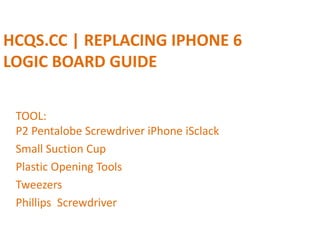
HCQS.CC | Replacing iPhone 6 Logic Board Guide
- 1. HCQS.CC | REPLACING IPHONE 6 LOGIC BOARD GUIDE TOOL: P2 Pentalobe Screwdriver iPhone iSclack Small Suction Cup Plastic Opening Tools Tweezers Phillips Screwdriver
- 2. Step 1 — Pentalobe Screws Power off your iPhone before beginning disassembly. Remove the two 3.6 mm Pentalobe screws next to the Lightning connector.
- 3. Step 2 — iSclack Opening Procedure The next three steps demonstrate using the iSclack, a great tool for safely opening the iPhone 6 that we recommend for anyone doing more than one repair. If you aren't using the iSclack, skip to Step 5. If the plastic depth gauge is attached at the center of the iSclack, remove it now—it's not needed for larger phones like the iPhone 6. Close the handle on the iSclack, opening the suction-cup jaws.
- 4. Step 3 Place the bottom of your iPhone in between the suction cups. Position the iSclack's upper suction cup against the display, just above (but not covering) the home button. Open the handles to close the jaws of the iSclack. Center the suction cups and press them firmly onto the top and bottom of the iPhone.
- 5. Step 4 Hold onto your iPhone securely and close the handle of the iSclack to separate the suction cups, pulling the front panel up from the rear case. The iSclack is designed to safely open your iPhone just enough to separate the pieces, but not enough to damage the display cables. Peel the two suction cups off your iPhone. Skip the next three steps and continue on Step 8
- 6. Step 5 — Front Panel Assembly If you don't have an iSclack, use a single suction cup to lift the front panel: Press a suction cup onto the screen, just above the home button. Be sure the cup is pressed securely onto the screen to get a tight seal.
- 7. Step 6 While holding the iPhone down with one hand, pull up on the suction cup to slightly separate the front panel assembly from the rear case. Take your time and apply firm, constant force. The display assembly is a much tighter fit than most devices. Using a plastic opening tool, begin to gently pry the rear case down, away from the display assembly, while continuing to pull up with the suction cup. There are several clips holding the front panel assembly to the rear case, so you may need to use a combination of the suction cup and plastic opening tool to free the front panel assembly.
- 8. Step 7 Pull the plastic nub to release the vacuum seal on the suction cup. Remove the suction cup from the display assembly.
- 9. Step 8 Pull the home button end of the front panel assembly away from the rear case, using the top of the phone as a hinge. Keep the front panel supported at a 90º angle in relation to the rear case until you remove it—allowing it to fall flat will strain the display cables and their connections on the logic board.
- 10. Step 9 Several clips along the top edge of the front panel form a partial hinge, allowing the front panel assembly to swing open like a book. During reassembly, align the clips just below the top edge of the rear case. Then, slide the front panel upward until its top edge is flush with that of the rear case.
- 11. Step 10 Remove the following five Phillips screws securing the front panel assembly cable bracket: Three 1.2 mm screws One 1.7 mm screw One 3.1 mm screw
- 12. Step 11 Remove the front panel assembly cable bracket from the logic board.
- 13. Step 12 In the next four steps, take care to pry up only on the cable connectors, and not on their sockets on the logic board. Use the flat end of a spudger to disconnect the front-facing camera and sensor cable connector.
- 14. Step 13 Use the flat end of a spudger to disconnect the home button cable connector.
- 15. Step 14 Use the flat end of a spudger to disconnect the display data cable connector. When reassembling your phone, the display data cable may pop off its connector. This can result in white lines or a blank screen when powering your phone back on. If that happens, simply reconnect the cable and power cycle your phone.
- 16. Step 15 Use the flat end of a spudger to disconnect the digitizer cable connector.
- 17. Step 16 Remove the front panel assembly from the rear case.
- 18. Step 17 — Battery Connector Remove the following Phillips #00 screws from the battery connector bracket: One 2.2 mm screw One 3.2 mm screw
- 19. Step 18 Remove the metal battery connector bracket from the iPhone.
- 20. Step 19 Use a plastic opening tool to gently pry the battery connector up from its socket on the logic board. Take care to only pry up on the battery connector, and not the socket on the logic board. If you pry up on the logic board socket, you may break the connector entirely.
- 21. Step 20 — SIM Card Insert a SIM card eject tool or a paperclip into the small hole in the SIM card tray. Press to eject the tray. This may require a significant amount of force.
- 22. Step 21 Remove the SIM card tray assembly from the iPhone. When reinserting the SIM card, ensure that it is in the proper orientation relative to the tray.
- 23. Step 22 — Logic Board Use the flat end of a spudger to disconnect the Lightning connector assembly cable and fold it out of the way of the speaker.
- 24. Step 23 Use the point of a spudger to lift the antenna cable connector up off of its socket on the logic board.
- 25. Step 24 Remove the following Phillips #00 screws from the upper cable bracket: One 2.9 mm screw One 2.2 mm screw
- 26. Step 25 Remove the upper cable bracket from the iPhone.
- 27. Step 26 When disconnecting the following connectors, only pry up on the connector, not the socket on the logic board or you risk permanent damage. Use the flat end of a spudger to lift the power button and flash assembly cable connector up off of its socket. Lift the volume control cable connector up out of its socket on the logic board.
- 28. Step 27 Remove the following four Phillips #00 screws from the contact bracket: One 1.5 mm screw One 1.4 mm screw Two 2.1 mm screws
- 29. Step 28 Remove the contact bracket from the iPhone. Be careful not to touch any metal to metal contact points with your bare fingers—use tweezers or gloves. Finger oils may disrupt conductivity. If you do touch any of these components, clean them with a degreaser like windex or isopropyl alcohol before reassembly.
- 30. Step 29 Remove the two 1.6 mm Phillips #00 screws from the grounding bracket.
- 31. Step 30 Remove the grounding bracket from the iPhone.
- 32. Step 31 Remove the following Phillips #00 screws securing the angled logic board bracket. One 2.6 mm screw
- 33. Step 31 Remove the following Phillips #00 screws securing the angled logic board bracket. One 1.3 mm screw, located horizontally in the upper sidewall of the iPhone.
- 34. Step 32 Remove the angled logic board bracket.
- 35. Step 33 Remove the single 1.2 mm Phillips #00 screw securing the antenna interconnect cable to the logic board.
- 36. Step 34 Use the point of a spudger to fold the antenna interconnect cable up out of the way of the logic board.
- 37. Step 35 Use the flat end of a spudger to lift the camera cable connector straight up out of its socket on the logic board. Be sure to only pry on the connector not the socket itself or you can cause permanent damage to the logic board. Fold the camera cable up out of the way of the logic board.
- 38. Step 36 Remove the following screws securing the logic board to the rear case: Two 1.9 mm Phillips #00 screws One 2.3 mm standoff screw Use a small flathead screwdriver to remove these standoff screws. During reassembly, you can use the tip of a spudger to get the standoff screw started.
- 39. Step 37 Use the flat end of a spudger to lift the battery connector end of the logic board up slightly, just enough to grab with your fingers. Insert the spudger near the metal shields below the SIM card tray to avoid damaging any chips or sockets.
- 40. Step 38 Lift the battery connector end of the logic board and pull it up and out of the rear case. Be careful not to snag the logic board on any cables.
