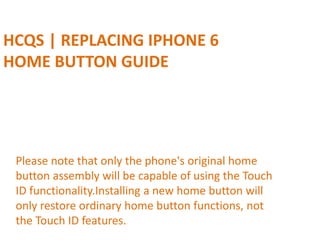
HCQS | Replacing iPhone 6 Home Button Guide
- 1. HCQS | REPLACING IPHONE 6 HOME BUTTON GUIDE Please note that only the phone's original home button assembly will be capable of using the Touch ID functionality.Installing a new home button will only restore ordinary home button functions, not the Touch ID features.
- 2. Step 1 — Pentalobe Screws Power off your iPhone before beginning disassembly. Remove the two 3.6 mm Pentalobe screws next to the Lightning connector.
- 3. Step 2 — iSclack Opening Procedure The next three steps demonstrate using the iSclack, a great tool for safely opening the iPhone 6 that we recommend for anyone doing more than one repair. If you aren't using the iSclack, skip to Step 5. If the plastic depth gauge is attached at the center of the iSclack, remove it now—it's not needed for larger phones like the iPhone 6. Close the handle on the iSclack, opening the suction-cup jaws.
- 4. Step 3 Place the bottom of your iPhone in between the suction cups. Position the iSclack's upper suction cup against the display, just above (but not covering) the home button. Open the handles to close the jaws of the iSclack. Center the suction cups and press them firmly onto the top and bottom of the iPhone.
- 5. Step 4 Hold onto your iPhone securely and close the handle of the iSclack to separate the suction cups, pulling the front panel up from the rear case. The iSclack is designed to safely open your iPhone just enough to separate the pieces, but not enough to damage the display cables. Peel the two suction cups off your iPhone. Skip the next three steps and continue on Step 8
- 6. Step 5 — Front Panel Assembly If you don't have an iSclack, use a single suction cup to lift the front panel: Press a suction cup onto the screen, just above the home button. Be sure the cup is pressed securely onto the screen to get a tight seal.
- 7. Step 6 While holding the iPhone down with one hand, pull up on the suction cup to slightly separate the front panel assembly from the rear case. Take your time and apply firm, constant force. The display assembly is a much tighter fit than most devices. Using a plastic opening tool, begin to gently pry the rear case down, away from the display assembly, while continuing to pull up with the suction cup. There are several clips holding the front panel assembly to the rear case, so you may need to use a combination of the suction cup and plastic opening tool to free the front panel assembly.
- 8. Step 7 Pull the plastic nub to release the vacuum seal on the suction cup. Remove the suction cup from the display assembly.
- 9. Step 8 Pull the home button end of the front panel assembly away from the rear case, using the top of the phone as a hinge. Keep the front panel supported at a 90º angle in relation to the rear case until you remove it—allowing it to fall flat will strain the display cables and their connections on the logic board.
- 10. Step 9 Several clips along the top edge of the front panel form a partial hinge, allowing the front panel assembly to swing open like a book. During reassembly, align the clips just below the top edge of the rear case. Then, slide the front panel upward until its top edge is flush with that of the rear case.
- 11. Step 10 Remove the following five Phillips screws securing the front panel assembly cable bracket: Three 1.2 mm screws One 1.7 mm screw One 3.1 mm screw
- 12. Step 11 Remove the front panel assembly cable bracket from the logic board.
- 13. Step 12 In the next four steps, take care to pry up only on the cable connectors, and not on their sockets on the logic board. Use the flat end of a spudger to disconnect the front-facing camera and sensor cable connector.
- 14. Step 13 Use the flat end of a spudger to disconnect the home button cable connector.
- 15. Step 14 Use the flat end of a spudger to disconnect the display data cable connector. When reassembling your phone, the display data cable may pop off its connector. This can result in white lines or a blank screen when powering your phone back on. If that happens, simply reconnect the cable and power cycle your phone.
- 16. Step 15 Use the flat end of a spudger to disconnect the digitizer cable connector.
- 17. Step 16 Remove the front panel assembly from the rear case.
- 18. Step 17 — Home Button Remove the two 1.9 mm Phillips screws securing the home button bracket.
- 19. Step 18 Remove the home button bracket from the front panel.
- 20. Step 19 Use the point of a spudger to disconnect the home button cable connector by pushing it up and away from the home button.
- 21. Step 20 Gently push the top left corner of the home button up away from the front panel. Do not push the home button all the way through—you only need to get a corner free so that you can pry it free with a spudger. This membrane is very thin. If you feel like you're going to tear the button, apply mild heat (with an iOpener, heat gun, or hair dryer) and try again.
- 22. Step 21 Peel the home button the rest of the way off of the display by prying gently with a spudger.
- 23. Step 22 Use the point of a spudger to carefully separate the home button cable from the adhesive securing it to the front panel.
- 24. Step 23 Once all the adhesive has been separated, remove the home button from the front panel.
- 25. Step 24 — Home Button Depending on your replacement part, you may need to remove the rubber gasket around your home button. Use a set of tweezers to carefully pull the gasket up from the home button. Be careful not to snag the gasket on the home button cable.
- 26. To reassemble your device, follow these instructions in reverse order.
