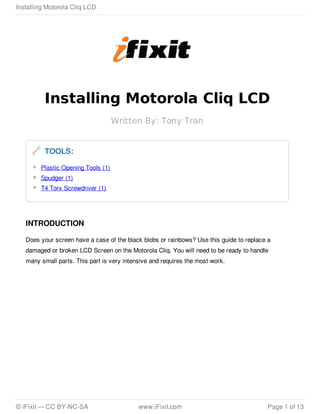More Related Content
Similar to Motolara Cliq iFixit
Similar to Motolara Cliq iFixit (20)
Motolara Cliq iFixit
- 1. Installing Motorola Cliq LCD
Written By: Tony Tran
TOOLS:
Plastic Opening Tools (1)
Spudger (1)
T4 Torx Screwdriver (1)
INTRODUCTION
Does your screen have a case of the black blobs or rainbows? Use this guide to replace a
damaged or broken LCD Screen on the Motorola Cliq. You will need to be ready to handle
many small parts. This part is very intensive and requires the most work.
Installing Motorola Cliq LCD
© iFixit — CC BY-NC-SA www.iFixit.com Page 1 of 13
- 2. Step 1 — Battery
Turning over your phone, place two fingers on the back cover and apply pressure away
from the camera to slide the back cover off.
Step 2
Pinch the battery pull tab located below the camera, pull it upwards, and remove the
battery.
The pull tab may be tucked under the battery.
Installing Motorola Cliq LCD
© iFixit — CC BY-NC-SA www.iFixit.com Page 2 of 13
- 3. Step 3 — Rear Casing
Wedge a plastic opening tool behind the panel covering the camera, pry it up, and remove
it using your fingers.
The panel is held down by adhesive and may require you to wedge and pry the
right side of the panel before it can be easily removed.
Step 4
Remove the six 4.0 mm T4 Torx
screws which line the edge of the
back of the phone.
Installing Motorola Cliq LCD
© iFixit — CC BY-NC-SA www.iFixit.com Page 3 of 13
- 4. Step 5
Turn the phone over and slide out the keyboard.
Wedge a plastic opening tool where the keyboard meets the back casing of the phone next
to the headphone jack.
New lineCarefully pry open the back casing along the keyboard's edge until at least two
corners of the back casing are separated from the keyboard.
Do not fully separate the rear panel from the phone. A cable is connecting the
two parts together.
Step 6
Carefully separate the back casing
from the rest of the phone.
Installing Motorola Cliq LCD
© iFixit — CC BY-NC-SA www.iFixit.com Page 4 of 13
- 5. Step 7
Gently pry ZIF connector upwards using the flat end of a spudger tool.
The ZIF connector is glued down. Be gentle! Ripping it off or breaking it will make
your phone inoperable.
You may need adhesive to keep your power cable in place when reassembling
your phone.
Step 8
Press your thumb against the orange power cable and pull it down slowly to disconnect the
power cable from the bottom of the keyboard.
The rear casing and the rest of the phone should now be completely separated.
Installing Motorola Cliq LCD
© iFixit — CC BY-NC-SA www.iFixit.com Page 5 of 13
- 6. Step 9 — Motherboard
Wedge the plastic opening tool underneath the black display connector and pry it off its
socket on the motherboard.
Step 10
Pry the orange keyboard connector from its socket on the motherboard using the edge of
the plastic opening tool.
Installing Motorola Cliq LCD
© iFixit — CC BY-NC-SA www.iFixit.com Page 6 of 13
- 7. Step 11
Carefully grab the sides of the motherboard with your fingers and remove it from the
phone.
Step 12 — LCD Shield Plate
Remove the ten 3.0 mm T4 Torx
screws near the black display
cable.
Installing Motorola Cliq LCD
© iFixit — CC BY-NC-SA www.iFixit.com Page 7 of 13
- 8. Step 13
Orient the phone so that the edge closest to the camera points towards you and slide out
the keyboard.
Wedge the tip of a spudger between the keyboard and the display assembly below the
camera.
With steady pressure, pry the keyboard away from the display assembly.
The keyboard and display assembly are glued together, so expect some
resistance.
Do not completely separate the keyboard and display assembly because the
display flex cable still connects them.
Step 14
Grab the display flex cable and gently push it through the notch it is coming out of.
Installing Motorola Cliq LCD
© iFixit — CC BY-NC-SA www.iFixit.com Page 8 of 13
- 9. Step 15
Wedge a plastic opening tool underneath one of the metal panels on the underside of the
display assembly.
Pry upwards and remove the metal panel.
Repeat this step for the second metal panel located on the opposite side of the phone.
Step 16
Remove the four 3.0 mm T4 Torx
screws at the corners of the phone.
Installing Motorola Cliq LCD
© iFixit — CC BY-NC-SA www.iFixit.com Page 9 of 13
- 10. Step 17
Wedge a plastic opening tool between the edge and the black pastic cover on the
underside of the display assembly.
Run the plastic opening tool along the edges to separate the black plastic cover from the
display assembly.
Remove the black plastic cover.
Step 18
Remove the six 3.0 mm T4 Torx
screws that align on the phone's
sides.
Installing Motorola Cliq LCD
© iFixit — CC BY-NC-SA www.iFixit.com Page 10 of 13
- 11. Step 19
Insert a plastic opening tool between the LCD shield plate and a corner of the keyboard
slider plate.
Pry apart the keyboard slider plate and LCD shield plate.
Do not completely separate them: the keyboard slider plate is still connected to
the LCD shield plate via the display flex cable.
Step 20
Pry the display flex cable from its connector on the LCD shield plate with a plastic opening
tool.
Separate the display flex cable from the LCD cover plate.
Installing Motorola Cliq LCD
© iFixit — CC BY-NC-SA www.iFixit.com Page 11 of 13
- 12. Step 21 — LCD Screen
Pry off the flex cable located at the top right of the display assembly using the flat end of a
spudger.
Step 22
Turn the display on its side.
Carefully tilt the screen of the display until the digitizer starts to fall out.
Do not completely separate the digitizer just yet: it is still connected to the LCD
case.
Installing Motorola Cliq LCD
© iFixit — CC BY-NC-SA www.iFixit.com Page 12 of 13
- 13. To reassemble your device, follow these instructions in reverse order.
This document was last generated on 2013-06-21 11:01:49 AM.
Step 23
With the digitizer held between two fingers, gently pull it away from the bottom of the
phone until the digitizer flex cable has been completely removed from its socket.
Remove the digitizer.
Installing Motorola Cliq LCD
© iFixit — CC BY-NC-SA www.iFixit.com Page 13 of 13