Quick guide apa style office 2007
•Download as PPSX, PDF•
2 likes•684 views
This document provides a quick guide for creating reference pages and citations in APA format using Microsoft Word 2007. It outlines a 5 step process: 1) research and write the document, compiling all source information; 2) create a database of sources in Word; 3) insert parenthetical citations in the text; 4) generate the bibliography; 5) proofread and edit the document and bibliography. The guide explains how to enter source information, insert citations, and format the bibliography automatically using Word's citation and bibliography tools. Contact information is provided for additional questions.
Report
Share
Report
Share
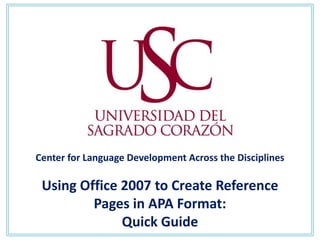
Recommended
More Related Content
What's hot
What's hot (20)
Exporting references - Library Search - Knowledge Base

Exporting references - Library Search - Knowledge Base
EndNote Basic: citation utility for research support

EndNote Basic: citation utility for research support
Viewers also liked (9)
Similar to Quick guide apa style office 2007
Similar to Quick guide apa style office 2007 (20)
Create a bibliography using the references tool in word 2010

Create a bibliography using the references tool in word 2010
How to insert references and bibliography into your Word document

How to insert references and bibliography into your Word document
Methodology ProjectThis project will be completed in steps wi.docx

Methodology ProjectThis project will be completed in steps wi.docx
More from Centro de Lenguas y Culturas
More from Centro de Lenguas y Culturas (20)
Recently uploaded
God is a creative God Gen 1:1. All that He created was “good”, could also be translated “beautiful”. God created man in His own image Gen 1:27. Maths helps us discover the beauty that God has created in His world and, in turn, create beautiful designs to serve and enrich the lives of others.
Explore beautiful and ugly buildings. Mathematics helps us create beautiful d...

Explore beautiful and ugly buildings. Mathematics helps us create beautiful d...christianmathematics
Recently uploaded (20)
Role Of Transgenic Animal In Target Validation-1.pptx

Role Of Transgenic Animal In Target Validation-1.pptx
Measures of Central Tendency: Mean, Median and Mode

Measures of Central Tendency: Mean, Median and Mode
Ecological Succession. ( ECOSYSTEM, B. Pharmacy, 1st Year, Sem-II, Environmen...

Ecological Succession. ( ECOSYSTEM, B. Pharmacy, 1st Year, Sem-II, Environmen...
Basic Civil Engineering first year Notes- Chapter 4 Building.pptx

Basic Civil Engineering first year Notes- Chapter 4 Building.pptx
Mixin Classes in Odoo 17 How to Extend Models Using Mixin Classes

Mixin Classes in Odoo 17 How to Extend Models Using Mixin Classes
Unit-V; Pricing (Pharma Marketing Management).pptx

Unit-V; Pricing (Pharma Marketing Management).pptx
This PowerPoint helps students to consider the concept of infinity.

This PowerPoint helps students to consider the concept of infinity.
Explore beautiful and ugly buildings. Mathematics helps us create beautiful d...

Explore beautiful and ugly buildings. Mathematics helps us create beautiful d...
Python Notes for mca i year students osmania university.docx

Python Notes for mca i year students osmania university.docx
Quick guide apa style office 2007
- 1. Center for Language Development Across the Disciplines Using Office 2007 to Create Reference Pages in APA Format: Quick Guide
- 2. APA Quick Guide: Office 2007 • Office 2007 users only (commonly, and erroneously, known as “Office Vista”) • Remember: Windows Vista Word 2007 (2007 edition) • Word 2007 has a tool to create: • database of citations • full bibliography
- 3. Step One: Research and Write Research and gather all reference materials (books, articles, etc.) to be used on the essay/work. • Classify the materials (books, journal articles, etc.). • Highlight or underline excerpts, quotes or ideas to be used. • Compile all editorial information of the resources. • Write the essay (all references must be properly cited).
- 4. Step One: Editorial Information Year of publication Author’s name Text copyright © 2006, 1997 by Rebecca Elliot Illustration copyright © 2006, 1997 by Barron’s Educational Series, Inc. Publisher information Hauppauge, New York 11788 City of Publication
- 5. Step Two: Create your Database Open a new Word 2007 document 1. Go to “References” (toolbar). 2. Go to the “Citations and Bibliography” box. 3. Click on “Insert Citation” “Add New Source”. 4. Select the appropriate option in “Type of Source”(book, magazine). 5. Enter all necessary information in the blank spaces.
- 6. Step Two: Create your Database
- 7. Step Two: Create your Database 6. Click “OK”—Word will automatically save the entry. 7. Repeat the process for each resource. 8. All entries will be stored in “Reference” under “Insert Citation”.
- 8. Step Three: Parenthetical Citations • When citing within the essay, go to “Insert Citation” and click on the name of the correct source. • Word will automatically insert the correct APA style information for parenthetical citations. Example: Grammarians explain that "affect is a verb and effect is a noun” (Fogarty, 2008).
- 9. Step Four: Bibliography • Proofread the essay. • Insert a page break at the end of the document. • Click on the new page. • Go to “Reference” “Citations and Bibliography” and click on “Bibliography”. • Choose a format (various styles available). • Word will automatically upload the bibliography in APA style (except for the indentation on the second line of the entry).
- 10. Step Four: Bibliography Indentation Indent the second line of the APA bibliographical entry: • Select all the text in your bibliography (except the title). • Go to the tool box and locate the “Paragraph” section. • Click on the small arrow at the corner of the “Paragraph” box. • Under “Indentation” go to Special and select “Hanging”; then click on “Okay”.
- 11. Step Five: Wrap up (Revise and Edit) • Read the entire essay carefully (at least twice). • Make sure all sources are cited correctly (pay special attention to parenthetical citations). • In the bibliography, indent the second line of each entry. • Print your essay.
- 12. Questions? Comments? Barat Norte 223 (BN 223) 787-728-1515 ext. 2294 E-mail:lad@sagrado.edu Web: http://www.sagrado.edu/lad
