Wd133 unit 10 module 2 using liquify tools
•Download as PPTX, PDF•
0 likes•165 views
Report
Share
Report
Share
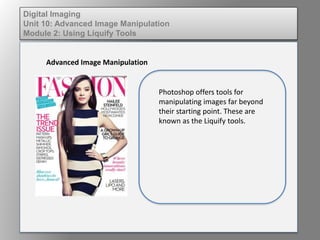
Recommended
More Related Content
Viewers also liked
Viewers also liked (6)
Diário de leitura: Designação: a arma secreta, porém incrivelmente poderosa, ...

Diário de leitura: Designação: a arma secreta, porém incrivelmente poderosa, ...
Making Stuff: How Digital Media Can Improve the Relevancy of Education

Making Stuff: How Digital Media Can Improve the Relevancy of Education
Similar to Wd133 unit 10 module 2 using liquify tools
Similar to Wd133 unit 10 module 2 using liquify tools (20)
Wd133 unit 1 module 1 i understanding image editing concepts

Wd133 unit 1 module 1 i understanding image editing concepts
Dig imag unit 1 module 1 i understanding image editing concepts

Dig imag unit 1 module 1 i understanding image editing concepts
Wd133 unit 5 module 2 using the various painting tools

Wd133 unit 5 module 2 using the various painting tools
Dig imag unit 5 module 2 using the various painting tools

Dig imag unit 5 module 2 using the various painting tools
Wd133 unit 7 module 1 understanding and implementing filters

Wd133 unit 7 module 1 understanding and implementing filters
Green Hectares Rural Tech Factsheet – Photoshop Elements

Green Hectares Rural Tech Factsheet – Photoshop Elements
Dig imag unit 7 module 1 understanding and implementing filters

Dig imag unit 7 module 1 understanding and implementing filters
Effortless Ways of Removing and Changing Image Background-slideshare.docx

Effortless Ways of Removing and Changing Image Background-slideshare.docx
Human computer interaction-web interface design and mobile eco system

Human computer interaction-web interface design and mobile eco system
A Novel approach for Graphical User Interface development and real time Objec...

A Novel approach for Graphical User Interface development and real time Objec...
More from kateridrex
More from kateridrex (20)
Dig imag unit 11 module 4 creating slices in an image (2)

Dig imag unit 11 module 4 creating slices in an image (2)
Dig imag unit 11 module 4 creating slices in an image (2)

Dig imag unit 11 module 4 creating slices in an image (2)
Dig imag unit 11 module 4(2) creating slices in an image

Dig imag unit 11 module 4(2) creating slices in an image
Dig imag unit 11 module 4 creating slices in an image

Dig imag unit 11 module 4 creating slices in an image
Dig imag unit 11 module 1 understanding web graphics

Dig imag unit 11 module 1 understanding web graphics
Dig imag unit 9 module 1 working with the pen tool

Dig imag unit 9 module 1 working with the pen tool
Dig imag unit 8 module 2 creating and saving alpha channels

Dig imag unit 8 module 2 creating and saving alpha channels
Dig imag unit 5 module 1 learning about brush types and properties

Dig imag unit 5 module 1 learning about brush types and properties
Dig imag unit 4 module 1 learning about type fonts and properties[2]![Dig imag unit 4 module 1 learning about type fonts and properties[2]](data:image/gif;base64,R0lGODlhAQABAIAAAAAAAP///yH5BAEAAAAALAAAAAABAAEAAAIBRAA7)
![Dig imag unit 4 module 1 learning about type fonts and properties[2]](data:image/gif;base64,R0lGODlhAQABAIAAAAAAAP///yH5BAEAAAAALAAAAAABAAEAAAIBRAA7)
Dig imag unit 4 module 1 learning about type fonts and properties[2]
Dig imag unit 3 module 3 incorporating color techniques

Dig imag unit 3 module 3 incorporating color techniques
Dig imag unit 3 module 2 working with the color picker and swatches palette

Dig imag unit 3 module 2 working with the color picker and swatches palette
Dig imag unit 2 module 1 using and managing layers

Dig imag unit 2 module 1 using and managing layers
Wd133 unit 10 module 2 using liquify tools
- 1. Digital Imaging Unit 10: Advanced Image Manipulation Module 2: Using Liquify Tools Advanced Image Manipulation Photoshop offers tools for manipulating images far beyond their starting point. These are known as the Liquify tools.
- 2. Digital Imaging Unit 10: Advanced Image Manipulation Module 2: Using Liquify Tools Advanced Image Manipulation Under the filters panel is an option “Liquify”. When Liquify is opened a new set of tools is made available. It is these tools that magazines use to resize models.
- 3. Digital Imaging Unit 10: Advanced Image Manipulation Module 2: Using Liquify Tools Liquify Tools
- 4. Digital Imaging Unit 10: Advanced Image Manipulation Module 2: Using Liquify Tools Advanced Image Manipulation The pucker tool slims areas. When you click on an image the image narrows at the center of the brush. The bloat tool enlarges areas. When you click on an image the image narrows at the center of the brush.
- 5. Digital Imaging Unit 10: Advanced Image Manipulation Module 2: Using Liquify Tools Advanced Image Manipulation When modifying some areas, such as those on a face, you will want to use a mask to block edits from other areas, leaving only the areas you wish to edit uncovered. This makes for a more realistic looking finished piece.