Dig imag unit 2 module 3 modifying selections
•Download as PPTX, PDF•
0 likes•143 views
This document discusses different ways to modify selections in a digital image, including feathering to soften edges, refine edges to improve selections of hair or fur, contracting or expanding the pixel size of the selection, and using the color range to select parts of the image based on color.
Report
Share
Report
Share
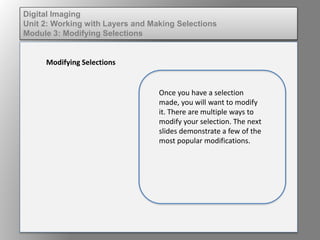
Recommended
More Related Content
Similar to Dig imag unit 2 module 3 modifying selections
Similar to Dig imag unit 2 module 3 modifying selections (20)
A methodology for developing video processing system

A methodology for developing video processing system
Laureate Online Education Internet and Multimedia Technolog.docx

Laureate Online Education Internet and Multimedia Technolog.docx
AN EMERGING TREND OF FEATURE EXTRACTION METHOD IN VIDEO PROCESSING

AN EMERGING TREND OF FEATURE EXTRACTION METHOD IN VIDEO PROCESSING
More from kateridrex
More from kateridrex (20)
Dig imag unit 11 module 4 creating slices in an image (2)

Dig imag unit 11 module 4 creating slices in an image (2)
Dig imag unit 11 module 4 creating slices in an image (2)

Dig imag unit 11 module 4 creating slices in an image (2)
Dig imag unit 11 module 4(2) creating slices in an image

Dig imag unit 11 module 4(2) creating slices in an image
Dig imag unit 11 module 4 creating slices in an image

Dig imag unit 11 module 4 creating slices in an image
Dig imag unit 11 module 1 understanding web graphics

Dig imag unit 11 module 1 understanding web graphics
Dig imag unit 9 module 1 working with the pen tool

Dig imag unit 9 module 1 working with the pen tool
Dig imag unit 8 module 2 creating and saving alpha channels

Dig imag unit 8 module 2 creating and saving alpha channels
Dig imag unit 7 module 1 understanding and implementing filters

Dig imag unit 7 module 1 understanding and implementing filters
Dig imag unit 5 module 2 using the various painting tools

Dig imag unit 5 module 2 using the various painting tools
Dig imag unit 5 module 1 learning about brush types and properties

Dig imag unit 5 module 1 learning about brush types and properties
Dig imag unit 4 module 1 learning about type fonts and properties[2]![Dig imag unit 4 module 1 learning about type fonts and properties[2]](data:image/gif;base64,R0lGODlhAQABAIAAAAAAAP///yH5BAEAAAAALAAAAAABAAEAAAIBRAA7)
![Dig imag unit 4 module 1 learning about type fonts and properties[2]](data:image/gif;base64,R0lGODlhAQABAIAAAAAAAP///yH5BAEAAAAALAAAAAABAAEAAAIBRAA7)
Dig imag unit 4 module 1 learning about type fonts and properties[2]
Dig imag unit 2 module 3 modifying selections
- 1. Digital Imaging Unit 2: Working with Layers and Making Selections Module 3: Modifying Selections Modifying Selections Once you have a selection made, you will want to modify it. There are multiple ways to modify your selection. The next slides demonstrate a few of the most popular modifications.
- 2. Digital Imaging Unit 2: Working with Layers and Making Selections Module 3: Modifying Selections Feathering Feathering softens the edges of your selections. The pixel size of the feather determines the amount of softening on the edges of your selection.
- 3. Digital Imaging Unit 2: Working with Layers and Making Selections Module 3: Modifying Selections Refine Edges When working with hair or fur, the refine edges feature helps improve your selection.
- 4. Digital Imaging Unit 2: Working with Layers and Making Selections Module 3: Modifying Selections Contract and Expand Contract reduces the amount of pixels along the edge of your selection. Expand increases the amount of pixels along the edge of your selection.
- 5. Digital Imaging Unit 2: Working with Layers and Making Selections Module 3: Modifying Selections Color Range The Color Range command selects a specified color or color range within an existing selection or an entire image. This is helpful if you wish to preserve one color while changing the rest of the image.