Fund of design unit 6 module 1 using type as design
•Download as PPTX, PDF•
0 likes•285 views
Report
Share
Report
Share
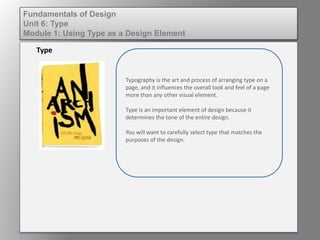
Recommended
More Related Content
Similar to Fund of design unit 6 module 1 using type as design
Similar to Fund of design unit 6 module 1 using type as design (20)
a. Collect at least six published papers in one of the new tre.docx

a. Collect at least six published papers in one of the new tre.docx
Libre Office Writer Lesson 3: Using Styles and Templates

Libre Office Writer Lesson 3: Using Styles and Templates
D30ICTopicStudent Name (Student ID)Introduction [Heading

D30ICTopicStudent Name (Student ID)Introduction [Heading
More from kateridrex
More from kateridrex (20)
Dig imag unit 11 module 4 creating slices in an image (2)

Dig imag unit 11 module 4 creating slices in an image (2)
Dig imag unit 11 module 4 creating slices in an image (2)

Dig imag unit 11 module 4 creating slices in an image (2)
Dig imag unit 11 module 4(2) creating slices in an image

Dig imag unit 11 module 4(2) creating slices in an image
Dig imag unit 11 module 4 creating slices in an image

Dig imag unit 11 module 4 creating slices in an image
Dig imag unit 11 module 1 understanding web graphics

Dig imag unit 11 module 1 understanding web graphics
Dig imag unit 9 module 1 working with the pen tool

Dig imag unit 9 module 1 working with the pen tool
Dig imag unit 8 module 2 creating and saving alpha channels

Dig imag unit 8 module 2 creating and saving alpha channels
Dig imag unit 7 module 1 understanding and implementing filters

Dig imag unit 7 module 1 understanding and implementing filters
Dig imag unit 5 module 2 using the various painting tools

Dig imag unit 5 module 2 using the various painting tools
Dig imag unit 5 module 1 learning about brush types and properties

Dig imag unit 5 module 1 learning about brush types and properties
Fund of design unit 6 module 1 using type as design
- 1. Typography is the art and process of arranging type on a page, and it influences the overall look and feel of a page more than any other visual element. Type is an important element of design because it determines the tone of the entire design. You will want to carefully select type that matches the purposes of the design. . Type Fundamentals of Design Unit 6: Type Module 1: Using Type as a Design Element
- 2. Type is one way of communicating a visual message. It is essential that designers understand the key typographic terms in order to successfully utilize letterforms for communicating ideas. Type Fundamentals of Design Unit 6: Type Module 1: Using Type as a Design Element
- 3. Type Fundamentals of Design Unit 6: Type Module 1: Using Type as a Design Element Font Letterform Character Dingbat Kerning Leading Baseline Ascender Descender Counter X-Height A single weight and design of a given typeface, including capital and lowercase letters, numbers, and punctuation.
- 4. Type Fundamentals of Design Unit 6: Type Module 1: Using Type as a Design Element Font Letterform Character Dingbat Kerning Leading Baseline Ascender Descender Counter X-Height The shape of a letter and the unique characteristics of its strokes.
- 5. Type Fundamentals of Design Unit 6: Type Module 1: Using Type as a Design Element Font Letterform Character Dingbat Kerning Leading Baseline Ascender Descender Counter X-Height The individual form of each letterform, number, or symbol in a given typeface.
- 6. Type Fundamentals of Design Unit 6: Type Module 1: Using Type as a Design Element Font Letterform Character Dingbat Kerning Leading Baseline Ascender Descender Counter X-Height You may know someone who fits this description, but in type this refers to an ornamental symbol used for emphasis or decoration.
- 7. Type Fundamentals of Design Unit 6: Type Module 1: Using Type as a Design Element Font Letterform Character Dingbat Kerning Leading Baseline Ascender Descender Counter X-Height This refers to the adjustment of the spacing between individual pairs of letters.
- 8. Type Fundamentals of Design Unit 6: Type Module 1: Using Type as a Design Element Font Letterform Character Dingbat Kerning Leading Baseline Ascender Descender Counter X-Height It is the length of distance between one baseline and the line above it.
- 9. Type Fundamentals of Design Unit 6: Type Module 1: Using Type as a Design Element Font Letterform Character Dingbat Kerning Leading Baseline Ascender Descender Counter X-Height The invisible line upon which the characters of a typeset line, except the descenders, appear to sit.
- 10. Type Fundamentals of Design Unit 6: Type Module 1: Using Type as a Design Element Font Letterform Character Dingbat Kerning Leading Baseline Ascender Descender Counter X-Height The upward vertical stem of some lowercase letters, such as h and b, which extends above or ascends beyond the x-height
- 11. Type Fundamentals of Design Unit 6: Type Module 1: Using Type as a Design Element Font Letterform Character Dingbat Kerning Leading Baseline Ascender Descender Counter X-Height The downward portion of some lowercase letters, such as g and y, which extends below or descends beyond the baseline
- 12. Type Fundamentals of Design Unit 6: Type Module 1: Using Type as a Design Element Font Letterform Character Dingbat Kerning Leading Baseline Ascender Descender Counter X-Height The space within an enclosed character.
- 13. Type Fundamentals of Design Unit 6: Type Module 1: Using Type as a Design Element Font Letterform Character Dingbat Kerning Leading Baseline Ascender Descender Counter X-Height The height of lowercase letters, excluding ascenders and descenders.
- 14. Type Fundamentals of Design Unit 6: Type Module 1: Using Type as a Design Element