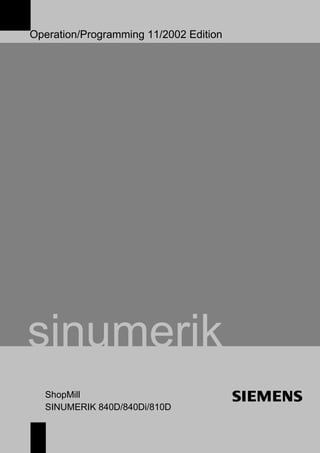
Fadal Siemens Operation Programming Guide
- 1. Operation/Programming 11/2002 Edition sinumerik ShopMill SINUMERIK 840D/840Di/810D
- 3. 11.02 Edition Operation/Programming SINUMERIK 840D/840Di/810D ShopMill Introduction 1 Operation 2 Programming with ShopMill 3 Programming with G Code 4 Simulation 5 File Management 6 Alarms and Messages 7 Examples 8 Appendix A Valid for Control Software version SINUMERIK 840D 6 SINUMERIK 840DE (export version) 6 SINUMERIK 840D powerline 6 SINUMERIK 840DE powerline 6 SINUMERIK 840Di 2 SINUMERIK 840DiE (export version) 2 SINUMERIK 810D powerline 6 SINUMERIK 810DE powerline 6
- 4. SINUMERIK® Documentation Printing history Brief details of this edition and previous editions are listed below. The status of each edition is shown by the code in the "Remarks" column. Status codes in the "Remarks" column: A .... New documentation. B .... Unrevised edition with new Order No. C .... Revised edition with new status. Edition Order No. Comment 10.97 6FC5298-2AD10-0BP0 A 11.98 6FC5298-2AD10-0BP1 C 03.99 6FC5298-5AD10-0BP0 C 08.00 6FC5298-5AD10-0BP1 C 12.01 6FC5298-6AD10-0BP0 C 11.02 6FC5298-6AD10-0BP1 C This book is part of the documentation available on CD-ROM (DOCONCD) Edition Order No. Comment 11.02 6FC5298-6CA00-0BG3 C Trademarks SIMATIC ® , SIMATIC HMI ® , SIMATIC NET ® , SIROTEC ® , SINUMERIK ® and SIMODRIVE ® are trademarks of Siemens AG. Other product names in this documentation may be trademarks which, if used by third parties, could infringe the rights of their owners. Further information is available on the Internet under: http://www.ad.siemens.de/sinumerik This publication was produced with WinWord V8.0 and Designer V6.0. The reproduction, transmission or use of this document or its contents is not permitted without express written authority. Offenders will be liable for damages. All rights, including rights created by patent grant or registration of a utility model or design, are reserved. © Siemens AG, 1997–2002. All rights reserved Other functions not described in this documentation might be executable in the control. This does not, however, represent an obligation to supply such functions with a new control or when servicing. We have checked that the contents of this document correspond to the hardware and software described. Nonetheless, differences might exist and we cannot therefore guarantee that they are completely identical. The information contained in this document is, however, reviewed regularly and any necessary changes will be included in the next edition. We welcome suggestions for improvement. Subject to change without prior notice Order No. 6FC5298-6AD10-0BP1 Printed in Germany Siemens Aktiengesellschaft
- 5. © Siemens AG, 2002. All rights reserved SINUMERIK 840D/840Di/810D, ShopMill Operation/Programming (BAS) - 11.02 Edition 0-5 0 11.02 Preface 0 Preface Structure of the documentation The SINUMERIK documentation is organized in 3 parts: • General Documentation • User Documentation • Manufacturer/Service Documentation Target group This documentation is intended for use by operators of vertical machining centers or universal milling machines controlled by the SINUMERIK 840D/840Di/810D system. Validity This Operator's/Programming Guide is valid for ShopMill SW 6.3 with • SINUMERIK 810D (SW 6.3 and later) • SINUMERIK 840D (SW 6.3 and later) • SINUMERIK 840Di (SW 2.2 and later) Hotline Please address any queries to the following hotline: A&D Technical Support Tel.: +49 (0) 180 5050-222 Fax: +49 (0) 180 5050-223 Email: adsupport@siemens.com If you have any queries (suggestions, corrections) concerning the documentation, please send them to the following fax number or email address: Fax: +49 (0) 9131 98-2176 Fax form at the end of the documentation Email: motioncontrol.docu@erlf.siemens.de Internet address http://www.ad.siemens.de/sinumerik SINUMERIK 840D powerline As of 09.2001, improved-performance variants SINUMERIK 840D powerline and SINUMERIK 840DE powerline are available. For a list of available powerline modules, please refer to the following Hardware Description: Reference: /PHD/, SINUMERIK 840D Configuration Manual SINUMERIK 810D powerline As of 12.2001, improved-performance variants SINUMERIK 810D powerline and SINUMERIK 810DE powerline are available from. For a list of available powerline modules, please refer to the following Hardware Description: Reference: /PHC/, SINUMERIK 810D Configuration Manual Standard scope This Operator's/Programming Guide describes the functionality of the ShopMill operator interface. Extensions or changes made by the machine tool manufacturer are documented by the machine tool manufacturer.
- 6. © Siemens AG, 2002. All rights reserved 0-6 SINUMERIK 840D/840Di/810D, ShopMill Operation/Programming (BAS) - 11.02 Edition 0 Preface 11.02 0 More detailed information about other publications relating to SINUMERIK 840D/840Di/810D and publications that apply to all SINUMERIK controls (e.g. Universal Interface, Measuring Cycles...) can be obtained from your local Siemens branch office. Other functions not described in this documentation might be executable in the control. This does not, however, represent as obligation to supply such functions with a new control or when servicing. Principle Your SIEMENS 840D/840Di/810D with ShopMill has been designed and constructed according to state-of-the-art technology and approved safety regulations and standards. Additional equipment SIEMENS offers special add-on equipment, products and system configurations for the focused expansion of SIEMENS controls in your field of application. Personnel Only suitably trained, authorized, reliable personnel should be allowed to handle the equipment. Persons who are not qualified should never be allowed to work on the control, even for a short time. The relevant responsibilities of personnel who set up, operate and maintain the equipment must be clearly defined and adherence to these responsibilities monitored. Procedure Before the control is started up, it should be ensured that the Operator's Guides have been read and understood by the people responsible. The operator also has a permanent obligation to continuously monitor the overall technical condition (externally recognizable defects and damage and changes in the operating behavior) of the control. Servicing Repairs must be carried out by personnel who are specially trained and qualified in the relevant technical subject according to the information supplied in the service and maintenance guide. All appropriate safety specifications must be observed. The following is deemed to be improper usage and exempts the manufacturer from any liability: • Any application deviating from the above points or usage extending beyond the given limits. • Cases where the control is not maintained in perfect technical condition, or is operated without due regard to safety or danger, and cases where any or all of the instructions in the Operator's Guide have not been observed. • If faults that might affect the safety of the equipment are not
- 7. © Siemens AG, 2002. All rights reserved SINUMERIK 840D/840Di/810D, ShopMill Operation/Programming (BAS) - 11.02 Edition 0-7 0 11.02 Preface 0 rectified before the control is started up. • Any modification, bypassing or disabling of items of equipment on the control that are required to ensure fault-free operation, unlimited use and active and passive safety. Improper usage gives rise to unforeseen dangers to • life and limb of personnel, • the control, machine or other assets of the owner and the user. Structure of the documentation This documentation uses the following information blocks, identified by pictograms: Function Operating sequence Explanation of parameters Additional notes Software option The function described is a software option. This means that the function will only run on the control if you have purchased the relevant option. Warnings The following 5 warnings with varying degrees of severity are used in this documentation. Danger This symbol indicates that death, grievous injury or substantial property damage will occur if the appropriate precautions are not taken. Warning This symbol indicates that death, grievous injury or substantial property damage may occur if the appropriate precautions are not taken. Caution This symbol indicates that minor injuries or property damage may occur if the appropriate precautions are not taken.
- 8. © Siemens AG, 2002. All rights reserved 0-8 SINUMERIK 840D/840Di/810D, ShopMill Operation/Programming (BAS) - 11.02 Edition 0 Preface 11.02 0 Caution This warning (without a warning triangle) indicates that property damage may occur if the appropriate precautions are not taken. Attention This warning indicates that an undesired event or state may occur if the appropriate precautions are not taken. Machine manufacturer If changes or additions exist for a particular topic, they are referenced here: Please observe the details provided by the machine manufacturer. References Further references for particular topics are indicated here: Reference: A complete list of available literature is included in the Appendix of this Operator's Guide. Terms The meanings of several fundamental terms used in this documentation are defined below: Program A program is a sequence of instructions for the CNC control, which produce a particular workpiece at the machine. Contour A contour outlines a workpiece. The term "contour" is also used to denote the section of a program that uses individual elements to define the outline of a workpiece. Cycle A cycle, for example, mill rectangular pocket, is a subroutine specified by ShopMill to execute a repetitive machining process. (a cycle is sometimes also called a "function".)
- 9. © Siemens AG, 2002. All rights reserved SINUMERIK 840D/840Di/810D, ShopMill Operation/Programming (BAS) - 11.02 Edition 0-9 0 11.02 Preface 0 "Unit of measurement" The parameter units are always specified in metric units in this documentation. The corresponding inch measures are given in the table below. Metric Inch mm in mm/tooth in/tooth mm/min in/min mm/rev in/rev m/min ft/min
- 10. © Siemens AG, 2002. All rights reserved 0-10 SINUMERIK 840D/840Di/810D, ShopMill Operation/Programming (BAS) - 11.02 Edition 0 Preface 11.02 0 Notes
- 11. © Siemens AG, 2002. All rights reserved SINUMERIK 840D/840Di/810D, ShopMill Operation/Programming (BAS) - 11.02 Edition 0-11 0 11.02 Contents 0 Contents Introduction 1-17 1.1 The ShopMill product ................................................................................................ 1-18 1.2 Workstation............................................................................................................... 1-19 1.2.1 Operator panels ........................................................................................................ 1-19 1.2.2 Operator panel keys.................................................................................................. 1-22 1.2.3 Machine control panel ............................................................................................... 1-24 1.2.4 Elements on the machine control panels .................................................................. 1-24 1.2.5 Mini handheld unit ..................................................................................................... 1-28 1.3 User interface............................................................................................................ 1-30 1.3.1 Overview ................................................................................................................... 1-30 1.3.2 Operation via soft key and keys ................................................................................ 1-32 1.3.3 Program views .......................................................................................................... 1-36 1.3.4 Setting parameters.................................................................................................... 1-40 1.4 Fundamentals ........................................................................................................... 1-42 1.4.1 Rectangular coordinate system................................................................................. 1-42 1.4.2 Plane designations.................................................................................................... 1-42 1.4.3 Polar coordinates ...................................................................................................... 1-43 1.4.4 Absolute dimension................................................................................................... 1-44 1.4.5 Incremental dimension.............................................................................................. 1-44 1.4.6 Pocket calculator function ......................................................................................... 1-45 1.4.7 Inch/metric dimension system switchover................................................................. 1-46 1.4.8 Switchover between machine and workpiece coordinate systems ........................... 1-47 Operation 2-49 2.1 Power ON and reference point approach.................................................................. 2-51 2.1.1 User confirmation with Safety Integrated .................................................................. 2-54 2.2 Manual mode and settings for manual mode............................................................ 2-55 2.2.1 Traverse the machine axes....................................................................................... 2-55 2.2.2 Load tool from list into spindle................................................................................... 2-56 2.2.3 Enter a new tool in the list and load it to the spindle ................................................. 2-57 2.2.4 Enter a new tool in the list and load it in the magazine ............................................. 2-58 2.2.5 Start, stop and position the spindle manually............................................................ 2-58 2.2.6 Machine-specific functions........................................................................................ 2-60 2.2.7 Switch over machining plane/tool axis ...................................................................... 2-60 2.2.8 Switch over to mm or inches..................................................................................... 2-61 2.3 Set a new position value ........................................................................................... 2-62 2.4 Measure workpiece zero........................................................................................... 2-64 2.4.1 Manual measurement ............................................................................................... 2-64 2.4.2 Automatic measurement........................................................................................... 2-69 2.4.3 Calibrate electronic measuring tool........................................................................... 2-74 2.5 Measure tools............................................................................................................ 2-76 2.5.1 Measure tool manually.............................................................................................. 2-76
- 12. © Siemens AG, 2002. All rights reserved 0-12 SINUMERIK 840D/840Di/810D, ShopMill Operation/Programming (BAS) - 11.02 Edition 0 Contents 11.02 0 2.5.2 Measuring tools with a probe.....................................................................................2-78 2.5.3 Calibrate measuring probe........................................................................................2-81 2.6 Machining in Manual mode........................................................................................2-82 2.6.1 Change settings.........................................................................................................2-82 2.6.2 Positioning.................................................................................................................2-83 2.6.3 Face milling ...............................................................................................................2-83 2.7 MDI mode..................................................................................................................2-85 2.8 Automatic mode ........................................................................................................2-86 2.8.1 Switchover between "T, F, S", "G functions" and "Auxiliary functions" displays........2-87 2.8.2 Select a program for execution .................................................................................2-88 2.8.3 Start/stop/abort program ...........................................................................................2-89 2.8.4 Interrupt program.......................................................................................................2-90 2.8.5 Start execution at specific program location..............................................................2-91 2.8.6 Program control.........................................................................................................2-94 2.8.7 Program testing.........................................................................................................2-95 2.8.8 Simultaneous recording before machining................................................................2-96 2.8.9 Simultaneous recording during machining ................................................................2-97 2.9 Execute a trial program run.......................................................................................2-98 2.9.1 Single block ...............................................................................................................2-98 2.9.2 Basic block display ....................................................................................................2-99 2.9.3 Correct program ......................................................................................................2-100 2.10 Tools and tool offsets ..............................................................................................2-101 2.10.1 Create a new tool ....................................................................................................2-105 2.10.2 Create several cutting edges per tool......................................................................2-106 2.10.3 Change the tool name .............................................................................................2-107 2.10.4 Create a replacement tool.......................................................................................2-107 2.10.5 Manual tools ............................................................................................................2-107 2.10.6 Tool offsets..............................................................................................................2-108 2.10.7 Special tool functions...............................................................................................2-111 2.10.8 Create tool wear data ..............................................................................................2-112 2.10.9 Tool monitoring........................................................................................................2-113 2.10.10 Magazine list............................................................................................................2-114 2.10.11 Delete a tool ............................................................................................................2-115 2.10.12 Change the tool type ...............................................................................................2-115 2.10.13 Load a tool...............................................................................................................2-116 2.10.14 Unload a tool ...........................................................................................................2-117 2.10.15 Sort tools .................................................................................................................2-118 2.11 Work offsets ............................................................................................................2-119 2.11.1 Defining a work offset..............................................................................................2-121 2.11.2 Work offset list.........................................................................................................2-122 2.11.3 Select/deselect work offset in the Manual area.......................................................2-124 2.12 Switching to CNC ISO operation .............................................................................2-125 2.13 ShopMill Open (PCU 50).........................................................................................2-126 2.14 Remote diagnosis....................................................................................................2-126
- 13. © Siemens AG, 2002. All rights reserved SINUMERIK 840D/840Di/810D, ShopMill Operation/Programming (BAS) - 11.02 Edition 0-13 0 11.02 Contents 0 Programming with ShopMill 3-127 3.1 Fundamental programming principles..................................................................... 3-129 3.2 Program structure ................................................................................................... 3-132 3.3 Create a ShopMill program ..................................................................................... 3-133 3.3.1 Create new program; define a blank....................................................................... 3-133 3.3.2 Program new blocks................................................................................................ 3-136 3.3.3 Change program blocks.......................................................................................... 3-138 3.3.4 Program editor ........................................................................................................ 3-139 3.4 Program the tool, offset value and spindle speed................................................... 3-142 3.5 Contour milling ........................................................................................................ 3-143 3.5.1 Free contour programming ..................................................................................... 3-144 3.5.2 Description of soft keys for free contour programming function ............................. 3-147 3.5.3 Description of parameters for line/circle contour elements..................................... 3-149 3.5.4 Programming examples for freely defined contours ............................................... 3-150 3.5.5 Path milling of open and closed contours ............................................................... 3-153 3.5.6 Rough drilling in contour pockets............................................................................ 3-156 3.5.7 Machine (rough cut) pocket with islands................................................................. 3-159 3.5.8 Remove residual material ....................................................................................... 3-160 3.5.9 Finish pocket with islands ....................................................................................... 3-162 3.6 Straight line or circular path motions....................................................................... 3-164 3.6.1 Line.......................................................................................................................... 3-165 3.6.2 Circle with known center point ................................................................................ 3-167 3.6.3 Circle with known radius ......................................................................................... 3-168 3.6.4 Helix ........................................................................................................................ 3-169 3.6.5 Polar coordinates .................................................................................................... 3-170 3.6.6 Polar line ................................................................................................................. 3-171 3.6.7 Polar circle .............................................................................................................. 3-172 3.6.8 Programming examples for polar coordinates ........................................................ 3-173 3.7 Drilling ..................................................................................................................... 3-174 3.7.1 Centering................................................................................................................. 3-175 3.7.2 Drilling and reaming ................................................................................................ 3-176 3.7.3 Deep-hole drilling .................................................................................................... 3-177 3.7.4 Boring...................................................................................................................... 3-179 3.7.5 Tapping ................................................................................................................... 3-180 3.7.6 Thread cutting ......................................................................................................... 3-181 3.7.7 Drill and thread milling............................................................................................. 3-184 3.7.8 Position on freely programmable positions and position patterns........................... 3-186 3.7.9 Freely programmable positions............................................................................... 3-187 3.7.10 Line position pattern................................................................................................ 3-188 3.7.11 Matrix position pattern............................................................................................. 3-189 3.7.12 Full circle position pattern ....................................................................................... 3-190 3.7.13 Pitch circle position pattern ..................................................................................... 3-192 3.7.14 Obstacle.................................................................................................................. 3-193 3.7.15 Repeat positions ..................................................................................................... 3-194
- 14. © Siemens AG, 2002. All rights reserved 0-14 SINUMERIK 840D/840Di/810D, ShopMill Operation/Programming (BAS) - 11.02 Edition 0 Contents 11.02 0 3.7.16 Programming examples for drilling..........................................................................3-195 3.8 Milling ......................................................................................................................3-197 3.8.1 Face milling .............................................................................................................3-197 3.8.2 Rectangular pocket .................................................................................................3-200 3.8.3 Circular pocket ........................................................................................................3-204 3.8.4 Rectangular spigot...................................................................................................3-207 3.8.5 Circular spigot..........................................................................................................3-209 3.8.6 Mill longitudinal slot .................................................................................................3-212 3.8.7 Circumferential slot..................................................................................................3-214 3.8.8 Use of position patterns for milling ..........................................................................3-216 3.9 Measurements.........................................................................................................3-219 3.9.1 Measure workpiece zero .........................................................................................3-219 3.9.2 Measure tool............................................................................................................3-221 3.9.3 Calibrate the measuring probe................................................................................3-222 3.10 Miscellaneous functions ..........................................................................................3-223 3.10.1 Call subroutine.........................................................................................................3-223 3.10.2 Repeat program blocks ...........................................................................................3-224 3.10.3 Change program settings........................................................................................3-226 3.10.4 Call work offsets......................................................................................................3-227 3.10.5 Define coordinate transformation ............................................................................3-228 3.10.6 Cylinder peripheral surface transformation .............................................................3-231 3.10.7 Swiveling .................................................................................................................3-234 3.10.8 Miscellaneous functions ..........................................................................................3-239 3.11 Insert G code in the ShopMill program....................................................................3-240 Programming with G Code 4-243 4.1 Create a G code program........................................................................................4-244 4.2 Execute G code program ........................................................................................4-247 4.3 G code editor...........................................................................................................4-249 4.4 Arithmetic parameters .............................................................................................4-252 4.5 ISO dialects .............................................................................................................4-253 Simulation 5-255 5.1 General....................................................................................................................5-256 5.2 Start/abort program .................................................................................................5-256 5.3 Representation as a plan view ................................................................................5-258 5.4 Representation as a 3-plane view ...........................................................................5-259 5.5 Zoom a finished part viewport .................................................................................5-260 5.6 Three-dimensional representation of finished part..................................................5-261 5.6.1 Change position of finished part..............................................................................5-261 5.6.2 Cut open finished part .............................................................................................5-262 5.6.3 Update finished part display ....................................................................................5-262
- 15. © Siemens AG, 2002. All rights reserved SINUMERIK 840D/840Di/810D, ShopMill Operation/Programming (BAS) - 11.02 Edition 0-15 0 11.02 Contents 0 File Management 6-263 6.1 Manage programs with ShopMill............................................................................. 6-264 6.2 Manage programs with PCU 20.............................................................................. 6-265 6.2.1 Open program......................................................................................................... 6-267 6.2.2 Execute a program.................................................................................................. 6-268 6.2.3 Multiple clamping .................................................................................................... 6-268 6.2.4 Execute G code program from floppy disk drive or network drive .......................... 6-271 6.2.5 Create new directory/program................................................................................. 6-272 6.2.6 Select several programs ......................................................................................... 6-273 6.2.7 Copying/renaming directories/programs ................................................................. 6-274 6.2.8 Deleting directories/programs ................................................................................. 6-275 6.2.9 Execute program via RS-232 interface ................................................................... 6-276 6.2.10 Read program in/out via RS-232 interface.............................................................. 6-277 6.2.11 Display error log ...................................................................................................... 6-279 6.2.12 Save/read in tool data/zero point data..................................................................... 6-279 6.3 Manage programs with PCU 50.............................................................................. 6-282 6.3.1 Open program......................................................................................................... 6-284 6.3.2 Execute a program.................................................................................................. 6-285 6.3.3 Multiple clamping .................................................................................................... 6-286 6.3.4 Loading/unloading program .................................................................................... 6-288 6.3.5 Execute G code program from hard disk, floppy disk drive or network drive.......... 6-289 6.3.6 Create new directory/program................................................................................. 6-291 6.3.7 Select several programs ......................................................................................... 6-292 6.3.8 Copying/renaming/moving directories/programs .................................................... 6-293 6.3.9 Deleting directories/programs ................................................................................. 6-295 6.3.10 Execute program via RS-232 interface ................................................................... 6-296 6.3.11 Display error log ...................................................................................................... 6-298 6.3.12 Save/read in tool data/zero point data..................................................................... 6-298 Alarms and Messages 7-301 7.1 Cycle alarms and messages................................................................................... 7-302 7.1.1 Error treatment in cycles ......................................................................................... 7-302 7.1.2 Cycle alarm overview .............................................................................................. 7-302 7.1.3 Messages in cycles ................................................................................................. 7-307 7.2 Alarms for ShopMill................................................................................................. 7-308 7.2.1 Alarm overview........................................................................................................ 7-308 7.2.2 Select the alarm/message overview ....................................................................... 7-309 7.2.3 Description of alarms .............................................................................................. 7-310 7.3 User data................................................................................................................. 7-318 7.4 Version display........................................................................................................ 7-320 Examples 8-321 8.1 Example 1: Machine with rectang./circ. pocket and circumf. slot ........................... 8-322 8.2 Example 2: Shift and mirror a contour .................................................................... 8-330
- 16. © Siemens AG, 2002. All rights reserved 0-16 SINUMERIK 840D/840Di/810D, ShopMill Operation/Programming (BAS) - 11.02 Edition 0 Contents 11.02 0 8.3 Example 3: Chamfer on circular spigot ...................................................................8-333 8.4 Example 4: Cylinder surface transformation ...........................................................8-336 8.5 Example 5: Slot side compensation ........................................................................8-340 8.6 Example 6: Swiveling ..............................................................................................8-344 Appendix A-351 A Abbreviations...........................................................................................................A-352 B References ..............................................................................................................A-355 C Index........................................................................................................................A-369
- 17. 1 11.02 Introduction 1 © Siemens AG, 2002. All rights reserved SINUMERIK 840D/840Di/810D, ShopMill Operation/Programming (BAS) - 11.02 Edition 1-17 Introduction 1.1 The ShopMill product ................................................................................................ 1-18 1.2 Workstation............................................................................................................... 1-19 1.2.1 Operator panels ........................................................................................................ 1-19 1.2.2 Operator panel keys.................................................................................................. 1-22 1.2.3 Machine control panel ............................................................................................... 1-24 1.2.4 Elements on the machine control panels .................................................................. 1-24 1.2.5 Mini handheld unit ..................................................................................................... 1-28 1.3 User interface............................................................................................................ 1-30 1.3.1 Overview ................................................................................................................... 1-30 1.3.2 Operation via soft key and keys ................................................................................ 1-32 1.3.3 Program views .......................................................................................................... 1-36 1.3.4 Setting parameters.................................................................................................... 1-40 1.4 Fundamentals ........................................................................................................... 1-42 1.4.1 Rectangular coordinate system................................................................................. 1-42 1.4.2 Plane designations.................................................................................................... 1-42 1.4.3 Polar coordinates ...................................................................................................... 1-43 1.4.4 Absolute dimension................................................................................................... 1-44 1.4.5 Incremental dimension.............................................................................................. 1-44 1.4.6 Pocket calculator function ......................................................................................... 1-45 1.4.7 Inch/metric dimension system switchover................................................................. 1-46 1.4.8 Switchover between machine and workpiece coordinate systems ........................... 1-47
- 18. 1 Introduction 11.02 1.1 The ShopMill product 1 © Siemens AG, 2002. All rights reserved 1-18 SINUMERIK 840D/840Di/810D, ShopMill Operation/Programming (BAS) - 11.02 Edition 1.1 The ShopMill product The ShopMill operating and programming software has been designed to perform 2½D milling operations on vertical and universal milling machinery with a maximum of 5 axes (including 2 rotary axes) and 1 spindle. The recommended hardware base for ShopMill is a SINUMERIK 840D/840Di/810D with PCU 20 or PCU 50. ShopMill has been designed such that machine users can learn quickly and easily how to operate and program the SINUMERIK 840D/840Di/810D CNC control system. The standard operator interface provides access to the full functional scope of the SINUMERIK 840D/840Di/810D. Workpieces are programmed graphically, i.e. the user does not need to have G code programming expertise. Highlights • Clear program overview in the machining plan • Dynamic input graphics (programming graphics) for contour elements and cycles • Simultaneous recording (option) • Contour pocket cycles with residual material sensing and residual material machining (option) • 3D graphics of finished part • Optimum adjustment of tool traversing paths taking account of workpiece contour and obstacles • Powerful contour computer for entry of freely defined contours • Automatic generation of approach and retract motions depending on the tool position and machining type • Network support and diskette drive connection (option) • Support for inclinable heads and tilting tables • Multiface machining, multiple clamping • Remote diagnostics (option) • Custom user screens - incl. cycle support Before actuating any of the control elements on this panel: Please read all the relevant explanations in this document carefully!
- 19. 1 11.02 Introduction 1.2 Workstation 1 © Siemens AG, 2002. All rights reserved SINUMERIK 840D/840Di/810D, ShopMill Operation/Programming (BAS) - 11.02 Edition 1-19 1.2 Workstation 1.2.1 Operator panels Alternatively, you can also use one of the following operator panels for the PCUs: OP 010 OP 010C OP 010S with OP 032S full CNC keyboard OP 012 OP 015 with full 19" CNC keyboard OP 010 operator panel 3 4 2 1 6 . 5 2 OP 010 operator panel 1 10'' screen 2 Screen keys 3 Horizontal soft key bar 4 Vertical soft key bar 5 Alphanumerical keypad Correction/cursor keypad with control keyboard and input key 6 USB interface
- 20. 1 Introduction 11.02 1.2 Workstation 1 © Siemens AG, 2002. All rights reserved 1-20 SINUMERIK 840D/840Di/810D, ShopMill Operation/Programming (BAS) - 11.02 Edition OP 010C operator panel 3 4 2 1 6 . 5 2 OP 010C operator panel 1 10'' screen 2 Screen keys 3 Horizontal soft key bar 4 Vertical soft key bar 5 Alphanumerical keypad Correction/cursor keypad with control keyboard and input key 6 USB interface OP 010S slimline operator panel 1 A 3 A 4 A 2 5 A 2 OP 010S operator panel 1 10'' screen 2 Screen keys 3 Horizontal soft key bar 4 Vertical soft key bar 5 USB interface
- 21. 1 11.02 Introduction 1.2 Workstation 1 © Siemens AG, 2002. All rights reserved SINUMERIK 840D/840Di/810D, ShopMill Operation/Programming (BAS) - 11.02 Edition 1-21 OP 012 operator panel 1 7 A 2 A 3 A 4 A 2 A 4 6 A 5 OP 012 operator panel 1 12'' screen 2 Screen keys 3 Horizontal soft key bar 4 Vertical soft key bar 5 Alphanumerical keypad Correction/cursor keypad with control keyboard and input key 6 USB interface 7 Mouse OP 015 operator panel 1 5 A 2 A 3 A 4 A 2 OP 015 operator panel 1 15'' screen 2 Screen keys 3 Horizontal soft key bar 4 Vertical soft key bar 5 USB interface
- 22. 1 Introduction 11.02 1.2 Workstation 1 © Siemens AG, 2002. All rights reserved 1-22 SINUMERIK 840D/840Di/810D, ShopMill Operation/Programming (BAS) - 11.02 Edition 1.2.2 Operator panel keys Alarm Cancel Cancel the alarm that is characterized by this symbol. Channel Has no meaning for ShopMill. Help Change between machining plan and programming graphics as well as between parameter screen with programming graphics and parameter screen with help display. Next Window Has no meaning for ShopMill. Page Up or Page Down Page up or down in the directory or machining plan. Cursor Move between different fields or lines. Cursor right opens a directory or program. Cursor left changes to the next higher directory level. Select Select from several specified options. This key corresponds to the "Alternative" soft key. End Move cursor to the last input field in a parameter screen. Backspace • Delete value in the input field. • In insert mode, delete the character preceding the cursor. Tab Has no meaning for ShopMill. Shift Press the Shift key to output the characters at the top of the keys with dual assignment.
- 23. 1 11.02 Introduction 1.2 Workstation 1 © Siemens AG, 2002. All rights reserved SINUMERIK 840D/840Di/810D, ShopMill Operation/Programming (BAS) - 11.02 Edition 1-23 Ctrl Used in the following key combinations in the machining plan and G code editor: • Ctrl + Pos1: jump to beginning. • Ctrl + End: jump to end. Alt Has no meaning for ShopMill. Del - now with OP 031 • Delete value in the parameter field. • In insert mode, deletes the character where the cursor is positioned. Insert Activate insert mode or pocket calculator. Input • Complete input of a value in the input field. • Open a directory or program. Alarm - OP 010 and OP 010C only Invoke "Messages/Alarms" operating area. This key corresponds to the "Messages/Alarms" soft key. Program - OP 010 and OP 010C only Invoke "Program" operating area. This key corresponds to the "Program" soft key. Offset - OP 010 and OP 010C only Invoke "Tools/Work Offsets" operating area. This key corresponds to the "Tools/Work Offset" soft key. Program Manager - OP 010 and OP 010C only Invoke "Program Manager" operating area. This key corresponds to the "Program Manager" soft key.
- 24. 1 Introduction 11.02 1.2 Workstation 1 © Siemens AG, 2002. All rights reserved 1-24 SINUMERIK 840D/840Di/810D, ShopMill Operation/Programming (BAS) - 11.02 Edition 1.2.3 Machine control panel A SIEMENS machine control panel or a machine control panel supplied by the machine manufacturer can be connected to the turning machine. For example, the standard machine control panel (19'') or the slimline operator control panel OP 032S from SIEMENS. You trigger actions on the turning machine from the machine control panel, e.g. traversing axes or machining the workpiece. When the associated functions are active, the LEDs on the machine panel light up. 1.2.4 Elements on the machine control panels Emergency Stop button Press pushbutton in emergency situations, i.e. if there is a threat to life or limb of an operator, or if the machine or the workpiece risk being damaged. All drives are stopped with the greatest possible braking torque. For more information about responses when activating the emergency stop button, please refer to the machine manufacturer's specifications. Reset Reset • Execution of the active program is aborted. The NC controller remains synchronized with the machine. It is in the initial setting and ready for the next program run. • Delete alarm Jog Jog Activate Machine Manual mode. Teach In Teach In Has no meaning for ShopMill. MDA MDI Activate MDI mode. Auto Auto Activate Machine Auto mode.
- 25. 1 11.02 Introduction 1.2 Workstation 1 © Siemens AG, 2002. All rights reserved SINUMERIK 840D/840Di/810D, ShopMill Operation/Programming (BAS) - 11.02 Edition 1-25 Single Block Single Block Execute program non-modally (single block). Repos Repos Repositioning, re-approach contour. Ref Point Ref Point Approach reference point. VAR Inc Var (incremental feed variable) Incremental feed with variable step sizes. 1 ... 10000 Inc (Incremental Feed) Incremental feed with preset step size of 1, ..., 10000 increments. The increment value is evaluated as a function of a machine data. Please read the machine manufacturer's instructions. Cycle Start Cycle Start Start program execution. Cycle Stop Cycle Stop Stop program execution. X ... 5th Axis Axis keys Select axis. + Direction keys Traverse axis in negative or positive direction. Rapid Rapid Traverse axis in rapid traverse (fastest speed). WCS MCS WCS MCS Switch between tool coordinate system (Work) and machine coordinate system (Machine).
- 26. 1 Introduction 11.02 1.2 Workstation 1 © Siemens AG, 2002. All rights reserved 1-26 SINUMERIK 840D/840Di/810D, ShopMill Operation/Programming (BAS) - 11.02 Edition % Feedrate/rapid traverse override Increase or decrease programmed feed or rapid traverse. The programmed feed or rapid traverse corresponds to 100% and can be set between 0% and 120%, in rapid traverse to a maximum of 100%. The newly set feed is displayed in the feed status bar on the screen as an absolute value and as a percent value. Feed Stop Feed Stop Stop processing the active program and stop the axis drives moving. Feed Start Feed Start Continue program execution in the current block and accelerate feed to the value set in the program. % Spindle override Decrease or increase programmed spindle speed. The programmed spindle speed corresponds to 100% and can be set from 50 to 120%. The newly set spindle speed is displayed in the spindle status bar on the screen as an absolute value and as a percent value. Spindle Dec. Spindle Dec. – OP032S machine control panel only Decrease programmed spindle speed. Spindle Inc. Spindle Inc. – OP032S machine control panel only Increase programmed spindle speed. 100% 100% – OP032S machine control panel only Set programmed spindle speed again. Spindle Stop Spindle Stop Stop the spindle. Spindle Start Spindle Start Start the spindle. Spindle Left Spindle Left – machine control panel OP032S only Start spindle (CCW rotation). Spindle Right Spindle Right – machine control panel OP032S only Start spindle (CW rotation).
- 27. 1 11.02 Introduction 1.2 Workstation 1 © Siemens AG, 2002. All rights reserved SINUMERIK 840D/840Di/810D, ShopMill Operation/Programming (BAS) - 11.02 Edition 1-27 Keyswitch You can set different access rights via the keyswitch. The keyswitch has four settings with protection levels 4 to 7 assigned to them. Access to programs, data and functions can be disabled via machine data. You can set various levels of access protection. Please read the machine manufacturer's instructions. The keyswitch has three different-colored keys which you can remove in the specified positions: Position 0 No key Protection level 7 Position 1 Key 1 black Protection level 6 Position 2 Key 1 green Protection level 5 Position 3 Key 1 red Protection level 4 Lowest access authorization ↓ Increasing access authorization ↓ Highest authorization If you change the key position to modify the access authorization, you will not see the changes immediately on the screen. You first need to perform an action (e.g. open or close a directory). If the PLC is in STOP state (LEDs on the machine control panel are flashing), ShopMill does not evaluate the keyswitch settings at boot. The machine manufacturer can set protection levels 0 to 3 via a password. If this password is set, ShopMill does not assess the keyswitch setting. Please read the machine manufacturer's instructions.
- 28. 1 Introduction 11.02 1.2 Workstation 1 © Siemens AG, 2002. All rights reserved 1-28 SINUMERIK 840D/840Di/810D, ShopMill Operation/Programming (BAS) - 11.02 Edition 1.2.5 Mini handheld unit A B C H D F G E I 88 83,5 20 60 108 216 A EMERGENCY STOP button, two-channel B Enabling key, two-channel C Axis selector switch for 5 axes and neutral position D Function keys F1, F2, F3 E Traversing keys, directions +, – F Rapid traverse key for high-speed travel with traversing keys or handwheel G Handwheel H Magnets for attachment to metal parts I 1.5 m ... 3.5 m connecting lead Control elements EMERGENCY STOP button Use the EMERGENCY STOP button in urgent situations, i.e. 1. when human life is at risk or 2. if there is a risk of damage to the machine tool or workpiece. Enabling key The enabling key has 2 settings. It must be pressed to initiate traversing movements. Axis selector switch You can select up to 5 axes with the axis selector switch.
- 29. 1 11.02 Introduction 1.2 Workstation 1 © Siemens AG, 2002. All rights reserved SINUMERIK 840D/840Di/810D, ShopMill Operation/Programming (BAS) - 11.02 Edition 1-29 Function keys You can activate machine-specific functions with the function keys. Traversing keys The + and – traversing keys can be pressed to move the axis selected with the axis selector switch. Handwheel The handwheel can be used to move the axis selected with the axis selector switch. The handwheel supplies 2 track signals with 100 l/V. Rapid traverse key The rapid traverse key increases the traversing speed of the axis selected with the axis selector switch. The rapid traverse key acts both on travel commands from the +/– keys and on the handwheel signals.
- 30. 1 Introduction 11.02 1.3 User interface 1 © Siemens AG, 2002. All rights reserved 1-30 SINUMERIK 840D/840Di/810D, ShopMill Operation/Programming (BAS) - 11.02 Edition 1.3 User interface 1.3.1 Overview Screen layout 14 14 15 15 12 11 10 9 13 8 7 4 3 2 6 5 1 User interface 1 Active operating mode/operating area and sub-operating mode 2 Alarm and message line 3 Program name 4 Program path 5 Channel status and program control 6 Channel status messages 7 Position display for axes 8 Display for • active tool T • current feed F • spindle S 9 Display the active work offsets and rotation 10 Working window 11 Dialog line for additional explanations 12 Horizontal soft key bar 13 Vertical soft key bar 14 Soft keys 15 Screen keys
- 31. 1 11.02 Introduction 1.3 User interface 1 © Siemens AG, 2002. All rights reserved SINUMERIK 840D/840Di/810D, ShopMill Operation/Programming (BAS) - 11.02 Edition 1-31 Submode REF: Approach reference point REPOS: Repositioning INC1 ... INC10000: Fixed increment INC_VAR: Variable increment size Channel status RESET active interrupted Program control SKP: Skip a G code block DRY: Dry run feed !ROV:Feedrate override only (not feedrate and rapid traverse override) SBL1:Single block (stop after each block that triggers a function on the machine) SBL2:Not possible to select in ShopMill (stop each every block) SBL3:Single block fine (stop after each block, even within the same cycle) M01: Programmed stop DRF: DRF offset PRT: Program test Channel status messages Hold: Operator action is necessary. Wait: No operator action is necessary. Feed status Feed not enabled Spindle status Spindle not enabled Spindle motionless Spindle rotating CW Spindle rotating CCW The symbols are color-coded as follows: Red: Machine is not running Green: Machine is running Yellow: Waiting for operator action Gray: Other Screen keys Machine Call active operating mode (Machine Manual, MDI or Machine Auto). Return jump Has no meaning for ShopMill.
- 32. 1 Introduction 11.02 1.3 User interface 1 © Siemens AG, 2002. All rights reserved 1-32 SINUMERIK 840D/840Di/810D, ShopMill Operation/Programming (BAS) - 11.02 Edition Expansion Change horizontal soft key bar. Menu Select Call main menu: Symbols defined by the machine manufacturer can be displayed instead of the program path (4). The program path is then displayed together with the program name (3). Please read the machine manufacturer's instructions. 1.3.2 Operation via soft key and keys The ShopMill user interface consists of different screens featuring eight horizontal and eight vertical soft keys. Operate the soft keys via the keys positioned next to the soft keys. Upon activation of a soft key, a new screen opens. ShopMill has 3 operating modes (Machine Manual, MDI and Machine Auto) and 4 operating areas (Program Manager, Program Messages/Alarms and Tools/Work Offsets). If you want to switch from one operating mode/operating area to another operating area, press the "Menu Select" key. The main menu is opened and you can select the required operating area by pressing the associated soft key. Alternatively, you can access the operating areas via the keys on the operator panel. Jog MDA Auto You can select an operating mode at any time directly via the keys on the machine control panel. If you press the "Machine" soft key in the main menu, the screen belonging to the currently active operating mode opens.
- 33. 1 11.02 Introduction 1.3 User interface 1 © Siemens AG, 2002. All rights reserved SINUMERIK 840D/840Di/810D, ShopMill Operation/Programming (BAS) - 11.02 Edition 1-33 If you select another operating mode or another operating area, both the horizontal and the vertical soft key bar change. Main menu Machine Manual mode
- 34. 1 Introduction 11.02 1.3 User interface 1 © Siemens AG, 2002. All rights reserved 1-34 SINUMERIK 840D/840Di/810D, ShopMill Operation/Programming (BAS) - 11.02 Edition If you activate a horizontal soft key within an operating mode or operating area, only the vertical soft key bar changes. Machine Manual mode Function within Machine Manual mode
- 35. 1 11.02 Introduction 1.3 User interface 1 © Siemens AG, 2002. All rights reserved SINUMERIK 840D/840Di/810D, ShopMill Operation/Programming (BAS) - 11.02 Edition 1-35 If the symbol is displayed on the operator interface on the right of the dialog line, you can change the horizontal soft key bar within an operating area. To do this, press the "Expansion" soft key. If you press the "Expansion" soft key again, the original horizontal soft key bar is displayed again. To return to a next-level screen within an operating mode/operating area, press the "Back" soft key. Press the "Cancel" soft key to exit a screen without accepting the specified values and return to the next-level screen. If you have entered all the necessary parameters correctly in the parameter screen, press the "Accept" soft key to close the screen and validate the data. Pressing the "OK" soft key will trigger an immediate action, e.g. rename or delete a program. ON When some soft key functions are activated, the soft key background color will change to black to indicate the function in ON. Program test OFF To deactivate the function again, press the soft key again. The soft key will be gray again.
- 36. 1 Introduction 11.02 1.3 User interface 1 © Siemens AG, 2002. All rights reserved 1-36 SINUMERIK 840D/840Di/810D, ShopMill Operation/Programming (BAS) - 11.02 Edition 1.3.3 Program views You can display a ShopMill program in various views. Program manager All the programs are administered in the Program Manager. You also use the Program Manager to select a program for workpiece machining. Program Manager -or- Select the Program Manager by activating the "Program" soft key or the "Program Manager" key. You can navigate within a directory by pressing the "Cursor up" and "Cursor down" keys. Use "Cursor right" to open a directory. Use the "Cursor left" key to return to the next higher directory level. -or- Use the "Cursor right" or "Input" key to open the machining plan for a program.
- 37. 1 11.02 Introduction 1.3 User interface 1 © Siemens AG, 2002. All rights reserved SINUMERIK 840D/840Di/810D, ShopMill Operation/Programming (BAS) - 11.02 Edition 1-37 Machining plan The machining plan provides an overview of the individual machining steps in a program. Machining plan In the machining plan, you can use the "Cursor up" and "Cursor down" keys to navigate among the program blocks. Use the "Help" key to switch between the machining plan and programming graphics. Programming graphic The programming graphics display a dynamic broken-line top view of the workpiece. The program block selected in the machining plan is highlighted in color in the programming graphics. Programming graphic
- 38. 1 Introduction 11.02 1.3 User interface 1 © Siemens AG, 2002. All rights reserved 1-38 SINUMERIK 840D/840Di/810D, ShopMill Operation/Programming (BAS) - 11.02 Edition Use the "Cursor right" key to open a program block in the machining plan. The associated parameter screen with programming graphics is opened. Parameter screen with programming graphics The programming graphics in the parameter screen show the contour of the active machining step as broken-line graphics as well as the parameters. Parameter screen with programming graphics You can use the cursor keys to navigate among the input fields in the parameter screen. Press the "Help" key to change between programming graphics and the help display in the parameter screen.
- 39. 1 11.02 Introduction 1.3 User interface 1 © Siemens AG, 2002. All rights reserved SINUMERIK 840D/840Di/810D, ShopMill Operation/Programming (BAS) - 11.02 Edition 1-39 Parameter screen with help display The help display in the parameter screen provides information about the individual parameters in the machining step. Parameter screen with help display The color symbols in the help displays indicate the following: Yellow circle = reference point Red arrow = tool travelling in rapid traverse Green arrow = tool travelling at machining feedrate
- 40. 1 Introduction 11.02 1.3 User interface 1 © Siemens AG, 2002. All rights reserved 1-40 SINUMERIK 840D/840Di/810D, ShopMill Operation/Programming (BAS) - 11.02 Edition 1.3.4 Setting parameters When setting up the machine and programming, you need to specify values for specific parameters in the white input fields. Parameters that have a gray input field are automatically calculated by ShopMill. Parameter White field input Unit Gray field input Parameter screen Select parameters With some parameters the input field will offer you several options to select from. In these fields you cannot enter any data. -or- ! Keep pressing the "Alternative" soft key or the "Select" key until the desired setting is displayed. The "Alternative" soft key is only visible if the cursor is positioned on an input field with more than one option. Similarly, the "Select" key is only effective if it is possible to make a selection. Setting parameters For the remaining parameters you need to enter a numerical value in the input field by using the keys on the operator panel. ! Enter the required value. ! Press the "Input" key to terminate your input. -or- If you do not want to enter a value, i.e. not even value "0", press the "Backspace" or "Del" key.
- 41. 1 11.02 Introduction 1.3 User interface 1 © Siemens AG, 2002. All rights reserved SINUMERIK 840D/840Di/810D, ShopMill Operation/Programming (BAS) - 11.02 Edition 1-41 Select a unit With some of these parameters, you can choose from different units. -or- ! Keep pressing the "Alternative" soft key or the "Select" key until the desired unit is displayed. The "Alternative" soft key is only visible if you can select from different units for this parameter. Similarly, the "Select" key is only effective if it is possible to make a selection. Delete parameter If one of the input fields contains an incorrect value, you can delete the entire value. -or- ! Press the "Backspace" or "Del" key. Edit/calculate parameter If you do not want to overwrite the entire value in an input field, but only edit individual characters, change to insert mode. The pocket calculator is also active in this mode; you can use it to calculate parameter values during programming. ! Press the "Insert" key. Insert mode and the pocket calculator are activated. You can navigate within an input field by pressing the "Cursor left" and "Cursor right" keys. You can delete individual characters by pressing the "Backspace" or "Del" key. For more information about the pocket calculator, please refer to the section entitled "Pocket Calculator". Accept parameters If you have entered all the necessary parameters correctly in the parameter screen, you can exit the screen and save your settings. -or- ! Press the "Accept" soft key or the "Cursor left" key. If there are more than one input fields in a line and you want to accept the parameter with the "Cursor left" key, you must place the cursor in the input field on the far left. You cannot accept parameters if these are incomplete or largely incorrect. The dialog line will then inform you which parameters are missing or faulty.
- 42. 1 Introduction 11.02 1.4 Fundamentals 1 © Siemens AG, 2002. All rights reserved 1-42 SINUMERIK 840D/840Di/810D, ShopMill Operation/Programming (BAS) - 11.02 Edition 1.4 Fundamentals 1.4.1 Rectangular coordinate system The principle of machining workpieces on a mill is based on a rectangular coordinate system consisting of three coordinate axes – X, Y and Z – which are parallel to the machine axes. The orientation of the coordinate system in relation to the machine is dependent on the machine type. The axis directions are governed by the so-called "Right-hand rule" (according to DIN 66217). Imagine you are standing in front of the machine with the middle finger on your right hand pointing in the infeed direction of the main spindle. The following then applies: • Your thumb is then pointing in direction +X, • your index finger in direction +Y and • your middle finger in direction +Z. +Y +Z +X Z X Y Machine coordinate system and "Right-hand rule" 1.4.2 Plane designations Each plane is defined by two coordinate axes. The third coordinate axis (tool axis) in each case is perpendicular to this plane and determines the infeed direction of the tool (e.g. for 2½ D milling operations). When you program a workpiece, you must specify the plane in which you are working so that the control can calculate the tool offset values correctly. The plane is also significant for certain types of circle programming and for polar coordinates. X Y Z Y/Z Z/X X/Y
- 43. 1 11.02 Introduction 1.4 Fundamentals 1 © Siemens AG, 2002. All rights reserved SINUMERIK 840D/840Di/810D, ShopMill Operation/Programming (BAS) - 11.02 Edition 1-43 Working planes are defined as follows: Plane Tool axis X/Y Z Z/X Y Y/Z X 1.4.3 Polar coordinates The rectangular coordinate system is suitable in cases where dimensions in the production drawing are orthogonal. For workpieces dimensioned with arcs or angles, it is better to define positions using polar coordinates. This is possible if you are programming a straight line or a circle (see Section "Program simple path motions"). Polar coordinates have their zero point in the "pole". Example: Using this system, points P1 and P2 could be defined as follows – in relation to the pole –: P1:Radius =100 plus angle =30° P2:Radius =60 plus angle =75° X Y P1 P2 30° 75° Pole 15 30 6 0 100
- 44. 1 Introduction 11.02 1.4 Fundamentals 1 © Siemens AG, 2002. All rights reserved 1-44 SINUMERIK 840D/840Di/810D, ShopMill Operation/Programming (BAS) - 11.02 Edition 1.4.4 Absolute dimension With an absolute dimension, all position data always refer to the currently valid zero point. With respect to tool motion, this means: The absolute dimension describes the position to which the tool must move. Example: The positions for points P1 to P3 as absolute dimensions are as follows in relation to the zero point: P1: X20 Y35 P2: X50 Y60 P3: X70 Y20 X Y 70 50 20 P2 P3 P1 60 35 20 1.4.5 Incremental dimension In the case of production drawings in which dimensions refer to some other point on the workpiece rather than the zero point, it is possible to enter an incremental dimension. With an incremental dimension input, a position specification refers in each case to a point programmed beforehand. Example: The positions for points P1 to P3 as incremental dimensions are as follows: P1: X20 Y35 ;(in relation to the zero point) P2: X30 Y20 ;(in relation to P1) P3: X20 Y-35 ;(in relation to P2) X Y P1 20 20 30 P2 P3 20 15 20
- 45. 1 11.02 Introduction 1.4 Fundamentals 1 © Siemens AG, 2002. All rights reserved SINUMERIK 840D/840Di/810D, ShopMill Operation/Programming (BAS) - 11.02 Edition 1-45 1.4.6 Pocket calculator function Function Precondition The cursor is positioned on a parameter field. = Press the "Insert" key or Equal key to activate pocket calculator mode. To perform an arithmetic function on two values, press this key and then enter the symbol for the relevant function (+, –, *, / ) followed by a value. Then press the Input key and the second value to perform the calculation. Example application: A tool wear value in length L of + 0.1 must be included in a tool calculation. • Place the cursor in the appropriate parameter setting field, • Press the Equals key to open the parameter field and • Add the new wear value to the existing value, e.g. 0.5 + 0.1 • Terminate calculation by pressing the "Input" key. Result: 0.6
- 46. 1 Introduction 11.02 1.4 Fundamentals 1 © Siemens AG, 2002. All rights reserved 1-46 SINUMERIK 840D/840Di/810D, ShopMill Operation/Programming (BAS) - 11.02 Edition 1.4.7 Inch/metric dimension system switchover Function This function enables you to switch between the metric and inch dimension systems depending on the dimension units used in your production drawing. Every dimension system switchover applies to the entire machine, i.e. all relevant measurement data are automatically converted to the new dimension system, e.g. • Positions • Tool offsets • Work offsets Operating sequence Jog In "Machine Manual" operating mode change to the expanded horizontal soft key bar. Press soft keys "ShopM. Settings" and "Inch" Inch • Switch from metric to inches: Soft key is active Inch • Switch from inches to metric: Soft key is not active When you press the "Inch" soft key, a prompt box appears asking you to confirm the switchover operation. The dimension system is adjusted correspondingly when you confirm with the "OK" soft key.
- 47. 1 11.02 Introduction 1.4 Fundamentals 1 © Siemens AG, 2002. All rights reserved SINUMERIK 840D/840Di/810D, ShopMill Operation/Programming (BAS) - 11.02 Edition 1-47 1.4.8 Switchover between machine and workpiece coordinate systems Function The machine coordinate system (MCS) is the original system of your machine. In contrast to the workpiece coordinate system (WCS), it does not allow for tool offsets, work offset, scalings, etc. Operating sequence You can switch between the machine and workpiece coordinate systems by following the sequence below: WCS MCS Press the "WCS MCS" key on the machine control panel. or Jog Auto Select soft key "Actual value MCS" in "Machine Manual" or "Machine Auto" operating mode. Actual value MCS • Switch from WCS (work) to MCS (machine): Soft key is active. Actual value MCS • Switch from MCS (work) to WCS (machine): Soft key is not active. "
- 48. 1 Introduction 11.02 1.4 Fundamentals 1 © Siemens AG, 2002. All rights reserved 1-48 SINUMERIK 840D/840Di/810D, ShopMill Operation/Programming (BAS) - 11.02 Edition Notes
- 49. 2 11.02 Operation 2 © Siemens AG, 2002. All rights reserved SINUMERIK 840D/840Di/810D, ShopMill Operation/Programming (BAS) - 11.02 Edition 2-49 Operation 2.1 Power ON and reference point approach.................................................................. 2-51 2.1.1 User confirmation with Safety Integrated .................................................................. 2-54 2.2 Manual mode and settings for manual mode............................................................ 2-55 2.2.1 Traverse the machine axes....................................................................................... 2-55 2.2.2 Load tool from list into spindle................................................................................... 2-56 2.2.3 Enter a new tool in the list and load it to the spindle ................................................. 2-57 2.2.4 Enter a new tool in the list and load it in the magazine ............................................. 2-58 2.2.5 Start, stop and position the spindle manually............................................................ 2-58 2.2.6 Machine-specific functions........................................................................................ 2-60 2.2.7 Switch over machining plane/tool axis ...................................................................... 2-60 2.2.8 Switch over to mm or inches..................................................................................... 2-61 2.3 Set a new position value ........................................................................................... 2-62 2.4 Measure workpiece zero........................................................................................... 2-64 2.4.1 Manual measurement ............................................................................................... 2-64 2.4.2 Automatic measurement........................................................................................... 2-69 2.4.3 Calibrate electronic measuring tool........................................................................... 2-74 2.5 Measure tools............................................................................................................ 2-76 2.5.1 Measure tool manually.............................................................................................. 2-76 2.5.2 Measuring tools with a probe .................................................................................... 2-78 2.5.3 Calibrate measuring probe........................................................................................ 2-81 2.6 Machining in Manual mode ....................................................................................... 2-82 2.6.1 Change settings ........................................................................................................ 2-82 2.6.2 Positioning................................................................................................................. 2-83 2.6.3 Face milling............................................................................................................... 2-83 2.7 MDI mode.................................................................................................................. 2-85 2.8 Automatic mode ........................................................................................................ 2-86 2.8.1 Switchover between "T, F, S", "G functions" and "Auxiliary functions" displays........ 2-87 2.8.2 Select a program for execution ................................................................................. 2-88 2.8.3 Start/stop/abort program ........................................................................................... 2-89 2.8.4 Interrupt program ...................................................................................................... 2-90 2.8.5 Start execution at specific program location ............................................................. 2-91 2.8.6 Program control......................................................................................................... 2-94 2.8.7 Program testing......................................................................................................... 2-95 2.8.8 Simultaneous recording before machining................................................................ 2-96 2.8.9 Simultaneous recording during machining................................................................ 2-97 2.9 Execute a trial program run....................................................................................... 2-98 2.9.1 Single block............................................................................................................... 2-98 2.9.2 Basic block display.................................................................................................... 2-99 2.9.3 Correct program...................................................................................................... 2-100 2.10 Tools and tool offsets.............................................................................................. 2-101 2.10.1 Create a new tool .................................................................................................... 2-105
- 50. 2 Operation 11.02 2 © Siemens AG, 2002. All rights reserved 2-50 SINUMERIK 840D/840Di/810D, ShopMill Operation/Programming (BAS) - 11.02 Edition 2.10.2 Create several cutting edges per tool......................................................................2-106 2.10.3 Change the tool name .............................................................................................2-107 2.10.4 Create a replacement tool.......................................................................................2-107 2.10.5 Manual tools ............................................................................................................2-107 2.10.6 Tool offsets..............................................................................................................2-108 2.10.7 Special tool functions...............................................................................................2-111 2.10.8 Create tool wear data ..............................................................................................2-112 2.10.9 Tool monitoring........................................................................................................2-113 2.10.10 Magazine list............................................................................................................2-114 2.10.11 Delete a tool ............................................................................................................2-115 2.10.12 Change the tool type ...............................................................................................2-115 2.10.13 Load a tool...............................................................................................................2-116 2.10.14 Unload a tool ...........................................................................................................2-117 2.10.15 Sort tools .................................................................................................................2-118 2.11 Work offsets ............................................................................................................2-119 2.11.1 Defining a work offset..............................................................................................2-121 2.11.2 Work offset list.........................................................................................................2-122 2.11.3 Select/deselect work offset in the Manual area.......................................................2-124 2.12 Switching to CNC ISO operation .............................................................................2-125 2.13 ShopMill Open (PCU 50).........................................................................................2-126 2.14 Remote diagnosis....................................................................................................2-126
- 51. 2 11.02 Operation 2.1 Power ON and reference point approach 2 © Siemens AG, 2002. All rights reserved SINUMERIK 840D/840Di/810D, ShopMill Operation/Programming (BAS) - 11.02 Edition 2-51 2.1 Power ON and reference point approach Switching control system ON and OFF Function Switch ON A variety of methods can be employed to switch on the power supply to the control system or to the whole plant. Please read the machine manufacturer's instructions. After power ON, the main "Machine Manual" display appears on the screen Main "Machine Manual" display Switch OFF For details on how to switch off the power supply to the control system or the whole plant: Please read the machine manufacturer's instructions.
- 52. 2 Operation 11.02 2.1 Power ON and reference point approach 2 © Siemens AG, 2002. All rights reserved 2-52 SINUMERIK 840D/840Di/810D, ShopMill Operation/Programming (BAS) - 11.02 Edition Reference point approach Function The "Ref" function is used to synchronize the control system and machine after power ON. Various reference point approach methods may be employed. Please read the machine manufacturer's instructions. • The reference point can be applied only with respect to machine axes. The actual value display after power ON does not coincide with the actual position of the axes. • A reference point must be approached in cases where there is no absolute measuring system installed on the machine! Caution If the axes are not positioned safely, then you must reposition them accordingly. When doing so, please pay careful attention to the axis motions directly on the machine! Ignore the actual value display until the axes have been referenced! Software limit switches are not operative! Operating sequence Jog Operating mode "Machine Manual" is selected. Ref Point Select machine function "Ref Point" . X ... Select the axis that you wish to move and + then press the "-" or "+" key. Your selected axis moves to the reference point. The direction or sequence is defined by the PLC program supplied by the machine manufacturer. If you have pressed the wrong direction key, the input will not be accepted and the axis does not move. The display now shows the reference point value. No symbol is displayed for axes which are not yet referenced. This symbol is displayed next to the axis when it has reached
- 53. 2 11.02 Operation 2.1 Power ON and reference point approach 2 © Siemens AG, 2002. All rights reserved SINUMERIK 840D/840Di/810D, ShopMill Operation/Programming (BAS) - 11.02 Edition 2-53 the reference point. Feed Stop You can stop the axis you have started before it reaches the reference point. X ... Select the axis that you wish to move and + then press the "-" or "+" key. Your selected axis moves to the reference point. Caution The machine is synchronized with the control once the axes have been referenced. The actual value display is set to the reference point value. It shows the difference between the machine zero and the slide reference point. From this moment onwards, path limitations such as software limit switches are operative. End the function via the machine control panel by selecting operating mode "Machine Auto" or "Machine Manual". • You can reference all axes simultaneously (depending on the PLC program supplied by the machine tool manufacturer). • The feedrate override is operative. Further notes The machine tool manufacturer may specify the sequence in which axes must be referenced. Only when all axes with a defined reference point have reached this point will you be able to activate NC Start in "Machine Auto".
- 54. 2 Operation 11.02 2.1 Power ON and reference point approach 2 © Siemens AG, 2002. All rights reserved 2-54 SINUMERIK 840D/840Di/810D, ShopMill Operation/Programming (BAS) - 11.02 Edition 2.1.1 User confirmation with Safety Integrated If you use Safety Integrated (SI) on your machine, you need to confirm during reference point approach that the displayed current position of an axis corresponds to the real position on the machine. This confirmation is necessary for the other Safety Integrated functions to operate. The user can only confirm for an axis if the axis has been previously referenced. The displayed axis position always refers to the machine coordinate system (Machine). For more information about user confirmation, please refer to: References: /FBSI/, Description of Functions SINUMERIK Safety Integrated Jog ! Select "Machine Manual" mode. Ref Point ! Press the "Ref Point" key on the machine control panel. +X ... Z ! Press an axis key. Your selected axis moves to the reference point and stops. The reference point coordinate is displayed. The axis is highlighted with User Con- firmation ! Press the "User Confirmation" soft key. ! Position the cursor on the desired axis. ! Confirm the machine position. The axis status is now "safely referenced".
- 55. 2 11.02 Operation 2.2 Manual mode and settings for manual mode 2 © Siemens AG, 2002. All rights reserved SINUMERIK 840D/840Di/810D, ShopMill Operation/Programming (BAS) - 11.02 Edition 2-55 2.2 Manual mode and settings for manual mode 2.2.1 Traverse the machine axes Function You can perform the following tasks in Manual mode: 1. Synchronize the control system with the machine (reference point approach). 2. Set up the machine, i.e. activate manually controlled motions on the machine using the keys and handwheels provided on the machine control panel. 3. Activate manually controlled motions on the machine using the keys and handwheels provided on the machine control panel while a part program is interrupted. Traverse axes by keys Operating sequence By pressing the increment keys, you can move the selected axis in defined increments in the appropriate direction every time you press an "Axis key" in manual mode. The axes themselves traverse at the programmed setup feedrate. Preset increments 1 ... 10000 • You can select preset increments by pressing keys [1], [10], ..., [10000] • You can define variable increments via the "ShopM. Settings" menu in the extended horizontal soft key bar: Select with soft key Enter the increment of your choice in parameter "Variable increment". VAR Using the "Inc Var" key, move the selected axis by the preset increment with the "Axis key" in Manual mode. Example: With an increment of 0.5mm, set a variable increment of 500. Set setup feedrate The "Setup feedrate" parameter is also entered in the "ShopMill Settings" menu. The setting in this parameter defines the feedrate (in mm/min) at which axes must traverse in setup mode. A limitation for the maximum feed velocity is programmed in a machine data.
- 56. 2 Operation 11.02 2.2 Manual mode and settings for manual mode 2 © Siemens AG, 2002. All rights reserved 2-56 SINUMERIK 840D/840Di/810D, ShopMill Operation/Programming (BAS) - 11.02 Edition X ... Select the axis that you wish to move and + then press the "-" or "+" key. The feedrate and rapid traverse override switches may be operative. Depending on the PLC program, you may be able to select more than one axis at a time. Further notes • After the control power supply has been switched on, it may be possible to move axes into the limit zone of the machine as they have not yet been referenced. They may trigger emergency limit switches in this zone. • The software limit switches and working area limitation are not yet operative! • The feed enable signal must be set. Traverse axes by means of handwheels Please note the machine manufacturer's instruction manual with regard to the selection and mode of operation of handwheels. 2.2.2 Load tool from list into spindle Operating sequence Jog Press the "Jog" key and then soft key "T, S, M.". The cursor is positioned on the input field of tool parameter "T": Call the tool list via the soft key or key Select the tool of your choice in the tool list and Back to manual confirm your selection.
- 57. 2 11.02 Operation 2.2 Manual mode and settings for manual mode 2 © Siemens AG, 2002. All rights reserved SINUMERIK 840D/840Di/810D, ShopMill Operation/Programming (BAS) - 11.02 Edition 2-57 The tool is accepted. You can select a cutting edge D. Cycle Start Upon confirmation with the "Cycle Start" key, the tool is inserted into the spindle. 2.2.3 Enter a new tool in the list and load it to the spindle Operating sequence Prepare for loading Jog Go into the "Machine Manual" area and select function "T, S, M.". The cursor is positioned on the input field of tool parameter "T": Enter tool in tool list or Tools Call the tool list by selecting key "Offset" or soft key "Tools". Select a free tool in the tool list and enter a new tool (as described in Section "Tools and tool offsets"). Back to manual Select the "Back to manual" soft key to return automatically to the "T,S,M,..." function. The tool name is now entered in the input field of tool parameter "T". Execute tool change operation Cycle Start The tool change is enabled when you press "Cycle Start". The loaded tool is marked by a spindle symbol in the tool list. Now load the tool manually into the spindle as described in the machine manufacturer's instruction manual.
- 58. 2 Operation 11.02 2.2 Manual mode and settings for manual mode 2 © Siemens AG, 2002. All rights reserved 2-58 SINUMERIK 840D/840Di/810D, ShopMill Operation/Programming (BAS) - 11.02 Edition 2.2.4 Enter a new tool in the list and load it in the magazine Operating sequence Enter tool in tool list Call the tool list by selecting the "Offset" key or select soft key "Tools WOs". Select a free slot in the tool list and enter a new tool (as described in Section "Tools and tool offsets"). New tool Select soft key "New tool". Cutter ... 3D probe Select the tool type of your choice and enter a tool name. Enter the tool offsets if applicable. Load tool to magazine Load If the magazine on your machine has variable location assignment, execute the "Load" function. If it is a magazine with fixed location assignment, load the tool in the required magazine location as described in the machine manufacturer's instruction manual. 2.2.5 Start, stop and position the spindle manually Operating sequence Set the spindle speed Jog Select the menu "T, S, M" in the "Machine Manual" operating mode. Enter the speed setting of your choice in the spindle speed input field. Cycle Start Press the "Cycle Start" key. If the spindle is already rotating, it will accelerate/decelerate to the new speed setting. If the spindle is stationary, the value is stored as the setpoint speed. The spindle remains stationary.
- 59. 2 11.02 Operation 2.2 Manual mode and settings for manual mode 2 © Siemens AG, 2002. All rights reserved SINUMERIK 840D/840Di/810D, ShopMill Operation/Programming (BAS) - 11.02 Edition 2-59 Start/stop spindle Spindle Left Spindle Right The "Spindle Left" or "Spindle Right" keys start the spindle rotating at the preset spindle speed and the currently valid spindle override weighting. Spindle Stop You can stop the spindle again by pressing the "Spindle Stop" key. Alternative method Jog You can also select Start/Stop Spindle in the "Spindle" selection field in menu "T, S, M". Clockwise spindle rotation: CCW spindle rotation: Spindle Stop: Cycle Start and then execute by pressing "Cycle Start". Position spindle You can use this function to position the spindle at a specific angle, e.g. during a tool change. • A stationary spindle is positioned via the shortest possible route. • A rotating spindle is positioned as it continues to turn in the same direction. Spindle positions are specified in degrees. Jog Select the menu "T, S, M" in the "Machine Manual" operating mode. Select the symbol for spindle position in the "Spindle" selection field. The "Stop Pos." input field is displayed in which you must enter a spindle stop position. Cycle Start The spindle is turned to the selected position when you press "Cycle Start". Change the spindle speed The spindle override switch can be used to set spindle speed S to between 50 and 120% of the last speed setting. Or you can use the following keys on the OP032S operator panel: Spindle Dec. Spindle Inc. You can reduce or increase programmed spindle speed "S" (corresponds to 100%) using the "Spindle Dec." or "Spindle Inc." keys.
- 60. 2 Operation 11.02 2.2 Manual mode and settings for manual mode 2 © Siemens AG, 2002. All rights reserved 2-60 SINUMERIK 840D/840Di/810D, ShopMill Operation/Programming (BAS) - 11.02 Edition 100% Press key "100%" if you wish to set the programmed spindle speed. 2.2.6 Machine-specific functions Function Gear stage Jog If your machine has a gear unit for the spindle, you can set the gear stage in selection field "Gear stage" in menu "T, S, M" Cycle Start and then activate it by pressing "Cycle Start". Other special functions The machine manufacturer determines which additional special functions are available for your use. Please read the machine manufacturer's instructions. 2.2.7 Switch over machining plane/tool axis Function Jog If your machine has a swivel-mounted work spindle, you can select the machining plane in the "Tool axis" selection field in menu "T, S, M". This parameter is relevant for all screenforms in the Manual area, i.e. it influences the parameter displays for face milling or measurements. In addition, the plane setting determines how tool offsets are calculated in workpiece and tool measurements. For instructions on how to swivel the spindle, please refer to information supplied by the machine manufacturer.
- 61. 2 11.02 Operation 2.2 Manual mode and settings for manual mode 2 © Siemens AG, 2002. All rights reserved SINUMERIK 840D/840Di/810D, ShopMill Operation/Programming (BAS) - 11.02 Edition 2-61 2.2.8 Switch over to mm or inches Function The selected unit of measurement affects the actual value display and distance-defining parameters. Jog You can switch over between mm and inches in the "Unit of measurement" selection field in menu "T, S, M" in the "Machine Manual" operating mode Cycle Start and then activate it by pressing "Cycle Start". The setting applies to the Manual area and remains valid until you switch to the other unit. In Automatic mode, the unit of measurement displayed in the program header is always activated. Tool offsets and work offsets remain in the original basic system in which the system is set.
- 62. 2 Operation 11.02 2.3 Set a new position value 2 © Siemens AG, 2002. All rights reserved 2-62 SINUMERIK 840D/840Di/810D, ShopMill Operation/Programming (BAS) - 11.02 Edition 2.3 Set a new position value Function You can use the "Set work offset" function to enter a new position value for each individual axis in the actual value display. The difference between the position value in the machine coordinate system Machine and the new position value in the workpiece coordinate system Work is saved in the currently active work offset or, if none is selected, in the basic offset. When the values in the active work offset are saved, they are stored in the coarse offset and the existing values in the fine offset are deleted. The currently active work offset for the respective axis is displayed below the axis position window. Operating sequence Move the machine axes to the desired position (e.g. workpiece surface). Jog Select the "Set WO" menu in operating mode "Machine Manual". Basic offset menu Set position value You can enter new position values in the following ways: • Directly via the input keypad. Increase/decrease value via cursor keys. Terminate the input by pressing the "Input" key.
- 63. 2 11.02 Operation 2.3 Set a new position value 2 © Siemens AG, 2002. All rights reserved SINUMERIK 840D/840Di/810D, ShopMill Operation/Programming (BAS) - 11.02 Edition 2-63 • Via soft keys if you want to set position values to 0. Reset offset Select with soft key Delete The offset is reset again when you select the "Delete" soft key. The work offsets (WO1 etc.) are based on the basic offset.
- 64. 2 Operation 11.02 2.4 Measure workpiece zero 2 © Siemens AG, 2002. All rights reserved 2-64 SINUMERIK 840D/840Di/810D, ShopMill Operation/Programming (BAS) - 11.02 Edition 2.4 Measure workpiece zero The workpiece zero is always used as the reference point when programming a workpiece. You determine the workpiece zero either manually or automatically, depending on the tool. The workpiece zero is saved in a work offset, i.e. the values are stored in the coarse offset and the existing values in the fine offset are deleted. When you measure the zero point manually, you need to traverse your tool manually to the workpiece. You can either use edge probes, sensing probes or dial gauges with known radii and lengths. You can also use any other tool of which you know the radius and length. These tools must always be specified as edge probe type in the tool management. With automatic measuring, you must first preposition the tool manually, then the tool is automatically traversed to the workpiece. You may only use electronic sensing probes and you must calibrate them first. These tools must always be specified as 3D probe in the tool management. 2.4.1 Manual measurement With manual measurement, you can choose whether to traverse the tool to an edge or a corner of the workpiece. If you decide to use a corner as the workpiece reference point, you can also account for a rotation of the workpiece with regard to the machine table. In addition, you can determine the center point of a hole or spigot as the zero point, e.g. for remachining. The Z coordinate of the zero point is always determined via "Measure Edge".
- 65. 2 11.02 Operation 2.4 Measure workpiece zero 2 © Siemens AG, 2002. All rights reserved SINUMERIK 840D/840Di/810D, ShopMill Operation/Programming (BAS) - 11.02 Edition 2-65 Measuring edge ! Insert an edge probe type tool in the spindle. ! Traverse the tool to near the workpiece edge you want to determine first. Jog ! In "Machine Manual" mode, select the "Meas. workp." softkey. Edge ! Press soft key "Edge". X ... Z ! Use the soft keys to select in which axis direction you want to approach the workpiece first. ! Select the desired offset where you want to save the zero position. -or- Work offset ! Press soft key "Work offset". -and- ! Position the cursor on the desired work offset. -and- In manual ! Press soft key "In manual". ! Select the direction (+ or -) you want to approach the workpiece in. ! Specify the setpoint position of the workpiece edge you are approaching. The setpoint position corresponds, e.g. to the dimension specifications of the workpiece edge from the workpiece drawing. ! Traverse the tool to the workpiece edge. Set WO ! Press soft key "Set WO". The first coordinate of the workpiece zero - thus also the work offset - is calculated. The tool radius is automatically included in the calculation. Example: Setpoint position workpiece edge X0 = -50 Approach direction + Tool radius = 3mm Work offset X = 53
