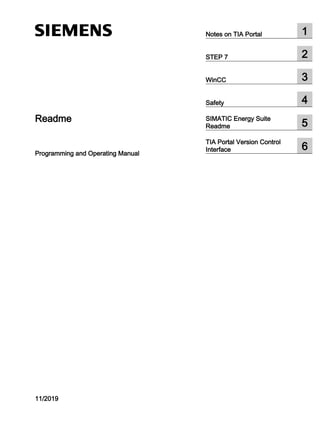
ReadMe_STEP7_WinCC_V16_enUS.pdf
- 1. Readme Programming and Operating Manual 11/2019 Notes on TIA Portal 1 STEP 7 2 WinCC 3 Safety 4 SIMATIC Energy Suite Readme 5 TIA Portal Version Control Interface 6
- 2. Legal information Warning notice system This manual contains notices you have to observe in order to ensure your personal safety, as well as to prevent damage to property. The notices referring to your personal safety are highlighted in the manual by a safety alert symbol, notices referring only to property damage have no safety alert symbol. These notices shown below are graded according to the degree of danger. DANGER indicates that death or severe personal injury will result if proper precautions are not taken. WARNING indicates that death or severe personal injury may result if proper precautions are not taken. CAUTION indicates that minor personal injury can result if proper precautions are not taken. NOTICE indicates that property damage can result if proper precautions are not taken. If more than one degree of danger is present, the warning notice representing the highest degree of danger will be used. A notice warning of injury to persons with a safety alert symbol may also include a warning relating to property damage. Qualified Personnel The product/system described in this documentation may be operated only by personnel qualified for the specific task in accordance with the relevant documentation, in particular its warning notices and safety instructions. Qualified personnel are those who, based on their training and experience, are capable of identifying risks and avoiding potential hazards when working with these products/systems. Proper use of Siemens products Note the following: WARNING Siemens products may only be used for the applications described in the catalog and in the relevant technical documentation. If products and components from other manufacturers are used, these must be recommended or approved by Siemens. Proper transport, storage, installation, assembly, commissioning, operation and maintenance are required to ensure that the products operate safely and without any problems. The permissible ambient conditions must be complied with. The information in the relevant documentation must be observed. Trademarks All names identified by ® are registered trademarks of Siemens AG. The remaining trademarks in this publication may be trademarks whose use by third parties for their own purposes could violate the rights of the owner. Disclaimer of Liability We have reviewed the contents of this publication to ensure consistency with the hardware and software described. Since variance cannot be precluded entirely, we cannot guarantee full consistency. However, the information in this publication is reviewed regularly and any necessary corrections are included in subsequent editions. Siemens AG Division Digital Factory Postfach 48 48 90026 NÜRNBERG GERMANY Ⓟ 11/2019 Subject to change Copyright © Siemens AG 2019. All rights reserved
- 3. Table of contents 1 Notes on TIA Portal ......................................................................................................................................7 1.1 General notes...........................................................................................................................7 1.2 Notes on libraries ...................................................................................................................10 1.3 Notes on memory cards.........................................................................................................11 1.4 Notes on using TIA Portal in a virtual environment (private cloud) ........................................12 1.5 Notes on using the TIA Portal Teamcenter Gateway.............................................................13 1.6 Information on working with Multiuser Engineering................................................................16 2 STEP 7 .......................................................................................................................................................19 2.1 Security information ...............................................................................................................19 2.2 Notes on use..........................................................................................................................21 2.3 Simultaneous online operation...............................................................................................22 2.4 Editing devices and networks.................................................................................................23 2.4.1 General information on devices and networks.......................................................................23 2.4.2 Notes on the hardware configuration .....................................................................................23 2.4.3 Information about OPC UA functions.....................................................................................23 2.4.4 Hardware detection of IO devices..........................................................................................29 2.4.5 HW ID of type "Hw_SubModule" for an HMI Panel IO device................................................29 2.4.6 Use of modules on the S7-1200.............................................................................................30 2.4.7 CP 343-2 on SIMATIC S7 Embedded Controller EC31-RTX.................................................31 2.4.8 Loading of S7-1500 CPUs (SIPLUS) .....................................................................................31 2.4.9 ET 200MP (IM 155-5 DP ST) on a WinLC RTX.....................................................................32 2.4.10 Notes on online and diagnostics ............................................................................................33 2.4.11 Network components .............................................................................................................33 2.4.11.1 Network and communication modules ...................................................................................33 2.5 Programming a PLC...............................................................................................................39 2.5.1 General notes on PLC programming .....................................................................................39 2.5.2 Notes on instructions..............................................................................................................40 2.5.3 Testing the user program.......................................................................................................41 2.5.3.1 Information on testing with the watch table............................................................................41 2.5.3.2 Information on testing with the force table .............................................................................42 2.5.3.3 Information on testing with breakpoints..................................................................................42 2.5.4 Upgrading blocks ...................................................................................................................43 2.5.5 Compatibility of PLC programs from older versions...............................................................44 2.5.5.1 Compatibility of PLC programs from versions prior to V16 ....................................................44 2.5.5.2 Compatibility of PLC programs from versions prior to V15.1 .................................................47 2.5.5.3 Compatibility of PLC programs from versions prior to V15 ....................................................49 2.5.5.4 Compatibility of PLC programs from versions prior to V14 SP1 ............................................53 2.5.5.5 Compatibility of PLC programs from versions prior to V14 ....................................................54 2.5.5.6 Compatibility of PLC programs from versions prior to V13 SP1 ............................................59 2.6 Inter Project Engineering (IPE) ..............................................................................................65 Readme Programming and Operating Manual, 11/2019 3
- 4. 2.6.1 Notes on IPE..........................................................................................................................65 2.7 Technological functions..........................................................................................................66 2.7.1 Notes on S7-1500 Motion Control..........................................................................................66 2.7.2 Notes on additional technology functions...............................................................................69 2.7.3 Notes on technological functions ...........................................................................................70 2.7.4 Notes on technological functions ...........................................................................................70 2.7.5 SIMATIC STEP 7 Easy Motion Control..................................................................................71 2.7.5.1 Notes on SIMATIC STEP 7 Easy Motion Control ..................................................................71 2.7.6 SIMATIC STEP 7 PID Professional .......................................................................................71 2.7.6.1 Notes on SIMATIC STEP 7 PID Professional........................................................................71 3 WinCC ........................................................................................................................................................73 3.1 Security information ...............................................................................................................73 3.2 Data protection.......................................................................................................................80 3.3 Notes on use..........................................................................................................................81 3.4 Migration ................................................................................................................................83 3.5 Engineering System...............................................................................................................84 3.5.1 Screens and Screen Objects .................................................................................................84 3.5.2 Tags and connections............................................................................................................87 3.5.3 Alarm system and alarm displays ..........................................................................................88 3.5.4 System functions and scripts .................................................................................................89 3.5.5 Reports...................................................................................................................................91 3.5.6 Recipes ..................................................................................................................................91 3.5.7 User administration ................................................................................................................91 3.5.8 Communication ......................................................................................................................92 3.6 System-wide functions ...........................................................................................................96 3.7 Compiling and loading............................................................................................................97 3.8 Runtime..................................................................................................................................99 3.8.1 Notes on operation in Runtime...............................................................................................99 3.8.2 Notes on operation of panels in Runtime.............................................................................101 3.8.3 Notes on operation of Runtime Advanced ...........................................................................102 3.8.4 Notes on operation of Runtime Professional........................................................................103 3.8.5 Notes on operation of Runtime Unified ................................................................................108 3.8.5.1 General information..............................................................................................................108 3.8.5.2 Screens and screen objects.................................................................................................110 3.8.5.3 Alarm system and alarm display ..........................................................................................113 3.8.5.4 System functions and scripts ...............................................................................................113 3.8.5.5 Libraries ...............................................................................................................................114 3.8.5.6 Notes on operation of Runtime Unified ................................................................................114 3.8.5.7 Working with plant objects and plant views..........................................................................115 3.8.5.8 Internet browsers for WinCC Runtime Unified .....................................................................115 3.8.5.9 Activating and testing ASIA licenses....................................................................................117 3.8.5.10 Readme WinCC Plant Intelligence Options .........................................................................118 3.9 HMI devices .........................................................................................................................121 3.9.1 Notes on HMI devices..........................................................................................................121 3.10 Add-ons................................................................................................................................126 3.10.1 Sm@rtServer .......................................................................................................................126 Table of contents Readme 4 Programming and Operating Manual, 11/2019
- 5. 3.10.2 Audit.....................................................................................................................................126 3.10.3 DataMonitor..........................................................................................................................126 3.10.4 WebNavigator ......................................................................................................................127 3.10.5 WebUX.................................................................................................................................128 3.10.6 Redundancy.........................................................................................................................128 3.10.7 SIMATIC Information Server................................................................................................129 4 Safety .......................................................................................................................................................131 4.1 Security information .............................................................................................................131 4.2 Notes on use........................................................................................................................132 4.3 Editing devices and networks...............................................................................................133 4.3.1 General notes on devices and networks..............................................................................133 4.4 Programming PLC................................................................................................................134 4.4.1 General Notes on PLC Programming and on Acceptance...................................................134 5 SIMATIC Energy Suite Readme...............................................................................................................137 5.1 Security information .............................................................................................................137 5.2 Data protection.....................................................................................................................138 5.3 What's new in SIMATIC Energy Suite V16? ........................................................................139 5.4 What's new in SIMATIC Energy Suite V15.1? .....................................................................141 5.5 What's new in SIMATIC Energy Suite V14 SP1?.................................................................142 5.6 Migration of a project from Energy Suite V14 SP1...............................................................144 5.7 Notes on use........................................................................................................................145 6 TIA Portal Version Control Interface.........................................................................................................149 6.1 Security information .............................................................................................................149 6.2 Notes on use........................................................................................................................150 Index.........................................................................................................................................................151 Table of contents Readme Programming and Operating Manual, 11/2019 5
- 6. Table of contents Readme 6 Programming and Operating Manual, 11/2019
- 7. Notes on TIA Portal 1 1.1 General notes The information in this readme file supersedes statements made in other documents. Read the following notes carefully because they include important information for installation and use. Read these notes prior to installation. Information on TIA Portal in online support Overview of the most important technical information and solutions for TIA Portal in the Siemens Industry online support. Internet link: TIA Portal in Siemens Industry online support (https:// support.industry.siemens.com/cs/ww/en/view/65601780) All information on service and support in the Siemens Industry online support: Internet link: Service and support in Siemens Industry online support (https:// support.industry.siemens.com/cs/de/en/) Here, you can also subscribe to the newsletter that provides you with latest information relating to your products. Collection of diagnostic and feedback data We collect and process statistical usage and diagnostic data, such as frequency of use of TIA Portal editors or functions to keep the TIA Portal secure and up-to-date, to detect, diagnose and remedy problems, and for product improvements. The usage and diagnostic data is initially saved locally on your computer in readable format where you can view it. Storage location: "...ProgramDataSiemensAutomation TelemetryConnector". (Note: The Windows administrator can set the folder so that it is visible.) In a second step, the usage and diagnostic data is transferred to Siemens via secure communication for the purposes listed above. Starting TIA Portal When you start TIA Portal, Windows attempts to update the Certificate Revocation List (CRL) of "windowsupdate.com". If no Internet access is available and there are multiple DNS servers, a timeout might occur and delay the start of TIA Portal. Windows 7 / Windows Server 2008 R2: Invalid certificate validation The new certificates used for signing might not be validated on the Windows 7 and Windows Server 2008 R2 operating systems. Readme Programming and Operating Manual, 11/2019 7
- 8. If you do not have the possibility to update the certificate store online, the signature of the product files is displayed as invalid. In this case, update the root certificates provided by Microsoft on the offline systems. To do so, follow the instructions in FAQ 109748887 (https:// support.industry.siemens.com/cs/ww/en/view/109748887). Display of Asian characters in TIA Portal Texts in TIA Portal might not display correctly if you install a Chinese TIA Portal on another Asian operating system (for example, Korean). To view the texts in TIA Portal correctly, open the Windows Control Panel and select "English" under "Language for non-Unicode programs". Note, however, that this can cause display problems in other programs. Installing new .Net versions or .Net service packs ● Close TIA Portal before installing a new .Net version or a new .Net service pack on your programming device/PC. ● Restart TIA Portal only after successful installation of the new .Net version or the new .Net service pack. Operating TIA Portal ● If a project in the list of projects last used is located on a network drive that is not connected, you might experience delays when opening the "Project" menu. ● When you insert a CPU, you might need to wait for some time if the project editor is open at the same time. This generally takes longer when you insert the first CPU in a newly created project. To be able to continue working at a good pace, you should close the project text editor before inserting a CPU. ● The alarm "Application is not responding" might appear in Windows 7 with functions that take a long time to run (loading the CPU for example). If this occurs, wait until the function has correctly finished. ● If you have installed a Microsoft mouse with IntelliPoint, you might find that it superimposes components over the buttons of the title bar. If this is the case, uninstall the IntelliPoint software from Microsoft. ● Enabling the "Virtual Desktop" options with NVIDIA graphics cards can cause problems. In this case, disable the "nView virtual desktop manager" of your NVIDIA graphics driver. Working with automatically synchronized network drives A TIA Portal project consists of multiple files that are saved together in one directory. If you store a project that is automatically synchronized on a network drive or in a cloud directory (e.g. Dropbox, Syncplicity or GoogleDrive), this can lead to data loss if the synchronization only takes place partially or asynchronously. For this reason, we do not recommend editing TIA Portal projects directly on synchronized network drives or in cloud directories. Always close TIA Portal project before synchronization and make sure that all directories and files from the project directory are synchronized together and completely. You might wish to disable automatic synchronization while working with TIA Portal. The synchronization itself must be implemented in such a way that the current (local) project data replaces the project data on the network drive or in the cloud directory. Notes on TIA Portal 1.1 General notes Readme 8 Programming and Operating Manual, 11/2019
- 9. Entry of decimal places With certain Windows language settings, it might occur that the entry of values with a comma as a decimal place is not recognized (entering "1,23" leads to an error). Instead, use the international format ("1.23"). Opening projects with missing software components If a project cannot be opened in TIA Portal due to missing software components, you can download and install it as trial software from Siemens Industry online support. You can then open the project. Note that the trial software can only be used for a limited period of time. Use the following link to open the page in Siemens Industry online support, where the various software products are available to you as trial software: www.siemens.com/tia-portal-trial (www.siemens.com/tia-portal-trial) Notes on TIA Portal 1.1 General notes Readme Programming and Operating Manual, 11/2019 9
- 10. 1.2 Notes on libraries Contents Information that could not be included in the online help and important information about product characteristics. Copying library elements If master copies and types have the same name, the corresponding objects in the project are overwritten when the action "Copy" is used. Note that this takes place without a prompt. The same behavior occurs when the name of the master copy is different to the name of the type, but an object within the master copy has the same name as the type. Notes on TIA Portal 1.2 Notes on libraries Readme 10 Programming and Operating Manual, 11/2019
- 11. 1.3 Notes on memory cards Contents Information that could not be included in the online help and important information about product characteristics. SIMATIC memory cards The SIMATIC memory cards have been formatted and set up by Siemens for use with S7-1200 and S7-1500 modules. This format must not be overwritten; otherwise, the card will no longer be accepted by the modules. Formatting with Windows tools is therefore not permitted. Behavior in case of open force job Note that an active force job is retained even after you have loaded a new project to the SIMATIC memory card. This means you should first delete the active force job before you remove a SIMATIC memory card from the CPU and before you overwrite the card in the PC with a new project. If you use a SIMATIC memory card with unknown content, you should format the SIMATIC memory card before the next download. Access protection for memory cards in USB card readers By improving the security mechanisms for online access and engineering of S7-1500 CPUs, the data storage on memory cards has been changed. For this reason, this version of STEP 7 cannot evaluate the passwords of the configured protection level when reading project data from memory cards that is accessed via a USB card reader. The changed response affects the memory cards for CPUs of the S7-1200/1500 series. Therefore, use physical safeguards to protect critical project data on memory cards for these devices. Note This restriction is not related to online access to devices or the know-how protection of program blocks. Removing/inserting the memory card After removing or inserting a memory card, always perform a memory reset on the CPU in order to restore the CPU to a functional condition. Notes on TIA Portal 1.3 Notes on memory cards Readme Programming and Operating Manual, 11/2019 11
- 12. 1.4 Notes on using TIA Portal in a virtual environment (private cloud) Contents Information that could not be included in the online help and important information about product characteristics. Instructions for using TIA Portal in a virtual environment (private cloud) You can find instructions on how to use TIA Portal in a virtual environment (private cloud) on the installation disk in the directory "DocumentsReadme<language directory>". You can open the PDF document "TIAPortalCloudConnectorHowTo<language ID>.pdf" here. The TIA Portal Cloud Connector can be used with the Windows 7 (64-bit) and Windows 10 (64- bit) operating systems. Environment variables "TiaUserSettingsPath" and "TiaDefaultProjectPath" The environment variables "TiaUserSettingsPath" and "TiaDefaultProjectPath" can be used to set the location of the user and project settings different from the system default. This can be used, for example, to save the user and project settings at a central location. You can find additional information on the use of environment variables in the Instructions on Using TIA Portal in a Virtual Environment (Private Cloud). Self-signed certificates using HTTPS as communication protocol Microsoft regularly checks whether the certificates in the Windows Certificate Store are from a trusted source. Certificates from untrusted sources are deleted. Therefore, ensure that your self-signed certificates are signed with a secure certificate. Notes on TIA Portal 1.4 Notes on using TIA Portal in a virtual environment (private cloud) Readme 12 Programming and Operating Manual, 11/2019
- 13. 1.5 Notes on using the TIA Portal Teamcenter Gateway Contents Information that could not be included in the online help and important information about product characteristics. Installing the TIA Portal Teamcenter Gateway You can find instructions for installing the TIA Portal Teamcenter Gateway in the TIA Portal Teamcenter Gateway online help under "Installing and uninstalling TIA Portal Teamcenter Gateway". Using the TIA Portal Teamcenter Gateway The installation of the TIA Portal Teamcenter Gateway gives you access to the TIA Portal Teamcenter Gateway function that is available as of TIA Portal V14 and higher. Installing the TIA Portal Teamcenter Gateway - data model You can find a description for installing the TIA Portal Teamcenter Gateway data model on the installation data medium in the directory "SupportTeamcenter_11ServerSetupDocument" on the STEP 7/WinCC DVD2. Open the PDF document "Datamodel_Installation_enUS". The instructions for installing the TIA Portal Teamcenter Gateway data model are only available in English. Updating the existing TIA Portal Teamcenter Gateway data model ● Restart TIA Portal after updating the existing TIA Portal Teamcenter Gateway data model. ● In the TIA Portal Teamcenter Gateway V15 and V15.1, no changes were made to the existing TIA Portal Teamcenter Gateway data model and no changes specific to the Teamcenter as well. Notes on Teamcenter To work with the TIA Portal Teamcenter Gateway, Teamcenter Rich Application Client (RAC) or Teamcenter Client Communication System (TCCS) as of version 11.2 must be installed on your PG/PC. Note on TCCS (Teamcenter Client Communication System) If you have completed the installation of TCCS (Teamcenter Client Communication System) as a "standalone" installation, you also need to install "Microsoft Visual C++ 2013 – Redistributable". Notes on TIA Portal 1.5 Notes on using the TIA Portal Teamcenter Gateway Readme Programming and Operating Manual, 11/2019 13
- 14. Note on UTF-8 In order to display data from Teamcenter with non-English character sets, e.g. for Asian languages, in TIA Portal, Unicode character sets need to be used. Note on cloud computing If you run TIA Portal in a Cloud (for example virtual machine), this system has to be integrated into the Teamcenter environment. Direct integration via a remote connection is not supported by TIA Portal Teamcenter Gateway. Basic information on working with TIA Portal Teamcenter Gateway As of TIA Portal Teamcenter Gateway version V15, the Teamcenter operation "Teamcenter > Export..." is available for TIA Portal projects and global libraries. With this operation, you create a copy of the current project, which is completely free of any Teamcenter information. If you need to separated from Teamcenter, use this operation instead of the "Save as" operation because "Save as" retains Teamcenter information in the project. Connecting to Teamcenter As of TIA Portal Teamcenter Gateway V15.1 Update 3, you can establish a connection between TIA Portal and Teamcenter both via HTTP and via HTTPS. Teamcenter version information To work with the TIA Portal Teamcenter Gateway version V15.1 or the TIA Portal Teamcenter Gateway version V16 and Teamcenter version V11.6, you need to have Teamcenter version V11.6.0.5 or higher installed. As of Teamcenter version V11.6.0.5, improvements have been which allow it to work smoothly with Teamcenter version V11.6. As of the TIA Portal Teamcenter Gateway version V16, working with the Teamcenter version V12.2.0.0.0 is supported. Setting the TIA Portal Teamcenter Gateway cache path By default, the value entered under "Options > Settings > General > Teamcenter Gateway" in the "TIA Portal Teamcenter Gateway Cache Path" area is taken as "TIA Portal Teamcenter Gateway Cache Path". By default, this value refers to the project directory path. If you change the value of the "TIA Portal Teamcenter Gateway Cache Path", Teamcenter Gateway checks the validity of the values entered by default and the changed values. Note The default value must not be empty. Notes on TIA Portal 1.5 Notes on using the TIA Portal Teamcenter Gateway Readme 14 Programming and Operating Manual, 11/2019
- 15. Performing TIA Portal Teamcenter Gateway operations while WinCC Professional Simulation is running Do not perform Teamcenter Gateway operations, such as "Check in" or "Undo check out" during a started WinCC Professional Simulation. Notes on TIA Portal 1.5 Notes on using the TIA Portal Teamcenter Gateway Readme Programming and Operating Manual, 11/2019 15
- 16. 1.6 Information on working with Multiuser Engineering Contents Information that could not be included in the online help and important information about product features of Multiuser Engineering and about the project server. The installation of the project server allows you to use the "Multiuser Engineering", "Multiuser Commissioning" and "Exclusive Engineering" functions available with the corresponding TIA Portal. Name changes In TIA Portal version V16 the following name changes were made in the context of Multiuser Engineering : Previous name New name in TIA Portal V16 and higher Multiuser server TIA project server Local Multiuser server Local project server Multiuser server project Server project Multiuser network profiles Network profiles The project server can be used for Multiuser Engineering, and also for Multiuser Commissioning and Exclusive Engineering . There are no functionality restrictions between the project server V16 and the Multiuser server V15.1. The functionality of the server remains unchanged depending on the version. The project server V16 is backward compatible with the Multiuser server V14. Microsoft system account for project server When the project server is installed, a Microsoft system account is created for the project server. Microsoft changes the password cyclically for this account. If the password for this account has expired, the password needs to be changed and then the project server needs to be restarted. Notes on TIA Portal 1.6 Information on working with Multiuser Engineering Readme 16 Programming and Operating Manual, 11/2019
- 17. Error message when starting the project server If you get an error message during or after installing the project server stating that the service for the project server cannot be started, the following procedure is recommended: 1. Open the Windows event view and check whether an error entry with the error number "1069" is present. 2. If this is the case, information on how to proceed is provided below. Internet link: TIA Portal in Siemens Industry online support (https:// support.industry.siemens.com/cs/ww/en/view/65601780) 3. Alternatively, you can contact Customer Support directly. Internet link to Customer Support: FAQ with ID 109739926 (https:// support.industry.siemens.com/cs/ww/en/view/109739926) Working with active monitoring jobs and forcing jobs in the local session Active monitoring jobs and forcing jobs must be closed before a check-in or update in the local session. It is not possible to check in or update in the local session while monitoring or forcing jobs are active. Working in the local session with the "Keep local session" option If the "Keep local session" option is selected after the check-in, all checked-in objects in the local session appear as outdated, even if their content is identical. Working with different versions of TIA Portal Local sessions created with <x.y> version of TIA Portal can only be worked on with this version. Example: A local session created with TIA Portal V16 as part of a V16 project cannot be edited with an earlier version of TIA Portal. Working with Multiuser Commissioning ● When you work with Multiuser Commissioning, a new revision of the server project is created after each download to the CPU. However, a new revision is not created when objects that cannot be marked were edited in the local session. Changes to objects that cannot be marked are lost during check-in and are not downloaded to the CPU. ● When you start download to the device in Commissioning mode from the project tree with the menu command "Download to device > Hardware configuration", the dialog which informs you that different data exists on the CPU and in the server project is always displayed. ● When you work in Commissioning mode, only S7-1500 CPUs are fully supported. When using an S7-300/400 CPU, the dialog which informs you that different data exists on the CPU and in the server project is always displayed in Commissioning mode. The reason is that S7-300/400 CPUs do not support synchronization. To prevent this message from being displayed, you should disable the option "Check for data mismatch before loading (recommended)" in the Administration tool. Notes on TIA Portal 1.6 Information on working with Multiuser Engineering Readme Programming and Operating Manual, 11/2019 17
- 18. See also TIA Portal in Siemens Industry online support (https://support.industry.siemens.com/cs/ww/en/ view/65601780) FAQ with ID 109739926 (https://support.industry.siemens.com/cs/ww/en/view/109739926) Notes on TIA Portal 1.6 Information on working with Multiuser Engineering Readme 18 Programming and Operating Manual, 11/2019
- 19. STEP 7 2 2.1 Security information Security information Siemens provides products and solutions with industrial security functions that support the secure operation of plants, systems, machines and networks. In order to protect plants, systems, machines and networks against cyber threats, it is necessary to implement – and continuously maintain – a holistic, state-of-the-art industrial security concept. Siemens’ products and solutions only form one element of such a concept. Customer is responsible to prevent unauthorized access to its plants, systems, machines and networks. Systems, machines and components should only be connected to the enterprise network or the internet if and to the extent necessary and with appropriate security measures (e.g. use of firewalls and network segmentation) in place. Additionally, Siemens’ guidance on appropriate security measures should be taken into account. For more information about industrial security, please visit https://www.siemens.com/industrialsecurity (https://www.siemens.com/global/en/home/ company/topic-areas/future-of-manufacturing/industrial-security.html) Siemens’ products and solutions undergo continuous development to make them more secure. Siemens strongly recommends to apply product updates as soon as available and to always use the latest product versions. Use of product versions that are no longer supported, and failure to apply latest updates may increase customer’s exposure to cyber threats. To stay informed about product updates, subscribe to the Siemens Industrial Security RSS Feed under https://www.siemens.com/industrialsecurity (https://www.siemens.com/global/en/home/ company/topic-areas/future-of-manufacturing/industrial-security.html) Network settings The following tables show the network settings of each product you need to analyze the network security and to configure external firewalls: STEP 7 Professional Name Port number Transport protocol Direction Function Description ALM 4410* TCP Inbound/ outbound License serv‐ ice This service provides the complete function‐ ality for software licenses and is used by both the Automation License Manager as well as all license-related software products. RFC 1006 102 TCP Outbound S7 communi‐ cation Communication to the S7 controller via Ethernet/PROFINET for programming and diagnostic purposes. Readme Programming and Operating Manual, 11/2019 19
- 20. STEP 7 Professional DCP --- Ethernet Outbound PROFINET The DCP protocol (Discovery and Basic Configuration Protocol) is used by PROFI‐ NET and provides the basic functionality for locating and configuring PROFINET devi‐ ces. SNMP 161 UDP Outbound PROFINET The SNMP client functionality is used by STEP 7 to read status information from PROFINET devices. * Default port that can be changed by user configuration WinCC ES Basic (without simulation) Name Port number Transport pro‐ tocol Direction Function Description ALM 4410* TCP Inbound/ outbound License serv‐ ice This service provides the complete function‐ ality for software licenses and is used by both the Automation License Manager as well as all license-related software products. HMI Load 1033 TCP Outbound HMI Load (RT Basic) This service is used to transmit images and configuration data to Basic Panels. * Default port that can be changed by user configuration Simulation RT Basic Name Port number Transport pro‐ tocol Direction Function Description HMI Load 1033 TCP Inbound HMI Load (RT Basic) This service is used to transmit images and configuration data to Basic Panels. Ethernet/I P 44818 TCP Outbound Ethernet/IP channel The Ethernet/IP protocol is used for connec‐ tions to Allen Bradley PLCs. 2222 UDP Inbound Ethernet/IP channel The Ethernet/IP protocol is used for connec‐ tions to Allen Bradley PLCs. Modbus TCP 502 TCP Outbound Modbus TCP channel The Modbus TCP protocol is used for con‐ nections to Schneider PLCs. RFC 1006 102 TCP Outbound S7 channel Communication to the S7 controller via Ethernet/PROFINET Mitsubishi MC 5002 TCP Outbound Mitsubishi MC channel The Mitsubishi protocol is used for connec‐ tions to Mitsubishi PLCs. STEP 7 2.1 Security information Readme 20 Programming and Operating Manual, 11/2019
- 21. 2.2 Notes on use Contents Information that could not be included in the online help and important information about product characteristics. Compatibility after upgrading a project to V16 After upgrading a project to V16, online/offline differences might be indicated although the online and offline programs are identical. These differences are due to optimization of the calculation of checksums in V16. But the blocks are still compatible in most cases. In some rare cases, however, you might have to recompile and download the project again due to the changes in the checksum calculation before you can monitor and test the project online. You can find more information in the log files for upgrading in the project properties. If a checksum inconsistency is reported in the log files, then the online/offline differences are due to the changed checksum calculation. Further information can be found in the section "Online connection after upgrading a project". Parallel use If the term "Combo" appears in the name or license key of the software after installation, the use of the following products/versions is permitted in accordance with Article 1.6 of the General Terms and Conditions (see also setup text): ● STEP 7 Professional 2017 ● STEP 7 Professional 2010 ● STEP 7 Professional 2006 Removing and inserting Ethernet modules If Ethernet modules are removed and re-inserted during operation, you must boot the PC; otherwise, the "Accessible devices" functionality in STEP 7 or NCM PC will not display all devices. While the PC boots, Ethernet modules must be activated. Compatibility (S7-1200) The device configuration and program of an S7-1200 CPU must always be configured with the same STEP 7 version. Usually, TIA Portal makes sure that no version conflicts occur by outputting appropriate notifications during loading to the device. This automatic verification is not possible with S7-1200 CPUs with firmware version V1.x. In this case, users themselves must ensure that no version conflicts occur. STEP 7 2.2 Notes on use Readme Programming and Operating Manual, 11/2019 21
- 22. 2.3 Simultaneous online operation Contents Information that could not be included in the online help and important information about product characteristics. Simultaneous online operation The simultaneous online operation of STEP 7 V5.6 or earlier and STEP 7 V16 (TIA Portal) has not been approved. Simultaneous online connections on an S7-1200 CPU (S7-1200) It is not possible to establish an online connection from multiple instances of TIA Portal simultaneously to the same S7-1200 CPU. STEP 7 2.3 Simultaneous online operation Readme 22 Programming and Operating Manual, 11/2019
- 23. 2.4 Editing devices and networks 2.4.1 General information on devices and networks Contents Information that could not be included in the online help and important information about product characteristics. S7-PCT IO-Link (S7-1200) The S7 Port Configuration Tool is available for free download at the following link. http://support.automation.siemens.com/WW/view/37936752 (https:// support.industry.siemens.com/cs/ww/en/view/32469496) Port Configuration Tool PCT If you use the PCT tool, make sure that you always use the current version that is available free of charge with the following link: http://support.automation.siemens.com/WW/view/32469496 (http:// support.automation.siemens.com/WW/view/en/32469496) 2.4.2 Notes on the hardware configuration Contents Information that could not be included in the online help and important information about product characteristics. Editing a device IP address Do not use the address range from 192.168.x.241 to 192.168.x.250 when editing a device IP address. If necessary, this address range is automatically assigned by the system to a programming device. Depending on the subnet mask, this applies also for all network classes. 2.4.3 Information about OPC UA functions Contents Information that could not be included in the online help and important information about product characteristics. STEP 7 2.4 Editing devices and networks Readme Programming and Operating Manual, 11/2019 23
- 24. Schema files used for OPC UA functionality The OPC Foundation provides its members with schemes that manufacturers can use for their respective server/client implementations. These files are used, for example, to validate imported information models / node sets. The following schema and nodeset files are used for TIA Portal version V16 or S7-1500 CPU firmware version V2.8: Schema/Nodeset Explanation https://opcfoundation.org/UA/schemas/1.04/UANodeSet.xsd XML scheme for NodeSet data (2018-12-04) https://opcfoundation.org/UA/schemas/1.04/Opc.Ua.NodeSet2.xml OPC UA ("CORE") Model Version 1.04 (2018-06-04) https://opcfoundation.org/UA/schemas/DI/1.1/Opc.Ua.Di.NodeSet2.xml OPC UA for Devices ("DI") Model Ver‐ sion 1.01 (2018-06-06) PLC object not visible in the server address space With very large projects, it can happen in rare cases that, despite successful compiling of the project and successful downloading to the CPU, the CPU node or PLC object is not visible in the address space of the OPC UA server. In this case the memory reserved for OPC UA in the CPU is insufficient. Diagnostics, e.g. using UaExpert, returns the "Failed" server status. Remedy Disable the standard SIMATIC server interface in the CPU properties if it is not required. Reduce the quantity or size of the elements that contribute towards the consumption of OPC UA resources. Reduce the number of nodes for server interfaces to fewer than 30000. Additional measures: ● Reduce the number of tags in the address space of the OPC UA server, in particular of tags with the data type structure. To remove tags from the address space, disable the option "Accessible from HMI/OPC UA" in the PLC tag table or in the data blocks. With data blocks, you also have the possibility to remove the DB with all tags completely from the address space. To do this, disable the option "DB accessible from OPC UA" in the properties of the DB. ● Reduce the length of names of the elements in extensive data structures. ● Shorten the descriptions of the nodes. ● Reduce the number of implemented methods. OPC UA client-server connection via NAT router If client and server are connected via NAT routers, this attempt to make a connection fails with the error message "BadCommunicationError" or "BadNotConnected". Background: The IPv4 packets are manipulated by the router in NAT systems. As a result, either the source IP ("Source NAT") or the destination IP ("Destination NAT") of a packet is STEP 7 2.4 Editing devices and networks Readme 24 Programming and Operating Manual, 11/2019
- 25. replaced by an IP address configured in the router (depending on the destination port). This process is transparent for client and server, i.e. these devices are not informed about this process. The problem: The NAT router also has no way to replace the endpoint description returned by the server (this is the EndpointUrl), since this address information is located in the user data of "GetEndpointsResponse". You can find a detailed description of the procedure in the following FAQ (https:// support.industry.siemens.com/cs/ww/en/view/109766709). CPU firmware version V2.6 No OPC UA client-server connection via NAT router possible. Remedy as of CPU firmware version V2.8 Use the "ServerUri" attribute of the connection information ("SessionConnectInfo" parameter of the "OPC_UA_Connect" instruction). Enter the complete ServerEndpointUrl with the IP address of the NAT router as "ServerUri". This ServerEndpointUrl is then used to establish the connection instead of the EndpointUrl returned in GetEndpointsResponse. If you leave the attribute empty, the behavior will be the same as in CPU firmware version V2.6. When you use the connection parameter assignment for the OPC UA connection setup (create client interface), then you must open the client interface DB (*_Configuration[DBx]) after the parameter assignment and change the string in the "ServerUri" parameter. The entry is retained after compiling the OPC UA configuration. Example of establishing a connection (address from ServerUri replaces address from GetEndpointsResponse) Procedure: In the "ServerUri" parameter, enter the complete server address (ServerEndpointUrl), consisting of IP address, port and optional path. The IP address is the client-side IP address of the NAT router: 1) Open configuration DB 2) Change "ServerUri" parameter STEP 7 2.4 Editing devices and networks Readme Programming and Operating Manual, 11/2019 25
- 26. The connection is then established with the following steps: ● GetEndpointsRequest: The S7-1500 OPC UA client addresses the server via the destination address of the NAT router in the client subnet (10.10.0.1). The NAT router converts the destination address into the IP address of the server (192.168.0.1) in the subnet of the server. ● GetEndpointsResponse: The server returns its EndpointUrl in "GetEndpointsResponse": "opc.tcp://192.168.0.1:4840/UA/DemoServer". This address cannot be reached directly by the client because it is located behind a NAT router. ● OpenSecureChannel: The client does not take the EndpointUrl from the GetEndpointsResponse to open the secure channel. Instead, it takes the EndpointUrl from the "ServerUri" parameter: "opc.tcp://10.10.0.1:4840/UA/DemoServer". This IP address can be reached by the client; the data is routed from the NAT router to the IP address of the server. Restart of the OPC UA server The OPC UA server of an S7-1500 CPU from firmware version V2.8 is only stopped when loading data relevant for OPC UA into the CPU (e.g. overwriting a data block). The server then restarts if you have allowed the loading process. Please note that OPC UA clients cannot continue to use the running services for this server in this case and that the resources therefore need to be released again. These services need to be requested again: ● Re-initiate connection setup ● Regenerate subscriptions ● Recreate read/write jobs In many cases, e.g. after adding new code blocks or new data blocks that are not OPC UA- relevant, the server is no longer stopped. Mapping of CPU data types to OPC UA data types for S7-1200 CPUs S7-1200 CPUs as of firmware version V4.4 have an OPC UA server. You can configure OPC UA server interfaces for this server. STEP 7 2.4 Editing devices and networks Readme 26 Programming and Operating Manual, 11/2019
- 27. The following mapping of the S7-1200 data types to OPC UA data types applies: SIMATIC data type OPC UA data type BOOL Boolean SINT SByte USINT Byte INT Int16 UINT UInt16 DINT Int32 UDINT UInt32 REAL Float LREAL Double WSTRING (UCS-2; Universal Coded Character Set) String DWORD StatusCode The OPC UA server of the S7-1200 supports reading and writing of the listed simple data types. The following data types are not supported: ● Structures ● Arrays ● Unions Although tags with these data types can be loaded (no message from consistency check), client access to these tags is rejected during runtime with an error message. Methods cannot be programmed either. Additional status codes for OPC UA client instructions Due to the changed behavior for releasing connection handles on S7-1500 CPUs as of firmware V2.8, there are additional error codes that are not documented with all of these instructions. STEP 7 2.4 Editing devices and networks Readme Programming and Operating Manual, 11/2019 27
- 28. The following table lists these error codes with explanations. Error code (hexadecimal values) Name of the error Explanation 80AE_0000 BadConnectionClosed The connection with the corre‐ sponding ConnectionHdl has the "ShutDown" status (connec‐ tion terminated). The connec‐ tion/session could not be "reac‐ tivated" automatically. Possible cause: Session deleted on the server, e.g. due to restart or timeout. In this case, you must explicitly close the connection with the instruction "OPC_UA_Discon‐ nect" and thereby release the connection resources again. In your user program, you must reset the ConnectionHdl for this connection which has become invalid. Then you have to establish a new connection to the server (see instruction "OPC_UA_Connect"). The error code can occur with all client instructions except the OPC_UA_Connect, OPC_UA_Disconnect, and OPC_UA_ConnectionGetSta‐ tus instructions. 80AF_0000 BadInvalidState The connection with the corre‐ sponding ConnectionHdl has the "ConnectionError" status (temporary connection error, connection interrupted). The CPU tries to "reactivate" the connection. If this does not suc‐ ceed within the set timeout in‐ terval (OPC UA Session Time‐ out), the connection goes into the "Shutdown" state. Require‐ ments for the state transition: The CPU was able to reach the OPC UA server to check wheth‐ er or not the session is still ac‐ tive. The error code can occur with all client instructions except the OPC_UA_Connect, OPC_UA_Disconnect, and OPC_UA_ConnectionGetSta‐ tus instructions. STEP 7 2.4 Editing devices and networks Readme 28 Programming and Operating Manual, 11/2019
- 29. Error code (hexadecimal values) Name of the error Explanation A000_0105 PLCopenUA_Bad_ConnectionInvalidHdl The connection handle (Con‐ nectionHdl) is invalid / un‐ known. The error code can occur with all client instructions except the OPC_UA_Connect instruction. Copying SCL program examples from the information system SCL program code from the OPC UA programming examples, which was copied using the "Copy" icon in the information system and pasted in the program editor, cannot be compiled. To copy the program code without errors, select the program code in the information system and use the "Copy" command in the shortcut menu or the key combination "Ctrl+C". Insert the program code in the program editor using the "Paste" command in the shortcut menu or using the key combination "Ctrl+V". 2.4.4 Hardware detection of IO devices Contents Information that could not be included in the online help and important information about product characteristics. Incomplete hardware recognition at ET 200SP stations With STEP 7 V15 you can use the online function "Hardware detection" to determine the station configuration of IO devices and to import them in your project including all plugged modules. If you import an ET 200SP via the hardware detection in your project, you have to complete the determined station configuration manually yourself: Check at the interface module whether the suitable bus adapter was determined in the hardware configuration (for example BA 2xRJ45 instead on the BA 2xFC really present). 2.4.5 HW ID of type "Hw_SubModule" for an HMI Panel IO device Contents Information that could not be included in the online help and important information about product characteristics. STEP 7 2.4 Editing devices and networks Readme Programming and Operating Manual, 11/2019 29
- 30. Determination of the HW ID with the "Hw_SubModule" type for an HMI Panel IO device The "ID" parameter of the PROFIenergy "PE_START_END" program block must be supplied with the hardware identifier (HW ID) with the type "Hw_SubModule" of the IO device. The hardware ID with the "Hw_SubModule" type of the HMI Panel IO device is not displayed in the system constants on an S7-1500/S7-1200/ET200SP CPU, but it can be determined. To do this, the symbol for the IO device in the HMI panel with the type "Hw_Device" is determined in the list of PLC tags in the "System constants" tab and reduced by one, for example, "HMI_1_IE_CP_1~PROFINET_Interface_1~IODevice -1". 2.4.6 Use of modules on the S7-1200 Content Information that could not be included in the online help and important information about product characteristics. Use of modules on the S7-1200 The modules listed below are not supported on the S7-1200. Family Module Order number S7-300 FMs SM 338 6ES7 338-4BC01-0AB0 FM 350-1 6ES7 350-1AH03-0AE0 FM 350-2 6ES7 350-2AH00-0AE0, 6ES7 350-2AH01-0AE0 FM 351 6ES7 351-1AH01-0AE0, 6ES7 351-1AH02-0AE0 FM 352 6ES7 352-1AH02-0AE0 FM 355 S 6ES7 355-1VH10-0AE0 FM 355 C 6ES7 355-0VH10-0AE0 FM 355-2 C 6ES7 355-2CH00-0AE0 FM 355-2 S 6ES7 355-2SH00-0AE0 S7-300 PtP-CP CP 340 6ES7 340-1AH02-0AE0, 6ES7 340-1BH02-0AE0, 6ES7 340-1CH02-0AE0 CP 341 6ES7 341-1AH01-0AE0, 6ES7 341-1AH02-0AE0, 6ES7 341-1BH01-0AE0, 6ES7 341-1BH02-0AE0, 6ES7 341-1CH01-0AE0, 6ES7 341-1CH02-0AE0 Network component Diagnostics repeater 6ES7 972-0AB01-0XA0 ET 200M SIWAREX 7MH4900-2AA01, 7MH4900-3AA01, 7MH4950-1AA01, 7MH4950-2AA01 Loading S7-1200 module comments to the PG/PC In central configurations with S7-1200, comments of modules, submodules and signal boards are not loaded. With CPs/CMs, only the comments of the IE interface or DP interface are loaded. In distributed configurations with ET 200SP or ET 200MP, only the comment of the channels is loaded from the I/O modules. STEP 7 2.4 Editing devices and networks Readme 30 Programming and Operating Manual, 11/2019
- 31. 2.4.7 CP 343-2 on SIMATIC S7 Embedded Controller EC31-RTX Contents Information that could not be included in the online help and important information about product characteristics. CP 343-2 on SIMATIC S7 Embedded Controller EC31-RTX The module AS-Interface CP 343-2 (article no.: 6GK7 343-2AH01) can be inserted in an expansion rack of the SIMATIC S7 Embedded Controller EC31-RTX (article no.: 6ES7 677-1DDxx-0BB0), but the CP 343-2 cannot be operated with the EC31-RTX. 2.4.8 Loading of S7-1500 CPUs (SIPLUS) Contents Information that could no longer be included in the online help and important information about product features. Behavior of a SIMATIC S7-1500 CPU SIPLUS (6AG1...) FW <V2.5 with formatted memory card Components involved: ● CPU 151x SIPLUS (6AG1...) with firmware version prior to V2.5 ● SIMATIC memory card If you load a SIPLUS CPU to a formatted SIMATIC memory card and then set the CPU to RUN, the CPU runs without errors. But once the power supply has been switched off and on again or if a memory reset (MRES) has been performed, the SIPLUS CPU goes into STOP with an error message. The error message states that the memory card is not recognized because it is missing, is of an incorrect type, contains incorrect data or is protected. This behavior does not occur with a CPU 151x SIPLUS (6AG1...) with firmware version V2.5 or higher or if a configuration with a S7-1500 SIMATIC CPU (6ES7...) already exists on the memory card and is overwritten by a configuration with a SIPLUS CPU (6AG1...) of the same type. Remedy: 1. A configuration with SIMATIC CPU must be loaded on the SIMATIC memory card. Only a CPU of the corresponding type must be available; the I/O is not required in this case. 2. The SIPLUS CPU is loaded to the card. The existing SIMATIC configuration on the memory card is overwritten with the SIPLUS configuration. STEP 7 2.4 Editing devices and networks Readme Programming and Operating Manual, 11/2019 31
- 32. This procedure prevents an error message of the TIA Portal. Note The procedure ONLY works for online loading to the CPU. The error remains if the card is programmed by means of an external card reader. If you want to load a CPU 1511-1 PN SIPLUS (6AG1 511-1AK00...), for example, do the following. 1. Insert a blank memory card with sufficient available memory into the SIPLUS CPU. 2. Configure a SIMATIC CPU of the same type, here an S7-1511-1 PN (6ES7 511-1AK00...). I/O modules are not required for the first load step. 3. Load the configuration onto the SIPLUS CPU. 4. Replace the SIMATIC CPU in STEP 7 with the SIPLUS CPU (6AG1 511-1AK00...) and complete the configuration with the planned I/O modules and distributed I/O devices. 5. Load the changed configuration onto the SIPLUS CPU. 2.4.9 ET 200MP (IM 155-5 DP ST) on a WinLC RTX Contents Information that could not be included in the online help and important information about product characteristics. ET 200MP (IM 155-5 DP ST) can currently not be operated on a WinLC RTX via PROFIBUS. Components involved: ● PC systems with logic controller functionality WinLC RTX as DP master (all versions: EC31- RTX (F), WinAC RTX (F) software PLC), referred to as "WinLC RTX" below. ● ET 200MP (IM 155-5 DP ST) as DP slave If you configure standard modules or F-modules in an ET 200MP and use a WinLC RTX as DP master, these modules are not configured by the DP master in the ET 200MP. After loading the configuration and startup of the components involved, the modules in the ET 200MP signal the missing parameter assignment by means of flashing green LEDs. STEP 7 does not show the readiness for operation of the modules online (status "OK"). Remedy: ● Recommendation: Use an IM 155-5 PN interface module to connect the ET 200MP to a WinLC RTX via PROFINET IO. or ● If no F-modules are inserted in the ET 200MP: Use the GSD version of the ET 200MP on an WinLC RTX to configure the standard modules. STEP 7 2.4 Editing devices and networks Readme 32 Programming and Operating Manual, 11/2019
- 33. 2.4.10 Notes on online and diagnostics Contents Information that could not be included in the online help and important information about product characteristics. Hardware detection followed by online connection When the "Online > Hardware detection" command is performed for an unspecified CPU, the online configuration is not loaded from the CPU. If you do not load the configuration resulting from the hardware detection to the CPU, the device and network views will always show a difference between the offline and online configurations. It will appear that there are different configurations in the online and diagnostic views, although the MLFBs are identical in the actual CPU and the offline CPU. Deleting measurements in the device (memory card) (S7-1200) Do not delete any measurements in the device as long as a trace in the device still generates new measurements on the memory card. Project trace for Software Controller and Open Controller With TIA Portal V16, project trace does not support the Software Controller or the Open Controller. 2.4.11 Network components 2.4.11.1 Network and communication modules Online connections for special diagnostics and firmware loader Special diagnostics: Establishing an online connection Some network components (S7-300/400 CPs, PC CPs, gateways) provide expanded diagnostics data in special diagnostics. Requirement: A PG/PC interface is physically connected to the destination device, e.g. via an Ethernet cable. Procedure: STEP 7 2.4 Editing devices and networks Readme Programming and Operating Manual, 11/2019 33
- 34. Follow the steps outlined below to start special diagnostics: 1. Open the online and diagnostics view of the module. 2. In the "Functions" folder, select the group "Special diagnostics". 3. In the "Special diagnostics" area, click the "Start special diagnostics" button. As of STEP 7 Professional V14 for several CPs only one online connection can be established from the engineering station via the CP. This connection can be established either with STEP 7 or special diagnostics. If special diagnostics is not started by the steps listed above and an error message is output follow the steps below: 1. Disconnect the existing online connection to the station. 2. Open the online and diagnostics view of the module again as described above and start special diagnostics. 32-bit applications; NCM S7 diagnostics, firmware loader If you have established a connection to a PC CP from a 32-bit application and want to establish another online connection via the same interface of the PC CP, you must first terminate the connection of the 32-bit application. Special diagnostics and firmware loader: Chinese GUI When you open the special diagnostics or the firmware loader with a Chinese GUI, you need to set the language for non-Unicode applications in the operating system to Chinese. S7-CM/CP No S7 routing with CP 300/400 < V3 as router With S7 routing between S7‑1200 or S7‑1500 stations, no connection is established when older S7‑300/400 CPs are connected in between as routers. The following types of communication that run over ISO transport or ISO-on-TCP connections are affected: ● S7 communication ● PG communication ● HMI communication The behavior applies to S7‑300/400 CPs with a firmware version < V3.0 for which the TSAP length is limited to 2 bytes. In contrast, like the S7‑1200/1500, S7‑300/400 CPs as of V3.0 support long TSAPs and thus also S7 routing. CM 1542‑1: Remove retentive storage of the IP address if there are duplicate addresses The IP address and the device name of the CM 1542-1 remain installed retentively: STEP 7 2.4 Editing devices and networks Readme 34 Programming and Operating Manual, 11/2019
- 35. If, for example during startup, the CM detects a duplicate address in another network, the CM is not connected to the network. The CM changes to RUN and cannot be reached via the Ethernet interface. To be able to connect the CM to the network, you can remove the retentively stored IP address as follows: 1. Remove the memory card of the CPU. 2. Using DCP with the Primary Setup Tool (PST) and with the CPU in STOP, set the IP address of the CM to 0.0.0.0 without configuration. You have removed the retentively stored IP address of the CM. The CM can be connected into the network. 3. Insert the memory card in the CPU again. PC CPs and applications PC CPs for VMware vSphere Hypervisor ESXi The following communications processors have been released for operation with VMware vSphere Hypervisor ESXi for STEP 7 Professional V14: ● CP 5711 ● VMware E1000 network adapter The following communications processors have not been released for operation with VMware vSphere Hypervisor ESXi: ● CP 5611 ● CP 5612 ● CP 5621 ● CP 5622 ● CP 5512 Other communications processors such as the CP 1623 and CP 1628 are released following installation of the SIMATIC NET PC software. You will find information on this in the readme file of the SIMATIC NET PC software. Download to PC stations If you download project data to a PC station with PC-CP, make sure that the CP is available. In the "Extended download to device" dialog, do not enable the check box for the search for compatible nodes. If you want to download to a different CP from the one selected earlier in the project, change the IP address of the CP manually in the "Extended download to device" dialog in the list of configured access nodes. STEP 7 2.4 Editing devices and networks Readme Programming and Operating Manual, 11/2019 35
- 36. PROFIBUS S7 connections with OPC servers The configuration of an S7 connection via PROFIBUS is not possible between an OPC server as of V12 and an S7‑1200 as of V4 or an S7‑1500. Remedy: Use an OPC server / PC application < V12 or use an S7‑1200 < V4 or an S7‑300 or S7‑400 as the S7 station. Visibility of PLC tags for OPC UA communication If in the S7 communication between a PC station and an S7 station you configure PLC tags with the option "Reachability from HMI/OPC UA" deactivated, this does not affect the visibility in the OPC UA server of the PC station. Access rights of an OPC client for access to PLC tags If you want to write PLC tags of S7 stations that are provided via S7 communication in the OPC UA server of a PC station from an OPC client, make sure that the following settings are made in the configuration of the tags: ● The option "Can be written from HMI/OPC UA" is activated for the PLC tags. ● The access right "Read/Write" is activated in the symbol configuration of the OPC UA server application of the PC station. Security modules Migration of projects with Ethernet CPs and activated security functions In STEP 7 V5.5 projects that contain Industrial Ethernet CPs with activated security functions, the security settings are disabled during migration to STEP 7 Professional. If necessary, follow these steps after the migration: 1. Activate the security functionality. 2. Configure the required security settings. Migration of IP access protection lists when activating the security functions An active IP access protection list is converted to firewall rules when security functions are activated. These rules are visible in advanced firewall mode and can be adjusted there. The advanced firewall mode is activated automatically. STEP 7 2.4 Editing devices and networks Readme 36 Programming and Operating Manual, 11/2019
- 37. Security online diagnostics of S7 CPs Security online diagnostics of a CP with security capability is only possible if the online connection is established directly via the CP. If the online connection was established by STEP 7 via the CPU to the station, with the "Connect online" button on the security diagnostics page "Security" > "Status" of the security CP you can establish a direct connection to the CP to run security online diagnostics. As an alternative, you can also terminate the online connection to the CPU and enter the IP address of the CP in the "Station address" input box under the entry "Online access" in online diagnostics. IKE mode When negotiating the key in phase 1 the IKE mode "Main" should be preferred. This mode normally provides a reliable procedure compared with the "Aggressive" mode. One reason for using the "Aggressive" setting is when you have VPN groups with different pre-shared keys. The IKE "Aggressive" mode should not be used in conjunction with certificates. In the IKE "Aggressive" mode, only use pre-shared keys. A security module must not be used in VPN groups that use different IKE modes. Downloading configuration data to an S7-300/400 via a VPN tunnel When you download configuration data via the gigabit interface of a CP x43-1 Advanced to an S7-300/S7-400 station, the path via which the download takes place is stored in the project. If the project is then downloaded via a VPN tunnel established between a SCALANCE S module and the CP x43-1 Advanced, the download fails due to the changed path. To download via the VPN tunnel, follow the steps below: 1. Using the "Go online" button, connect the engineering station to the gigabit interface of the CP x43‑1 Advanced. 2. Disconnect the online connection to the CP x43‑1 Advanced. 3. Download the project to the station via the gigabit interface of the CP x43‑1 Advanced. VPN tunnel establishment with 1200/1500 CPs capable of VPN The establishment of VPN tunnel connections by 1200/1500 CPs capable of VPN with the authentication method "pre-shared key" is only possible if the VPN connection partner is also a 1200/1500 CP capable of VPN. The establishment of VPN tunnel connections by a 1200/1500 CP capable of VPN to all other VPN connection partners is only possible with the "certificate" authentication method. Security configurations from old projects Before a security configuration from an older STEP 7 version in STEP 7 V14 can be used, a user with administrator rights needs to log in to this security configuration in STEP 7 V13 SP1 and save the project. After opening the project in STEP 7 V14, a user must log on again to the security configuration with administrator rights. Thereafter, it is possible to use this security configuration in STEP 7 V14. STEP 7 2.4 Editing devices and networks Readme Programming and Operating Manual, 11/2019 37
- 38. Copying security modules between STEP 7 instances Copying security modules between different instances of STEP 7 is not supported. Device certificates for CP 1543-1 V2.0 and CP 1543SP-1 For CP 1543-1 V2.0 and CP 1543SP-1, only those device certificates that are assigned to the module via the local certificate manager as device certificates are loaded to the module. This assignment takes place in the local security settings of the module in the "Certificate manager" entry via the "Device certificates" table editor. The certificates of the global certificate manager are available for the certificate assignment. No fallback VPN profiles for CP 1200/1500 Fallback VPN profiles are not supported by the CP 1200/1500. Configured fallback VPN profiles are therefore not loaded on the CP 1200/1500. Media converters When you migrate a project, you need to reconfigure the media converters. STEP 7 2.4 Editing devices and networks Readme 38 Programming and Operating Manual, 11/2019
- 39. 2.5 Programming a PLC 2.5.1 General notes on PLC programming Contents Information that could not be included in the online help and important information about product characteristics. Instance-specific attributes when importing blocks via TIA Portal Openness In certain situations, the import rules can mean the loss of instance-specific attributes, such as start values. Display of the CPU name in system alarms As of V15.1, the name of the CPU (or for H or R CPUs, the name of the station) is displayed in the "Additional text 1" column of the system alarms. To do this, you need to compile the hardware of the device in question. If the CPU name is not displayed via the "Compile > Hardware (only changes)" option, use the option "Compile > Hardware (rebuild all)". Make sure that loading to the device is actually performed; the message that the hardware is up-to-date is not enough! Modifying the application cycle of an isochronous mode interrupt OB When you change the "Application cycle (ms)" parameter of an isochronous mode interrupt OB, you implicitly also modify the hardware configuration. To ensure that the modified value for the application cycle duration becomes effective after the next loading process of the CPU you have to explicitly include the hardware configuration in loading. To this purpose select either the menu command "Load to device > Hardware and software" or the command "Load to device > Hardware configuration". Using the system data type "TDiag_StatusExt" (S7-1200/1500) Alternatively to the "TDiag_Status" system data type, the extended system data type "TDiag_StatusExt" can be used to obtain more detailed information about the cause of a lost connection. In particular, the reading out of the structure element "LastConnErrTimeStamp" causes the CPU to switch to "Defect" system state and must not be used currently. STEP 7 2.5 Programming a PLC Readme Programming and Operating Manual, 11/2019 39
- 40. Information about network security For communications access between TIA Portal and CPU or between HMI (except for HMI access using "GET/PUT communication") and CPU, there are integrated security functions. These provide greater protection from manipulation and higher access protection. To protect against unauthorized network access to a CPU with standardized communications access such as "GET/PUT", "TSEND/TRCV", "Modbus", "FETCH/WRITE", you should also take suitable additional measures (e.g. cell protection concept). Functions from the global library "Long Functions" with PLCSIM (S7-1500) The compilation process links the functions of the S7-1500 CPU family to the CPU to protect them from manipulation. Function from the global library "Long Functions" that are used in the CPU and have such a link cannot be loaded to a simulation. However, it is possible to replace such elements with their originals from the global library. These are not linked to a CPU. Loading inconsistent programs to an S7-1500 CPU (S7-1500) In TIA Portal, it is not possible to download inconsistent programs to an S7-1500 CPU without a consistency check. During the loading process, all blocks of the program are implicitly checked and are compiled again in the event of inconsistencies. If, however, there are programs on your CPU which were loaded with earlier versions of STEP 7, these programs could demonstrate inconsistencies. In this case, note the following: If you load an inconsistent program from a device, you will not be able to load the program back to an S7-1500 CPU unchanged afterwards, because a consistency check always takes place during the loading process and existing inconsistencies are corrected. Data exchange between standard and F-program when using Team Engineering To ensure data consistency between standard and safety program, you should: ● Do not exchange data via bit memory, use global data blocks instead. ● Limit access between safety programs and standard user programs to two standard data blocks. You can find additional information on this in section 5.13 of the Programming Guidelines under: https://support.industry.siemens.com (https://support.industry.siemens.com/cs/ document/81318674/programming-guideline-and-programming-styleguide-for-s7-1200-and- s7-1500?dti=0&lc=en-WW) 2.5.2 Notes on instructions Contents Information that could not be included in the online help and important information about product characteristics. STEP 7 2.5 Programming a PLC Readme 40 Programming and Operating Manual, 11/2019
- 41. "FileDelete: Delete file on the memory card" instruction Contrary to what is stated in the online help, the following applies to the values 8091 and 8094 of the "Status" parameter: ● The value 8091 has the following meaning: Path does not exist or is invalid. ● The value 8094 is not output. 2.5.3 Testing the user program 2.5.3.1 Information on testing with the watch table Contents Information that could not be included in the online help and important information about product characteristics. Multiple access to the same CPU (S7-300/400/1200) Online access to a CPU (S7-300/400/1200) from a PG/PC is permitted only when a TIA Portal is open. Multiple access to the same CPU of this family is not permitted and can lead to errors. Loading data blocks during an active control job Loading changed data blocks during an active control job can result in unforeseen operating states. The control job continues to control the specified address, although the address assignment might have changed in the data block. Complete active control jobs before loading data blocks. "Enable peripheral outputs" function The function "Enable peripheral outputs" in not available for CPUs of the S7-1500 series in TIA Portal. This function can only be executed with an S7-300, S7-400 or S7-1200 CPU in TIA Portal. Testing of programs that have been migrated from older STEP 7 versions. To monitor and test a program migrated from an older STEP 7 version, you first need to compile and download the program with the current STEP 7 version. STEP 7 2.5 Programming a PLC Readme Programming and Operating Manual, 11/2019 41
- 42. Testing of programs that have been upgraded After upgrading the project to V16, a new checksum calculation is performed internally. In rare cases this can result in no values being displayed for variables in the watch table, because the checksum has changed even though the blocks are identical. No value is then displayed in the "Observed value" column; the glasses with the crossed out red circle are displayed instead. In this case, the project must be recompiled and reloaded before it can be observed and tested online with the watch table. Changed display formats in the watch table The number of display formats has been reduced so that display formats that are used but no longer supported are reset to the defaults during a project upgrade. Example: Pointers can now only be shown in "Pointer" or "Hexadecimal" format. 2.5.3.2 Information on testing with the force table Contents Information that could not be included in the online help and important information about product characteristics. Forcing tags for direct I/O access (S7-300) If you use direct I/O access for an S7-300 CPU in your user program, forcing this I/O address is not permitted. Example If I/O access to the address "IB0:P" takes place in the user program, it is not permitted to force the following I/O address areas: I0.0:P, IB0:P, IW0:P and ID0:P. Changed display formats in the force table The number of display formats has been reduced so that display formats that are used but no longer supported are reset to the defaults during a project upgrade. Example: Pointers can now only be shown in "Pointer" or "Hexadecimal" format. 2.5.3.3 Information on testing with breakpoints Contents Information that could not be included in the online help and important information about product characteristics. STEP 7 2.5 Programming a PLC Readme 42 Programming and Operating Manual, 11/2019
- 43. Setting breakpoints in the standard user program at S7-1500 F-CPUs If a breakpoint is enabled and is reached, the CPU immediately goes to STOP after HOLD. If you want to change back to RUN mode after the HOLD in order to continue testing your default user program, you can simulate this with S7-PLCSIM. Further information about testing with breakpoints at F-CPUs is available in the "SIMATIC Safety – Configuring and Programming" manual. 2.5.4 Upgrading blocks Contents Information that could not be included in the online help and important information about product characteristics. Upgrading know-how-protected blocks (S7-1200/1500) When upgrading to the current version, know-how protected blocks that were set up with an older version of TIA Portal can be loaded in the controller without entering a password and are executable. To open and edit these blocks in the current version, proceed as follows: ● For blocks with know-how protection set up using version V13 SP1 or higher: – Remove the know-how protection in the current version, edit the block and reset the know-how protection. ● For blocks with know-how protection set up using a version earlier than V13 SP1: – Remove the know-how protection in V13 SP1 and then update the block to the current version. Now edit the block and reset the know-how protection in the current version. Upgrading of GRAPH blocks (S7-300, S7-400, S7-1500) After upgrading a project to V16 from a version lower than V15, check whether repaired GRAPH blocks are listed in the log file and test whether these blocks are executable in your program. If a project contains GRAPH blocks and is upgraded from V15.x to V16, the program blocks have to be compiled before they can be monitored. Compare offline/online Corrections to internal project data have been made in the current version in order to enhance data integrity. After installation, this enables individual blocks to be corrected automatically upon opening, which is why the offline/online comparison displays different checksums. STEP 7 2.5 Programming a PLC Readme Programming and Operating Manual, 11/2019 43
- 44. Updating device specifications When upgrading your project, internal device specifications of the used employed CPUs are updated in certain cases. The following message indicates that an update is being performed: "The device configuration of the PLCs in the project has been updated." The update has no effect on the program running in the CPU. 2.5.5 Compatibility of PLC programs from older versions 2.5.5.1 Compatibility of PLC programs from versions prior to V16 Contents Information that could not be included in the online help and important information about product characteristics. Compatibility In principle, you can continue to use in V16 all PLC programs that were created with older versions of TIA Portal. However, because improvements were made to the compiler and errors corrected there in V16, it can occur in rare cases that the program reacts differently after the upgrade or that you have to adjust the program code manually. These cases are described in detail below. Checksum inconsistency After upgrading a project to V16, online/offline differences might be indicated although the online and offline programs are identical. These differences are due to optimization of the calculation of checksums in V16. But the blocks are still compatible in most cases. In some rare cases, however, you might have to recompile and download the project again due to the changes in the checksum calculation before you can monitor and test the project online. Software units As of V16, the following rules apply for the name of a software unit: ● Permissible characters are all alphanumeric characters and the underscore. ● The maximum number of characters is 125. ● The name of a software unit must be unique for the entire CPU and no block with the same name must exist in the CPU. If the software unit in your program does not conform to these rules, a syntax error is displayed after the upgrade. In this case, change the property of the software unit and recompile the program. STEP 7 2.5 Programming a PLC Readme 44 Programming and Operating Manual, 11/2019
- 45. Syntax check for instances (LAD, FBD, STL, GRAPH) A more thorough check is now performed when calling a function block to determine whether the specified instance data block is of the type of the called FB. In addition to the block number and the block structure, the block name is now also being checked. A syntax error is output after the upgrade in case of inconsistencies. In this case, check the type of the instance data block in the "General" section of the block properties. If the type does not match the called FB, you must change the block call and specify a matching instance. Instructions "UPPER_BOUND" and "LOWER BOUND" (LAD, S7-1200/S7-1500) The enable input "EN" of the two instructions "UPPER_BOUND" and "LOWER BOUND" is now evaluated correctly. If the input "EN" has the signal state "0", the instruction is not executed and the enable output "ENO" has the signal state "0". When you use one of the two instructions, check whether your program sequence is still the same after the upgrade. Instruction "S_CONV" (LAD) The enable input "EN" of the "S_CONV" instruction was not evaluated in older TIA Portal versions during conversion from (W)Char to (W)String when no parameter was interconnected at the enable output "ENO". This behavior has been corrected. When you use "S_CONV", check whether your program sequence is still the same after the upgrade. Initialization of STRUCT data type when importing external source files (SCL) The initialization rules for STRUCT have been made uniform. The initialization lists are now always evaluated according to the same rules, regardless of whether you are working in the tabular form or in the textual block interface. If you use a different syntax in an initialization list and initialize some elements by specifying the element name and others only by specifying the value, for example, check your program after importing it into TIA Portal V16. The following example shows how the structure elements in V16 are evaluated both in tabular form and in the textual block interface: myStruct : Struct member_1 : Int; member_2 : Int; member_3 : Int; member_4 : Int; member_5 : Int; End_Struct:=(1,mem_3:=33,2,3); //The structure elements are initialized as follows: //mem_1 := 1; //mem_3 := 33; STEP 7 2.5 Programming a PLC Readme Programming and Operating Manual, 11/2019 45
- 46. //mem_4 := 2; //mem_5 := 3; AT declaration In rare cases, incorrect values were written to block parameters that immediately followed an AT declaration in the interface. This behavior has been corrected. It is no longer possible to overlay block parameters of the data types BOOL, BYTE, SINT, USINT or CHAR with tags of the data types STRUCT and UDT. Overlays with ARRAY type tags are only possible as long as the array size does not exceed the data size of the overlaid type. If you use AT declarations, check your program after the upgrade. "MOVE" instruction With the "MOVE" instruction you can only copy all the tags of a data block into another data block ("DA a" := "DB b") if both blocks have the same structure, i.e. the number, the data type and the declaration sequence of the declared tags are identical. In addition, both data blocks must have the same storage format (optimized or non-optimized). If both blocks are available in an optimized storage format, all tags of both blocks must be either retentive or non-retentive. "MOVE" instruction (STL) As of TIA Portal V16, it is no longer possible in STL to supply the OUT output of a MOVE instruction with a tag of the VARIANT data type from the sections InOut or Out of the block interface. Instructions "SCATTER_BLK" and "GATHER_BLK" (SCL) As of V16 the permissible data types have been restricted: When using structures (STRUCT or PLC data type) as parameters, these must only contain tags of the data type BOOL. Non-typed constants (SCL) The semantics check for non-typed constants has been adapted to the other programming languages: If a non-typed constant is not compatible with the assigned operand, a compilation error is always reported if the IEC check is activated. Addressing ARRAYs via variable index and I/O access (S7-1200) In a CPU of the S7-1200 series, addressing ARRAYs via a variable index in combination with the I/O access identifier ":P" is no longer possible. Example of an invalid ARRAY addressing: #array[0, #myIndexTag, 2]:P STEP 7 2.5 Programming a PLC Readme 46 Programming and Operating Manual, 11/2019
- 47. Examples of permissible ARRAY addressing with I/O access: #array[0, #myConstant, 2]:P #array[0, 1, 2]:P Examples of permissible ARRAY addressing with variable index: #array[0, #myIndexTag, 2] Block size when using ARRAYs in structures When using structures (STRUCT) that contain more than one ARRAY element, the following error can occur: If multiple ARRAY accesses were outside the valid range, the CPU did not switch to STOP but an ARRAY element was accessed. This behavior has been corrected in V16: The CPU switches to STOP in this case or runs a local or global troubleshooting if it is programmed. This correction allows for the respective blocks to be larger. Size of GRAPH blocks Note that all GRAPH blocks will be about 90 bytes larger due to the correction described above. Assignment of non-typed constants (SCL) An error message is generated for assignments of non-typed constants to tags of the "Real" type when the IEC Check is enabled, and when the constant is also located within the value range of an LReal and outside the value range of a Real. 2.5.5.2 Compatibility of PLC programs from versions prior to V15.1 Contents Information that could not be included in the online help and important information about product characteristics. Compatibility Basically, you can continue to use all PLC programs that were created with older versions of TIA Portal in V15.1. However, because improvements were made to the compiler and errors corrected there in V15.1, in rare cases the program may react differently after the upgrade or you may have to adapt the program code manually. These cases are described in detail below. STEP 7 2.5 Programming a PLC Readme Programming and Operating Manual, 11/2019 47
- 48. Processing sequence of function calls in SCL (S7-1200/S7-1500) In older versions of the TIA Portal, the processing sequence of assignments containing expressions or function calls was not always clear. Processing was not carried out consistently from right to left; rather, in certain cases, parts of the expression on the left side were evaluated first. This behavior was corrected in V15.1 so that the right side of the assignment is always calculated first and then the left side is determined. Example: #myArr["FC_1"()]:= #x + #y; In earlier versions, the "FC1" was run here first in order to determine an ARRAY element. Then, #x + #y was calculated. As of V15.1, the program is now correctly processed from right to left: First, #x + #y is calculated and then "FC1" is run. This correction can have the result that your program behaves differently after upgrade, e.g. when the tags #x or #y are set in "FC1". Therefore, please check your program after upgrading. Comparators (SCL S7-1200 >= 4.2 and S7-1500 >= 2.0) When comparing two instance data blocks via comparison instructions in SCL, not the structure of the blocks but only the block numbers are compared. As of V15.1, an error message during compiling notifies you that this instruction may not return the desired result (FALSE is generally returned because the numbers of the blocks are different). Example: The result of the following comparison instruction is FALSE even if the structure of the two blocks is identical. IF "MyDBofFB" = "MyDBofSameFB" THEN … Importing IEC timers (S7-1200/S7-1500) IEC timers contain read-only parameters, e.g. ET (current time value). In older versions of the TIA Portal, the start values of these read-only parameters were overwritten in some cases when external source files were imported. This behavior was corrected with V15.1: Start values for read-only parameters are now ignored when source files are imported. Instead, the default values of the data type are used. Therefore, please check your program after an import. Replacing invalid Unicode characters during upgrade Invalid Unicode characters in your program are corrected when upgrading to V15.1. For example, invalid characters in string constants are replaced with the escape sequences defined by IEC. This can change the checksum of the program and indicate differences between the online and offline program. Compile your program and reload it in this case. STEP 7 2.5 Programming a PLC Readme 48 Programming and Operating Manual, 11/2019
- 49. Instructions "SCATTER" / "SCATTER_BLK" and "GATHER" / "GATHER_BLK" (SIMATIC S7-1200/1500) You can use the "SCATTER" / "SCATTER_BLK" instructions to parse the bit sequence into individual bits. You can use the "GATHER" / "GATHER_BLK" instructions to combine individual bits into a bit string. The values with which the instructions work must not be in the I/O area or in the DB of a technology object, since data consistency cannot be guaranteed in these areas. As of V15.1, this rule undergoes a more precise syntax check. If you have the above-mentioned instructions with invalid input parameters in your program, an error is now reported during compiling. As a remedy, you can first copy the tags to a temporary memory area and transfer them from there to "SCATTER" or "GATHER" instructions. Instructions "BLKMOV" / "UBLKMOV" and "FILL" / "UFILL" Use the "BLKMOV" / "UBLKMOV" and "FILL" / "UFILL" instructions to copy the contents of a memory area (source range) to another memory space (target range). If these instructions access a memory area that does not exist, a programming error is output. In previous versions, in rare cases an error code was generated at the "RET_VAL" parameter instead of a programming error. This behavior has been corrected for S7-1500 CPUs as of firmware version 2.6. "RUNTIME" instruction (SCL/STL S7-1200/S7-1500) The "Mem" parameter of the "RUNTIME" instruction has the data type "LREAL" and can only be used with a tag of this data type. Implicit conversion is not possible here. In V15.1, this rule undergoes a more precise syntax check. If you have provided the "Mem" parameter of the "RUNTIME" instruction with an invalid data type in your program, an error is now reported during compiling. 2.5.5.3 Compatibility of PLC programs from versions prior to V15 Contents Information that could not be included in the online help and important information about product characteristics. Compatibility In principle, you can continue to use in V15 all PLC programs that were created with older versions of TIA Portal. However, because improvements were made to the compiler and errors corrected there in V15, it can occur in rare cases that the program reacts differently after the upgrade or that you have to adjust the program code manually. These cases are described in detail below. STEP 7 2.5 Programming a PLC Readme Programming and Operating Manual, 11/2019 49
