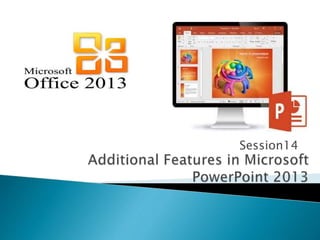
Office session14
- 1. Session14
- 2. Aptech Computer Education Presented by: Muhammad Ehtisham Siddiqui 2 At the end of this session, students will be able to: Explain methods to insert pictures, tables, charts, and screenshots Explain the procedure of applying animations to slides Explain the procedure of applying transitions to slides Describe the methods to customize animations and transitions
- 3. Microsoft PowerPoint provides many features that help users to make the presentations more dynamic and interactive Tables and charts can be inserted to make textual and numerical data more readable Audio and video files can also be inserted to make their presentations more interactive Aptech Computer Education Presented by: Muhammad Ehtisham Siddiqui 3
- 4. Microsoft PowerPoint help users to insert various types of objects into the presentation slides such as: Pictures Tables Charts Shapes Audio Video Animated transitions 4Aptech Computer Education Presented by: Muhammad Ehtisham Siddiqui
- 5. Pictures - Emphasize certain information on the slides pictorially To insert a picture into a slide, perform the following steps: Open the required presentation Click Picture from Images group of the Insert tab Browse to the required location Select the required picture Click Insert 5Aptech Computer Education Presented by: Muhammad Ehtisham Siddiqui
- 6. Clip Art - A large collection of different types of readymade bitmap images To insert a Clip Art image, perform the following steps: Open the required presentation Click Clip Art from the Images group of the Insert tab Enter the search keyword Click Go Click the required image 6Aptech Computer Education Presented by: Muhammad Ehtisham Siddiqui
- 7. 7Aptech Computer Education Presented by: Muhammad Ehtisham Siddiqui Screenshot - Capture screenshots of portions of the screen and insert them in a slide To insert a screenshot, perform the following steps: Open the required presentation Click Screenshot from the Images group of the Insert tab Select Screen Clipping Hold and drag the mouse pointer over the required portion of the screen Release the mouse pointer The captured screenshot is inserted into the slide
- 8. 8Aptech Computer Education Presented by: Muhammad Ehtisham Siddiqui Photo Album – Is a collection of selected images that is organized into an album To insert a photo album, perform the following steps: Open the required presentation Click Photo Album from the Images group of the Insert tab Select New Photo Album Click File/Disk Browse to the required location and select the required picture Click Insert Click Create in the Photo Album dialog box Save the presentation
- 9. 9Aptech Computer Education Presented by: Muhammad Ehtisham Siddiqui Tables - Displays textual/numerical data in an organized manner, thus making it easier to read To insert a table, perform the following steps ◦ Open the required presentation ◦ Click Table from the Tables group of the Insert tab ◦ Select Insert Table ◦ Type the number of columns for the table ◦ Type the number of rows for the table ◦ Click OK ◦ To enter text in a table, click the required cell
- 10. 10Aptech Computer Education Presented by: Muhammad Ehtisham Siddiqui To insert a shape, perform the following steps: Open the required presentation Select the required slide Click Shapes drop-down arrow from the Illustrations group of the Insert tab Select the required shape Click and drag the mouse pointer
- 11. 11Aptech Computer Education Presented by: Muhammad Ehtisham Siddiqui Object - Can be a document, an image, a chart, an Excel sheet, or another PowerPoint presentation To insert an object in PowerPoint, perform the following steps: Open the required presentation Click Insert Object from the Text group of the Insert tab Select the required type of object from the Object type list Click OK Browse to the required location of the object Select the object Click Open
- 12. 12Aptech Computer Education Presented by: Muhammad Ehtisham Siddiqui Audio files can be used as the narration of the data that is displayed Audio narrations are useful in the absence of a human presenter PowerPoint 2010 supports the following audio formats: .aac .au .mp3 .mid or .midi .wav .wma
- 13. 13Aptech Computer Education Presented by: Muhammad Ehtisham Siddiqui Audio files can be used as the narration of the data that is displayed Audio narrations are useful in the absence of a human presenter PowerPoint 2010 supports the following audio formats: .aac .au .mp3 .mid or .midi .wav .wma To insert a video file, perform the following steps: Open the required presentation Click the arrow in Video from the Media group of the Insert tab Select Video from File Browse to the required location Select the required video file Click OK PowerPoint adds the video to the slide
- 14. 14Aptech Computer Education Presented by: Muhammad Ehtisham Siddiqui Are effects applied by users to a text or an image to enhance the presentation Are available in different categories Are used to make presentation effective with duration, start time and stop time
- 15. To apply an animation, perform the following steps: Select the required slide from the presentation Select the text/image to apply an animation Click the Animations tab Click drop-down arrow to view all the animations Select the required animation Basic difference between slide transition effects and animation effects. Slide transitions are the animation effects that are applied to whole slide whereas animation effects are applied to objects (text, shape, picture etc.) on a slide. Aptech Computer Education Presented by: Muhammad Ehtisham Siddiqui 15
- 16. Is adding effects and modifying the timing of the animation To customize an animation, perform the following steps: Select the text/image that contains the animation effect Click the Animation tab Click Effect Options from the Animations tab Select the required effect From the Timing group, change the options for Start, Duration, and Delay of the animation Aptech Computer Education Presented by: Muhammad Ehtisham Siddiqui 16
- 17. Are effects that are applicable to slides rather than individual images/text Are used to make the presentation more appealing Offers list of sounds along with the slide transition effects, if required To apply a transition to a slide, perform the following steps: Select the required slide from the presentation Click the Transitions tab Click drop-down arrow to view all the transitions available in the gallery Select the required transition Aptech Computer Education Presented by: Muhammad Ehtisham Siddiqui 17
- 18. To customize a transition, perform the following steps: Select the required slide that contains transition Click the Transition tab Click Effect Options from the Transitions tab Select the required effect Change the Sound and Duration options from the Timing group of the Transitions tab Aptech Computer Education Presented by: Muhammad Ehtisham Siddiqui 18
- 19. 19
