Using Animoto Update
•Download as PPT, PDF•
0 likes•527 views
Report
Share
Report
Share
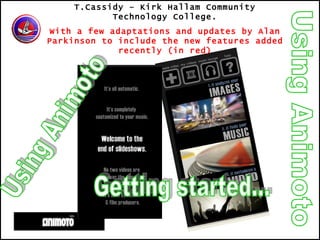
Recommended
More Related Content
What's hot
What's hot (18)
Flipped Classroom & Online Course Design: Tools and Canvas Integration

Flipped Classroom & Online Course Design: Tools and Canvas Integration
How to remove drm from i tunes movies with itunes movie drm removal

How to remove drm from i tunes movies with itunes movie drm removal
How to Embed & Edit YouTube Video in PowerPoint 2013 

How to Embed & Edit YouTube Video in PowerPoint 2013
Viewers also liked
Design and Create Book Trailers and more using three simple Web 2.0 sites! Be Your School's Spielberg: Designing and Creating Book Trailers 

Be Your School's Spielberg: Designing and Creating Book Trailers Mansfield/Richland County Public Library
Viewers also liked (6)
09 05 08 Optional Attendance Tech Presentation To Fall 2008 Classes

09 05 08 Optional Attendance Tech Presentation To Fall 2008 Classes
Be Your School's Spielberg: Designing and Creating Book Trailers 

Be Your School's Spielberg: Designing and Creating Book Trailers
Similar to Using Animoto Update
Similar to Using Animoto Update (20)
2010 Creating Videocast Lectures for Online Courses

2010 Creating Videocast Lectures for Online Courses
More from TonyCassidy
More from TonyCassidy (20)
Two (hundred) heads are better than one: the power of collaboration.

Two (hundred) heads are better than one: the power of collaboration.
Recently uploaded
APM Welcome
Tuesday 30 April 2024
APM North West Network Conference, Synergies Across Sectors
Presented by:
Professor Adam Boddison OBE, Chief Executive Officer, APM
Conference overview:
https://www.apm.org.uk/community/apm-north-west-branch-conference/
Content description:
APM welcome from CEO
The main conference objective was to promote the Project Management profession with interaction between project practitioners, APM Corporate members, current project management students, academia and all who have an interest in projects.APM Welcome, APM North West Network Conference, Synergies Across Sectors

APM Welcome, APM North West Network Conference, Synergies Across SectorsAssociation for Project Management
This presentation was provided by William Mattingly of the Smithsonian Institution, during the third segment of the NISO training series "AI & Prompt Design." Session Three: Beginning Conversations, was held on April 18, 2024.Mattingly "AI & Prompt Design: The Basics of Prompt Design"

Mattingly "AI & Prompt Design: The Basics of Prompt Design"National Information Standards Organization (NISO)
Recently uploaded (20)
Web & Social Media Analytics Previous Year Question Paper.pdf

Web & Social Media Analytics Previous Year Question Paper.pdf
Seal of Good Local Governance (SGLG) 2024Final.pptx

Seal of Good Local Governance (SGLG) 2024Final.pptx
APM Welcome, APM North West Network Conference, Synergies Across Sectors

APM Welcome, APM North West Network Conference, Synergies Across Sectors
Ecological Succession. ( ECOSYSTEM, B. Pharmacy, 1st Year, Sem-II, Environmen...

Ecological Succession. ( ECOSYSTEM, B. Pharmacy, 1st Year, Sem-II, Environmen...
Mattingly "AI & Prompt Design: The Basics of Prompt Design"

Mattingly "AI & Prompt Design: The Basics of Prompt Design"
Unit-V; Pricing (Pharma Marketing Management).pptx

Unit-V; Pricing (Pharma Marketing Management).pptx
ICT Role in 21st Century Education & its Challenges.pptx

ICT Role in 21st Century Education & its Challenges.pptx
Using Animoto Update
- 1. Using Animoto T.Cassidy – Kirk Hallam Community Technology College. With a few adaptations and updates by Alan Parkinson to include the new features added recently (in red) Using Animoto Getting started...
- 5. Using Animoto 1 First go to the website www.animoto.com Click on sign up.
- 6. Using Animoto 2 Fill in the registration details Enter your e-mail and choose password etc.
- 7. Using Animoto 3 Click on the Get started. Choose a short or full length video. You will need to have an educator account, or update for $25 (about £17) for a year Your school might pay for this.
- 8. Using Animoto 4 Choose upload. (If you have an online photo account, such as Flickr, you can choose retrieve: again Flickr is likely to be blocked in schools.) Click on upload now.
- 9. Here’s the screen to select which FLICKR folder to use for the images. Choose the folder and click RETRIEVE Using Animoto
- 10. Using Animoto 5 To choose a picture from your folder click on it and click open. You can choose multiple files by pressing shift or control when choosing files. Alternatively, use the add more button.
- 11. Using Animoto 7 Click on continue. Using these buttons you can add more, rotate or delete images. This button allows you to put a special emphasis on any of your images, they are highlighted on the screen.
- 12. New Features: ADD TEXT This is added as an overlay to the image in an aesthetically pleasing way.... Using Animoto
- 13. Using Animoto Click the Add Text button, and choose where to place the text. The text will appear as either a title, or a smaller piece of text lower down the page, depending on your choice. Text can be edited. The text ‘appears’ over the image that follows the ‘T’ box
- 14. Using Animoto Time to choose a funky tune ( you could upload your own MP3). 8 Choose a genre. Choose a song and press select. New music is added from time to time.
- 16. Using Animoto 9 Finally, give your video a title and description. Click generate. Choose save and continue.
- 17. Using Animoto 9 Animoto will now make your video. When this screen appears you can play your creation.
- 18. Using Animoto 10 What are these buttons for? Remix your video Email to friends Download in Quicktime format Upload to You Tube Upgrade to DVD (paid feature) Embed in a blog New iPhone option
- 19. Using Animoto Videos can now be sent to your iPhone There is also an app that can be downloaded for free to enable you to make videos on your iPhone
- 20. Using Animoto Click this link to get the free application from the iPhone app store...
- 21. Using Animoto 11 Tony’s Video You can download your video in Quicktime to play stand alone. If you fancied inserting it into a PowerPoint you would need to convert the video to an mpeg, avi or wmv file. www.zamzar.com will allow you to do this.
- 22. Get Animoto for FREE Educator accounts Using Animoto
