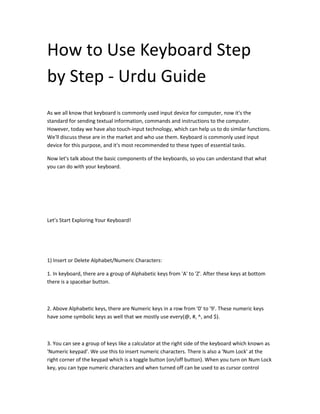
How to use keyboard stHow to Use Keyboard Step by Step - Urdu Guideep by step urdu guide
- 1. How to Use Keyboard Step by Step - Urdu Guide As we all know that keyboard is commonly used input device for computer, now it's the standard for sending textual information, commands and instructions to the computer. However, today we have also touch-input technology, which can help us to do similar functions. We'll discuss these are in the market and who use them. Keyboard is commonly used input device for this purpose, and it's most recommended to these types of essential tasks. Now let's talk about the basic components of the keyboards, so you can understand that what you can do with your keyboard. Let’s Start Exploring Your Keyboard! 1) Insert or Delete Alphabet/Numeric Characters: 1. In keyboard, there are a group of Alphabetic keys from 'A' to 'Z'. After these keys at bottom there is a spacebar button. 2. Above Alphabetic keys, there are Numeric keys in a row from '0' to '9'. These numeric keys have some symbolic keys as well that we mostly use every(@, #, ^, and $). 3. You can see a group of keys like a calculator at the right side of the keyboard which known as 'Numeric keypad'. We use this to insert numeric characters. There is also a 'Num Lock' at the right corner of the keypad which is a toggle button (on/off button). When you turn on Num Lock key, you can type numeric characters and when turned off can be used to as cursor control
- 2. keys/or a mouse pointer. 4. At very right of the numeric keys you'll backspace button, which used to delete one character to the left. (Tip: Press Ctrl+Backspace to delete one word to the left). 5. Delete Key usually located on the Cursor-control key, the purpose of this key is to delete single character from right side each time and this continues whenever you press Delete key. 6. Ins or Insert key is a toggle key located near cursor-control keys. Generally, When this key is turned on, and you started to type between characters' type already, then it automatically creates space new between these existing characters. However, if you turn off this key, newly typed character will replace with the previously inserted characters. This operation is known as 'Overwriting'. Do You Know While Typing you always see a black blinking vertical bar which moves towards right, it's commonly known as 'cursor', we also call it the insertion point.ack vertical bar blinking and moving towards right when you type, it usually known as 'cursor'. We also call it insertion point.
- 3. 2) Perform Variety of Task By Applying Function Keys & Shortcut Keys 1. There are two Enter keys in the keyboard, which used to confirm any operation. 2. In very old days, there were two known types of Keyboard 'Enhanced' and 'Non-Enhanced' categorized based on the number of keys in keyboard. Nowadays, Enhanced keyboard is the standard which also contains 12 function keys, which are located above the numeric keys. The main purpose of these keys is to perform specific tasks. At very left of function keys there is an 'Escape' or 'Esc' key, which used to end or quit running operation. 3. A Keyboard has six modifier keys, two Ctrl or Control Keys, Two Alt or Alternate Keys and two Shift keys. These keys are often used to apply shortcut keys. 4. You can use Shift key to change the letter case to lower or capital-case. Suppose if you're typing alphabets and press Shift and C simultaneously, then letter case will change to capital- case. Basically, Shift key does the reverse any task. There is a Caps Lock key which is a toggle key (on/off key). When it's turned on you can type the alphabet letters in Capital-case. 5. Nowadays, keyboard is included with imageWindows Key by which you can apply shortcut keys that are associated with this key. For example, if you just press Windows Key it opens the Start Menu. 3) Navigate Around Items or Objects: 1. Keyboard has a 'Tab' key. This key is used to insert tabulation and also use to move from one object to another in the Operating system's Interface.
- 4. 2. Keyboard has 8 or more Cursor Control keys. The first four keys are ↑Up, ↓Down, ←Left and →Right. A Home key (Which take the cursor to initial location of any object/item). an End key (Which take the cursor to last location of any object/item). A Page Up or Pg Up key(which take the cursor to one page above of the information currently showing) and a Page Down or Pg Dn key (which take the cursor to one page bottom of the information currently showing).You can also see these keys in numeric keypad, if you turn off Num lock key. 4) Some More Important Keys You Need to Know: 3. A Scroll Lock or Scr lk key in Keyboard used to lock scrolling function, which located near Print screen key. 4. There is Print Screen or Prnt Scn key, captures the screenshot of the currently displayed items/objects in the screen and copies the captured screen to Clipboard (will discuss later). 5. If you want to stop a running process temporarily, then you can press Pause/Break key. 6. A standard keyboard has also included with a imageRight-click Context Menu key opens the menu when use press presses the Right-click button.
- 5. This is all in the keyboard you have it in your home or office, office. I'm sure that an average person knows all these things, because if you work in the program like Microsoft Word, Excel then you'll play with all these keys and shortcuts.
- 6. This is all in the keyboard you have it in your home or office, office. I'm sure that an average person knows all these things, because if you work in the program like Microsoft Word, Excel then you'll play with all these keys and shortcuts.
