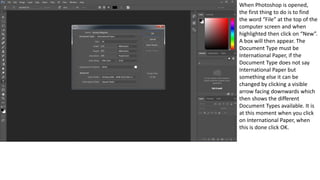
Gaming magazine photograph screenshots
- 1. When Photoshop is opened, the first thing to do is to find the word “File” at the top of the computer screen and when highlighted then click on “New”. A box will then appear. The Document Type must be International Paper, if the Document Type does not say International Paper but something else it can be changed by clicking a visible arrow facing downwards which then shows the different Document Types available. It is at this moment when you click on International Paper, when this is done click OK.
- 2. After clicking OK, this should appear on the computer screen.
- 3. To get the image that is going to be used as the magazine front cover for “Teen Rulez!” (Gaming) go to the top of the screen (shown in the previous slideshow) and find the word “File” and when highlighted then click on “Open”. After this find the image and open it. It should then should appear in a new tab in Photoshop.
- 4. To get the image onto the Gaming Magazine tab highlight the whole image from whichever corner using the Rectangular Marquee Tool (which can be seen highlighted) with the left side of the mouse. When this is done go to the top of the page, find the word “Edit” and when highlighted then click on “Copy”.
- 5. When back on the Gaming Magazine tab go to the top of the screen, find the word “Edit” and when highlighted click on “Paste”. After this the image copied should appear on the screen.
- 6. To make the image smaller without spreading it start by going to the top of the screen finding the word “Edit” and when highlighted click on “Free Transform”. After this the image would look like this. Make sure that the image layer (Layer 1) is highlighted.
- 7. The next step in making the image smaller without spreading it to move the image when highlighted after clicking “Free Transform” to the top left corner, when this is done hold and drag the bottom right corner of the image using the left side of the mouse and hold the “Shift” button on the keyboard to the bottom of the page. After this the image would look like this.
- 8. Click the “Enter” key to make the whole image visible and to confirm the changes to the image.
- 9. The next part of creating the magazine front cover for “Teen Rulez!” (Gaming) is creating the Masthead/Title for the magazine, in this case the Masthead/Title will be “Teen Rulez!”. Firstly, select the Horizontal Type Tool and click and drag a box where the Masthead/Title will be typed up.
- 10. Type the Masthead/Title in your chosen colour, choice of font and size of the font, in this case I am using the colour White, the font size is 80 pt and the chosen front is Eras Bold ITC. However, I wanted to improve the Masthead so it stands out for the target audience, to improve this I will make the Masthead/Title have a Black outline.
- 11. To get a Black outline for the Masthead/Title make sure the “Teen Rulez!” layer is highlighted and go to the top of the screen, find the word “Layer” find the words “Layer Style” and click either “Drop Shadow” or “Stroke”.
- 12. When “Stroke” is clicked change the position to “Outside”, this will be where the outline will be. I also changed the size of the outline from 1 px to 30 px and I make the colour of the outline Black. Once this is done click OK, the Layer Style box will then disappear and will be returned to the Gaming Magazine tab in Photoshop.
- 13. To get the barcode that is going to be used at the bottom right hand side of the front cover go to the top of the screen and find the word “File” and when highlighted then click on “Open”. After this find the image of the barcode and open it. It should then should appear in a new tab in Photoshop.
- 14. To get the image of the barcode onto the Gaming Magazine tab highlight the whole image from whichever corner using the Rectangular Marquee Tool (which can be seen highlighted) with the left side of the mouse. When this is done go to the top of the page, find the word “Edit” and when highlighted then click on “Copy”.
- 15. When back on the Gaming Magazine tab go to the top of the screen, find the word “Edit” and when highlighted click on “Paste”. After this the image of the barcode should appear on the screen.
- 16. To make the image smaller without spreading it start by going to the top of the screen finding the word “Edit” and when highlighted click on “Free Transform”. After this the image would look like this. Make sure that the image layer (Layer 1) is highlighted.
- 17. The next step in making the image smaller without spreading it to move the image when highlighted after clicking “Free Transform” to the top left corner, when this is done hold and drag the bottom right corner of the image using the left side of the mouse and hold the “Shift” button on the keyboard to the bottom of the page. After this the image would look like this.
- 18. Click the “Enter” key to make the whole image of the barcode visible and to confirm the changes to the image.
- 19. The next part of creating the magazine front cover for “Teen Rulez!” (Gaming) is creating the Date and Price for the magazine, in this case the Date will be May 2017 and the Price will be £1.99. Firstly, for the Date select the Horizontal Type Tool and click and drag a box just above the Barcode.
- 20. Type the Date in your chosen colour, choice of font and size of the font, in this case I am using the colour Black, the font size is 12 pt and the chosen front is Eras Bold ITC.
- 21. The Price is also created by selecting the Horizontal Type Tool and click and drag a box just above the Barcode and below the Date.
- 22. Type the Price in your chosen colour, choice of font and size of the font, in this case I am using the colour Black, the font size is 12 pt and the chosen front is Eras Bold ITC.
- 23. The next part of creating the magazine front cover for “Teen Rulez!” (Gaming) is creating the Main Coverline for the magazine, in this case the Main Coverline is “James Crampton- PlayStation 4 Addict!”. Firstly, start with the name of the person (James Crampton) by selecting the Horizontal Type Tool and click and drag a box near towards the bottom of the left side of the front cover.
- 24. Type part of the Main Coverline in your chosen colour, choice of font and size of the font, in this case I am using the colour Red, the font size is 60 pt and the chosen front is Eras Bold ITC.
- 25. Next, finish the Main Coverline with (PlayStation 4 Addict!) by once again selecting the Horizontal Type Tool and click and drag a box near towards the bottom of the front cover on the left side as well as underneath the other part of the Main Coverline shown on the previous slideshow.
- 26. Type the rest of the Main Coverline in your chosen colour, choice of font and size of the font, in this case I am using the colour Black, the font size is 30 pt and the chosen font is Eras Bold ITC. I will make this part of the Main Coverline have a White outline so it can be visible for the target audience.
- 27. To get a White outline for the Main Coverline make sure the “PlayStation 4 Addict!” layer is highlighted and go to the top of the screen, find the word “Layer” find the words “Layer Style” and click either “Drop Shadow” or “Stroke”.
- 28. When “Stroke” is clicked change the position to “Outside”, this will be where the outline will be. I also changed the size of the outline from 1 px to 10 px and I make the colour of the outline White. Once this is done click OK, the Layer Style box will then disappear and will be returned to the Film Magazine tab in Photoshop.
- 29. The finished Main Coverline.
- 30. The Coverlines are then created. The first Coverline created is “Mark Hamill- On The Joker, Kevin Conroy And… Star Wars!” To create the Coverline select the Horizontal Type Tool and click and drag a box near the Masthead/Title.
- 31. Type part of the first Coverline “Mark Hamill” in your chosen colour, choice of font and size of the font, in this case I am using the colour Red, the font size is 24 pt and the chosen front is Eras Bold ITC.
- 32. Type the remainder of the first Coverline in your chosen colour, choice of font and size of the font, in this case I am using the colour Black, the font size is 18 pt and the chosen front is Eras Bold ITC. The screenshot shows the completed first Coverline.
- 33. The second Coverline created is “South Park- Mobile Game In The Works!” To create the Coverline select the Horizontal Type Tool and click and drag a box underneath the first Coverline.
- 34. Type part of the second Coverline “South Park” in your chosen colour, choice of font and size of the font, in this case I am using the colour Red, the font size is 24 pt and the chosen front is Eras Bold ITC.
- 35. Type the remainder of the second Coverline in your chosen colour, choice of font and size of the font, in this case I am using the colour Black, the font size is 18 pt and the chosen front is Eras Bold ITC. The screenshot shows the completed second Coverline.
- 36. The third Coverline created is “Grand Theft Auto VI- London?” To create the Coverline select the Horizontal Type Tool and click and drag a box underneath the second Coverline.
- 37. Type part of the third Coverline “Grand Theft Auto VI” in your chosen colour, choice of font and size of the font, in this case I am using the colour Red, the font size is 24 pt and the chosen front is Eras Bold ITC.
- 38. Type the remainder of the third Coverline in your chosen colour, choice of font and size of the font, in this case I am using the colour Black, the font size is 18 pt and the chosen front is Eras Bold ITC. The screenshot shows the completed third Coverline.
- 39. The fourth Coverline created is “Tomb Raider- The History Of Lara Croft!” To create the Coverline select the Horizontal Type Tool and click and drag a box underneath the third Coverline.
- 40. Type part of the fourth Coverline “Tomb Raider” in your chosen colour, choice of font and size of the font, in this case I am using the colour Red, the font size is 24 pt and the chosen front is Eras Bold ITC.
- 41. Type the remainder of the fourth Coverline in your chosen colour, choice of font and size of the font, in this case I am using the colour Black, the font size is 18 pt and the chosen front is Eras Bold ITC. The screenshot shows the completed fourth Coverline.
- 42. The fifth Coverline created is “Nolan North- “Uncharted Movie Is A Big Mistake!”” To create the Coverline select the Horizontal Type Tool and click and drag a box across from the first Coverline and near the Masthead/Title.
- 43. Type part of the fifth Coverline “Nolan North” in your chosen colour, choice of font and size of the font, in this case I am using the colour Red, the font size is 24 pt and the chosen front is Eras Bold ITC.
- 44. Type the remainder of the fifth Coverline in your chosen colour, choice of font and size of the font, in this case I am using the colour Black, the font size is 18 pt and the chosen front is Eras Bold ITC. The screenshot shows the completed fifth Coverline.
- 45. The sixth Coverline created is “The Last Of Us Part II- Ellie The Lead?” To create the Coverline select the Horizontal Type Tool and click and drag a box underneath the fifth Coverline.
- 46. Type part of the sixth Coverline “The Last Of Us Part II” in your chosen colour, choice of font and size of the font, in this case I am using the colour Red, the font size is 24 pt and the chosen front is Eras Bold ITC.
- 47. Type the remainder of the sixth Coverline in your chosen colour, choice of font and size of the font, in this case I am using the colour Black, the font size is 18 pt and the chosen front is Eras Bold ITC. The screenshot shows the completed sixth Coverline.
- 48. The seventh Coverline created is “Minecraft- Female Protagonist To Be Introduced?” To create the Coverline select the Horizontal Type Tool and click and drag a box underneath the sixth Coverline.
- 49. Type part of the seventh Coverline “Minecraft” in your chosen colour, choice of font and size of the font, in this case I am using the colour Red, the font size is 24 pt and the chosen front is Eras Bold ITC.
- 50. Type the remainder of the seventh Coverline in your chosen colour, choice of font and size of the font, in this case I am using the colour Black, the font size is 18 pt and the chosen front is Eras Bold ITC. The screenshot shows the completed seventh Coverline.
- 51. The eighth Coverline created is “Candy Crush- New Version Coming?” To create the Coverline select the Horizontal Type Tool and click and drag a box underneath the seventh Coverline.
- 52. Type part of the eighth Coverline “Candy Crush” in your chosen colour, choice of font and size of the font, in this case I am using the colour Red, the font size is 24 pt and the chosen front is Eras Bold ITC.
- 53. Type the remainder of the eighth Coverline in your chosen colour, choice of font and size of the font, in this case I am using the colour Black, the font size is 18 pt and the chosen front is Eras Bold ITC. The screenshot shows the completed eighth Coverline.
- 54. The ninth and final Coverline created is “Minion Rush 2- Mobile Game Delayed!” To create the Coverline select the Horizontal Type Tool and click and drag a box underneath the seventh Coverline.
- 55. Type part of the ninth and final Coverline “Minion Rush 2” in your chosen colour, choice of font and size of the font, in this case I am using the colour Red, the font size is 24 pt and the chosen front is Eras Bold ITC.
- 56. Type the remainder of the ninth and final Coverline in your chosen colour, choice of font and size of the font, in this case I am using the colour Black, the font size is 18 pt and the chosen front is Eras Bold ITC. This completes the ninth and final Coverline as well as the finished Gaming Magazine front cover which can be seen in the screenshot.
- 57. I made a few adjustments to the magazine front cover to make it more appealing to the target audience. The first thing I did was get rid of one of the coverlines (Candy Crush- New Version Coming?) shown on the right hand side of the cover shown on the previous slide and change the image.
- 58. The second thing I did was move the main coverline to the middle.
- 59. The third and final thing I did was alter the coverlines that were shown on the front cover by repositioning them so there is 4 coverlines on each side. The image shown on the left shows the finished Gaming magazine front cover for “Teen Rulez!”