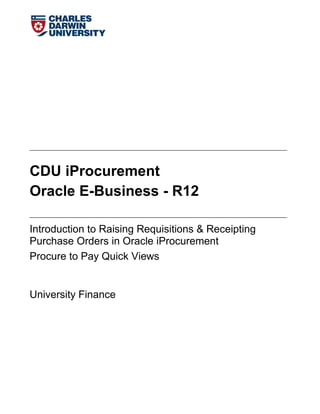
CDU iProcurement R12 Manual
- 1. CDU iProcurement Oracle E-Business - R12 Introduction to Raising Requisitions & Receipting Purchase Orders in Oracle iProcurement Procure to Pay Quick Views University Finance
- 2. CDU iProcurment R12 Manual 1 | P a g e Contact Details For Oracle Finance (elVIS) training enquiries Please Contact Finance Help Desk Orange 12, Level 3 Phone: 8946 6039 Fax: 8946 7070 Email: elvis@cdu.edu.au
- 3. CDU iProcurment R12 Manual 2 | P a g e Contents Logging into Oracle E-Business Suite.....................................................................................3 Oracle Applications Home Page ................................................................................................5 iProcurement Home Page............................................................................................................6 Raising a Requisition (Let’s go Shopping)............................................................................7 Manage Approvals........................................................................................................................16 Adding an Attachment................................................................................................................18 Foreign Currency ..........................................................................................................................21 Receiving .........................................................................................................................................22 Confirm Receipt Notification ....................................................................................................26 Return Items..................................................................................................................................27 Correct Receipts............................................................................................................................28 Change Requisitions....................................................................................................................30 iProcurement – Quick Views ....................................................................................................33
- 4. CDU iProcurment R12 Manual 3 | P a g e Logging into Oracle E-Business Suite The purpose of this manual is to demonstrate to staff the upgraded version of Oracle E-Business Suite, navigation and functionality. Login to the VPN Client. Users accessing Oracle Financials will first need to log in via their VPN Client, which is software loaded onto all University computers – you should have a VPN Client icon . Your username and password is generally the same password you use to access the internet. Any problems in regard to VPN should be referred to ITMS Support. Next staff will need to use the Oracle Financials R12 (elvisman). If this application is not visible in your start up you can run it from Install CDU Software. Once logged into VPN using Oracle Financials R12 (elvisman), you need to access the Oracle Financials web address – as below http://shrike.cdu.edu.au:8000
- 5. CDU iProcurment R12 Manual 4 | P a g e The following page will be displayed 1. Type your “Username” and “Password” provided from the helpdesk and click on “Login”. When logging in for the first time – you will be requested to change your password. The password must be at least eight (8) characters long with 2 numeric and no repeating characters. You will be prompted to change your password every 90 days. If you have difficulties with your password, please contact the elVIS helpdesk. (elvis@cdu.edu.au) NOTE: Passwords associated with user accounts should be kept confidential and users should prevent the use of their account by others. 2. Change the password and then click the “Submit” button. Once the password is changed and the SUBMIT button is selected the next screen appears. PLEASE NOTE: Oracle R12 consists of a combination of HTML pages and Oracle Forms, JAVA WILL ONLY BE LAUNCHED IF USERS accessing Oracle Forms. When accessing Oracle Forms the java program (jinitiator) screen then needs to remain open so that the application continues to work.
- 6. CDU iProcurment R12 Manual 5 | P a g e Oracle Applications Home Page 3. The Main Menu will open and display the responsibility that has been assigned to the user Note: Most users will only have one to two responsibilities. 4. The menu structure has changed so you can navigate up and down the menu as in any other web page. If an entry has a plus sign beside it, you can expand it to see the sub-menus. If an entry has a minus sign beside it, can you collapse it back to the header.
- 7. CDU iProcurment R12 Manual 6 | P a g e 5. When you expand the menu you will be able to recognise if you are going to use a HTML Page or an Oracle Form 6. Select iProcurement Home Page iProcurement Home Page 7. Once the Home Page opens you will see the following details in the header a. You can shop from the Stores, Shopping Lists or Create Requisition. At this point in time Requisitions will be raised using Create Requisition. (Stores and Shopping Lists may be available for use in the future). b. Your home page will also display the status of requisitions raised recently. This symbol denotes Oracle Form This symbol denotes HTML Page
- 8. CDU iProcurment R12 Manual 7 | P a g e Raising a Requisition (Let’s go Shopping) 8. Click on Non-Catalogue Request Note: When creating a requisition * Indicates required fields (Mandatory) * Item Types: Goods billed by Quantity - This type should be used for all goods orders (i.e. items that can be physically received such as stationery, clothing, furniture etc.) Goods or services billed by amount - This type should be used for everything else such as services, subscriptions etc. Services billed by quantity - Generally not used. Can be used for services provided on a rates basis e.g. hourly hire but should be used only where the rates will definitely not change.
- 9. CDU iProcurment R12 Manual 8 | P a g e 9. Click in the ‘Item Description’ field. Type in a detailed line Description. REMEMBER to use conventions such as Inv, Item # followed by a DETAILED description of what the requisition is being raised for (i.e. WHO / WHAT / WHEN / WHERE / WHY) 10. Click in the “Category” Field. Select the magnifine glass ‘to ‘Search for Category ‘or by Description.
- 10. CDU iProcurment R12 Manual 9 | P a g e Note: Categories have changed to reflect the Natural Account 11. To find your item, select a filter item in the pull-down list and enter a value in the text field, then select the “Go” button
- 11. CDU iProcurment R12 Manual 10 | P a g e 12. Either Select your Category by Clicking beside the listed option then Clicking the “Select” button “ or use the “Quick Select” button option The following screen will then appear, updating your ‘Category’ selection. 13. Tab along to “Quantity” field. Type in the quantity required. Then continue to Tab along to the “Unit Price” field. Type in the “Price” per item EXCLUDING GST. Note: All Requisitions are raised EXCLUSIVE OF GST
- 12. CDU iProcurment R12 Manual 11 | P a g e 14. Tab over to the “Supplier Name” and Select the magnified glass ‘ to ‘Search for Supplier Name. Search options can be by Supplier, Site or ABN (when searching by ABN spaces must be included ie XX XXX XXX XXX) 15. Enter in your search using the Wild Card % the Click “Go” 16. “Quick Select” your Supplier
- 13. CDU iProcurment R12 Manual 12 | P a g e The following screen will then appear, updating your ‘Suppliers’ Details. 17. Click on the “Add to Cart” Button Tip: If you need to add more than one line, you can change the details here and click the add to cart button again. 18. Over on the Right in your ‘Shopping Cart’ Click “View Cart and Checkout” 19. The following screen will then appear, Click on the “Checkout” Button
- 14. CDU iProcurment R12 Manual 13 | P a g e 20. Type in the ‘Requesters Name’ (Name of the Requester is to whom the goods are to be delivered to on receipt) Note: the GL Account on your requisition is generated automatically from the Requestor details in Oracle and the Category you entered previously. 21. Tab to the “Suggested Buyer” Search for or Type in the Buyers Name. If you need to change the charge account, then Click “Edit Lines”. Note: Buyers are normally nominated Procurement Officers (this covers Uniprint, Library, and Facilities etc.) Jo Carlesso – All Alice Springs General Requsitions Peter Cummings – General Requisitions Jenny Bisset – Travel Related Requisitions (Non staff related) Larissa Inglis – Information Technology (Hardware and software licenses) Helen Mearns – Major Projects and Certificate of Exemptions
- 15. CDU iProcurment R12 Manual 14 | P a g e 22. Click on “Accounts” Tab Charge Account can be updated by Clicking on the Underlined Code or by Clicking on “Split” Button Note: If there are no amendments to be made on the Charge Account, Go straight to Step 24 and continue your Requisitioning Process. 23. To update or make changes on the default Accounting Flexfileds Click on the ‘Search for Accounting Flex fields or to Split Click on Add Another Row
- 16. CDU iProcurment R12 Manual 15 | P a g e 24. Click the “Next” button
- 17. CDU iProcurment R12 Manual 16 | P a g e Manage Approvals If you need to select another approver other than your default approver, or you wish to add other people into the approval process, click on “Manage Approvals”, Select Change Managerial Approver Insert Approver - Allows you to add a second approver (or more than one) Change Managerial Approver – Allows you to send the requisition to a different approver (e.g. where your manager is away). Note the system will not let you bypass the approval delegations Delete Approver / Viewer – Allows you to delete an approver added by the “Insert Approver” step above Reset Approval List – Resets back to the default approver’s selection The views below indicates we are ‘inserting’ an approver and “Submit”
- 18. CDU iProcurment R12 Manual 17 | P a g e 25. Complete the “Note to Buyer” field. Then Click “Next” REMEMBER: The buyer turns your requisition into a purchase order. This is the field in which you give the buyer instructions. Eg. “Please Forward PO to Supplier” or “Please Pay Invoice No. 123456” Note: The Justification field can be filled in, however it is not mandatory, please check with your Area’s processes as it’s optional. Supporting documentation is mandatory in accordance with the Purchasing (Quotation Requirements) Thresholds. http://www.cdu.edu.au/finance/procurement-services
- 19. CDU iProcurment R12 Manual 18 | P a g e Adding an Attachment 26. Click on “Add Attachment” 27. Complete the Attachment Summary Information fields Type in a ‘Title’ and ‘Description’ of what’s being attached eg. Requisition Backing Quotes
- 20. CDU iProcurment R12 Manual 19 | P a g e 28. Leave the ‘Category’ selection – To Buyer 29. Complete the ‘Define Attachment’ section by Clicking on “Browse” to attach your saved document. 30. Click on “Apply” 31. Confirmation notification will appear on the heading of your requisition
- 21. CDU iProcurment R12 Manual 20 | P a g e 32. Review your Requisition details and then Click “Submit”. At submission stage Oracle will perform the check funds process. You will either get a warning or a failure at this stage. This message displaying ‘advisory mode’ also means there are sufficient funds available to cover the requisition. It means that the money is loded at a higher level not at the account level. HOWEVER: If you receive a “fail funds check” message that does not have ‘advisory mode’ appearing it means there are insufficient funds in the cost code to cover the requisition. If this occurs, click apply and then save your requisition, do not forward the requisition for approval. Advise your supervisor that there are insufficient funds. 33. Record your Requisition Number and Click on “Continue Shopping” to start raising another requisition.
- 22. CDU iProcurment R12 Manual 21 | P a g e Foreign Currency WOW: Requisitioners no longer need to go online to Westpac to acquire the daily exchange rates. All exchange rates are loaded into the system each day to allow the preparers to select the Currency, the Exchange Rate will then populate. Note: Foreign Currency Requisitions should only be raised AFTER 10am as the exchange rates won’t be uploaded till then. IMPORTANT NOTE: You will need to select the same supplier “Site” as the “currency” you are using i.e.: Currency: GBP & Site: TT-GBP
- 23. CDU iProcurment R12 Manual 22 | P a g e Receiving Receiving is done through iProcurement for services and goods not sent through the Store (or where the store is unable to identify the goods). Receiving is important as it does a number of things in the system, specifically it: 1. Tells Oracle the invoice is approved for payment 2. Recognises costs in the Finance ledger 34. Click on the “Receiving” tab. 35. Search Attribute “Find by Order Number” Enter Search Value “PO # (i.e. 353730)” Click “GO” or simply select the order from your Requisitions to Receive List.
- 24. CDU iProcurment R12 Manual 23 | P a g e Note Receipt Quantity / Amount Unit is the amount or quantity that still remains to be receipted. Never receipt a zero quantity, zero means the purchase order has already been receipted and there is no remaining quantity or amount to be received. Only receipt what has been received, overwrite the quantity and change the amount to the received amount e.g. there remains to be 68.61 on this purchase order, however if you only received or wish to receipt 28.61 then update the amount / quantity you are about to receipt.
- 25. CDU iProcurment R12 Manual 24 | P a g e 36. “Select” and then change the value / quantity to the amount you want to receipt the goods for. Then click “Next” Tips: 1. Be careful to check the amount you are receiving matches the invoice, or you may overstate your costs in the Finance system or accidentally approve a payment. 2. You cannot receipt more than what is on the Purchase Order. If you need to increase the value of your requisition/Purchase order, please refer to the “Change Requisitions” section in this manual 37. Invoice or Packing Slip References to be entered in the “Packing Slip” Field or the “Receipt Comments” Field. Then “Click Next” Below view is when receipting a requisition based on ‘Item Type’ - ‘Goods or services billed by amount’ - Enter in the Invoice or Packing Slip number in the ‘Receipt Comments’ field. Then Click “Next”
- 26. CDU iProcurment R12 Manual 25 | P a g e Below view is when receipting a requisition based on ‘Item Type’ - ‘Goods billed by quantity’ - Enter in the ‘Packing Slip’ reference and include an additional comment i.e. Invoice reference in the ‘Receipt Comments’ field. Then Click “Next” 38. Before Submitting your receipt request check that the Receipted Quantity / Amount is what you wish to receipt. Then Click “Submit”
- 27. CDU iProcurment R12 Manual 26 | P a g e 39. A Confirmation will appear with your receipt number and details of what you have receipted. I.e. Receipt: 408638 as displayed below. Confirm Receipt Notification The preparer of a requisition will be notified with a ‘Confirm Receipt Notification’ or an email from the Accounts Payables Receipt on Hold workflow. This notification informs the preparer that Accounts Payables has matched an invoice to a Purchase Order but the invoice cannot be paid as the Purchase Order has not been receipted. This process runs nightly so you will normally receive these notifications at the start of the day. Note: For urgent payments, Emails may also be sent directly from an Accounts Payables Staff Member. Click on ‘Go to Receiving’ and follow steps of Receiving stating on page 25 (Steps 1-6)
- 28. CDU iProcurment R12 Manual 27 | P a g e Return Items If you need to send items back to the supplier you should use Return Items Select Return Items and the following search criteria is displayed. Clear the form and then enter the Purchase Order Number Select If you are returning the goods you need to type the quantity you wish to return
- 29. CDU iProcurment R12 Manual 28 | P a g e You will need to select a Reason from the list and then select the Radio button which applies to the individual circumstances. You will receive Confirmation that the returns have been submitted Correct Receipts If you have recorded the wrong receipt quantity should use Correct Receipts Select Correct Receipts and the following search criteria is displayed. Clear the form and then enter the Purchase Order Number Select The details of the Receipt are displayed, check the value you wish to correct
- 30. CDU iProcurment R12 Manual 29 | P a g e To correct the value of the receipted you have to type the ACTUAL value that the receipt should have been for. In this example – each line was receipted for 0.05 but only half of the shipment was received so one line should not have been receipted. After checking which line is incorrect type the correct amount in the field (In this instance “0” (zero) Check if the detail is correct The select submit You will notice a Confirmation at the corrections have been submitted If you requery the Purchase Order in the Receiving form, you will notice that there is still a portion of the Purchase Order to be receipted.
- 31. CDU iProcurment R12 Manual 30 | P a g e Change Requisitions If you need to modify your requisition, changes to Requisitions can be made at any stage provided the requisition is not cancelled. Depending on where abouts in the process your requisition, some fields cannot be changed. Note: Requisition Changes can be made via the Create Requisition or the Requisition Inquiry Tabs. 1. Click on the “Create Requisition” tab or the “Requisition Inquiry” tab, then select the requisition you wish to make a change to using the Change option 2. If your requisition has been approved but not placed on a purchase order, a Warning note will appear. Click ‘Yes’
- 32. CDU iProcurment R12 Manual 31 | P a g e 3. Apply the changes that need to be updated i.e. incorrect cost code or Price. Click Checkout 4. Select a line before performing an update, copy or delete action. Then Click “Edit Lines” or “Update” 5. Make the necessary changes then Click “Apply” 6. Once all Changes have been finalised Click “Submit” If your requisition is already on a Purchase Order, the process is the same except that: 1. Only the amount, quantity or price can be changed – you cannot change the GL account or requestor. If you need to do this please contact Purchasing and organise to have the Purchase Order cancelled. 2. Change requisitions will go through the normal financial approval and then to the buyer to verify before the Purchase Order is updated. You will receive a notification when the change has been approved. 3. The workflow within the procure to pay process has been changed and this means a change to the way “invoices on hold” will be actioned.
- 33. CDU iProcurment R12 Manual 32 | P a g e a. Invoices entered into Accounts Payable where the Purchase Order has not been received (or received enough),the invoice approval will start a workflow and notify the requester that they need to receipt the Purchase Order (receipt can be done by clicking a link). Once the Purchase Order is receipted and the hold will be released automatically. b. If the invoice is matched to a Purchase Orders and it is more than the Purchase Order, the invoice will go on to a quantity or amount hold. The requester will not get a notification. Accounts Payable will let the requested know that they have to raise a CHANGE REQUISITION. This means the Requisitioner will have to navigate to the Requisition and follow the work instruction in Change Requisition above. Once the PO is updated the requester can receipt the additional quantity or amount and the hold will be released. c. If an invoice goes to Accounts Payable and the invoice PRICE is higher than the Purchase Order, a number of steps need to be followed: Accounts Payable will have to reverse the match to the invoice The Requester will need to reverse the receipts and then do a Change Requisition. Once the buyer has approved the update to the PO, The requisitioner will be able to receipt the correct price and Accounts Payable will be able to rematch the invoice to the purchase order and then approve for payment.
- 34. CDU iProcurment R12 Manual 33 | P a g e iProcurement – Quick Views Create Requisition Requisition Inquiry
- 35. CDU iProcurment R12 Manual 34 | P a g e Receiving Suppliers
