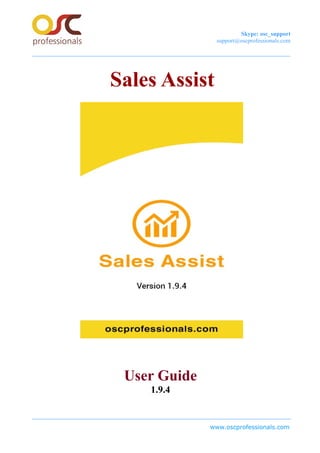
Sales assist-user-guide (2)
- 1. Skype: osc_support support@oscprofessionals.com Sales Assist User Guide 1.9.4 www.oscprofessionals.com
- 2. Skype: osc_support support@oscprofessionals.com Content Introduction How to Use Screen – Dashboard Description Manage Product with User Define Attribute Manage Customer With User Define Attribute Manage Orders Purchase Product other language Order Payment follow-up List Orders Order History Stock and Inventory Management Price History Management Search Rate Vendor Reports Mange Commission Broker Manage Tax Manage UOM Import/ Export Create CSV File Setting Language Choose Language Backup and Restore Database With Backup Reminder www.oscprofessionals.com
- 3. Skype: osc_support support@oscprofessionals.com Introduction : Sales Assist is a Native Android Application for Sales Assistance. With the help of this app you can manage sales order related activity more efficiently. It allows the salesmen to download and upload product through CSV sheets, take orders, message order in the field and export order. Its a very simple but a very useful application. Sales Assist App can be used as like a Sales Order Note or Sales Order Booking Apps Sales Assist is on filed sales and purchase application. It allows the sales executive to take orders, message order in the field and export orders. It has import export facility for products and customer. It has export option for sales orders. It can be used offline as well. This sales order application has many features with focus on easy order input. It has different sales order forms interface for different business scenario making it very versatile sales order mobile application. www.oscprofessionals.com
- 4. Skype: osc_support support@oscprofessionals.com How to use After installation of the application, when you open the “Sales Assist”application you will see the first page “Dashboard with message”. If user select “Yes” option for sample data then system data imported and it will help user to understand the functionality of app. User can delete sample data after work done from setting. User can avoid this sample data by selecting “No” option www.oscprofessionals.com
- 5. Skype: osc_support support@oscprofessionals.com Screen Description Dashboard Screen After installation of the application, when you open the “Sales Assist”application you will see the first page “Dashboard”. www.oscprofessionals.com
- 6. Skype: osc_support support@oscprofessionals.com Manage products To use App you need to add your product in App . So that you can take your order and avoid paper work and maintain accuracy. To add product in App you can follow one of the process - Add Product Manually - Upload Product CSV file Add Manually: To add the product follow the steps: Open Drawer - Select Product icon from dashboard. Click on Manage Products - Click on Product list. Click on Add Product icon or - From footer click on Add Add your Product Details - Add your Product Details Click on Add Button - Click on Add Button www.oscprofessionals.com
- 7. Skype: osc_support support@oscprofessionals.com Upload Product via CSV file Click on product >> Product list >>Select Import >> Select the product csv file from the device By clicking on Export one pop-up will get display as Choose Type 1. Export To Drive 2.Export To Mobile If user select option as "Export To Drive" then CSV file will create in Google drive. and if user select option as "Export To Mobile" then CSV file will create in mobile storage. After Adding Product, It get display in Product list. www.oscprofessionals.com
- 8. Skype: osc_support support@oscprofessionals.com Stock Management: User can maintain stock or availability of product in stock management. User can select stock management from dashboard or drawer. Stock management contain product and quantity of product. User can set quantity of available product and click on update stock. By clicking on Reset button, User get previous quantity of product. After placing order stock quantity get automatically reduce and update. www.oscprofessionals.com
- 9. Skype: osc_support support@oscprofessionals.com Stock Movement : The stock Movement Report shows the opening and closing information between dates, information such as purchases made, Scrapped items and order. This is useful for tracking stock movements over a set period of time www.oscprofessionals.com
- 10. Skype: osc_support support@oscprofessionals.com Manage category : - This helps to add, edit, delete category from list. - User can add and search Category of products from toolbar. - When user delete the category it ask for confirmation. - If user wants to delete category with products then click on delete. - If user wants to delete only category and not products currently present in that category then user can move that products into another category. - To move products in another category select category in which you want to move the products. Stock In/ Stock Out If user want to update stock of available products without creating order , Then user can increase or decrease stock by going on Stock In/stock out Page. - Select product name, quantity, unit and click on save. - Now stock will update and user can see this stock movement in Inventory movement. www.oscprofessionals.com
- 11. Skype: osc_support support@oscprofessionals.com Manage Customers Customer who is purchasing your Products. To add Party Name in App you can follow any one of the Process - Add Customer Name Manually - Upload Customer Name CSV file Add Manually: To add the Customer Name follow the steps: - Open Drawer - Click on Manage Customer - From footer click on Add Customer - Add your Customer Details - Click on Add Button or - Select Customers from Dashboard. - Select Add customer or customer list. - Add your Customer Detail - Click on Add Button www.oscprofessionals.com
- 12. Skype: osc_support support@oscprofessionals.com Customer List : User can edit, update and delete customer details later. By clicking on right upper corner user can search customer name from list. By Clicking on Filter, city list pop-up get open. Select City and sort citywice customers www.oscprofessionals.com
- 13. Skype: osc_support support@oscprofessionals.com Upload Customer CSV file Click on Customer >> Select Import >> select the Customer csv file from the device By clicking on Export one pop-up will get display as Choose Type 1. Export To Drive 2. Export To Mobile If user select option as "Export To Drive" then CSV file will create in Google drive. and if user select option as "Export To Mobile" then CSV file will create in mobile storage. www.oscprofessionals.com
- 14. Skype: osc_support support@oscprofessionals.com After Adding Customer, It get display in Customer list. Attribute List : An attribute are additional information and the values allowed for a customer. Attribute component allows the user to maintain an unlimited amount of attributes and user define attribute for your organization's customers. The field labels are also customizable for your specific business needs. www.oscprofessionals.com
- 15. Skype: osc_support support@oscprofessionals.com Select Attribute List from Customers screen. User Can save Confidential and user define attribute as per their business requirement. After adding attribute it get display in list and usefull while filling customer detail. www.oscprofessionals.com
- 16. Skype: osc_support support@oscprofessionals.com Sales It include all detail of order form for product where user can order products . In sale window you will see three order forms they are as follows : www.oscprofessionals.com
- 17. Skype: osc_support support@oscprofessionals.com Order Form For placing order Select Order form icon, It will display Three order form 1. Standard Order form . 2. Tax order Form . 3. Order form Inventory. Standard order form Standard Order form is where user can order the product and placed an order to the order list . Here in this page user has to select the customer name from the drop - down. Then add product quantity ,User can search particular product directly in the search block . After adding product to the list click on “Preview” . www.oscprofessionals.com
- 18. Skype: osc_support support@oscprofessionals.com Here preview will show the products which you have added with total amount and weight. After that close the preview and click on “Reset” button ,so that the product which you have added will be cancel .Re-enter the new product and the new customer name and click on “Save” ,So that your order will be placed to the order list www.oscprofessionals.com
- 19. Skype: osc_support support@oscprofessionals.com Tax Order Form: Click on order form Select Tax Order Add detail Click on Save Select tax : By clicking on“Select tax” field, select the Tax value from dropdown. If you want new Tax value then click on Add new tax Then fill Tax value and click on Submit. Select Shipping : By Clicking on Shipping value, dropdown will open, select one of following. - Free Shipping - Enter shipping value www.oscprofessionals.com
- 21. Skype: osc_support support@oscprofessionals.com Enter Discount if any Here preview will show the Tax which you have added with total amount, shipping value, tax rate, quantity and weight. After closing Preview, click on Reset so that you can edit new tax order. Order Form (Inventory): Here user can update inventory and use that as a reference while taking sales order. Order form with inventory is where user can order the product as well as maintain stock. Here user has to Follow Following steps: Select Customer Name from dropdown. User can search particular product directly in the search block. By clicking on “ +” user can select quantity of product from product list. By Clicking on preview, user can check order details like Total amount, weight, and quantity before sharing with the seller. By clicking on Save button user can share the order with your seller through social media. www.oscprofessionals.com
- 22. Skype: osc_support support@oscprofessionals.com Orders It provide the list of orders. User can view placed order record and status of order. Select Orders from Drawer OR Click on Sales from Dashboard. Select Orders. www.oscprofessionals.com
- 24. Skype: osc_support support@oscprofessionals.com Detail By clicking on Detail icon Customer detail will open. User can Edit, Delete,copy and share order. User can change the order status from “open” to “Dispatch” By clicking on Record Order Delivery from upper right corner. Copy By clicking on Copy Icon new order will generate with same order detail user can update this order and generate new order with different ID Copy option save users time to generate new order Add User Can Add new order from upper right corner. Share user can share order in pdf format and in text file. History : It Maintain the record of Order and Price history. Click on sales >> History In History window you will see three History they are as follows : 1. Order History 2. Price History 3. Search rate www.oscprofessionals.com
- 25. Skype: osc_support support@oscprofessionals.com Order History Order history contain the placed order List. Select customer name whose order history user want. By selecting customer name, order history of that particular customer will display in screen. User can select the order which has to place again by clicking on checkbox. Here preview will show the products detail, total amount, quantity and weight before sharing with seller. By clicking on share message option user can share the order through social media. www.oscprofessionals.com
- 26. Skype: osc_support support@oscprofessionals.com Price History Management: In this system data for rates charged on previous deals with product name,date and rate are saved and can be used as reference to quote. Select Price history management from History or drawer. Add the detail like Customer Name and Product Name from dropdown menu. Select date by clicking on calender icon. Enter price and select unit from drop-down or user can enter new unit name. By Clicking on SAVE button one toast message will display. www.oscprofessionals.com
- 27. Skype: osc_support support@oscprofessionals.com Search Rate : Rate history management to help with quoting rates. Select Search Rate icon from dashboard or drawer. Add detail and click on Search button. Search rate display the Amount and date for that particular product and customer. This added rate can be seen by User for future purpose in search rate icon on dashboard. Draft List Draft is useful for saving order temporary in draft before placing orders. - Which reduce our time to re-create order from standard order or from order form inventory, but suddenly when you click on back button before saving the www.oscprofessionals.com
- 28. Skype: osc_support support@oscprofessionals.com order then application ask for " save as draft". -After clicking on "yes" it will be saved in Draft list which you can place later. (It also save our time to place total order again). Purchase : A sales executive can install this on his buyers Android and train them to create purchase order and send message. Also a sales executive can use for his own procurement related to business activity. - Select Purchase order from drawer. - Add purchase order detail - Click on Save from Footer. OR Select Purchase from Dashboard. Select Purchase order form or purchase order List. www.oscprofessionals.com
- 30. Skype: osc_support support@oscprofessionals.com User can select language of Product by clicking on icon of upper right corner of screen. User can select category of product by cling on select category option. User can select vendor name from dropdown or can add new vendor. Fill the detail of new vendor and click on add button, User can select the newly added vendor from “select vendor” drop-down list. Select Broker Name or add new Broker if Required. User can change unit of product(kg, Pcs. Lit) and quantity of Product by cliking on “ +” sign. By clicking on Preview user can check the detail of order before sharing through social media. By clicking on Save button user can share the order with your seller through social media Purchase Order List Select orders from dashboard or drawer. Here user see the Purches order list. By clicking on “+” icon on screen, It will jump on purchase Order form screen . Purchse Order form Screen contains a Form where you can fill and detail and place order. www.oscprofessionals.com
- 31. Skype: osc_support support@oscprofessionals.com In order list, user can see the order detail and copy the order icon. By clicking on order detail - - Customer detail - Order information - Here user can Edit, Share, Copy, Delete the order. By clicking on Copy icon- User can Easily refer to previous orders which helps in generating new order. The order form will open with same data and automatically generate different id. User can update the data and save it. This order saved in order list with different id. Vendor Select Vendor from dashboard. User can add new vendor by clicking on “ADD NEW VENDOR”(As disscussed) Fill the detail of new vendor and click on add button. By clicking on ADD button new vendor name added in list. User Can edit and delete VENDOR from list. By Clicking on edit icon User can update the detail. By clicking on Update button, the edited vendor Save in list. www.oscprofessionals.com
- 32. Skype: osc_support support@oscprofessionals.com Accounts: Select Account from Dashboard >> Click on Payment followup list Payment followup list : A simplified interface where sales executive can enter payments due and make call as per dates set.Also can delete these payment followup entries once received. Select Payment Followup list from Drawer or Dashboard. Select “+” icon from upper right corner of screen. Add detail as customer name, select date by clicking on calender icon and enter amount whatever user has to take. Click on Save This Amount will be save in list www.oscprofessionals.com
- 33. Skype: osc_support support@oscprofessionals.com Reports : Sales reports track the value of products moving between you and your customers as you make sales and process returns. A sale is made when a customer places an order. There are Three type of report Provided as follow: General Report: Product Wise Report The Product-wise report provides detailed information of sales made to different customers. (selected by user) Customer Wise Report : This report is used to keep track of the items purchased by customers for a given period( selected by user). www.oscprofessionals.com
- 34. Skype: osc_support support@oscprofessionals.com Select Report from Dashboard Click on product wise or customer-wise report whatever user want. For Ex. Select product wise report. Select Product Name, Time duration and Click on Show. It will display the selected product quantity sold with amount and date. Low inventory report. - It shows the report of product which is low in stock. - For this first we have to add detail of stock and low stock in add product page. - user can add new product by clicking on '+' icon from upper left corner of toolbar . - User can search product by name and view detail of product by clicking on product arrow. www.oscprofessionals.com
- 35. Skype: osc_support support@oscprofessionals.com b. Graphical report: - It shows Last 30 days sales and purchase order placed report in graphical manner which is easy to understand. - On graph horizontal line is showing last 30 days date and vertical line shows order placed. - With colorful line it shows on which date how many order placed by user. www.oscprofessionals.com
- 36. Skype: osc_support support@oscprofessionals.com Broker: It is useful and helps in Business where person who arranges transactions between a buyer and a seller for a commission when the deal is executed. Add Broker: Select Broker from dashboard. Click on add broker icon. Fill the Detail and click on Add. Broker can be added in the Broker List. Broker List : It will display the Broker list. User can edit and delete Broker name from here. By clicking on add new Broker user can add new Broker in List. www.oscprofessionals.com
- 37. Skype: osc_support support@oscprofessionals.com Commission : Commission is a form in which a salesperson gets paid a certain percentage of the sales price or revenue earned on a sales transaction. Select Commission from Dashboard. By Clicking on add Product commission, List of product will display. By clicking on Add icon, User can set commission value and for particular product. Select commission type as fixed or percent and click on add button. www.oscprofessionals.com
- 39. Skype: osc_support support@oscprofessionals.com By clicking on arrow get the detail of total products commission per order. Here user can add commission manually also Be Sure while using Commission, To enable Commission module from settings otherwise it will not work. Manage Tax Select Manage Tax from drawer. User can Add new tax, edit tax and delete tax from tax list. By clicking on '+' icon at upper right corner, Add detail and click on submit. New tax can be added as per user requirement. By clicking on Edit icon, user can update Tax detail as per requirement. Manage UOM: - Select Manage UOM from drawer. - User can Add new UOM, edit UOM and delete UOM from tax list. www.oscprofessionals.com
- 40. Skype: osc_support support@oscprofessionals.com - By clicking on '+' icon at upper right corner, Fill detail and click on submit. - New UOM can be added as per user requirement. - By clicking on Edit icon, user can update UOM detail as per requirement. - Sort order define the priority of UOM will be display in selecting unit in Purchase order. Import/Export Import customer With a simple CSV its possible to import Customers.So if you export customer list from your accounting or CRM software in a predefined format and just import you will be done. Upload Customer via CSV files: Open Drawer Click on Import/Export From Customer touch on IMPORT. Create a CSV file (Check How to Create CSV file section) and upload in Mobile Select your file from Mobile your import process will begin www.oscprofessionals.com
- 41. Skype: osc_support support@oscprofessionals.com How to Create CSV file To create a CSV file open Microsoft Excel, launch Excel and then create your file, you have to save in CSV format. Choose the Save As option from File Menu, and for the Save as type option, select CSV (Comma delimited) or CSV (Comma delimited) (*.csv), depending on your version of Microsoft Excel First row of the CSV file is will be the column name, it will not going to change Customer Name CSV format: The First row will be the column name, its should not be changed, use an its. Party Name is compulsory field you have to enter, but city is optional, you skip by writing “null” in column. Product List CSV Format: The First Row will be column name, its should not be changed, use an its. The Product Name will be group by the category, remain empty for product which belong to same category, remain column are compulsory www.oscprofessionals.com
- 42. Skype: osc_support support@oscprofessionals.com Inventory CSV Format : Inventory CSV format should be like from first row column A to column C are used for heading. - Heading will be Product Name, Product Code and Qty www.oscprofessionals.com
- 43. Skype: osc_support support@oscprofessionals.com Product Name (Other Languages): Product Name (Other Languages) CSV format should be like from first row column A to column D are used as heading. contain - Heading product Name,Code, Language and Defined. Commission: Commission CSV format should be like from first row column A to column E are used as heading. Heading contain Product code, Product Name,Commission Value, Commission type and Status. www.oscprofessionals.com
- 44. Skype: osc_support support@oscprofessionals.com Customer Attribute : Customer Attribute CSV format should be like from first row column A to column E are used as heading. Heading contain customer code, customer Name Attribute key www.oscprofessionals.com
- 45. Skype: osc_support support@oscprofessionals.com Orders : User Can export order with multiple template and share with people. www.oscprofessionals.com
- 46. Skype: osc_support support@oscprofessionals.com Setting It help to do following configuration 1. Personal Detail. 2. User management - Login configuration. - Change user name and password - Forgot password 3. Configuration - Product rate, category, product code, product by sort order 4. Date Configurtion Format(dd-mm-yyyy and mm-dd-yyyy). 5. Language configuration 6. Currency configuration 7. Order meessage configuration - Show Total weight,Show Total Amount, Show total qty, show UOM. 8. Purchase order message configuration - Total qty, show UOM, show total volume 9. Commission Configuration 10.Inventory Configuration 11. Sample data configuration www.oscprofessionals.com
- 47. Skype: osc_support support@oscprofessionals.com Utilities - It provide the language configuration. Language [Product other language] Product other language feature is use to define the product .It also help to select the other language as per the user requirment .User can import the product with define language as sample screen provided in the the import/export . To import Product other language you have to create CSV file first and then import it . Go to Dashboard >>Import/Export>>Product other language >>Import Select the CSV file from the file manager Then Go to Language You will see all the product you have imported .All the product you imported will be undefined .To define the product Click on the arrow www.oscprofessionals.com
- 48. Skype: osc_support support@oscprofessionals.com Select the language In defined block define the product in that language you select. Now at the header you will see the language and two icons filter and define respectively Select the language If the product is define in that language then the product will show as defined product otherwise it will show as undefined Sort by : When you click on filter the product will sort by Product Name or Product Code. - Select the option you want to sort by. Filter by : When you click on the filter button one pop up will open Select the option as you want to list the product by. If you select Define all the define product will appear in the list of the language you have selected If you select Undefined all the undefined product will appear in the list of the language you have selected www.oscprofessionals.com
- 49. Skype: osc_support support@oscprofessionals.com Backup and Restore Backup: By clicking on the Backup all the data of the application will store on the google drive , It will help user to keep data secure in case of data loss and setting a system . www.oscprofessionals.com
- 50. Skype: osc_support support@oscprofessionals.com Restore : By clicking on restore option user can copy files from a backup to the original place .User can only restore data only when the backup has been taken www.oscprofessionals.com
- 51. Skype: osc_support support@oscprofessionals.com Thank you! If you have any Queries or Feature Suggestions, please contact us at: http://www.oscprofessionals.com/contact-us/ Skype: osc_support Your feedback is always welcome! www.oscprofessionals.com
