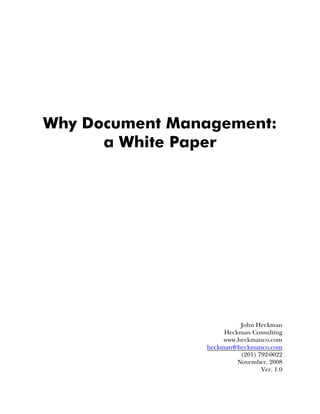
Why Document Management: A White Paper
- 1. Why Document Management: a White Paper John Heckman Heckman Consulting www.heckmanco.com heckman@heckmanco.com (201) 792-0022 November, 2008 Ver. 1.0
- 2. Table of Contents Executive Summary Introduction: Why Document Management? Types of Document Management DIY Document Management Optional Obligatory Static Cloud (Internet-based) Thinking About Buying Document Management Actually Purchasing the Software Implementing Document Management Every Site a Snowflake? Plan, Plan, Plan Involve End Users, Set Expectations Designing the System Old “Legacy” Documents Integration with Other Software Email Scanning Working Remotely & Web Access Brief Banks/Forms Training Followup Basic Functionality Searching Viewing Documents Archiving Audit Trails Security Taking it with You Email General Saving Outgoing Email Saving Incoming Email Saving Existing Email Accessing and Saving Archived Email Managing Email Attachments Scanning Workflow Workflow Issues – Email Workflow Issues – Scanning Other Workflow - Forms Approval Other Brief Banks – Why Aren’t They More Common? Document Assembly Collaboration Appendix Programs Referred To
- 3. Document Management Page 1 of 25 ©Heckman Consulting Executive Summary Everyone organizes their documents, emails, scans, electronic faxes, graphics, etc. in some fashion, whether or not they use a document management system (“DMS”). More sophisticated users develop naming conventions tomakeidentifying and retriev- ing documents easier. The question is, what does a specifically “document management” program such as Hummingbird, Interwoven or Worldox get you that some home-made system does not? Just as everyone organizes their documents, so too has everyone not using a document management system spent much too much time hunting for “lost” documents, often even re-typing them, hunting for subdirectories that were “dragged and dropped”who knows where, and so on. These are some of the issues that typically drive firms to adopt a document management system. Today,attorneysareswamped with informationthat goes beyond traditional “documents,” including emails, faxes, scanned documents and pages saved from the Internet, as well as traditional documents generated by the firm. A Document Management System is the traffic cop that brings order to this chaos: organizing it by client/matter, categorizing the types of documents you have and directing them to the proper place. So by “documents” here I include all these items. This document has three purposes: 1. To make the case for document manage- ment systems as such. 2. To raise issues and functionality that a document management system can (or should) provide that perhaps your firm had not considered. 3. To consider some of the best practices involvedinimplementing and usingadocu- ment management system. Thus some sections of this paper have a more generalconceptualapproach,whileothershavemore of a “how to” flavor. This paper focuses primarily on Worldox, since I believe it to be by far the best suited to small and medium size firms. Many parts of this document were originally pub- lished as shorter posts in my blog Does It Com- pute?, although they have been extensively rewritten to eliminate redundancy. Finally, I realize it is utopian to suppose that all my suggestions will be implemented by any given firm but if you at least are conscious of why you don’t want to implement them, you will be ahead of the game. John Heckman Introduction: Why Document Management? For medium and large law firms, with tens or hundreds of thousands of documents, using a document management program to organize, index and control their documents is an absolute necessity. Many solo practitioners and smaller firms, however, do not see the need. They feel that with a well thought out directory structure they can have ade- quate access to their documents. They argue that any added functionality offered by document man- agement programs is not worth the expense of additional hardware and software, training, and administration. This paper details some of the advantages documentmanagementoffersevenasolo practitioner or small law firm.
- 4. Document Management Page 2 of 25 ©Heckman Consulting Naturally, there is a wide range of opinion concern- ing what features are critical and which are “super- fluous” bells and whistles. And like word processing programs, document management tends to conform to the “80-20” rule: 80% of people use only 20% of the program. However, people in different practice areas or with administrative functions tend to use a different 20% of the program, so this is not reflective of the overall use of a program firmwide. And keep in mind that when a feature that might otherwise be considered an “extra” is needed, it is often very badly needed. How Document Management Works In a document management system, each document – or email, fax, scanned item, or saved Web page – is assigned a profile sheet or “template” which typi- cally contains a long descrip- tion for the document, au- thor, client/matter informa- tion, document type (brief, contract, memo, etc.) and perhaps other items. For example, an insurance com- pany might want to identify the state law governing poli- cies or contracts. A firm representing a real estate developer might need extra fields to identify the client (the developer), the specific property, and various tenants. Both the profile and the full text of the document are indexed for rapid retrieval. A file name is assigned by the document management system, which decides where to store the document based on criteria set up by the firm (author, docu- ment type, client/matter number). This process is transparent to the end-user who never even sees the underlying structure. A second type of document management system, represented by programs such as Document Locator and Laserfiche, depend on an expanded version of Windows Explorer to organize documents. These programs tend to be more popular with non-legal companies. They also frequently focus on managing a static document store, rather than ongoing drafting of documents. Thus they are more appropriate for implementations in, for example, town government (tracking tax and property records), hospitals and health care companies (patient records), banks and similar areas. They frequently offer (optional and at additional cost) advanced data mining capabilities. Legal document management systems tend to be integrated in all aspects of the firms work – taking over saving and retrieving all documents, emails, faxes, scans, or saved Web pages – whereas the “static” document management systems require a two-step process of importing documents into the system (in however an automated fashion that may be), hence the appellation “store and forward” systems. One of the first issues a firm needs to decide is whether or not use of the document management system should be obligatory. Giving users the option of “opt- ing out” of document manage- ment almost inevitably means crippling the system due to human error or lack of coopera- tion by recalcitrant users. So the ability to “lock down” the sys- tem is often a “deal breaker.” When a user starts to retrieve a document, a list of the most recent documents he or she has worked on, including the long document description, appears first. If the desired document is not on this list, the user enters search criteria on the profile screen and is presented with a list of “hits.” Fairly complex boolean searches are generally possible, including a combined search of both the profiles and the full text index of the entire document store. Depending on the program, additional features can provide advanced security options, better reporting on document use, version control, an audit trail showing who has accessed the document, and so on. Key Considerations/Features in Opting for Document Management What are the key considerations that lead a firm to adopt a document management system rather than The DMS acts as the traffic cop at the crossroads of the information highway: control- ling, organizing and directing the flow of information.
- 5. Document Management Page 3 of 25 ©Heckman Consulting continuing with a manual system? The key points listed here will be developed at greater length below. Client/Matter-CentricApproach. Many individual attorneys use their Outlook in-box as their “docu- ment management system,” often storing 5-10,000 emails there. The problem is that Outlook is based on individuals: there is no automated way to locate all the emails relevant to a particular matter across the firm. Document management systems, on the other hand, tend to be client- or matter-centric: everything is organized around clients and matters. Thus it is trivial to ask the system: “show me all the doc- uments, scanned items and emails” for Client X or Matter Y. Centralizing Force. Document management is a centralizing force. When all users are obliged to use the same system, you are assured that, for example, all correspondence is stored under “correspondence” rather than “letters;” or under “motions” rather than differing subsets of motions and that everyone uses the same conventions. In addition, it ensures that all documents, emails, faxes, scans and saved Web pages are stored in the same place, rather than some being stored on the server and some on the local desktop; that all documents are organized using the same system instead of having a given client’s documents stored using different criteria – by user, by practice area, document type, etc. Note that this is also an increasingly important criteria in relation to electronic ediscovery by facilitating rapid and complete retrieval of all relevant documents. GreaterSpeedofDocumentRetrieval.In a manual system, the user must know where an existing document has been stored and what its name is. While most users are fairly efficient at finding their own documents, searching for a document created by someone else can take a significant amount of time, which in any event is bound to be greater than the 5 seconds or less it takes a document manage- ment system to find a document. In many cases, a user spends 5 minutes or more searching for a document, or even winds up retyping it! Avoidance of Human Error. The time lost in a manual system due to human error is substantial. A user may have stored a document in the wrong place by accident, forgotten what the document was named, or even “dragged and dropped” an entire directory to some new location without even being aware of it. When someone other than the original author tries to access a document, difficulties are compounded. A user may have to look in four or five places before finding a document, or even be unable to find it at all. If the original author of the document is out of the office due to vacation, illness, etc. this can be a serious problem. When people change jobs or assignments, the problem is aggravated. Control over Document Access. Document man- agement typically gives a firm much better control over document security and access. Confidential documents can be made available only to the people who need to see them, whether it be accounting, human resources, trusts and estates or those respon- sible for highly confidential client matters. By defining what groups of people have access to which kinds of documents, document management systems avoid the problems inherent in passwording documents, which range from forgetting passwords to posting them on yellow stickies on the computer monitor. Security provisions frequently include an audit trail showing who last accessed a document, who made changes, printed it, checked it out, etc. Full Profile and Text Indexing. The fact that pro- files and the full text of all documents are indexed has other advantages besides increased efficiency in retrieving documents. For example, you can define a search that lets you see at a glance all documents of a particular type that contain certain words(all briefs containing the term “amputation”for example). Full text indexing can also be of assistance in conflict Outlook is based on individu- als ... document management systems tend to be client- or matter-centric.
- 6. Document Management Page 4 of 25 ©Heckman Consulting checking,forexample bysearching onall documents that refer to a particular business or person. While desktop search engines will full text index your documents, they are not matter-centric, so a com- bined search for text + type of document or client is not available. Finally, in some programs, such as Worldox, when you do a full text search and then “View” a document in the hit list, the document is opened at the specific text you searched for. EmailIntegration. With more and more communi- cation and document exchange taking place via email, integration of your email system into the document management system is increasingly important. With the new rules on ediscovery, one could even argue that this might be the most critical item in a document management system. Other Features. Many of the specifics of a document management system will be dealt with below.In addition to the items mentioned above, some of the key addi- tional “bells and whistles” firms often need in a system include: ! Integration with all the main programs you use, in particular e-mail and scanned documents, as well as Acrobat, Excel, etc. ! Incorporate all your scanned documents in the document management system, including with full-text searching. ! Save Web pages from a browser to the DMS. ! Individual document security as well as by category (e.g., all HR documents) ! The ability to create an “ethical wall” around certain clients or for certain attorneys. ! Audit trail to see who has accessed (printed, checked-out, etc.) documents. ! Reporting (all documents of a certain type, or all documents used by “X”). ! Check-out/Check-in of documents; the ability to take a set of documents with you or on a laptop. ! “Mirroring” so that backup copies on the local hard drive let you continue to work if network is down (especially useful if you are using a laptop and want to take things with you). ! Automated link to Time/Billing system so that new matters can be imported into the system automatically. ! Version Control. ! Web Access to your document store. Cost/Return on Investment (ROI) Law firms typically do not pay a lot of attention to Return on Investment, although in the midst of a recession that is changing. Most of the studies you see estimate a cost savings as a percentage of investment. For a small firm, however, there is a more telling measure and one that is easier to evalu- ate. Lets say implementing a document management system such as Worldox costs $1,000 per user. Larger systems are likely to cost close to double that. Say a user saves 10-12 minutes a day (and that is a very conservative estimate) or an hour a week. So an attorney who bills just $200 an hour recaptures his investment in five weeks! You can juggle the num- bers any way you see fit: the fact is that the return on investment for a document management system is almost always going to be six months or less. Natu- rally this varies according to product. See the “overhead” considerations for types of document management below. The Return on Investment for any document management system will be six months or less.
- 7. Document Management Page 5 of 25 ©Heckman Consulting Types of Document Management Do-It-Yourself Many solo practitioners or small firms believe that file naming conventions and astructurecan function as a “free” version of document management. Fre- quently this approach proposes a structure that does indeed mimic whata documentmanagementsystem would offer, namely organizing files by client, matter, document type and with a naming conven- tion starting with date: “YYYY-MM-DD name of file.doc” or some such. This is sometimes combined with a desktop search engine for indexing. Is such a DIY Document Management system adequate for a small firm? The problem with these systems is that they are (a) manual; (b) depend on accurate input from end users; and © offer very limited capabilities in comparison with a true docu- ment management system. So the question is, what features and functionality justify the expense of adopting “document management?” If you answer yes to even one of the following questions, then you need a document management system. (1) Do you want usage to be enforced? Or do you want to have people have to think about whether or not they will follow a voluntary convention. Does the firm want to control and track all its documents? This is doubly true with the new electronic discovery rules, where it might be argued that someone who stored a file not in the proper place was trying to hide something. This has actually happened for deletion of emails and penalties have run into the millions of dollars. (2) Do you want the naming of documents to be automated? Why should you type in “YYYY-MM- DD” for every single file you save when you can get the computer to store that information for you? Why should you have to scroll through a bunch of directories when the document management pro- gram can search an index qualitatively faster? (3) Do you want it to integrate your email, so that all documents, scanned items and email are available with a single search? As the question of organizing email becomes increasingly important – and Out- look organizes email by individual not by client – this can be a critical consideration. (4) Do you want full boolean search capabilities that combines full-text searching with a matter-centric approach? Examples: – Find all documents with “tax*” in the title (i.e., tax, taxes, taxing, taxed) and that contain “2004” in the document for the Jones matter. – Find all pleadings that contain “malpractice” within 10 words of “negligence” that were done in the last 6 months for your insurance client. – Find all the emails from John Smith relating to the Haversack matter. (5) Do you want full version control without having to have a separate file for each version? You want to be able to find them all at once and if necessary compare different versions. (6) Do you want to be able to create security groups for specific files and/or departments (e.g., Human Resources, Management Committee)? (7) Do you want an audit trail of who worked on a document, printed it, copied it, etc.? A DIY document management system will do none of these things. Trying to create one will simply be very time-consuming,and the minute-here,minute- there adds up very rapidly. Optional Manypractice management programs,such as Time Matters, Amicus or Practice Master include a “document management” feature. In these cases, every time a user saves a document, they must actively select some form of a “save (or link) to documentmanagement”function.By doing nothing and just hitting the “save” button, users will not make use of the document management functional-
- 8. Document Management Page 6 of 25 ©Heckman Consulting ity. Optional systems depend on the human element to use the system in a disciplined fashion. Higher-end systems that are based on an expanded use of the Windows Explorer interface, such as Laserfiche or Document Locator usually also suffer from this problem (in some cases they can be config- ured to “lock down” the systems – but it is not the default). In my experience Murphy's law condemns any “optional” system to failure at key junc- tures and therefore to be little better than no system at all. If users can decide not to save a document into the system, they will of course make this decision with a key document at a key moment. Therefore any “search” is not in fact searching all your documents and the key omissions make the system fatally flawed. Mandatory systems are some- times referred to, in honor of Jerry Seinfeld, as “Network Nazi” systems. Obligatory Obligatory systems take over the way you open and save documents, emails, faxes, scans, and Web pages. Any time you want to open or save a docu- ment from any application on your desktop (with the exception of mostdatabase programs), instead of the program’s native screen, you see the document management screen. Thus users cannot decide whether or not to save a document into the DMS, they are obliged to do so. The DMS acts as a traffic cop at the crossroads of what used to be known as the “informationhighway”– controlling, organizing and directing the flow and access of documents and information to where they need to go. While sometimes initially perceived as an intrusion into work habits in fact obligatory systems are much more reliable. There is never any question where someone has “put” a document – it is always in the system. Furthermore, with full-text searching it is virtually impossible to “lose” a document. The main programs of this type in the legal market are Worldox, Interwoven’s WorkSite and Hum- mingbird’s DocsOpen/DM5. Static Static systems such as Laserfiche and Document Locator depend on a two-step “store and forward” process. First you save or scan a document, then you port it over to the DMS. These systems are most heavily used where the over- whelming body of documents are scanned forms: Town or County records (tax, real es- tate, etc.), Hospital or Health Care provider records (doctors’ or patients’ records), or Banks (various loan applications and similar items). They are not designed for the creation of legal documents or the integration of email. In fact, Laserfiche’s 100 plus page “Overview of Document Management” barely even mentions the integration of email, a critical function for law firms. Cloud (Internet-Based) There is a lot of debate about whether the future is in the clouds – more specifically the Internet “Cloud.” Will most or all applications become web-based? For better or worse, the answer is “probably.” From a law firm’s point of view there are two major problems with this trend. The first is the sad state of “high-speed” internet connectivity in the U.S. A recent article by Nobel Prize winning economist Paul Krugman in the New York Times (July 23, 2008) noted that broadband connection rates in France are three times as fast as in the US and in Japan they are 12 times as fast. French broadband can reach speeds of 18Gps - which is about 15-20 times faster than a standard “high-speed” connection in the US. In Sweden, a test network can download at 40Gps - so you can download an entire movie in 2 minutes. Murphy's law condemns any “optional” system to failure at key junctures.
- 9. Document Management Page 7 of 25 ©Heckman Consulting The more important impediment, however, is what lawyers sell. Lawyers do not sell cars, soap or manufactured goods. They don’t even sell services like landscape gardeners or maids. They sell docu- ments – contracts, agreements, court pleadings, and so on. So asking lawyers to store their critical “product” ontheInternetunderstandablymeets with significant resistance. If a manufacturer loses its documents, it still has its product inventory. For lawyers, however, their documents are their product inventory, so losing them is more akin to having all their manufacturing facilities burn to the ground. True, storing documents on the Internet has a tremendous convenience, especially for firms with multiple offices. But for this to truly work for law firms, there has to be a way to have real time replica- tion between the internet and on-site servers. Some internet-based backup companies do this now, but in reverse: the working copy is in the law office, the backup is on the internet. A company that would reverse the process might be able to make major inroads into law firms. NetDocuments is an internet-based document management system (now controlled by Lexis- Nexis) that seems to be well on the way to having a practical solution that fulfills these requirements. It is internet based, but it also has a module that lets you “mirror” the internet files to a server at your site. NetDocuments was formed by former SoftSolutions employees (the granddaddy of all document management systems) and has come a long way toward offering a practical solution. If you don’t havea visceral negative reaction to storing your work product on the Internet, where it might be visible to all and sundry, this is worth exploring. No doubt other Web-based systems will be spring- ing up in the months to come. Thinking About Buying a Document Management System Most vendors focus on feature lists that promise to do just about everything except have coffee ready for you in the morning. Forget the feature list and focus on your wish list (you may also of course want to augment your wish list by items on the vendor’s list). To the extent a vendor’s feature list does not match your wish list, consider a vendor that more closely matches your needs. Wish Lists and Flexibility In business, there is a principle that you never start negotiating from your fallback position. The same is true here. Start from your maximum wish list. You may not eventually want to devote the time and money to implementing all of it, some things on your wish list may not be realistic, but at least you won't be in a position of saying three months from now, “If only I had....” The list of what you want a DMS to do mirrors the list of yourexisting aggravations. Plus, the process of creating a wish list helps to focus your thinking and will improve the implementation. On the other hand, you also need to be flexible. Remember the old adage that while you should be able to get 90% of what you want from a given software package, getting the other 10% is likely to be very difficult and very expensive. So you also have to prioritize your wish list: which items are critical and which would you be willing to give up in a pinch? Note that the characteristics of your wish list will have to be explored in greater detail in the process of implementation: it is utopian to try to develop a full implementation program beforeyou even committo the software. That said, what are some of the items on a typical wish list?
- 10. Document Management Page 8 of 25 ©Heckman Consulting Do you want better searchcapabilities? Both speed and the ability to do boolean searches can be impor- tant here (find a and b; a within x words of b, etc.). By integrating email into the document manage- ment system, all the firm’s emails become searchable and you can easily locate all emails concerning a given matter, regardless of who sent or received them. Out- look cannot do this. It is important to have a firm-wide policy on email. The best option is to mandate moving all email into the DMS. This makes all the email regarding a specific matter available to everyone concerned with that matter regardless of who sent or received it. It also lightens the burden on Outlook/Exchange and greatly facilitates ediscovery should the need arise. Do you want to be able to access your documents over the Web, from home or elsewhere? Do you want to make specific documents of selected clients available to them, again, over the Web? A critical issue is whether you want to “lock down” the system, that is, oblige everyone to use it all the time. Practice Management programs such as Time Matters, Amicus Attorney or Practice Master offer “document management” modules that are optional – users are not obliged to use them. Some higher end programs such as Laserfiche or Document Locator also do not lock down the system. Espe- cially if a firm is highly com- partmentalized where each practice area (and sometimes each individual attorney) “does their own thing,” this is a criti- cal issue to get agreement on. Getting Buy-In As with any other implementation, it is critical to get buy-in from key people and practice areas in the firm.Who the “key people” are of coursedepends on the firm. The list frequently includes at least the Managing Partner, various practice area heads, key paralegals, senior “power users,” and so on. They need to be aware of the issues described below and how they will affect them. Thus when a firm has a presentation from a document management consul- tant or vendor, it should make sure that the atten- dance includes Senior/Managing Partners, Office Administration, technologically inclined Junior Partners or Associates, Paralegals and Administra- tive Staff. These are the people who can make or break an implementation and it is important to involve them from the beginning. Actually Purchasing the Software Once you’ve decided to bite the bullet in principle, how do you actually go about buying the software? Since most major document management systems offer roughly equivalent functionality, the marginal difference among them as far as your firm is con- cerned may be marginal. On the other hand, if there is one feature you absolutely have to have that one program has, but another one doesn’t, that may be a decisive factor, since the ROI on all these pro- grams is very short. Other things being equal, cost is a significant factor to consider. “Cost” includes the base price of the software, network hardware requirements (will you need one or more additional servers to run the software), local workstation requirements, the cost of implementation/customization, and ongoing overhead costs. Leasing. One option may be to lease the hardware, software andeven consulting time. This will provide you with a fixed monthly cost over time, at a small Never start negotiating from a fallback position ... start with your maximum wish list.
- 11. Document Management Page 9 of 25 ©Heckman Consulting premium (10-20%) over the cost of immediate purchase. You should, however, be careful to use a specialized leasing company rather than the leasing programs of a hardware vendor as it will be less expensive. PriceoftheSoftware. This obviously varies with the size of the firm and the different products. There are several important questions to ask here, however: ! Is the price all-inclusive or is there a “base price” and then a bunch of additional modules? Fre- quently when a software vendor says a program will do “x,” that involves an additional module and cost. ! Does the price of the software include technical support and future upgrades? Worldox, for example, includes future upgrades in the main- tenance fee; many other companies do not. Cost of Implementation. There are three parts to implementation: the cost of actual rollout, the cost of customization, and training. Be sure to investi- gate the cost of customization carefully, especially for higher end products where the quoted price frequently may not be the biggest part of your cost. And don’t forget training. Training may take anywhere from a couple of hours to close to a full day. Further, you want adequate floor support (depending on the size of the firm) after the actual rollout. OngoingOverhead/Administration.Depending on the program, ongoing administration may be a significant cost. For SQL-based product you are likely to need at least a part-time dedicated adminis- trator, whether in-house or by using a consultant. You should also factor ongoing training into the administration costs. Brown-bag lunches to cover specific or more advanced elements of a program are highly desirable. Not only do they upgrade people’s knowledge, but they help insure that minimum standards are met across the firm. Consultants. Obviously you want to perform due diligenceaboutanyconsultant:experience,certifica- tions, references, and so on. If a consultant represents a single program, he or she may have an ax to grind. Ask the consultant to compare his product with competing products you are considering. Any consultant who refuses to do this discredits himself: consultants are supposed to advise you what is best for you, not what is best for them. Perhaps the most important characteristic of a consultant is somebody you feel comfortable with (once the basic skills and experience are verified). In fact, I would even argue that choosing a consultant that fits your firm could even strongly influence what program you decide to implement: a program with fewer bells and whistles implemented by a consultant you are comfortable with may be a superior choice as opposed to a program that is theoretically “better,” when implemented by a consultant who turns out to be a mistake. Remem- ber the old adage: a consultant is the person you bring in to clean up the mess created by the last person who called themselves that.
- 12. Document Management Page 10 of 25 ©Heckman Consulting Implementing Document Management There are no hard and fast rules when implementing a document management system, although experi- ence shows that some configurations tend to work better than others for most firms. Therefore I focus on some general guidelines based on mywill experience as a consultant with document manage- ment systems. “Every site is a snowflake – unique.” This frequently comes up in the form “our firm is unique in the way we work.” In a literal sense, this is of course true – every installation has tweaks and details that are unique. However, underlying this uniqueness there are structures, typical patterns and categories that, when understood, make it easier to get to the final “tweaking point” needed to round out a good installation. Firms are not as different as they sometimes like to imagine. Implementing document management could also serve as a start- ing point to reexamine a firm’s past practices that may have “grown like topsy” and make them more efficient. Plan, Plan, Plan Once you have a list, how exactly do you want the system to work? Do different practice areas/depart- ments require different settings or levels of security? It is important to look at this closely to distinguish between what a practice area or specific attorneys might think they want and what they actually need. Does the firm have a strong management or does it more resemble a series of medieval dukedoms, with each “duke” ensconced in his castle on a hill (or corner office)? Thus the first thing to look at is the structure of the firm. A boutique firm requires a much simpler structure than a general firm with numerous differ- ent practice areas. For a larger firm, you also need to consider whether the various practice areas are self- contained (in effect, the firm is a collection of boutique firms) or intepenetrated, with secretaries and paralegals working for multiple practice areas. This has consequences for the structure you wish to put in place, in particular whether you have one or multiple “profile groups” (think of it as dividing up the document store into different compartments). To the extent a particular department or practice area wants it’s “own” profile group, it is important to examine what is it about that area that requires a different or expanded set of information in the profile. (“We’ve always done it that way” is not a very good answer if you cannot articulate why that is the case.) Most likely, you will want some additional profiles and levels of security for confi- dential information (Accounting, Human Resources, the firm ManagementCommittee,etc.)so that only authorized personnel have access to whole categories of documents. In specific cases very sensitive areas of a practice (trusts & estates; mergers & acquisitions) might need a “walled-off” area. Some programs also allow you to create an “ethical wall” for particularly sensitive clients. In addition, you need to address the issue of per- sonal information. How do you want to deal with users’ requests for a space to store their “personal” stuff? Users will have questions such as “what about my personal documents?” “I keep the partner’s personal correspondence on my local hard drive, what will happen to that?” “I keep drafts on the hard drive and only put the final copy on the network.” It is important to distinguish here between truly personal documents and “work in progress,” drafts, documents that are not done, etc. The latter are obviously part of the firm’s work product. If these Answers to design issues must start from an analysis of the firm’s structure and culture.
- 13. Document Management Page 11 of 25 ©Heckman Consulting issues are not addressed beforehand, you could have a revolt on your hands. The actual answer you give is less important than addressing the issue – and you may also be led to modify the structure of your system to accommodate certain concerns or require- ments. The answer to these issues depends on the firm’s culture. In principle any documents produced on a computer owned by the firm belong to the firm. However, this principle is most often honored in the breach. Finally, keep in mind that there is a trade-off be- tween security and convenience. If you lock a system down too much, it can have a serious effect on usability. You need to establish your comfort level here. Involve End Users; Set Expectations If end users are taken by surprise when a system is rolled out, you could be in for a rocky implementa- tion. In addition, Partners who are used to certain work habits (and may not want to “share” their documents) may have to modify old habits, so it is critical for Partners to “buy in” to document man- agement. One way to further this goal is to put out a memo along the lines: “We are considering implementing a document management system. We expect it will address the following issues that have been plaguing the firm.... “In addition, the DMS will provide the follow- ing enhancements/benefits that will make your work easier... “In order to properly implement the system, users will be expected to conform to the follow- ing guidelines in terms of personal or other non-business related documents... “Please let the office administrator know of any concerns you have or additional issues you feel should be addressed...” While this process may be somewhat foreshortened in a smaller firm, the basic issues should be ad- dressed, even if informally. Designing the System The technical aspects of the system – where will the documents be stored, whether a new server will be required (most DMS’s require a separate server, Worldox is almost alone in not normally having this requirement) – should be decided between your IT people and your consultant. Document management systems create “profiles” or “templates” to facilitate organization and faster searching. These typically include Client, Matter, Document Type, Author and sometimes Typist in addition to the document description. You need to decide whether this is adequate or whether you have special needs. For example, a corporate legal depart- ment might want to also categorize documents by the state whose law governs the document. Questions you need to answer include the following (which have been examined in more detail else- where): ! How many different profiles/templates do you need? Separate ones for HR, Accounting, Management Committee, etc. What special requirements might mandate the need for a separate template for separate practice areas? ! How do you wish to deal with personal docu- ments? A subset of this issue is how do you want to deal with personal business by senior partners or others? ! How do you want to deal with email? ! How will you deal with, e.g., faxes, saved Web pages,and othertypesofelectronic information? ! What additional functionality do you wish to include (brief or form banks)?
- 14. Document Management Page 12 of 25 ©Heckman Consulting On the other hand, you want to avoid “design by committee” like the plague. At some point, a firm simply has to designate a small group of people to come to a decision. Old (“Legacy”) Documents A major issue when implementing a document management system is what to do with your old documents. It is a safe bet most firms will never access up to 75-80% of the documents created before the document management system is imple- mented. I recommend setting up a “legacy” category for your old documents. Force users to move old files into the new system the first time they access them. This will be far less time-consuming (and hence less expensive) than trying to convert your old documents. If you are switching from one document manage- ment program to another, however, there may be conversion utilities available to convert your old information. This would also be a question to ask vendors during the initial evaluation: can their program convert the structure of your current sys- tem? Integrating Other Software Make sure that the proposed document manage- mentprogramwillintegratenotonlywith Microsoft Office or WordPerfect products, but Acrobat, various scanning products, cost recovery modules such as eCopy or Equitrax or other specialized programs that the firm uses. One frequently-used program you should explicitly check on if you use it is DeltaView (Workshare). If the program does not natively integrate, can integration be easily added without costly additional custom programming? Worldox, for example, integrates with over 50 programs, and tech support can usually integrate it with almost anything in a half hour or so. Most document management programs cannot integrate with database programs such as those commonly used for e.g., real estate closings, precisely because they are databases, not individual files (although the output as PDF or Word file can be saved with the DMS. Lastly, some utility programs, such as ActiveWords, may conflict with the document management system. Email Client-related emails sent or received by various people in the firm should be integrated into the document management system so that they are available to everyone working on a case. Outlook makes it difficult to organize emails around clients and matters. The firm needs to establish policies for how emails are stored in the document management system. You want to make it possible for people to exclude personal email, items from listservs or RSS feeds, spam, etc. You also need to decide how to deal with existing email stores. This critical topic is examined at greater length below, especially since it is fre- quently an area of resistance from attorneys who have been using Outlook as their “document man- agement system” and may have 5-10,000 emails in Outlook. Scanning Thedesireto managescanneddocuments frequently provides the impetus to adopt a document manage- mentprogram.Developing an efficientworkflow for scanned documents is a major issue and is dealt with below. Working Remotely/Web Access Virtually all attorneys these days work from home at least part of the time. What provisions will you make for attorneys to access the document manage- ment system remotely from home? Remote Access to the DMS. Smaller firms may use programs such as GoToMyPC or LogMeIn, which enable the user to log in to their own desktop and work as if they were at the office. Larger firms are more likely to use a VPN connec- tion, Terminal Services or a Citrix installation, which accomplish the same thing.
- 15. Document Management Page 13 of 25 ©Heckman Consulting WebAccess. Forinstances where this is notfeasible, most systems provide some form of Web Access (generally as an additional module). This enables users to log in just to the document store via a browser. Some programs, such as Worldox, use “pure” browser access – no other program is re- quired. Others require a small program to be in- stalled on the home machine or laptop which may limit access (if you are in an Internet café in Italy, say). Lastly, you should enquire about access to your document store via PDA. Ideally, this should be device-independent: Blackberrys, Treo, Windows Mobile, iPhones, Gphones. You don’t want to tell an attorney they have to give up their Blackberry in order to access their documents! While reading and editing documents on a PDA is not very realistic, the ability to review documents and email them from your PDA can be very valuable. Extranets. It should also be possible to set up an “Extranet:” remote access to restricted areas of your document store so that specified clients can access those documents (and only those documents) that the firm makes available to them. All these functions will become increasingly impor- tant in the future. While you may not choose to implementthis functionality atthepresenttime,you should make sure it is available for future use. Brief Banks/Forms Most firms do not take the time and effort to create brief banks, boilerplate or form documents. Instead, attorneys “recollect” a similar document that could be modified for a new case. This process is prone to error (“old” language overlooked and left in the document by mistake). And not only are memories faulty, but this process leaves the firm without “firm-standard” boilerplate for certain purposes. In addition, standard form documents can serve as a valuable resource in training new attorneys: “this is how we have resolved this issue in the past and here is why.” This issue is dealt with in more detail below. Training Most document management systems are suffi- ciently easy to use that many firms do not feel training is necessary. However, in the process of “hand crafting” ways to keep track of documents in the past, users will inevitably have created proce- dures for naming and storing documents that may have been useful to specific individual users, but are either not necessary, inefficient, or even counter- productive in the context of a document manage- ment system. In addition, most users do not get the most power out of the program’s capabilities. As with any other program, adequate training can multiply the effectiveness of a document manage- ment system many times. Followup Followup can be just as important as the initial training. One of the problems with any rollout is that after the initial training, users get “up to speed” and are able to do their basic work. However, very rapidly, the minimum they need to know to get their work done becomes the maximum they actually do know. And over time, that knowledge tends to shrink due to natural entropy (the tendency of any system or body of knowledge to deteriorate without outside input). Most users do not explore further, increase their knowledge or find better ways to do things. There are two kinds of followup that I recommend. First, after the initial rollout and training, circulate items from a “Tips and Tricks” list via email about two or three times a week for a month or two. This has two functions: ! First, it reminds users of things they may have heard during training but forgotten. It tends to both reinforce training and expand their knowl- edge at an early stage (it is much more difficult later on). ! Second, it encourages them to believe that people are paying attention, willing to address issues, etc. It encourages users to ask more questions and helps fight passivity.
- 16. Document Management Page 14 of 25 ©Heckman Consulting The second is to sponsor “brown bag lunches” on an ongoing basis, perhaps every three or six months, where particular topic or topics are explored. Again, this serves to reinforce and expand knowledge, and because one person’s question will have actually occurred to several people, you get a reinforcement effect that tends to expand users’ knowledge and help keep all your users on the same page. Basic Functionality Searching What do you do when you want to find a document if you are not using document management? Obvi- ously if you remember where you put it, that's great. But what if somebody else worked on it initially, how do you know where they put it, how they named it, or whether they just put in on their C: drive in “My Documents?” Sooner or later, you have to search for a document. Think of the sum total of your firm's documents (generally referred to as the “document store”) as a huge book. If you want to find a particular docu- ment (chapter, passage), there are several ways to proceed. 1. You can read the whole book. This is what the Windows search function does. As one potential client said to me: “I don't have a problem with this – I just start the search and go get a cup of coffee and by the time I'm back, it's done.” May be. But pretty wasteful of valuable time – besides, how many cups of coffee can you drink in one day? 2. You can look through the table of contents. This is like looking through the directory structure (assuming it is organized in a reasonable fashion). Better, but still pretty time consuming on a regular basis. 3. You can look in the index. This is what you do with full-text desktop indexing programs like Google or Yahoo. However, these programs may not index all your files, and they likely will not index files on your server. The problem with these searches is that they cast a very broad net: you have to check the “hits” and if you are not careful you get many more hits than you really want. There is no easy way of adding a “matter” cate- gory to narrow down the search. As anyone who has done substantial research on the Internet or on-line services like Lexis or West- law knows, this kind of search is a fine art. 4. You can specify “look in Client X's files for the Chapter called 'Pleadings' for the term 'excited utterance'.” Or, find all the retainer agreements with a specific term in them. This is what a true docu- ment management system like Worldox does. Good searches start with good naming conventions. The trick here is to put anything unique about the document in the description. If you want to do a more extensive “key words” listing, use the com- ments field. You do NOT need to put e.g. “letter” or the date or the client matter number in the descrip- tion, since these can be searched for in other fields in your profile. You might want to put the client name, or the name of the person a letter is addressed to in the description. If a brief deals with particular You should be able to search for e.g., “all the pleadings for Client X done in the last six months for the term “excited utterance.”
- 17. Document Management Page 15 of 25 ©Heckman Consulting or unique points of law, put those in the comments area. When searching a DMS you can combine profile and field information. For example, you can com- bine a search in the description field with full text search in the text field and/or limit a search to a specific client, time period, etc. Most DMS’s also have full boolean search capability (AND, OR, NOT, A within X words of B) just as you would have with Lexis or West. Some examples: accident AND liability – will find documents containing both those terms (in the description or as a full text search) accident NOT liability – will find documents containing “accident” but not “liability.” Rost* – will find any word starting with “rost” (such as Rostropovich). This is useful if you are not sure about the spelling or you want to find variants of words. Some programs offer “stemming” or “sounds like” capabilities. However, this may significantly increase the size of your index and your response time. It is not always clear that this functionality is worth it. accident w/10 amputation – will find occurrences of “accident” within 10 words of “amputation.” Searches should search across all your differenttypes of information:documents,scans,faxes,email,saved Web pages, and be able to combine profile (client/ matter) information with types of documents and full-text searches. Lastly, for people who have to consult certain form documentsfrequently,oradministrators,bookkeep- ers or HR personnel who want to be able to consult certain forms, spreadsheets, etc. on a regular basis, a “quick and dirty” solution is to put a unique code in the description field, such as “yyy.” If you do a search for “yyy” you will find all the required docu- ments. You can then also create a bookmark for that search so all your common documents can come up with a single click of a button. This is the equivalent of putting specific frequently-used documents on the desktop. Viewing Documents A good document management system will let you view documents without having to open them. When you see the list of documents a search has found, you should be able to open a viewer and scroll through the documents without having to open them. This can be a great time-saver. In addition, you should be able to cut and paste text from the viewer into whatever document you are working on. So instead of opening a second docu- ment, finding the text, cutting and pasting and then closing the second document, it can all be done through the viewer. Lastly, if you do a full-text search, the viewer should open to the first “hit.” So if the first hit is on page 25 of a 30 page document, you should be able to see it right away and not have to redo a search within the document. Desktop search applications generally also do this. Archiving Archiving used to be an issue in the days of limited disk space. Today, when you can get a 1 Terabyte drive for under $200, this is no longer the case. However, you may still want to archive files to ease the load on your index (which typically takes up about 20% of your total document store). It is important to be able to store your archived files off- line, on a NAS device or elsewhere. You will also need to have ready access to archived files if needed. Audit Trails Many people initially say “why bother with audit- ing.” There are basically several types of answers to this question, all having to do with administrative functions. First, if you come in one morning and find that a given document has been badly bolloxed up, you can find out who last worked on it and better figure out what happened. The audit trail lets you see who exactly has been working on a document.
- 18. Document Management Page 16 of 25 ©Heckman Consulting Secondly, for administrators who wish to track the activity of specific users, you can see what a given person has done for a day or time period. You can also track whether employees have checked a docu- ment out, copied it off-line, etc. Security Generally speaking there are three categories of security, that is, three types of things to guard against: ! Carelessness. Users delete a file by mistake, drag & drop to the wrong place (and then the file is “lost”), etc. ! Hostile users and random intrusion. Somebody has decided to quit and says to themselves “let’s see how much damage I can do.” Someone else sees a spreadsheet labeled “personnel salary schedule” and says “gee, let’s see how much everybody makes.” ! Targeted intrusion. This is the equivalent of industrial sabotage and is generally not much of an issue for smaller firms. It can be an issue for larger firms with high-dollar clients, cases, etc. For example, trusts and estates work for the very wealthy;high-endmergers and acquisitions,and so on. So when you speak of “security” you have to keep in mind what level you are speaking about. Also, remember that the more secure a system is, the more annoying it is to use (witness the Vista UAC set- tings). The ability to password protect a document can be useful although subject to a number of limitations. Commercial passwordbreakers abound,soalthough a password may protect the document from casual intrusion, it does nothing to protect against deter- mined intrusion. Document management systems typically allow for very granular security, so that a firm can, for exam- ple, prevent all but designated users from deleting files. And since everything goes through the DMS, “drag and drop” errors are eliminated. A second level of security is to assign a specific document to a group of people, or make it read only to everyone else. This gives both accessibility to the proper people and prevents casual errors such as saving a form or boilerplatedocument with revisions instead of doing a “save as” and making it a new document. You can also create different profile or template groups and store the documents in entirely different locations. This is appropriate for example for Accounting/Bookkeeping; Human Resources, the firm’s Managing Committee and similar types of function. Only certain people even see those docu- ments in the first place. Lastly, many document management systems tie in with Active Directory, and apply security settings determined by the DMS to the specific files or directories using Active Directory. Taking it with You So you have a Paperless Office (or nearly so). All your emails are saved, documents, incoming items that have been scanned, etc. Since copies of files will inevitably be taken outside from the firm, you need to establish policies governing how off-line docu- ments will be treated. As part of this policy, the firm should consider security provisions for laptops and USB keys, espe- cially in view of the number of laptops that are stolen every year and how easy it is to lose a USB key. At a minimum, data taken on a USB key should be encrypted. You want to take your whole case with you to court on a laptop, CD, DVD, etc. There are a number of options for accomplishing this, depending on what your current configuration is. Larger firms with a higher volume of litigation, will have invested in a true litigation support/trial prepa- ration software such as CT Summation, Trial- Works, or Verdict Systems “Sanction.” So the question really comes up only if you need to do this on a less costly scale.
- 19. Document Management Page 17 of 25 ©Heckman Consulting If you are using a document management system such as Worldox, you can simply export the entire case to the hard drive of your laptop (or even a flash drive), and retain all the organization, searching,etc. of the DMS. This is by far the easiest and most efficient way to proceed. In fact, if you need to take an entire case to court on a regular basis, it could be a decisive reason to invest in a document manage- ment system. If you have a do-it-yourself handyman’s solution, you can copy the entire directory containing the case. Or better, use one of a number of tools avail- able to synch the directory in question either with your laptop or an external hard drive. Putting in on an external hard drive has the advantage that you are not dependant on your specific laptop, you can access the files from anywhere. The big disadvan- tage is that they are easier to lose. However, this solution then raises the issue of how you efficiently organize and search for files. You can use Copernic or a similar solution to full text index the files, but this does not allow for any other organizational principle (i.e., by client or matter). Email General With the exponential growth of email, the ability to manage email messages is criti- cal. Integrating email (and at- tachments) into a single docu- ment store together with docu- ments generated by the firm, scanned documents, discovery documents, and so on, becomes ever more essential. To really merit the name, any document management system must adequately integrate email. One key issue here is whether you can work with your entire email inbox and subfolders, or whether the system will only deal with your inbox. Can you send email messages alternatively from the docu- ment management program or just the email system? The ease of automating the process of moving emails from your email system to the docu- ment management system is also extremely impor- tant for a system to be successful. Finally, there is the critical question of which email systems the program will integrate with. Most currently do not integrate with anything much besides Outlook and GroupWise, although Worldox will also integrate with LotusNotes.Hopefully,atleastpartial integra- tion with programs such as Gmail and Thunderbird is in the wings. There are two separate issues here: dealing with future email (easy) and dealing with the masses of past email, including archived email (harder). Saving Outgoing Email Saving outgoing email is relatively simple. The DMS intercepts outgoing email (for example, by watching the “sent items” box) and asks you what you want to do with it: copy or move it to the DMS, ignore it, etc. By tracking emails and constructing what Worldox terms “quick profiles” you should be able to auto- mate this process so that an email to person X is assigned (either automatically or by asking the user) to the same client/matter as previous emails to this person. To really merit the name, a document management system must adequately integrate email.
- 20. Document Management Page 18 of 25 ©Heckman Consulting Some systems automate this more fully than others, but the automated systems (including some of the Practice Management programs such as Amicus or Time Matters) tend to make mistakes: for example, what if you regularly email the same recipient but pertaining to several different matters (which might be common in real estate or similar practices)? How does the system “automatically” know which client to assign the email to? However, Quick Profiles or similar systems do let you partially automate the process. They are also extremely useful in moving old emails to the DMS: properly set up, you can drag and drop multiple emails (in some cases hundreds at a time) to the Quick Profile and have them moved to the DMS. Saving Incoming Email Saving incoming email is much more complicated than saving outgoing email and is generally done manually. Consider your incoming email: personal items, spam, business email. Email from the same person may relate to different matters: how is a system going to decide how to allocate that email? Generally speaking the programs that have more robust capacity for automating the saving of incom- ing emails, such as Interwoven, do so at a significant additional cost. It is also frequently error-prone, so it would need to be examined carefully before being implemented Depending on your volume, this added automation might be a reason for adopting one of those programs. Saving Existing Email Careful attention should be paid to the process of getting existing emails into the document manage- ment system. Many attorneys use Outlook as a junk catch-all, and it is not unusual to find an attorney with 5-10,000 emails in Outlook in a completely disorganized fashion. This will likely be an area of considerable attorney resistance. Many attorneys are too used to working in a specific way and using Outlook as their “docu- ment management” system. On the up side, most attorneys readily see the tremendous advantage to the fact that all emails concerning a specific case or matter will now be available to everyone with appro- priate rights, regardless who sent or received them. No more additional emails asking who got the email or yelling down the hall to locate the email. It is critical to make it easy for them to move exist- ing emails into the DMS. Attorneys who find this prospect too daunting to even consider might be well-served to have a secretary or paralegal come in on a weekend and spend several hours doing noth- ing but organizing and moving, say, the last 6 months of emails to the DMS. In addition, you can set up what Worldox terms “Quick Profiles” so that once the initial setup is done, emails can simply be dragged and dropped to a specific matter without the need to fill out profiles. Generally, there are two ways to proceed. If the attorney is an organized type, with client sub-folders in Outlook, or if the Firm has instituted public folders organized by client matters, then the emails can be batch imported into a DMS. I have seen people import as many as 3,000 documents in a single pass (though I recommend splitting it into smaller batches). If the attorney is a disorganized type, try sorting the emails by sender or recipient. The chances are that most of the emails to or from a given individual belong if not to a single case, at least to a small number of cases. This greatly simplifies the process of importing them. Giving careful attention to these considerations can make your implementation much smoother and result in more satisfied users. Once again, buy-in is critical. Accessing and Saving Archived Emails When a DMS is being installed, clients frequently ask “what about my archived email?” There is a way to deal with this although it requires a bit more
- 21. Document Management Page 19 of 25 ©Heckman Consulting focus and concentration than “on the fly” integra- tion. The trick is to restore access to the archive folder and then go from there. In Outlook, select File | Open | Outlook Data File. Choose to open the “archive.pst” folder. If your network administrator has been storing archive files offline somewhere,you may have to negotiate for the ability to do this. Your “archive” folder appears at bottom of the Outlook Inbox and folders list. You can then open it up and move those files into the DMS. Again, depending on how your network is set up, this may take some doing – but most network administrators will be more than happy to do anything that reduces the load on Outlook and the Exchange server. Managing Email Attachments Many emails are simple “transmittal emails:” “At- tached is the following document.” However, many of them also have content linked to the document: “Attached is the document. What do you think about the new section 27?” In the later case, you need to maintain the link between the two as part of an audit/evidence trail. So the question of managing attachments is as critical as the emails themselves. Practice management programs such as Amicus Attorney or Time Matters typically require that you save the email separately as a document before you save the email because the email record is saved in a database table. There are third party utilities that let you automate this process, but it is still an extra step and additional expense. When you save an email from Outlook into Worldox, or other DMS, they save and index the attachments with the email. You can also save it separately if you need to work on it. This has a number of advantages. First, it saves the email in a *.msg file (not as part of a database), so it is always accessible – there is no database table to become corrupted. Second, by preserving the link between the email and the attachment it leaves a trail that can be valuable or even critical when it comes to elec- tronic discovery. Last, the process is much simpler and more streamlined than with most practice management programs. Many firms send their scanned documents and faxes to specific users as attachments. In this case, the best procedure is to save the attachment separately and then just delete the email. Scanning A firm decides it “wants to start scanning” because that seems like the thing to do. But you have to .define the content of this statement more closely What exactly do you want to scan? ! Documents for discovery? Aside from the fact that discovery requests are likely to increasingly require documents in their native format, this is an area that is most likely best handled by an outside service bureau. The chances are that in- house scanning (perhaps done by paralegals) is likely to be considerably more expensive an a service bureau with very high-speed scanners, dual 30" monitors, and so on. ! Every piece of paper that comes through the door? Most firms do not really want to do this. But if you do, then you have a major issue of how you distribute the scans. Physical mail is routed through a mailroom or secretaries. How will the scans be routed? ! Just the important documents that come in? Who decides this? What process is involved?
- 22. Document Management Page 20 of 25 ©Heckman Consulting ! For firms with relevant practice areas, doctors’ reports or handwritten notes, accident reports, tax forms, property documents, and so on. That is, all the paper forms that just have to be im- aged and not necessarily OCR’d. ! What do you want to do with historical data (How do I get rid of all those file cabinets and boxes in a data center?). Here again, this may be a prohibitive undertaking, but a service bureau may be the best solution. Workflow Workflow Issues – Email An issue that comes up increasingly is how to manage workflow and collaboration. On a primitive level thisseemseasy:you exchangedocuments,mark them up, make changes, etc. It’s when you have to organize them that problems arise. Document management systems provide an initial basis for collaboration by organizing your documents and implementing version control. This lets you see which “versions” of document are saved on different dates and by whom. To the extent you are exchanging documents within the firm, you should be able to email just a link to the document: various people can then make their changes and save them as different version. This works on a one-to- one basis. Very often, however, firms are exchanging docu- ments to outside counsel via email. They then get revised versions back through email. You want to have the ability to save those returned documents as Ideally, the DMSversions of the original document. should be able to recognize that the return attach- ment is a version of the sent document and treat it accordingly The next level comes with the need to perform some sort of document comparison/track changes func- tion. If Word’s built-in functionalityis adequate (for many people it is not), fine. Otherwise you will need some third-party add-in such as DocsCorp’s CompareDocs, iRedline from Esquire Innovations or the 800 lb. gorilla, DeltaView/Workshare. Perhaps the most difficult subject, however, is exactly how do you exchange documents? And what if multiple people are making simultaneous revi- sions? You have an initial document. Version 1 is created by editor 1. Version 2 is created by editor 2 but does not incorporate the change of Version 1. And so on. This scenario can get very complex very quickly. Generally, somebody has to coordinate all the changes (by hand). As a frequent proponent of “less is more” I was intrigued by the suggestion, in the recent book by Dennis and Tom Mighell, The Lawyer’s Guide to Collaboration Tools and Technology, that you put the entire document in a table with the text in the leftcolumn and comments in the right column.This makes it easy to look at the comments and relatively easy for somebody to coordinate the changes. Workflow Issues – Scanning One of the main problems in the process of going “paperless” (or “PaperLESS” as Ross Kodner likes to say) is the thorny issue of workflow. As scanning becomes more and more prevalent, there are a significant number of workflow issues that need to be addressed. The bottom line is that if you are dealing with a large number of files, it is imperative to set up the workflow correctly, otherwise you will wind up wasting hours of time. The first issue is the question of large-volume vs. desktop scanners. Copier companies are increasing selling scanning modules. These are very fast, and ideal for large documents, but they suffer from two defects. First, they are inefficient for small volumes,
- 23. Document Management Page 21 of 25 ©Heckman Consulting since the user has to get up from their desk, go to the scanner/copier, reset it, scan (usually to the network, sometimes emailing the scan to them- selves), then reset it back to copying, return to their desk, retrieve the document and save it. The second issue is that while high-speed scanners claim to produce “PDF”s in fact they are frequently producing image-only PDFs, which cannot be text searched. Therefore a second piece of software is usually required to OCR the PDFs so that they are text searchable. This should be determined when considering the purchase of one of these machines. If you have a desktop scanner, the situation is somewhat better, since you will be able to scan directly to PDF, then save the PDF file wherever you want. For most firms, the best solution is to use both: use the large, fast central scanner for big jobs and a smaller desktop scanner for shorter documents such as letters. This also means that the person processing and scanning the mail (for exam- ple) does not have to get up from their desk to scan small items. Where are you going to put the scanned documents and how are you going to organize them? How do you route today’s scans in a fashion analogous to routing physical mail? At this point, the need for a full-fledged document management system such as Worldox, Interwoven’s Worksite or Hummingbird (Docs Open) becomes critical. Otherwise the vol- ume becomes overwhelming and as someone said, you can’t automate chaos. There are three or four logical steps when you scan a document: (1) Scanning the document, i.e., running it through the scanner; (2) OCR’ing the document (this is the most time- consuming part of the equation); and (3) Saving the document to the DMS or elsewhere. (4) Finally, depending on the implementation, deleting the original scan to avoid duplicates. For some documents you can omit step two (re- ceipts, handwritten notes, etc.), but if you want the resulting document to be searchable, you need to OCR it,andthis is themostprocessor-intensive and time-consuming piece of the equation. Since the whole point of fully automating your document store (documents, scans, emails) is to have every- thing searchable, this should be doneanoverwhelm- ing majority of the time. When you consider the entire operation, to the extent that you can off-load parts of this process to a background or automated function, you can save significant amounts of time. Step 1. Actual scanning. If you use a large-volume multi-func- tion machine as scanning, there is the workflow issue indicated above. People have to get up from their desk, go to the scan- ner, scan, go back to the desk and save or manipu- late the scanned document. Due to their high scanning speeds (sometimes hundreds of pages per minute), multi-function machines are good for big documents, but quite inefficient for, say, one-page letters. Step 2. OCR. This is the most time-consuming part of the process and the part that it is easiest to off-load to an automated background operation. The major OCR programs, Abbyy and OmniPage, let you set up a “watch” directory and you can then schedule the OCR, even for off hours. Larger-scale programs such as eCopy or pdfDocs will also let you do this. 3. Saving to Document Management. If you are using Worldox and the eCopy cost recovery system, an elegant system is available from Loffler www.loffler.com. The “connector” takes over the scanning process, when you start the scan, you profile it into the Worldox system. There is no “middleman” or interim process. Depending on You need a good workflow: You can’t automate chaos.
- 24. Document Management Page 22 of 25 ©Heckman Consulting volume, it can be well worth the cost. http://connectors.loffler.com/ There is software available that will considerably automate this process, but the user is still left with the chore of retrieving the document and saving to a document management system or to some other specified location. Many firms “scan to email” and then have each user savethescannedattachmentindividually.Whilethis has certain advantages (the user knows where the attachment belongs), it is less efficient on a large scale and should be reviewed carefully. 4. Cleanup. Unless you adopt a large-scale solu- tion, you will be left with the task of cleaning up the intervening scans after they have been saved. If you use HotDocs, more recent versions have a pdf driver that will let you save successive scans to the same document name. You can then “Save As” and put the document into the document store without worrying about it. Obviously, not all of these options apply to every- one, but adopting even some of them can make your process a lot more efficient. The most important thing is to look closely at workflow when imple- menting scanning. Workflow – Forms Approval There is another form of workflow that a document management system may either not handle or handle only with a costly additional module. That is routing forms, applications, and so on to various parties for review and approval. This is an area where the “static” DMS’s such as Laserfiche tend to be superior because they have developed proprietary routing mechanisms. At a lower end, you can also use the “routing slip” functionality in Outlook – through version 2003. However, the routing slip was eliminated from Outlook 2007 on the grounds that not very many people used it (true) and therefore eliminating it would “improve the user experience.” (!) See Micro- soft KB article #179199 Other Brief Banks – Why Aren’t They More Common? Every time I set up a document management system for a firm, I try to encourage it to create a “Brief Bank” or “Form Bank” – a set of standard boilerplate and forms that incorporates the best language and provisions that the firm has come up with over a period of time. Doing this fulfills four main functions: 1) It standardizes the forms, contracts, agreements, responses to interrogatories, etc. that the firm uses. In so doing, it also improves the overall quality of the firm’s product, since it helps ensure that some- body does not re-use an old, outdated or superceded document. In many firms, individual users have their “own” forms – consolidating them would obviously be to everyone’s advantage. Of course this does not address the issue of dysfunctional firms where one attorney wants to use one font, and another attorney insists on a different font (and the same with forms, provisions, etc.). 2) It increases productivity, since attorneys do not have to rely on their memory and “hunt around” for the most appropriate document in a given situation. 3) Itdecreaseserrors(thus also increasing productiv- ity). An attorney would no longer have to worry
- 25. Document Management Page 23 of 25 ©Heckman Consulting about forgetting to change certain names,pronouns, etc. since it would be a “fill in the blank” type form. 4) Training. A brief bank provides excellent training for new attorneys: “here is the language we have worked out for this kind of motion and here is why.” Despite the overwhelming arguments in favor of doing this, very few firms seem to get around to it, although many paralegals have developed their own standard private forms. Why is this? I believe it is largely due to the well-known fact that when considered as business propositions, many smaller firms are very poorly managed. Law Schools do not have courses in managing a business. In particular, they almost never have a technology plan, or consider even an approximate Return on Invest- ment analysis of a new system. This is, however, changing due to increased pressure on law firms to increase productivity. A more far-seeing analysis,was provided one time in a firm I was working for. When I suggested a new software program, the name partner thought about it and said “No, I don’t think we can do that right now, but keep the suggestions coming because every softwareprogramIDON’Townpresents apotential competitive advantage to adversary law firms.” Document Assembly Although document assembly programs and rou- tines are not part of document management per se, it is worth considering them at the same time, since they are arguably the area that provides single greatest savings of time and increase in productivity and quality of the final product. Yet many, if not most small firms do not avail themselves of this functionality. Full-blown document assembly programs such as HotDocs can be fairly pricey to implement. On the other hand, I had a client that did Estate Planning who spent close to $5,000 developing a wills pack- age. But the end result was that it cut the time it took him to generate the package from over an hour to about 3 minutes! He rapidly recovered the ex- pense. Even without investing in a program like HotDocs there are a number of lower-end document assembly approaches that will save tremendous time and money. If you are using a practice management program such as Amicus Attorney, Time Matters, or Practice Master, use the built-in document assembly rou- tines. These will enable you to pull information already in the program and insert it into templates. Even without these, develop templates in Word or WordPerfecttoautomate letterheadandbasicletters (everybody does retainer agreements!). Even a small investment here will result in dramatic savings, including the cost of pre-printed letterhead and having it reprinted every time there is a change. Lastly, “auto-text” programs such as Active Words can be used to automate entire clauses of letters, a kind of primitive document assembly. Thus you type “sig” and Active Words expands this to the final blurb paragraph (“please feel free to call me at.... if you have any questions concerning this matter”) as well as your signature block. Collaboration Collaboration and ways to manage it is a hot buzz- word. However, all the discussion of technical ways to manage collaborating on a document (such as putting it up on Google and letting everybody work at it), obscures a basic fact of law firm life: the practice of law is fundamentally adversarial. Thus there are two flavors of collaboration: ad- versarial and non-adversarial. If you are collaborating on a document or agree- ment, ask yourself: does the person you are collabo- rating with represent your client or the other side? The types of openness and collaboration you are likely to be willing to engage in differ dramatically depending on the answer to this question. This fact is recognized by metadata management programs
- 26. Document Management Page 24 of 25 ©Heckman Consulting such as iScrub which lets you adjust the amount of metadata is sent along with documents being emailedasActive(standard firmdefaults),Coopera- tor and Adversary. Within larger firms, where associates are engaged in a frequently no-holds barred struggle to see who makes partner, “collaboration” is always tinged with a healthy dose of competition. So while collaborating on documents is essential, before jumping on the bandwagon, the means you choose to do it must also be adjusted by an acute awareness of with whom you are collaborating.
- 27. Document Management Page 25 of 25 ©Heckman Consulting Appendix Programs Referred To Dedicated DM Programs Web Site Document Locator http://www.documentlocator.com/ Documentum http://www.emc.com Hummingbird (eDocs) http://connectivity.hummingbird.com/home/ Interwoven (Worksite) http://www.interwoven.com/ Laserfiche http://www.laserfiche.com NetDocuments http://www.netdocuments.com Worldox http://www.worldox.com All-In-One (Optional DM) Amicus Attorney http://www.amicusattorney.com LegalFiles http://www.legalfiles.com Office Tools http://www.officetoolspro.com PerfectLaw http://www.perfectlaw.com Practice Master http://www.stilegal.com ProLaw http://www.prolaw.com Time Matters http://www.timematters.com/ TrialWorks http://www.lawex.com/ Other Programs Abbyy FineReader http://www.abbyy.com ActiveWords http://www.activewords.com/ CompareDocs http://www.docscorp.com DeltaView/Workshare http://www.workshare.com/products/wsdeltaview/ eCopy http://www.ecopy.com/ HotDocs http://www.hotdocs.com iRedline http://esqinc.com/section/products/3/iredline.html iScrub http://esqinc.com Loffler Connectors http://www.loffler.com/services/ NetDocuments http://www.netdocuments.com OmniPage http://www.nuance.com pdfDocs http://www.docscorp.com Sanction by Verdict http://www.verdictsystems.com/ Summation http://www.summation.com/
