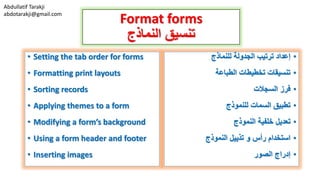
Lesson16 Format Forms
- 1. Abdullatif Tarakji abdotarakji@gmail.com Format forms النماذج تنسيق • Setting the tab order for forms • Formatting print layouts • Sorting records • Applying themes to a form • Modifying a form’s background • Using a form header and footer • Inserting images •للنماذج الجدولة ترتيب إعداد •الطباعة تخطيطات تنسيقات •السجالت فرز •للنموذج السمات تطبيق •النموذج خلفية تعديل •النموذج تذييل و رأس استخدام •الصور إدراج
- 2. Abdullatif Tarakji abdotarakji@gmail.com Format forms النماذج تنسيق This section explains some of the formatting features you can apply to a form. For example, it covers how to modify the tab order the order in which you can move between controls by pressing Tab. It describes how to apply a theme to a form, how to insert images, and how to modify a form’s background. This section also covers form properties related to sorting records in a form and printing a form. ي التي التنسيق ميزات بعض القسم هذا يشرحمكنك على تطبيقهاالنموذج.علىي وهو ،المثال سبيلغطي ي الذي الترتيب الجدولة ترتيب تعديل كيفيةمكنك الضغط طريق عن التحكم عناصر بين االنتقالعلى الجدولة زرTAB. فهوعلى سمة تطبيق كيفية يصف،النموذجوكيفية للنموذج الخلفية تعديل وكيفية ،الصور إدراج. يغطيالمتعلق النموذج خصائص أيضا القسم هذاة بفرزفي السجالتالنموذجوطباعةالنموذج.
- 3. Abdullatif Tarakji abdotarakji@gmail.com Setting the tab order for forms للنماذج الجدولة ترتيب إعداد • The tab order determines the sequence in which controls gain focus as a user moves from field to field by pressing Tab. Carefully setting the tab order for a form can help users enter data in a logical manner (for example, first name, last name, and then middle name instead of first name, street address, city, and then last name). • Access sets a default tab order as you add controls to a form, but this order may not be the most efficient. You can specify the tab order you want to use by working in the Tab Order dialog box or by setting the Tab Index and Tab Stop properties in the property sheet. • The Tab Order dialog box lists each section of the form and the fields and controls within that section. The fields are listed in the current tab order. As the dialog box explains, select a row (or multiple rows) and then drag the row or rows to the tab position you want to use. •الذي التسلسل يحدد الجدولة ترتيبعناص تركيز على يطبقالتحكم ر بانتقالعلى الضغط طريق عن آخر إلى حقل من المستخدمزر الجدولةTAB.ترتيب إعداد بعنايةالجدولةالنموذج فيأن يمكنيساعد منطقية بطريقة البيانات بإدخال المستخدمين (االسم ،المثال سبيل علىاألول,بد األوسط االسم ثم و ،الكنيةالمن ،والمدينة ،الشارع وعنوان األول االسمالكنية ثم و.) •افتراضي بشكل األكسيس يعينالجدولة ترتيبعندإضافةعناصر كفاءة األكثر يكون ال قد األمر هذا ولكن ،نموذج إلى تحكم. يمكنكال خالل من استخدامها تريد التي الجدولة ترتيب تحديدفي عمل مؤشر خصائص تحديد طريق عن أو جدولة ترتيب الحوار مربع الخصائص صفحة في الجدولة وعالمة تبويب. •قوائمترتيب الحوار مربعكل في الجدولةوالح النموذج من قسمقول األقسام تلك داخل التحكم وعناصر.ترتي في الحقول سرد يتمالجدولة ب الحالي.صف حدد ،الحوار مربع يوضح وكما(صفوف عدة أو)ثم الصفوف أو الصف اسحبلموضعاستخ تريد التي التبويبدامها.
- 5. Abdullatif Tarakji abdotarakji@gmail.com • To specify tab position in the property sheet, select a control, and then open the Other tab on the property sheet. Use the Tab Index property to specify the order of controls, starting with 0 (zero) for the first control. If you want to exclude a control from the tab order, set the Tab Stop property to No. • When you press Tab in the last control in the tab order, Access by default displays the next record in the form’s record source and then moves the focus to the first field in the tab order. You can use the Cycle property for a form to change this behavior. The Cycle property appears on the Other tab in the property sheet for the form. The All Records setting provides the default behavior. Select Current Record to return the focus to the first field in the tab order for the current record. Select Current Page to move the focus to the first field in the tab order on the current page. (The Current Page setting applies to multipage forms.) • To create a tab order that moves between controls as they are placed left to right and top to bottom on a form, open the Tab Order dialog box, and then click Auto Order. •لتحديدالجدولة موضعال عنصر حدد ،الخصائص صفحة فيتحكم ورقة على ذلك غير التبويب عالمة فتح ثمالخصائص.استخدام الترتيب لتحديد تبويب فهرس الخاصيةالتحك لعناصر،ممن بدءا 0(صفر)األول التحكم لعنصر.عن استبعاد تريد كنت إذاصر بتعيين قم ،الجدولة ترتيب من تحكمالجدولة خاصيةإيقافبال لـ •الضغط عندزر علىTABترتيب في تحكم عنصر آخر في ،الجدولةافتراضي بشكل األكسيسالتالي السجل يعرضفي األول الحقل إلى التركيز ينتقل ثم للنموذج السجل مصدرترتيب في الجدولة.على للحصول دورة الخاصية استخدام يمكنكالنموذج السلوك هذا لتغيير.تظهرالخاصيةالتبوي عالمة في دورةأخرى ب للنموذج الخصائص صفحة في.السجالت كافة اإلعداد يوفر االفتراضي السلوك.اخترالسجلالحاليلعودةإل التركيزالحقل ى الحالي للسجل الجدولة ترتيب في األول.ال الصفحة اخترلنقل حالية الصفح في الجدولة ترتيب في األول الحقل إلى التركيزالحالية ة. (لنماذج يطبق الحالية الصفحة إعدادالصفحات متعددة). •التحكم عناصر بين تتحرك التي الجدولة ترتيب إلنشاءيتم كما على أسفل إلى أعلى ومن اليمين إلى اليسار من وضعهاالنمو،ذج افتح،جدولة ترتيب الحوار مربعثمفوق انقرت ترتيبلقائي.
- 6. Abdullatif Tarakji abdotarakji@gmail.com To set the tab order for a form النموذج في الجدولة ترتيب إلعداد 1. In the Navigation pane, right-click the form, and then click Design View. 2. On the Form Design Tools Design tool tab, in the Tools group, click Tab Order. 3. In the Tab Order dialog box, select the field or fields whose tab order you want to set, and then drag the field or fields to the tab position you want to use. 4. Click Auto Order to arrange the tab order to match the order of the form’s controls arranged left to right and top to bottom. 5. Click OK. .1التنقل جزء نافذة في,الن على يمين كليك اضغطموذج, التصميم عرض اضغط ثم. .2النموذج تصميم أدوات في التصميم أداة تبويب من, أدوات مجموعة من,الجدولة ترتيب اضغط. .3الجدولة ترتيب حوار مربع في,الحق أو الحقل اخترول لها الجدولة ترتيب اعداد تريد التي,الحق اسحب ثمأو ل استخدامه تريد الذي الجدولة موضع الى الحقول. .4ا لضبط الجدولة لترتيب تلقائي ترتيب اضغطلترتيب اليمين الى يسار رتب النموذج تحكم لعناصر لألسفل أعلى و. .5موافق اضغط.
- 8. Abdullatif Tarakji abdotarakji@gmail.com Formatting print layouts الطباعة تخطيطات تنسيقات • If you create a form that you expect to print, you should consider the setting for the Layout For Print property. Setting this property to Yes or No determines whether Access uses screen fonts or printer fonts. Screen fonts are installed on your computer for on-screen display. They usually display type at a lower resolution than printer fonts. Printer fonts use design methods by which they more accurately represent the characters in a font. (When you set up a printer, the printer might install additional screen fonts. The fonts available are those installed as part of your printer’s setup and depend on your printer.) • The appearance of characters and symbols displayed with a screen font can differ somewhat when they are printed. For example, you might design a form on a system that uses a printer different from the one you use to print a form. When you print the form, Access displays a message indicating that the form was designed for another type of printer. If you proceed to print the form, your printer might substitute different fonts. • The Layout For Print property appears near the bottom of the list of properties on the property sheet’s Format tab. (Be sure to select Form from the Selection Type list to display the correct list of properties.) The default setting for the property is No, which specifies that printer fonts installed on your computer will not be available for any font settings. Screen fonts and TrueType fonts are available. Specifying Yes makes screen fonts unavailable; printer fonts and TrueType fonts are available. •الذي النموذج بإنشاء قمت إذا،لطباعته تتوقعأن عليك يجباعتبارللت اإلعدادخطيط الطباعة لخصائص.كان إذا ما يحدد ال أو نعم إلى الخاصية هذه تعييناألكسيسيستخدم الطابعة خطوط أو الشاشة خطوط.الكمبيوت جهاز على الشاشة خطوط تثبيت يتمالخاص ر الشاشة على للعرض بك.ما وعادةالنوع تعرضالطابعة خطوط من أقل دقة في. خطوطالطابعةتستخدمدقة أكثر تمثل كانت التي التصميم أساليبلألحرففالخط ي. (،طابعة إعداد عندتثبت الطابعةخطوطإضافية شاشة.ت هي المتوفرة الخطوط إنلك تثبتهاالطابعة على وتعتمد للطابعة اإلعداد من كجزء). •والرموز األحرف ظهورتعرضخط معالشاشةعند ما حد إلى تختلف أن يمكن طباعتها.،المثال سبيل علىيمكنتصميمالنموذجم طابعة يستخدم نظام علىعن ختلفة نموذج لطباعة استخدامها يتم التي تلك.يعرض ،النموذج طباعة عنداألكسيسرسالة الطابعة من آخر لنوع صمم النموذج أن إلى تشير.تابعت إذاطباعةالطاب ،النموذجعة بخطوط تبدلمختلفة. •يظهر الطباعة لخاصية التخطيطا عالمة على الخصائص قائمة أسفل من بالقربلتبويب ورقة تنسيقالخصائص.(لعرض التحديد نوع القائمة من نموذج تحديد من تأكدمن قائمة الخصائصالحالية).اإلعداداالفتراضيةأن على تنص التي ،ال هيخطوطالطابعة الخط إعدادات ألية متاحة تكون لن بك الخاص الكمبيوتر جهاز على المثبتة.تتوفر والخطوط الشاشة خطوطتروتايب.متوفرة غير الشاشة خطوط يجعل نعم تحديد. تتوفروخطوط الطابعة خطوطتروتايب.
- 9. Abdullatif Tarakji abdotarakji@gmail.com To set the Layout For Print property الطباعة لخاصية تخطيط إلعداد 1. Open the form in Design view or Layout view. 2. On the Form Design Tools Design tool tab, in the Tools group, click Property Sheet. 3. On the property sheet’s Format tab, click in the Layout for Print box, and then select the setting you want. .1التخط عرض أو التصميم عرض في النموذج افتحيط. .2النموذج تصميم أدوات في التصميم أداة تبويب من, أدوات مجموعة من,الخصائص ورقة اضغط. .3الخصائص ورقة في التنسيق تبويب من,اضغطمربع للطباعة التخطيط,تريد الذي االعداد اختر ثم.
- 10. Abdullatif Tarakji abdotarakji@gmail.com Sorting records السجالت فرز • When you base a form on a table or a query, the form inherits any sort order defined for its record source. You can change the sort order for the records in a form without changing the sort order specified in its record source. To do this, you use the Order By and Order By On Load properties. • These properties appear on the Data tab in a form’s property sheet. In the Order By property, enter the name of the field (enclosed in brackets) by which you want to sort the records. You can use more than one field by separating field names with a comma. By default, records are sorted in ascending order. Enter DESC after a field’s names to sort in descending order. • The setting you specify for the Order By property is saved with the form, but the sort order is not automatically applied when you open the form unless you set Order By On Load to Yes. •عندماتخصصنموذجلجدول،استعالم أوالنموذجأي يرث ترتيبالمحددة الفرزسجلها لمصدر.تر تغيير يمكنكتيبفرز السجالتفيالنموذجتغيير دونالترتيبم في المحددصدر سجلها.بواسطة ترتيب استخدام يمكنك ،بذلك للقياموالترتيب خصائص على بواسطةالتحميل. •ص في بيانات التبويب عالمة على الخصائص هذه تظهرفحة للنموذج الخصائص.في،بواسطة ترتيب خاصيةا أدخلسم الحقل]مربعات قوسين بين[السجالت فرز تريد التي.يمكنك الحقول أسماء فصل طريق عن واحد حقل من أكثر استخدام بفاصلة.ت ترتيب في السجالت فرز يتم ،افتراضياصاعدي. ا أسماء بعد تنازلي أدخلللفرز لحقلتناز ترتيب فيلي. •أجل من عينته الذي اإلعدادالترتيب لخاصيةحسبح يتمفظه ولكن النموذج معالتطبيق يتمالترتيبعن تلقائياالنموذج فتح د حسب الترتيب بتعيين قمت إذا إالالتحميل عندن إلىعم.
- 11. Abdullatif Tarakji abdotarakji@gmail.com To set the Order By and Order By On Load properties التحميل عند حسب الفرز و حسب الفرز خاصيات إلعداد 1. Open the form in Design view or Layout view. 2. On the Form Design Tools Design tool tab (or Form Layout Tools Design tool tab), in the Tools group, click Property Sheet. 3. On the property sheet’s Data tab, click in the Order By box, and then enter the name of the field or fields you want to sort by, enclosing the field names in brackets and separating field names by using a comma. 4. To sort a field in descending order, enter DESC after the field’s name. 5. To sort the records when the form is opened, set Order By On Load to Yes. .1التصميم عرض طريقة في النموذج افتح التخطيط عرض أو. .2النموذ تصميم أدوات في التصميم أداة تبويب منج,في أدوات مجموعة,الخصائص ورقة اضغط. .3الخصائص ورقة في بيانات تبويب من,ع اضغطلى حسب ترتيب مربع,الحقول أو الحقل اسم أدخل ثمالتي حسب فرزها تريد,بأقواس الحقول أسماء بإغالق مربعة,بفاصلة الحقول أسماء بين الفصل و, .4تنازليا الحقول لفرز,أدخلDESCالحقل اسم بعد. .5النموذج فتح عند السجالت لفرز,حسب فرز حدد نعم الى التحميل عند.
- 13. Abdullatif Tarakji abdotarakji@gmail.com Applying themes to a form للنموذج السمات تطبيق • Themes are used throughout Office 2013 to provide a common look to documents, spreadsheets, presentations, and database objects. In Access, themes control colors and fonts. For forms, themes affect the color and font used in the form header and the font used in labels and text box controls. • You apply a theme to a form by using the Themes gallery, which Access displays when you click Themes on the Design tool tab in Design view or Layout view. When the Live Preview feature is enabled, a preview of a theme is displayed when you point to an option in the gallery. • By default, the Themes gallery is divided into two groups. The In This Database group shows the default database theme and any other theme applied to a database object. The Office group lists the themes that Access provides. Click Browse For Themes at the bottom of the Themes gallery to locate other theme files (which use the .thmx file name extension). These themes might be available on your network or in a different folder on your local computer. •اوفيس برنامج خالل من السمات تستخدم2013لتوفيرالمشترك الشكل للمستندات,البيانات جداول,التقديمية العروض,قاعدة وكائناتالبيانات. األكسيس سمات،باأللوان تتحكموالخطوط. السمات للنماذجوالخ النموذج رأس في المستخدم والخط اللون على تؤثرط النص مربع تحكم وعناصر التسميات في المستخدم. •تطبيقالسمةباستخدام النموذج على،السمات معرضوالذياألك يعرضهسيس فوق النقر عندالسماتعرض طريقة في أداة تصميم التبويب عالمة فيالتصميم تخطيط عرض أو.م عرض يتم ،المباشرة المعاينة ميزة تمكين يتم عندماعاينة للسمةإلى اإلشارة عندالخيارالمعرض في. •افتراضيامعرض تقسيم يتم ،السماتمجموعتين إلى.المجموع هذه لفيقاعدة ة يظهر البياناتسمةوأي االفتراضي البيانات قاعدةتطبق اخرى سمةعلكائن ى بيانات قاعدة.مجموعة تسردالسمات االوفيسالتياألكسيس يوفر. انقراستعراض فوقللسماتمعرض من السفلي الجزء فيالسماتلتحديدملفات السمةاألخرى(تستخدم التيالحقةاسمالملف.thmx.) قدهذه تكونمتاحة السماتعلى آخر مجلد في أو الشبكة فيا كمبيوتركلمحلي.
- 14. Abdullatif Tarakji abdotarakji@gmail.com • When you apply a theme to a form, that theme is inherited by other objects in the database. Applying a theme to all the objects in your database in a single step saves time, but you can also apply a theme to a single object or change the theme for a set of objects that share a theme. Click Themes to expand the Themes gallery, right-click a theme, and then choose one of the following options: • Apply Theme To All Matching Objects • Apply Theme To This Object Only • Make This Theme The Database Default • When you apply a theme to a specific object, Access lists this theme in the In This Database group in the Themes gallery. A ScreenTip identifies which object the theme applies to or whether the theme applies to the database. • You aren’t bound by the formatting in a theme. To apply a different color scheme to a form, click Colors in the Themes group, and then select the option you want to use. To update objects that use the same theme, right-click an option in the built-in colors list, and then choose Apply Color Scheme To All Matching Objects. You can also modify the font used in a form by clicking the Fonts command in the Themes group and then applying an option. •،النموذج على سمة تطبيق عندالسمة هذه تورثأخر كائنات قبل منفي ى البيانات قاعدة.تطبيقالسمةالبي قاعدة في الكائنات كافة علىالخاصة انات ع سمة تطبيق أيضا يمكنك ولكن ،الوقت يوفر واحدة خطوة في بككائن لى تغيير أو واحدالسمةفي تشترك التي الكائنات من لمجموعةالسمة. سمات انقرمعرض لتوسيعالسماتاأليمن الماوس بزر انقر ،ا على،لسمة التالية الخيارات من واحد اختيار ثم: •المطابقة الكائنات لكافة سمة تطبيق •فقط الكائن لهذا سمة تطبيق •جعلالبيانات لقاعدة افتراضية السمة هذه •،معين كائن على سمة تطبيق عندمج في السمة هذه األكسيس يسردموعة معرض في بيانات قاعدةالسمات.يحدد شاشة تلميحكائن أيي الذينطبق علىأو السمةإذا ماتنطبق السمة كانتعلىقاعدةالبيانات. •كنت اذاغيرسمة في للتنسيق مرتبط.لتطبيقمخت ألوان نظامإلى لفة تريد الذي الخيار حدد ثم ،سمات المجموعة في األلوان انقر ،نموذج استخدامه.نفس تستخدم التي الكائنات لتحديث،السمةالما بزراأليمن وس في الخيارات أحد فوق،المدمج األلوان قائمةا نظام تطبيق اختر ثمأللوان المطابقة الكائنات كافة إلى.ف المستخدم الخط تعديل أيضا يمكنكنموذج ي في الخطوط األمر فوق النقر طريق عنمجموعةتطبيق ثم سماتالخيار.
- 15. Abdullatif Tarakji abdotarakji@gmail.com To apply a theme to a form 1. In the Navigation pane, right-click the form, and then click Design View or Layout View. 2. On the Form Design Tools Design tool tab, click Themes, and then select the theme you want to apply to the form. To modify the color scheme for a theme 1. In the Navigation pane, right-click the form, and then click Design View or Layout View. 2. On the Design tool tab, click Colors in the Themes group, and then select the color scheme you want to use. النموذج على السمة لتطبيق .1التنقل جزء من,النموذج على يمين كليك اضغط,ثم تخطيط عرض أو تصميم عرض اضغط. .2النموذ تصميم أدوات في التصميم أداة تبويب منج, سمات اضغط,تطبيقها تريد التي السمة اختر ثم النموذج على. للسمة األلوان نظام لتعديل .1التنقل جزء من,النموذج على يمين كليك اضغط, ثمتخطيط عرض أو تصميم عرض اضغط. .2التصميم أداة تبويب من,مجموعة من ألوان اضغط السمات,استخدامه تريد الذي األلوان نظام اختر ثم.
- 17. Abdullatif Tarakji abdotarakji@gmail.com To define and apply your own color scheme 1. On the Design tool tab, click Colors in the Themes group, and then click Customize Colors. 2. In the Create New Theme Colors dialog box, specify the colors for the theme elements (such as Text/Background Dark 1). 3. Enter a name for the custom color scheme, and then click Save. 4. In the Themes group, click Colors, and then select the custom color scheme you want to apply. بك الخاص األلوان نظام تطبيق و لتحديد .1التصميم أداة تبويب من,مجمو في األلوان اضغطعة السمات,األلوان تخصيص اضغط ثم. .2جديدة سمة ألون إنشاء حوار مربع من,األلوان حدد السمة لعناصر(خلفية غامق مثل/نص.) .3المخصص األلوان لنظام االسم أدخل,حفظ اضغط ثم. .4السمات مجموعة من,ألوان اضغط,نظام اختر ثم تطبيقه تريد الذي المخصص األلوان.
- 19. Abdullatif Tarakji abdotarakji@gmail.com To modify the font scheme for a theme 1. In the Navigation pane, right-click the form, and then click Design View or Layout View. 2. On the Design tool tab, click Fonts in the Themes group, and then select the font scheme you want to use. To define and apply your own font scheme 1. On the Design tool tab, click Fonts in the Themes group, and then click Customize Fonts. 2. In the Create New Theme Fonts dialog box, specify the heading font and body font. 3. Enter a name for the custom font scheme, and then click Save. 4. In the Themes group, click Fonts, and then select the custom font scheme you want to apply. السمة في الخط نظام لتعديل .1التنقل جزء من,النموذج على يمين كليك اضغط,اض ثمغط تخطيط عرض أو تصميم عرض. .2التصميم أداة تبويب من,مجموعة في الخطوط اضغط السمات,استخدامه تريد الذي الخط نظام اختر ثم. بك الخاص الخط نظام تطبيق و لتحديد .1التصميم أداة تبويب من,مجموعة في الخطوط اضغط السمات,الخطوط تخصيص اضغط ثم. .2الجديدة السمة خطوط إنشاء حوار مربع من,الخط حدد الجسم لنص الخط و للترويسة. .3المخصص الخط لنظام االسم أدخل,حفظ اضغط ثم. .4السمات مجموعة من,خطوط اضغط,الخط نظام اختر ثم تطبيقه تريد الذي المخصص.
- 21. Abdullatif Tarakji abdotarakji@gmail.com Modifying a form’s background النموذج خلفية تعديل • In Layout view and Design view, the Background group on the Design Tools Format tool tab includes two commands: Background Image and Alternate Row Color. • To use an image as the background for a form, click Background Image, click Browse, and then open the location where the image file is stored. After you add the image, you can set properties for the image to modify how Access displays it. Open the property sheet, click the property sheet’s Format tab, and then set the following properties to control the display of a background image (the settings in one or more of these properties affect the options for others): •مجموع تتضمن ،التصميم وعرض تخطيط عرض فية تنسي التبويب عالمة تصميم أدوات على الخلفيةأداة ق أمرين:ومناوب الخلفية صورةالصف لون. •كخلفية صورة الستخدام،للنموذجصورة فوق انقر الموق بفتح قم ثم ،استعراض فوق انقر ،الخلفيةيتم حيث ع الصورة ملف تخزين.تع يمكنك ،صورة إضافة بعديين الصورة خصائصلتعديلهاكيفاألكسي سيعرضهاس. افتحالتبويب عالمة فوق انقر ،الخصائص صفحةتنسيق التا الخصائص تعيين ثم ومن ،الخصائص صفحةلية صورة عرض في للتحكمالخلفية(اإلعدادأ واحد فيو خيارات على تؤثر الخصائص هذه من أكثراخرى:)
- 22. Abdullatif Tarakji abdotarakji@gmail.com • Picture Type Use the Embedded option if you want Access to add a copy of the image to the form. With this option, you know the image is available whenever you load the form, but adding a copy of the image increases the size of the form and the database. If you choose Link, Access uses the path and file name specified in the Picture property to locate the image file each time you open the form. If the file is moved, Access can’t display it until you update the path. If you use the Shared option, Access adds a copy of the image to a system table. You can then select the image from the Picture property list to display it as a background in other database objects. • Picture This property specifies the image file used as the background. Choose an image from the list, or click the ellipsis if you want to select a different image file. • Picture Tiling If you set the Picture Size Mode property to Clip or Zoom, and the image you insert is smaller than the form’s dimensions, set this property to Yes to display multiple copies of the image on the form. • Picture Alignment When the Picture Size Mode property is set to Clip or Zoom, choose an option in the Picture Alignment property to center the image or place it in a corner of the form. •الصورة نوع استخدمالخيارالمضمنأردت إذااألكسيسإلى الصورة من نسخة إلضافة النموذج.،الخيار هذا معستكونالنموذج بتحميل قمت كلما متوفرة الصورةولكن البيانات وقاعدة النموذج حجم من يزيد الصورة من نسخة إضافة.اخترت إذا ،ارتباطيستخدماألكسيسمسارلتحديد صورة الخاصية في المحدد الملف واسم النموذج بفتح فيها تقوم مرة كل في الصورة ملف موقع.الملف نقل تم إذا،يمكن ال عرضها لألكسيسالمسار بتحديث تقوم حتى.مش الخيار تستخدم كنت إذا،تركيقوم األكسيسنسخة بإضافةلجدول الصورة منالنظام.ال اختيار ذلك بعد يمكنكصورة منقائمةأخرى بيانات قاعدة كائنات في كخلفية لعرضها صورة الخاصية. •الصورة هذهكخلفية المستخدمة الصورة ملف تحدد الخاصية.اختيارالقائ من صورة،مة أوفوق انقر)...(ملف اختيار في ترغب كنت إذاصورةمختلفة. •الصورة تجانب إذابتعيين قمتحجم نمط خاصيةالصورةإلىClipالتي والصورة ،التكبير أو أصغر أدرجتهام نسخ لعرض نعم إلى الخاصية هذه تعيين ،النموذج أبعاد منتعددة النموذج في الصورة من. •محاذاةالصورة عندتعيينحجم نمط خاصيةالصورةإلىClipأوفي الخيار واختيار ،التكبير في وضعه أو صورة لتوسيط محاذاة صورة الخاصيةالزاويةالنموذج من.
- 23. Abdullatif Tarakji abdotarakji@gmail.com • Picture Size Mode This property controls the size at which Access displays the image. The options include the following: • Clip Access trims the borders of the image so that it fits the size of the form. • Zoom Access increases or decreases the size of the image to fit the size of the form. With this option, Access retains the proportions of the image. • Stretch, Stretch Horizontal, Stretch Vertical When you choose one of these options, Access resizes the image to fit the size of the form, but the image’s proportions can be distorted. You can use the Alternate Row Color button with a form open in Datasheet view to apply a color you specify (a theme color, a standard color, or a color you define) to alternating rows in the datasheet. Access displays a form in Datasheet view when you select Datasheet in the Default View property for the form or you select Datasheet as the layout option when you use the Form wizard. When you open the form, the Alternate Row Color command is available on the Form Tools Datasheet tool tab. •الرسم حجم وضعتتحكمالخاصية هذهاألكسيس حيث الحجم في يعرضالصورة.يلي ما الخيارات وتشمل: •قصاصةيقص األكسيسبحيث الصورة حدود يناسبالنموذج حجم. •التكبيراألكسيس يزيدالصورة حجم من يقلل أو لتناسبالنموذج حجم. مع،الخيار هذابنسب األكسيس يحتفظالصورة. •التمدد,األفقي التمدد،العمودي التمدد عند،الخيارات هذه من واحد اختياربتغيير األكسيس يقومالصور حجمة نسب ولكن ،النموذج حجم لتناسبمشوه يكون أن يمكن الصورة. •زر استخدام يمكنكالصف لونالبديلالمفتوح النموذج معط فيريقة لتطبيق البيانات ورقة العرضحددته الذي اللون (لون،السمةالذي اللون أو ،القياسية واأللوانتحدده)لتناوب البيانات ورقة في الصفوف.يعرضأكسيسطريقة في النموذج في البيانات ورقة تحديد عند البيانات ورقة العرضالع خاصيةرض للنموذج االفتراضيالبيانات ورقة أوبتحديدها قمت التيكخيتخطيط ار نموذج المعالج استخدام عند.المناوب األمر ،النموذج فتح عندلون المتاح صفالبيانات ورقة أداة التبويب نموذج أدوات على.
- 24. Abdullatif Tarakji abdotarakji@gmail.com To add an image to a form’s background النموذج خلفية الى صورة إلضافة 1. Open the form in Layout view or Design view. 2. Click the Form Design Tools Format tool tab. 3. In the Background group, click Background Image. 4. Select an image in the Image gallery, or click Browse to locate the image file you want to use. 5. Select the image file in the Insert Picture dialog box, and then click OK. .1التصميم عرض أو التخطيط عرض في النموذج افتح. .2النموذج تصميم أدوات في التنسيق أداة تبويب من. .3الخلفية مجموعة من,صورة خلفية اضغط. .4الصور معرض من الصورة اختر,لتحد استعراض اضغط اويد استخدامها تريد التي الصورة ملف موقع. .5صورة إدراج حوار مربع من الصورة ملف اختر,موافق ثم.
- 25. Abdullatif Tarakji abdotarakji@gmail.com To set properties for a background image 1. Open the form in Layout view or Design view. 2. On either Design tool tab, click Property Sheet. 3. In the property sheet, select Form from the Selection Type list. 4. Set the values you want to use for the following properties: Picture Type, Picture, Picture Tiling, Picture Alignment, and Picture Size Mode. To use an alternating row color 1. Open the form in Datasheet view. 2. On the Form Tools Datasheet tool tab, click Alternate Row Color, and then choose the color you want to apply. الصورة لخلفية خصائص لتعيين .1التصميم عرض أو التخطيط عرض في النموذج افتح. .2التصميم أداة تبويب من,الخصاص ورقة اضغط. .3الخصائص ورقة من,التحديد نوع قائمة من نموذج اختر. .4التالية الخصائص من استخدامها تريد التي القيم عين: الصورة نوع,صورة,الصورة تجانب,الصورة محاذاة, الصورة حجم نمط و. الصف لون الستخدامالبديل .1البيانات ورقة عرض في النموذج افتح. .2النموذج أدوات في البيانات ورقة أداة تبويب من,لون اضغط الصفالبديل,تطبيقه تريد الذي اللون اختر ثم.
- 27. Abdullatif Tarakji abdotarakji@gmail.com Using a form header and footer النموذج تذييل و رأس استخدام • As described in section “Create forms,” a form includes three sections: Detail, Header, and Footer. You can use the Header/Footer group on the Form Design Tools Design tool tab to insert a logo, a title, and the date and time in your form. • The commands in the Header/Footer group insert built-in elements, but you can add other controls to a form’s header or footer by dragging the appropriate control to that section of the form. For example, you can add button controls to the header or footer section to save room for text boxes and other controls in the Detail section. •القسم في موضح هو كما"نماذج إنشاء"يتضمن ،النموذج أقسام ثالثة:التفصيل،الرأس،والتذييل.ا يمكنكستخدام مجموعةرأس/من تذييلأدواتتبويب النموذج تصميم شعار إلدراج التصميم أداة,عنوان،وتاريخ/وقت فيبك الخاص النموذج. •المجموعة في األوامررأس/العناصر إدراج تذييل ،المضمنةإلى أخرى تحكم عناصر إضافة يمكنك ولكن رأسالنموذجأوالنموذج تذييل الىسحب طريق عن المناسب التحكم عنصرالنموذج من الجزء لهذا. علىإ زر تحكم عناصر إضافة يمكنك ،المثال سبيللى تذييل أو الرأس مقطعالنموذجلمربعات مساحة لحفظ مقطع في األخرى التحكم وعناصر النصالتفصيل.
- 28. Abdullatif Tarakji abdotarakji@gmail.com To insert information in a form header or footer النموذج تذييل و رأس في معلومات إلدراج 1. In the Navigation pane, right-click the form and then choose Design View or Layout View. 2. On the Form Design Tools Design tool tab (or Form Layout Tools Design tool tab), in the Header/Footer group, click the option for the element you want to add to the form. 1. Logo Select the image file from the Insert Picture dialog box. 2. Title Enter a title for the form in the label control that Access provides. 3. Date and Time Specify the date and time format you want to use in the Date and Time dialog box. .1التنقل جزء نافذة من,ال على يمين كليك اضغطنموذج التخطيط عرض أو التصميم عرض اختر ثم. .2النمو تصميم أدوات في التصميم أداة تبويب منذج, رأس مجموعة في/تذييل,ا للعناصر الخيار اضغطلتي النموذج الى اضافتها تريد. .1شعارصورة إدراج حوار مربع من الصورة ملف اختر. .2عنوانالتسمي تحكم عنصر في للنموذج العنوان أدخلالتي ة األكسيس يؤمنها. .3تاريخووقتتري التي الوقت و التاريخ تنسيق حددد الوقت و التاريخ حوار مربع من استخدامها.
- 30. Abdullatif Tarakji abdotarakji@gmail.com Inserting images الصور إدراج • Forms can display logos or images related to the purpose of the database product thumbnails, project locations, or employee portraits, for example. To add an image to a form, open the form in Layout view or Design view, click Insert Image in the Design tool tab’s Controls group, and then use the Insert Picture dialog box to specify the image file. • As you do with form backgrounds, you should update settings for the following properties that affect the appearance and behavior of the image: Picture Type, Picture, Picture Tiling, Picture Alignment, and Picture Size Mode. •عرض يمكنها النماذجالمتعلقة الصور أو الشعاراتبهدف منتج مصغراتصور أو ،المشروع مواقع ،البيانات قاعدة المثال سبيل على ،الموظف.،نموذج إلى صورة إلضافةافتح ،التصميم عرض أو تخطيط العرض طريقة في النموذجانقر تص في التحكم عناصر المجموعة في صورة إدراج فوقميم إدر الحوار مربع استخدام ثم ومن ،التبويب عالمات أدواتاج الصورة ملف لتحديد صورة. •مع تفعل كماخلفياتبتحديث تقوم أن يجب ،النموذجإعدادات الص وسلوك مظهر على تؤثر التي التالية الخصائصورة: ،صورة ،الصورة نوع،الصورة تجانبمحاذاة،الصورة الصورة حجم ونمط.
- 31. Abdullatif Tarakji abdotarakji@gmail.com To insert an image on a form النموذج الى الصورة إلدراج 1. In the Navigation pane, right-click the form, and then click Design View or Layout View. 2. On the Form Design Tools Design tool tab, in the Controls group, click Insert Image, and then click Browse to open the Insert Picture dialog box. 3. In the Insert Picture dialog box, select the image file, and then click OK. 4. On the Design tool tab, click Property Sheet. 5. In the property sheet, select Form in the Selection Type list. 6. Set the values you want to use for the following properties: Picture Type, Picture, Picture Tiling, Picture Alignment, and Picture Size Mode. .1التنقل جزء نافذة من,النموذج على يمين كليك اضغط, تخطيط عرض أو تصميم عرض اضغط ثم. .2النموذج تصميم أدوات في التصميم أداة تبويب من,من التحكم عناصر مجموعة,صورة ادراج اضغط,اضغط ثم صورة ادراج حوار مربع لفتح استعراض. .3صورة ادراج حوار مربع من,الصورة ملف اختر, موافق اضغط ثم. .4التصميم أداة تبويب من,الخصائص ورقة اضغط. .5الخصائص ورقة من,التحديد نوع قائمة من نموذج اختر. .6التالية للخصائص استخدامها تريد التي القيم عين: الصورة نوع,الصورة,الصورة تجانب,الصورة محاذاة, الصورة حجم نمط و.
