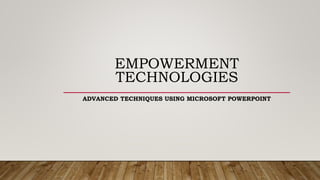
empowerment cot.pptx
- 1. EMPOWERMENT TECHNOLOGIES ADVANCED TECHNIQUES USING MICROSOFT POWERPOINT
- 2. I. MOST ESSENTIAL LEARNING COMPETENCIES: 1. describe terms, views, and functions of Microsoft PowerPoint; 2. discuss the tips on how to make effective presentations; 3. discuss how to add animation in a presentation; and 4. explain the use of hyperlinks in a presentation.
- 3. II. BACKGROUND / INTRODUCTION & DISCUSSION Microsoft PowerPoint • Microsoft PowerPoint is a powerful presentation software that helps you produce an effective presentation in the form of on-screen slides. It provides hyperlinks and several animation styles such as Entrance, Emphasis, Exit and Motion Paths. Animation and hyperlinks are great tools in making a presentation more dynamic.
- 4. TERMS, VIEWS AND FUNCTIONS IN MICROSOFT POWERPOINT • Slide - is a single page of a presentation collectively, a group of slides may be known as a slide deck. The shortcut key to insert a new slide is Ctrl+M
- 5. • Design Templates – are pre-designed graphic styles that you can apply to your slides.
- 6. • Slide Show Button - a collection of pages arranged in sequence that contain text and images for presenting to an audience. You may press F5 if you want to start your presentation from the beginning of the slides or you may click the slide show button to display the current slide in the presentation.
- 7. • Animation - is a set of effects which can be applied to text or graphics within a slide.
- 8. • Transitions - are motion effects that when in Slide Show view add movement to your slides as you advance from one slide to another.
- 9. • Presentation Views – These are the buttons that you use to change views into normal, outline, slide sorter, notes page, and reading views
- 10. • Normal View – a simplified layout of the page so you can quickly key, edit, and format the text.
- 11. • Notes Page View - displays your slides on the top portion of the page, with the speaker notes for each slide in the notes pane on the bottom of the pane.
- 12. • Outline View - displays all of the text in a PowerPoint slide show in outline form regardless of the design, objects and animations.
- 13. • Slide Sorter View – allows you to see thumbnails of all the slides in your presentation to easily rearrange them.
- 14. TIPS IN CREATING AN EFFECTIVE PRESENTATION • Minimize - Keep slide counts to a minimum to maintain a clear message and to keep the audience attentive • Clarity - Use a font style that is easy to read • Simplicity - Use bullets or short sentences • Visuals - Use graphics to help in your presentation but not too many to distract the audience • Consistency - Make your design uniform • Contrast - Use light font on dark background or vice versa
- 15. HYPERLINKS IN A PRESENTATION • Hyperlink allows you to easily navigate your slides during your presentation. It allows you to link to another slide in the current presentation, another slide in a different presentation, another file or webpage, or email address.
- 16. • Hyperlinks are usually activated by clicking on the text or image. Text hyperlinks are usually in color blue and underlined. When you use hyperlinks only the location of the source file is stored in the destination file, the linked data or file remains in the source file. The data in the destination file is updated whenever the source file is updated.
- 17. TO INSERT HYPERLINK, DO THE FOLLOWING: 1. Select the text or object you want to insert a hyperlink to. 2. Click the Insert tab 3. On the Links group, click Hyperlink. Insert Hyperlink dialog box will appear.
- 18. TO INSERT A HYPERLINK TO ANOTHER SLIDE IN THE CURRENT PRESENTATION, DO THE FOLLOWING: a. Click Place in This Document. b. You may also add a text to display when you hover your pointer by clicking the ScreenTip button. Set Hyperlink Screen Tip dialog box will appear.
- 19. TO INSERT A HYPERLINK TO ANOTHER SLIDE IN THE CURRENT PRESENTATION, DO THE FOLLOWING: a. Enter text to the ScreenTip text box. b. Click the slide where you want to link to under the Select a place in this document. c. Click OK.
- 20. TO INSERT A HYPERLINK TO ANOTHER SLIDE IN A DIFFERENT PRESENTATION, DO THE FOLLOWING: a. Click Existing File or Webpage. b. Browse and select for the PowerPoint file. c. Click the Bookmark button.
- 21. TO INSERT A HYPERLINK TO ANOTHER SLIDE IN A DIFFERENT PRESENTATION, DO THE FOLLOWING: a. Click the slide where you want to link to under the Select an existing place in the document. b. Click OK.
- 22. TO INSERT A HYPERLINK TO ANOTHER FILE, DO THE FOLLOWING: a. Click Existing File or Webpage. b. Browse and select for the PowerPoint file. c. Click OK.
- 23. TO INSERT A HYPERLINK TO A WEBPAGE, DO THE FOLLOWING: a. Click Existing File or Webpage. b. Enter the complete URL in the address text box. c. Click OK.
- 24. TO INSERT A HYPERLINK TO AN EMAIL ADDRESS, DO THE FOLLOWING: a. Click E-mail Address. b. Enter the complete email address in the E-mail address text box. c. Enter the subject in the Subject text box. d. Click OK.
- 25. III. ACTIVITIES Activity 1. Answer the following items and write your answer on a separate sheet of paper. 1. List at least five real life situations where you can use Microsoft PowerPoint. 2. What is the significance of using hyperlinks in your presentation? 3. Cite three instances where animation styles are useful in presentations. 4. Discuss the steps on how to add animation in a presentation.