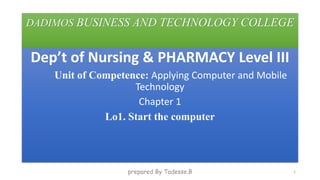
chapter 1.pptx
- 1. DADIMOS BUSINESS AND TECHNOLOGY COLLEGE Dep’t of Nursing & PHARMACY Level III Unit of Competence: Applying Computer and Mobile Technology Chapter 1 Lo1. Start the computer prepared By Tadesse.B 1
- 2. Information Sheet 1: Checking Peripheral device connections Computer An electronic device that can store, retrieve and process data, and can be programmed with instructions that it remembers. The physical parts that make up a computer (the central processing unit, input, output and memory) are called “hardware”. Programs that tell a computer what to do are called “software”. The computing concept A computer (also referred to as a PC) can be used for various functions, eg word processing, spreadsheets, databases, business accounting, desktop publishing, accessing the Internet, sending email, playing games, movies, music, etc. Computer can also be defined by its ability to accept input data, process data, and store data and produce output according to set of instructions from a compute r program. A computer is a machine that is controlled by internally stored programs and that can perform operations without human intervention. A computer is electronic device that can store, retrieve, and process data. INPUT PROCESS OUTPUT prepared By Tadesse.B 2
- 3. Characteristics of computers Characteristics of computers Using computers in our day-to-day activities has the following advantages i) Speed: The speed o f a computer in processing information is increasing from time to time and computers can calculate at very high speed. ii) Accuracy: The accuracy of a computer system is very high provided that the data and the program given to it are accurate. Error in computer data processing is mostly human factor. The program may be wrongly coded or the data may be wrongly entered. ii) Storage: Computers can store large amount of data using their memory unit iv)Versatility/flexibility: Computers can be programmed and applied for different purposes. People can use computers for different applications. v. Diligence/consistency: The computer does the same thing repeatedly without saying “I am tired or I am bored”. prepared By Tadesse.B 3
- 4. Application of Computers The following are some of the capabilities and potential of Computers, which are reasons for using Computers. Store and process large amount of information with high speed and accuracy; Transmit information across continents via communication channels; Simulate events; Perform complex mathematical computations and make comparisons; Monitor ongoing industrial operations; Perform repetitive processes with great ease, speed, and reliability. Making simple and complex calculation To make statistical chars For research purposes Listening music For diagnostic Purposes For weather forecasts For drawing purposes For watching movies, Etc. Therefore, computers are applicable for any functions, task or process that requires these abilities. prepared By Tadesse.B 4
- 5. History of Computer Probably the first computer was designed by Charles Babbage in 1822. He devised a machine called the difference engine. In 1834, Babbage proposed a more elaborate computing machine, called the analytical engine.. prepared By Tadesse.B 5
- 6. Types of computers Computers come in a variety of types designed for different purposes, with different capabilities and costs. They are categorized in four groups, i.e. Microcomputers, Minicomputers, Mainframes and Supercomputers. 1. Microcomputers A microcomputer is a computer that has a microprocessor chip as its central processing unit (CPU). They are often called personal computers because they are designed to be used by one person at a time. Personal computers are typically used at home, at school, or at a business. In addition, they can access the web, sending and receiving e- mail; do spreadsheet calculations, database management, editing photographs, creating graphics, and playing music or games. Personal computers come in two major varieties, desktop computers and laptop computers. 2. Minicomputers A minicomputer is a multi-user computer that is less powerful than a mainframe. This class of computers became available in the 1960’s when large scale integrated circuits made it possible to build a computer much cheaper than the then existing mainframes. 3. Mainframes A mainframe computer is a large, powerful computer that handles the processing for many users simultaneously (up to several hundred users). The name mainframe originated after minicomputers appeared in the 1960’s to distinguish the larger systems from the smaller minicomputers. Users connect to the mainframe using terminals and submit their tasks for processing by the mainframe. prepared By Tadesse.B 6
- 7. 4. Super computers Supercomputers are used for extremely calculation-intensive tasks such simulating nuclear bomb detonations, aerodynamic flows, and global weather patterns. Figure A supercomputer typically costs several million dollars. Recently, some supercomputers have been constructed by connecting together large numbers of individual processing units (in some cases, these processing units are standard microcomputer hardware). A supercomputer is mainframe computer that has been optimized for speed and processing power. The most famous series of supercomputers were designed by the company founded and named after Seymour Cray. The Cray-1 was built in the 1976 and installed at Los Alamos National Laboratory. Supercomputers are used for extremely calculation-intensive tasks such simulating nuclear bomb detonations, aerodynamic flows, and global weather patterns. A supercomputer typically costs several million dollars. Recently, some supercomputers have been constructed by connecting together large numbers of individual processing units (in some cases, these processing units are standard microcomputer hardware. Computer system is combination of hard ware and software component computers hardware Computer hard ware is the physical part of the computer system .it is simply visible and touched part of the computer. Example: - mouse, keyboard, monitor, system unit ….. prepared By Tadesse.B 7
- 8. Types Of Computer Hardware Based on the information processing computer hard ware is divided into four:- 1. Input device: - is a device used to enter/insert data, information, instructions or commands into the computer. Ex:- mouse, keyboard, ,scanner, digital camera A. Mouse: - is a hand operated devices that used to control the movement of the cursor and pointer around a display screen. The mouse has three main buttons; Left button or left click:- used to select text, drag and drop. Middle button:- used to scrolling the page( this button sometimes missed) Right click or right button:- used to get options Depending on the task you are doing, the mouse symbol could look like any of the following. A mouse pointer: means you can click on an item, such as a folder icon, to select it or move it. A timer: means the computer is busy processing a task so you need to wait until the computer finishes the task and the symbol changes back. Flashing insertion point: When you click the mouse the insertion point will flash if text can be entered or deleted. I I-beam: This shows you where your mouse is when it is hovering over text B. Keyboard: - is contains asset of keys that enables ones person enter/insert data, information, instruction or commands into the computer using keys. The key on the keyboard are often classified as; Alpha Numeric key:- it consists of letters (A-Z) and numbers(0-9) Punctuation keys: - it contains like comma, semicolon, full stop, slash, question mark etc. Special keys:- function keys(F1-F12), control keys, arrow keys, caps lock, shift, tab ,alt etc prepared By Tadesse.B 8
- 9. 2. Output device: - are used to get the finish product or the output of a computer. Ex: - monitor printer, plotter, speaker, LCD projector etc. 3. CPU (central processing unit):- it is known as the brain of the computer. It process and control all over activities of the computer system. 4. Storage devices: - these devices are used to store your computer data / information either permanently or temporarily. Ex:- Ram, hard disk, cd. Dvd etc Computer software Computer software is asset of instructions, commands or programs that are used to manage the hardware components of a computer. In other words it is a series of instructions that tell the hardware. Computer software is divided into two. 1. System software: - consist of instruction or programs that are used to manage hardware component of the computer. Ex: - operating system (w-7, w-xp, w-vista etc) 2. Application software:-consisting of a programs or instructions that use to accomplish a specific task. I. Word processing:- used to produce documents with in picture, chart , drawings, photos etc Ex:-Ms-word, word processing prepared By Tadesse.B 9
- 10. II. Spread sheet: - used to organize, manipulate numerical data. Ex: - Ms-Excel III. Presentation Software: - used to create professional presentation that that could in meeting. Ex: - Ms-power point IV. Desktop publishing:- used to produce banners, business card, new letters, broachers, colanders etc Ex: - Ms-publisher V. Data Base Management System (DBMS):- used to organize data in database. Ex: - Ms-access, SQL, Oracle Parts of a computer Internal and External parts External parts of Computer prepared By Tadesse.B 10
- 11. prepared By Tadesse.B 11
- 12. Internal Computer Hardware Components Computer fan: It is attached to the CPU and is used to lower the temperature of a computer. There are several fans in the computer case, which help maintain a constant flow of air to the computer system. Motherboard: It is the central printed circuit board, abbreviated as PCB, which forms the complex electronic system of a computer. A motherboard provides the computer system with all the electrical connections, the basic circuitry and components required for its functioning. Power Supply: This component is responsible for supplying power to the computer. It converts the AC power from the mains to low voltage DC power for the internal components of a computer. AT is one of the commonly used power supplies. RAM: Short for random access memory, RAM is the physical memory of a computer. It is used to store the currently running programs and is attached to the motherboard. Sound Card: It is a computer expansion card that enables the input and output of audio signals to and from a computer. Sound cards provide multimedia applications with the audio components. Before you start the Computer Before starting your computer for the first time, take a moment to check the computer parts connected and seated properly In case of our country Ethiopia the correct power setting is 220-240. Plug the power cord into the power supply, and the other end into a divider and then to a surge-protected AC power source or a battery backup or UPS or Voltage regulators (stabilizers). prepared By Tadesse.B 12
- 13. Powering on and off the computer We need to plug in your PC and devices such as keyboard, monitor, and mouse to their appropriate connectors. To turn on the computer Press the power button of the system unit And then press the power button of the monitor if it does not turn on by itself when you turn on the system unit. Overloaded Power Sockets Plugging too many power cables into a socket can result in the socket being overloaded, overheating, and a fire starting Solution: Never plug too many cables into a socket. Always make sure there are fire extinguisher nearby prepared By Tadesse.B 13
- 14. Information Sheet 2 :Understanding OHS standards Understanding OHS standards Definition Occupational Safety and Health (OSH) - A planned system of working to prevent illness and injury where you work by recognizing and identifying hazards and risks. - Health and safety procedure is the responsibility of all persons in the computer and technology industries. The Occupational Safety and Health Standards was formulated in 1978 in compliance with the constitutional mandate to safeguard the worker's social and economic well-being as well as his physical safety and health. Purpose of OHS The purpose of the Health and Safety policies and procedures is to guide and direct all employees to work safely and prevent injury, to themselves and others. All employees are encouraged to participate in developing, implementing, and enforcing Health and Safety policies and procedures. The six main categories of hazards are: prepared By Tadesse.B 14
- 15. 1. Biological. Biological hazards include viruses, bacteria, insects, animals, etc., that can cause adverse health impacts. ... 2. Chemical. Chemical hazards are hazardous substances that can cause harm. Gases, dusts, fumes, vapors and liquids. 3. Physical: Slippery floors, objects in walkways, unsafe or misused machinery, excessive noise, poor lighting, fire. 4. Safety. ... 5. Ergonomic: poor design of equipment, workstation design, (postural) or workflow, manual handling, repetitive movement. 6. Psychosocial. Basic workplace hazards The most common hazards are from chemicals, fires, repetitive motion, electricity and fall related injuries. Keeping your employees safe can ensure a happier, more productive workplace. Build safety policies that address the specific hazards in your workplace. prepared By Tadesse.B 15
- 16. Health problems There are a number of health problems that you can suffer if you use ICT devices incorrectly or for too long. The main ones are: Repetitive Strain Injury (RSI) Back and Neck Strain Eye Strain and Headaches prepared By Tadesse.B 16
- 17. Safety Issues There are a number of safety issues that can arise from using ICT devices. Some of these safety issues include: Electrocution Tripping over wires Heavy equipment falling on you Fire risks Trailing Cables Computer equipment is often connected to lots of cables: power, network, etc. If these cables are laying on the floor, they can cause people to trip over them Solution: Place cables inside cable ducts, or under the carpet / flooring prepared By Tadesse.B 17
- 18. Spilt Drinks or Food If any liquids are spilt on electrical equipment, such a s a computer, it can result in damage to the equipment, or an electric shock to the user. Solution: Keep drinks and food away from computer. prepared By Instr. Tadesse.B 18
- 19. Overloaded Power Sockets Plugging too many power cables into a socket can result in the socket being overloaded, overheating, and a fire starting. Solution: Never plug too many cables into a socket. Always make sure there are fire extinguishers nearby prepared By Tadesse.B 19
- 20. Information Sheet 3 : Checking Input voltage Description Power supply is an important component of the system, and there is no computer that will be able to work without it. It provides all the consumers inside computer case with the required electrical energy, while converting the AC voltage that comes from the electric socket into a constant one. Choosing a power supply for a computer, you need to be guided by its power, based on the number of consumers that will be connected to it. If the power supply fails, the entire computer will not be able to operate. Steps to check the computer power supply voltage Plug the power supply into the wall. Find the big 24-ish pin connector that connects to the motherboard. Connect the GREEN wire with the adjacent BLACK wire. The power supply's fan should start up. If it doesn't then it's dead. If the fan starts up, then it could be the motherboard that's dead. prepared By Tadesse.B 20
- 21. Starting a computer running Starting your computer is also known as booting the computer. It is important to switch your computer on in the correct way because the computer will check the peripheral devices on start up. Starting the computer will also start the operating system. Figure 1: If the power switch on the system unit is off (no light), then you need to turn on the computer parts in the correct sequence prepared By Tadesse.B 21
- 22. Sequence for starting a computer 1. Check peripheral device connections. 2. Turn on power at the power outlet. 3. If the monitor has a separate switch, turn it on. 4.Switch on the printer. 5. Check to see if there is a floppy disk in the floppy disk drive if your computer has one. Eject the disk to ensure the computer starts from the hard drive. 6. Switch on the system unit. If using a desktop PC, the power switch is usually a button on the front or side of the system unit. If using a laptop, the power switch is usually at the top of the keyboard. 7. The computer will perform a start-up routine. When the start-up routine has completed then the operating system will start. prepared By Tadesse.B 22
- 23. Sequence for shutting down a computer 1. Follow this sequence if you do not have to log off first. 2. Close all files (remember to save your latest work if necessary). 3. Close all software programs. 4. Remove floppy disks or other storage media from drives if necessary. 5. Click on Start on the taskbar. Select Turn Off computer from the Start menu. 5. Check that Turn off is selected. 6. Click on OK to confirm. Your computer may automatically turn the power off but if not you will get a message like ‘It is now safe to turn off your computer.’ 7. Switch off the computer and the power outlet. prepared By Tadesse.B 23
- 24. Information Sheet 4: Switching on Power at both the power point and computer Overview A switched-mode power supply (SMPS) is an electronic circuit that converts power using switching devices that are turned on and off at high frequencies, and storage components such as inductors or capacitors to supply power when the switching device is in its non-conduction state. Logging on The computer you are using may have been set up so that you need to log on to the computer in order to be able to access the software and stored data, and commence using it. This is a security feature that is often in place for computers in the workplace, school, college or other large organization If you need to log on you will see a box on the screen asking you for two items of information that you need to type in: 1. Username 2. Password. prepared By Tadesse.B 24
- 25. THANK YOU prepared By Tadesse.B 25