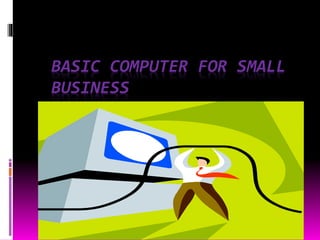
Presentation 1
- 1. BASIC COMPUTER FOR SMALL BUSINESS
- 2. Table of Contents Examples of Computer Hardware Computer Software Computer Input Devices Computer Hardware Computer Output Devices What is a Computer General Understanding of how your computer works Basic computer Quiz Answers to Basic Computer Quiz Basic ComputerTerms and Definitions 9/1/2015 2
- 3. Definition of Computer A device that computer , especially a programmable electronic machine that performs high- speed mathematical or logical operations or that assemble , store , correlates, or otherwise processes information. 9/1/2015 3
- 4. Computer Have Two Main Parts 9/1/2015 4
- 5. What is Computer Hardware? Computer Hardware is the physical part of the computer system , the machinery and equipment. Parts of the computer “You can see”. 9/1/2015 5
- 6. Example of Computer Hardware • Monitor :T.V. like screen used to show pictures and words . • CPU : Central Processing Unit this is where most of the computer’s calculations take place. IN terms of computing power, the CPU is the most important element of a computing system . • Keyboard :This device is used to type information into the computer and contains the numbers 0-9. 9/1/2015 6
- 7. More Computer Hardware • Mouse :- It is a small device , which you move across the top of the desk to move the pointer of cursor on the screen. • Printer:- It is used to make a paper copy of the information into the computer. • Image scanner :-It is an electronic device that generates a digital representation of an image for data input to a computer. 9/1/2015 7
- 8. What is Computer Software Computer software are programs that tell the computer what to do . EXAMPLE MicrosoftWord – word processing program. Microsoft Power point – presentation program. Microsoft Excel- work book program used to track , calculate ,and analyze numeric data. 9/1/2015 8
- 9. Computer Input devices Computer devices that input information in the computer. EXAMPLES Keyboard Mouse Scanner Digital camera 9/1/2015 9
- 10. Computer Output Devices o Computer devices which output information from the computer EXAMPLES o Monitor o Printer 9/1/2015 10
- 11. General Understanding of how your computer works Overview To understand anything it helps to break it down into it’s basic components .Then you need to know how each components works . Finally you look at how all the components work together to achieve the desired end product or result. Motherboard It is the main circuit board inside the CPU case. It hold the microprocessor , memory and other crucial circuit and components that control the operation of the personal computer . Every device inside or connected to a personal computers find it’s way to this board. 9/1/2015 11
- 12. Memory The mother board takes the input you give it like mouse clicks, and produces output for you like displaying or printing a file. It can't do this without memory.The PC operating system used by the PC is copied from storage to memory at power up.The OS copy in memory then runs the PC. Memory is volatile which means that when your PC is turned off the contents of memory are lost. It is completely blank and must reloaded each time the PC is powered up. Storage Storage is non-volatile which means it retains information even when it is powered off. It stores programs which run the PC as well as data, which is a digital form of everything you use like documents, music, pictures, etc Input Devices The keyboard and mouse are the main input devices you use to control your PC. 9/1/2015 12
- 13. Output Devices When you send inputs into the PC, it processes them and produces useful output for you.The primary output devices are the video display, printer and speakers. Software Some people want to use the power of their computer to create works of art, others want to create music, or play games, surf the web, or play the stock market. Whatever you want to do with your computer, software is the key to doing it. What happens when your PC is powered on? With a simple push of a button, your computer comes to life. 9/1/2015 13
- 14. Basic Computer Quiz 1. What is Computer Hardware? 2. What is Computer Software? 3. Can you operate a Computer with out the Computer Software? 4. How can Computer Software help your business? 5. What are Computer Input devices? 6. What are Computer Output devices? 7. Where is the Mother Board located? 8. Name a couple of Computer Software. 9. Define Internet 10. How would the Internet help your business? 9/1/2015 14
- 15. Answers to Basic Computer Quiz 1. Computer Hardware is the physical part of the computer system, the machinery and equipment. For example: Monitor, Key Board, Printer and more. 2. Computer Software are programs that tell the computer what to do. For Example: MicrosoftWord, Microsoft PowerPoint and more. 3. No.You need Computer Software to operate a computer, with out the computer software the computer will be nothing more than just computer hardware. 4. There are computer software that can help your business, for example, Accounting software can help you do taxes and pay roll faster than by hand.The computer soft ware will calculate numbers for you. 5. Input Computer Devices are computer devices that input information into the computer for example, the mouse, keyboard and scanner. 6. Output Computer Devices are computer devices that output information from the computer like the printer and the monitor. 7. Mother Board is the main circuit board inside the CPU case. It holds the microprocessor, memory and other crucial circuits and components that control the operation of the Personal Computer. 9/1/2015 15
- 16. 8. Computer Software comes in many programs. Here are a few that you might be familiar with, MicrosoftWord, for word processing documents, Microsoft PowerPoint for creating professional graphic slide presentations and Microsoft Access for creating database. 9. Internet: A world wide network that connects millions of computers to share and exchange data, business, news, opinions, and research results. The Internet is not the same as the WorldWide Web (WWW). TheWorldWide Web is a service that is provided on the Internet. 10.The internet can advertise your business and network all over the world.This will help your marketing and boost sales and networking for your business. 9/1/2015 16
- 17. Basic Computer Terms and Definition CPU:This computer component has several names : central processing unit , microprocessor or processor .This unit is the brain of the computer processes and executes instruction in a software program.The CPU’s primary function includes retrieving instruction from the computer’s memory, including random access memory , comprehending and executing instructions , and directing the input and output activity of the computer. DESKTOP:The first screen that you see when any window operating system screen is up and running. One of the main purpose of the Desktop is to make it easier to access different application programs, files and documents. FILE: Unit for storing information that may include a word-processing document, a spreadsheet, a picture, a graphic , musical piece, or even part of an application program. Example of “files” included text files which could be a letter or report and graphic files which could be a picture. Each file has a name because the data or information created a software program is saved with a file name. FOLDER: Method for organizing files that is related by topic , by purpose, by type, by program , or even by a project that you are working on . NOTE:When an application program is loaded onto your computer, it will group similar applications in a folder . As you add or create files, you can organize them 9/1/2015 17
- 18. Hyperlink: Allows you to move from one web page document to another. It can be text which is usually underlined or a graphic. When you move your mouse over a hyperlink, the mouse cursor usually becomes a hand which indicates a hyperlink is present. Once you click on the link, you move to another web page document or to another place on the same web page. Icon: A small picture that represents processing options such as programs, documents, and shortcuts. When you click on the icon, the file or program will open. The most easily recognized icon is the Recycle Bin which is the graphic below. Input: Commonly known as data and refers to numbers, letters, words, images, video, music and even sounds. Other computer input includes commands and user response. A command directs the computer to execute tasks or perform certain activities. One example of a command is a command buttons OK, Cancel and Help seen on the Shut DownWindows dialog box. 9/1/2015 18
- 19. Internet: A world wide network that connects millions of computers to share and exchange data, news, opinions, and research results. The Internet is not the same as the World Wide Web (WWW). The World Wide Web is a service that is provided on the Internet. Keyboard: The keyboard is an input device that allows you to enter letters, numbers and symbols into your computer. The keyboard keys include the alphanumeric keys (letters and numbers), numeric keypad, special function keys, mouse cursor moving keys, and status lights. 9/1/2015 19
- 20. Files and Folders:Think of a computer folder as being similar to a filing cabinet folder, whereas a computer file is similar to the pieces of paper that are placed in the folders. Graphic User Interface (GUI): Combines text and graphics to make software easier to use. Graphical User Interface features include icons, windows, menus, and buttons. Hard Copy: Usually refers to a printout on paper. 9/1/2015 20
- 21. Hard Drive: The purpose of the hard drive is to store information. This device that allows the computer to permanently retain and store data like the operating system, programs and information data. The hard drive holds more data than a diskette and accesses information faster than on diskettes. Storage refers to the capability of storing things, and as for the computer, it is information. Hardware: Refers to any component of the computer system that you can like the monitor, keyboard, mouse, printer, computer unit, scanner, speakers and even the components inside of the computer unit if you opened the box up. 9/1/2015 21
- 22. Menu: List of options that may be commands or other options from which you can choose from. The following illustration is the File Menu Bar command menu list. Mouse: Besides a keyboard, a mouse is the most common input device for a computer. The mouse is a small, palm- sized input device that you move across a flat surface, such as a desktop, to control the movement of the pointer on the screen.Technically, there are many operations that are much easier to perform with a mouse than a keyboard because you can just point and click to select an item on a screen or choose an item from a list of options. Mouse Commands: Before examining the various commands, you must understand how to execute each mouse command.The mouse commands include move, point, click, deselect, double-click, drag, and right-click. 9/1/2015 22
- 23. My Computer: An icon that opens into a folder of icons for all of the resources on the computer like the hard drive and printer. Operating System: Software that acts as an interface between you, the application software (like word processing or accessing the Internet), and the computer components. This includes interpreting and carrying out basic instructions that operate a computer like recognizing information from the keyboard and mouse, sending information to the monitor, printer, or speakers and scanners, storing information to the hard drive and removable drives. Common operating systems include Windows XP, Windows 2000,Windows ME, and MAC OS. 9/1/2015 23
- 24. RAM:This is an acronym for Random Access Memory. This memory is a work area or a temporary storage space where the computer places program information so that it can execute the program instructions and information. When the program or file is closed, the data or programs are removed from RAM. The amount of RAM you have on your computer is crucial in determining how many programs can be opened (running) and how much data is available for each program. RAM is available in MB or megabytes. An example is 256MB of RAM. Select: A single left mouse click to select a file or folder icon. Software: Instructions that provide the computer with step- by-step actions that need to be executed to complete a specific task. A computer will not function with software. 9/1/2015 24