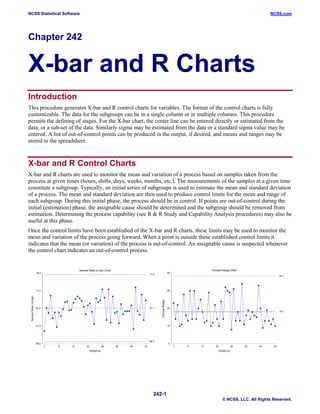
X bar and-r_charts
- 1. NCSS Statistical Software NCSS.com 242-1 © NCSS, LLC. All Rights Reserved. Chapter 242 X-bar and R Charts Introduction This procedure generates X-bar and R control charts for variables. The format of the control charts is fully customizable. The data for the subgroups can be in a single column or in multiple columns. This procedure permits the defining of stages. For the X-bar chart, the center line can be entered directly or estimated from the data, or a sub-set of the data. Similarly sigma may be estimated from the data or a standard sigma value may be entered. A list of out-of-control points can be produced in the output, if desired, and means and ranges may be stored to the spreadsheet. X-bar and R Control Charts X-bar and R charts are used to monitor the mean and variation of a process based on samples taken from the process at given times (hours, shifts, days, weeks, months, etc.). The measurements of the samples at a given time constitute a subgroup. Typically, an initial series of subgroups is used to estimate the mean and standard deviation of a process. The mean and standard deviation are then used to produce control limits for the mean and range of each subgroup. During this initial phase, the process should be in control. If points are out-of-control during the initial (estimation) phase, the assignable cause should be determined and the subgroup should be removed from estimation. Determining the process capability (see R & R Study and Capability Analysis procedures) may also be useful at this phase. Once the control limits have been established of the X-bar and R charts, these limits may be used to monitor the mean and variation of the process going forward. When a point is outside these established control limits it indicates that the mean (or variation) of the process is out-of-control. An assignable cause is suspected whenever the control chart indicates an out-of-control process.
- 2. NCSS Statistical Software NCSS.com X-bar and R Charts 242-2 © NCSS, LLC. All Rights Reserved. Other Control Charts for the Mean and Variation of a Process Historically, the X-bar and R charts have been the most commonly used control charts for the process mean and process variation, in part because they are the simplest to calculate. A very similar pair of charts are the X-bar and s charts. The X-bar and s charts use the standard deviation of the subgroups rather than the range for estimating the standard deviation (sigma). The X-bar and s charts are generally recommended over the X-bar and r charts when the subgroup sample size is moderately large (n > 10), or when the sample size is variable from subgroup to subgroup (Montgomery, 2013). Two additional control charts available for monitoring the process mean are the cumulative sum (CUSUM) and exponentially weighted moving average (EWMA) charts. The CUSUM and EWMA charts differ from the X-bar charts in that they take into account the information of previous means at each point rather than just the current mean. The CUSUM and EWMA charts are more sensitive to smaller shifts in the mean since they use the cumulative information of the sequence of means. However, CUSUM and EWMA methods also assume a reliable estimate or known value for the true standard deviation is available. When only a single response is available at each time point, then the individuals and moving range (I-MR) control charts can be used for early phase monitoring of the mean and variation. CUSUM and EWMA charts may also be used for single responses, and are useful when small changes in the mean need to be detected. Control Chart Formulas Suppose we have k subgroups, each of size n. Let xij represent the measurement in the jth sample of the ith subgroup. Formulas for the Points on the Chart The ith subgroup mean is calculated using n x x n j ij i ∑ = = 1 , and the subgroup range is calculated with ) 1 ( ) ( i n i i x x R − = , which is the smallest observation of the subgroup subtracted from the largest. Estimating the X-bar Chart Center Line (Grand Mean) In the X-bar and R Charts procedure, the grand average may be input directly, or it may be estimated from a series of subgroups. If it is estimated from the subgroups the formula for the grand average is ∑ ∑∑ = = = = k i i k i n j ij n x x i 1 1 1 .
- 3. NCSS Statistical Software NCSS.com X-bar and R Charts 242-3 © NCSS, LLC. All Rights Reserved. If the subgroups are of equal size, the above equation for the grand mean reduces to k x x x k x x k k i i + + + = = ∑ = 2 1 1 . Estimating Sigma The true standard deviation (sigma) may be input directly, or it may be estimated from the ranges by 2 ˆ d R = σ where R R k i i k = = ∑ 1 ( ) σ µ σ R R E d = = 2 The calculation of E(R) requires the knowledge of the underlying distribution of the xij’s. Making the assumption that the xij’s follow the normal distribution with constant mean and variance, the values for d2 are derived through the use of numerical integration. It is important to note that the normality assumption is used and that the accuracy of this estimate requires that this assumption be valid. When n is one, we cannot calculate Ri since it requires at least two measurements. The procedure in this case is to use the ranges of successive pairs of observations. Hence, the range of the first and second observation is computed, the range of the second and third is computed, and so on. The average of these approximate ranges is used to estimate σ. X-bar Chart Limits The lower and upper control limits for the X-bar chart are calculated using the formulas − = n m x LCL σ̂ + = n m x UCL σ̂ where m is a multiplier (usually set to 3) chosen to control the likelihood of false alarms (out-of-control signals when the process is in control). Estimating the R Chart Center Line If a standard sigma (standard deviation) value is entered by the user, the R Chart center line is computed using σ 2 d R =
- 4. NCSS Statistical Software NCSS.com X-bar and R Charts 242-4 © NCSS, LLC. All Rights Reserved. If the standard deviation is estimated from a series of subgroups, the R chart center line is given by R R k i i k = = ∑ 1 R Chart Limits The lower and upper control limits for the range chart are calculated using the formula σ̂ 3 md R LCL − = σ̂ 3 md R UCL + = where m is a multiplier (usually set to 3) chosen to control the likelihood of false alarms, and d3 is a constant (which depends on n) that is calculated by numerical integration and is based on the assumption of normality. The relation for 3 d is σ σR d = 3 Runs Tests The strength of control charts comes from their ability to detect sudden changes in a process that result from the presence of assignable causes. Unfortunately, the X-bar chart is poor at detecting drifts (gradual trends) or small shifts in the process. For example, there might be a positive trend in the last ten subgroups, but until a mean goes above the upper control limit, the chart gives no indication that a change has taken place in the process. Runs tests can be used to check control charts for unnatural patterns that are most likely caused by assignable causes. Runs tests are sometimes called “pattern tests”, “out-of-control” tests, or “zones rules”. While runs tests may be helpful in identifying patterns or smaller shifts in the mean, they also increase the likelihood of false positive indications. The rate of false positives is typically measured using the average run length (the average length of a run before a false positive is indicated). When several runs tests are used the average run length of the control chart becomes very short. Two alternatives to consider before using runs tests are the CUSUM and EWMA control charts. Runs tests are generally advised against when there is only one observation per subgroup. In this case, the rate of false positives is quite high (average run length is short). In order to perform the runs tests, the control chart is divided into six equal zones (three on each side of the centerline). Since the control limit is three sigma limits (three standard deviations of the mean) in width, each zone is one sigma wide and is labeled A, B, or C, with the C zone being the closest to the centerline. There is a lower zone A and an upper zone A. The same is true for B and C. The runs tests look at the pattern in which points fall in these zones. The runs tests used in this procedure are described below. Test 1: Any Single Point Beyond Zone A This runs test simply indicates a single point is beyond one of the two three-sigma limits. Test 2: Two of Three Successive Points in Zone A or Beyond This usually indicates a shift in the process average. Note that the two points have to be in the same Zone A, upper or lower. They cannot be on both sides of the centerline. The third point can be anywhere.
- 5. NCSS Statistical Software NCSS.com X-bar and R Charts 242-5 © NCSS, LLC. All Rights Reserved. Test 3: Four of Five Successive Points in Zone B or Beyond This usually indicates a shift in the process average. Note that the odd point can be anywhere. Test 4: Eight Successive Points in Zone C or Beyond All eight points must be on one side of the centerline. This is another indication of a shift in the process average. Test 5: Fifteen Successive Points Fall in Zone C on Either Side of the Centerline Although this pattern might make you think that the variation in your process has suddenly decreased, this is usually not the case. It is usually an indication of stratification in the sample. This happens when the samples come from two distinct distributions having different means. Perhaps there are two machines that are set differently. Try to isolate the two processes and check each one separately. Test 6: Eight of Eight Successive Points Outside of Zone C This usually indicates a mixture of processes. This can happen when two supposedly identical production lines feed a single production or assembly process. You must separate the processes to find and correct the assignable cause. There are, of course, many other sets of runs tests that have been developed. You should watch your data for trends, zig-zags, and other nonrandom patterns. Any of these conditions could be an indication of an assignable cause and would warrant further investigation. Issues in Using Control Charts There are several additional considerations surrounding the use of control charts that will not be addressed here. Some important questions are presented below without discussion. For a full treatment of these issues you should consider a statistical quality control text such as Ryan (2011) or Montgomery (2013). Subgroup Size How many items should be sampled for each subgroup? Some common values are 5, 10, and 20. How does the subgroup size affect my use of control charts? What about unequal subgroup sizes? Dealing with Out-of-Control Points How do you deal with out-of-control points once they have been detected? Should they be included or excluded in the process average and standard deviation? Control Limit Multiplier Three-sigma limits are very common. When should one consider a value other than three? Startup Time How many subgroups should be used to establish control for my process? Normality Assumption How important is the assumption of normality? How do I check this? Should I consider a transformation? (See also the Box-Cox Transformation and Capability Analysis procedures in NCSS.)
- 6. NCSS Statistical Software NCSS.com X-bar and R Charts 242-6 © NCSS, LLC. All Rights Reserved. Data Structure In this procedure, the data may be in either of two formats. The first data structure option is to have the data in several columns, with one subgroup per row. Example dataset S1 S2 S3 S4 S5 2 6 3 8 5 8 8 7 7 9 6 2 2 4 3 5 6 7 6 10 48 2 6 5 0 . . . . . . . . . . . . . . . The second data structure option uses one column for the response data, and either a subgroup size or a second column defining the subgroups. Alternative example dataset Response Subgroup 2 1 6 1 3 1 8 1 5 1 8 2 8 2 7 2 7 2 9 2 6 3 2 3 . . . . . . In the alternative example dataset, the Subgroup column is not needed if every subgroup is of size 5 and the user specifies 5 as the subgroup size. If there are missing values, the Subgroup column should be used, or the structure of the first example dataset.
- 7. NCSS Statistical Software NCSS.com X-bar and R Charts 242-7 © NCSS, LLC. All Rights Reserved. Procedure Options This section describes the options available in this procedure. To find out more about using a procedure, go to the Procedures chapter. Variables Tab This panel specifies the variables that will be used in the analysis. Input Type Specify whether the data is in a single response column or in multiple columns with one subgroup per row. • Response Column and Subgroup Column or Subgroup Size Response Subgroup 5 1 6 1 4 1 3 2 7 2 6 2 4 3 5 3 8 3 . . . . . . • Multiple Columns with One Subgroup Per Row X1 X2 X3 5 6 4 3 7 6 4 5 8 . . . . . . . . . Variables – Response Column Response Variable Specify the column with the data values. The data values are separated into subgroups below using the Subgroup Specification options. Subgroup Specification Specify whether subgroups are defined by a Subgroup ID variable, or by a subgroup size. If the subgroup size is 3, then subgroups are formed by going down the response column in groups of 3. The first subgroup would be 5, 6, 4; the second would be 3, 7, 6; and so on.
- 8. NCSS Statistical Software NCSS.com X-bar and R Charts 242-8 © NCSS, LLC. All Rights Reserved. Subgroup ID Variable Specify the column containing the subgroup identifiers. Response ID Variable 5 1 6 1 4 1 3 2 7 2 6 2 4 3 5 3 8 3 . . . . . . A new subgroup is created for each change in the Subgroup ID Variable, going down. Subgroup Size Specify the number of individuals in each subgroup. Response 5 6 4 3 7 6 4 5 8 . . . If the subgroup size is 3, then subgroups are formed by going down the response column in groups of 3. The first subgroup would be 5, 6, 4; the second would be 3, 7, 6; and so on. Variables – Multiple Columns Data Variables Specify the columns containing the sample responses. Each row represents a subgroup. X1 X2 X3 5 6 4 3 7 6 4 5 8 . . . . . . . . .
- 9. NCSS Statistical Software NCSS.com X-bar and R Charts 242-9 © NCSS, LLC. All Rights Reserved. If only one variable is specified, NCSS automatically generates an individuals chart with a moving-range of size 2. Stages Number of Stages Specify whether the analyses and charts are to be produced based on a single set of subgroups, or a series of sets of subgroups. Typically a single stage is used unless you wish to have separate estimation for various segments of the subgroups. When using multiple stages, the software requires that there be at least one subgroup in every stage specified. Stage Specification Specify whether the various stages will be defined using a variable (column) with a unique value for each stage, or by entering a range of rows for each stage. • Stage Variable X1 X2 X3 Stage 5 6 4 1 3 7 6 1 4 5 7 1 6 5 4 1 3 7 6 1 5 8 3 2 2 6 4 2 3 6 5 2 4 5 8 2 . . . . . . . . . . . . • Enter a range for each stage 1-50, 51-100, 101-150 This would produce three stages. The first stage would be made up of rows 1 to 50, the second stage would be rows 51 to 100, and the third stage would be rows 101 to 150. Stage Variable Specify the variable (column) that contains the identifiers for each stage. X1 X2 X3 Stage Variable 5 6 4 1 3 7 6 1 4 5 7 1 6 5 4 1 3 7 6 1 5 8 3 2 2 6 4 2 3 6 5 2 4 5 8 2 . . . . . . . . . . . . A new stage is created for each change in the Stage Variable, going down.
- 10. NCSS Statistical Software NCSS.com X-bar and R Charts 242-10 © NCSS, LLC. All Rights Reserved. Stage Ranges Enter a range for each stage using a dash. Separate each stage with a comma. Example: 1-50, 51-100, 101-150 This would produce three stages. The first stage would be made up of rows 1 to 50, the second stage would be rows 51 to 100, and the third stage would be rows 101 to 150. Specify Rows in Calculations Specification Method Select which method will be used to specify the rows of the data to be used to form subgroups. • All Rows All rows in the response column(s) will be used. • Enter First Row and Last Row Specify the first row and the last row of the data for use in calculations. • First N Rows (Enter N) The data beginning at Row 1 and ending at Row N will be used in calculations. • Last N Rows (Enter N) Subgroups will be formed from the last N rows of the dataset. • Keep Rows Variable Specify a variable and a value in that variable column that will be used to determine which rows are used to form the subgroups. • Remove Rows Variable Specify a variable and a value in that variable column that will be used to determine which rows will not be used to form the subgroups. First Row Specify the beginning row to be used for the first subgroup. Last Row Specify the last row to be used for the last subgroup. N Enter the number of rows to be used in forming subgroups. Keep Rows Variable This variable (column) is used to specify which rows of the data will be used to form the subgroups for the calculations. Keep Rows Value This value determines which rows of the Keep Rows Variable will be used in the calculation portion of the analysis.
- 11. NCSS Statistical Software NCSS.com X-bar and R Charts 242-11 © NCSS, LLC. All Rights Reserved. Remove Rows Variable This variable (column) is used to specify which rows of the data will not be used to form the subgroups for the calculations. Remove Rows Value This value determines which rows of the Remove Rows Variable will not be used in the calculation portion of the analysis. Specify Rows in Charts Specification Method Select which method will be used to specify the rows of the data to be used to form subgroups for the charts. • All Rows All rows in the response column(s) will be used. • Enter First Row and Last Row Specify the first row and the last row of the data for use in the plots. • First N Rows (Enter N) The data beginning at Row 1 and ending at Row N will be used in the plots. • Last N Rows (Enter N) Subgroups will be formed from the last N rows of the dataset. • Keep Rows Variable Specify a variable and a value in that variable column that will be used to determine which rows are used to form the subgroups. • Remove Rows Variable Specify a variable and a value in that variable column that will be used to determine which rows will not be used to form the subgroups. First Row Specify the beginning row to be used for the first subgroup. Last Row Specify the last row to be used for the last subgroup. N Enter the number of rows to be used in forming subgroups. Keep Rows Variable This variable (column) is used to specify which rows of the data will be used to form the subgroups for the plots. Keep Rows Value This value determines which rows of the Keep Rows Variable will be used in the plots. Remove Rows Variable This variable (column) is used to specify which rows of the data will not be used to form the subgroups for the plots.
- 12. NCSS Statistical Software NCSS.com X-bar and R Charts 242-12 © NCSS, LLC. All Rights Reserved. Remove Rows Value This value determines which rows of the Remove Rows Variable will not be used in the plots. Labels (Optional) Subgroup Label Variable Specify a variable (column) that contains the desired x axis (subgroup) labels for plots. If left blank, the plot will use the subgroup number. The format of the labels is controlled on the x axis tab of the plot format window. Point Label Variable Specify a variable (column) that contains the desired individual point labels for plots. If left blank, no point labels are shown. The format of the labels is controlled on the main chart tab of the plot format window. Lines & Limits Tab The options on the Lines & Limits tab are used to specify the center line method, the limit multipliers, and the method by which sigma is estimated. X-bar Chart Options – Center Line Options Center Line Specification Specify whether the X-bar chart center line will be estimated from the data, or whether it will be specified directly. • From Data Estimate the center line from the subgroups specified for calculations. • Enter Center Line Value(s) Specify directly the center line for the X-bar chart. If multiple stages are used, separate the center line values for each stage by spaces. • Use a Variable with Center Line Value(s) Specify a column containing the center line value in row 1. If multiple stages are used, a center line value should be entered in a separate cell for each stage, beginning with row 1 for the first stage. Center Line Value(s) Enter the value to be used for the center line of the X-bar chart. If multiple stages are used, separate the center line values for each stage by spaces. Center Line Variable Specify a column containing the center line value in row 1. If multiple stages are used, a center line value should be entered in a separate cell for each stage, beginning with row 1 for the first stage. X-bar Chart Options – Specification Limits Lower Limit Enter an optional lower specification limit for display on the X-bar chart. These limits are not the control limits. Upper Limit Enter an optional upper specification limit for display on the X-bar chart. These limits are not the control limits.
- 13. NCSS Statistical Software NCSS.com X-bar and R Charts 242-13 © NCSS, LLC. All Rights Reserved. Target Specification Enter an optional target value for display on the X-bar chart. Sigma Estimation Options Sigma Specification Specify the method by which Sigma will be estimated for use in the charts. • From Data - Range Estimate Estimate sigma based on the mean range. Only the subgroups specified for use in calculations will be used. • Enter Standard Sigma Value(s) In this case the sigma value is entered directly. The corresponding R-bar value for plots is back-calculated from this value. If multiple stages are used, separate the sigma values for each stage by spaces. • Use a Variable with Standard Sigma Value(s) Specify a column containing the standard sigma value in row 1. The corresponding R-bar value for plots is back-calculated from this value. If multiple stages are used, a sigma value should be entered in a separate cell for each stage, beginning with row 1 for the first stage. Sigma Value(s) Enter the value to be used for the standard sigma. If multiple stages are used, separate the sigma values for each stage by spaces. Sigma Variable Specify a column containing the standard sigma value in row 1. The corresponding R-bar or s-bar value for plots is back-calculated from this value. If multiple stages are used, a sigma value should be entered in a separate cell for each stage, beginning with row 1 for the first stage. Limit Multipliers Primary Limit Multiplier This option specifies the multiplier of sigma for the primary control limits. For the well-known 3-sigma limits, the multiplier is set to 3. Secondary Limit Multiplier This option specifies the multiplier of sigma for the optional, secondary control limits. The secondary limits may be shown on the plot by checking the 'Secondary Limit' option on the plot format window. Reports Tab The following options control the format of the reports. Specify Reports Chart Summary (Control Limits and Estimation) Section This report gives the numeric values of the center lines and limits, as well as the sigma estimation section. Out-of-Control List Section This report shows the out-of-control points and the corresponding reason (runs test or outside control limit).
- 14. NCSS Statistical Software NCSS.com X-bar and R Charts 242-14 © NCSS, LLC. All Rights Reserved. Report Options Precision Specify the precision of numbers in the report. A single-precision number will show seven-place accuracy, while a double-precision number will show thirteen-place accuracy. Note that the reports are formatted for single precision. If you select double precision, some numbers may run into others. Also note that all calculations are performed in double precision regardless of which option you select here. This is for reporting purposes only. Variable Names This option lets you select whether to display variable names, variable labels, or both. Page Title This option specifies a title to appear at the top of each page. Plot Subtitle This option specifies a subtitle to appear at the top of each plot. X-bar and R Charts Tab This panel sets the options used to define the appearance of the X-bar chart and the R chart. Select Plots X-bar Chart and R (range) Chart Each chart is controlled by three form objects: 1. A checkbox to indicate whether the chart is displayed. 2. A format button used to call up the plot format window (see Quality Control Chart Format Options below for more formatting details). 3. A second checkbox used to indicate whether the chart can be edited during the run. Storage Tab The options on this panel control the automatic storage of the means and ranges on the current dataset. Storage Columns Store Means in Column You can automatically store the means of each subgroup into the column specified here. Warning: Any data already in this column is replaced. Be careful not to specify columns that contain important data. Store Ranges in Column You can automatically store the range of each subgroup into the column specified here. Warning: Any data already in this column is replaced. Be careful not to specify columns that contain important data.
- 15. NCSS Statistical Software NCSS.com X-bar and R Charts 242-15 © NCSS, LLC. All Rights Reserved. Quality Control Chart Format Window Options This section describes a few of the specific options available on the first tab of the control chart format window, which is displayed when a quality control chart format button is pressed. Common options, such as axes, labels, legends, and titles are documented in the Graphics Components chapter.
- 16. NCSS Statistical Software NCSS.com X-bar and R Charts 242-16 © NCSS, LLC. All Rights Reserved. [Xbar] / [Range] Chart Tab Symbols Section You can modify the attributes of the symbols using the options in this section. A wide variety of sizes, shapes, and colors are available for the symbols. The symbols for in-control and out-of- control points are specified independently. There are additional options to label out-of-control points. The label for points outside the primary control limits is the subgroup number. The label for points that are out-of-control based on the runs test is the number of the first runs test that is signaled by this point. The user may also specify a column of point labels on the procedure variables tab, to be used to label all or some of the points of the chart. The raw data may also be shown, based on customizable raw data symbols. Lines Section You can specify the format of the various lines using the options in this section. Note that when shading is desired, the fill will be to the bottom for single lines (such as the mean line), and between the lines for pairs of lines (such as primary limits). Lines for the zones, secondary limits, and specification limits are also specified here.
- 17. NCSS Statistical Software NCSS.com X-bar and R Charts 242-17 © NCSS, LLC. All Rights Reserved. Titles, Legend, Numeric Axis, Group Axis, Grid Lines, and Background Tabs Details on setting the options in these tabs are given in the Graphics Components chapter. The legend does not show by default, but can easily be included by going to the Legend tab and clicking the Show Legend checkbox. Example 1 – X-bar and R Charts Analysis (Phase I) This section presents an example of how to run an initial X-bar and R Chart analysis to establish control limits. The data represent 50 subgroups of size 5. The data used are in the QC dataset. We will analyze the variables D1 through D5 of this dataset. You may follow along here by making the appropriate entries or load the completed template Example 1 by clicking on Open Example Template from the File menu of the X-bar and R Charts window. 1 Open the QC dataset. • From the File menu of the NCSS Data window, select Open Example Data. • Click on the file QC.NCSS. • Click Open. 2 Open the X-bar and R Charts window. • Using the Analysis or Graphics menu or the Procedure Navigator, find and select the X-bar and R Charts procedure. • On the menus, select File, then New Template. This will fill the procedure with the default template. 3 Specify the variables. • On the X-bar and R Charts window, select the Variables tab. • Double-click in the Data Variables text box. This will bring up the variable selection window. • Select D1 through D5 from the list of variables and then click Ok. “D1-D5” will appear in the Data Variables box. 4 Run the procedure. • From the Run menu, select Run Procedure. Alternatively, just click the green Run button. Center Line Section Center Line Section for Subgroups 1 to 50 Number of Subgroups 50 Center Line Estimate Estimated Grand Average (X-bar-bar) 67.12 R-bar 18.14 This section displays the center line values that are to be used in the X-bar and R charts. Estimated Grand Average (X-bar-bar) This value is the average of all the observations. If all the subgroups are of the same size, it is also the average of all the X-bars. R-bar This is the average of the ranges.
- 18. NCSS Statistical Software NCSS.com X-bar and R Charts 242-18 © NCSS, LLC. All Rights Reserved. Primary Control Limit Section Primary Control Limit Section for Subgroups 1 to 50 These limits are based on a subgroup of size 5. Primary Control Limits Chart Type Lower Upper X-bar 56.65682 77.58318 Range 0 38.35448 This report gives the lower and upper limits for each of the charts, corresponding to a specific subgroup size. X-bar Lower and Upper Primary Control Limits These limits are the primary control limits of the X-bar chart, as defined in the sub-section X-bar Chart Limits of the Control Chart Formulas section toward the beginning of this chapter. Range Lower and Upper Primary Control Limits These limits are the primary control limits of the R chart, as defined in the sub-section R Chart Limits of the Control Chart Formulas section toward the beginning of this chapter. Since the lower limit for the R chart is less than 0, it has been reset to 0. Sigma Estimation Section Sigma Estimation Section for Subgroups 1 to 50 Estimation Estimated Estimated Type Value Sigma Ranges (R-bar)* 18.14 7.798796 Standard Deviations (s-bar) 7.365443 7.835698 Weighted Approach (s-bar) 7.902911 7.902911 * Indicates the estimation type used in this report. This report gives the estimation of the population standard deviation (sigma) based on three estimation techniques. The estimation technique used for the plots in this procedure is based on the ranges. Estimation Type The formula for estimating sigma based on the ranges is shown earlier in this chapter in the Control Chart Formulas section. The formulas for the Standard Deviations method and Weighted Approach method are shown in the X-bar and s Charts chapter. Estimated Value This column gives the R-bar and s-bar estimates based on the corresponding formulas. Estimated Sigma This column gives estimates of the population standard deviation (sigma) based on the corresponding estimation type.
- 19. NCSS Statistical Software NCSS.com X-bar and R Charts 242-19 © NCSS, LLC. All Rights Reserved. X-bar and R Charts The first plot shows the sample means, as well as the center line and control limits for the process mean, based on the 50 subgroups. This process appears to be in control. The second plot shows the ranges for each subgroup, as well as the corresponding center line and limits. The R chart seems to indicate the variation is also in control. Out-of-Control List Out-of-Control List for Subgroups 1 to 50 Subgroup Subgroup Mean Range Label Reason 30 70.4 31 30 Range: 4 of 5 in zone B or beyond This report provides a list of the subgroups that failed one of the runs tests (including points outside the control limits). The report shows that subgroup 30 is the final point of 4 out of 5 points in Zone B. This run does not appear to indicate a clear shift in the process variation.
- 20. NCSS Statistical Software NCSS.com X-bar and R Charts 242-20 © NCSS, LLC. All Rights Reserved. Example 2 – X-bar and R Charts Analysis (Phase II) This section presents a continuation of the previous example. In this example the limits are based on the first 50 observations, but the means and ranges are monitored for an additional 100 subgroups. The data are given in the columns D1ext – D5ext of the QC dataset. You may follow along here by making the appropriate entries or load the completed template Example 2 by clicking on Open Example Template from the File menu of the X-bar and R Charts window. 1 Open the QC dataset. • From the File menu of the NCSS Data window, select Open Example Data. • Click on the file QC.NCSS. • Click Open. 2 Open the X-bar and R Charts window. • Using the Analysis or Graphics menu or the Procedure Navigator, find and select the X-bar and R Charts procedure. • On the menus, select File, then New Template. This will fill the procedure with the default template. 3 Specify the variables. • On the X-bar and R Charts window, select the Variables tab. • Double-click in the Data Variables text box. This will bring up the variable selection window. • Select D1ext through D5ext from the list of variables and then click Ok. “D1ext-D5ext” will appear in the Data Variables box. 4 Specify the Rows in Calculations. • Under Specify Rows in Calculations, set the Specification Method to First N rows (Enter N). • Set N to 50. 5 Run the procedure. • From the Run menu, select Run Procedure. Alternatively, just click the green Run button. Center Line, Control Limits, and Estimation Sections Center Line Section for Subgroups 1 to 50 Number of Subgroups 50 Center Line Estimate Estimated Grand Average (X-bar-bar) 67.12 R-bar 18.14 Primary Control Limit Section for Subgroups 1 to 50 These limits are based on a subgroup of size 5. Primary Control Limits Chart Type Lower Upper X-bar 56.65682 77.58318 Range 0 38.35448 Sigma Estimation Section for Subgroups 1 to 50 Estimation Estimated Estimated Type Value Sigma Ranges (R-bar)* 18.14 7.798796 Standard Deviations (s-bar) 7.365443 7.835698 Weighted Approach (s-bar) 7.902911 7.902911
- 21. NCSS Statistical Software NCSS.com X-bar and R Charts 242-21 © NCSS, LLC. All Rights Reserved. Since the first 50 subgroups are the same as those of Example 1, and since only the first 50 subgroups are used in the calculations for this run, the results for these sections are the same as those of Example 1. X-bar and R Charts These plots have the same limits as those of Example 1. It appears there may have been a shift in process for the last 30 or 40 subgroups, as evidenced by the large majority of points above the center line and out-of-control signal from subgroups 120 and 142.
- 22. NCSS Statistical Software NCSS.com X-bar and R Charts 242-22 © NCSS, LLC. All Rights Reserved. Out-of-Control List Out-of-Control List for Subgroups 1 to 150 Subgroup Subgroup Mean Range Label Reason 30 70.4 31 30 Range: 4 of 5 in zone B or beyond 89 74.8 23 89 X-bar: 2 of 3 in zone A 120 77.6 17 120 X-bar: beyond control limits 121 70.8 10 121 X-bar: 4 of 5 in zone B or beyond 123 71.4 22 123 X-bar: 4 of 5 in zone B or beyond 124 72.8 17 124 X-bar: 4 of 5 in zone B or beyond 125 76.8 25 125 X-bar: 4 of 5 in zone B or beyond 126 69.2 34 126 X-bar: 8 in zone C or beyond 127 69 18 127 X-bar: 8 in zone C or beyond 128 71.2 23 128 X-bar: 8 in zone C or beyond 129 68.6 19 129 X-bar: 8 in zone C or beyond 130 73.6 10 130 X-bar: 8 in zone C or beyond 131 67.8 29 131 X-bar: 8 in zone C or beyond 135 61.2 34 135 Range: 4 of 5 in zone B or beyond 138 68.8 19 138 Range: 8 in zone C or beyond 139 73.4 19 139 Range: 8 in zone C or beyond 142 79.2 28 142 X-bar: beyond control limits 143 71 19 143 X-bar: 4 of 5 in zone B or beyond 144 72 20 144 X-bar: 4 of 5 in zone B or beyond 145 74 9 145 X-bar: 4 of 5 in zone B or beyond 146 66.2 15 146 X-bar: 4 of 5 in zone B or beyond 147 71.2 26 147 X-bar: 4 of 5 in zone B or beyond This list indicates a large number of out-of-control signals (by Runs tests) for subgroups 120 and beyond.
- 23. NCSS Statistical Software NCSS.com X-bar and R Charts 242-23 © NCSS, LLC. All Rights Reserved. Example 3 – X-bar Chart with Additional Formatting This example uses the same setup as Example 2, except that a variety of improvements are made in the plot format. These improvements are made by clicking the X-bar Chart format button on the X-bar & R charts tab. You can load the completed template Example 3 by clicking on Open Example Template from the File menu of the X-bar and R Charts window. X-bar Chart As shown here, a variety of enhancements can be made to the formatting of the control charts to make the chart as easy to read as possible. The numbers above the points near the end represent the number of the first runs test that is signaled by that point.
- 24. NCSS Statistical Software NCSS.com X-bar and R Charts 242-24 © NCSS, LLC. All Rights Reserved. Example 4 – X-bar and R Charts with Stages This section presents X-bar and R charts for the scenario of multiple stages in a process. In the QC Stage dataset a significant change had been made in the process after subgroup 70. This change merits a new evaluation of the process mean and standard deviation, beginning at subgroup 71. In this example, the process mean and standard deviation for each stage are to be determined based on the first 30 subgroups. You may follow along here by making the appropriate entries or load the completed template Example 4 by clicking on Open Example Template from the File menu of the X-bar and R Charts window. 1 Open the QC Stage dataset. • From the File menu of the NCSS Data window, select Open Example Data. • Click on the file QC Stage.NCSS. • Click Open. 2 Open the X-bar and R Charts window. • Using the Analysis or Graphics menu or the Procedure Navigator, find and select the X-bar and R Charts procedure. • On the menus, select File, then New Template. This will fill the procedure with the default template. 3 Specify the variables. • On the X-bar and R Charts window, select the Variables tab. • Double-click in the Data Variables text box. This will bring up the variable selection window. • Select D1 through D5 from the list of variables and then click Ok. “D1-D5” will appear in the Data Variables box. 4 Specify the stages. • On the X-bar and R Charts window, select the Variables tab. • For Number of Stages select Multiple Stages. • For Stage Variable select Stage. 5 Specify the Rows in Calculations. • Under Specify Rows in Calculations, set the Specification Method to Keep Rows Variable. • Enter Use all rows where variable CalcRows equals 1. 6 Run the procedure. • From the Run menu, select Run Procedure. Alternatively, just click the green Run button.
- 25. NCSS Statistical Software NCSS.com X-bar and R Charts 242-25 © NCSS, LLC. All Rights Reserved. Center Line, Control Limits, and Estimation Sections Center Line Section for Subgroups 1 to 70 where CalcRows equals 1 Number of Subgroups 30 Center Line Estimate Estimated Grand Average (X-bar-bar) 51.29908 R-bar 14.70471 Primary Control Limit Section for Subgroups 1 to 70 where CalcRows equals 1 These limits are based on a subgroup of size 5. Primary Control Limits Chart Type Lower Upper X-bar 42.81738 59.78078 Range 0 31.09104 Sigma Estimation Section for Subgroups 1 to 70 where CalcRows equals 1 Estimation Estimated Estimated Type Value Sigma Ranges (R-bar)* 14.70471 6.321887 Standard Deviations (s-bar) 5.921397 6.299455 Weighted Approach (s-bar) 6.408969 6.408969 * Indicates the estimation type used in this report. Center Line Section for Subgroups 71 to 120 where CalcRows equals 1 Number of Subgroups 30 Center Line Estimate Estimated Grand Average (X-bar-bar) 46.23898 R-bar 10.6469 Primary Control Limit Section for Subgroups 71 to 120 where CalcRows equals 1 These limits are based on a subgroup of size 5. Primary Control Limits Chart Type Lower Upper X-bar 40.09783 52.38013 Range 0 22.51137 Sigma Estimation Section for Subgroups 71 to 120 where CalcRows equals 1 Estimation Estimated Estimated Type Value Sigma Ranges (R-bar)* 10.6469 4.577343 Standard Deviations (s-bar) 4.244057 4.515023 Weighted Approach (s-bar) 4.490183 4.490183 * Indicates the estimation type used in this report. This report shows the center line, limit, and sigma estimates for each of the two stages. The center line estimate changes from about 51 to about 46. There also appears to be a change in sigma of about 6.3 to about 4.5.
- 26. NCSS Statistical Software NCSS.com X-bar and R Charts 242-26 © NCSS, LLC. All Rights Reserved. X-bar and R Charts The change in process mean and variation from the first stage to the second is reflected in the X-bar and R charts.