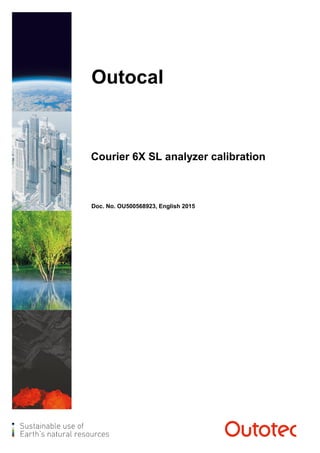
SLURRY ANALYZER CALIBRATION MANUAL
- 1. Outocal Courier 6X SL analyzer calibration Doc. No. OU500568923, English 2015
- 2. © Outotec (Finland) Oy 2019. All rights reserved. 2 (36) Project ID: Plant Code: Plant Unit Code: Document Type: Running No: Revision: Outotec Document ID: 00 OU500568923 Courier 6X SL Calibration Manual This document is proprietary to Outotec (Finland) Oy and its affiliated companies (“Outotec”). This document is intended for the use of Outotec's customers only for the purposes of the agreement under which the document is submitted and no ownership rights are hereby transferred. No part of the document shall be used, reproduced, translated, converted, adapted, stored in a retrieval system, communicated or transmitted by any means, for any commercial purpose, including without limitation, sale, resale, licence, rental or lease, without the prior express written consent of Outotec. Customer understands and accepts that the information in this document is subject to any change without notice. It is the customer's responsibility to determine whether there have been any such updates or amendments. The document has been prepared to be used by professional and properly trained personnel, and the customer assumes full responsibility when using it. Despite the fact that every effort has been made to ensure that the information in this document is accurate Outotec does not make any representations, warranties or guarantees, express or implied, as to the accuracy or completeness of the document. In case of any discrepancies between different language versions English version shall prevail. Outotec shall not be liable in contract, tort or in any other manner whatsoever to any person for any loss, damage, injury, liability, cost or expense of any nature, including without limitation incidental, special, direct or consequential damages arising out of or in connection with the use of the document. Outotec's liability for any errors in the document is limited to the documentary correction of errors. Outotec logo is a registered trademark of Outotec (Finland) Oy. Other product names mentioned in this document may be trademarks of their respective companies, and they are mentioned for identification purposes only. Copyright © Outotec (Finland) Oy 2019. All rights reserved. Outotec Address: Rauhalanpuisto 9, P.O. Box 1000 FI-02231 Espoo, Finland Telephone: +358 (0) 20 529 211 Fax: +358 20 529 2200 Internet: www.outotec.com 04 03 02 01 00 TIIKAS 2.3.2015 JPK 21.5.2015 OIN 14.7.2015 New document Rev Name Date Name Date Name Date Revision Text Prepared Checked Released Status: Original Size: Released Customer: Project Phase: Site No.: Project Name: Customer Document ID: Replaced by: Replaces: Document Title: SLURRY ANALYZER CALIBRATION MANUAL COURIER 6X SL Equipment No: Item No: Language: EN
- 3. © Outotec (Finland) Oy 2019. All rights reserved. 3 (36) Project ID: Plant Code: Plant Unit Code: Document Type: Running No: Revision: Outotec Document ID: 00 OU500568923 Courier 6X SL Calibration Manual Contents Contents .............................................................................................................................3 1 Calibration process.................................................................................................5 2 Planning calibration process .................................................................................6 2.1 Determining when to take samples............................................................6 2.2 Number of calibration samples ..................................................................7 2.3 Selecting measurement time for first calibration........................................7 3 Taking calibration samples ....................................................................................8 3.1 Preparations...............................................................................................8 3.1.1 Checking process conditions ................................................................8 3.1.2 Preparing equipment.............................................................................9 3.2 Collecting calibration samples ...................................................................9 3.3 After sample collection.............................................................................11 4 Checking data collected for calibration ..............................................................12 4.1 Range of variation....................................................................................12 4.2 Restrictions due to process......................................................................13 5 Creating calibration model...................................................................................14 5.1 Symbols used in calibration models.........................................................15 5.2 Importing laboratory data to Outocal........................................................15 5.2.1 Adding and editing laboratory data in calibration database................19 5.3 Evaluating calibration model ....................................................................20 5.4 Starting calibration model creation...........................................................23 5.5 Selecting variables...................................................................................25 5.5.1 Taking percentage solids into account ...............................................25 5.5.2 Taking interfering elements into account............................................27 5.6 Checking data points................................................................................28 5.6.1 Deselecting points with errors.............................................................29 5.6.2 Deselecting points with high influence................................................30 5.7 Creating non-linear variables ...................................................................31 5.8 Checking measurement time ...................................................................32 5.9 Inputting calibration model into analyzer .................................................32 6 Maintenance of calibration ...................................................................................34 6.1 Updating calibration model after 2-3 months ...........................................34 6.2 Special cases...........................................................................................35 6.2.1 Slow changes in stream characteristics..............................................35 6.2.2 Sudden changes in stream characteristics.........................................35 6.2.3 Recalibration after major equipment change......................................35
- 4. © Outotec (Finland) Oy 2019. All rights reserved. 4 (36) Project ID: Plant Code: Plant Unit Code: Document Type: Running No: Revision: Outotec Document ID: 00 OU500568923 Courier 6X SL Calibration Manual
- 5. © Outotec (Finland) Oy 2019. All rights reserved. 5 (36) Project ID: Plant Code: Plant Unit Code: Document Type: Running No: Revision: Outotec Document ID: 00 OU500568923 Courier 6X SL Calibration Manual 1 Calibration process In online analysis, Courier 6X SL analyzer measures samples taken from the process stream. Each process stream has its own characteristic composition of elements, or of minerals, and its own characteristic relationship between measured intensities and concentrations. Calibration is the experimental determination of the equations to calculate the concentrations from the intensities. A separate calibration equation, called a calibration model, is needed for each element and for each process stream with significantly different characteristics. This means that the calibration must be updated whenever the average character of the stream changes significantly. Therefore, the maintenance of the calibration is also very important. A prerequisite for calibration is that the analyzer is properly set up and in normal working condition. This document does not cover the setting up of the analyzer. For more information about setting up the analyzer, refer to the Courier 6X SL Installation and Courier 6X SL Commissioning and start-up manual. Before you start actual work, you must plan the calibration as described in chapter 2 Planning calibration process. Calibration always includes two more or less simultaneous activities: • Collection of information, which includes: - Measuring the X-ray intensities of sample streams with the analyzer - Taking physical calibration samples - Analyzing the calibration sample in the laboratory. For more information about analysis, refer to chapters 3 Taking calibration samples and 4 Checking data collected for calibration. • Determination of calibration model with the Outocal regression analysis program. - The aim is to find calibration models with which the laboratory concentrations can be calculated as precisely as possible based on the intensity data from the online analyzer. This activity is described in chapter 5 Creating calibration model. The calibration of the analyzer can also be divided into different phases according to the commissioning phase. • The calibration normally starts with a simple calibration done during the first week after the start-up when only few calibration samples have been taken and analyzed. • The final stage of calibration is reached during the first month or months after the start-up. At this stage, the calibration model is more complicated and normally gives more accurate results than in the beginning. • Follow-up of the calibration. To achieve good accuracy at all times, the calibration must be maintained continuously, but the maintenance requires less effort than the first two stages. • Recalibration after major changes in the equipment setup.
- 6. © Outotec (Finland) Oy 2019. All rights reserved. 6 (36) Project ID: Plant Code: Plant Unit Code: Document Type: Running No: Revision: Outotec Document ID: 00 OU500568923 Courier 6X SL Calibration Manual 2 Planning calibration process Plan the calibration process in advance to ensure accuracy of calibration and to avoid unnecessary work and unnecessary breaks in normal plant operation. Proper sample are the basis of calibration process. • In the beginning, you need to determine the number of samples the laboratory can analyze daily for the calibration without risking the accuracy. • Next, you have to decide the calibration priority: you can either calibrate all the streams at the same time or calibrate only the important streams first and other streams later. • At a later stage, you need to take samples only of concentrations seldom occurring in the process. 2.1 Determining when to take samples Calibration samples must have as diverse concentrations or intensities as possible within the normal range of process. • In the beginning, take samples regularly once a shift or once a day. • In continuous processes, significant changes in the sample contents occur slowly. Recommended number of measurements is two measurements per one shift or at most three measurements per day. • Artificial disturbances to the process causing changes seldom reflect the changes occurring in reality and should be avoided. Calibration samples taken in such situations often have to be deleted later. • Watering the sample is, on the contrary, allowed to artificially lower the solids content. For example, you can temporarily increase launder sprays or add a small spray of water (5–10 liters per minute) into the multiplexer tank. The spray must be diffuse enough to mix well with the slurry. • When a new process is being started, avoid taking samples because process parameters may vary widely as the process is being run in. • After the laboratory results of the first 7–10 samples from a stream are available, you can make a preliminary calibration and start looking for samples that have different concentrations from the previous ones by following the concentrations given by the analyzer. . WARNING Never try using more variables in your calibration model than half the number of your observations.
- 7. © Outotec (Finland) Oy 2019. All rights reserved. 7 (36) Project ID: Plant Code: Plant Unit Code: Document Type: Running No: Revision: Outotec Document ID: 00 OU500568923 Courier 6X SL Calibration Manual 2.2 Number of calibration samples The number of measurements to make depends on how many elements interact, that is, how many of them interfere with each other's analyses. Usually most elements with an absolute concentration above 1 percent interfere with the measurement of other elements. The following table shows the number of measurements required for a good calibration. For the first calibration used for process control, 10–15 measurements are enough. Table 1. Number of calibration samples Number of elements interacting Number of measurements required 1 15 2 20 3 30 4 40 Example The calibration is done for a Cu & Zn ore dressing plant. In many streams, there are the two major metals and, in addition, Fe interacting with each other, which forms a system of 3 interacting elements. For these streams, 30 measurements are needed for a good calibration. Frequently, in the final tail, only Fe has a significant concentration forming an interacting pair with the measured Cu or Zn. 20 observations are sufficient in this case. Some concentrates also need fewer than 30 samples because some metal concentrations may be minor. 2.3 Selecting measurement time for first calibration During calibration phase, use the following measurement times. (For normal analyzer operation, divide the measurement times in half.) • 30 seconds for most streams • 1–2 minutes for concentrates • 1–2 minutes for tails, impurities or secondary metals. NOTE: When an ED channel is in use for some streams, times may need to be longer.
- 8. © Outotec (Finland) Oy 2019. All rights reserved. 8 (36) Project ID: Plant Code: Plant Unit Code: Document Type: Running No: Revision: Outotec Document ID: 00 OU500568923 Courier 6X SL Calibration Manual 3 Taking calibration samples In addition to this document, refer also to the analyzer IOMS manual when making measurements for calibration. Before starting the calibration process, decide the number of calibration samples to be collected in one day. Typically, one calibration sample is collected. Start the calibration process by collecting samples from the most relevant sample lines. When you have approximately 10 comparable results from one sample line, make the preliminary calibration for the sample line. After preliminary calibration, collect samples which have diverse concentrations within the set limits. Follow the concentrations given by the analyzer and collect the samples when the concentration is suitable. Collecting representative samples takes time to collect because major disturbances that create variability are usually developed in the process feed composition. . CAUTION Do not take calibration samples from the calibration sampler directly by hand. 3.1 Preparations Before calibration sample collection, make sure the samples are representative as follows: 3.1.1 Checking process conditions 1. Check that the process state is normal. - During serious problems samples may have characteristics that are too different to be used for calibration of normal process conditions. - Do not make measurements when element contents, solids contents of slurries, or the particle size of solids are abnormal. - When a new process is being started, take into account the fact that process parameters may vary widely as the process is being run in. 2. Check that the analyzer is properly installed and configured. 3. Check that the analyzer, multiplexer, and the entire sampling system are in normal operating condition and work correctly. - Sample line status is OK. - No alarms or warnings are shown on the analyzer CLI. - Multiplexer screens are clean of trash. - Primary sample flow to the multiplexer is within normal range.
- 9. © Outotec (Finland) Oy 2019. All rights reserved. 9 (36) Project ID: Plant Code: Plant Unit Code: Document Type: Running No: Revision: Outotec Document ID: 00 OU500568923 Courier 6X SL Calibration Manual 3.1.2 Preparing equipment For calibration sample collection, you need sample buckets and a pen for marking the sample data (time, date, and the stream name or symbol) on the bucket. Bucket requirements: • Reserve a separate bucket for each sample line. • Identify the sample bucket with the sample line name. • Buckets must be clean. • Recommended bucket volume is 2–3 liters. • Each bucket must be equipped with a watertight cover to prevent contamination or spilling of sample during transportation. 3.2 Collecting calibration samples To collect calibration samples: 1. Select in the analyzer user interface Operation > Sampling. 2. Click a sample line to open the Sample Details display. 3. Click Calibration sample to activate the calibration sample request. - Click Cancel Calibration to cancel the sample request before the measurement starts. Figure 1. Collecting calibration sample
- 10. © Outotec (Finland) Oy 2019. All rights reserved. 10 (36) Project ID: Plant Code: Plant Unit Code: Document Type: Running No: Revision: Outotec Document ID: 00 OU500568923 Courier 6X SL Calibration Manual 4. Use a water hose to flush the calibration sampler with water. 5. Make sure that the sample cutters of the calibration sampler are clean. Figure 2. Cleaning calibration sampler 6. Place a sample bucket under the correct outlet, which is shown on CLI. 7. Make sure that the measurement and calibration sampling starts. - The sample measurement can stop before the intensity measurement and sample cutting because the multiplexer does not fill, the sample is not flowing, or an alarm has occurred. 8. Wait until the measurement and calibration sampling is finished. 9. Make sure that the sample volume is normal. - If the sample volume is not normal, make sure that the sample flow is normal and the sample is valid. 10. Close the sample bucket with the cover. 11. Write the sample ID on the label of the sample bucket. - Sample ID is shown on CLI. Figure 3. Writing sample ID 12. Click Accept to save the calibration sample data.
- 11. © Outotec (Finland) Oy 2019. All rights reserved. 11 (36) Project ID: Plant Code: Plant Unit Code: Document Type: Running No: Revision: Outotec Document ID: 00 OU500568923 Courier 6X SL Calibration Manual - If the calibration sample is not valid, click Discard not to save the data. 13. Use water hose to flush the calibration sampler and its cutters with water. NOTE: If the measurement does not provide a valid result, the reason is shown on CLI and calibration sample data is not produced. 14. If measurement failed, destroy the sample. 3.3 After sample collection After the first 10–15 samples have been taken from a stream and the preliminary calibration has been made, add only certain samples essential to the calibration to the data set. Compare the concentration values including solids content with the values of all previous calibration samples. In particular, compare samples that are different from the previous ones or rarely occurring samples that are worth analyzing in the laboratory. This comparison can be done before or after the sample has been taken. For more information, refer to chapter 4 Checking data collected for calibration.
- 12. © Outotec (Finland) Oy 2019. All rights reserved. 12 (36) Project ID: Plant Code: Plant Unit Code: Document Type: Running No: Revision: Outotec Document ID: 00 OU500568923 Courier 6X SL Calibration Manual 4 Checking data collected for calibration You need to check the concentrations of the elements determined in the laboratory. An adequate variation of element contents and their combinations is the basis for regression analysis calculation. 4.1 Range of variation The range of variation of element contents must be sufficient to achieve good calibration. The difference between the minimum and maximum element contents must be at least 6 times the expected accuracy. For example, if the required absolute accuracy is 0.8%, the minimum content must be 35% and the maximum content must be 40%. The following table shows an example where this rule is applied using the expected accuracy for different concentrations. The table shows the ranges exceeding the minimum for different levels of average element content. Table 2. Ranges of element content variation Average element content for slurry Ratio of variation (lowest : highest) < 0.3 % (low) 1 : 2 0.3 - 10 % (midrange) 1 : 1.6 > 10 % (high) 1 : 1.3 1 : 1.2 The following table shows an example where all variation ranges are satisfactory but Pb is close to the limit. Table 3. Example of ranges for slurry Element Average Range Ratio Fe 6 % 4 - 9 % 1 : 2.25 Cu 0.7 % 0.5 - 1.2 % 1 : 2.4 Zn 3.2 % 1.5 - 6 % 1 : 4 Pb 0. 68 % 0.6 - 0.9 % 1 : 1.5
- 13. © Outotec (Finland) Oy 2019. All rights reserved. 13 (36) Project ID: Plant Code: Plant Unit Code: Document Type: Running No: Revision: Outotec Document ID: 00 OU500568923 Courier 6X SL Calibration Manual Make sure the measurements include a sufficient number of measurements of contents clearly higher or lower than the average. • The range can be considered as divided into four areas. At least 15 % of measurements must be inside each area of the range. The following figure shows an example of a calibration sample set that could be improved, because data variation is not optimal. Circled areas marked with 1 have no samples, whereas areas marked with 2 have too many samples. Figure 4. Example of data variation 4.2 Restrictions due to process The nature of the process can restrict the element contents distribution that can be measured as follows: • It may be impossible to measure simultaneously high contents of all elements in slurry. - The sum of the contents of all minerals cannot exceed 100 percent. • Some element contents may correlate strongly: one decreases as other decreases or vice versa. • Some element contents can be almost constant in a process stream. In this case, measure as varying a distribution as possible.
- 14. © Outotec (Finland) Oy 2019. All rights reserved. 14 (36) Project ID: Plant Code: Plant Unit Code: Document Type: Running No: Revision: Outotec Document ID: 00 OU500568923 Courier 6X SL Calibration Manual 5 Creating calibration model This chapter describes how to find a reliable calibration model for each measured concentration in each stream by using new web-based Outocal software. To use Outocal, open it in your browser. The default URL is 192.168.56.20:9000, but this can vary depending on your site configuration. NOTE: Outocal requires a network connection to the analyzer and Internet Explorer 10 or newer, Chrome 40 or newer, or Firefox 35 or newer. To create a calibration model, you need to: • Import laboratory analysis data to Outocal. - By default, Courier data is imported automatically to Outocal, but you can also import it manually. • Select linear variables with a high absolute t-value (typically above 2). • Deselect data points with a high residual error or high influence if required. • Create non-linear variables if required. This creation process is iterative: you have to evaluate the calibration model after each step that comes after the selection of linear variables, and if the model is not acceptable, you may have to return to the previous step. Outocal updates the model automatically as you select variables or points. The following figure shows the general, simplified principle of calibration model creation. Figure 5. Calibration process (simplified)
- 15. © Outotec (Finland) Oy 2019. All rights reserved. 15 (36) Project ID: Plant Code: Plant Unit Code: Document Type: Running No: Revision: Outotec Document ID: 00 OU500568923 Courier 6X SL Calibration Manual Each arrow in the previous figure represents an evaluation of the model. If the model is good, you can take it into use without proceeding to other steps. If the model is not good, move one step forward or backwards in the process. You can also move several steps backwards as required. 5.1 Symbols used in calibration models The following table shows the symbols used in calibration models. Table 4. Symbols used in calibration models Symbol Description C[E] Calibration model C for element E N[E] Variable, called model input in Outocal. The intensity of the element, for example N[Fe]. scC Compton scattering. scR Rayleigh scattering. R Regression coefficient. All Rs (R0, R1, R2 and so on) are empirical calibration constants. # Measurement channel in Outocal. This channel is called an element channel in the Courier analyzer. % Symbol for laboratory assay in Outocal. 5.2 Importing laboratory data to Outocal For creating a calibration model, you need to have both the analyzer measurements and laboratory analysis for calibration samples. By default, the Courier analyzer adds its calibration measurements to the calibration database in Outocal. You have to import or manually type the laboratory analysis results into the calibration database. Outocal automatically combines imported Courier data and laboratory data based on the matching Courier measurement ID and laboratory analysis ID. NOTE: Only CSV files are supported in addition to Courier calibration (.clb) and Outocal calibration model (.ocl) files. If the laboratory analysis is in Excel format, you need to save it into CSV format with Save As in Excel before importing data to Outocal.
- 16. © Outotec (Finland) Oy 2019. All rights reserved. 16 (36) Project ID: Plant Code: Plant Unit Code: Document Type: Running No: Revision: Outotec Document ID: 00 OU500568923 Courier 6X SL Calibration Manual To import calibration data to Outocal: 1. Click the Manage Calibration Database icon in the stream card to open the calibration database. Figure 6. Stream card 2. Click Import from File. 3. Click Open File and select a file format supported by Outocal. 4. Click Open. 5. The Import settings dialog opens. In this dialog, you can preview the file to be imported under File preview.
- 17. © Outotec (Finland) Oy 2019. All rights reserved. 17 (36) Project ID: Plant Code: Plant Unit Code: Document Type: Running No: Revision: Outotec Document ID: 00 OU500568923 Courier 6X SL Calibration Manual Figure 7. Import settings dialog 6. Define whether the file has a header row by selecting or deselecting the Imported file contains a header row check button. 7. In the Start import from line field, define the line number in the file from which the data import is started. 8. Click Open File to open the import wizard view. - This view shows the measurement channels (marked with #) and laboratory assays (marked with %) for which Outocal proposes data to be imported.
- 18. © Outotec (Finland) Oy 2019. All rights reserved. 18 (36) Project ID: Plant Code: Plant Unit Code: Document Type: Running No: Revision: Outotec Document ID: 00 OU500568923 Courier 6X SL Calibration Manual Figure 8. Import wizard view 9. Check and adjust import columns as required by dragging and dropping the columns. 10. Once every data column is in the correct slot, click Import to start importing data. 11. The Confirm Data Format dialog opens. Select the date and time format you want to use for the data to be imported and click the Set Date Format button to confirm the settings. 12. The File successfully imported dialog opens. Click OK to open the calibration database where you can view the data you imported. NOTE: Only .csv files are supported in addition to Courier calibration (.clb) and Outocal calibration model (.ocl) files. If the laboratory analysis is in Excel format, you need to save it into csv format with Save As in Excel before importing data to Outocal. You can also import existing calibration models from Outocal (.ocl files) by following these same steps.
- 19. © Outotec (Finland) Oy 2019. All rights reserved. 19 (36) Project ID: Plant Code: Plant Unit Code: Document Type: Running No: Revision: Outotec Document ID: 00 OU500568923 Courier 6X SL Calibration Manual 5.2.1 Adding and editing laboratory data in calibration database To add or edit laboratory data in the calibration database: 1. Double-click the cell that you want to edit. 2. Accept changes by pressing Enter or by clicking some other cell in the database. - Outocal shows at maximum 16 rows of data per page. You can scroll the data with the navigation buttons at the bottom of the display. Figure 9. Managing data in calibration database . CAUTION Never edit any calibration data coming from the Courier analyzer, as this ruins the calibration.
- 20. © Outotec (Finland) Oy 2019. All rights reserved. 20 (36) Project ID: Plant Code: Plant Unit Code: Document Type: Running No: Revision: Outotec Document ID: 00 OU500568923 Courier 6X SL Calibration Manual 5.3 Evaluating calibration model NOTE: Keep the model as simple and easily understandable as possible: the simpler the model, the more robust it will be. Calibration model has to be evaluated repeatedly during the model creation process. Outocal supports this process by updating the model’s statistical indicators in the Model Info column. The Value column shows the latest changes and the Old Value column shows the last saved changes. Figure 10. Evaluating calibration model
- 21. © Outotec (Finland) Oy 2019. All rights reserved. 21 (36) Project ID: Plant Code: Plant Unit Code: Document Type: Running No: Revision: Outotec Document ID: 00 OU500568923 Courier 6X SL Calibration Manual The following table shows the statistical quantities used in evaluation of calibration models. An acceptable calibration model must meet the requirements listed in the table. Table 5. Statistical quantities used in evaluation of calibration models Statistical quantity Description Requirement σ (absolute sigma) Absolute error of the model as one standard deviation. Also called standard error or residual error. Its calculation is based on the difference between the laboratory assay and the value given by the calibration model. • The estimate is not accurate for small observation numbers. None Relative σ (relative sigma) This is the residual error as one standard deviation in percent relative to the average of the concentrations of the calibration samples. Typical values for slurries are: • Concentrate main components: 2– 5 % • Feed main components: 3–8 % • Waste rock and secondary constituents: 6–12 %. R^2 R^2 is the correlation coefficient between the known laboratory value (x-axis) and the predicted value (y-axis). It tells how well the y-axis values explain the x-axis values. • Increases as the number of variables increases. • Increases as the variation range of the estimated concentration increases or the residual error decreases. R^2 > 0.6 F Describes the reliability and stability of the calibration equation. • A too low value means that for a different set of samples the calibration coefficients might be quite different. • Generally increases as the number of independent variables of low significance decreases. F > 10 σ-Count (counting sigma) Statistical counting error. • Decreases as measurement time increases. • In the case of very low concentrations, the too short measurement time of the element intensity sometimes limits the measurement accuracy. σcount < 0.8…~1.2 σabs
- 22. © Outotec (Finland) Oy 2019. All rights reserved. 22 (36) Project ID: Plant Code: Plant Unit Code: Document Type: Running No: Revision: Outotec Document ID: 00 OU500568923 Courier 6X SL Calibration Manual Statistical quantity Description Requirement t-value Shows whether the regression coefficient of a variable is significant for a given combination of variables. • Note that this is not the standard t-test value as defined in statistics. • Used for comparing the coefficients of a calibration model with each other in respect of their significance. • Warning: High t-values alone are not a sufficient criterion of calibration model quality. Never use them as a basis of comparison between models. |t| > 2 Residual The absolute error of the assay calculation for one observation. None Standard residual The error of the assay calculation for one observation divided by the absolute standard deviation for the whole set. < 3 Studentized residual Studentized residual is the quotient resulting from the division of a residual by an estimate of its standard deviation and is used in the detection of outliers. None Influence Influence index tells the magnitude of influence each observation has on the regression equation. • Influence index is calculated in Outocal based on Cook statistics but improved so that it is more sensitive to outliers in data. • For some observations, the influence index is above 3 even if the standard residual is small. This means that the observation has been singled out to have a big influence on the regression. When the number of observations is small, many of the observations often have high influence numbers. • Sometimes, if an observation with an exceptionally high influence number is deleted, some variable in the model is not needed any more by the other observations. Therefore this observation needs special attention. ≈ standard residual For more details, refer to Table 6. σ -Type Sigma of the measurements: the standard deviation of the measurements for each measurement channel. None If the calibration model does not meet the requirements listed in the previous table, you need more observations or less explaining variables. Delete also suspicious points. If the last requirement in the table is not met, add more bad points.
- 23. © Outotec (Finland) Oy 2019. All rights reserved. 23 (36) Project ID: Plant Code: Plant Unit Code: Document Type: Running No: Revision: Outotec Document ID: 00 OU500568923 Courier 6X SL Calibration Manual 5.4 Starting calibration model creation To start creating a calibration model in Outocal: 1. On the Outocal tab, select an assay (for example. Au, Cu, Fe or similar) for a stream. Figure 11. Stream selection view 2. Click the Add New Model button to start the creation of a new model. 3. You can rename a model and edit its description by clicking the model title. Figure 12. Editing the name and description of calibration model 4. Click the Edit Model button. The Calibration Models view opens.
- 24. © Outotec (Finland) Oy 2019. All rights reserved. 24 (36) Project ID: Plant Code: Plant Unit Code: Document Type: Running No: Revision: Outotec Document ID: 00 OU500568923 Courier 6X SL Calibration Manual Figure 13. Calibration models view The following figure shows the whole Outocal calibration model view where you can create your own calibration models. Figure 14. Outocal calibration model view
- 25. © Outotec (Finland) Oy 2019. All rights reserved. 25 (36) Project ID: Plant Code: Plant Unit Code: Document Type: Running No: Revision: Outotec Document ID: 00 OU500568923 Courier 6X SL Calibration Manual 5.5 Selecting variables 1. Start selecting variables (Model Inputs), that is, all Courier-measured intensities, one by one. 2. As you select the variables, Outocal updates the calibration model automatically. Figure 15. Variable selection view 3. Remember to evaluate the calibration model as you make changes. - Do not include variables with absolute t-values lower than 2 in the calibration model. Removing these variables should typically improve F-value. NOTE: The number of observations/calibration measurements (points) must be at least twice the number of variables. 5.5.1 Taking percentage solids into account The aim is to obtain the concentration values of the elements as percentage in solids. The following subsections describe typical basic calibration models that take the slurry density into account in different ways. 5.5.1.1 Single scattering line (Compton) To measure, and compensate for, solids content of a sample, use the scattering intensity. Compton scatter is dominantly caused by light elements (atomic number Z below 20). The main source of Compton scatter in slurry samples is caused by hydrogen and oxygen in water, therefore the Compton scattering correlates with water in the sample and is inversely correlated with the percentage of solids. Therefore scattering intensity generally decreases when solids content increases. The Compton (incoherent) scattering reflects the solids best. In addition to the fluorescence intensity caused by the element in question, some scattering-based background is always present in the element channel. Depending on the ratio of the background intensity to the element intensity being measured, you can use the following calibration models that take the slurry density into account.
- 26. © Outotec (Finland) Oy 2019. All rights reserved. 26 (36) Project ID: Plant Code: Plant Unit Code: Document Type: Running No: Revision: Outotec Document ID: 00 OU500568923 Courier 6X SL Calibration Manual Normal element concentration C[E] = R1 N[E] + R2 N[scC] + R0 In this case, the intensity N[E] in the element channel increases as slurry density increases. The increase is offset by the scattering intensity, N[scC], which decreases at the same time. Low element concentration C[E] = R1 N[E] + R0 In this case, the element channel contains a suitable scattering-based background, so that N[E] is almost constant, even if the solids content varies. Very low element concentration C[E] = R1 N[E] + R2 N[scC] + R0 In this case, N[E] decreases as slurry density increases, because it contains a large background. Subtracting a term proportional to the scattering eliminates the extra background. High and varying element concentration If there are large relative variations in the concentration of an element, use the model: C[E] = R1 N[E] + R2 N[scC] + R3 N[E] x N[scC] + R0 or C[E] = R1 N[E] + R2 N[scC] + R3 N[E] / N[scC] + R0 One or both linear terms are often not needed. This model takes into account that the slurry density correction must be smaller for a low element concentration and larger for a high element concentration. 5.5.1.2 Two scattering intensities (Rayleigh and Compton) When both Rayleigh (coherent) and Compton (incoherent) scattering line intensities are used, you can compensate for the influence of solids composition. This method requires a fairly long measurement time about 1 minute. It has improved calibration for nickel concentrates measured with a Mo tube. Nickel concentrates have typically a complex mineralogical composition with both Ni and Fe in several minerals each yielding a different intensity per unit metal. The concentrate also often contains fine talc. This method can also be useful for similar other concentrates with a complex structure. This method has also been useful for Fe concentrates that have a simple structure but for which a good accuracy, about 1% relative, can be achieved with this method.
- 27. © Outotec (Finland) Oy 2019. All rights reserved. 27 (36) Project ID: Plant Code: Plant Unit Code: Document Type: Running No: Revision: Outotec Document ID: 00 OU500568923 Courier 6X SL Calibration Manual Use the linear model: R1 N[E] + R2 N[scC] + R3 N[scR] + R0 5.5.1.3 Constant element When the concentration of an element in the solid matter is almost constant, use the following calibration models. When element concentration is normal: C[E] = R1 N[E1] + R2 N[E2] + R0 When concentration is high and varying: C[E]= R1 N[E] + R2 N[E2] + R3 N[E1]/N[E2] + R0 5.5.2 Taking interfering elements into account The following figure shows an example about an element interfering with the measurement of another element. In the figure, Fe content affects the Cu intensity I. Figure 16. Effect of Fe content on Cu intensity I = intensity Cps = counts per second I (cps) Cu (%) Cu High Fe Low Fe
- 28. © Outotec (Finland) Oy 2019. All rights reserved. 28 (36) Project ID: Plant Code: Plant Unit Code: Document Type: Running No: Revision: Outotec Document ID: 00 OU500568923 Courier 6X SL Calibration Manual When you have to take element interference into account, use the following basic calibration models. When the variation of the measured element is small: C[E] = R0 + R1 N[E1] + R2 N[E2] When the variation of the measured element is large: C[E] = R0 + R1 N[E1] + R2 N[E2] + R3 N[E1] N[E2] If the measured element absorbs a large part of its own radiation, replace the interfering element with itself: C[E] = R0 + R1 N[E] + R3 N[E] N[E] When X-ray peaks overlap, use: C[E] = R0 + R1 N[E1(+E2)] + R2 N[E2(+E1)] 5.6 Checking data points Check data points for errors or high influence and deselect the points as instructed in the following subsections. You can deselect data points from the Correlation and Residual plots and data tables. Data tables can be sorted for each column to support the selection process. Deselecting and selecting data points automatically updates both the calibration model and the statistical indicators for the model. Figure 17. Deselecting datapoints from table
- 29. © Outotec (Finland) Oy 2019. All rights reserved. 29 (36) Project ID: Plant Code: Plant Unit Code: Document Type: Running No: Revision: Outotec Document ID: 00 OU500568923 Courier 6X SL Calibration Manual Figure 18. Correlation plot NOTE: Outocal automatically deselects all Courier calibration data points without laboratory assay values. To add laboratory assay values to Outocal, refer to section 5.2 Importing laboratory data to Outocal. 5.6.1 Deselecting points with errors 1. Examine each point using Outocal Correlation plot (analyzer estimate versus laboratory analysis) or Residual plot (error for each data point) and deselect any points with high errors. 2. Re-examine the residual errors for the previously deselected data points. For example, if a point now has a lower standard residual error, return the point to the data set. NOTE: You can deselect at maximum 10 percent of the points.
- 30. © Outotec (Finland) Oy 2019. All rights reserved. 30 (36) Project ID: Plant Code: Plant Unit Code: Document Type: Running No: Revision: Outotec Document ID: 00 OU500568923 Courier 6X SL Calibration Manual 5.6.2 Deselecting points with high influence 1. Deselect points with an influence number higher than shown here: Table 6. Suspect influence number as function of number of observations Number of observations <10 10–15 16–25 26> Suspect influence number 8 5 4 3.4 2. Re-examine the residual errors for the previously deselected points and re-select those points if their standard residual error has decreased. NOTE: Lonesome extreme points with very low or very high assay values often have high influence numbers. You have to retain them in the beginning of the calibration process, when only few points are available.
- 31. © Outotec (Finland) Oy 2019. All rights reserved. 31 (36) Project ID: Plant Code: Plant Unit Code: Document Type: Running No: Revision: Outotec Document ID: 00 OU500568923 Courier 6X SL Calibration Manual 5.7 Creating non-linear variables If you are not able to create a satisfactory calibration model with linear variables and by deselecting data points because the data is non-linear by nature, you can choose to use non-linear variables. However, remember that non-linear variables often give only a marginally better accuracy or F-value, and therefore it is usually safer to use only linear variables. Non-linear terms can give high errors for observations outside of the calibration range unless the non-linear variables are well founded. By multiplication and division, you can create non-linear variables from the linear variables selected for calibration model. • Typical linear variables used for creating non-linear variables are N[E1] x N[E2], N[E1]/N[E2] and N[E] x N[scC] or N[E] / N[scC] for slurries. • Select linear variables with high t-values above 5. • Use only two linear variables per one combination. Try to find combinations of linear variables mathematically as follows: • Identify two variables: N[1], the variable with the highest t-value in the linear model, and N[2], the variable with the second highest t-value in the linear model. • Multiply the variable with the highest t-value with itself: N[1]2. • Combine the two variables N[1] and N[2]: - If the two variables have the same sign in the linear model, multiply the variables with each other: N[1] x N[2]. - If the two variables do not have the same sign in the linear model, divide the +variable with the -variable: +N[1] / -N[2] or +N[2] / -N[1]. • Multiply the variable with the second highest t-value with itself: N[2]2. • You can also try combining the variable with the third highest t-value, N[3], with the two previous variables N[1] and N[2] in a similar way. NOTE: Sometimes non-linear variables allow you to accept points that you had to deselect for the linear calibration model. Check the situation. It may also be useful to deselect some additional points. NOTE: If a point has been deselected based on the influence number, check once more all points for high standard residuals or influence numbers.
- 32. © Outotec (Finland) Oy 2019. All rights reserved. 32 (36) Project ID: Plant Code: Plant Unit Code: Document Type: Running No: Revision: Outotec Document ID: 00 OU500568923 Courier 6X SL Calibration Manual 5.8 Checking measurement time Outocal suggests a minimum theoretical measurement time based on the assumption that the error due to measurement time (sigma count) must be at maximum half of the total measurement error. Outocal updates the measurement time as you edit the calibration model. Measurement time needs to be set separately for the Courier analyzer. Because the changeover from one sample to another takes time, there is a minimum measurement time after which the analyzer cycle time cannot improve. For Courier X systems, the minimum measurement time is 30 seconds. For more information about setting the measurement time in the analyzer, refer to the Courier 6X SL IOMS. 5.9 Inputting calibration model into analyzer To take the calibration model into use: 1. Copy the model from Outocal. Figure 19. Copying model from Outocal 2. Paste the model to the HMI view in Courier CLI as follows: - Select Main Menu. - Select More. - Select Options – Courier Management. - Click Login and log in. - Click Get parameters. - Select the Lock parameters for editing option. - Click OK button. - Select Assay Models:
- 33. © Outotec (Finland) Oy 2019. All rights reserved. 33 (36) Project ID: Plant Code: Plant Unit Code: Document Type: Running No: Revision: Outotec Document ID: 00 OU500568923 Courier 6X SL Calibration Manual Figure 20. HMI view 3. Click OK. 4. Log out of Courier CLI by clicking Logout . 5. If you want to keep track of the calibration models used in production, click in Outocal the Set as Production Model button. Note that this does not automatically update the model to the analyzer.
- 34. © Outotec (Finland) Oy 2019. All rights reserved. 34 (36) Project ID: Plant Code: Plant Unit Code: Document Type: Running No: Revision: Outotec Document ID: 00 OU500568923 Courier 6X SL Calibration Manual 6 Maintenance of calibration Once you have used a sufficient number of calibration samples and found the appropriate calibration model, you can start the maintenance of the model. During maintenance, variables do not generally change, only coefficients. 6.1 Updating calibration model after 2-3 months As you continue getting more calibration measurements, you can now and then repeat the procedures described earlier in this chapter. The significance of the calibration model (F-value) normally increases as the model evolves. The range of applicability also increases, likewise the accuracy through the addition of more linear and non-linear variables. Once you have 30–50 observations from a period of 2–3 months, a good calibration model for the process conditions during that period should be ready. If the result is unsatisfactory, you must carefully delete abnormal observations from the calibration data set. When a good calibration model has been obtained, increasing the number of observations starts reducing the accuracy at some point. This is caused by the changes in the control and feed quality of the plant. The general characteristics of the streams change with time, and the same calibration model is not good for both the beginning and the end of the period covered by the calibration measurements. When this happens, you can start the maintenance of the calibration. . CAUTION Do not use composite samples to fine-tune the calibration. Bad sample flow or no sample flow can corrupt the Courier average. It is recommended to occasionally continue taking calibration samples and analyze them in the laboratory. The new data is added to the previous data in the calibration database in Outocal. When the calibration model in use is reviewed in Outocal, the new data is not shown, so it is not used in the regression analysis. In this way, the existing calibration model coefficients do not change. To use new calibration samples, you need to create a new calibration model in Outocal. • If there is no significant improvement in statistical values for the new model compared with the old model (all new points are more or less randomly between ± 2σ in the Correlation plot), there is no need to change the calibration model. • If the error seems to grow, many new observations are beyond ± 2σ, or if errors are practically all to one side for several observations, you probably have to create a new model including the new observations and excluding the oldest ones.
- 35. © Outotec (Finland) Oy 2019. All rights reserved. 35 (36) Project ID: Plant Code: Plant Unit Code: Document Type: Running No: Revision: Outotec Document ID: 00 OU500568923 Courier 6X SL Calibration Manual 6.2 Special cases If several consecutive assays show a bias in comparison to the analyzer concentrations, a short-term solution is to change the additive constant of the calibration formula to remove the bias. Note that this does not change the trends detected by the analyzer. There are two long-term solutions: one for slow changes in stream characteristics and other for sudden changes. 6.2.1 Slow changes in stream characteristics 1. Delete the oldest observations as new ones become available. 2. Repeat the regression analysis from time to time to develop new coefficients. Keep the number of calibration measurements used at 30–60 from a time period short enough from a time period short enough in comparison to the expected rate of change. 6.2.2 Sudden changes in stream characteristics 1. Determine which observations occurred before the change and which after the change. 2. Save the old calibration model with a new name by clicking the Save As button and use the model to calculate a new calibration model based on samples taken after the change in stream. 6.2.3 Recalibration after major equipment change When an X-ray tube, spectrometer, detector or a similar piece of equipment is changed in the analyzer, the analyzer is renormalized as specified in the analyzer IOMS. After that, the old calibration models should apply. However, depending on the parts replaced and the analyzer, there can be errors that you can correct as instructed in this chapter. A prerequisite for recalibration is that the standard reference briquettes have been measured at regular intervals. The minimum requirement is that the intensities of the standard briquettes have been measured during the time the measurements for the current calibration were made, possibly excluding level shifts. No large scale metallurgical recalibration is required.
- 36. Outotec P.O. Box 1000, FI-02231 Espoo Tel +358 (0) 20 529 211 www.outotec.com E-mail info@outotec.com © 2019 Outotec (Finland) Oy. All rights reserved.