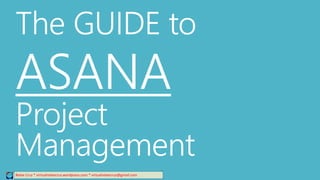
The Ultimate Guide to Asana Project Management
- 1. Project Management Relee Cruz * virtualreleecruz.wordpress.com * virtualreleecruz@gmail.com ASANA The GUIDE to
- 2. Table of Contents: 1. What is Asana? 2. Getting started with Asana 3. The Asana user interface and functions keys 4. Asana features 5. Asana terms 6. The benefits of using Asana Relee Cruz * virtualreleecruz.wordpress.com * virtualreleecruz@gmail.com
- 3. Relee Cruz * virtualreleecruz.wordpress.com * virtualreleecruz@gmail.com What is Asana? It is a web and mobile application designed to enable teamwork without email. Asana was built to improve productivity of teams and increase the potential output of every team’s effort.
- 4. Open asana.com on your browser Relee Cruz * virtualreleecruz.wordpress.com * virtualreleecruz@gmail.com
- 5. Click on Sign Up Using Google Relee Cruz * virtualreleecruz.wordpress.com * virtualreleecruz@gmail.com
- 6. Relee Cruz * virtualreleecruz.wordpress.com * virtualreleecruz@gmail.com Upon clicking “Sign Up Using Google” You will be redirected to your Google account log-in page, Choose the Google account you wish to use with Asana
- 7. Enter your Google account password Relee Cruz * virtualreleecruz.wordpress.com * virtualreleecruz@gmail.com Hit Sign in
- 8. You will then be redirected to this page. Click the Accept button to authorize Asana with your Google account Relee Cruz * virtualreleecruz.wordpress.com * virtualreleecruz@gmail.com
- 9. Another authorization page will display, click Accept Relee Cruz * virtualreleecruz.wordpress.com * virtualreleecruz@gmail.com
- 10. Welcome to Asana Click on Continue Relee Cruz * virtualreleecruz.wordpress.com * virtualreleecruz@gmail.com
- 11. Complete your profile details then click to proceed Relee Cruz * virtualreleecruz.wordpress.com * virtualreleecruz@gmail.com
- 12. Then click to proceedRelee Cruz * virtualreleecruz.wordpress.com * virtualreleecruz@gmail.com Invite your team members by entering their email address on the email fields
- 13. Name your team Relee Cruz * virtualreleecruz.wordpress.com * virtualreleecruz@gmail.com Proceed
- 14. Your Asana dashboard will open Relee Cruz * virtualreleecruz.wordpress.com * virtualreleecruz@gmail.com
- 15. This is your Asana Dashboard Relee Cruz * virtualreleecruz.wordpress.com * virtualreleecruz@gmail.com
- 16. Let us explore the Asana dashboard itemsRelee Cruz * virtualreleecruz.wordpress.com * virtualreleecruz@gmail.com
- 17. Click on “All Items” and it will display All Tasks and Conversations Relee Cruz * virtualreleecruz.wordpress.com * virtualreleecruz@gmail.com
- 18. When you click on “Deleted Items” All your deleted tasks and conversations will display Relee Cruz * virtualreleecruz.wordpress.com * virtualreleecruz@gmail.com
- 19. Click on “My Tasks” to display your task list Relee Cruz * virtualreleecruz.wordpress.com * virtualreleecruz@gmail.com If you have tasks this area will be populated
- 20. You also have your INBOX in Asana. It contains updates and notifications about the items you are following Relee Cruz * virtualreleecruz.wordpress.com * virtualreleecruz@gmail.com
- 21. Let us continue to explore the other parts of Asana. Remember a while ago, that we gave a name to your team, your team’s name is also your “Workspace” Relee Cruz * virtualreleecruz.wordpress.com * virtualreleecruz@gmail.com
- 22. 1. Click on this icon to display the dropdown menu Relee Cruz * virtualreleecruz.wordpress.com * virtualreleecruz@gmail.com 2. Your Workspace name will display and the Workspace Settings option 3. Click on Workspace Settings option and let us explore this menu.
- 23. When you click on Settings this pop-up window will display. This gives you the option to rename your workspace. Relee Cruz * virtualreleecruz.wordpress.com * virtualreleecruz@gmail.com
- 24. Relee Cruz * virtualreleecruz.wordpress.com * virtualreleecruz@gmail.com Clicking on the Members tab, will open the members area, this gives you the option to add members to your workspace.
- 25. Relee Cruz * virtualreleecruz.wordpress.com * virtualreleecruz@gmail.com You can add up to 15 members with the basic/free Asana account
- 26. Relee Cruz * virtualreleecruz.wordpress.com * virtualreleecruz@gmail.com Add members by entering the e- mail address of your team members.
- 27. Relee Cruz * virtualreleecruz.wordpress.com * virtualreleecruz@gmail.com After entering the e-mail address of your team members, click Send Invite. Your team members will receive an e- mail invite to join your Asana Workspace.
- 28. The Advanced tab is also located on the workspace settings menu. Relee Cruz * virtualreleecruz.wordpress.com * virtualreleecruz@gmail.com The Advanced tab displays the list of App integrations you can use with Asana.
- 29. To enable App Integration Tick the box before the App name and it will enable the App and integrate it with Asana Relee Cruz * virtualreleecruz.wordpress.com * virtualreleecruz@gmail.com
- 30. Those are all the options under the Workspace Settings Menu. Let us move into the other menu options. Relee Cruz * virtualreleecruz.wordpress.com * virtualreleecruz@gmail.com
- 31. Relee Cruz * virtualreleecruz.wordpress.com * virtualreleecruz@gmail.com Let us now explore the My Profile Settings menu
- 32. My Profile Settings I t has 7 tabs 1. Profile 2. To Email 3. From Email 4. Account 5. Themes 6. Apps 7. Hacks Relee Cruz * virtualreleecruz.wordpress.com * virtualreleecruz@gmail.com
- 33. Profile tab Relee Cruz * virtualreleecruz.wordpress.com * virtualreleecruz@gmail.com Edit your name, add your profile photo, tell something about yourself, you can do it all here. Here you can also set yourself as away when you tick the vacation indicator. Click on Update Profile to save the changes.
- 34. “To Email” Tab Relee Cruz * virtualreleecruz.wordpress.com * virtualreleecruz@gmail.com Set your communication preference here. Choose the email where you want to receive reminders, activity and dashboards messages. You can add and remove e-mails here.
- 35. “From Email” Tab Relee Cruz * virtualreleecruz.wordpress.com * virtualreleecruz@gmail.com Set your e-mail sending preference here. Choose the email you want to use as your address when sending e-mails.
- 36. This is where you will find the option to Deactivate your Asana account Relee Cruz * virtualreleecruz.wordpress.com * virtualreleecruz@gmail.com “Account” Tab
- 37. “Themes” Tab Relee Cruz * virtualreleecruz.wordpress.com * virtualreleecruz@gmail.com Personalize your Asana workspace, customize it with the theme you want.
- 38. “Apps” Tab Relee Cruz * virtualreleecruz.wordpress.com * virtualreleecruz@gmail.com This is where you can see all the Apps you have authorized with Asana, you can activate apps here too.
- 39. “Hacks”Tab Relee Cruz * virtualreleecruz.wordpress.com * virtualreleecruz@gmail.com Here you will find the “Hacks” that the Asana development team are working on to provide more features to Asana users.
- 40. Let us pause for a recap. Relee Cruz * virtualreleecruz.wordpress.com * virtualreleecruz@gmail.com What have we learned? 1. Setting up your Asana account 2. Creating your first workspace 3. Explored the workspace settings menu 4. Familiarized with the profile settings options. Let us proceed to exploring Asana.
- 41. What if you want to create a new workspace? Relee Cruz * virtualreleecruz.wordpress.com * virtualreleecruz@gmail.com 1. Click on the workspace name, the dropdown menu will display
- 42. Relee Cruz * virtualreleecruz.wordpress.com * virtualreleecruz@gmail.com 2. Click on More, a new menu will open
- 43. Relee Cruz * virtualreleecruz.wordpress.com * virtualreleecruz@gmail.com 3. Click on Create New Workspace
- 44. This window will open Relee Cruz * virtualreleecruz.wordpress.com * virtualreleecruz@gmail.com
- 45. Fill up the required fields then click Create Workspace Relee Cruz * virtualreleecruz.wordpress.com * virtualreleecruz@gmail.com
- 46. Creating your new Workspace Relee Cruz * virtualreleecruz.wordpress.com * virtualreleecruz@gmail.com
- 47. Your new workspace is now listed here Relee Cruz * virtualreleecruz.wordpress.com * virtualreleecruz@gmail.com
- 48. Let us now proceed in creating Asana Projects Relee Cruz * virtualreleecruz.wordpress.com * virtualreleecruz@gmail.com
- 49. Creating Asana Project Relee Cruz * virtualreleecruz.wordpress.com * virtualreleecruz@gmail.com Click Get started with a project
- 50. This window will open Relee Cruz * virtualreleecruz.wordpress.com * virtualreleecruz@gmail.com
- 51. Now enter your Project Name Relee Cruz * virtualreleecruz.wordpress.com * virtualreleecruz@gmail.com
- 52. Set your workspace Privacy settingsRelee Cruz * virtualreleecruz.wordpress.com * virtualreleecruz@gmail.com
- 53. Your Project Name will display here Relee Cruz * virtualreleecruz.wordpress.com * virtualreleecruz@gmail.com Your Project overview will display here
- 54. Relee Cruz * virtualreleecruz.wordpress.com * virtualreleecruz@gmail.com Now you have your first Project
- 55. Relee Cruz * virtualreleecruz.wordpress.com * virtualreleecruz@gmail.com Let us now create a Task
- 56. Your Project will now have a Task Relee Cruz * virtualreleecruz.wordpress.com * virtualreleecruz@gmail.com
- 57. Relee Cruz * virtualreleecruz.wordpress.com * virtualreleecruz@gmail.com You can now assign the task to your team members
- 58. Relee Cruz * virtualreleecruz.wordpress.com * virtualreleecruz@gmail.com Click on the Unassigned button, the name of your team members will display, now choose your assignee
- 59. Relee Cruz * virtualreleecruz.wordpress.com * virtualreleecruz@gmail.com Now assign a due date for the task
- 60. Relee Cruz * virtualreleecruz.wordpress.com * virtualreleecruz@gmail.com An Asana TASK can also have a sub-task under it
- 61. Relee Cruz * virtualreleecruz.wordpress.com * virtualreleecruz@gmail.com To create a sub-task click this icon or type Tab+S
- 62. Now you have a PROJECT a TASK a sub-TASKRelee Cruz * virtualreleecruz.wordpress.com * virtualreleecruz@gmail.com
- 63. You can also assign a due date to a sub-task Relee Cruz * virtualreleecruz.wordpress.com * virtualreleecruz@gmail.com
- 64. Relee Cruz * virtualreleecruz.wordpress.com * virtualreleecruz@gmail.com A sub-task can also be assigned to a particular team member
- 65. Relee Cruz * virtualreleecruz.wordpress.com * virtualreleecruz@gmail.com Notes and Comments can also be added within the sub-task
- 66. Relee Cruz * virtualreleecruz.wordpress.com * virtualreleecruz@gmail.com Once a sub-task is completed you can also mark it as complete by ticking the box before the sub- task name
- 67. Relee Cruz * virtualreleecruz.wordpress.com * virtualreleecruz@gmail.com A sub-task can be marked as complete on its own. You can mark a Task complete by ticking the box before the Task name.
- 68. Relee Cruz * virtualreleecruz.wordpress.com * virtualreleecruz@gmail.com With Asana you can also attach files within the task
- 69. Relee Cruz * virtualreleecruz.wordpress.com * virtualreleecruz@gmail.com You can attach files in 4 ways: 1. Attach from computer 2. Attach from Dropbox 3. Attach from Google Drive 4. Attach from Box
- 70. Relee Cruz * virtualreleecruz.wordpress.com * virtualreleecruz@gmail.com You can show your support for a task when you click on the heart icon
- 71. Relee Cruz * virtualreleecruz.wordpress.com * virtualreleecruz@gmail.com Monitoring time spent on task is very easy with Asana with its timer integration features
- 72. Relee Cruz * virtualreleecruz.wordpress.com * virtualreleecruz@gmail.com Click on the Timer icon to start tracking time spent on a task
- 73. Harvest is a Timer App integrated with the Asana task pane Relee Cruz * virtualreleecruz.wordpress.com * virtualreleecruz@gmail.com
- 74. Relee Cruz * virtualreleecruz.wordpress.com * virtualreleecruz@gmail.com Create a free Harvest account by clicking the
- 75. Relee Cruz * virtualreleecruz.wordpress.com * virtualreleecruz@gmail.com One you have set-up your Harvest account, always click the Timer icon each time you start on a task for your time to be recorded and monitored on Harvest.
- 76. Relee Cruz * virtualreleecruz.wordpress.com * virtualreleecruz@gmail.com With the many features of Asana Project Management has never been easier. Let us explore the rest of the function keys found on Asana user interface...
- 77. Relee Cruz * virtualreleecruz.wordpress.com * virtualreleecruz@gmail.com Click on the drop- down arrow on the right to display additional Asana actions
- 78. Relee Cruz * virtualreleecruz.wordpress.com * virtualreleecruz@gmail.com These actions are: 1. Delete Task 2. Delete Selected Subtask 3. Make a copy 4. Convert to a Project 5. Print 6. Merge Duplicate Tasks 7. Full Screen
- 79. Relee Cruz * virtualreleecruz.wordpress.com * virtualreleecruz@gmail.com Using TAGS is among Asana’s features. Click the Tags icon or press Tab+T
- 80. Relee Cruz * virtualreleecruz.wordpress.com * virtualreleecruz@gmail.com Tags are used for filtered views of tasks across projects. Use the search bar and enter the tag name, it will return a list of tasks bearing the same tag.
- 81. Relee Cruz * virtualreleecruz.wordpress.com * virtualreleecruz@gmail.com In Asana followers can be added to a task. Click on the + icon, the name of the team members will display. Add them and they will receive updates about the task.
- 82. Relee Cruz * virtualreleecruz.wordpress.com * virtualreleecruz@gmail.com Let us explore the rest of the Asana function keys and menus.
- 83. Relee Cruz * virtualreleecruz.wordpress.com * virtualreleecruz@gmail.com Click on the drop- down arrow on the left to display another set of additional Asana actions
- 84. Relee Cruz * virtualreleecruz.wordpress.com * virtualreleecruz@gmail.com These actions are: 1. Sync to Calendar 2. Add Tasks by Email 3. Print 4. Use as a Template 5. Set Highlight Color 6. Export 7. Archive Project 8. Delete Project
- 85. Relee Cruz * virtualreleecruz.wordpress.com * virtualreleecruz@gmail.com Click on Sync to Calendar. This window will open. You have the option to sync your Asana tasks with your preferred Calendar
- 86. Relee Cruz * virtualreleecruz.wordpress.com * virtualreleecruz@gmail.com Click on Add Tasks by Email. This window will open. You can add a task by sending an email to a pre-assigned e-mail address with your Asana account
- 87. Relee Cruz * virtualreleecruz.wordpress.com * virtualreleecruz@gmail.com You can also customize your tasks by choosing a highlight color.
- 88. Relee Cruz * virtualreleecruz.wordpress.com * virtualreleecruz@gmail.com Asana provides a whole range of actions that provides working and collaborating on a project or a task a lot easier.
- 89. Relee Cruz * virtualreleecruz.wordpress.com * virtualreleecruz@gmail.com You can do the following: Print Use as a Template Export Archive Project Delete Project
- 90. Relee Cruz * virtualreleecruz.wordpress.com * virtualreleecruz@gmail.com There is also a drop-down menu to customize your view options
- 91. Relee Cruz * virtualreleecruz.wordpress.com * virtualreleecruz@gmail.com This is how the Task to Do view option looks.
- 92. Relee Cruz * virtualreleecruz.wordpress.com * virtualreleecruz@gmail.com This is the Calendar view
- 93. Relee Cruz * virtualreleecruz.wordpress.com * virtualreleecruz@gmail.com You also have the option to view your task attachments in one window. Click the Attachments tab to do this.
- 94. Relee Cruz * virtualreleecruz.wordpress.com * virtualreleecruz@gmail.com To view Team Conversations click here.
- 95. Relee Cruz * virtualreleecruz.wordpress.com * virtualreleecruz@gmail.com This is the window for Team Conversations
- 96. Relee Cruz * virtualreleecruz.wordpress.com * virtualreleecruz@gmail.com If you need more help in Asana, you can access the Help Menu by clicking the ? icon.
- 97. Relee Cruz * virtualreleecruz.wordpress.com * virtualreleecruz@gmail.com Here are the Keyboard Shortcuts to make your Asana experience a lot easier.
- 98. Relee Cruz * virtualreleecruz.wordpress.com * virtualreleecruz@gmail.com Let us have a quick review of our Asana User Interface The core components of Asana WORKSPACE PROJECT TASK sub-TASK Understanding this hierarchy will make using Asana easier.
- 99. Relee Cruz * virtualreleecruz.wordpress.com * virtualreleecruz@gmail.com With Asana Project Management: 1. Your TEAMS, PROJECTS, TASKS and SUBTASKS are organized. 2. TEAM collaboration within a project/task is easier. 3. Time Management and monitoring is very convenient. 4. Quick retrieval of important documents/files for a project is possible because of file attachment options. 5. No need to maintain and check project/ task emails, it is now in one place.
- 100. Relee Cruz * virtualreleecruz.wordpress.com * virtualreleecruz@gmail.com With ASANA, It is TEAMWORK without EMAIL Project Management made easy by ASANA Presented by your seasoned Project Manager Relee Cruz of virtualreleecruz.wordpress.com
