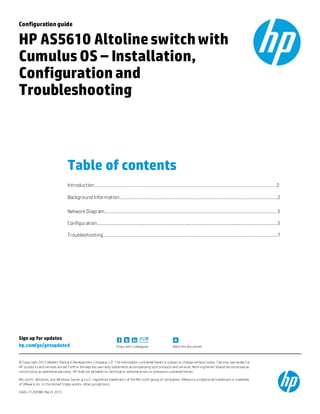More Related Content
Similar to final doc (20)
final doc
- 1. Sign up for updates
hp.com/go/getupdated Share with colleagues Rate this document
© Copyright 2015 Hewlett-Packard Development Company, L.P. T he information contained herein is subject to change without notice. T he only warranties f or
HP products and services are set forth in the express warranty statements accompanying such products and services. Noth ing herein should be construed as
constituting an additional warranty. HP shall not be liable for technical or editorial errors or omissions contained herein.
Microsoft, Windows, and Windows Server are U.S. registered trademarks of the Microsoft group of companies. VMware is a registered trademark or trademark
of VMware, Inc. in the United States and/or other jurisdictions.
4AA5-7120ENW, March 2015
Configurationguide
HP AS5610 Altolineswitchwith
CumulusOS – Installation,
Configuration and
Troubleshooting
Table of contents
Introduction………………………………………………………………………………………………………………………………………… 2
Background Information…………..…………………………………………………………………………………………..……………..2
Network Diagram…………………………………………………………………………………………………………………………………3
Configuration……………………………………………………………………………………………………………………………………….3
Troubleshooting…………………………………………………………………………………………………………………………………..7
- 2. Sign up for updates
hp.com/go/getupdated Share with colleagues Rate this document
© Copyright 2012 Hewlett-Packard Development Company, L.P. T he information contained herein is subject to change without notice. T he only warranties f or
HP products and services are set forth in the express warranty statements accompanying such products an d services. Nothing herein should be construed as
constituting an additional warranty. HP shall not be liable for technical or editorial errors or omissions contained herein.
T rademark acknowledgments, if needed.
4AA4-xxxxENW, Month 20XX
Introduction
This configuration guide provides information on configuring HP Altoline switches with Cumulus OS. Networking
configurationsof layer 1, layer2 and layer 3 are implemented in thiswhite paper using AS 5610 and HP 3800 procurrve
switch.
Cumulus OS is linux based operating system built by Cumulus Networksfor baremetalswitcheswhich work on Open
Network Install Environment (ONIE). Bare metalswitchesare type of switchesthat decouple hardware from software, and
provide an interface on which any operating system can be loaded.
Background Information
The following section provides a high-level introduction to Altoline set of switches based on Cumulus OS, however, a
complete discussion is beyond the scope of thisdocument.
Fundamentals
The Altoline switchesare Open network Install Environment based which can use Cumulus OS as base operating system to
configure layer 1, layer 2, and layer 3 featuressuch asSpanning Tree Protocol(STP), Open shortest path first (OSPF),
Border Gateway Protocol.
Cumulus OS uses linux as a base to configure and setup a network between twoswitches. Linux supportsPython, Ruby, Perl
API toconfigure LAN and it has Quagga routing suite toconfigure layer 3 configuration. Layer 2featuressuch asbridges,
VLAN, trunks (IEEE 801.1q) can be configured using linux asa platform.
Each port on the switch can be configured using SFP and connected toother switch module on similar port. Ping command
is used tocheck the connection between the twoswitchesafter configuring these portswith IPv4 address. IPv4 addresses
are 32 bit addresseswith a format of the formof 192.168.3.10, XXXXXXX.XXXXXXXX.XXXXXXXX.XXXXXXXX with a subnet
address in the form of 24,16,32.
Requirements
Readers of thisdocument should be familiar with basic HP AS 5610 Switch feature configuration, including layer 2and layer
3 features.
The hardware used tocreate thisdocument:
1. 48port 10G Top-of-Rack switch
2. RJ 45straight cable
3. Small Form Pluggable Unit - 1G transceiver
The software used for this setup:
1. Cumulus OS binary file
2. Cumuulus License
- 3. Sign up for updates
hp.com/go/getupdated Share with colleagues Rate this document
© Copyright 2015 Hewlett-Packard Development Company, L.P. T he information contained herein is subject to change without notice. T he only warranties f or
HP products and services are set forth in the express warranty statements accompanying such products and services. Noth ing herein should be construed as
constituting an additional warranty. HP shall not be liable for technical or editorial errors or omissions contained herein.
Microsoft, Windows, and Windows Server are U.S. registered trademarks of the Microsoft group of companies. VMware is a registered trademark or trademark
of VMware, Inc. in the United States and/or other jurisdictions.
4AA5-7120ENW, March 2015
Cumulus binary file can be downloaded from the Cumuluswebsite after creating an account with Cumulus.
To arrange for a Cumulus license, Cumulus support team should be contacted on Cumulus website.
Network diagram
The network diagram below illustrates connectivity for the following use cases:
Figure 1. Network diagram of 2 switches
Figure 1 representsa small lab setup between twoswitcheswith port 1on HP 3800 switch connected toport 2on AS 5610
switch. Swp representsswitch port on the switches. And numbers after swp represent the numbers.
Configuration
Configuring HP AS 5610 switch
1. ONIE interface
Open Network Install Environment is an Open Compute Project open source initiative driven todefine an open install
environment for bare metalswitches. It isby default present in the switch at the time of manufacturing, if it isnot installed
then it can be downloaded and installed by following the download link on www.onie.org.
For making thisdocument ONIE 1.6.1.4 was used with the Altoline switch. The interface isrepresented by ONIE :/ # on the
command line interface.
- 4. Sign up for updates
hp.com/go/getupdated Share with colleagues Rate this document
© Copyright 2012 Hewlett-Packard Development Company, L.P. T he information contained herein is subject to change without notice. T he only warranties f or
HP products and services are set forth in the express warranty statements accompanying such products an d services. Nothing herein should be construed as
constituting an additional warranty. HP shall not be liable for technical or editorial errors or omissions contained herein.
T rademark acknowledgments, if needed.
4AA4-xxxxENW, Month 20XX
fdisk -I To check for the hard disk partition on the switch
install_url
http://<serverIP>/CumulusLinux-
2.5.3a-powerpc.bin
To transfer Cumulus binary file on the switch from tftp server
2. Connecting switch to laptop
The following stepsshould be used toconnect the switch with the laptop:
1. Arrange for a USB-RJ45cable with RS 232 convertor, which will be connected from laptop tothe switch. Install
the driver on the laptop.
2. When USB is connected on the laptop, driver detectsthe cable which can be viewed on ControlPanel – Device
Driver section under Ports (COM & LPT)
3. Download putty software on the laptop, Click on the serial symbol on the putty, enter the Com port number noted
down from device driver section. Enter the serialspeed of 115200 asbaud rate. Altoline switchesuse 115200 as
baud rate while HP 3800 switch uses 9600 asbaud rate.
4. Click on the open symbol toconnect tothe switch on the CLI.
3. Installing Cumulus OS andLicense
Following stepswere used toinstall Cumulus on the switch:
1. Download Filezilla server on the laptop.
2. Assign the IP address tothe server and store the Cumulusbinary file on the server default file location.
3. Type the command install_url http://<serverIP>/CumulusLinux-2.5.3a-powerpc.bin on ONIE toaccessthe file on
the switch
4. The file will load on the CLIand it Cumulus OS will be installed
5. Use Cumulus Linux username – Cumulus and Cumulus password – CumuusLinux!
6. To install the license on the switch following commandswere executed on the newCumulus CLI :
- cumulus@switch : ~$ sudo cl-license –i
- <paste file> - paste the file provided by Cumulus Networks
- ^+d
- 5. Sign up for updates
hp.com/go/getupdated Share with colleagues Rate this document
© Copyright 2015 Hewlett-Packard Development Company, L.P. T he information contained herein is subject to change without notice. T he only warranties f or
HP products and services are set forth in the express warranty statements accompanying such products and services. Noth ing herein should be construed as
constituting an additional warranty. HP shall not be liable for technical or editorial errors or omissions contained herein.
Microsoft, Windows, and Windows Server are U.S. registered trademarks of the Microsoft group of companies. VMware is a registered trademark or trademark
of VMware, Inc. in the United States and/or other jurisdictions.
4AA5-7120ENW, March 2015
Figure 2. Cumulus bootup
Figure 2, demonstratesthe Cumulusbootup menu after the Cumulussoftware is installed successfully
4. Configuring Interfaces on Cumulus OS
Commandsused on Cumulus CLI toconfigure swith interfacesswp1, swp2:
Case I : When using SFP+ 10G port
- cumulus@switch :~$ sudo vi/etc/network/interfaces
- Inside vi editor the interface and IP addressneedstobe defined:
- autoswp1
- iface swp1
- address10.1.1.1/24
- Tochange the state of the interface toup:
- cumulus@switch :~$ sudo ifreload –a which
changes the state of the interface from down to up.
- 6. Sign up for updates
hp.com/go/getupdated Share with colleagues Rate this document
© Copyright 2012 Hewlett-Packard Development Company, L.P. T he information contained herein is subject to change without notice. T he only warranties f or
HP products and services are set forth in the express warranty statements accompanying such products an d services. Nothing herein should be construed as
constituting an additional warranty. HP shall not be liable for technical or editorial errors or omissions contained herein.
T rademark acknowledgments, if needed.
4AA4-xxxxENW, Month 20XX
Case II : When using SFP 1G port
- cumulus@switch :~$ sudo vi/etc/network/interfaces
- Inside vi editor the interface and IP addressneedstobe defined:
- autoswp1
- iface swp1
- address10.1.1.1/24
- link-speed 1000
- link-duplex full
- link autoneg off
- Tochange the state of the interface toup:
- cumulus@switch :~$ sudo ifreload –a which
changes the state of the interface from down to up
Figure 3. Interface 1 configuration on Altoline switch
To configure interfaces, cumulus@switch :~$sudo vi/etc/network/interfaces
After configuring the interfaceon HP 3800 using the menu command the interfacescan be configured for HP 3800 switch.
To test the connectivitybetween the switchesping command with the IP address of the destination isused. Same is shown
in the figure 2below.
- 7. Sign up for updates
hp.com/go/getupdated Share with colleagues Rate this document
© Copyright 2015 Hewlett-Packard Development Company, L.P. T he information contained herein is subject to change without notice. T he only warranties f or
HP products and services are set forth in the express warranty statements accompanying such products and services. Noth ing herein should be construed as
constituting an additional warranty. HP shall not be liable for technical or editorial errors or omissions contained herein.
Microsoft, Windows, and Windows Server are U.S. registered trademarks of the Microsoft group of companies. VMware is a registered trademark or trademark
of VMware, Inc. in the United States and/or other jurisdictions.
4AA5-7120ENW, March 2015
5. Configuring layer 3 functionalities
Layer 3configurationsin Cumulus OS are configured using Quagga which is an open source routing software suite. Quagga
has many routing protocols but Cumulus OS uses only Open Shortest Path First, Static Routing and Border Gaeway Protocol.
Before running quagga, all the daemonsinside /etc/quagga/daemonsmust be started. Tostart the daemonsfollowing
procedure was followed:
- cumulus@switch :~$ sudo vi/etc/quagga/daemons
- Vim is opened in linux environment which shows the following:
zebra=no (* thisone is mandatory tobring the others up)
bgpd=no
ospfd=no
ospf6d=no
ripd=no
ripngd=no
isisd=no
babeld=no
- Zebra, ospfd and bgpd must be changed toyestoenable routing. Zebra must always be enabled to
enable other routings.
- To write these configurationspermanently intothe
- After, starting the daemons quagga must be started using the following command:
cumulus@switch :~$ sudo service quagga start
6. OpenShortest Path First (OSPF)
After quagga servicesare started, sudovtysh istypeson the CumulusCLItoenter the configuration mode of Cumulus
routing. Figure 5 below shows the statusof HP 3800switch after adjacencieshave been formed with Altoline AS 5610
switch in area 0.
- 8. Sign up for updates
hp.com/go/getupdated Share with colleagues Rate this document
© Copyright 2012 Hewlett-Packard Development Company, L.P. T he information contained herein is subject to change without notice. T he only warranties f or
HP products and services are set forth in the express warranty statements accompanying such products an d services. Nothing herein should be construed as
constituting an additional warranty. HP shall not be liable for technical or editorial errors or omissions contained herein.
T rademark acknowledgments, if needed.
4AA4-xxxxENW, Month 20XX
Figure 4. OSPF network
Both the switchesare configured in the same area 0 which isthe backbone area for the switches. Toconfigure more switches
in the network they need tobe connected tothe backbone area 0 to transmit messages from one host to the other host.
Configuration of OSPF involvesthe following steps:
- cumulus@switch:~$ sudo vtysh
- cumulus# config t
- cumulus(config)# router ospf
- cumulus(config-router)# router-id 10.10.101.0
- cumulus(config-router)# log-adjacency-changesdetail
- cumulus(config-router)# network 192.168.2.0/24 area 0.0.0.0
- cumulus(config-router)# end
- cumulus# write memory
- 9. Sign up for updates
hp.com/go/getupdated Share with colleagues Rate this document
© Copyright 2015 Hewlett-Packard Development Company, L.P. T he information contained herein is subject to change without notice. T he only warranties f or
HP products and services are set forth in the express warranty statements accompanying such products and services. Noth ing herein should be construed as
constituting an additional warranty. HP shall not be liable for technical or editorial errors or omissions contained herein.
Microsoft, Windows, and Windows Server are U.S. registered trademarks of the Microsoft group of companies. VMware is a registered trademark or trademark
of VMware, Inc. in the United States and/or other jurisdictions.
4AA5-7120ENW, March 2015
Figure 5. OSPF adjacencies
After the OSPF network in area 0is configured on both the switches, one switch formsadjacencies with the other switch
which can be seen in the figure above where neighbor switch is designated router (DR).
- 10. Sign up for updates
hp.com/go/getupdated Share with colleagues Rate this document
© Copyright 2012 Hewlett-Packard Development Company, L.P. T he information contained herein is subject to change without notice. T he only warranties f or
HP products and services are set forth in the express warranty statements accompanying such products an d services. Nothing herein should be construed as
constituting an additional warranty. HP shall not be liable for technical or editorial errors or omissions contained herein.
T rademark acknowledgments, if needed.
4AA4-xxxxENW, Month 20XX
Figure 6. Status of area0 in AS5610 after forming adjacencies
Figure 6, above shows the Linksstate advertisementsbetween the twoswitchesin same OSPF area 0in Cumulus OS.
7. Configuring Static Routes
To configure static routes, three switcheswere connected toeach other with twointerfacesin the same subnet on each
switch. Following figure demonstrates the setup properly.
Figure 7. Network diagram for static routing
For static routing, HP 3800(swp1) shold be able toping toHP 3800(swp1) switch on the other side of AS 5610 switch.
Here, AS 5610 with Cumulus OS is used as a gateway while configuring the static route. Static routesshould be
configured on bothHP 3800 switch separately.
- 11. Sign up for updates
hp.com/go/getupdated Share with colleagues Rate this document
© Copyright 2015 Hewlett-Packard Development Company, L.P. T he information contained herein is subject to change without notice. T he only warranties f or
HP products and services are set forth in the express warranty statements accompanying such products and services. Noth ing herein should be construed as
constituting an additional warranty. HP shall not be liable for technical or editorial errors or omissions contained herein.
Microsoft, Windows, and Windows Server are U.S. registered trademarks of the Microsoft group of companies. VMware is a registered trademark or trademark
of VMware, Inc. in the United States and/or other jurisdictions.
4AA5-7120ENW, March 2015
Figure 8. Staticroutes on Cumulus OS
Figure 8 shows that 10.10.10.1/24 is a gateway IP on Cumulus switch which routespacketstoIP address
195.110.110.0/24. Following CLIcommand was used toconfigure static routes:
- On switch 1, switch1# ip route 195.110.110.1 255.255.255.0 10.10.10.1
8. Border Gateway Protocol(BGP)
Border gateway protocolis configured over an existing network with establishment of TCP connection between the
switches. In thisdocument, twoswitchesare kept in the same subnet and a ping test isdone totest the connectivity
between the switch ports. After thistest, the interfacesare configured for iBGP,interfacesin the same AS number.
Configuration of BGP involves:
- cumulus@cumulus:~$ sudo vtysh
- cumulus# configure terminal
- cumulus(config)# router bgp 65000
- cumulus(config-router)# bgp-router-id 0.0.0.1
- cumulus(config-router)# neighbor 192.168.2.10 remote-as65000
- cumulus(config-router)# address-family ipv4 unicast
- cumulus(config-router-af)# neighbor 192.168.2.10 activate
- cumulus(config-router-af)# exit
- 12. Sign up for updates
hp.com/go/getupdated Share with colleagues Rate this document
© Copyright 2012 Hewlett-Packard Development Company, L.P. T he information contained herein is subject to change without notice. T he only warranties f or
HP products and services are set forth in the express warranty statements accompanying such products an d services. Nothing herein should be construed as
constituting an additional warranty. HP shall not be liable for technical or editorial errors or omissions contained herein.
T rademark acknowledgments, if needed.
4AA4-xxxxENW, Month 20XX
Figure 9. BGP neighbor relationship
Point-point network issetup between twoswitchesfor configuration of BGP. After configuring following commandson
the switch, neighbor relationship is established between the twointerfaces. Figure 9, showsthat BGP router with ID
number 0.0.0.1 hasa neighbor 192.168.2.10 and it is in active mode. Active mode iswhen the BGP command isnot
written on the other switch. Idle mode occurs when there isno connectivity between the neighbors.
Figure 10. BGP on HP 3800 switch
Figure 10 shows similar data regarding BGP configuration of the switch with remote interface on AS 65001. The IP
interface of the interface on BGP 65001is the remote address10.10.10.1 which is started successfully.
- 13. Sign up for updates
hp.com/go/getupdated Share with colleagues Rate this document
© Copyright 2015 Hewlett-Packard Development Company, L.P. T he information contained herein is subject to change without notice. T he only warranties f or
HP products and services are set forth in the express warranty statements accompanying such products and services. Noth ing herein should be construed as
constituting an additional warranty. HP shall not be liable for technical or editorial errors or omissions contained herein.
Microsoft, Windows, and Windows Server are U.S. registered trademarks of the Microsoft group of companies. VMware is a registered trademark or trademark
of VMware, Inc. in the United States and/or other jurisdictions.
4AA5-7120ENW, March 2015
Figure 11. BGP summary on Cumulus OS
The figure above shows that BGP isconfigured successfully between the twoswitchesansit has changed it ’s state
from start toa timer value during which BGP peers have exchanged data. Thisis iBGP as both interfacesare under the
same AS number 65000.
Additional links
HP Networking
hp.com/networking
HP Storage
hp.com/go/storage
HP Servers
hp.com/go/servers
Learn more at
hp.com/go/flexfabric