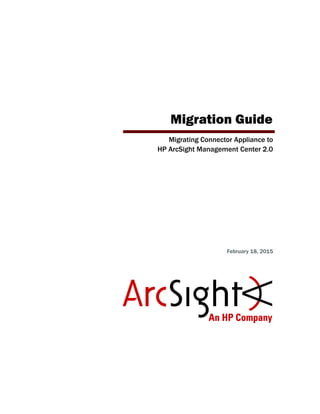
ArcSight Management Center Migration Guide
- 1. Migration Guide Migrating Connector Appliance to HP ArcSight Management Center 2.0 February 18, 2015
- 2. Copyright © 2015 Hewlett-Packard Development Company, L.P. Confidential computer software. Valid license from HP required for possession, use or copying. Consistent with FAR 12.211 and 12.212, Commercial Computer Software, Computer Software Documentation, and Technical Data for Commercial Items are licensed to the U.S. Government under vendor's standard commercial license. The information contained herein is subject to change without notice. The only warranties for HP products and services are set forth in the express warranty statements accompanying such products and services. Nothing herein should be construed as constituting an additional warranty. HP shall not be liable for technical or editorial errors or omissions contained herein. Follow this link to see a complete statement of copyrights and acknowledgements: http://www.hpenterprisesecurity.com/copyright Contact Info Revision History Phone A list of phone numbers is available on the HP ArcSight Technical Support page: http://www8.hp.com/us/en/software- solutions/software.html?compURI=1345981#.URitMaVwpWI Support Web Site http://support.openview.hp.com Protect 724 Community https://protect724.hp.com Date Revision 2/18/2015 Clarified filename for OS upgrade to RHEL 6.5. 10/8/2014 Note added regarding Bash update; note added about completing migration. 7/18/2014 Revised document. 5/19/2014 GA release.
- 3. Confidential HP ArcSight Management Center Migration Guide 3 Contents : The Migration Process ....................................................................................................... 5 Prerequisites for Migration ................................................................................................ 5 Prerequisites for Migrating Software Connector Appliance ............................................... 5 Prerequisites for Migrating Connector Appliance (Hardware) ............................................ 6 The Migration Procedure ................................................................................................... 8 Migrating Software Connector Appliance to Software ArcSight Management Center ............ 8 Installing Software ArcSight Management Center 2.0 ............................................... 8 Migrating Connector Appliance (Hardware) to ArcSight Management Center Appliance ...... 14 Migrating a CX400 Model Running RHEL 5.5 ......................................................... 14 Migrating a CX400 or CX500 Model Running RHEL 6.1 or 6.2 .................................. 16 Applying the License ...................................................................................................... 18 Next Steps ................................................................................................................... 19
- 4. 4 HP ArcSight Management Center Migration Guide Confidential
- 5. Confidential HP ArcSight Management Center Migration Guide 5 The Migration Process This guide describes how to migrate an existing installation of Connector Appliance to ArcSight Management Center (ArcMC) 2.0. The following topics are discussed here: Prerequisites for Migration The migration process requires you to perform tasks before migration. These tasks depend on whether you are migrating Software Connector Appliance or Connector Appliance hardware. Prerequisites for Migrating Software Connector Appliance The following tasks are required prior to the migration of Software Connector Appliance to Software ArcSight Management Center. These tasks should be performed in the order listed here. 1 Verify Technical Requirements: Verify that each of the following technical requirements is met for the migrated Software Connector Appliance host: Supported Versions: Migration is supported for Software Connector Appliances running version 6.4 Patch 3 or version 6.4 Patch 3 Hotfix. Supported Operating Systems: Migration is supported for Red Hat Enterprise Linux (RHEL), versions 6.4 or 6.5; and for CentOS, versions 6.4 and 6.5. Agent Version Later Than 1098: If the ArcSight Management Center Agent was installed on a managed Software Connector Appliance which is being migrated, the local Agent must be any build version later than 1098. Release Notes Requirements for ArcSight Management Center: Your migrated system must meet the technical requirements for running ArcSight Management Center. Refer to the ArcSight Management Center 2.0 Release Notes, available from the HP ArcSight community, Protect724, for information on supported platforms, supported browsers, and other product requirements. 2 Note Existing Users and Groups: Make a note of any existing users and groups on the Software Connector Appliance to be migrated. 3 Back Up Your Software Connector Appliance: Run a complete backup of the Software Connector Appliance to be migrated (under Backup/Restore, select All), and store it in a secure location. “Prerequisites for Migration” on page 5 “The Migration Procedure” on page 8 “Applying the License” on page 18 “Next Steps” on page 19
- 6. The Migration Process 6 HP ArcSight Management Center Migration Guide Confidential 4 Upgrade All ArcSight Management Centers to 2.0: Upgrade all of instances of ArcSight Management Center 1.0 in your network to ArcSight Management Center 2.0 before migrating any managed Connector Appliances. Upgrade instructions are available in the ArcSight Management Center 2.0 Release Notes.. After upgrading, resolve any ArcMC Agent version mismatch errors listed on each upgraded ArcMC’s Hosts tab. (See the ArcSight Management Center Adminstrator’s Guide for instructions.) You may now perform the migration process, which is described in “Migrating Software Connector Appliance to Software ArcSight Management Center” on page 8. Prerequisites for Migrating Connector Appliance (Hardware) The following tasks are required prior to migration of Connector Appliance to ArcSight Management Center Appliance. These tasks should be performed in the order listed here. A set of additional tasks is required for CX400 models running RHEL 5.5; see CX400 Model Additional Tasks, below. 1 Verify Technical Requirements: Verify that each of the following technical requirements is met for the Connector Appliance to be migrated: Supported Versions: Migration is supported for hardware Connector Appliances running version 6.4 Patch 3 (P3). Supported Hardware: Migration is supported for the C1400, C3400, C5400, C3500, and C5500 models of Connector Appliance. Supported Operating Systems: Migration is supported for Red Hat Enterprise Linux (RHEL), versions 5.5 and 6.x. Release Notes Requirements for ArcSight Management Center: Refer to the ArcSight Management Center 2.0 Release Notes, available from the HP ArcSight community, Protect724, for additional information on supported platforms, supported browsers, and other product requirements. 2 Upgrade Local Containers to Version 7.0.2.7019.0 or Later: Any local containers on your Connector Appliance must be version 7.0.2.7019.0 or later. If not, the containers must be upgraded to this version before beginning the migration process. 3 Note Existing Users and Groups: Make a note of any existing users and groups on the Connector Appliance to be migrated. 4 Back Up Your Connector Appliance: After performing any necessary container upgrades, perform a complete backup of the Connector Appliance to be migrated (under Backup/Restore, select All), and store it in a secure location. 5 Upgrade All ArcSight Management Centers to 2.0: Upgrade all of instances of ArcSight Management Center 1.0 in your network to ArcSight Management Center 2.0 before migrating any managed Connector Appliances. Upgrade instructions are available in the ArcSight Management Center 2.0 Release Notes. A successfully migrated appliance will be licensed with a new model number. For more information, see “New Model Numbers for Hardware Appliances” on page 18.
- 7. The Migration Process Confidential HP ArcSight Management Center Migration Guide 7 After upgrading, resolve any ArcMC Agent version mismatch errors listed on each upgraded ArcMC’s Hosts tab. (See the ArcSight Management Center Adminstrator’s Guide for instructions.) Additional Tasks for Appliances Running RHEL 5.x The following additional tasks only apply to appliance models CX400 running RHEL 5.5. For other appliances, you may skip these tasks and proceed to “Migrating Connector Appliance (Hardware) to ArcSight Management Center Appliance” on page 14. 6 Download and Apply ConnectorFolderUpdate.enc: Download the hotfix file ConnectorFolderUpdate.enc from the HP download site. Then apply it to each Connector Appliance to be migrated in Setup > System Admin > License & Update. (This file corrects an issue with Connector Appliance connector folder permissions.) 7 Record Appliance’s IP Address and Default Gateway: Note the Connector Appliance’s IP address and default gateway and record this information in a secure location. 8 Download Getting Started Guide : Download and review the document Getting Started with ArcSight Management Center Appliance from Protect724. This document contains instructions on how to configure the IP address and default gateway for ArcMC appliances, which will be necessary after migration for CX400 appliance models. After upgrading, resolve any ArcMC Agent version mismatch errors listed on each upgraded ArcMC’s Hosts tab. (See the ArcSight Management Center Adminstrator’s Guide for instructions.) You may now perform the migration process, which is described in “Migrating Connector Appliance (Hardware) to ArcSight Management Center Appliance” on page 14. Rollback of an appliance originally running RHEL 5.x to Connector Appliance is not supported.
- 8. The Migration Process 8 HP ArcSight Management Center Migration Guide Confidential The Migration Procedure Your migration procedure depends on which form factor of Connector Appliance you are migrating: software or hardware. Migrating Software Connector Appliance to Software ArcSight Management Center To migrate Software Connector Appliance to Software ArcSight Management Center, do the following: 1 Review and verify that all pre-requisites for migration listed under “Prerequisites for Migrating Software Connector Appliance” on page 5 are met. 2 Download the Software ArcSight Management Center installer ArcSight-ArcMC- 2.0.0.<installer_build_number>.0.bin to the Software Connector Appliance host that will be migrated, where <installer_build_number> is the build number of the latest installer. 3 Run the installer, as described in “Installing Software ArcSight Management Center 2.0” on page 8. 4 Optionally, to enable ArcSight Management Center functionality, apply the ArcSight Management Center license, as described in “Applying the License” on page 18. 5 Check for any additional required steps, as described under “Next Steps” on page 19. Installing Software ArcSight Management Center 2.0 To run the installer for ArcSight Management Center 2.0: 1 Run these commands from the Software Connector Appliance directory where you copied the ArcSight Management Center installer: chmod +x ArcSight-ArcMC-2.0.0.<installer_build_number>.0.bin ./ArcSight-ArcMC-2.0.0.<installer_build_number>.0.bin. The installation wizard starts. Review the dialog box, and then click Next. 2 Review the License Agreement details, and then scroll down to the end of the License Agreement details. Select I accept the terms of the License Agreement. Then, click Next. Once begun, you should proceed through all steps of the migration process until migration is complete. Do not stop or interrupt the migration process at any stage.
- 9. The Migration Process Confidential HP ArcSight Management Center Migration Guide 9 3 If any Software Connector Appliance processes are active, the installer will prompt you to stop them before continuing. On Intervention Required dialog, click Continue to automatically stop the Software Connector Appliance processes. 4 The installer configures Software ArcSight Management Center for your system. On the Choose Install Folder dialog, under Where would you like to install?, enter the path to the Software Connector Appliance installation directory, and then click Next.
- 10. The Migration Process 10 HP ArcSight Management Center Migration Guide Confidential 5 The installer detects your prior Software Connector Appliance installation, and prompts you to migrate to Software ArcSight Management Center. Click Migrate to confirm migration. 6 Review the Pre-install Summary dialog for correctness, and then click Next.
- 11. The Migration Process Confidential HP ArcSight Management Center Migration Guide 11 7 The installation is completed. To begin automatic configuration, click Next. 8 Configuration is completed. To begin initialization, click Next.
- 12. The Migration Process 12 HP ArcSight Management Center Migration Guide Confidential 9 Initialization is completed. Click Done. 10 Select whether to start Software ArcSight Management Center immediately (recommended) or later. Then, click Finish.
- 13. The Migration Process Confidential HP ArcSight Management Center Migration Guide 13 11 The migration is completed, and the access URL is shown. Click Finish to close the wizard. 12 Clear the cache and cookies for the browser you will use to access Software ArcSight Management Center. You may now proceed to “Applying the License” on page 18.
- 14. The Migration Process 14 HP ArcSight Management Center Migration Guide Confidential Migrating Connector Appliance (Hardware) to ArcSight Management Center Appliance The hardware migration process migrates Connector Appliance 6.4 P3 to ArcSight Management Center Appliance 2.0, and, in addition, upgrades the appliance operating system to Red Hat Enterprise Linux (RHEL) 6.5, for maximum security. Migration is supported for two types of Connector Appliance: An older CX400 appliance running RHEL 5.5. For more information, see Migrating a CX400 Model Running RHEL 5.5, below. A CX400 or CX500 model running running RHEL 6.1 or 6.2. For more information, see “Migrating a CX400 or CX500 Model Running RHEL 6.1 or 6.2” on page 16. Migrating a CX400 Model Running RHEL 5.5 Migration of an older CX400 model running RHEL 5.5 requires application of a set of ENC files containing the migration data for the application and the upgrade files for RHEL 6.5. Because of the 1 GB file upload ceiling on these appliance models, the upgrade ENC has been divided into several segments smaller than 1 GB each, with the naming scheme: restoreUpgrade_<date>_<model>_<build>-N.enc, where <date> is the date of the file, <model> is the applicable model of Connector Appliance, <build> is the build version number of the file, and N is the file segment number. All segments, plus the SHA file to ensure the correct file signature, are required to complete the migration. (The number of segments depends on the model number. The migration will not proceed unless all segments have been uploaded to the migrating Connector Appliance.) The migration process will migrate the Connector Appliance to a freshly-installed ArcSight Management Center Appliance 2.0 and upgrade the appliance’s operating system to RHEL 6.5. In addition, the migrated appliance will be restored to its factory settings. As a result, you must record the appliance’s current IP address and default gateway prior to migration and then configure these settings after the migration. Refer to “Migration Procedure for CX400 Models (RHEL 5.5)” on page 14 for a detailed description of this procedure. Migration Procedure for CX400 Models (RHEL 5.5) To migrate a CX400 Connector Appliance running RHEL 5.5 to ArcSight Management Center, do the following: 1 Review and verify that the pre-requisites for Connector Appliance on “Prerequisites for Migrating Connector Appliance (Hardware)” on page 6 are met. 2 Perform a complete configuration backup of your Connector Appliance data, and store it in a secure location. 3 Download all required restoreUpgrade_<date>_<model>_<build>-N.enc files, plus the corresponding SHA file, to a local, secure location. As explained in “Prerequisites for Migrating Connector Appliance (Hardware)” on page 6, you must download and apply the hotfix file ConnectorFolderUpdate.enc from the HP download site prior to the migration. This step provides resolution to a critical issue involved with migration.
- 15. The Migration Process Confidential HP ArcSight Management Center Migration Guide 15 4 Log into the Connector Appliance. 5 Under Setup > System Admin > License & Update, upload all upgrade ENC file segments to the Connector Appliance. As each ENC file segment is uploaded, the Update Results dialog will show your progress. Under Result of Update, the status will show Error until all segments are uploaded. In Error Description, the numbers of each remaining segment still to be uploaded are shown. Only upload each ENC file once. No warning will be returned if a file is uploaded more than once. 6 After all file segments are uploaded, the appliance is automatically rebooted and restored to its factory settings. 7 Configure the IP and default gateway you recorded earlier. 8 Clear the cache and cookies for the browser you will use to access ArcSight Management Center. 9 Browse to the new ArcSight Management Center UI. 10 Review and accept the EULA to continue. 11 Log in using the appliance’s default credentials. 12 Click Administration > Restore. 13 Upload the configuration backup you took earlier. 14 When prompted, reboot the appliance. The data will now be restored. 15 Optionally, to enable ArcSight Management Center features, apply the ArcSight Management Center license, as described in “Applying the License” on page 18. This Accessing and configuring the IP address and default gateway for a factory reset appliance is discussed in the Getting Started with ArcSight ManagemenCenter Appliance, available for download from Protect724.
- 16. The Migration Process 16 HP ArcSight Management Center Migration Guide Confidential 16 Check for any additional required steps, as described under “Next Steps” on page 19. Migrating a CX400 or CX500 Model Running RHEL 6.1 or 6.2 Migration of an Connector Appliance running RHEL 6.1 or 6.2 requires two separate ENC files: osupgrade_rhel65_<timestamp>.enc, where <timestamp> is the date and time of the file’s creation. This file will upgrade the appliance’s operating system to RHEL 6.5. arcmc-<build>.enc, where <build> is the file’s build number. This file will migrate Connector Appliance to ArcSight Management Center 2.0. Refer to “Migration Procedure for CX400 or CX500 Models (RHEL 6.1 or 6.2)” on page 16 for a detailed description of this process. Migration Procedure for CX400 or CX500 Models (RHEL 6.1 or 6.2) To migrate a CX400 or CX500 model Connector Appliance to ArcSight Management Center, do the following: 1 Review and verify that all pre-requisites for Connector Appliance on “Prerequisites for Migrating Connector Appliance (Hardware)” on page 6 are met. 2 Download osupgrade_rhel6.5_<timestamp>_.enc and arcmc-<build>.enc locally. 3 Log into the Connector Appliance. 4 Under Setup > System Admin > License & Update, apply the OS upgrade ENC file. 5 Apply osupgrade_rhel6.5_<timestamp>_.enc to upgrade RHEL to 6.5. This upgrade process may take some time and you will be logged out of Connector Appliance. Wait for the process to complete. 6 Log into Connector Appliance again. Verify the OS upgrade under License & Update. Possible Incorrect Issues Status on Managed Former Connector Appliances Running RHEL 5.5 After migration, a managing ArcMC may show an incorrect Issues status for some former Connector Appliance models previously running RHEL 5.5. This incorrect appliance status is shown in ArcMC on the Hosts tab, in the Issues column, and reads: ArcMC Agent is down. If this incorrect status is displayed, you can take the following steps to resolve the issue: 1. On the managed former Connector Appliance, regenerate the certificate. 2. On the managing ArcMC, import the regenerated certificate. 3. On the managing ArcMC, update the Agent on the managed former Connector Appliance. This will correctly install the ArcMC Agent on the managed former Connector Appliance. Verify the installation in ArcMC by checking the Hosts tab, Issues column. If the issue has been resolved, it will show None (that is, no issues). For detailed descriptions of these procedures, refer to the ArcSight Management Center Administrator’s Guide.
- 17. The Migration Process Confidential HP ArcSight Management Center Migration Guide 17 7 Apply arcmc-<build>.enc to migrate to ArcSight Management Center 2.0. 8 Clear the cache and cookies for the browser you will use to access ArcSight Management Center. 9 Optionally, to enable ArcSight Management Center features, apply the ArcSight Management Center license, as described in “Applying the License” on page 18. 10 Check for any additional required steps, as described under “Next Steps” on page 19. After uploading the file "appliance-<build number>.enc the following error message is displayed: com.google.gwt.user.client.rpc.IncompatibleRemoteServiceException: This application is out of date, please click the refresh button on your browser. (Expecting version 6 from server, got 7.) This message is spurious and may be ignored.
- 18. The Migration Process 18 HP ArcSight Management Center Migration Guide Confidential New Model Numbers for Hardware Appliances A migrated hardware appliance will be licensed with a new model number. However, when being added to ArcSight Management Center as a managed host, during the Add Hosts process, an appliance will still show its original Connector Appliance model number. Original and new (if any) model numbers can be viewed for each migrated appliance under System Admin > License & Update. Rollback For Software ArcSight Management Center: To undo the migration and revert to a previous state, perform a fresh re-install of Software Connector Appliance 6.4P3. Then, restore the Configuration Appliance configuration backup you made before beginning the migration process. For Appliances Originally Running RHEL 6.x: To undo the migration and revert to a previous state, run a factory restore on the original host, and then restore the Connector Appliance configuration backup you made before beginning the migration process. For instructions on how to perform a factory restore, refer to the ArcSight Management Center Administrator’s Guide. For Appliances Originally Running RHEL 5.x: Rollback of an appliance originally running RHEL 5.x to Connector Appliance is not supported. Applying the License If you plan to use ArcSight Management Center to manage Loggers, Connector Appliances, or other ArcSight Management Centers after migration, then features for managing these products must now be licensed to function. To complete the licensing for management features: 1 Log in to ArcSight Management Center, using the previous Connector Appliance credentials. (Credentials will remain the same after migration.) Old Connector Appliance Model Number New ArcMC Appliance Model Number C1400 C6401 C3400 C6404 C5400 C6408 C3500 C6504 C5500 C6508 If the rolled-back Connector Appliance was managed by another ArcSight Management Center before rollback, using the restoration process outlined here will break the connection between the two. To continue management of a rolled-back node, delete the node from the managing ArcMC, and then add it back again. (This will also remove this node from the subscriber list of any subscribed configurations; you will need to add these back in as well.)
- 19. The Migration Process Confidential HP ArcSight Management Center Migration Guide 19 2 On the menu bar, click System Admin. Then, in the navigation tree, click License & Update. 3 In the management panel, click Browse, and select your ArcSight Management Center license file. The license file is uploaded and the additional features are enabled immediately. Next Steps After the migration is complete, you may need to take additional steps to complete the process, depending on your configuration and form factor. Re-apply Bash Vulnerability Fix (RHEL 5.x Migration Only): If you migrated from a Connector Appliance running RHEL 5.x, you must reapply the Bash vulnerability hotfix for Connector Appliance (cve-2014-7169-rhel456.enc), released by HP ArcSight in October 2014. Change Root Password and Disable SSH on Appliance: By default, ArcSight Management Center Appliance 2.0 will not prompt for a challenge/response when remotely logging in to the appliance using SSH. This means that it is imperative that you change the default password for the “root” account on the appliance. (Use a strong password.) For added security, it is strongly recommended that you disable SSH access in the System Administration web interface (System Admin > SSH), and enable it only when necessary, such as for troubleshooting purposes. Verify Users and Groups: Verify that all users and groups that were noted before the migration are now also present on the migrated ArcSight Management Center. If not, then you will need to manually add them to ArcSight Management Center on the System Admin menu. If Previously Managed by ArcMC, Upgrade or Install the ArcMC Agent: If your newly migrated ArcSight Management Center was previously managed by another ArcSight Management Center, and you wish to continue that management, then you will need to upgrade (or install) the ArcSight Management Center Agent on the newly migrated host. For information on upgrading or installing the ArcSight Management Center Agent on a product, see the ArcSight Management Center Administrator’s Guide. Install the ArcMC Agent on Managed Hosts: If you intend to use your newly migrated ArcSight Management Center to manage any Software Connector Appliances, Software Loggers, or Software ArcSight Management Centers, then you will need to manually install the HP ArcSight Management Center Agent on the products to be managed. For information on installing the ArcSight Management Center Agent on software form factors, see the ArcSight Management Center Administrator’s Guide. If you have migrated for the purposes of upgrading to a future release of HP ArcSight Management Center, then you need take no further actions. If your ArcSight Management Center license is not applied, then ArcSight Management Center features will only be enabled for managed software connectors.
- 20. The Migration Process 20 HP ArcSight Management Center Migration Guide Confidential