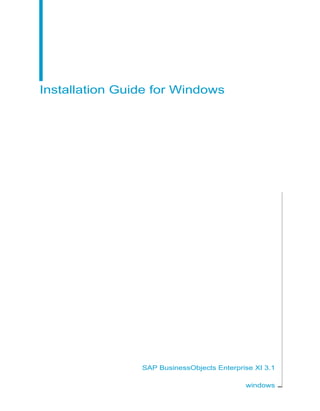
HP EnterpriseView v1.5 SAP BusinessObjects Installation Guide
- 1. Installation Guide for Windows SAP BusinessObjects Enterprise XI 3.1 windows
- 2. © 2010 SAP AG. All rights reserved.SAP, R/3, SAP NetWeaver, Duet, PartnerEdge, ByDesign, SAP Business ByDesign, and other SAP products and services Copyright mentioned herein as well as their respective logos are trademarks or registered trademarks of SAP AG in Germany and other countries. Business Objects and the Business Objects logo, BusinessObjects, Crystal Reports, Crystal Decisions, Web Intelligence, Xcelsius, and other Business Objects products and services mentioned herein as well as their respective logos are trademarks or registered trademarks of Business Objects S.A. in the United States and in other countries. Business Objects is an SAP company.All other product and service names mentioned are the trademarks of their respective companies. Data contained in this document serves informational purposes only. National product specifications may vary.These materials are subject to change without notice. These materials are provided by SAP AG and its affiliated companies ("SAP Group") for informational purposes only, without representation or warranty of any kind, and SAP Group shall not be liable for errors or omissions with respect to the materials. The only warranties for SAP Group products and services are those that are set forth in the express warranty statements accompanying such products and services, if any. Nothing herein should be construed as constituting an additional warranty. 2010-05-24
- 3. Contents Getting Started 9Chapter 1 About this documentation..........................................................................10 Who should read this documentation........................................................10 SAP BusinessObjects Enterprise guides...................................................10 What is BusinessObjects Enterprise?.......................................................12 What's new in the BusinessObjects Enterprise Installation Guide?..........13 Preparing to Install BusinessObjects Enterprise 15Chapter 2 Installation overview..................................................................................16 System requirements ..........................................................................17 Network requirements .........................................................................19 User permissions for installing BusinessObjects Enterprise................19 Installing on a non-system drive...........................................................20 Setting up server communication.........................................................21 Installation types........................................................................................22 New installation ...................................................................................23 Custom or Expand installation .............................................................23 Web Tier installation ............................................................................25 Installation modes......................................................................................25 Silent installation .................................................................................26 Installing client tools only ..........................................................................26 CMS Database requirements and preparation..........................................28 Using MySQL as the Central Management Server (CMS) database....29 To setup a database account for BusinessObjects Enterprise.............29 Setting up an empty database for the CMS.........................................30 Preparing an existing database server......................................................33 Installation Guide for Windows 3
- 4. Before you deploy web applications..........................................................34 Before deploying to IIS.........................................................................35 Beginning the Installation of BusinessObjects Enterprise 37Chapter 3 Installation checklist...................................................................................38 Beginning your installation.........................................................................38 Running the installer.............................................................................39 Entering user information and a product keycode................................41 To install Language Packs ...................................................................41 To select an installation type................................................................42 New Installation 45Chapter 4 Performing a New installation....................................................................46 To perform a new BusinessObjects Enterprise installation..................46 To enter information on your new CMS................................................48 To enter Server Intelligence Agent information....................................48 CMS database configuration................................................................49 To select a web application server configuration option.......................52 To start the installation..........................................................................58 Custom or Expand Installations 59Chapter 5 Custom or Expand installation...................................................................60 To select or deselect features...............................................................60 BusinessObjects Enterprise Client Components.................................61 BusinessObjects Enterprise Web Tier Components............................63 BusinessObjects Server Components.................................................64 Database Access ................................................................................65 Export Support.....................................................................................66 Samples...............................................................................................66 Help Files ............................................................................................67 4 Installation Guide for Windows Contents
- 5. To perform a Custom or Expand installation..............................................67 To install only the client components....................................................68 To install only the server components..................................................69 To install only the web tier components...............................................76 Web Applications Installation 85Chapter 6 Performing a Web Tier installation.............................................................86 BusinessObjects Enterprise Web Tier Components............................86 To perform a Web Tier installation........................................................87 To select and deselect web tier components.......................................88 To specify an existing CMS for web tier components...........................89 To select a web application server configuration option.......................90 To start the installation..........................................................................96 Silent Installation 97Chapter 7 Overview of silent installation....................................................................98 Specific .ini file parameters for setup.exe .................................................99 To create an installation .ini file............................................................99 Sample .ini file....................................................................................100 Silent installation parameters.............................................................102 After Installing BusinessObjects Enterprise 113Chapter 8 Launching the Central Management Console (CMC)..............................114 To log on to the CMC..........................................................................114 Troubleshooting CMC logon issues...................................................115 Register your installed product................................................................115 Language Packs 117Chapter 9 About language packs ............................................................................118 English language fall-back ................................................................118 Installation Guide for Windows 5 Contents
- 6. Product locale changes .....................................................................118 Installing language packs with complex deployments .......................118 Installing language packs .......................................................................119 Locating language packs ...................................................................119 To install language packs ..................................................................119 Installing language packs across a BusinessObjects Enterprise deployment ........................................................................................121 Selecting a language ..............................................................................122 To uninstall language packs ...................................................................123 Client Tools Installation 125Chapter 10 Overview of Client Tools installation........................................................126 BusinessObjects Enterprise Client Components.....................................126 To install client tools.................................................................................128 Client Tools silent installations ................................................................131 Sample client tools .ini file..................................................................132 Maintaining your Installation 135Chapter 11 BusinessObjects Enterprise maintenance operations.............................136 To enter maintenance mode...............................................................136 Installing and Running the Deployment Diagnostic Tool.........................137 Overview............................................................................................137 Tests you can perform........................................................................138 Deployment Diagnostic Tool settings.......................................................142 Configuration files ..............................................................................142 Log files..............................................................................................143 Uninstalling BusinessObjects Enterprise from Windows.........................143 Silent uninstallation............................................................................144 The installation log file.............................................................................145 6 Installation Guide for Windows Contents
- 7. More Information 147Appendix A Index 151 Installation Guide for Windows 7 Contents
- 8. 8 Installation Guide for Windows Contents
- 10. About this documentation Note: This document relates to the full installation of SAP BusinessObjects Enterprise XI 3.1. For information on the full installation of SAP BusinessObjects Enterprise XI 3.1 Service Pack 3, see the installation guide for SAP BusinessObjects Enterprise XI 3.1 Service Pack 3. This documentation provides information, procedures, and options for installing, removing, and repairing BusinessObjects Enterprise, client tools, and language packs. Two versions of this guide exist: • SAP BusinessObjects Enterprise Installation Guide for Windows: for use with Microsoft Windows operating systems. • SAP BusinessObjects Enterprise Installation Guide for UNIX: for use with UNIX and Linux operating systems. Note: Information related to the post-installation deployment of WAR files to a Java web application server is now covered by the SAP BusinessObjects Enterprise Web Application Deployment Guide. Who should read this documentation This documentation is intended for the system administrator who needs to install BusinessObjects Enterprise on a Microsoft Windows operating system. Familiarity with your overall network environment, port usage conventions, database environment, and web server software, is essential. Note: If you are installing BusinessObjects Enterprise on a UNIX or Linux operating system, please read the SAP BusinessObjects Enterprise Installation Guide for UNIX. SAP BusinessObjects Enterprise guides The following table provides a list of SAP BusinessObjects Enterprise guides and their contents. 10 Installation Guide for Windows Getting Started 1 About this documentation
- 11. DescriptionGuide Covers the key concepts you should con- sider before you begin deploying SAP BusinessObjects Enterprise. This guide includes an overview of the architecture, tips for assessing your existing environ- ment, determining your organization's needs, and preparing for the installation. SAP BusinessObjects Enter- prise Planning Guide Leads you through the steps required to run the setup program and complete your installation of SAP BusinessObjects Enter- prise. There are UNIX and Windows ver- sions of this guide available. SAP BusinessObjects Enter- prise Installation Guide Covers topics related to the deployment of web applications to web application servers with SAP BusinessObjects Enter- prise. There are UNIX and Windows ver- sions of this guide available. SAP BusinessObjects Enter- prise Web Application Deploy- ment Guide Provides content for server and content administration. The server administration topics includes server configuration, managing authentication, configuring fire- walls, and measuring system perfor- mance. The content administration topics include working with the CMC, configuring rights and access levels, managing users, and working with Business Objects appli- cations and objects. SAP BusinessObjects Enter- prise Administrator's Guide Installation Guide for Windows 11 1Getting Started SAP BusinessObjects Enterprise guides
- 12. DescriptionGuide Provides an overview of the publishing process, working with publications, pub- lishing Crystal reports, publishing Web Intelligence documents, publishing Desk- top Intelligence documents, and publishing security. SAP BusinessObjects Enter- prise Publisher's Guide Details content migration from legacy Business Objects software, such as Clas- sic or Enterprise 5 or 6, to SAP Busines- sObjects Enterprise XI 3.1. SAP BusinessObjects 5/6 to XI 3.1 Migration Guide Information for upgrades from BusinessOb- jects Enterprise XI to SAP BusinessOb- jects Enterprise XI 3.1. SAP BusinessObjects Enter- prise Upgrade Guide Provides an overview of InfoView and working with Crystal Reports, Web Intelli- gence, objects, discussions, encyclopedia, and Voyager workspaces. SAP BusinessObjects Enter- prise InfoView User's Guide For a complete list of all of our product documentation please visit: http://support.businessobjects.com/documentation/product_guides/default.asp What is BusinessObjects Enterprise? BusinessObjects Enterprise is a flexible, scalable, and reliable business intelligence reporting system that can be tightly integrated into your information technology infrastructure. Support for many industry-standard database systems makes it easier to access your organization's data for analysis. The use of common industry standards for security allow you to use your existing authentication systems to control access to BusinessObjects Enterprise. And broad platform support allows you to install BusinessObjects Enterprise on the operating systems and hardware architecture that you prefer. 12 Installation Guide for Windows Getting Started 1 What is BusinessObjects Enterprise?
- 13. As a system administrator, you will be faced with many choices when installing BusinessObjects Enterprise. This documentation helps you to make the right decisions to create a reliable and powerful business intelligence reporting system for your organization. What's new in the BusinessObjects Enterprise Installation Guide? The installation and deployment documentation from previous releases of BusinessObjects Enterprise has been split into separate installation and web application deployment guides: • For information related to the installation of BusinessObjects Enterprise, see the SAP BusinessObjects Enterprise Installation Guide (this guide). • For information related to the post-installation deployment of web applications, see the SAP BusinessObjects Enterprise Web Application Deployment Guide. This document is the first to include information on the following features for the Microsoft Windows version of BusinessObjects Enterprise: DescriptionFeature The use of the Microsoft Internet Information Services (IIS) web application server version 6 or 7 is now supported on Windows-based BusinessObjects Enterprise servers. IIS support The deployment of ASP.NET web applications is now sup- ported on Microsoft operating systems running the IIS web application server. The BusinessObjects Enterprise setup program can automatically deploy .NET support and a .NET version of InfoView during installation. .NET support A new Web Application Container Server (WACS) allows you to run the Central Management Console (CMC) on Windows machines without the need to install Java. WACS IP version 6 (IPv6) addresses can now be used anywhere in BusinessObjects Enterprise. IPv6 support The response file information has been updated.Response files Installation Guide for Windows 13 1Getting Started What's new in the BusinessObjects Enterprise Installation Guide?
- 14. DescriptionFeature A new .NET-based version of the InfoView application is now supported. .NET InfoView The wdeploy tool now supports the deployment of web ap- plications to: • JBoss 4.2.3 • WebSphere Community Edition 2.0 Web application servers BusinessObjects Enterprise is now also supported on the following operating systems: • Windows Server 2008 SP2 • Windows Vista SP2 Operating systems Documentation is available in supported languages from the support web site, and is refreshed with up-to-date content as it becomes available between releases. For the most recent product documentation, visit http://support.busi nessobjects.com/documentation. 14 Installation Guide for Windows Getting Started 1 What's new in the BusinessObjects Enterprise Installation Guide?
- 15. Preparing to Install BusinessObjects Enterprise 2
- 16. Installation overview Before you install BusinessObjects Enterprise, you should: • Consult the SAP BusinessObjects Enterprise Planning Guide to gain a general understanding of the installation process and the different options available. • Review your systems to ensure they meets the basic requirements for a BusinessObjects Enterprise installation. See System requirements . • Ensure that all machines that will be part of your BusinessObjects Enterprise deployment can communicate across your network. See Network requirements . • Decide which BusinessObjects Enterprise components to install, and which of your own components to integrate. Note: If you are upgrading from an earlier version of BusinessObjects Enterprise, ensure that all components are at the same patch level before starting the system. If the components are at different patch levels, some components may encounter communication problems. • Determine the location of the components to be installed. This includes the specific subnet, machine, database, security, or cluster systems that will be used to run your system. • Decide which installation method to use. See Installation types. The following sections list the core software requirements, the choices available to you within the core requirements, and the installation methods that you can use when you install BusinessObjects Enterprise. An installation checklist is provided to help ensure you are prepared before you begin your installation of BusinessObjects Enterprise. Related Topics • Installation checklist • System requirements 16 Installation Guide for Windows Preparing to Install BusinessObjects Enterprise 2 Installation overview
- 17. System requirements For a detailed list of supported environments and hardware requirements, consult the Products Availability Report (PAR) document available on the Business Objects support site http://support.businessobjects.com/documen tation/supported_platforms. This document includes specific version and patch-level requirements for web application servers, web browsers, and operating systems. For information related to the planning of a BusinessObjects Enterprise deployment, consult the SAP BusinessObjects Enterprise Planning Guide. BusinessObjects Enterprise ships with the Tomcat web application server and MySQL database server. If you are planning to use a different web application or database server, it must be installed and configured before BusinessObjects Enterprise. Related Topics • CMS Database requirements and preparation Choosing a web development environment BusinessObjects Enterprise supports Active Server Pages (ASP), Java Server Pages (JSP) and .NET applications (ASP.NET), allowing your organization to use and develop custom web applications for its preferred web application server and operating system platforms. Java Server Pages allow you to develop cross-platform J2EE applications that use BusinessObjects Enterprise objects in conjunction with your own custom objects, or use objects available from a wide variety third parties. BusinessObjects Enterprise also includes Primary Interop Assemblies (PIAs) that enable you to use the BusinessObjects Enterprise and Report Application Server SDKs with ASP.NET. It also includes a set of .NET Server Components to simplify development of custom web applications in ASP.NET. Choosing a web application server With Windows-based BusinessObjects Enterprise deployments, you can use a Java web application server, a .NET web application server, or both. The Installation Guide for Windows 17 2Preparing to Install BusinessObjects Enterprise Installation overview
- 18. default option is to install the Tomcat Java web application server and ASP.NET extensions, so you can utilize both technologies on the same server. Depending upon your needs, you can use one of these options: • Java web application server InfoView and the Central Management Console (CMC) are both supported on Java web application servers. The BusinessObjects Enterprise setup program will install and deploy InfoView and the CMC to Tomcat 5.5 by default. If you have one of the following web application servers installed on your system, the setup program can also automatically deploy InfoView and the CMC to it • Tomcat 5.5 • WebLogic 9 • WebLogic 10 • WebSphere 6.1 • Oracle Application Server 10g R3 • Sun Java Application Server 9.0 The following web application servers are also supported, but InfoView and the CMC must be manually deployed: • SAP Web Application Server 7 • WebSphere Community Edition 2.0 • Jboss 4.04 • Microsoft Internet Information Server (IIS) .NET web application server InfoView is supported on Microsoft Information Server (IIS), and, when detected, the BusinessObjects Enterprise setup program will automatically install and delpoy InfoView to IIS . The CMC is not supported on IIS. In order to manage your BusinessObjects Enterprise system with the CMC, you must deploy the CMC to a Java web application server or install the Web Application Container Service (WACS). 18 Installation Guide for Windows Preparing to Install BusinessObjects Enterprise 2 Installation overview
- 19. Network requirements When installing BusinessObjects Enterprise on multiple machines, ensure that each machine can communicate over TCP/IP with the machine running the Central Management Server (CMS), and all other machines in the deployment. A dedicated web server must be able to communicate with the web application server. All web desktop clients must be able to access the web server. For more information on the communication between components please refer to the Architecture chapter in the SAP BusinessObjects Enterprise Planning Guide. Note: • If you are installing BusinessObjects Enterprise in a firewalled environment, see the Working with Firewalls chapter of the SAP BusinessObjects Enterprise Administrator's Guide. • If you are installing on a VMware virtual machine, ensure the machine name does not include underscore (_), period (.), or slash (/ or ) characters. User permissions for installing BusinessObjects Enterprise To install BusinessObjects Enterprise on Windows, the user running the setup program must have the permissions listed in the table below: Installation Guide for Windows 19 2Preparing to Install BusinessObjects Enterprise Installation overview
- 20. Required permissionsCategory Administrative privileges on the local machine.Operating System Network connectivity to all machines in the deployment, as well access to as the appropriate ports on each of the ma- chines. Network Rights to create and drop tables, plus rights to read, write, and edit rows. For more information on the database privi- leges required, see “Databases in BusinessObjects Enter- prise” in the SAP BusinessObjects Enterprise Planning Guide. Database Use the same user account for installing both BusinessOb- jects Enterprise and your web application server, to reduce the likelihood of encountering a problem with access control settings. Web application server Note: The following scenarios are not supported: • Installation on a domain controller. • Installation on a Windows machine where the default local Administrator group security settings have been modified. Installing on a non-system drive You can use the setup program to install BusinessObjects Enterprise on any local drive. When installing to the a directory on the same partition as the operating system, ensure that there is enough room for both the operating system and BusinessObjects Enterprise to expand as updates and new features are added. If you previously installed another Business Objects product of the same version, the BusinessObjects Enterprise setup program automatically uses that installation's common directory to add new Business Objects products. To install several Business Objects products on a non-system drive, you must first install BusinessObjects Enterprise. All Business Objects products subsequently installed will use the same drive for shared files. 20 Installation Guide for Windows Preparing to Install BusinessObjects Enterprise 2 Installation overview
- 21. Setting up server communication • Each BusinessObjects Enterprise machine must be able to communicate over TCP/IP with the machine that runs your Central Management Server (CMS). The CMS is responsible for maintaining a database of information about your BusinessObjects Enterprise system, which other components can access as required. The data stored by the CMS includes information about users and groups, security levels, BusinessObjects Enterprise content, and servers. For more information about the CMS, see the “Managing and Configuring Servers” chapter in the SAP BusinessObjects Enterprise Administrator's Guide. • If the host machine has more than one network interface card (NIC), the CMS may automatically bind to a primary NIC. If the primary NIC is not routable, you may have to configure your servers after installation. Alternatively, you could make the primary NIC routable before installing BusinessObjects Enterprise. For more information on how to reconfigure to bind to routable NICs see the “Managing and Configuring Servers” chapter in the SAP BusinessObjects Enterprise Administrator's Guide. • Servers that run BusinessObjects Enterprise must have a fixed hostname. Administrative privileges are required to set a fixed hostname. You can use fully qualified domain names to specify the location of the CMS. Note: Please ensure that the host name you use does not include any of the following characters: an underscore (_), a period (.), a back-slash (), or a forward-slash (/). • Ensure that your database client and server are set up to use Unicode character encoding, such as UTF-8. Consult your database documentation to determine the settings required for a Unicode configuration. • If you connect BusinessObjects Enterprise to a web application server, the web application server must be able to communicate with all BusinessObjects Enterprise machines. This communication is enabled by the BusinessObjects Enterprise Software Development Kit (SDK), which is installed as part of the Web Tier Components. If you plan to use a Java application server and your existing application server does not include a version of the Java Development Kit (JDK) supported by BusinessObjects Enterprise, you will need to install it. • If you are installing BusinessObjects Enterprise in a firewall environment, you will need additional configuration details. See the “Working with Installation Guide for Windows 21 2Preparing to Install BusinessObjects Enterprise Installation overview
- 22. Firewalls” section of the SAP BusinessObjects Enterprise Administrator's Guide. • If you are clustering multiple file repository servers on separate machines, ensure that each server has read and write permissions to the folder used to store data. Choosing a server location When planning your BusinessObjects Enterprise installation, you should also consider where you will place your deployment’s servers. Your Crystal Reports Page Server, Desktop Intelligence Report Server, Connection Server, Web Intelligence Report Server, Job Servers, and Report Application Server communicate frequently with the database servers containing the data in your published reports. To optimize data retrieval and minimize network traffic, place your processing servers close to your database servers (ideally, on the same subnet). If your BusinessObjects Enterprise installation is distributed over a wide geographic region, use server groups to create groups of nearby servers to process reports. The Central Management Server (CMS) stores data about users and groups, security levels, published objects, and servers in the CMS database. The CMS can also maintain a separate audit database of information about user actions. To optimize CMS performance, place your CMS on the same LAN as the database servers that host your CMS database and the BusinessObjects Enterprise audit database. The CMS can be clustered. If you are deploying more than one CMS, ensure each machine that runs a CMS process experiences the same latency to the system database. Consult the “Managing and Configuring Servers” section of the SAP BusinessObjects Enterprise Administrator's Guide for information on other factors that you may want to consider in planning your BusinessObjects Enterprise installation. Installation types When you install BusinessObjects Enterprise, you can choose one of the following installation types. Consider which of these types is your best suited for your intended deployment: 22 Installation Guide for Windows Preparing to Install BusinessObjects Enterprise 2 Installation types
- 23. • "New": Installs all components on one machine. Select this installation type to quickly set up a complete deployment, with all server and client components on a single machine. • "Custom or Expand": Installs the components that you select on the machine. Select this installation type to specify which components to install when performing a distributed deployment, or when adding servers to an existing deployment. • "Web Tier": Installs only the used by a web application server to run web applications. Select this installation type to set up Java or .NET web application components when performing a distributed deployment. For information on performing installation upgrades, see the SAP BusinessObjects Enterprise Upgrade Guide. "New" installation Installing a "New" installation puts all of the required client, server, and optional components onto one machine. This configuration can be useful for small, trial, or tested installations. Components can be disabled after the installation if they are not required. You may want to choose a "New" installation if: • This is the first time that you've installed BusinessObjects Enterprise, and you are unsure of which components to install. • You want to install all the components on the same machine. "Custom or Expand" installation The "Custom or Expand" installation option allows you to select individual components. It is recommended that you run this type of installation only after you are familiar with specific BusinessObjects Enterprise components and their roles, otherwise you may inadvertently fail to install a required component. Installation Guide for Windows 23 2Preparing to Install BusinessObjects Enterprise Installation types
- 24. You should perform a "Custom or Expand" installation if you plan to use BusinessObjects Enterprise in a distributed environment. For example, in a distributed deployment you can install the BusinessObjects Enterprise Desktop Intelligence server components on one machine, and use another machine to host Crystal Reports server components. After setting up one BusinessObjects Enterprise server, you can run a "Custom or Expand" installation on a second machine to add server components, create a CMS cluster, increase available resources, and distribute the processing workload over both machines. The "Custom or Expand" install features consist of: • Client Components • Web Tier Components • Server Components • Database Access • Export Support • Samples • Help Files You may choose to install all, some, or parts of the above components. Tip: Consult the “Scaling Your System” section of the SAP BusinessObjects Enterprise Administrator's Guide for information on planning how to best expand your installation to meet the needs of your organization. In addition, consult the SAP BusinessObjects Enterprise Planning Guide for general scalability considerations, sample configurations, and information about CMS clustering. You may want to choose a "Custom or Expand" installation if: • You have already completed your initial installation of BusinessObjects Enterprise and would like to deploy additional components to another machine. • Your deployment of BusinessObjects Enterprise will be distributed across multiple computers. • You have resource limitations and need to consider disk space constraints. 24 Installation Guide for Windows Preparing to Install BusinessObjects Enterprise 2 Installation types
- 25. "Web Tier" installation The "Web Tier" option installs all of components used by the web application server to run BusinessObjects Enterprise web applications. These components include: DescriptionComponent Installs the Java version of BusinessObjects Enter- prise applications including CMC, infoview, and Dashboards and Analytics. BI Platform Java Web Components Installs the .NET version of BusinessObjects Enter- prise applications including CMC, infoview, and Dashboards and Analytics. BI Platform .NET Web Components An implementation of web services that provides an API/WSDL to simplify the process of developing web applications. BusinessObjects Enter- prise Web Services An open-source, standards-based, Java web applica- tion server. If you do not have an existing web appli- cation server, you can choose to install Apache Tomcat 5.5. Tomcat You may want to choose a "Web Tier" installation if: • If you want to install the web applications separately from the server components. • You completed your initial installation of BusinessObjects Enterprise, and you want to configure an additional web application server on a separate machine. Installation modes There are two methods that you can use to install BusinessObjects Enterprise: • Running the installation setup program. Installation Guide for Windows 25 2Preparing to Install BusinessObjects Enterprise Installation modes
- 26. The installation set up program provides a number of screens that allow to select an installation type, specify the details for your CMS database, and to deploy web applications to a supported application server. • Running a silent or scripted installation. A silent or scripted installation uses configuration information that has been stored in a .ini response file during a previous command-line installation of BusinessObjects Enterprise. This method is useful when you need to perform multiple installations, or you want to install without the setup program prompting for configuration information. Silent installation A silent installation uses configuration information that has been stored in a .ini response file during a previous command-line installation of BusinessObjects Enterprise. This method is useful when you need to perform multiple installations, or you want to install without the setup program prompting for configuration information. You can also incorporate the silent installation command into your own build scripts. For example, if your organization uses scripts to install software on machines, you can add the silent BusinessObjects Enterprise installation command to those scripts. You may want to choose a silent installation if: • You need an automated method for performing identical or similar installations on several machines. • You do not want to run the BusinessObjects Enterprise setup program. Installing client tools only You can install the Business Objects client tools by using the BusinessObjects Enterprise Client Tools installation package. The available tools are: 26 Installation Guide for Windows Preparing to Install BusinessObjects Enterprise 2 Installing client tools only
- 27. DescriptionClient tool An integrated query, reporting, and analysis tool to access your organization's data for presenta- tion and analysis in a Desktop Intelligence document. Desktop Intelligence Provides business users an interactive and flexible interface for building and analyzing re- ports from your organization's data over the web, through a secured intra- or extranet. Web Intelligence Rich Client Migrates reports based on Crystal queries, dic- tionaries, or InfoViews to BusinessObjects En- terprise. Data Source Migration Wizard Provides relational views of information for creating and modifying Data Connections, Dy- namic Data Connections, Data Foundations, Business Elements, or Business Views. Business View Manager Converts Desktop Intelligence reports (.rep files) to Web Intelligence (.wid) format. Con- verted files can then be published to the Central Management Server (CMS). Report Conversion Tool Imports user, group, object, or folder content from previous and current Crystal or Busines- sObjects Enterprise deployments. Import Wizard Publishes and sets properties for multiple re- ports in BusinessObjects Enterprise. Publishing Wizard Creates custom web services for specific queries using Business Objects Web Services. Query as a Web Service Installation Guide for Windows 27 2Preparing to Install BusinessObjects Enterprise Installing client tools only
- 28. DescriptionClient tool Creates universe connections for Web Intelli- gence and Desktop Intelligence documents. Universe Designer Software Development Kits (SDK) with wizards and templates for integrating BusinessObjects Enterprise functionality into your interactive web applications: • BusinessObjects Enterprise .NET SDK. • BusinessObjects Enterprise Java SDK. • BusinessObjects Enterprise Web Services SDK. Developer Components Defines translations for multilingual documents and prompts. Supports Universe Designer uni- verses and Web Intelligence documents. Translation Manager Install these applications for users responsible for managing BusinessObjects Enterprise content, developing applications, or importing system data. Client tools are not needed by users who access InfoView or the CMC administrative web applications. Note: The BusinessObjects Enterprise Client Tool Setup program does not generally require a license key to activate the product. However, Desktop Intelligence does require that a license key be entered in the CMC after the installation. CMS Database requirements and preparation BusinessObjects Enterprise requires a database to store Central Management Server (CMS) information about the system and its users. This database is referred to as the CMS, or system, database. The following sections detail required settings and how to test settings for: • DB2 • MySQL • Oracle 28 Installation Guide for Windows Preparing to Install BusinessObjects Enterprise 2 CMS Database requirements and preparation
- 29. • Sybase The following sections detail required settings and how to test settings for: • DB2 • MySQL • Microsoft SQL Server • Oracle • Sybase Before installing BusinessObjects Enterprise, review this information in order to properly prepare your CMS system and auditing database. For more information on database requirements, refer to the “Databases in BusinessObjects Enterprise” section in the SAP BusinessObjects Enterprise Planning Guide. Note: Regardless of database type, the database must be setup to use Unicode character encoding, such as UTF-8. Using MySQL as the Central Management Server (CMS) database MySQL is an open-source database included with BusinessObjects Enterprise that can be automatically installed and configured for use as the Central Management Server (CMS), or system, database. If you want to use an existing supported database server, you can enter connection and authentication parameters during the BusinessObjects Enterprise installation process. To setup a database account for BusinessObjects Enterprise The Central Management Server (CMS) uses a database to store system information. If you choose to install MySQL as part of your BusinessObjects Enterprise installation, a MySQL CMS database will be created for you. If you plan to use your own database, you should complete the steps listed below before installing BusinessObjects Enterprise. Installation Guide for Windows 29 2Preparing to Install BusinessObjects Enterprise CMS Database requirements and preparation
- 30. To create tables and write data to your new CMS database, the installation program needs to establish a connection to the database server. When you log on to the account being used to install BusinessObjects Enterprise, the environment must include the appropriate variables and database drivers to access your chosen database. Only then can the installation program access the CMS database using your database client software. 1. Create or select a user account that provides BusinessObjects Enterprise with the appropriate privileges to your database server. 2. Verify that you can log on to your database and that you have rights to add or remove database tables and to add, delete, or edit table rows with the user account. Setting up an empty database for the CMS If you want to use an existing database server as the Central Management Server (CMS) or auditing database, you must create a new tablespace or database before installing BusinessObjects Enterprise. The installer will prompt for the connection and authentication details if you choose to use your own database during the installation of BusinessObjects Enterprise. The following database servers are supported for the CMS system and audit databases: • Microsoft SQL Server (ODBC) • Oracle • DB2 • MySQL • Sybase Note: Review the online BusinessObjects Enterprise supported platforms document for information related to supported database software and version requirements:http://support.businessobjects.com/documentation/. To integrate your existing database with BusinessObjects Enterprise, you need to prepare it. Here is a summary of the steps to prepare your database: • Create a new tablespace, schema, or database (the exact terminology will depend on the database platform you're using) to act as the CMS 30 Installation Guide for Windows Preparing to Install BusinessObjects Enterprise 2 CMS Database requirements and preparation
- 31. database. Create a second for the auditing database, if you plan to enable auditing. • Create a new user account and password to be used by BusinessObjects Enterprise to access the CMS database. Create a second username and password if you plan to enable auditing. • Specify that the new user account has required permissions to create, modify, and delete tables and create procedures so that database can be modified as required. • Record the name of the database(s), the user account(s), and the password(s) you created, so you can enter the details when you run the BusinessObjects Enterprise installer. During the installation, you can choose to reinitialize the existing database. This will cause new tables to be created in your existing database. Consult your specific database server documentation if you are unsure of the procedure for creating a new tablespace, schema, or database. Ensure that your database server is set up to use Unicode character encoding (such as UTF-8). Note: If you have a previous release of BusinessObjects Enterprise you cannot use your database from a previous release for BusinessObjects Enterprise. You must create a new database, or existing data from the previous release will be destroyed. To migrate from an previous release, create a new database migrate your old content to the new current version's database after the installation is complete. Microsoft SQL Server database requirements If you are using Microsoft SQL Server for the CMS or auditing database: • Use a collation that supports the Unicode nchar, nvarchar and ntext column data types, such as Latin1_General_CI_AS. Once the database is created, you will need to prepare it for the BusinessObjects Enterprise installation. Related Topics • Preparing an existing database server Installation Guide for Windows 31 2Preparing to Install BusinessObjects Enterprise CMS Database requirements and preparation
- 32. Oracle database requirements If you are using Oracle for the CMS or auditing database: • Use a Unicode character set, such as UTF-8. Once the database is created, you will need to prepare it for the BusinessObjects Enterprise installation. Related Topics • Preparing an existing database server DB2 database requirements If you are using DB2 for the Central Management Console (CMC) or auditing database: • Ensure that the CMS database is not partitioned. Note: The auditing database can be partitioned. • Create the database with these settings: Collating Sequence = “Identity” Codeset = “UTF-8” Territory = “XX” If your DB2 database does not have the correct Collating Sequence setting, the user and usergroup objects may not sort properly in the CMC. Replace XX with the code that is appropriate for your location. Consult your DB2 documentation for more information. Once the database is created, you will need to prepare it for the BusinessObjects Enterprise installation. Related Topics • Preparing an existing database server 32 Installation Guide for Windows Preparing to Install BusinessObjects Enterprise 2 CMS Database requirements and preparation
- 33. MySQL database requirements If you are using your own MySQL installation for the CMS or auditing database: • Use a Unicode character set, such as UTF-8. Once the database is created, you will need to prepare it for the BusinessObjects Enterprise installation. Related Topics • Preparing an existing database server Sybase database requirements If you are using Sybase for the CMS or auditing database: • Create a database with a page size of 8 KB. The Sybase database default page size is 2KB, which is too small for the CMS system database to run efficiently. The page size is set up during the database creation and cannot be changed after the database is created. • Use a Unicode character set, such as UTF-8. Once the database is created, you must prepare it for the BusinessObjects Enterprise installation. Related Topics • Preparing an existing database server Preparing an existing database server After you have created your database, setup the database client, and before you install BusinessObjects Enterprise, ensure that the Central Management Server (CMS) can connect to it. During your installation, you will be asked whether you want to install MySQL or use an existing database. If you opt to use an existing database, you will be asked for the connection and authentication details by the BusinessObjects Enterprise installer: Installation Guide for Windows 33 2Preparing to Install BusinessObjects Enterprise Preparing an existing database server
- 34. Information required by installer Existing database • Database name • Server name • Port number (default is 3306) • Login credentials used to access database MySQL • Server name • Login credentials used to access database Note: • The Sybase server name is a combination of the host name and the port number which is set by your database administrator in the file sql.ini interfaces file. • BusinessObjects Enterprise will connect to the default database for the user you specify. This default is set by the database administrator. Sybase • Server: DB2 database alias • Login credentials used to access databaseDB2 • Server: TNSNAMES connect identifier • Login credentials used to access databaseOracle • ODBC DSN name from the Windows System DSN. Microsoft SQL Serv- er Before you deploy web applications Your web application server must be installed and working before you attempt to install BusinessObjects Enterprise. To deploy and run the Central Management Console (CMC) and InfoView web applications, your web application server should have at least 2 GB of free disk space, in addition to any other requirements for other software installed on the machine. 34 Installation Guide for Windows Preparing to Install BusinessObjects Enterprise 2 Before you deploy web applications
- 35. Before deploying to IIS When installing SAP BusinessObjects Enterprise on an IIS 6 web application server, you may find that the setup program does not enable the option to deploy to IIS 6. If this is the case: • Ensure that ASP.NET 1.1 is installed. • Ensure that IIS 6 is installed. • If you are using the 64-bit version of IIS 6, switch to the 32-bit version of ASP.NET by following the instructions in the Microsoft Support article at http://support.microsoft.com/?id=894435. When installing SAP BusinessObjects Enterprise on an IIS 7 web application server, you may find that the setup program does not enable the option to deploy to IIS 7. If this is the case: • Ensure that the following development components are installed: • ASP.NET • .NET Extensibility • ASP • CGI • ISAPI Extensions • ISAPI Filters • Ensure that ASP.NET is enabled. • Ensure that the advanced IIS 7 setting Enable 32-bit Applications is set to "True". • Ensure that the advanced IIS 7 setting .NET Application Pool is set to "Classic" mode. Installation Guide for Windows 35 2Preparing to Install BusinessObjects Enterprise Before you deploy web applications
- 36. 36 Installation Guide for Windows Preparing to Install BusinessObjects Enterprise 2 Before you deploy web applications
- 37. Beginning the Installation of BusinessObjects Enterprise 3
- 38. Installation checklist Prior to installing BusinessObjects Enterprise, review the checklist below. • Have you verified appropriate network connectivity between all machines that will be part of your deployment? • If you are using your own database server: • Have you created a database for the CMS? • Have you created an auditing database, if required? • Have you created a user id and password with access to your existing database (if you are integrating your existing database server software), so that the installation can access your database to configure the CMS database? • Have you made sure you can log onto the database with your logon ID and password? • Have you tested the database connection between the machine hosting the database servers and the Central Management Server (CMS)? • If you are using DB2 or Sybase, have you verified that your database was created with the correct settings? (Some settings can't be modified after the database has been created.) • Has the database client software been properly configured? • If you are using your own web application server: • Have you decided on which web application server to use? • Has the server already been installed and configured? • Have you ensured that your existing web application server has the required JDK installed? • If you are installing on a VMware virtual machine, ensure the machine name does not include underscore (_), period(.), or slash (/ or ) characters. Beginning your installation Note: This document relates to the full installation of SAP BusinessObjects Enterprise XI 3.1. For information on the full installation of SAP BusinessObjects Enterprise XI 3.1 Service Pack 3, see the installation guide for SAP BusinessObjects Enterprise XI 3.1 Service Pack 3. 38 Installation Guide for Windows Beginning the Installation of BusinessObjects Enterprise 3 Installation checklist
- 39. The following instructions lead you through the initial steps of setting up your BusinessObjects Enterprise installation on Windows. In this stage you will do the following: • Choose the language for the installation setup. • Agree to the license terms. • Enter the product key codes. • Select which language packs to install. • Select where to install BusinessObjects Enterprise. • Select an installation type and installation directory. When you perform the following installation, all the components associated with your product key are installed on the local machine. Default user and group accounts are created, and sample reports are published to the system. Running the installer If the installer detects that BusinessObjects Enterprise is already installed on the machine, an error message is displayed. Click OK to exit the program. The installer program does not continue if it finds a pre-existing version of BusinessObjects Enterprise. 1. If you are installing from a DVD and the Windows autoplay setting is enabled, the installer will start automatically. If autoplay is not enabled, or you're installing from a hard drive, run setup.exe from the root directory of the product distribution media. The "Please Choose Setup Language" dialog is displayed. 2. Select the language that you'd like the Setup program to use. Note: • This setting is only used by the Setup program for the duration of the installation. You select languages to be installed on your new BusinessObjects Enterprise server later. • The Setup program will create system objects, such as default user groups, with names localized to the locale of the user running the Setup program. You have a choice of the following languages for setup: • Chinese Simplified Installation Guide for Windows 39 3Beginning the Installation of BusinessObjects Enterprise Beginning your installation
- 40. • Chinese Traditional • Danish • Dutch • English • French • German • Italian • Japanese • Korean • Norwegian • Polish • Portuguese (Brazil) • Russian • Spanish • Swedish • Thai 3. Deselect Create log file during installation if you don't want the installer to create a log file. The log file is created as: <INSTALLDIR>BusinessObjects Enterprise 12.0LoggingBOEInstall_X.log. 4. Click OK. The installation wizard welcome screen is displayed. 5. Click Next to proceed with the installation. If you are installing BusinessObjects Enterprise on Windows XP Service Pack 2 or higher, an Internet Connection Firewall warning message is displayed. Click OK to continue. The "License Agreement" dialog is displayed. 6. Review the agreement. 7. Select I accept the License Agreement and click Next. The "User Information" screen is displayed. Related Topics • Installation modes 40 Installation Guide for Windows Beginning the Installation of BusinessObjects Enterprise 3 Beginning your installation
- 41. Entering user information and a product keycode Use the "User Information" screen to enter user information and provide a keycode for your BusinessObjects Enterprise product. 1. Provide an appropriate user and organization name in the Full Name and Organization fields. The Organization field is optional. 2. Enter a valid code in the Product Keycode field and click Next. Valid keycodes are formatted XXXXX-XXXXXXX-XXXXXXX-XXXX. The "Choose Language Packs" screen is displayed. To install Language Packs You can choose to install specific or all available language packs. These languages can be used by administrators and users in BusinessObjects Enterprise products. Note: English is mandatory because it's used as a back-up language if a problem with a language pack is detected. English cannot be deselected. 1. Select the language packs you want to install. The language packs currently available for installation include: • Chinese Simplified • Chinese Traditional • Danish • Dutch • English • French • German • Italian • Japanese • Korean • Norwegian • Polish Installation Guide for Windows 41 3Beginning the Installation of BusinessObjects Enterprise Beginning your installation
- 42. • Portuguese (Brazil) • Russian • Spanish • Swedish • Thai Note: You can also add language packs after installing BusinessObjects Enterprise. 2. Click Next. The "Install Type" screen is displayed. Related Topics • Installing language packs To select an installation type The "Install Type" screen is used to select an installation method and to specify an installation directory. 42 Installation Guide for Windows Beginning the Installation of BusinessObjects Enterprise 3 Beginning your installation
- 43. 1. Select one of the following installation type options: • New This option installs all the required BusinessObjects Enterprise server and client components onto your machine. • Custom or Expand Install This option enables experienced users to pick and choose client and server components to install. • Web Tier This option installs only web application server components. 2. Specify where to install the BusinessObjects Enterprise components in the Destination Folder field. If you have Business Objects products installed on your machine, the Destination Folder field is disabled and path to the existing Business Objects product folder is displayed. 3. Click Next to continue with the installation. Installation Guide for Windows 43 3Beginning the Installation of BusinessObjects Enterprise Beginning your installation
- 44. Proceed to the chapter related to the installation type you selected. Related Topics • Installing on a non-system drive • Performing a New installation • Custom or Expand installation • Performing a Web Tier installation 44 Installation Guide for Windows Beginning the Installation of BusinessObjects Enterprise 3 Beginning your installation
- 46. Performing a "New" installation Performing a "New" installation deploys all of the required and optional components onto one machine. A "New" installation: 1. Requires you to enter a password to use for the BusinessObjects Enterprise system administrator account. 2. Prompts for system database connection and authentication details. You can choose to install and configure a new MySQL database, or use an existing database. 3. Requires you to enter a name for the Server Intelligence Agent (SIA). 4. Prompts you to choose one of the following installation options: • Use a Java web application server. You can choose to install and configure Tomcat, or use an existing Java web application server. • Use the IIS web application server included with your Windows operating system. • Use both Java and IIS web application servers. Related Topics • To perform a new BusinessObjects Enterprise installation • Beginning your installation To perform a new BusinessObjects Enterprise installation The "Install Type" screen is displayed once you complete the initial set up of the BusinessObjects Enterprise installation. 46 Installation Guide for Windows New Installation 4 Performing a New installation
- 47. 1. Choose New in the "Install Type" screen. 2. Select one of the following options: • Install MySQL Database Server if you do not have a system database server and want to install MySQL on the current machine. • Use an existing database server if you want to use an existing database server. 3. Select the Enable servers upon installation box if you want to launch BusinessObjects Enterprise when the installation process finishes. 4. Specify where to install the BusinessObjects Enterprise components in the Destination Folder field. 5. Click Next to continue with the installation. The Server Components Configuration screen is displayed. Related Topics • To select an installation type • Beginning your installation Installation Guide for Windows 47 4New Installation Performing a New installation
- 48. To enter information on your new CMS The "Server Components Configuration" screen is used to enter the port number and an administrator password for the new Central Management Server (CMS). The CMS manages BusinessObjects Enterprise servers and manages the system and audit databases. 1. Specify a port number in the CMS port field. The default CMS port number is 6400. The CMS will communicate with other BusinessObjects Enterprise servers through the specified port. 2. Specify a password for the CMS administrator account in the Password and Confirm password fields. Tip: You can opt to skip this step - select the Configure the BusinessObjects Enterprise Administrator password at a later time box. 3. Click Next to continue with the installation. The "Server Intelligence Agent" screen is displayed. Note: If the port you specified in step 1 is unavailable, you will be requested to specify another port number. To enter Server Intelligence Agent information A Server Intelligence Agent (SIA) node is automatically created during installation of BusinessObjects Enterprise. For more information on Server Intelligence and the Server Intelligence Agent, refer to the SAP BusinessObjects Enterprise Administrator's Guide. The "Server Intelligence Agent" screen is used to name and designate a port address for the SIA. 1. Provide a unique name to identify the SIA node in the Node Name field. Note: Do not use spaces or non-alphanumeric characters in a SIA node name. 2. Specify a port number for the SIA in the Port field (default is 6410). 48 Installation Guide for Windows New Installation 4 Performing a New installation
- 49. This port will be used by the SIA to communicate with the Central Management Server (CMS). 3. Click Next to continue with the installation. Once the SIA information is entered, the port number will be validated before you can proceed to configure the CMS database for your installation. A warning will display if the port you specified is not available. Related Topics • To configure your MySQL database server • To configure an existing database server CMS database configuration To configure your MySQL database server The "MySQL Database Server Configuration" screen appears if you chose to install MySQL as part of the BusinessObjects Enterprise installation. 1. Specify the port number for the MySQL database server in the MySQL Port Number field. The default port number is 3306. Use this number unless the port is unavailable. 2. Specify and confirm a password for the MySQL root user account in the MySQL root User Account area. 3. Confirm the username and give a password for the MySQL BusinessObjects database user account in the MySQL BusinessObjects User Account area and click Next. The "Select Web Application Server" screen is displayed. Related Topics • To perform a new BusinessObjects Enterprise installation • To select a web application server configuration option Installation Guide for Windows 49 4New Installation Performing a New installation
- 50. To configure an existing database server The "CMS Database Information" screen appears if you chose to use an existing database server to hold the BusinessObjects Enterprise Central Management Server (CMS) database. Use this screen to enter connection and authentication details for the database. 1. Select a database type from the Select existing CMS database drop-down list in the CMS Database pane. Depending on your database server selection, corresponding input fields are displayed in the CMS Database pane. 2. Provide all the required information for the database in the fields provided in the CMS Database pane. The table below summarizes all the information required for each database type: Information required at install timeDatabase type • ODBC DSN (Specified in Control Panel's Data Sources (ODBC) applet) Microsoft SQL Server (ODBC) • Server: tnsnames connect identifi- er • Login credentials Oracle • Server: DB2 database alias • Login credentialsDB2 • Database: MySQL database name • Server: MySQL server name • Port: default port is 3306 • Login credentials MySQL 50 Installation Guide for Windows New Installation 4 Performing a New installation
- 51. Information required at install timeDatabase type • Server: Sybase Server Name • Login credentials Note: The Sybase server name is a combi- nation of the host name and the port number which is set by your database administrator in the file sql.ini. Sybase To provide an ODBC DSN for a Microsoft SQL Server: a. Click the Browse button in the CMS Database area. b. Use the "SQL Server Logon" screen to select a data source, database, and to provide user credentials. c. If you are installing on a 64-bit version of Windows, you have the option to select the Consume DSN created under WOW64 checkbox. d. Click OK to submit your settings. The "SQL Server Logon" screen is closed and an ODBC DSN entry is displayed in the ODBC DSN field. 3. Select the Auditing Database check-box to set up an existing auditing database. If you do not want to specify an auditing database for your new installation, skip to step 6. Note: If you do not install an auditing database, you can use the "Add/Remove Programs" applet in the Windows Control Panel to add an auditing database later. Adding an auditing database from the "Add/Remove Programs" applet requires you to configure the auditing database using the Central Configuration Manager (CCM). For information on configuring an auditing database with the CCM, see “Configuring auditing for servers on Windows” in the SAP BusinessObjects Enterprise Administrator’s Guide. The input fields under the Auditing Database box are activated. 4. Select a database type from the Select existing Auditing database drop-down list in the Auditing Database pane. Depending on your database server selection, corresponding input fields are displayed in the Auditing Database pane. Installation Guide for Windows 51 4New Installation Performing a New installation
- 52. 5. Provide all the required information for the database in the fields provided in the Auditing Database pane. 6. Select the Reset existing database box to delete all current tables and entries in existing database CMS and auditing databases. 7. Click Next to continue with the installation. The "Select Web Application Server" screen is displayed. This screen only displays if a connection is established with the database configuration you provided. Related Topics • To select a web application server configuration option To select a web application server configuration option The web application server runs Business Objects web applications such as InfoView, the Central Management Console (CMC), and custom web applications. Use the "Select Web Application Server" screen to choose to: • Install and/or deploy to a Java web application server, such as the Tomcat web application server included with BusinessObjects Enterprise. • Install and deploy to the IIS web application server installed as part of your Windows operating system. Note: • If you are using the 64-bit version of IIS 7, you must ensure that: • ASP.NET is enabled. • The advanced IIS setting Enable 32-bit Applications is set to "True". • The advanced IIS setting .NET Application Pool is set to "Classic" mode. • If the IIS Web Application Server option is not selectable, ensure that ASP.NET v1.1 and IIS are both installed. 52 Installation Guide for Windows New Installation 4 Performing a New installation
- 53. To configure a Java web application server for BusinessObjects Enterprise you will need the web application server administrator account name and password, as well as the listener port number. 1. To use a Java web application server, select Java Web Application Server and choose one of the following options: • Install Tomcat application server and deploy to it. This will automatically install and configure Tomcat. • Automatically deploy to a pre-installed Web Application Server. This will prompt you to enter the configuration and authentication information on the next screen. 2. To use the IIS web application server included as part of your Windows operating system, choose IIS Web Application Server, then select the website to use for deployment from the drop-down list. 3. Click Next. Depending on your selection, you can now proceed to either configure your web application server, or start the installation process. Installation Guide for Windows 53 4New Installation Performing a New installation
- 54. To configure a new Tomcat web application server The "Configure Tomcat" screen displays during installation if you choose to install Tomcat as the web application server for your BusinessObjects Enterprise installation. Use this screen to configure Tomcat. 1. Accept the default values or specify new port numbers for Connection port, Shutdown port, and Redirect port. 2. Click Next to continue with the installation. Note: If the port numbers you specified are in use, a warning message is displayed. To continue you will have to specify unused and valid port numbers. The "Start Installation" screen is displayed. To configure your existing web application server The "Configure Web Application Server" screen displays during installation after you specify an existing server in the "Select Web Application Server" screen. To properly install web components on your web application server, you must provide specific configuration information about your existing web application server. Note: The setup program may not provide the option to perform an automatic deployment of web applications to a supported web application server. Under these circumstances, web applications must be deployed manually, or with the wdeploy command-line tool. For information on how to deploy web applications manually or with the wdeploy tool, see the SAP BusinessObjects Enterprise Web Application Deployment Guide. 1. Select your existing web application server from the drop-down list of web application server types. 2. Click Next to continue with the installation. The following table summarizes the information required for supported web application servers. 54 Installation Guide for Windows New Installation 4 Performing a New installation
- 55. Information required for installationWeb application server • Server Instance: Name of the current web appli- cation server instance (for example “localhost”). • Service Name: Name of the Windows service if the application server will be installed as a win- dows service (for example “Tomcat5”). • Application Server Installation Directory: The directory where the web application server is in- stalled (for example C:wdeployappserv erTomcat5520). Tomcat 5.5 • Port: Administration port of the application server (for example “7001”). • Username: User name with administration rights to the application server. • Password: Password for account with administra- tion rights to the application server. • Server Instance: Name of the current web appli- cation server instance (for example “mserver1”). • Application Server Domain Root Directory: The WebLogic domain root directory (for example C:beaweblogic10user_projectsdo mainsbase_domain). WebLogic 10 • Port: Administration port of the application server (for example “7001”). • Username: User name with administration rights to the application server. • Password: Password for account with administra- tion rights to the application server. • Server Instance: Name of the current web appli- cation server instance (for example “mserver1”). • Application Server Domain Root Directory: The directory where the web application server is in- stalled (for example C:beaus er_projectsdomainsbase_domain). WebLogic 9.2 WebSphere 6.1 Installation Guide for Windows 55 4New Installation Performing a New installation
- 56. Information required for installationWeb application server • SOAP Port: The SOAP Connector Port of the ap- plication server (for example “8880”). • Username: User name with administration rights to the WebSphere application server. • Password: Password for account with administra- tion rights to the application server. • Server Instance: Name of the current web appli- cation server instance (for example “server1”). • Virtual Host: The virtual host to which the applica- tion must be bound. • Admin is Secure?: Select this option to enable security requiring administrative access credentials to the application. Note: Values for the username and password parameters must be set when Admin is Secure is enabled. • Application Server Installation Directory: The directory where the web application server is in- stalled (for example C:Program FilesIBMWebSphereAppServer). Oracle Application Server 10g R3 56 Installation Guide for Windows New Installation 4 Performing a New installation
- 57. Information required for installationWeb application server • Admin is Secure?: Select this option to use Se- cure Sockets Layer (SSL) encryption for authenti- cation. Note: If Admin is Secure? is not selected, you will still have to specify the username and password to access the server. • Port: Administration port of the application server (for example “6003”). This should be the request port of the <notification-server> element in the opmn.xml file. • Username: User with administration rights to the application server. • Password: Password for account with administra- tion rights to the application server. • Server Instance: Name of the Oracle Application Server application server instance (for example “home”). • Server Name: Name of the target application server (for example, “myserver.domain.com”). • Group Id: Name of the server group to which the target application belongs (for example "De- fault_group"). • Application Server Installation Directory: The directory where the web application server is in- stalled (for example C:product10.1.3Or acleAS_1). The "Start Installation" screen is displayed. Remember your credentials for the web application server as they may be required to install add-ons such as ProcessTracker or additional language packs. Installation Guide for Windows 57 4New Installation Performing a New installation
- 58. To enter a Web Application Container Server (WACS) HTTP port number The Web Application Container Server (WACS) is a container that provides Central Management Console (CMC) services for .NET installations. If you are not using a Java web application server in your deployment, the "Web Application Container Server Configuration" screen appears. This screen allows you to either accept the default HTTP port number, 6405, or to specify a different port. This is the HTTP port number on which you will access the CMC through WACS. 1. If you want to change the HTTP port number for the WACS server, enter a new value in the HTTP Port field. 2. Click Next to continue. To start the installation The "Start Installation" screen is the final screen in the installation. • Click the Next button to start the installation process. Note: If you ran setup.exe from the command line with the -w [filename] parameter, this is the point at which you can Cancel the installation process, as the .ini configuration file has been written. 58 Installation Guide for Windows New Installation 4 Performing a New installation
- 60. Custom or Expand installation The "Custom or Expand" option allows you to install individual components. It is recommended that you run this type of installation only after you are familiar with specific BusinessObjects Enterprise components and their roles, otherwise you may inadvertently fail to install a required component. After setting up one BusinessObjects Enterprise server, you can run a "Custom or Expand" installation on a second machine to add server components, create a CMS cluster, increase available resources, and distribute the processing workload over both machines. The "Custom or Expand" install features consist of: • Client Components • Web Tier Components • Server Components • Database Access • Export Support • Samples • Help Files You may choose to install all, some, or parts of the above components. Tip: Consult the “Scaling Your System” section of the SAP BusinessObjects Enterprise Administrator's Guide for information on planning how to best expand your installation to meet the needs of your organization. To select or deselect features Use the "Select Features" screen to select BusinessObjects Enterprise components when running a "Custom and Expand" installation. All the available features are listed in the feature tree under the BusinessObjects Enterprise root node. Each node has a corresponding installation icon. 1. Click and hold the installation icon so select your installation preference: • Specify that the selected feature will be installed to the local hard drive. • Specify that the selected feature and its subfeatures will be installed on the local hard drive. 60 Installation Guide for Windows Custom or Expand Installations 5 Custom or Expand installation
- 61. • Specify that a selected feature and its subfeatures will not be installed. MeaningNode installa- tion icon The feature and some subfeatures will be installed on the local hard drive. The feature and all subfeatures will be installed on the local hard drive. The feature is either unavailable or will not be installed. a. Click Disk Cost to calculate the amount of disk space required for the selected features. A separate screen is displayed indicating storage space available on the local machine and mapped network drives. Drives that do not have enough disk space for the currently selected features are highlighted. Click OK to return to the "Select Features" screen. 2. Click Next. BusinessObjects Enterprise Client Components The client components are rich client tools that provide end users with access to BusinessObjects Enterprise server functions. Client component tools are only available for Windows operating systems, but do connect to servers running non-Windows operating systems. To install client components on a BusinessObjects Enterprise server system, you must use the BusinessObjects Enterprise setup program "Custom or Expand install" option. Do not attempt to install client components on a server system by installing the stand-alone client tool installer, which is intended to install on client systems only. The available tools are: Installation Guide for Windows 61 5Custom or Expand Installations Custom or Expand installation
- 62. DescriptionClient tool An integrated query, reporting, and analysis tool to access your organization's data for presenta- tion and analysis in a Desktop Intelligence document. Desktop Intelligence Provides business users an interactive and flexible interface for building and analyzing re- ports from your organization's data over the web, through a secured intra- or extranet. Web Intelligence Rich Client Migrates reports based on Crystal queries, dic- tionaries, or InfoViews to BusinessObjects En- terprise. Data Source Migration Wizard Provides relational views of information for creating and modifying Data Connections, Dy- namic Data Connections, Data Foundations, Business Elements, or Business Views. Business View Manager Converts Desktop Intelligence reports (.rep files) to Web Intelligence (.wid) format. Con- verted files can then be published to the Central Management Server (CMS). Report Conversion Tool Imports user, group, object, or folder content from previous and current Crystal or Busines- sObjects Enterprise deployments. Import Wizard Publishes and sets properties for multiple re- ports in BusinessObjects Enterprise. Publishing Wizard Creates custom web services for specific queries using Business Objects Web Services. Query as a Web Service Creates universe connections for Web Intelli- gence and Desktop Intelligence documents. Universe Builder 62 Installation Guide for Windows Custom or Expand Installations 5 Custom or Expand installation
- 63. DescriptionClient tool Provides a graphical interface to select and view tables in a database. Universe Designer Software Development Kits (SDK) with wizards and templates for integrating BusinessObjects Enterprise functionality into your interactive web applications: • BusinessObjects Enterprise .NET SDK. If the installation program detects the .NET Framework 1.1 or 2.0, it automatical- ly installs the BusinessObjects Enterprise .NET SDK for .NET Framework 1.1 or 2.0. You can also use the BusinessObjects Enterprise XI 3.1 .NET runtime redis- tributable package to install the Busines- sObjects Enterprise .NET SDK for .NET Framework 2.0. • BusinessObjects Enterprise Java SDK. • BusinessObjects Enterprise Web Services SDK. Developer Components Defines translations for multilingual documents and prompts. Supports Universe Designer uni- verses and Web Intelligence documents. Translation Manager BusinessObjects Enterprise Web Tier Components The "Web Tier" option installs all of components used by the web application server to run BusinessObjects Enterprise web applications. These components include: Installation Guide for Windows 63 5Custom or Expand Installations Custom or Expand installation
- 64. DescriptionComponent Used to run BusinessObjects Enterprise applications, including the Central Management Console (CMC), InfoView, Dashboard and Analytics, and Voyager. BI Platform Web Com- ponents An implementation of web services that provides an API/WSDL to simplify the process of developing web applications. The Web Services consumer API is pro- vided for both Java and .NET with a full set of docu- mentation and samples. BusinessObjects Enter- prise Web Services An open-source, standards-based, Java web applica- tion server. If you do not have an existing web applica- tion server, you can choose to install Apache Tomcat 5.5. Tomcat BusinessObjects Server Components The following BusinessObjects Enterprise Server Components can be installed by running a "Custom or Expand" installation. For further explanation of what these servers do, please consult the “BusinessObjects Enterprise Architecture” chapter of the SAP BusinessObjects Enterprise Administrator's Guide. • Central Configuration Manager This is the application that can be used to start and stop services, such as Tomcat, and the Server Intelligence Agent (SIA). When you select the Manage Servers icon on the toolbar you may also start, stop, restart, disable, enable and force termination of the Enterprise servers. This tool is also used after installation to change which data source is used for either the CMS or the auditing database, and to update objects after a migration. • Mapping Support Installs the necessary components for building interactive geographic maps in Crystal Reports. • Enterprise Servers • Central Management Server 64 Installation Guide for Windows Custom or Expand Installations 5 Custom or Expand installation
- 65. • MySQL Database Server • Auditor • Event Server • Input File Repository Server • Output File Repository Server • Crystal Reports Cache Server • Crystal Reports Processing Server • Publication Job Server • Web Intelligence Processing Server • Desktop Intelligence Servers • Adaptive Processing Server • Crystal Reports Job Server • Program Job Server • Destination Job Server • List of Values Job Server • Desktop Intelligence Job Server • Adaptive Job Server • Report Application Server • Multi Dimensional Analysis Services Server • Dashboard and Analytics Servers • Web Application Container Server (WACS) Database Access BusinessObjects Enterprise supports business intelligence gathering from many different databases. The database access feature installs support for access to the following data sources: • Data Federator • HP Neoview • MySQL • Generic ODBC, JDBC • Salesforce.com Driver • Netezza • Microsoft • IBM DB2 Installation Guide for Windows 65 5Custom or Expand Installations Custom or Expand installation
- 66. • IBM Informix (includes Redbrick) • Progress OpenEdge • Oracle • Sybase • NCRTeradata Export Support The Export Support feature provides drivers and files to enable export to a variety of industry standard file formats. • Character Separated Format (CSV) • Disk File Destination • Rich Text Format (RTF) • Word for Windows Format • Acrobat PDF Format • Text Format • Excel Format • Crystal Reports Format • XML Format • Legacy XML Format Samples Select the Samples feature to include sample reports in your BusinessObjects Enterprise installation. These reports are found in the Report Samples folder. Included are sample reports for Crystal Reports, a BIAR file that includes Web Intelligence reports as well as the Universe for those sample reports. Note: Only English samples will be installed. Samples in other languages can be downloaded from http://support.businessobjects.com/. 66 Installation Guide for Windows Custom or Expand Installations 5 Custom or Expand installation
- 67. Help Files Select the Help files feature to install the HTML help for the products you are installing including as well as the SAP BusinessObjects Enterprise Administrator's Guide and the SAP BusinessObjects Enterprise InfoView User's Guide. These guides can be accessed after installation from Start > BusinessObjects XI 3.1 > BusinessObjects Enterprise > Documentation. Note: The specific help related to an individual component is bundled with the component. For example, if you install the Publishing Wizard or the Import Wizard you will get the appropriate .chm help. To perform a "Custom or Expand" installation The "Install Type" screen is displayed after beginning the installation. Installation Guide for Windows 67 5Custom or Expand Installations To perform a Custom or Expand installation
- 68. 1. Choose Custom or Expand in the "Install Type" screen. 2. Specify where to install the BusinessObjects Enterprise components in the Destination Folder field. 3. Click Next. The "Select Features" screen is displayed. Related Topics • To select an installation type • To select or deselect features • To install only the server components • Beginning your installation To install only the client components Use the procedure below when running a "Custom or Expand" installation to install BusinessObjects Enterprise client components. 1. Left-click on the icon beside BusinessObjects Enterprise in the "Select Features" screen. 2. Select Entire feature will be unavailable. All the icons under BusinessObjects Enterprise will change to . 3. Left-click on the Client Components icon. 4. Select Entire feature will be installed on local hard drive. The Client Components icon will display as . 5. Click Next to continue with the installation. The installation setup program displays the following error message: You are installing one or more features without any Database Access drivers. Without these, installed features may not function properly. Do you wish to continue? 6. Click Yes. The "Start Installation" screen is displayed. 7. Click Next to start the installation. 68 Installation Guide for Windows Custom or Expand Installations 5 To perform a Custom or Expand installation
- 69. To install only the server components Use the procedure below to install BusinessObjects Enterprise server components. When you perform this installation, server components are installed, the default user and group accounts are created, and sample reports are published to the system. When the installation is complete, the servers are started. 1. Left-click on the icon beside Client Components in the "Select Features" screen and select Entire feature will be unavailable. The Client Components icon changes to 2. Left-click on the icon beside Web Tier Components and select Entire feature will be unavailable. The Web Tier Components icon changes to 3. If you want to install MySQL, skip to step 4. Expand Server Components. Note: Do not install MySQL if you want to use an existing database server. Do not install MySQL if you only want to add server components to an existing CMS cluster. a. Expand Central Management Server. b. Left-click on the icon beside Auditor and select Entire Feature will be unavailable. c. Left-click on the icon beside MySQL and select Entire Feature will be unavailable. 4. Deselect the Database Access, Export Support, Samples, and Help Files options if they are not required. 5. Click Next to continue with the installation. If you chose to install MySQL, enter information on your new CMS. If you chose not to install MySQL you need to specify whether or not this is your first CMS cluster. Related Topics • To enter CMS clustering information Installation Guide for Windows 69 5Custom or Expand Installations To perform a Custom or Expand installation
- 70. To enter CMS clustering information If you chose not to install MySQL, and are installing server components through a "Custom or Expand" installation, you need to provide information in the "CMS Clustering" screen. 1. If this installation is the first CMS in your deployment, select If 'Yes,' enter the information for the new CMS. You can now do one of the following. • In the fields provided on the right of the screen, enter the CMS port number and administrator password. • Select Configure the BusinessObjects Enterprise Administrator password at a later time. 2. Select If 'no,' enter the new CMS port, and details for a CMS with which to cluster if this server installation is not the first CMS in your deployment. New information entry fields will be displayed on the right side of the screen. a. Specify a port number for your new CMS installation. b. Provide the CMS hostname, port number, and password for the cluster to which you want to add the CMS of your installation. Before proceeding to the next screen, the installation setup program will test connectivity to your existing CMS cluster based on the information you provided. 3. Click Next to continue with the installation. The "Server Intelligence Agent" screen is displayed. Related Topics • To enter Server Intelligence Agent information To enter information on your new CMS The "Server Components Configuration" screen is used to enter the port number and an administrator password for the new Central Management Server (CMS). The CMS manages BusinessObjects Enterprise servers and manages the system and audit databases. 1. Specify a port number in the CMS port field. The default CMS port number is 6400. 70 Installation Guide for Windows Custom or Expand Installations 5 To perform a Custom or Expand installation
- 71. The CMS will communicate with other BusinessObjects Enterprise servers through the specified port. 2. Specify a password for the CMS administrator account in the Password and Confirm password fields. Tip: You can opt to skip this step - select the Configure the BusinessObjects Enterprise Administrator password at a later time box. 3. Click Next to continue with the installation. The "Server Intelligence Agent" screen is displayed. Note: If the port you specified in step 1 is unavailable, you will be requested to specify another port number. To enter Server Intelligence Agent information A Server Intelligence Agent (SIA) node is automatically created during installation of BusinessObjects Enterprise. For more information on Server Intelligence and the Server Intelligence Agent, refer to the SAP BusinessObjects Enterprise Administrator's Guide. The "Server Intelligence Agent" screen is used to name and designate a port address for the SIA. 1. Provide a unique name to identify the SIA node in the Node Name field. Note: Do not use spaces or non-alphanumeric characters in a SIA node name. 2. Specify a port number for the SIA in the Port field (default is 6410). This port will be used by the SIA to communicate with the Central Management Server (CMS). 3. Click Next to continue with the installation. Once the SIA information is entered, the port number will be validated before you can proceed to configure the CMS database for your installation. A warning will display if the port you specified is not available. Related Topics • To configure your MySQL database server • To configure an existing database server Installation Guide for Windows 71 5Custom or Expand Installations To perform a Custom or Expand installation
- 72. To configure your MySQL database server The "MySQL Database Server Configuration" screen appears if you chose to install MySQL as the database server for your Custom or Expand installation. 1. Specify the port number for the MySQL database server in the MySQL Port Number field. The default port number is 3306. Use this number unless this port is unavailable. 2. Specify and confirm a password for the MySQL root user account in the MySQL root User Account pane. 3. Specify and confirm a password for the MySQL BusinessObjects user account in the MySQL BusinessObjects User Account pane. 4. Click Next to continue the installation. The "Start Installation" screen is displayed. 72 Installation Guide for Windows Custom or Expand Installations 5 To perform a Custom or Expand installation
- 73. To configure an existing database server The "CMS Database Information" screen appears if you chose to use an existing database server as your CMS for your Custom or Expand installation. 1. Select a database type from the Select existing CMS database drop-down list in "CMS Database". Depending on your database server selection, corresponding input fields are displayed in "CMS Database". 2. Provide all the required information for the database in the fields provided in "CMS Database". The table below summarizes all the information required for each database type. Information required for installa- tion Database type Data Source NameMySQL Sybase Server NameSybase DB2 database aliasDB2 tnsnames connect identifierOracle ODBC DSNMicrosoft SQL Server a. To provide an ODBC DSN for a Microsoft SQL Server, click the Browse button in "CMS Database". The "SQL Server Logon" screen is displayed. Installation Guide for Windows 73 5Custom or Expand Installations To perform a Custom or Expand installation
- 74. Note: If you are running the installation on a Windows 64-bit machine an additional check box - Consume DSN created under WOW64 - is displayed. b. Use the "SQL Server Logon" screen to select a data source, database, and to provide user credentials. c. Click OK to submit your settings. The "SQL Server Logon" screen is closed and an ODBC DSN entry is displayed in"CMS Database". If you do not want to specify an auditing database for your new installation skip to step 6. 3. Select the Auditing Database box to specify an auditing database for your new installation. The input fields under the Auditing Database box are activated. 4. Select a database type from the Select existing Auditing database drop-down list in "Auditing Database" Depending on your database server selection, corresponding input fields are displayed in "Auditing Database". 74 Installation Guide for Windows Custom or Expand Installations 5 To perform a Custom or Expand installation
- 75. 5. Provide all the required information for the database in the fields provided in "Auditing Database". The table below summarizes all the information required for each database type. Information required for installa- tion Database type Data Source NameMySQL Sybase Server NameSybase DB2 database aliasDB2 tnsnames connect identifierOracle ODBC DSNMicrosoft SQL Server 6. Select the Reset existing database box to delete all current tables and entries in the existing database. 7. Click Next to continue with the installation. The "Start Installation" screen is displayed. This screen only displays if a connection is established with the database configuration you provided. To start the installation The "Start Installation" screen is the final screen in the installation. • Click the Next button to start the installation process. Note: If you ran setup.exe from the command line with the -w [filename] parameter, this is the point at which you can Cancel the installation process, as the .ini configuration file has been written. Installation Guide for Windows 75 5Custom or Expand Installations To perform a Custom or Expand installation