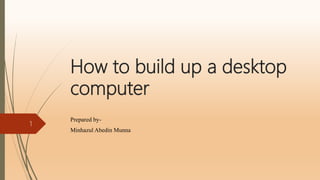
How to build up a Desktop Computer.pptx
- 1. How to build up a desktop computer Prepared by- Minhazul Abedin Munna 1
- 2. Component Required Motherboard Processor (CPU) Memory (RAM) Graphics Card (GPU) Power Supply (PSU) Case & Cooler Operating System 2
- 3. Before Installing the Components Prepare yourself a clean workspace (table or clear-off-Desk) Work on a nonmetallic surface like a wood table Start with the motherboard Open up the instruction manual to the installation page First job is going to be seating the CPU 3
- 4. CPU Installation Step 1: Locate the CPU Socket 4
- 5. CPU Installation Contd.. Step 2: Open the CPU Socket 5
- 6. CPU Installation Contd.. Step 3: Match Arrow and Lower CPU Into Socket Both Intel (left) and AMD (right) sockets have a mark on the bottom left 6
- 7. CPU Installation Contd.. You shouldn't ever touch the bottom of the CPU Avoid touching the top of the CPU too The arrow on the CPU matches the mark on the bottom left of the socket Be very careful not to drop the CPU Slowly and carefully lower it into the socket as far as you can 7
- 8. CPU Installation Contd.. Match the arrow on the CPU with the mark on the socket, and very gently lower in the CPU 8
- 9. CPU Installation Contd.. Step 4: Lock the CPU Socket 9
- 10. RAM Installation Step 1: Purchase RAM that's compatible with your computer Step 2: Read your motherboard manual Step 3: Open your DIMM slot 10
- 11. RAM Installation Contd.. Step 4: Line up your RAM 11
- 12. RAM Installation Contd.. Step 5: Insert your RAM 12
- 13. Graphics Card Installation Step 1: Locate the PCIe slot on the motherboard 13
- 14. Graphics Card Installation Contd.. Step 2: Start the installation by hovering the GPU on top of the PCIe slot. 14
- 15. Graphics Card Installation Contd.. Step 3: Lastly, you need to connect the required PSU cables on the graphics card to deliver power. 15
- 16. Power Supply Installation Here we have a standard ATX power supply unit that can be found in most desktop computers. ATX Power supply unit 16
- 17. Power Supply Installation Contd.. Look for the power supply cut-out at the back of the computer case. It should be located either at the topmost or the bottommost of the case. Power Supply Cut-out 17
- 18. Power Supply Installation Contd.. Now place the power supply unit inside the computer case with its fan facing down (doesn't matter whether it's mounted at the top or bottom of the case). Slide the PSU towards the back of the case. Power Supply Unit 18
- 19. Power Supply Installation Contd.. There are four screw holes at the back of your power supply (the side with the 1-0 on-off switch). Align them with the four screw holes at the back of the computer case (circled in yellow below). Using a screw driver, secure the power supply unit to the case with screws. Power Supply Unit 19
- 20. Fan Installation Materials needed 120 mm PC fan, screw zip ties optional Remove your side panel 20
- 21. Fan Installation Contd.. Find your spot 21
- 22. Fan Installation Contd.. Screw your fan into place 22
- 23. Fan Installation Contd.. Replace your side panel 23
- 24. Connecting Peripheral Mouse Keyboard Printer Speaker Microphone 24
- 25. What to do after building a computer ? Enter BIOS Install OS Update Drivers More 25
- 26. BIOS Set Up Turn on your computer You’ll need to press a certain button on your keyboard to access BIOS Check the manual of your motherboard It’s maybe ESCAPE, DELETE, F1, F2, F8 or F10 26
- 27. Bios Set Up Contd.. For Gigabyte Motherboard - BIOS Setup program, press the <Delete> key during the POST when the power is turned on. Startup screen A. Logo Screen Function key 27
- 28. Bios Set Up Contd.. B. The POST Screen Motherboard Model Bios Version Function Keys 28
- 29. Bios Set Up Contd.. The Main Menu 29
- 30. Bios Set Up Contd.. This section provides information on the BIOS version, CPU base clock, CPU frequency, memory frequency, total memory size , CPU temperature, Vcore, and memory voltage. 30
- 31. Bios Set Up Contd.. Advanced CPU Core feature 31
- 32. Bios Set Up Contd.. Advanced Memory setting 32
- 33. Bios Set Up Contd.. Advanced BIOS feature 33
- 34. Bios Set Up Contd.. Set up supervisor/ User password 34
- 35. Bios Set Up Contd.. Save & Exit setup 35
- 36. Install Windows 10 from USB Go to Windows 10 download page Download Tool Now Click here to download 36
- 37. Install Windows 10 from USB Contd.. Double click the MediaCreationTool.exe file to run the installation of it. If prompted by UAC, Just click Yes. 37
- 38. Install Windows 10 from USB Contd.. Click Accept. 38
- 39. Install Windows 10 from USB Contd.. Choose Create installation media for another PC. Then choose Next to continue. 39
- 40. Install Windows 10 from USB Contd.. Select Language and unchecked the option and then press the Next 40
- 41. Install Windows 10 from USB Contd.. Choose USB flash drive, and then click Next. 41
- 42. Install Windows 10 from USB Contd.. Now plug in your USB flash drive, then choose the flash drive you have and click Next. 42
- 43. Install Windows 10 from USB Contd.. Windows 10 will now begin to download. 43
- 44. Install Windows 10 from USB Contd.. When the download is finished, you will be seeing this window. Just click Finish to continue. 44
- 45. Install Windows 10 from USB Contd.. Plug the USB out from your current computer, and then plug it into the computer that you would like to install Windows 10 on Go to Boot Menu Press F12, F2, Delete, or Esc, differ on computers from different manufacturers 45
- 46. Install Windows 10 from USB Contd.. On the Windows Setup page, select your language, time and keyboard preferences. Then select Next. 46
- 47. Install Windows 10 from USB Contd.. Select Install now. 47
- 48. Install Windows 10 from USB Contd.. It is suggested that you choose the first option here 48
- 49. Install Windows 10 from USB Contd.. You can choose to install your Windows 10 system file to a certain partition here. 49
- 50. Install Windows 10 from USB Contd.. Now Windows 10 is Installing 50
- 51. Install Windows 10 from USB Contd.. Restart of your computer now It is suggested that you choose Customize if you don’t want to change the settings later manually. 51
- 52. Install Windows 10 from USB Contd.. Sign in with your account now. Then hit Next to continue. 52
- 53. Your Windows 10 Operating System has installed successfully . Now enjoy your own build PC. 53
- 54. 54
