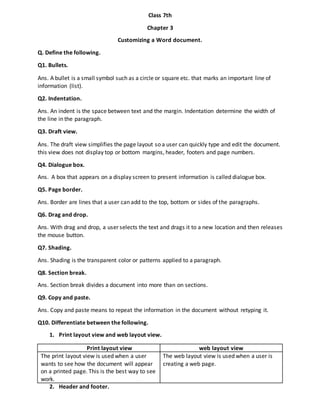
Word Document Formatting Guide
- 1. Class 7th Chapter 3 Customizing a Word document. Q. Define the following. Q1. Bullets. Ans. A bullet is a small symbol such as a circle or square etc. that marks an important line of information (list). Q2. Indentation. Ans. An indent is the space between text and the margin. Indentation determine the width of the line in the paragraph. Q3. Draft view. Ans. The draft view simplifies the page layout so a user can quickly type and edit the document. this view does not display top or bottom margins, header, footers and page numbers. Q4. Dialogue box. Ans. A box that appears on a display screen to present information is called dialogue box. Q5. Page border. Ans. Border are lines that a user can add to the top, bottom or sides of the paragraphs. Q6. Drag and drop. Ans. With drag and drop, a user selects the text and drags it to a new location and then releases the mouse button. Q7. Shading. Ans. Shading is the transparent color or patterns applied to a paragraph. Q8. Section break. Ans. Section break divides a document into more than on sections. Q9. Copy and paste. Ans. Copy and paste means to repeat the information in the document without retyping it. Q10. Differentiate between the following. 1. Print layout view and web layout view. Print layout view web layout view The print layout view is used when a user wants to see how the document will appear on a printed page. This is the best way to see work. The web layout view is used when a user is creating a web page. 2. Header and footer.
- 2. Header Footer Headers display the information at the top of the page. Footers display the information at the bottom of the page. 3. Zoom in and Zoom out. Zoom in Zoom out A user can zoom in to get a close up view of a document. Zoom out to see more of the page at a reduced size. 4. Page Break and Section Break. Page Break Section Break. Page break divides the long document into pages with page break. Section break divides a document into more than on sections. 5. Cut and Copy. Cut Copy Cut means to move the text from one document and place it on the clipboard. Copy and paste means to repeat the information in the document without retyping it. 6. Tab and Space. Tab Space Tab is used to position the text at a specific location in the document. Space determines the amount of horizontal space between the words of text. 7. Undo and Redo Undo Redo Undo feature is used to discard last changes that have been made in the document. Redo feature is used to reverse the undo action. 8. Alignment and Indentation Alignment Indentation Alignment is the way in which text is places between the margins of the page. Text can be lined up at the left, center or right side of the page. An indent is the space between text and the margin. Indentation determine the width of the line in the paragraph. Q1. Describe the different document in views in Word. Ans. Word allows a user to view a document in one of the five views. 1. Print layout view The print layout view is used when a user wants to see how the document will appear on a printed page. This is the best way to see work. 2. Draft view The draft view simplifies the page layout so a user can quickly type and edit the document. This view does not display top or bottom margins, headers, footers and page number. 3. Outline view
- 3. The outline view is used when a user wants to review and work with the structure of a long documents. 4. Full screen reading view The full screen reading view is used when a user reading a document on the screen. This view hides all other screen elements to make it easy to read on the screen. 5. web layout view The web layout view is used when a user is creating a web page. Q2. What is the meant by comment in a Word document? Ans. A comments about a selected text can be added in the document. A comment can be a note, explanation or reminder that a user adds to a document. Word explain the comment in a balloon in the margin of the document or in the Reviewing Pane. Q3. How can we find the synonyms of a difficult word in Word? Ans. Steps 1. Select the word we want to replace with other words. 2. On the Review tab, in the Proofing group, click the Thesaurus. 3. The research task panel appears. 4. The selected word appears. 5. Click Thesaurus. 6. Click insert to replace the documents with new word. Q4. Explain the steps to insert Date and Time in word document. Ans. Steps 1. Open a saved document. 2. Click the place where the date and time should appear in the document. 3. Open the insert tab, in the text group click date and time. 4. The date and time dialogue box will appear. 5. Click the date and time format. 6. Click ok to conform the selections. 7. The selected date and time format appear in the documents. Q5. What do you know about font? Write any three-font name. As. Font is a set of letter, numbers and symbols of a specific design that may be displayed or printed. Font make the appearance of a documents beautiful and attractive. Font have name such as: I. Arial. II. Time new Roman. III. Magneto. IV. Impact. Q6. What is alignment? How many ways of text alignment in Word?
- 4. Ans. Alignment is the way in which text is places between the margins of the page. Text can be lined up at the left, center or right side of the page. left align. Align text at the left margin. This is the default setting. Left alignment of the text is found in most of the documents. Center. The text is centralized on a line. It can be used in a card, on an envelope and in a listing. Right align. Align text at the right margin. This can used for addresses. Full justification The text is justified on the both sides. It can be seen in books, newspaper, magazines and reports. Q7. What is indentation? Also differentiate between first line indent and hanging indent? Ans. An indent is the space between text and the margin. Indentation determine the width of the line in the paragraph. Within the margins, a user can increase or decrease the indentation of a paragraph or group of paragraphs. First line indent Hanging indent Indent only first line of the paragraph. Indent all but first line of the paragraph. Q8. Define Tab stop and explain all styles of tab stop. Ans. A tab stop is the location where text moves when someone press the Tab key. Words provides five Tab stop alignment styles. 1. Left Tab A left Tab aligns text to the left of the tab stop. 2. Center Tab A center Tab align the text under the tab stop extending the equal distance to the left and right. 3. Right Tab A right Tab aligns text to the right of the tab stop. 4. Decimal Tab Text aligns at the decimal point. 5. Bar Tab A bar tab inserts a vertical bar at the tab stop and then aligns text to the right of the bar. Q9. How many page breaks are there in words? Ans. There are two types of page break. 1. Soft page break Word automatically divide the long document into pages with page breaks. This type of page break is called soft page break or automatic page break. 2. Hard page break
- 5. A user can also insert page breaks at specific location in the document. This page break that a user inserts is called a hard break or manual break. Q10. Describe all the position where page numbers can be inserted. Ans. Word can number the pages automatically for a user. Numbering pages can help to make a long document easier to organize when printed. 1. Top of the page 2. Bottom of the page 3. Page margins 4. Current position Class 5th Chapter5 Define the following 1. Email account Storage area or mailbox supplied by an email service provider is called email account. 2. Email address A unique address of an email account is called an email address. 3. Email service provider The internet companies or organizations which provide the facility of email are known as email service provider. 4. Sign in To open an email account is known as sign in. 5. Trash/Deletedfolder Deleted email are stored in the trash/deleted folder. A user can retrieve a message from here in case he/she wants to restore it. Q: differentiatebetweenthe following. 1. Sender and Receiver Sender Receiver A person who send messages to the receiver is called sender. A person who receive messages to the sender is called receiver. 2. Attachand Remove Attach Remove Attaching is a file allows a user to include a file/photo with an email. Remove means allow a user to remove attached file or photo. 3. Username and Password
- 6. Username Password Username is a unique name which a user chooses while creating an email account. A password is a secret word, numbers or both that a user chooses while creating email account. 4. Sign inand Signout Sign in Sign out To open an email account is known as sign in. To close an email account is known as sign out. 5. Email address and Email account Email address Email account A unique address of an email account is called an email address. Storage area or mailbox supplied by an email service provider is called email account. Q1. List down steps tocreate a newemail account. 1. Click on internet Explorer icon 2. Type www.hotmail.com in the address bar. 3. The Hotmail home page appears. 4. For creating a new account click on sign up. 5. A user registration form appears. 6. Fill this registration form and click I accept. 7. Finally, the page appear which conforms your email account. 8. You will receive one message welcoming you to Hotmail. Q2. Write down the procedure tocompose and sendan email. Ans. 1. To compose a new email messages in Window Live Mail, click on the new or ctrl + N. 2. Hotmail’s email editor appears. 3. Type the receiver email address in the TO: textbox and if required type the second email address in the Cc: textbox. 4. Type your message. 5. Click send. 6. After clicking the send button, you will receive a message starting that the email has been sent to the recipient. Q3. Write the different folder inan email account. Ans. Inbox: Inbox is a folder which contain all incoming messages. Email are arranged storage with respect to date and time. Sent: Sent is a folder which contains all outgoing/send messages. It maintains the record of all email that a user sends to different persons. Trash/Deleted folder
- 7. Deleted email are stored in the trash/deleted folder. A user can retrieve a message from here in case he/she wants to restore it. Q4. What is an email address? Give its composition? Ans. A unique address of an email account is called an email address.an email address consists of two parts. 1. Username or ID. 2. Domain. The name of computer that stores the email messages. Q5. What is Hotmail and yahoo mail? Ans. The internet companies or organizations which provide the facility of email are known as email service provider. There are serval email service providers who provide their services free of cost. Yahoo and Hotmail are some of the most popular and reliable web-based email service providers. We can access their email services by creating an email account. Q6.how an email is replied? Ans. Steps 1. Read an email from your inbox. 2. Click reply. 3. A reply window opens, type the reply message. 4. Click send. The email is replied. Q7. What is the functionof Cc: feature? Ans. Cc means carbon copy a carbon copy sends an email to another person. This feature is useful when a user wants to send an email to serval people at once. Q8. Write the steps todelete anemail. Ans. Steps 1. Open your inbox. 2. Check the email, you what to delete. 3. Click delete. 4. Delete emails are stored in the delete folder. 5. You can restore deleted email within 10 days. Q9. How can we attach a file/photowithan email?
- 8. Ans. Steps. 1. Click on new or ctrl+N. 2. Click attach button, and select file. 3. Which open a choose file window, where you will select the location of your file. 4. Now select your folder. 5. Click open. 6. Below the subject, you will see the filename in the attachment box. Q10.write the webaddress of Hotmail and Yohoo mail. Ans. www.hotmail.com www.yahoo.com