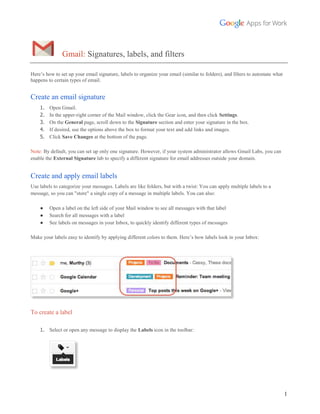
Gmail signatures labels filters
- 1. 1 Gmail: Signatures, labels, and filters Here’s how to set up your email signature, labels to organize your email (similar to folders), and filters to automate what happens to certain types of email. Create an email signature 1. Open Gmail. 2. In the upper-right corner of the Mail window, click the Gear icon, and then click Settings. 3. On the General page, scroll down to the Signature section and enter your signature in the box. 4. If desired, use the options above the box to format your text and add links and images. 5. Click Save Changes at the bottom of the page. Note: By default, you can set up only one signature. However, if your system administrator allows Gmail Labs, you can enable the External Signature lab to specify a different signature for email addresses outside your domain. Create and apply email labels Use labels to categorize your messages. Labels are like folders, but with a twist: You can apply multiple labels to a message, so you can "store" a single copy of a message in multiple labels. You can also: ● Open a label on the left side of your Mail window to see all messages with that label ● Search for all messages with a label ● See labels on messages in your Inbox, to quickly identify different types of messages Make your labels easy to identify by applying different colors to them. Here’s how labels look in your Inbox: To create a label 1. Select or open any message to display the Labels icon in the toolbar:
- 2. 2 2. Click the Labels icon and then click Manage labels: Alternatively, you can click the Gear icon and then Settings > Labels. 3. Under Labels, in the Create a new label field, type the name of your new label, and then click Create: Use the Nest label under option if you want to add a sub-label to an existing label. For example, you might add a sub-label for each day of the week under a parent label called “To Do.” To change the color of a label 1. In your Labels list on the left, hover over the label and then click the down arrow that appears:
- 3. 3 2. Select a color from the palette that appears. The change is instantly applied to all messages with that label: You can remove a color from the label by clicking Remove color below the color palette. Not enough colors? Click Add custom color for more options. To apply a label to messages (and keep them in the Inbox) 1. Select the check box next to the messages you want to label, then click the Labels icon: 2. Select the label name from the Labels drop-down menu and click Apply. You can select more than one label:
- 4. 4 You can create a new label or search your label list by typing a label name in the search box at the top. To apply a label to messages and move them out of the Inbox If you want to move messages out of your Inbox at the same time that you apply one new label to them, use the Move to menu instead of the Labels menu: 1. Select (or open) the message or messages you want to move. 2. Click the Move to icon and select a label. Alternatively, you can just drag the message to the label: 1. Click and hold near the box to the left of the message... 2. … and then drag the message to a label’s name.
- 5. 5 To move messages out of your Inbox without applying a new label 1. Select one or more messages in your Inbox. 2. Click the Archive icon in the toolbar: To view a labeled message that you’ve archived, just click the label in the left pane. (If you have a lot of labels, you might need to click More or scroll down to see your label.) If you archive unlabeled messages, you can still find them under the system label called All Mail. Set up email filters Use filters to manage your incoming messages. With filters, you can automatically label, archive, or delete messages based on keywords and other criteria. Gmail filters are similar to Email Rules in Microsoft Outlook or Lotus Notes. 1. In the upper right corner of Gmail, click the Gear icon and then Settings > Filters > Create a new filter. 2. Enter your filter criteria in the fields. For example, you might filter all messages from your manager with the words “Action Required.”
- 6. 3. Click Create filter with this search, then select one or more actions to apply to messages that match this filter's 6 criteria. For example: Note: These actions are applied in the order in which they are listed. For example, you could choose to forward matching messages to a specific email address, and then delete the messages. 4. To apply the filter to messages you've already received, click Also apply filter to [x] matching conversations. 5. Click Create Filter.