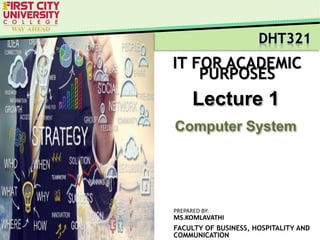
DHT321_01.pptx
- 1. IT FOR ACADEMIC PURPOSES FACULTY OF BUSINESS, HOSPITALITY AND COMMUNICATION PREPARED BY: MS.KOMLAVATHI Lecture 1
- 2. Slide 2 of 47 D H T 3 2 1 I T F O R A C A D E M I C P U R P O S E S L e c t u r e 1 : C o m p u t e r S y s t e m 1.1 Definition and Evolution of Computers 1.2 Introduction to Parts of Computers 1.3 Standalone Computers 1.4 Computer Networks, Operating Systems and Computer Applications Software 1.5 Introduction to Windows 1.6 Managing Files with browsers TOPIC OUTLINES
- 3. Slide 3 of 47 D H T 3 2 1 I T F O R A C A D E M I C P U R P O S E S L e c t u r e 1 : C o m p u t e r S y s t e m CHAPTER AIMS After studying this chapter, you should be able to: • Differentiate among laptops, tables, desktops and servers. • Describe the relationship between data and information • Briefly explain various input options, output options and storage options • Differentiate the web from the Internet, and describe the relationship among the web, webpages, websites, and web servers • Differentiate between an operating system and applications • Differentiate between wired and wireless technologies, and identify reasons individuals and businesses use networks • Discuss how society uses technology in education, government, finance, retail, entertainment, health care, science, travel, publishing, and manufacturing • Identify technology used by home users, small/home office users, mobile users, power users, and enterprise use
- 4. Slide 4 of 47 D H T 3 2 1 I T F O R A C A D E M I C P U R P O S E S L e c t u r e 1 : C o m p u t e r S y s t e m Today’s Technology • Technology enable to work and to access or search information more efficiently and effectively. • Technology are used in everything and everywhere. – Share ideas, photos and videos with friends, family and others – Communicate and meet others – Shop for goods and services and manage finances – Keep your life and activities organised – Complete business activities • People who uses technology to accomplish above said task called as tech savvy. • Digital literacy- having a current knowledge and understanding of computers, mobile devices, the web, and related technologies.
- 5. Slide 5 of 47 D H T 3 2 1 I T F O R A C A D E M I C P U R P O S E S L e c t u r e 1 : C o m p u t e r S y s t e m Advocates argue that computers add interest, reinforce skills, and even improve behavior. Critics claim that computers promote superficial thinking, lead to shortened attention spans, and even damage vision and posture. Based on the above stated statement, share you thoughts about the merits of computers use in schools. ACTIVITY
- 6. Slide 6 of 47 D H T 3 2 1 I T F O R A C A D E M I C P U R P O S E S L e c t u r e 1 : C o m p u t e r S y s t e m Figure 1-1 People use a variety of computers, mobile devices, and apps every day.
- 7. Slide 7 of 47 D H T 3 2 1 I T F O R A C A D E M I C P U R P O S E S L e c t u r e 1 : C o m p u t e r S y s t e m Computers • A computer is an electronic device, operating under the control of instructions stored in its own memory
- 8. Slide 8 of 47 D H T 3 2 1 I T F O R A C A D E M I C P U R P O S E S L e c t u r e 1 : C o m p u t e r S y s t e m Desktop and All-in-Ones All-in-Ones (does not contains a tower Desktop Display Tower Figure 1-2 Some desktops have a separate tower; all-in-ones do not.
- 9. Slide 9 of 47 D H T 3 2 1 I T F O R A C A D E M I C P U R P O S E S L e c t u r e 1 : C o m p u t e r S y s t e m Laptops • Also called as notebook computer, a thin and lightweight mobile computer with screen in its lid and a keyboard in its base. Keyboard Screen hinges Figure 1-3 A laptop is a widely used type of computer.
- 10. Slide 10 of 47 D H T 3 2 1 I T F O R A C A D E M I C P U R P O S E S L e c t u r e 1 : C o m p u t e r S y s t e m Tablets • Smaller then a laptop but larger than a phone. Figure 1-4 A slate tablet.
- 11. Slide 11 of 47 D H T 3 2 1 I T F O R A C A D E M I C P U R P O S E S L e c t u r e 1 : C o m p u t e r S y s t e m Server • A computer dedicated to providing one or more services to other computers or devices on a network. • A network is a collection of computers and devices connected together Figure 1-5 A server provides services to other computers or devices on a network.
- 12. Slide 12 of 47 D H T 3 2 1 I T F O R A C A D E M I C P U R P O S E S L e c t u r e 1 : C o m p u t e r S y s t e m Touch Screen Gestures
- 13. Slide 13 of 47 D H T 3 2 1 I T F O R A C A D E M I C P U R P O S E S L e c t u r e 1 : C o m p u t e r S y s t e m 1. Which touch screen gesture allows you to move an object around the screen? 2. A tower-style desktop uses the same case to house the screen and the processing circuitry for a desktop. True or false? 3. What is a server? Quick Quiz
- 14. Slide 14 of 47 D H T 3 2 1 I T F O R A C A D E M I C P U R P O S E S L e c t u r e 1 : C o m p u t e r S y s t e m Mobile and Game Devices Smartphone Digital camera Portable and digital media player E-book reader Wearable device Game device
- 15. Slide 15 of 47 D H T 3 2 1 I T F O R A C A D E M I C P U R P O S E S L e c t u r e 1 : C o m p u t e r S y s t e m • Data is a collection of unprocessed items, such as text, numbers, images, audios and videos. • Information conveys meaning to users Data and Information Data process Information
- 16. Slide 16 of 47 D H T 3 2 1 I T F O R A C A D E M I C P U R P O S E S L e c t u r e 1 : C o m p u t e r S y s t e m Data and Information Figure 1-6 A computer processes data into information. In this simplified example, the item ordered, item price, quantity ordered, and amount received all represent data (input). The computer processes the data to produce the cash register receipt (information, or output).
- 17. Slide 17 of 47 D H T 3 2 1 I T F O R A C A D E M I C P U R P O S E S L e c t u r e 1 : C o m p u t e r S y s t e m Input Input device is an hardware components that allows you to enter data and instruction into a computer or mobile device. Output Output device is any hardware components that conveys information from a computer or mobile device. Keyboards Printers Pointing Devices Displays Voice and video inputs Scanner Data and Information
- 18. Slide 18 of 47 D H T 3 2 1 I T F O R A C A D E M I C P U R P O S E S L e c t u r e 1 : C o m p u t e r S y s t e m Inputs Desktop Keyboard Laptop Keyboard Virtual Keyboard Mini Keyboard On-screen Keyboard Keyboards
- 19. Slide 19 of 47 D H T 3 2 1 I T F O R A C A D E M I C P U R P O S E S L e c t u r e 1 : C o m p u t e r S y s t e m Inputs Pointing Devices Touchpad Mouse Table 1-1 Mouse Operations Operations Description Common uses Point Move the mouse until the pointer is positioned on the item of choice Position the pointer on the screen Click Press and release the primary mouse button (the left of the mouse) Select or deselect items on the screen or start a program or feature Right-Click Press and release the secondary mouse button (the right of the mouse) Display a shortcut menu Double-Click Quickly press and release the primary mouse button twice without moving the mouse Start a program or program feature Drag Point to an item, hold down the primary mouse button, move the item to the desired location on the screen and release the mouse the button. Move an object from one location to another or draw picture
- 20. Slide 20 of 47 D H T 3 2 1 I T F O R A C A D E M I C P U R P O S E S L e c t u r e 1 : C o m p u t e r S y s t e m Inputs Voice and Video Input You can speak instructions into a microphone or wireless headset and capture live video on a webcam for a video call.
- 21. Slide 21 of 47 D H T 3 2 1 I T F O R A C A D E M I C P U R P O S E S L e c t u r e 1 : C o m p u t e r S y s t e m A scanner Inputs
- 22. Slide 22 of 47 D H T 3 2 1 I T F O R A C A D E M I C P U R P O S E S L e c t u r e 1 : C o m p u t e r S y s t e m Output Devices Printer 3-D Printer Display Speaker, earbuds and headphones
- 23. Slide 23 of 47 D H T 3 2 1 I T F O R A C A D E M I C P U R P O S E S L e c t u r e 1 : C o m p u t e r S y s t e m Memory and Storage • Memory consist of electronic components that store instruction waiting to be executed and the data needed by those instructions. • Storage holds data, instruction and information for future use on storage media. • Storage device records and/or retrieves items to and from storage media. – Hard disks – Solid-State Drives (SSD) – USB Flash Drives – Memory Card – Optical Discs – Cloud Storage
- 24. Slide 24 of 47 D H T 3 2 1 I T F O R A C A D E M I C P U R P O S E S L e c t u r e 1 : C o m p u t e r S y s t e m Memory and Storage Hard Disk Solid-State Drive
- 25. Slide 25 of 47 D H T 3 2 1 I T F O R A C A D E M I C P U R P O S E S L e c t u r e 1 : C o m p u t e r S y s t e m USB Flash Drive Memory Card Memory and Storage
- 26. Slide 26 of 47 D H T 3 2 1 I T F O R A C A D E M I C P U R P O S E S L e c t u r e 1 : C o m p u t e r S y s t e m Optical Disc Cloud Storage Memory and Storage
- 27. Slide 27 of 47 D H T 3 2 1 I T F O R A C A D E M I C P U R P O S E S L e c t u r e 1 : C o m p u t e r S y s t e m What is an external hard drive? • A separate, portable, freestanding hard disk or SSD that usually connect to the computer with a cable. Memory and Storage
- 28. Slide 28 of 47 D H T 3 2 1 I T F O R A C A D E M I C P U R P O S E S L e c t u r e 1 : C o m p u t e r S y s t e m • Backing Up Computers and Mobile Devices – Use a backup program, either included with your computer’s operating system or one that you purchase separately, to copy the contents of your entire hard drive to a separate device. – Copy music, photos, videos, documents and other important items to an external hard drive, a USB flash drive or a DVD. – Subscribe to a cloud storage provider – Schedule your files to be backed up regularly. Memory and Storage
- 29. Slide 29 of 47 D H T 3 2 1 I T F O R A C A D E M I C P U R P O S E S L e c t u r e 1 : C o m p u t e r S y s t e m Programs and Apps • Software (a program) consists of a series of related instructions, organised for a common purpose, tells what task to perform and how to perform. Software System software Application software (or application)
- 30. Slide 30 of 47 D H T 3 2 1 I T F O R A C A D E M I C P U R P O S E S L e c t u r e 1 : C o m p u t e r S y s t e m • A set of programs that coordinates all the activities among computer or mobile device hardware. • Microsoft’s Window, Apple’s Mac OS, Apple’s iOS, or Google’s Android. • To use an application, your computer or mobile device must be running a operating system. Operating systems • Or app for short, consist of programs designed to make users more productive and assist with personal tasks. • Browsers is an example of an application. Applications Programs and Apps
- 31. Slide 31 of 47 D H T 3 2 1 I T F O R A C A D E M I C P U R P O S E S L e c t u r e 1 : C o m p u t e r S y s t e m Shown here are the macOS and Windows operating systems for laptops and desktops and the Android and iOS operating systems for smartphones. You interact with these operating system interfaces by clicking or tapping their icons or tiles. Programs and Apps
- 32. Slide 32 of 47 D H T 3 2 1 I T F O R A C A D E M I C P U R P O S E S L e c t u r e 1 : C o m p u t e r S y s t e m Table 1.2: Categories of Applications Category Sample Applications Sample Uses Productivity • Word processing • Presentation • Personal finance • Schedule and Contract Management • Create letter and documents • Create visual aids • Pay bills • Organise appointments Graphics and media • Photo editing • Video and Audio editing • Media Player • Modify digital photos • Modify recorded movie clips • View image, video,… Personal Interest • Travel, Mapping and Navigation • Reference • Educational • Entertainment • View maps and directions • Look up in dictionaries • Learn through tutors • Check movie times Programs and Apps
- 33. Slide 33 of 47 D H T 3 2 1 I T F O R A C A D E M I C P U R P O S E S L e c t u r e 1 : C o m p u t e r S y s t e m Table 1.2: Categories of Applications Category Sample Applications Sample Uses Communications • Browser • Email • VoIP • FTP • Access and view webpages • Send and receive messages • Speak to other users over internet • Transfer items to and from other computers on the internet Security • Antivirus • Personal Firewall • Spyware, Adware and other Malware Removers • Protect computer against viruses • Detect and protect against unauthorized intrusions • Detect and delete Programs and Apps (cont.)
- 34. Slide 34 of 47 D H T 3 2 1 I T F O R A C A D E M I C P U R P O S E S L e c t u r e 1 : C o m p u t e r S y s t e m Table 1.2: Categories of Applications Category Sample Applications Sample Uses File, System and Disk Management • File Manager • Search • Image Viewer • Screen Saver • Display and Organise files on storage media • Locate files and other items on storage media • Display, copy, and print contents of graphic files • Shows moving image or blank screen if no keyboard or mouse activity occurs/ Programs and Apps
- 35. Slide 35 of 47 D H T 3 2 1 I T F O R A C A D E M I C P U R P O S E S L e c t u r e 1 : C o m p u t e r S y s t e m Communication and Networks Chat rooms Emails
- 36. Slide 36 of 47 D H T 3 2 1 I T F O R A C A D E M I C P U R P O S E S L e c t u r e 1 : C o m p u t e r S y s t e m Instant Messaging Communication and Networks GPS
- 37. Slide 37 of 47 D H T 3 2 1 I T F O R A C A D E M I C P U R P O S E S L e c t u r e 1 : C o m p u t e r S y s t e m Wired and Wireless Communication • A communications device is hardware capable of transferring items from computers and devices to transmission media and vice versa • Examples of wireless communications technologies include: – Wi-Fi – Bluetooth – Cellular radio Communication and Networks
- 38. Slide 38 of 47 D H T 3 2 1 I T F O R A C A D E M I C P U R P O S E S L e c t u r e 1 : C o m p u t e r S y s t e m Modems, wireless access, and routers are examples of communications devices that enable communications between computers/ mobile devices and the Internet. Notice that some computers and devices communicate via wires, and others communicate wirelessly. Communication and Networks Wireless Wired
- 39. Slide 39 of 47 D H T 3 2 1 I T F O R A C A D E M I C P U R P O S E S L e c t u r e 1 : C o m p u t e r S y s t e m • A network is a collection of computers and devices connected together, often wirelessly, via communications devices and transmission media • Networks allows computers to share resources, such as hardware, software, data and information. Communication and Networks
- 40. Slide 40 of 47 D H T 3 2 1 I T F O R A C A D E M I C P U R P O S E S L e c t u r e 1 : C o m p u t e r S y s t e m • Home Networks – Connect to the Internet – Share a single high-speed Internet connection – Access photos, music, videos, and other content – Share devices – Play multiplayer games – Connect game consoles to the Internet – Subscribe to and use VoIP – Interact with other devices in a smart home Communication and Networks
- 41. Slide 41 of 47 D H T 3 2 1 I T F O R A C A D E M I C P U R P O S E S L e c t u r e 1 : C o m p u t e r S y s t e m • Business Networks – Facilitate communications – Share hardware – Share data, information, and software Communication and Networks
- 42. Slide 42 of 47 D H T 3 2 1 I T F O R A C A D E M I C P U R P O S E S L e c t u r e 1 : C o m p u t e r S y s t e m Staying in Sync Synchronize or sync computers and mobile devices, match the files in two or more location with each other One-way process Also called as mirroring, you add, change or delete files in a destination location without altering the same file in the original location. Two-way process Any changes made in one location also is made in any other sync location
- 43. Slide 43 of 47 D H T 3 2 1 I T F O R A C A D E M I C P U R P O S E S L e c t u r e 1 : C o m p u t e r S y s t e m • Strategies for keeping your files sync include the following: – Use a cable and software – Use cloud storage – Use web apps Staying in Sync Synchronization is an effective method of organizing and sharing common files. What files have you synced, such as photos, music and emails? Which sync method did you use?
- 44. Slide 44 of 47 D H T 3 2 1 I T F O R A C A D E M I C P U R P O S E S L e c t u r e 1 : C o m p u t e r S y s t e m Technology Uses Education Government Finance Retail Entertainment Health Care Science Travel Publishing Manufacturing
- 45. Slide 45 of 47 D H T 3 2 1 I T F O R A C A D E M I C P U R P O S E S L e c t u r e 1 : C o m p u t e r S y s t e m Technology Users Home user Small/home office user Mobile User Power user Enterprise user
- 46. Slide 46 of 47 D H T 3 2 1 I T F O R A C A D E M I C P U R P O S E S L e c t u r e 1 : C o m p u t e r S y s t e m KEY TERMS • App • Application • Backup • Bluetooth • Cloud storage • Communication device • Computer • Data • Desktop • Digital literacy • Double-click • File • Hard drive • Input device • Keyboard • Laptop • Memory • Mouse • Network • Operating System • Output device • Portable media player • Printer • Program • Right-click • Server • Software • Storage device • Storage media • USB flash drive
- 47. Slide 47 of 47 D H T 3 2 1 I T F O R A C A D E M I C P U R P O S E S L e c t u r e 1 : C o m p u t e r S y s t e m List of references 1. Vermaat, M. E., Sebok, S. L., Freund, S.M., Campbell, J. T., and Frydenberg, M. (2016), Discovering Computers: Tools, Apps, Devices and the Impact of Technology. Cengage Learning.