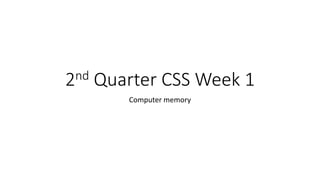
Here are the steps to solve these storage capacity problems:Situation 1: - Game size is 900MB each- Hard drive capacity is 1TB - To convert TB to GB: 1TB = 1000GB- To find how many games can fit: Total capacity / Game size = 1000GB / 0.9GB per game = 1111 gamesSituation 2:- Each video is 125MB - Flash drive capacity is 64GB- To convert GB to MB: 1GB = 1024MB - Flash drive capacity in MB = 64GB x 1024MB/GB = 65536MB- To find how many videos can fit: Total capacity / Video size
- 1. 2nd Quarter CSS Week 1 Computer memory
- 2. What is computer memory? • Computer Memory is any physical device capable of storing information temporarily, like RAM (Random Access Memory), or permanently, like ROM (Read-Only Memory). Memory devices utilize integrated circuits and are used by operating systems, software, and hardware.
- 3. Computer Memory • There are two types of computer memory. Volatile memory (RAM) and Non-volatile memory (ROM). Computer memory is based on the two factors that include access time and capacity. The faster the speed of the memory, the lesser will be the access time. access time = How fast can the date be transferred Capacity = How large or how many data can it store temporarily of permanently.
- 4. Volatile memory (RAM) The main memory unit that connects directly to the CPU is the primary memory. Furthermore, there are two types of primary memory: RAM and ROM
- 5. RAM RAM is a volatile memory which means its data will be erased if there is no power or electricity. It is measured by its access time and capacity.
- 6. MHz or Megahertz • This is the unit of measurement to which we measure the speed of data being transferred in one clock cycle.
- 7. Unit of measurement of data 8 Bits - 1 Byte Bytes (1024) - KiloByte (1KB) KB (1024) - MegaByte (1MB) MB (1024) - GigaByte (1GB) GB (1024) - TeraByte (1TB) TB (1024) - PetaByte (1PB) PB (1024) - ExaByte (1EB) EB (1024) - ZettaByte (1ZB) ZB (1024) - YottaByte (1YB) 1024 YB - BrontoByte 1024 BrontoByte - 1 GeopByte In computer memory, bits are the smallest memory. While Geopbyte is the highest memory. 1 bit is the binary unit.
- 8. Week 2 2nd quarter
- 9. Binary 01001000 01100101 01101100 01101100 01101111 00100001 The ones and zeros above could be just numbers for you but in binary code the numbers mean “Hello!”. Did you know that computers don’t understand words or numbers the way humans do? All computer data is represented using binary, a number system that uses 0s and 1s. Binary digits can be grouped together into bytes
- 10. Binary Computers use binary - the digits 0 and 1 to store data. The smallest unit of data in computing is called a binary digit, or bit. It is presented by a 0 or 1. The tiny switch is called a transistor which is activated by the electronic signals it receives. The circuits in a computer's processor are made up of billions of transistors. The digits 1 and 0 used in binary reflect on and off states of a transistor. Some of your computer files such as software, music, documents, and any other information that is processed by a computer is also stored using binary.
- 11. Binary Computers use binary codes to represent and interpret letters, numbers, and special characters with bits. A commonly used code is the American Standard Code for Information Interchange (ASCII). With ASCII, each character is represented by a string of bits. For Example: Capital letter: F = 01000110 Number: 1 = 00110001
- 12. Activity Convert this text into binary. In a 1 whole sheet of paper. PEN BAG KARLOS
- 13. Week 2 part 2
- 14. Recall 1. What is binary? • Computers use binary - the digits 0 and 1 to store data. The smallest unit of data in computing is called a binary digit, or bit. It is presented by a 0 or 1. 2. How do computers read binary? • With the use of transistors that turns on and off. It uses the binary as a signal when it should turn on and off. 0 is off 1 is on. 1101100 01101111 00100001
- 15. Short review Convert the following from text to binary and vise versa. 1. RED 2. BLUE 3. 01001000 – 01100101 – 01101100 – 01101100 – 01101111 – 00100001 4. 01010111 – 01001000 – 01001001 – 01010100 – 01000101 5. 01010100 – 01010111 – 01001111 6. What does the acronym ASCII stand for?
- 16. Short review Convert the following from text to binary and vise versa. 1. RED = 01010010 – 01000101 – 01000100 2. BLUE = 01000010 – 01001100 – 01010101 – 01000101 3. YELLOW 4. WHITE 5. TWO 6. American Standard Code for Information Interchange
- 17. Bits and Bytes • Bits can be grouped together to make them easier to work with. A group of 8 bits is called a byte. 8 bits (b) is equivalent to 1 byte (B) 1 or 0 = 1 bit 01010010 = 8 bit or 1 Byte
- 18. Remember • Most computers can process millions of bits every second. A hard drive's storage capacity is measured in gigabytes or terabytes. RAM is often measured in megabytes or gigabytes. • A number base indicates how many digits are available within a numerical system. The binary system on computers uses combinations of 0s and 1s. That why it is called Binary • In everyday life, we use numbers based on combinations of the digits between 0 and 9. For binary numbers there are only two possible digits available: 0 or 1. The binary system is also known as base 2. Denary or base 10 in counting system is known as decimal. Denary is known as base 10 because there are ten choices of digits between 0 and 9. That’s why it is called Denary
- 19. Conversion from Decimal to Binary • 1. Compute the quotient and the remainder. • 2. Bring down the quotient, divide it by 2, and get the quotient and remainder again. • 3. Do it repeatedly until the quotient results to 0. • 4. Copy the remainder from bottom to top and that is the binary equivalent.
- 20. Check your understanding • Convert these decimals into binary. 1. 177 2. 232 3. 99 4. 76 5. 88
- 21. Conversion from Binary to Decimal • Conversion can be done by plotting each binary digit value on each column corresponding to its decimal digit value. Each column is the number 2 raised to an exponent. The exponent increases by one from right to left. To get the total value you add the value of those columns tagged as ON or equivalent to 1.
- 22. Check your understanding • Convert these binary into decimal. 1. 00101101 2. 01000001 3. 11000111 4. 01010110 5. 00011011
- 23. Review • Convert the following to Binary or from binary. 1. Love 2. Fox 3. Happy 4. 29 5. 19 6. 88 7. 42 8. 111110 9. 1001011 10. 1100001001
- 24. Review • Convert the following to Binary or from binary. 1. Love - 01001100 - 01101111 - 01110110 - 01100101 2. Fox - 01000110 - 01101111 - 01111000 3. Happy - 01001000 - 01100001 - 01110000 - 01110000 - 01111001 4. 29 - 11101 5. 19 - 10011 6. 88 - 1011000 7. 42 – 101010 8. 111110 – 62 9. 1001011 – 75 10. 1100001001 - 777
- 25. Assessment
- 26. WEEK 3
- 27. Review • Convert the following from decimal to binary and vice versa. 1. 77 2. 99 3. 88 4. 200 5. 1100001001 6. 1111100111 7. 1101111
- 28. Review • Convert the following from decimal to binary and vice versa. 1. 77 - 1001101 2. 99 - 1100011 3. 88 - 1011000 4. 200 - 11001000 5. 1100001001 - 777 6. 1111100111 - 999 7. 1101111 - 111
- 29. Introduction • This module contains unit of competency on “PERFORMING MENSURATION AND CALCULATION (PMC)”. This covers the knowledge, skills, attitudes, and values needed in understanding concepts and underlying principles in performing measurements and calculations.
- 30. Pre-test
- 32. Storage device and storage capacity • Before deciding what kind or type of storage device you need to use, it is important to identify the requirements or specification of your data storage. When deciding on the type of device needed, you should consider cost, capacity, speed of access, portability, durability, and reliability.
- 33. Answer this on your notebook
- 34. Answer this on your notebook Flash drive Flash 4GB CD Optical 700MB Diskette Magnetic 1.44MB Hard drive Magnetic 1TB Memory card Flash 64GB
- 35. REMEMBER • The most common unit of digital data storage is a bit. It is also called as binary and it is considered as the standard unit in which a computer stores data. • To increase the size of information stored, bits are clustered into groups of eight, which equals to a byte. This measurement process continues exponentially (1 bit = 8 bytes, 1 kilobyte = 1,024 bytes, etc.). 1 byte = 8 bits
- 36. The table below shows the unit measurement system which helps users understand the storage process of computers. Here is a basic table to illustrate how the units increase exponentially. 8 bits
- 37. As you can see, the conversions vary from a standard system such as the metric system. 1 kilobyte does not convert to 1,000 but instead 1,024 bytes. The process simplifies and allows quick calculations due to the pattern of growth (1024KB to 1024MB to 1024GB etc.). 8 bits
- 38. Calculating Storage Capacity • Have you ever thought of how many files can be stored in a storage media? Here are the steps on how to calculate how many files can be stored in a storage media. To calculate how much data can be stored within a certain capacity you need to understand three things: 1. The size of the data being stored. 2. The available space (capacity) for storing the data. 3. How to convert between the relevant units?
- 41. Remember • Most files in our computer contain thousands of bytes and file sizes are often measured in kilobytes. • Larger files, such as images, videos, and audio files, contain millions of bytes and are measured in megabytes. • Modern storage devices can store thousands of these files, that is why storage capacity is typically measured in gigabytes or even terabytes. • Being familiar on the process and how the digital unit conversion measurements helps you understand sizes of storage devices.
- 42. Short review • Situation 1 Task: Identify how many file you can fit in the storage device. Problem: Jose wants to copy games from his friends PC. Each game has an average size of 900MB and Jose only have a hard drive that is 1TB in capacity. How many PC games can he copy? • Situation 2 Task: ✅ Identify how many video files will fit, ✅Identify how much storage will be available after copying the file. Problem: Maria’s manager told her that there are 55 video files in the computer that are approximately 125MB each and her task is to copy them to a USB Flash drive that has 64GB storage.
- 44. Test: Storage capacity What to review? 1. Storage capacity units of measurement bits, Bytes, Kilobytes, Megabytes and so on…. 2. How to convert units of measurement from small unit to large unit (MB to GB) and from large to small (GB to MB). 3. Problem solving. Identifying how many files can fit, how many storage is needed or in excess.
- 45. 8 bits
- 46. Test 2: Convert the units of storage device and show your solution, 1point solution, 1point answer. You can use test 1 as your reference. 1. 164 Gigabytes(GB) to Megabytes (MB) 2. 200Bytes(B) to bits 3. 110Exabytes(EB) to Petabytes (PB) 4. 780Kilobytes(KB) to Megabytes (MB) 5. 3 Terabytes(TB) to Megabytes (MB) 6. 3550 Gigabytes(GB) to Petabytes (PB) 7. 1500Zettabytes(ZB) to Yottabytes (YB) 8. 15000Gigabytes to Terabytes (TB)
- 47. Test 3: What is the total size? Identify the total size of all the files. 1. 250 pictures, 3 MB each 2. 51 Music files, 8 MB each 3. 25 Games, 800MB each 4. 77 MS Word document, 2MB each
- 48. Test 4: Problem solving – Read each problem carefully, read and understand each task you need to accomplish. Show your solution, 1point solution, 1 point answer. Situation 1: Problem: Jack is planning to backup all the photos and videos from his phone to his 5GB flash drive. He has 1500 photos that is approximately 5MB each, he has 127 videos each video is about 250MB. Task: 1. Identify the storage capacity in Megabytes 2. Identify the total storage you need to fit all Jack’s photos and videos. 3. Will all Jack’s photo and video fit? Yes or no? 4. How much more does Jack need to fit all his photos and videos? Show you answer in Gigabytes (GB) ✅ ✅ ✅ ✅
- 49. Week 4
- 50. WEEK 5: PREPARING AND INTERPRETING TECHNICAL DRAWING
- 51. Expectation • This module contains unit of competency on “PREPARING AND INTERPRETING TECHNICAL DRAWING (PITD)” This covers the knowledge, skills, attitudes, and values needed in preparing and interpreting technical drawing. At the end of this module, you are expected to: • identify the different types of technical drawing; and • select technical drawing in accordance with the job requirement.
- 53. Remember • As a computer technician, one of the important competencies that you must have is the ability to prepare and interpret technical drawings.
- 54. Remember • Technical Drawing is an act or discipline of creating models or plans to build something through designs. It includes blueprints, schematics, and diagrams that communicate how to construct a product, device, machine, highway, or home. They also include sketches and 2D and 3D-models that represent the appearance of a completed project. • Technical drawings are used widely throughout many industries by professionals including architects, engineers, CAD Technicians, product designers, and mathematicians.
- 55. Types of technical drawing A. Schematic diagram B. Charts C. Block diagram D. Lay-out plans/Floor plan
- 56. Schematic diagram • A schematic is defined as a picture that shows something in a simple way, using symbols. A schematic diagram is a picture that represents the components of a process, device, or other object using abstract, often standardized symbols and lines. • Schematic diagrams are widely used in electrical drawing. The main purpose of a schematic diagram is to emphasize circuit elements and how their functions relate to each other.
- 57. Charts • In general, a chart is a graphical representation of data. • Charts allow users to see what the results of data to better understand and predict current and future data.
- 58. Block diagrams • A block diagram is a visual representation of how parts of an object relate to each other and work together. It is named as such because blocks represent each piece of the design with lines between them to show their respective relationships.
- 59. Lay-out Plans • A floor plan is a scaled diagram of a room or building viewed from above. • The floor plan may depict an entire building, one floor of a building, or a single room. It may also include measurements, furniture, appliances, or anything else necessary to the purpose of the plan.
- 60. Checking your understanding • Prepare a ½ length wise paper write your name, grade and sec. • Answers only, read and understand directions to answer the assessment.
- 62. Checking your understanding • Prepare a ½ length wise paper write your name, grade and sec. • Answers only, read and understand directions to answer the assessment. TRUE Schematic diagram Block diagram TRUE TRUE
- 64. Seatwork • In a ½ length wise, write down the different basic flow chart symbols used to make a flow chart. • Write the element, write the name of that symbol, and draw the symbol. • You can use your module or internet. • Please use the template below
- 65. Week 5 day 2
- 66. Seatwork: Make a computer shop floor plan Instruction: Use a 1 whole sheet of paper (Landscape orientation) GUIDELINES: Your computer shop should have the following 1. Entrance and exit 2. Windows for ventilation 3. Area where you want to put all your computers (10 or more computers) 4. Area where you will stay as the computer shop operator. 5. Comfort room (CR) 6. Label all the parts of your floor plan (example: Door, window, toilet, computer, table…) Criteria for scoring 1. Following the guidelines – 20% 2. Neatness – 20% 3. Submit on time – 20% 4. Use of drawing materials such as ruler, pencil, etc… - 20% 5. Labelled all the parts of the floor plan properly – 20%
- 68. Recall • What is an act or discipline of creating models or plans to build something through designs? Technical drawing • It is defined as a picture that shows something in a simple way, using symbols. It is widely used in electrical drawing. Schematic diagram • It is a graphical representation of data. It allow users to see what the results of data to better understand and predict current and future data. Chart
- 69. PREPARING AND INTERPRETING TECHNICAL DRAWING
- 70. Chart At the end of this module, you are expected to: •recognize the elements of flowchart; and •identify and interpret symbols used in the drawing.
- 71. Flow chart •Flowcharts can provide a step-by-step diagram for mapping out complex situations such as programming code or troubleshooting problems with a computer.
- 72. Start Open your Assignment.docx Print your assignment Did it print? No Yes Is the printer open? No Power on the printer Yes Is the USB cable connected to the computer? Turn off the printer Close assignment.docx Turn off computer Call the customer service of the printer No Connect the USB cable to the computer Yes Assignment.docx was printed successfully End
- 76. What is a computer memory? A. It is physical device that is capable of storing data temporarily or permanently. B. It is a peripheral device that you connect to the computer. C. It is an input device that you use to put information into the computer. D. It is and output device used to get information out of the computer.
- 77. There are 2 types of memory, what are they? A.Solid and magnetic B.Volatile and non-volatile C.Small and large D.Physical and virtual
- 78. What is volatile memory? A. it is a type of memory that stores data permanently. B.It is a type of memory that automatically transfers data to the internet. C.It is a type of memory that stores data temporarily when it is supplied with power D.It is a portable memory.
- 79. What is non-volatile memory? A. it is a type of memory that stores data permanently. B.It is a type of memory that automatically transfers data to the internet. C.It is a type of memory that stores data temporarily when it is supplied with power D.It is a portable memory.
- 80. Which of the following is a volatile memory? A. Hard disk drive B.USB flash drive C.Diskette D.Random access memory
- 81. What is the difference between the computers Main memory and Secondary Memory? A. Main mem is a removable storage device while secondary mem is an internal memory. B. Main mem is larger than secondary mem. C. Main mem connects directly to the CPU, secondary mem is a non-volatile memory that stores data permanently. D. Main mem is smaller than secondary mem.
- 82. Which of the ff is the brian of the computer? A. CPU (Central processing unit) B. RAM (Random access memory) C. Motherboard D.System unit.
- 83. What do computers use to store data? A. QR code B. Bard code C. Morse code D.Binary code
- 84. What is the smallest unit of data in a computer? A. Megabyte B. Byte C. Bit D.Nimble
- 85. Convert this decimal to binary: 65 A. 1 1 0 0 B. 1 0 0 0 0 1 0 C. 1 1 0 0 0 0 1 D.1 0 0 0 0 0 1
- 86. Convert this decimal to binary: 12 A. 1 1 0 0 B. 1 0 0 0 0 1 0 C. 1 1 0 0 0 0 1 D.1 0 0 0 0 0 1
- 87. Convert this decimal to binary: 12 A. 1 1 0 0 B. 1 0 0 0 0 1 0 C. 1 1 0 0 0 0 1 D.1 0 0 0 0 0 1
- 88. Convert this binary to decimal: 1 1 1 0 A. 12 B. 13 C. 14 D.15
- 89. Convert this binary to decimal: 1 0 1 1 0 A. 22 B. 23 C. 24 D.25
- 90. What type of storage is a USB flash drive? A. Optical B. Magnetic C. Flash D.Cloud
- 91. What type of storage is a Hard disk drive? A. Optical B. Magnetic C. Flash D.Cloud
- 92. What type of storage is a Solid state hard drive? A. Optical B. Magnetic C. Flash D.Cloud
- 93. What type of storage is a CD or DVD? A. Optical B. Magnetic C. Flash D.Cloud
- 94. How many MB is there in 1GB? A. 2000 B. 2048 C. 1000 D.1024
- 95. How many KB is there in 2MB? A. 2000 B. 2048 C. 1000 D.1024
- 96. Identify if all the files will fit inside the USB. File: 100 Music files, 5MB each Storage: USB 2GB A. Yes B. No
- 97. What are the different storage capacity measurements? Arrange them from Bytes to Terabytes.
- 98. What storage device is being shown in the picture? A. USB flash drive B. Diskette C. CD D.Hard disk drive
- 99. What storage device is being shown in the picture? A. USB flash drive B. Diskette C. CD D.Hard disk drive
- 100. What technical drawing is typically used to illustrated electrical circuit? A. Schematic B. Chart C. Block diagram D.Floor plan
- 101. What technical drawing is typically used to represent data? A. Schematic B. Chart C. Block diagram D.Floor plan
- 102. What technical drawing is typically used to represent a building that is viewed from above? A. Schematic B. Chart C. Block diagram D.Floor plan
- 103. What element in flow chart is used for in process measurement? A. B. C. D.
- 104. What element in flow chart is used for the beginning and the end? A. B. C. D.
- 105. What element in flow chart is used for decision? A. B. C. D.
- 106. Make a flow chart about this situation: 1. Turn on the computer 2. Open google chrome 3. Go to fb.com 4. Type your email 5. Type your password 6. Click login
- 107. Make a flow chart about this situation: 1. Open “assignment.docx” 2. Is your assignment finished? If yes proceed to next step, if no finish your assignment first before you proceed to the next step. 3. Print your assignment 4. Wait for the printer to finish printing 5. Close the “assignment.docx”.
- 108. Summative test coverage. Please review these topics • Computer memory: Types of memory, categories of memory • Binary: Conversion of binary to decimal and vice versa • Types of storage device • Unit of measurement of storage capacity • Types of technical drawing • Flowchart elements
- 109. Flow chart activity •Instruction: Read the flow of data/steps and make a flow chart. Use the appropriate elements to make your flow chart understandable.
- 110. EXAMPLE 1. Wash the rice 2. Measure the rice 3. Add appropriate amount of water. 4. Wait until the rice is fully cooked 5. Serve the rice while it is hot START Measure the rice Add appropriate amount of water Wait until the rice is fully cooked Serve rice while its hot END
- 111. Situation 1: how to print your assignment 1. Turn on the computer 2. Log-in • Input your username and password • Click Log in button 3. Open “Assignmet.docx” 4. Print the “Assignment.docx” 5. Wait for the printing to be finished 6. Close all the apps
- 112. Situation 2: How to backup files from your flash drive 1. Plug in your USB flash drive to the computer 2. Open file explorer 3. Open your USB flash drive 4. Select all the files you need to backup 5. In your keyboard press Ctrl+C 6. Create a new folder in your computer 7. Rename the folder by inputting the new name 8. Open the newly created folder 9. Press CTRL + V 10. Go to “This PC” 11. Eject the USB flash drive
- 113. Situation 3: How to connect to a Wifi network 1. Click the wifi setting 2. Look for the wifi network you will connect to 3. Type the password 4. Close the wifi setting.
- 114. Computer memory Primary and secondary memory of a computer
- 115. What is memory? • To us Humans Memory is the faculty of the mind by which data or information is encoded, stored, and retrieved when needed. • To a computer memory is a device or system that is used to store information for immediate use in a computer or related computer hardware and digital electronic devices.
- 116. What are the different types of memory in a computer. Primary memory Secondary Memory Primary memory is the internal memory of a computer system. It stores and retrieves data, instructions, and information. The CPU directly and randomly accesses primary memory; hence primary memory is also referred to as Random Access Memory or RAM. It is a volatile memory and loses data and instructions when the power turns off. Secondary memory is a storage device that cannot be accessed directly by the CPU. It is used as a permanent storage device. The CPU accesses these devices through an input/output channel, and data is first transferred to primary memory from secondary memory before being accessed.
- 117. What are the difference between primary and secondary memory? Comparison parameters Primary Memory Secondary Memory Storage Validity Primary memory is the main memory and stores data temporarily. Secondary memory is the external memory and stores data permanently. Access The CPU can directly access the data. The CPU cannot directly access the data. Volatility Primary memory is volatile. It loses data in case of a power outage. Secondary memory is non-volatile, and data is stored even during a power failure. Storage Data is stored inside costly semiconductor chips. Data is stored on external hardware devices like hard drives, floppy disks, etc. Speed Faster Slower Stored data It saves the data that the computer is currently using. It can save various types of data in various formats and huge sizes.
- 118. What are memory devices and where do they belong? Primary or secondary?
- 119. Direct comparison between primary and secondary.
- 120. Prepare for a short quiz! •Prep a ¼ sheet of paper •Write your name grade and section •And at the top of your paper, write: Primary and secondary memory quiz
- 121. #1 What is computer memory? A. It is the our minds ability to store data and information. B. It is a device or system that is used to store information for immediate use in a computer. C. It is a peripheral device that receives data and outputs data. D. It is a cloud storage system that stores you files outside the computer.
- 122. #2 What are the 2 types of memory? A.Secondary and primary B.External and internal C.Magnetic and optical D.Flash and cloud
- 123. #3 What is a primary memory? A. It is a memory that the CPU directly access to retrieve information. B. It is a memory that we use to store all the important files of the operating system. C. it is a memory that stores the data permanently, it is the computers storage device. D. It is a memory that receives data from the internet
- 124. #4 What is a secondary memory? A. It is a memory that the CPU directly access to retrieve information. B. It is a memory that we use to store all the important files of the operating system. C. it is a memory that stores the data permanently, it is the computers storage device. D. It is a memory that receives data from the internet
- 125. #5 Which of the following devices is a primary memory? A. USB flash drive B. Hard disk drive C. CD or DVD D. Random access memory
- 126. #6 Which of the following devices is a secondary memory? A. USB flash drive B. Hard disk drive C. CD or DVD D. Random access memory
- 127. #7 Which of the 2 memory is faster? A. Primary memory B. Secondary memory
- 128. #7 Which of the 2 memory is non-volatile? A. Primary memory B. Secondary memory
- 129. Week 8 PREPARING AND INTERPRETING TECHNICAL DRAWING
- 130. At the end of this module, you are expected to: •determine the steps in interpreting flowchart; and •interpret a simple flowchart.
- 132. Pre-test
- 133. Pre-test
- 134. Pre-test
- 135. Pre-test Answer for numbers 1-6 1. Process 2. Decision 3. Process 4. Process 5. Decision 6. Process
- 136. Pre-test
- 137. Pre-test
- 138. Steps in making a linear flowchart 1. Define the process to be flowcharted. The purpose for flowcharting it. 2. Assemble the right people to develop the flowchart. Those operators, technicians, or office workers who are involved in the process. 3. Establish process boundaries. The starting and ending points. • identify the major activities or sub processes that are included in the process. • determine what is not included in the scope of the process to remove any doubt or confusion about the boundaries. This may also help establish the scope of related processes.
- 139. Steps in making a linear flowchart 4. List the steps, activities, and decisions to be charted. If your team is not sure about a step, mark it to be investigated later. 5. Put the steps in chronological sequence. Sometimes it is easier to start with the last step and work back to the first step. 6. Assign flowchart symbols such as boxes, diamonds, and triangles. 7. Review and title the flowchart.
- 140. Check your understanding: Read and answer the questions carefully
- 141. Check your understanding: Read and answer the questions carefully 2. Tiffany is taking notes of the actual steps that is happening in the flowchart that she will create. Which key steps in creating a developing a flowchart does she do? A. Establish process boundaries. B. Put the steps in chronological order. C. Assemble the right people to develop the flowchart. D. List the steps, activities, and decisions to be charted.
- 142. Check your understanding: Read and answer the questions carefully 3. Chelsea is done assigning the flowchart symbols. Which key steps in developing a flowchart should she do next? A. Establish process boundaries. B. Put the steps in chronological order. C. Assemble the right people to develop the flowchart. D. List the steps, activities, and decisions to be charted.
- 143. Check your understanding: Read and answer the questions carefully 4. Manny listed the steps, activities, and decisions to be charted. Which should he do next? A. Review and Title the flowchart. B. Put the steps in chronological order. C. Assemble the right people to develop the flowchart. D. List the steps, activities, and decisions to be charted.
- 144. Check your understanding: Read and answer the questions carefully 5. Joshua arrange the steps exactly as how they have occurred. Which steps in developing a successful flowchart did he do? A. Establish process boundaries. B. Put the steps in chronological order. C. Assemble the right people to develop the flowchart. D. List the steps, activities, and decisions to be charted.
- 145. How will interpreting flow chart help? Flowchart will help you understand your process and uncover ways to improve if you use it to analyze what is happening. Interpreting your Flowchart will help you to: • determine who is involved in the process. • form theories about root causes. • identify ways to streamline the process. • determine how to implement changes to the process. • locate cost-added-only steps. • provide training on how the process works or should work.
- 146. Below is a Sequence of Steps That Will Help You Through an Orderly Analysis of Your Flowchart • Step 1 - examine each process step of the following conditions that indicate a need to improve the process. • Step 2 - examine each decision symbol. You may want to collect data on how often there is a "yes" or "no" answer at decision points marked by a diamond shaped symbol. If most decisions go one way rather than the other, you may be able to remove this decision point. • Step 3 - examine each rework loop. Processes with numerous checks generate rework and waste. Examine the activities preceding the rework loop and identify those that need to be improved. Look for ways to shorten or eliminate the loop. • Step 4 - examine each activity symbol. Does the step help build a key quality characteristic into the end product? If not, consider eliminating it.
- 147. POST-TEST • Study the flowchart and answer the following questions. • Open your module and answer week 8 POST-TEST now. • This output will be submitted TOMORROW January 25, 2023.
Editor's Notes
- #1: Kaylangan nyong I define yung gagawin nyo. Alamin nyo kung bakit kayo gagawa ng flow chart. #2: Etong step na to ay kaylangan nyong I consider kung mag sasama kayo or may involved na ibang tao sa gagawin nyong process #3: Dito sa step 3 kaylangan ma identify nyo yung mga Major activities at sub processes dahil pag nalaman nyo na ang mga major activities at sub processes ma lalaman nyo na kung ano anong mga bagay ang kasama lang sa scope ng flow chart nyo. Pwede kayo mang alis or tangal ng activity na hindi naman kaylangan sa flow chart.
- #4: After nyong ma identify yung mga Major activities at sub processes pwede nyo nang I lista ngayong yung mga process or steps na I le layout nyo para sa mga Major activities and sub processes na yon. Kung sakali lang na hindi kayo sure sa isang step na nilagay nyo sa flow chart pwede nyong markahan at mag investigate kayo kung yun ba ay kaylangan or kaylangan nyong baguhin. #5: So sa step 4 na list nyo na lahat ng steps sa flowchart nyo ngayon syempre pag gumagawa tayo ng flowchart dapat tama ang flow nya, chronological ibigsabihin sunod sunod base sa pangyayari. And ang isang tip sa inyo na pwede nyong I try pag gumagawa ng flowchart, pwede nyong subukan na gawin ang flow chart from the last step pabalik sa first step. #6: Pagtapos nyong I arrange ang mga steps in chronological order (Step 5) mag a assign na kayo ngayon ng symbol. Syempre kaylangan nyong I identify kung anong symbol ang step na yon. #7: sa step na ito, tapos na ang flow chart nyo. Kaylangan nyong reviewhin ang flow chart nyo para ma check kung may mali ba or may pwedeng I improve and them saka no to bibigyan ng title.
- Step 1: I check yung mga process kung yun ba ay kaylangan ng improvement Ex: Baka hindi malinaw ang process, baka kaylangan mag dagdag or mag bawas ng process. Step 2: Dito kaylangan natin tignan kung gaano karami yung decision points natin. Kung ang isang decision point ay madalas naman na iisa lang ang sagot either yes or no palagi, baka pwedeng alisin na at gawin na lang itong process. Step 3: Yung rework loop makikita to sa decision points. Kung masyadong marami ang rework loop pwedeng makapag cause yun ng delay or pag haba ng process or waste. I check nyo at kung pwedeng I eliminate yung rework loop mas OK. Etong step 4 ay directly connected sa 3 dahil ang tinutukoy neto ay yung mga decision points. Step 4: I check natin yung mga symbol kung yun po ba ay makaka tulong para makapag produce tayo ng quality end product. Pwedeng mag dagdag kung kulang or hindi malinaw ang flow chart or pwedeng mag bawas kung masyadong mahaba ang flow, or pwedeng may baguhin kung kayang mas ma improve and flow.