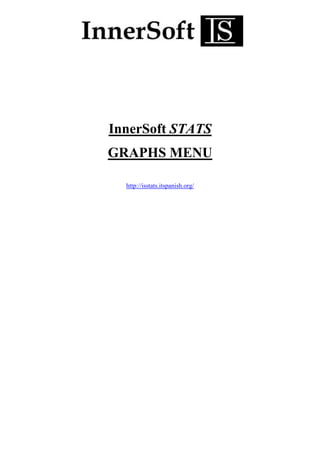
InnerSoft STATS GRAPHS MENU Guide
- 2. GRAPHS MENU InnerSoft STATS INDEX 1. General Settings 2. Group of Cases 3. Categorical-Quantitative 4. Two Categorical 5. Graph Sequences 6. Candlestick/Point and Figure/Stock Graph 7. Scatter Plot 2
- 3. GRAPHS MENU InnerSoft STATS 1. - General Settings Most of the menus have a tab for general settings. The options are: Chart Width. Determines the width of the entire chart image in pixels. Chart Height. Determines the height of the entire chart image in pixels. Opacity. To use an opaque color, set Opacity to 255. To create a semitransparent color, set Opacity to any value from 1 through 254 (0=Total Transparency; 255=Total Opacity). You must set some grade of transparency when using multi-series charts based on superposed areas: Radar, Range, Area, SplineRange, SplineArea… Border Width for Lines. Determines the border width, in pixels, of the chart. Use if for line-based charts as Candlestick, FastLine, Line, PointAndFigure, Spline, StepLine, Stock, ThreeLineBreak… Use 3D Style. Check to display the chart area using 3D style. Is Right Angle Axes. Gets or sets a flag that determines whether a chart area is displayed using an isometric projection. Check to display the chart axes at right angles. Uncheck to display the chart area using an isometric projection. Y Axis is Started From Zero. Indicates whether the minimum value of the axis will be automatically set to zero if all data point values are positive. If there are negative data point values, the minimum value of the data points will be used. Check if the minimum value of the axis is automatically set to zero when all data point values are positive. Y Axis Scale Break Style. A scale break is a stripe drawn across the plotting area of a chart to denote a break in continuity between the high and low values on a value axis. Use a scale break to display two distinct ranges in the same chart area. You cannot specify where to place a scale break on your chart. The chart uses its own calculations based on the values in your dataset to determine whether there is sufficient separation between data ranges to draw a scale break on the value axis (y-axis). Label Y Values. Check to display the data point value as labels. Point Labels Font Size. Set font size to display the data point labels. Show Legend. Check to display the chart legend. There is also a common tab to set the Title and Footnote of the chart. Click Titles Tab to define lines of text to be placed at the top or bottom of the plot. None of these fields is required. You may choose to leave any or all of them blank. 3
- 4. GRAPHS MENU InnerSoft STATS 2. - Group of Cases From the menus choose: Graphs > Group of Cases Available type charts are • Area • Bar • Bubble • Column • Doughnut • FastLine • FastPoint • Funnel • Line • Pie • Point • Pyramid • Radar • Spline 4
- 5. GRAPHS MENU InnerSoft STATS • SplineArea • StackedBar • StackedBar100 • StackedColumn • StackedColumn100 Available statistics are • Number of cases • % of cases • Cumulative N • Cumulative % You can arrange groups in ascending or descending order of the categories values. You can also arrange groups in ascending or descending order of the group values. Display missing as a group. This option is available only when you use a categorical variable to define groups for a new chart. If selected, each system-missing value for the grouping variable will appear as a separate group in the chart. If not, cases with system-missing or user-missing values for the grouping variable are excluded from the chart. 5
- 6. GRAPHS MENU InnerSoft STATS 3. - Categorical-Quantitative From the menus choose: Graphs > Categorical-Quantitative Available statistics are • Mean of values • Median of values • Mode of values • Number of values • Sum of values • Standard deviation • Variance • Minimum value • Maximum value • Cumulative sum Available type charts are • Area • Bar 6
- 7. GRAPHS MENU InnerSoft STATS • Bubble • Column • Doughnut • FastLine • FastPoint • Funnel • Line • Pie • Point • Pyramid • Radar • Spline • SplineArea • StackedBar • StackedBar100. Not available for Cumulative %. • StackedColumn • StackedColumn100. Not available for Cumulative %. • StepLine You can arrange groups in ascending or descending order of the factor variable values. You can also arrange groups in ascending or descending order of the dependent variable values. Display missing as a group. This option is available only when you use a categorical variable to define groups for a new chart. If selected, each system-missing value for the grouping variable will appear as a separate group in the chart. If not, cases with system-missing or user-missing values for the grouping variable are excluded from the chart. 7
- 8. GRAPHS MENU InnerSoft STATS 4. - Two Categorical From the menus choose: Graphs > Two Categorical 1. Select at least one variable for the category axis and move it into the Independent Variable (x) field. This variable may be numeric or string. 2. Select at least one variable and move it into the Dependent Variable (Y) field. Each group will consist of one bar/slice/stack/lines for each value of the Dependent variable at every level of the Independent variable. Available statistics are • Number of cases. • % Grand Total. Percentages are based on the total number of cases or responses in the chart. • % by X. Percentages are based on the total number of cases in the x-axis category. Adding up the graphic elements in the category equals 100%. • % by Y. Percentages are based on the total number of cases in the y-axis category. Adding up the graphic elements in the category equals 100%. • Cumulative N. The cumulative number of cases with particular x-axis values. Each graphic element shows the number of cases with particular x-axis values plus the total number of cases for every graphic element drawn previously on the same axis. 8
- 9. GRAPHS MENU InnerSoft STATS • Cumulative %. The cumulative percentage of cases with particular x-axis values. Each graphic element shows the percentage of cases with particular x-axis values plus the total percentage of cases for every graphic element drawn previously on the same axis. Available type charts are • Area. Set some grade of transparency to see all different series. • Bar • Bubble • Candlestick • Column • FastLine • FastPoint • Line • Point • Radar. Set some grade of transparency to see all different series. • Spline • SplineArea. Set some grade of transparency to see all different series. • StackedArea. • StackedArea100. Not available for statistics % by Y and Cumulative %. • StackedBar. • StackedBar100. Not available for statistics % by Y and Cumulative %. • StackedColumn. • StackedColumn100. Not available for statistics % by Y and Cumulative %. • StepLine. Display missing as a group. This option is available only when you use a categorical variable to define groups for a new chart. If selected, each system-missing value for the grouping variable will appear as a separate group in the chart. If not, cases with system-missing or user-missing values for the grouping variable are excluded from the chart. Watch Two Categorical Menu Video Help 9
- 10. GRAPHS MENU InnerSoft STATS 5. - Graph Sequences From the menus choose: Graphs > Sequences 1. Select at least one variable for the y- axis and move it into the Sequence Variable (Y) field. This variable must be numeric. 2. Optionally, you can select a variable as Label X Variable. This variable may be numeric or string. Checking One chart per variable, each variable produces a chart. Checking One Sequence per variable, all variables are drawn in a unique chart; each variable produces a series or sequence. Available type charts are • Area • Bar • Column • FastLine • FastPoint • Kagi • Line • Point • Radar 10
- 11. GRAPHS MENU InnerSoft STATS • Renko • Spline • SplineArea • StepLine • ThreeLineBreak The Kagi/Renko/ThreeLineBreak tab contains some settings for these charts. For Kagi chart, the options are Reversal Amount: Specifies the reversal amount for the chart. When used with the Kagi chart, this custom property defines when a new Kagi line should be drawn. This value may be a percentage or fixed amount. For example: 1.2 or 4%. For Renko chart, the options are Box Size: Specifies the box size of the Renko chart, as either a percentage or a fixed value. For ThreeLineBreak chart, the options are Number of Lines in Break: Specifies the number of lines to use in a Three Line Break chart. Watch Renko, Kagi and Three Line Break charts Video Help 11
- 12. GRAPHS MENU InnerSoft STATS 6. - Candlestick/Point and Figure/Stock Graph From the menus choose: Graphs > Candlestick/Point and Figure Available type charts are: • Candlestick. Require High, Low, Open and Close variables. • PointAndFigure. Requires High and Low variables. • Range. Requires High and Low variables. If Open and Close variables are also defined, it will draw two different range series: High-Low series, and Open-Close series. • RangeBar. Requires High and Low variables. If Open and Close variables are also defined, it will draw two different range series: High-Low series, and Open-Close series. • RangeColumn. Requires High and Low variables. If Open and Close variables are also defined, it will draw two different range series: High-Low series, and Open-Close series. • SplineRange. Requires High and Low variables. If Open and Close variables are also defined, it will draw two different range series: High-Low series, and Open-Close series. • Stock. Requires High, Low, Open and Close variables. The Candlestick/PointAndFigure/Stock tab contains some settings for these charts. For Stock chart, the options are 12
- 13. GRAPHS MENU InnerSoft STATS Label Value Type: Specifies the Y value to use as the data point label. The values are: High, Low, Open, Close. Show Open-Close: Specifies whether markers for open and close prices are displayed. The values are: Both, Open, Close. Open-Close Style: Specifies the marker style for open and close values. The values are: Triangle, Line, Candlestick. For Candlestick chart, the options are Label Value Type: Specifies the Y value to use as the data point label. The values are: High, Low, Open, Close. For PointAndFigure chart, the options are Reversal Amount: Specifies the reversal amount for the chart. When used with the Point and Figure chart, Reversal Amount defines a custom reversal amount for the chart in box sizes. This value must be a fixed amount. Box Size: Specifies the box size of the Point and Figure chart, as either a percentage or a fixed value. For example: 1.2 or 4%. Proportional Symbols. Specifies whether the Point and Figure chart should draw the X and O values proportionally. Watch Candlestick, Point and Figure, Stock Menu Video Help 13
- 14. GRAPHS MENU InnerSoft STATS 7. - Scatter Plot From the menus choose: Graphs > Scatter Plot 1. You must select at least one variable for the y axis and at least one variable for the x axis. These variables must be numeric. 2. You can select a variable and move it into the Set Markers By field. Each value of this variable is marked by a different symbol on the scatterplot. This variable may be numeric or string. 3. You can select a numeric or a string variable and move it into the Label Cases By field. You can label points on the plot with this variable. a. If selected, the value labels (or values if no labels are defined) of this variable are used as point labels. b. If you do not select a variable to label cases by, other options can be used to label points. i. No Label ii. Case Number iii. Coordinates iv. Y value 14
- 15. GRAPHS MENU InnerSoft STATS © Copyright InnerSoft 2017. All rights reserved. Los hijos perdidos del Sinclair ZX Spectrum 128K (RANDOMIZE USR 123456) innersoft@itspanish.org innersoft@gmail.com http://isstats.itspanish.org/ 15
