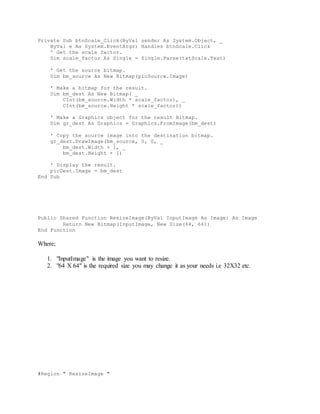
Resize image vb.net
- 1. Private Sub btnScale_Click(ByVal sender As System.Object, _ ByVal e As System.EventArgs) Handles btnScale.Click ' Get the scale factor. Dim scale_factor As Single = Single.Parse(txtScale.Text) ' Get the source bitmap. Dim bm_source As New Bitmap(picSource.Image) ' Make a bitmap for the result. Dim bm_dest As New Bitmap( _ CInt(bm_source.Width * scale_factor), _ CInt(bm_source.Height * scale_factor)) ' Make a Graphics object for the result Bitmap. Dim gr_dest As Graphics = Graphics.FromImage(bm_dest) ' Copy the source image into the destination bitmap. gr_dest.DrawImage(bm_source, 0, 0, _ bm_dest.Width + 1, _ bm_dest.Height + 1) ' Display the result. picDest.Image = bm_dest End Sub Public Shared Function ResizeImage(ByVal InputImage As Image) As Image Return New Bitmap(InputImage, New Size(64, 64)) End Function Where; 1. "InputImage" is the image you want to resize. 2. "64 X 64" is the required size you may change it as your needs i.e 32X32 etc. #Region " ResizeImage "
- 2. Public Overloads Shared Function ResizeImage(SourceImage As Drawing.Image, TargetWidth As Int32, TargetHeight As Int32) As Drawing.Bitmap Dim bmSource = New Drawing.Bitmap(SourceImage) Return ResizeImage(bmSource, TargetWidth, TargetHeight) End Function Public Overloads Shared Function ResizeImage(bmSource As Drawing.Bitmap, TargetWidth As Int32, TargetHeight As Int32) As Drawing.Bitmap Dim bmDest As New Drawing.Bitmap(TargetWidth, TargetHeight, Drawing.Imaging.PixelFormat.Format32bppArgb) Dim nSourceAspectRatio = bmSource.Width / bmSource.Height Dim nDestAspectRatio = bmDest.Width / bmDest.Height Dim NewX = 0 Dim NewY = 0 Dim NewWidth = bmDest.Width Dim NewHeight = bmDest.Height If nDestAspectRatio = nSourceAspectRatio Then 'same ratio ElseIf nDestAspectRatio > nSourceAspectRatio Then 'Source is taller NewWidth = Convert.ToInt32(Math.Floor(nSourceAspectRatio * NewHeight)) NewX = Convert.ToInt32(Math.Floor((bmDest.Width - NewWidth) / 2)) Else 'Source is wider NewHeight = Convert.ToInt32(Math.Floor((1 / nSourceAspectRatio) * NewWidth)) NewY = Convert.ToInt32(Math.Floor((bmDest.Height - NewHeight) / 2)) End If Using grDest = Drawing.Graphics.FromImage(bmDest) With grDest .CompositingQuality = Drawing.Drawing2D.CompositingQuality.HighQuality .InterpolationMode = Drawing.Drawing2D.InterpolationMode.HighQualityBicubic .PixelOffsetMode = Drawing.Drawing2D.PixelOffsetMode.HighQuality .SmoothingMode = Drawing.Drawing2D.SmoothingMode.AntiAlias .CompositingMode = Drawing.Drawing2D.CompositingMode.SourceOver .DrawImage(bmSource, NewX, NewY, NewWidth, NewHeight) End With End Using Return bmDest End Function #End Region
- 3. Dim source As New Bitmap("C:image.png") Dim target As New Bitmap(size.Width, size.Height, PixelFormat.Format24bppRgb) Using graphics As Graphics = Graphics.FromImage(target) graphics.DrawImage(source, new Size(48, 48)) End Using Dim x As Integer = 0 Dim y As Integer = 0 Dim k = 0 Dim l = 0 Dim bm As New Bitmap(p1.Image) Dim om As New Bitmap(p1.Image.Width, p1.Image.Height) Dim r, g, b As Byte Do While x < bm.Width - 1 y = 0 l = 0 Do While y < bm.Height - 1 r = 255 - bm.GetPixel(x, y).R g = 255 - bm.GetPixel(x, y).G b = 255 - bm.GetPixel(x, y).B om.SetPixel(k, l, Color.FromArgb(r, g, b)) y += 3 l += 1 Loop x += 3 k += 1 Loop p2.Image = om
- 4. Private Sub btnScale_Click(ByVal sender As System.Object, _ ByVal e As System.EventArgs) Handles btnScale.Click ' Get the scale factor. Dim scale_factor As Single = Single.Parse(txtScale.Text) ' Get the source bitmap. Dim bm_source As New Bitmap(picSource.Image) ' Make a bitmap for the result. Dim bm_dest As New Bitmap( _ CInt(bm_source.Width * scale_factor), _ CInt(bm_source.Height * scale_factor)) ' Make a Graphics object for the result Bitmap. Dim gr_dest As Graphics = Graphics.FromImage(bm_dest) ' Copy the source image into the destination bitmap. gr_dest.DrawImage(bm_source, 0, 0, _ bm_dest.Width + 1, _ bm_dest.Height + 1) ' Display the result. picDest.Image = bm_dest End Sub Resizing images with Visual Basic (VB6) and csXImage Here are some code fragments showing how to use the ActiveX control csXImage to resize images. The code is written in Visual Basic (VB 6). It is assumed that you have already installed either the full or trial version of csXImage and have added a control to a form in Visual Basic. More on getting started with csXImage in VB. The ResizeImage method The ResizeImage method will resize the image that is loaded in the control by specifying a new width and height. If both parameters are given a non zero value, the new image will have exactly those dimensions. This can lead to the image losing its aspect ratio. Sometimes it is necessary to change the aspect ratio, for example with a faxed image that has different pixel densities in the X and Y directions. The following code produces an image that is 640 x 480 pixels regardless of its original size. ImageBox1.ResizeImage 640, 480
- 5. If either the width or height parameter of the ResizeImage method is zero, the new image will be resized to the width or height that is specified and will maintain the aspect ratio. The following code will produce an image that is 200 pixels wide and it will maintain the aspect ratio. The final height will vary depending on the original height. Note that the new image will always be 200 pixels wide even if it was smaller to start with. ImageBox1.ResizeImage 200, 0 The ResizeFit method The ResizeFit method also takes a width and height parameter but it will always maintain aspect ratio and it will never enlarge an image. The new image will always fit into the size defined by the parameters. The following code will resize the image to fit inside a box measuring 200 pixels wide by 100 pixels high. An image with dimensions 300 x 200 will be resized to 150 x 100 but an image that is 500 x 200 will be resized to 200 x 80 pixels. ImageBox1.ResizeFit 200, 100 The ScaleImage method The ScaleImage method takes a single parameter which is the percentage scaling that will be applied. 100 would cause no change, 50 would reduce the image to half the width and half the height. 200 would double the width and height. For example: ImageBox1.ScaleImage 50 When an image is resized with csXImage, any supported meta data will be preserved, including IPTC, EXIF and ICC colour profiles. This meta data can be removed if required. The resized image will appear smoother if it is a 24 bit image. That is, if the ColorFormat property is set to cf24bit. If the resized image contains jagged edges, the Resample property could be set before the resize. This gives a smoother image but it can lose detail, especially small text. When using Resample set the FilterType property as well.
- 6. Mengubah ukuran Gambar di VB.NET Saya ingin membuat utilitas VB sederhana untuk mengubah ukuran gambar menggunakan vb.net. Saya mengalami kesulitan mencari tahu kelas vb apa yang digunakan untuk benar-benar memanipulasi gambar. Kelas Gambar dan kelas Bitmap tidak berfungsi. Setiap ide, petunjuk, kiat, tautan tutorial sangat dihargai. Terima kasih. vb.netimageresizeimage-manipulation 12 27 Jan 2010Moshe Berikut ini adalah artikel dengan rincian lengkap tentang cara melakukan ini. Private Sub btnScale_Click(ByVal sender As System.Object, _ ByVal e As System.EventArgs) Handles btnScale.Click ' Get the scale factor. Dim scale_factor As Single = Single.Parse(txtScale.Text) ' Get the source bitmap. Dim bm_source As New Bitmap(picSource.Image) ' Make a bitmap for the result. Dim bm_dest As New Bitmap( _ CInt(bm_source.Width * scale_factor), _ CInt(bm_source.Height * scale_factor)) ' Make a Graphics object for the result Bitmap. Dim gr_dest As Graphics = Graphics.FromImage(bm_dest) ' Copy the source image into the destination bitmap. gr_dest.DrawImage(bm_source, 0, 0, _ bm_dest.Width + 1, _ bm_dest.Height + 1) ' Display the result. picDest.Image = bm_dest End Sub [Sunting] Satu lagi pada baris yang sama. 14 27 Jan 2010 Binoj Antony
- 7. The most convenient and reliable file storage service Receive your personal cloud storage with 2Gb of space for free Anda cukup menggunakan kode satu baris ini untuk mengubah ukuran gambar Anda dalam visual basic .net Public Shared Function ResizeImage(ByVal InputImage As Image) As Image Return New Bitmap(InputImage, New Size(64, 64)) End Function Dimana; 1. "InputImage"adalahgambaryanginginAndaubahukurannya. 2. "64 X 64" adalahukuran yangdiperlukan,Andadapatmengubahnyasesuaikebutuhan,mis. 32X32 dll. 16 18 Mar 2014 MuhammadSaqib Ini akan mengubah ukuran gambar apa pun menggunakan kualitas terbaik dengan dukungan untuk 32bpp dengan alpha. Gambar baru akan memiliki gambar asli berpusat di dalam yang baru dengan rasio aspek asli. #Region " ResizeImage " Public Overloads Shared Function ResizeImage(SourceImage As Drawing.Image, TargetWidth As Int32, TargetHeight As Int32) As Drawing.Bitmap Dim bmSource = New Drawing.Bitmap(SourceImage) Return ResizeImage(bmSource, TargetWidth, TargetHeight) End Function Public Overloads Shared Function ResizeImage(bmSource As Drawing.Bitmap, TargetWidth As Int32, TargetHeight As Int32) As Drawing.Bitmap Dim bmDest As New Drawing.Bitmap(TargetWidth, TargetHeight, Drawing.Imaging.PixelFormat.Format32bppArgb) Dim nSourceAspectRatio = bmSource.Width / bmSource.Height Dim nDestAspectRatio = bmDest.Width / bmDest.Height
- 8. Dim NewX = 0 Dim NewY = 0 Dim NewWidth = bmDest.Width Dim NewHeight = bmDest.Height If nDestAspectRatio = nSourceAspectRatio Then 'same ratio ElseIf nDestAspectRatio > nSourceAspectRatio Then 'Source is taller NewWidth = Convert.ToInt32(Math.Floor(nSourceAspectRatio * NewHeight)) NewX = Convert.ToInt32(Math.Floor((bmDest.Width - NewWidth) / 2)) Else 'Source is wider NewHeight = Convert.ToInt32(Math.Floor((1 / nSourceAspectRatio) * NewWidth)) NewY = Convert.ToInt32(Math.Floor((bmDest.Height - NewHeight) / 2)) End If Using grDest = Drawing.Graphics.FromImage(bmDest) With grDest .CompositingQuality = Drawing.Drawing2D.CompositingQuality.HighQuality .InterpolationMode = Drawing.Drawing2D.InterpolationMode.HighQualityBicubic .PixelOffsetMode = Drawing.Drawing2D.PixelOffsetMode.HighQuality .SmoothingMode = Drawing.Drawing2D.SmoothingMode.AntiAlias .CompositingMode = Drawing.Drawing2D.CompositingMode.SourceOver .DrawImage(bmSource, NewX, NewY, NewWidth, NewHeight) End With End Using Return bmDest End Function #End Region 4 11 Mar 2013 Carter Medlin Tidak tahu banyak sintaks VB.NET tapi di sini dan idenya Dim source As New Bitmap("C:image.png") Dim target As New Bitmap(size.Width, size.Height, PixelFormat.Format24bppRgb) Using graphics As Graphics = Graphics.FromImage(target) graphics.DrawImage(source, new Size(48, 48)) End Using 2 27 Jan 2010
- 9. Alex LE Dim x As Integer = 0 Dim y As Integer = 0 Dim k = 0 Dim l = 0 Dim bm As New Bitmap(p1.Image) Dim om As New Bitmap(p1.Image.Width, p1.Image.Height) Dim r, g, b As Byte Do While x < bm.Width - 1 y = 0 l = 0 Do While y < bm.Height - 1 r = 255 - bm.GetPixel(x, y).R g = 255 - bm.GetPixel(x, y).G b = 255 - bm.GetPixel(x, y).B om.SetPixel(k, l, Color.FromArgb(r, g, b)) y += 3 l += 1 Loop x += 3 k += 1 Loop p2.Image = om
- 10. Public Sub AutosizeImage(ByVal ImagePath As String, ByVal picBox As PictureBox, Optional ByVal pSizeMode As PictureBoxSizeMode = PictureBoxSizeMode.CenterImage) Try picBox.Image = Nothing picBox.SizeMode = pSizeMode If System.IO.File.Exists(ImagePath) Then Dim imgOrg As Bitmap Dim imgShow As Bitmap Dim g As Graphics Dim divideBy, divideByH, divideByW As Double imgOrg = DirectCast(Bitmap.FromFile(ImagePath), Bitmap) divideByW = imgOrg.Width / picBox.Width divideByH = imgOrg.Height / picBox.Height If divideByW > 1 Or divideByH > 1 Then If divideByW > divideByH Then divideBy = divideByW Else divideBy = divideByH End If imgShow = New Bitmap(CInt(CDbl(imgOrg.Width) / divideBy), CInt(CDbl(imgOrg.Height) / divideBy)) imgShow.SetResolution(imgOrg.HorizontalResolution, imgOrg.VerticalResolution) g = Graphics.FromImage(imgShow) g.InterpolationMode = Drawing2D.InterpolationMode.HighQualityBicubic g.DrawImage(imgOrg, New Rectangle(0, 0, CInt(CDbl(imgOrg.Width) / divideBy), CInt(CDbl(imgOrg.Height) / divideBy)), 0, 0, imgOrg.Width, imgOrg.Height, GraphicsUnit.Pixel) g.Dispose() Else imgShow = New Bitmap(imgOrg.Width, imgOrg.Height) imgShow.SetResolution(imgOrg.HorizontalResolution, imgOrg.VerticalResolution) g = Graphics.FromImage(imgShow) g.InterpolationMode = Drawing2D.InterpolationMode.HighQualityBicubic g.DrawImage(imgOrg, New Rectangle(0, 0, imgOrg.Width, imgOrg.Height), 0, 0, imgOrg.Width, imgOrg.Height, GraphicsUnit.Pixel) g.Dispose() End If imgOrg.Dispose() picBox.Image = imgShow Else picBox.Image = Nothing End If Catch ex As Exception MsgBox(ex.ToString) End Try End Sub
- 11. This chapter is from the book Visual BasicProgrammer'sGuide tothe .NET FrameworkClassLibrary Learn More Buy This chapter is from the book Visual BasicProgrammer'sGuide tothe .NET FrameworkClassLibrary Learn More Buy Working with Images In this section, you will see how to use two of the most common graphic types a programmer interacts with: bitmaps and icons. As stated earlier in the chapter, all user-interface objects in Windows are some form of a bitmap; a bitmap is simply a collection of pixels set to various colors. Images The namespace library gives us three classes for working with images: Image, Bitmap and Icon. Image is simply the base class from which the others inherit. Bitmap allows us to convert a graphics file into the native GDI+ format (bitmap). This class can be used to define images as fill patterns, transform images for display, define the look of a button—its uses are many. Although the bitmap format is used to manipulate images at the pixel level, GDI+ can actually work with the following image types: Bitmaps (BMP) Graphics Interchange Format (GIF) Joint Photographic Experts Group (JPEG) Exchangeable Image File (EXIF) Portable Network Graphics (PNG) Tag Image File Format (TIFF) Creating an instance of Bitmap requires a filename, stream, or another valid Image instance. For example, the following line of code will instantiate a Bitmap object based on a JPEG file: Dim myBitmap As New System.Drawing.Bitmap(fileName:="Sample.jpg")
- 12. Once instantiated, we can do a number of things with the image. For instance, we can change its resolution with the SetResolution method or make part of the image transparent with MakeTransparent. Of course, we will also want to draw our image to the form. We use the DrawImage method of the Graphics class to output the image to the screen. The DrawImage method has over 30 overloaded parameter sets. In its simplest form, we pass the method an instance of Bitmap and the upper-left coordinate of where we want the method to begin drawing. For example: myGraphics.DrawImage(image:=myBitmap, point:=New Point(x:=5, y:=5)) Scaling and Cropping It is often helpful to be able to scale or crop an image to a different size. Suppose you need a 100 x 100 image to fit in a 20 x 20 space, or you want to give your users the ability to zoom in on a portion of an image. You use a variation of the DrawImage method to scale images. This overloaded method takes a Rectangle instance as the destination for drawing your image. However, if the rectangle is smaller or larger than your image, the method will automatically scale the image to match the bounds of the rectangle. Another version of the DrawImage method takes both a source rectangle and a destination rectangle. The source rectangle defines the portion of the original image to be drawn into the destination rectangle. This, effectively, is cropping. The source rectangle defines how the image gets cropped when applied to the destination. Of course, you can crop to the original size or scale the cropped portion to a new size. Listing 9.8 provides a detailed code example of both scaling and cropping an image. Listing 9.8 Scale and Crop Protected Overrides Sub OnClick(ByVal e As System.EventArgs) 'local scope Dim myBitmap As System.Drawing.Bitmap Dim myGraphics As Graphics Dim mySource As Rectangle Dim myDestination As Rectangle 'create an instance of bitmap based on a file myBitmap = New System.Drawing.Bitmap(fileName:="dotnet.gif") 'return the current form as a drawing surface myGraphics = Graphics.FromHwnd(ActiveForm().Handle) 'define a rectangle as the size of the original image (source) mySource = New Rectangle(x:=0, y:=0, Width:=81, Height:=45) 'draw the original bitmap to the source rectangle myGraphics.DrawImage(image:=myBitmap, rect:=mySource) 'create a destination rectangle myDestination = New Rectangle(x:=90, y:=0, Width:=162, Height:=90) 'output the image to the dest. rectangle (scale) myGraphics.DrawImage(image:=myBitmap, rect:=myDestination)
- 13. 'output a cropped portion of the source myGraphics.DrawImage(image:=myBitmap, _ destRect:=New Rectangle(x:=0, y:=100, Width:=30, Height:=30), _ srcRect:=New Rectangle(x:=0, y:=35, Width:=14, Height:=14), _ srcUnit:=GraphicsUnit.Pixel) End Sub Notice that we actually drew the image to the form three times. The first time, we drew the image into a rectangle (mySource) based on its original size. The second time, we scaled the image to two times its original size (myDestination) by creating a larger rectangle and outputting the image accordingly. Finally, we cropped a portion of the original output and put it in a new, larger rectangle. Figure 9.5 shows the code's output to the form. Figure 9.5 Scale and crop output. Icons An icon in Windows is a small bitmap image that represents an object. You cannot go far in without seeing and working with icons. For example, the File Explorer uses icons to represent folders and files; your desktop contains icons for My Computer, Recycle Bin, and My Network Places. We use the Icon class to work with icons in .NET. We can instantiate an Icon instance in much the same way we created Bitmap objects. The following code creates an icon based on a file name: Dim myIcon as New Icon(fileName:="myIcon.ico") The DrawIcon method of the Graphics class is used to draw the icon to the form. To it, you can pass the icon and either just the upper-left x and y coordinates or a bounding rectangle. If you pass a Rectangle instance, the icon will be scaled based on the bounding rectangle. The following line of code draws an icon object into a bounding rectangle. myGraphics.DrawIcon(icon:=myIcon, _ rectangle:=New Rectangle(x:=5, y:=5, width:=32, height:=32)) The Graphics class also gives us the DrawIconUnstretched method that allows us to specify a bounding rectangle without actually scaling the icon. In fact, if the icon is larger than the bounding rectangle, it will be cropped to fit from the left corner down and to the right. Suggestions for Further Exploration To animate images, take a look at the ImageAnimator class. Check out the SmoothingMode property of the Graphics class and the SmoothingMode enumeration members. This method allows you to set things like antialiasing to make your graphics look "smoother."
